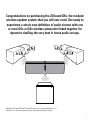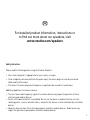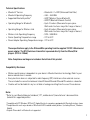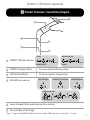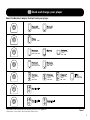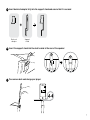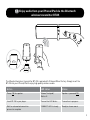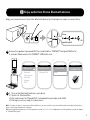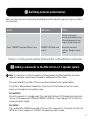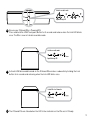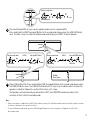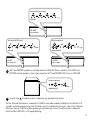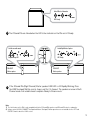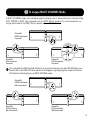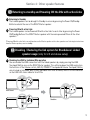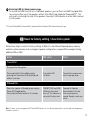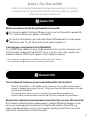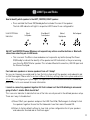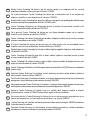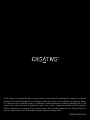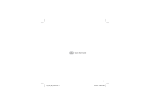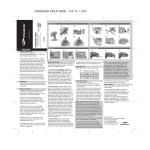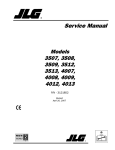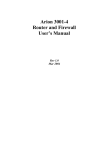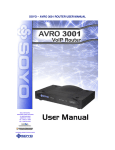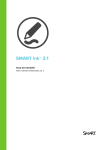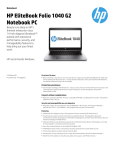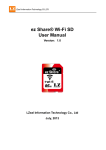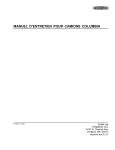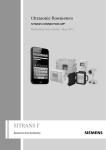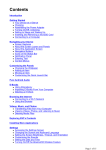Download Creative Labs ZiiSound D5x
Transcript
Model No.: MF8115 1 Congratulations on purchasing the ZiiSound D5x, the modular wireless speaker system that you will ever need. Get ready to experience a whole new definition of audio nirvana with one or more D5x or DSx wireless subwoofer linked together for dynamics rivalling the very best in home audio set-ups. Additional ZiiSound D5x and ZiiSound DSx shown here and throughout the user manual are for illustration purposes only. Sold separately. Not included. 1 EN For detailed product information, instructions or to find out more about our speakers, visit www.creative.com/speakers Safety Instruction Please read the following before using the Creative Products: • Use a mains plug that is appropriate for your country or region. • To be completely disconnected from the power input, the mains plug has to be disconnected /detached from the mains. • Disconnect the mains plug when the device is expected to be unused for several days. Additional guidelines for wireless devices • The short wave radio frequency signals of a wireless device may impair the operation of other electronic and medical devices • Switch off the device where it is prohibited. Do not use the device in medical facilities, aircraft, refueling points, close to automatic doors, automatic fire alarms or other automatically controlled devices • Keep this device at least 20 cm from pacemakers and other medical devices. Radio waves may impair the operation of pacemakers and other medical devices 2 Technical Specifications • Bluetooth® Version : Bluetooth 2.1 + EDR (Enhanced Data Rate) • Bluetooth Operating Frequency : 2402 - 2480 MHz • Supported Bluetooth profiles* : A2DP (Wireless Stereo Bluetooth) : AVRCP (Bluetooth Remote Control) : Up to 10 meters (Measured in open space. • Operating Range for Bluetooth Walls and structures may affect range of device.) • Operating Range for Wireless Link : Up to 30 meters (Measured in open space. Walls and structures may affect range of device.) • Wireless Link Operating Frequency : 5725 – 5850 MHz • Device Operating Temperature range : 0ºC to 45ºC • Power Adapter Operating Temperature range : 0ºC to 40ºC These specifications apply to the ZiiSound D5x operating from the supplied 15V DC 3.5A universal power adapter. The BT-D5 wireless transmitter is powered directly from the iPhone/iPod players. (DC 3.3v 100mA) Note: Compliance markings are located on the bottom of this product. Compatibility Disclaimer • Wireless performance is dependent on your device’s Bluetooth wireless technology. Refer to your device manufacturer’s manual. • Every electronic device is subjected to radio frequency (RF) interference from external sources. These include the connection between linked ZiiSound D5x and ZiiSound DSx wireless subwoofer. • Creative will not be liable for any loss of data or leakage resulting from the use of these devices. Notes * Refer to your Bluetooth device (notebook1, PC1, mobile device2) manufacturer’s documentation /website for supported profiles. Compatible with PC (Windows XP/Vista/7), Apple Macintosh computers equipped with Bluetooth wireless stereo Compatible with most major brands of Bluetooth A2DP enabled mobile phones. (including iPhone3, Windows Mobile) 3 Original iPhone built in Bluetooth not supported 1 2 3 Section 1 : D5x Basic operations 1.1 Product Overview / Connectivity Diagram 6 5 1 2 4 3 1 Pairing Bluetooth Connected Rapid blinking LED Steady Lit CONNECT LED Status Indicator 2 CONNECT Touchpad / Button For various Bluetooth Pairing activities 3 LINK TouchPad / Button For various speakers linking activities 4 LINK LED Status Indicator (Slave) Left Speaker (Slave/Master*) Center Speaker (Master) Right Speaker Link discoverable mode Rapid blinking LED 5 Volume Touchpad / Button and Volume Led Status Indicator 6 Transmitter Bay with EZ-ChargeTM * For a 1.1 setup, the ZiiSound D5x will light up the Center Speaker LED to indicate it is connected in a 1.1 setup. 4 7 8 11 9 10 7 Dock for Support Stand 8 Bass Port Tube 9 AUX - IN 10 Power ON / Standby Button 11 DC –IN* * All LEDs will light up for a few seconds when the mains are applied to the D5x. This is normal. 1.2 Overview of Wireless Transmitter A A Wireless Bluetooth Transmitter (BT-D5) To be used with iPhone/iPod. See Table 1 for a list of compatible iPhone and iPod models. B Transmitter LED Status Indicator Blue LED blinks at different intervals to indicate wireless link status C Pairing Button Press and hold this to initiate various Wireless Transmitter pairing activities B C 5 1.3 Dock and charge your player Select the Backrest adapter that best suits your player. 1 iPhone 3GS 2 iPhone 3 iPod touch iPhone 4 4 iPod touch iPod touch 5 8 GB 16GB 32GB iPhone 3G 8GB 16GB 4GB 8GB 16GB 1st generation 8GB 16GB 32GB 2nd generation 8GB 16GB 32GB iPod nano 4th generation (video) 8GB 16GB 6 iPod classic+ 7 iPod classic+ 16GB 32GB iPod nano 6th generation (video) 8GB 16GB 3rd generation 32GB 64GB iPod nano 3rd generation (video) 4GB 8GB iPod nano** 5th generation (video) 8GB 16GB iTouch 4th generation 8GB 32GB 64GB 80GB 160GB (2007) **Disclaimer: 5th Generation iPod FM radio function is not supported + iPod classic refers to the 6th Generation iPod or later iPod classic+ 160GB (2009) Table 1 6 A Insert backrest adapter fully into the support stand and ensure that it is secured Backrest adapter Support stand B Insert the support stand into the dock located at the rear of the speaker C You can now dock and charge your player 7 1.4 Enjoy audio from your iPhone/iPod via the Bluetooth wireless transmitter BT-D5 The Bluetooth wireless transmitter BT-D5 is paired with ZiiSound D5x at factory. Simply insert the BT-D5 into your iPhone/iPod to enjoy high quality wireless audio. Action LED status Status Power ON the speaker Volume Touchpad / Button lit Speaker is powered ON Insert BT-D5 to your player Transmitter LED blinks Connection in progress Wait for automated connection process to complete CONNECT LED lit steady Ready to stream music 8 1.5 Enjoy audio from Stereo Bluetooth devices Enjoy your favourite music from other Bluetooth devices by following these steps to connect them. Pairing Rapid blinking LED A Ensure the speaker is powered ON. Press and hold the “CONNECT Touchpad / Button for 5 seconds. Release when the CONNECT LED blinks once. i. ii. Connectivity Bluetooth Network Connections Operator Internet USB ON iii. iv. Connectivity ZiiSound D5x ZiiSound D5x Search results PASSCODE CONNECTED ZiiSound D5x 0000 B i) Turn on the Bluetooth feature on your device ii) Search for ZiiSound D5x# iii)Pair and connect to ZiiSound D5x#, if prompted for passcode, enter 0000. iv) Pairing successful, ready to stream music Note: The above are generic steps to pair a Bluetooth device, for more specific instruction on Bluetooth connectivity for your device, please consult your manufacturer’s manual. # When pairing a Bluetooth device to a Linked speaker system in 1.1, 2.1 or 3.1 configuration, the Linked speaker system will appear as “ZiiSound D5x System” 9 1.6 Re-pairing with your iPhone/iPod via the Wireless Transmitter BT-D5 Follow these steps if there is a need to re-pair your iPhone/iPod via BT-D5 to the ZiiSound D5x. Pairing Rapid blinking LED A Ensure the speaker is powered ON. Press and hold the “CONNECT Touchpad / Button for 5 seconds. Release when the CONNECT LED blinks once. Pairing Rapid blinking LED B Insert BT-D5 into your iPhone/iPod. Wait for the Transmitter LED to start blinking. Now Press and hold the “PAIRING Button” for 3 Seconds and release when the transmitter LED is rapidly blinking. Connected Steady Lit C Wait for automatic connection process to complete. CONNECT LED should be steady lit. Ready to stream music. 10 1.7 Switching between paired devices Enjoy your favourite music from another paired Bluetooth device by following these steps to establish the connection. Action LED status Status _ _ Ensure that the next previously paired device has Bluetooth powered on and ready to accept connection Press “CONNECT Touchpad / Button” once CONNECT LED blinks and stays lit Bluetooth connection switches. Ready to stream music. Section 2 : Linking with another ZiiSound D5x or DSx Wireless subwoofer 2.1 Adding a subwoofer to the D5x to form a 1.1 speaker system A Note: It is neccessary to clear the memory of linked speakers (all D5x(s) and DSx) should you require to configure a new setup. (For example, adding another D5x or DSx) Proceed to Step (b) if your D5x or DSx have not been linked with other speaker before. If your D5x or DSx have been linked before, follow the instruction below to clear link system memory to reconfigure a new speaker setup. For the D5x(s) Ensure the speaker is in standby mode. Press and hold the Power ON/ Standby button located at the rear of the speaker until LINK and CONNECT LED blinks 2 times and goes off. The D5x Link memory has been cleared. For the DSx Press and hold the LINK Button located at the rear of the subwoofer for 10 seconds until the Link LED blinks 2 times and goes off. The DSx Link memory has been cleared. 11 Link discoverable mode Rapid blinking LED B Ensure your ZiiSound D5x is Powered ON. Press and hold the LINK Touchpad / Button for 5 seconds and release when the Link LED blinks once. The D5x is now in Link discoverable mode. Link discoverable mode Rapid blinking LED C Activate LINK discoverable mode on the ZiiSound DSx wireless subwoofer by holding the Link button for 4 seconds and releasing when the Link LED blinks once. Linked Wireless Subwoofer LED Steady D The ZiiSound DSx are linked when the LED status indicator on the DSx are Lit Steady. 12 E Link discoverable mode Linked mode with Wireless Subwoofer Rapid blinking LED LED Steady If the ZiiSound D5x LINK LED is still Rapidly Blinking, Press the LINK Touchpad / Button once to stop or wait for it to timeout. Link establishment complete. Ready to Stream music. 2.2 Adding one or more ZiiSound D5x and DSx wireless subwoofer to form a 2.1 or 3.1 speaker system A Note: It is neccessary to clear the memory of linked speakers (all D5x(s) and DSx) should you require to configure a new setup. (For example, adding another D5x or DSx) Proceed to Step (b) if your D5x or DSx have not been linked with other speaker before. If your D5x or DSx have been linked before, follow the instruction below to clear link system memory to reconfigure a new speaker setup. For the D5x(s) Ensure the speaker is in standby mode. Press and hold the Power ON/ Standby button located at the rear of the speaker until LINK and CONNECT LED blinks 2 times and goes off. The D5x Link memory has been cleared. For the DSx Press and hold the LINK Button located at the rear of the subwoofer for 10 seconds until the Link LED blinks 2 times and goes off. The DSx Link memory has been cleared. 13 Link discoverable mode Rapid blinking LED B Pick one ZiiSound D5x as your master speaker and ensure it is powered ON. Press and hold the LINK Touchpad / Button for 5 seconds and release when the LINK LED blinks once. The D5x is now in Link discoverable mode and will be your RIGHT Channel Speaker. Link discoverable mode Rapid blinking LED Off Allocated LEFT Channel Link discoverable mode LED Steady Rapid blinking LED Off Allocated CENTER Channel LED Steady D5x Right Master speaker C Power ON another D5x. Press and hold the LINK Touchpad / Button for 5 seconds and release when the LINK LED blinks once. The LINK LED will blink until it stays lit up to indicate which channel the speaker is linked for. Repeat for another D5x to form a 3.1 setup. The Speakers will automatically be allocated as LEFT, then CENTER channels by order of the activation of their Link Discoverable mode. Note: • When a new speaker is added to the RIGHT Channel Master speaker, the LINK discoverable mode for the Master speaker extends for another 1 minute for other speakers to link in. • To cancel Link discoverable mode, press the LINK Touchpad / Button once while the speakers / Subwoofer are still in Link discoverable mode. 14 Link Connected (Center Channel) LED Steady D5x CENTER allocated speaker Link Connected (LEFT Channel) Link discoverable mode LED Steady Rapid blinking LED D5x LEFT allocated speaker D5x RIGHT Master speaker D LEFT and CENTER speakers are Linked when the LINK LED Status indicator of the LEFT and CENTER channel speakers shows their respective LEFT and CENTER LED Lit on its LINK LED. Link discoverable mode Rapid blinking LED E Jump to step G should no wireless subwoofer are required to be linked. Set the ZiiSound DSx wireless subwoofer to LINK Discoverable mode by holding the Link button for 5 seconds and releasing when the Link LED blinks once. For detailed instructions, refer to the ZiiSound DSx User manual. The Master D5x speaker will automatically connect the DSx wireless subwoofer while the D5x LINK LED is still rapidly blinking. 15 Linked Wireless Subwoofer LED Steady F The ZiiSound DSx are linked when the LED status indicator on the DSx are Lit Steady. Link discoverable mode Linked Right Master Speaker Rapid blinking LED LED Steady D5x RIGHT Master speaker D5x RIGHT Master speaker G If the ZiiSound D5x (Right Channel) Master speaker LINK LED is still Rapidly Blinking, Press the LINK Touchpad / Button once to stop or wait for it to timeout. The speakers are now in Multi Channel mode. Link establishment complete. Ready to Stream music. Note: 1) The Link feature on this D5x is only compatible with other ZiiSound D5x speakers and ZiiSound DSx wireless subwoofer. 2) Volume control, AUX-IN, CONNECT Touchpad and Volume Touchpad / Button operations are not available for the LEFT and CENTER Channels when the LINK is active. 16 Section 3 : Switching between Multi-Channel and PARTY mode 3.1 To engage PARTY Mode In PARTY mode, each individual speaker will broadcast its LEFT, RIGHT channels information from the RIGHT Master speaker. This switching feature can only be performed on the RIGHT Master speaker when in MULTI-CHANNEL mode. ZiiSound D5x CENTER Linked Speaker (Multi-Channel mode) C C L L ZiiSound D5x LEFT Linked Speaker (Multi-Channel mode) R R ZiiSound D5x RIGHT Linked Speaker (Multi-Channel mode) A Press and hold the LINK TouchPad / Button for 5 seconds and release when the LINK LED blinks once. Now all LED on the LINK LED status indicator will light up, indicating they are in PARTY mode configuration. ZiiSound D5x CENTER Linked Speaker (Party mode) L ZiiSound D5x LEFT Linked Speaker (Party mode) R L R L R ZiiSound D5x RIGHT Linked Speaker (Party mode) 17 3.2 To engage MULTI CHANNEL Mode In MULTI-CHANNEL mode, each individual speaker will play only its allocated channel information (eg LEFT, CENTER or RIGHT only) streamed from the RIGHT Master speaker. This switching feature can only be performed on the RIGHT Master speaker when in PARTY mode. ZiiSound D5x CENTER Linked Speaker (Party mode) R L R L ZiiSound D5x LEFT Linked Speaker (Party mode) R L ZiiSound D5x RIGHT Linked Speaker (Party mode) A Press and hold the LINK TouchPad / Button for 5 seconds and release when the LINK LED blinks once. Now all LED on the LINK LED status indicator will disappear, only displaying their respective Channel LED indicator indicating they are in MULTI-CHANNEL mode. ZiiSound D5x CENTER Linked Speaker (Multi-Channel mode) L ZiiSound D5x LEFT Linked Speaker (Multi-Channel mode) C C L R R ZiiSound D5x RIGHT Linked Speaker (Multi-Channel mode) 18 Section 4 : Other speaker features 4.1 Returning to standby and Powering ON the D5x with active Links A Returning to Standby The Linked speakers can be brought to Standby in unison by pressing the Power ON/Standby Button located at the rear of the RIGHT Master speaker. B Powering ON with active links The Linked speaker can be Powered ON with active links to each other by pressing the Power ON/Standby Button of the RIGHT Master speaker with the mains powered ON on all the other speakers.* *Powering ON with active links can only be done on the Master speaker as the slave speakers are listening to instructions from the Master speaker, even in standby. 4.2 Disabling / Restoring the link system for Standalone/ Linked speaker usage (only for 2.0 and above setup) A Disabling the LINK for individual D5x operation You can disable the LINK connection to all the linked speakers by simply pressing the LINK Touchpad / Button once on the RIGHT Master speaker. This will bring down the LINK and restore the functions of the Volume control, AUX-IN, CONNECT Touchpad and Volume Touchpad / Button, which locked in link mode, back to each individual D5x. Once activated, there is no LED indication on the LINK LED status indicator for all D5x. Multi-Channel Standalone Party mode 19 B Restoring LINK for linked speaker usage To restore the LINK from the sets of individual speakers, you can Press the LINK Touchpad / Button once on either any of the speakers with all other D5x(s) and subwoofer Powered ON**. This will result in restoring the state of the speakers shown by it LED indication in either Multi-channel or Party mode. ** For the ZiiSound D5x, Powered ON is indicated with the Volume LED Status Indicator lit up. 4.3 Reset to factory setting / clear Link system Follow these steps to return to factory settings all D5x(s) to clear Bluetooth paired device memory and Link system memory when a change of speaker configuration is required (For example, linking additional D5x or DSx) Action LED status Status Transmitter LED fast blinks Transmitter has been reset and is in pairing mode CONNECT LED and LINK LED blinks twice and turns off. This indicates a successful Factory reset. Powered On. Speaker Bluetooth device list and Link system memory cleared. Ready for next user action. Transmitter Disconnect the Transmitter Press and hold the Pairing Button while inserting the Transmitter to iPhone/iPod and hold for 8 seconds ZiiSound D5x Return the speaker to Standby by pressing the Power ON/ Standby button. Press and hold Power button for 10 seconds. Note: The above can also be applied to LEFT and CENTER speaker to clear Bluetooth paired device memory and Link configurations should the need arise. 20 Section 5 : Tips, Tricks and FAQ Perform the following trouble-shooting steps before sending it for servicing. To download the user guide or find out more information about our product, please refer to support.creative.com 5.1 Speaker FAQ What are the indicators that indicate my ZiiSound D5x is Powered ON. A For the master speaker, the Volume LED indicator are lit when the ZiiSound D5x is powered ON. This is the best indication your speaker is Powered ON. B For the other linked speakers, press and hold the Power ON/Standby button to initiate speaker identification mode. This will indicate what channel mode the speaker is in. Is there any power saving features from the ZiiSound D5x? Yes, the RIGHT Master speaker will enter standby automatically after more than 10 minutes of zero activity from both, the Bluetooth* and AUX-IN** sources. It will also instruct other speakers and subwoofer linked to the RIGHT master speaker to enter standby to save power. * Power saving mode only applicable when no Bluetooth connection is detected for 10 minutes. ** Power saving mode only applicable when there is no audio on the AUX-IN input. 5.2 Bluetooth FAQ There’s no Bluetooth link between my device and the ZiiSound D5x. What should I do? - - - Delete the “ZiiSound D5x” or “ZiiSound D5x system” name entry from your Bluetooth device paired memory list and perform the steps in Section 1.5 (Enjoy audio from other Bluetooth devices) to re-pair your device with ZiiSound D5x. Position them within 1 meter or closer to each other if you experience pairing difficulties Ensure that both your Bluetooth device and ZiiSound D5x are not connected to any other devices Bluetooth link is established and paired between the devices but there’s no music. What should I do? With some built-in Bluetooth Stereo enabled computers, 3rd party USB Bluetooth dongles or other devices, you may be required to manually specify/ setup the audio output as ZiiSound D5x, e.g., (under sound and audio devices section on your computer’s operating system) Please consult your manufacturer’s documentation for further information 21 5.3 LINK Tips and Tricks How to identify which speaker is the LEFT, CENTER, RIGHT speaker. • Press and hold the Power ON/Standby button located at the rear of the speaker. The Link LED indicator will light its respective LED Channel it was configured for. Link LED Status Indicator (Slave) Left Speaker (Slave/Master*) Center Speaker (Master) Right Speaker Not Configured My LEFT and CENTER Channel D5x does not respond to my actions on either buttons or Bluetooth connections when they are in LINK mode. • This is normal. The D5x in slave mode does not respond to any button (except the Power ON/Standby to indicate the identity of the speaker via LED indication) as they are receiving cues from the RIGHT Master speaker. This includes Bluetooth connection, AUX-IN input and the Volume Touchpad. Can I add more speakers or remove speakers from a 2.1 Setup? Yes you can. However you would need to clear the link system on all the speakers and subwoofer and re-link them again. Please refer to section 4.3 Reset to factory setting / clear Link system and section 2.1 or 2.2 to reconfigure your system again. For operations on the ZiiSound DSx wireless subwoofer, please refer to its user manual for more information. I cannot re-connect my speakers together. All that is shown is all the LEDs blinking in unison and going off after 1 minute. What should I do? This is an error indicator to indicate that one of the links are not present in the defined previous setup. There are 2 ways to troubleshoot. a)Power ON all your speakers and press the LINK TouchPad / Button again to attempt to link the speakers together. Ensure that the Subwoofer have their mains Powered ON. b)Return to factory default settings to clear Link system configuration for all your speakers and subwoofer involved and re-link them again. 22 European Compliance This product conforms to the following: EMC Directive 2004/108/EC. Mains operated products for the European market comply with Low Voltage Directive 2006/95/EC and Commission Regulation(s) Implementing Directive (2005/32/EC). Communication /RF wireless products for the European market comply with R&TTE Directive 1999/5/EC. CAUTION: To comply with the Europe CE requirement, this device must be installed with CE certified computer equipment which meet with Class B limits. All cables used to connect this device must be shielded, grounded and no longer than 3m in length. Operation with non-certified computers or incorrect cables may results in interference to other devices or undesired effects to the product. MODIFICATION: Any changes or modifications not expressly approved by Creative Technology Limited or one of its affiliated companies could void the user’s warranty and guarantee rights. DECLARATION OF CONFORMITY According to R&TTE Directive (1999/5/EC) Company Name : Creative Technology Ltd Company Address : 31, International Business Park Creative Resource, Singapore 609921 Declare under our sole responsibility that the product(s): Product Name : ZiiSOUND D5x Product Model Number : MF8115 Dongle Model Number : MZ0450 External Power Adapter : GPE602-150350W(ADC0000005810) Model Number Intended Use : Office and Home Usage Restrictive use : Nil To which this declaration relates are in conformity with the following standard(s): Radio : EN 300 328 V1.7.1: 2006 EN 300 440-1 V1.6.1:2010 EN 300 440-2 V1.4.1:2010 EMI/EMC : EN 55013:2001 +A1:2003 +A2:2006 EN 55020:2007 EN 55022: 2006 + A1: 2007 EN 61000-3-2:2006 + A1:2009 + A2:2009 EN 61000-3-3:2008 EN 301 489-1 V1.8.1: 2008 EN 301 489-3 V1.4.1: 2002 EN 301 489-17 V2.1.1: 2009 Health & Safety : EN 60065: 2002 + A1: 2006 + A11: 2008 + IEC Guide 112 EN 62311: 2008 Energy Use : Regulation (EC) No. 278/2009 Regulation (EC) No. 1275/2008 Supplementary Information: • Notified Body Number 0890 • External Power supply unit is bundled with the product and not sold separately. • The receiver portion of this product is a Category III device, as specified in EN 300 440. Technical documentation for this product(s) is retained at the following address Company Name : Creative Technology Ltd Company Address : 31, International Business Park Creative Resource, Singapore 609921 23 EN Hereby, Creative Technology Ltd. declares that this wireless speaker is in compliance with the essential requirements and other relevant provisions of Directive 1999/5/EC. FR Par le présent document, Creative Technology Ltd. déclare que ce haut-parleur sans fil est conforme aux exigences essentielles et autres dispositions de la directive 1999/5/CE. DE Hiermit erklärt Creative Technology Ltd., dass dieser Wireless-Lautsprecher die grundlegenden Anforderungen und weitere wichtige Bestimmungen der Richtlinie 1999/5/EG erfüllt. IT Creative Technology Ltd. dichiara che l’altoparlante wireless è conforme alle prescrizioni essenziali e alle disposizioni pertinenti stabilite dalla direttiva 1999/5/CE. ES Por la presente, Creative Technology Ltd, declara que este altavoz inalámbrico cumple con los requisitos esenciales y otras cláusulas de la directiva 1999/5/EC. NL Creative Technology Ltd verklaart hierbij dat deze draadloze luidspreker voldoet aan de vereisten en andere relevante voorwaarden van de richtlijn 1999/5/EG. PT A Creative Technology Ltd., declara pelo presente que esta coluna sem fios está em conformidade com os requisitos essenciais e outras disposições relevantes da Directiva 1999/5/CE. SV Härmed intygar Creative Technology Ltd. att denna trådlösa högtalare uppfyller viktiga krav och bestämmelser i EU-direktivet 1999/5/EG. NO Creative Technology Ltd. bekrefter med dette at denne trådløse høyttaleren overholder kravene og andre relevante forskrifter i direktiv 1999/5/EF. DA Creative Technology Ltd. erklærer hermed, at denne trådløse højtaler overholder de obligatoriske krav samt øvrige relevante bestemmelser i direktiv 1999/5/EF. FI Creative Technology Ltd ilmoittaa, että tämä langaton kaiutin vastaa direktiivin 1999/5/EY olennaisia vaatimuksia ja muita ehtoja. CZ Společnost Creative Technology Ltd. prohlašuje, že tento bezdrátový reproduktor splňuje základní požadavky a další související ustanovení nařízení 1999/5/EC. PL Firma Creative Technology Ltd. niniejszym oświadcza, że ten głośnik bezprzewodowy jest zgodny z podstawowymi wymaganiami i innymi właściwymi postanowieniami dyrektywy 1999/5/WE. RU Настоящим компания Creative Technology Ltd. заявляет, что данный беспроводной динамик соответствует необходимым требованиям и прочим применимым положениям Директивы 1999/5/EC. HU Ezennel a Creative Technology Ltd. kijelenti, hogy ez a vezeték nélküli hangszóró megfelel az alapvető követelményeknek, valamint az 1999/5/EK számú irányelv egyéb vonatkozó elvárásainak EL Με το παρόν έντυπο, η Creative Technology Ltd, δηλώνει ότι αυτό το ασύρματο ηχείο συμμορφώνεται με τις βασικές προδιαγραφές και τις λοιπές σχετικές προϋποθέσεις της οδηγίας 1999/5/EC. LT „Creative Technology Ltd.“ pareiškia, kad belaidis garsiakalbis atitinka esminius direktyvos 1999/5/EB reikalavimus ir kitas atitinkamas jos nuostatas. SK Spoločnosť Creative Technology Ltd. týmto deklaruje, že tento bezdrôtový reproduktor je v súlade so základnými požiadavkami a ostatnými relevantnými ustanoveniami Nariadenia 1999/5/EC. 24 © 2011 Creative Technology Ltd. All rights reserved. Creative, the Creative logo, Zii and ZiiSound are trademarks or registered trademarks of Creative Technology Ltd in the United States and/or other countries. iPod, and iPhone are trademarks of Apple, Inc., registered in the U.S. and other countries. The Bluetooth® word mark and logo are owned by the Bluetooth SIG, Inc. and any use of such marks by Creative Technology Ltd is under license. apt-X is a registered trademark of APT licensing Ltd. All other trademarks are the property of their respective owners and are hereby recognized as such. All specifications are subject to change without notice. Actual product may differ slightly from images shown. PN 02MF811500001 Rev B 25