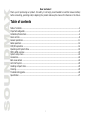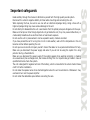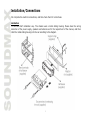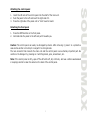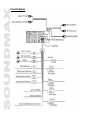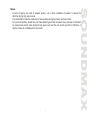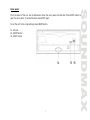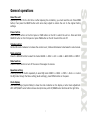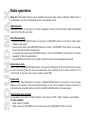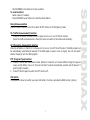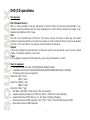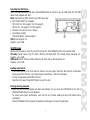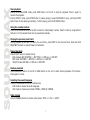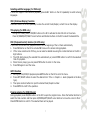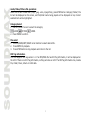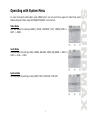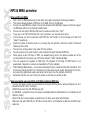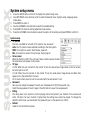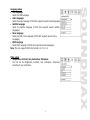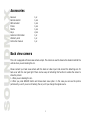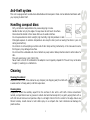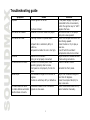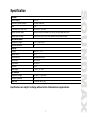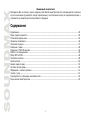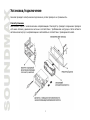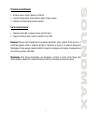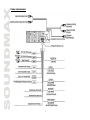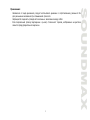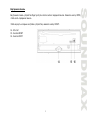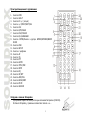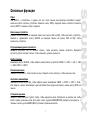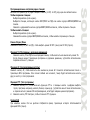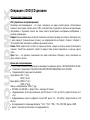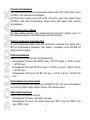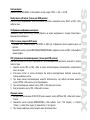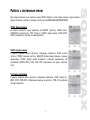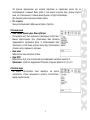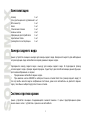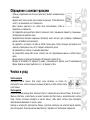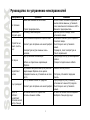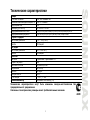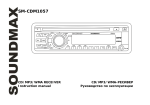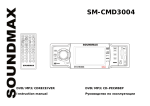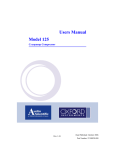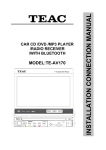Download SoundMax SM-CMD3001 User's Manual
Transcript
SM-CMD3001 MULTIMEDIA DVD/CD/MP3 RECEIVER WITH BUILT-IN 3” TFT DVD/CD/MP3Instruction manual 3” TFT- Dear customer! Thank you for purchasing our product. For safety, it is strongly recommended to read this manual carefully before connecting, operating and/or adjusting the product and keep the manual for reference in the future. Table of contents Table of contents.............................................................................................................................2 Important safeguards ......................................................................................................................3 Installation/Connections...................................................................................................................4 Panel controls .................................................................................................................................8 General operations ........................................................................................................................ 11 Radio operations ........................................................................................................................... 12 DVD/CD operations ....................................................................................................................... 14 Operating with System Menu .......................................................................................................... 19 MP3 & WMA overview .................................................................................................................... 20 System setup menu....................................................................................................................... 22 Accessories................................................................................................................................... 24 Back view camera ......................................................................................................................... 24 Anti-theft system .......................................................................................................................... 25 Handling compact discs.................................................................................................................. 25 Cleaning....................................................................................................................................... 25 Troubleshooting guide .................................................................................................................... 26 Specification ................................................................................................................................. 27 2 Important safeguards - - Read carefully through this manual to familiarize yourself with this high-quality sound system. Disconnect the vehicle's negative battery terminal while mounting and connecting the unit. When replacing the fuse, be sure to use one with an identical amperage rating. Using a fuse with a higher amperage rating may cause serious damage to the unit. Do not attempt to disassemble the unit. Laser beams from the optical pickup are dangerous to the eyes. Make sure that pins or other foreign objects do not get inside the unit; they may cause malfunctions, or create safety hazards such as electrical shock or laser beam exposure. Do not use the unit in places where it can be exposed to water, moisture and dust. If you have parked the car for a long time in hot or cold weather, wait until the temperature in the car becomes normal before operating the unit. Do not open covers and do not repair yourself. Consult the dealer or an experienced technician for help. Make sure you disconnect the power supply and aerial if you will not be using the system for a long period or during a thunderstorm. Make sure you disconnect the power supply if the system appears to be working incorrectly, is making an unusual sound, has a strange smell, has smoke emitting from it or liquids have got inside it. Have a qualified technician check the system. The unit is designed for negative terminal of the battery, which is connected to the vehicle metal. Please confirm it before installation. Do not allow the speaker wires to be shorted together when the unit is switched on. Otherwise it may overload or burn out the power amplifier. Do not install the detachable panel before connecting the wire. 3 Installation/Connections First complete the electrical connections, and then check them for correctness. Installation It is an anti-theft installation way. The chassis wear a metal sliding housing. Please have the wiring connection of the power supply, speakers and antenna as for the requirement of the manual, and then install the metal sliding housing into the car according to the diagram. 4 Attaching the control panel 1. 2. 3. Insert the left side of the control panel into the shaft of the main unit. Push the panel to the left and insert the right side of it. Press the right side of the panel until a “click” sound is heard. Detaching the front panel 1. 2. Press the OPEN button on the front panel. Hold and slide the panel to the left and pull it towards you. Caution: The control panel can easily be damaged by shocks. After removing it, place it in a protective case and be careful not to drop it or subject it to strong shocks. The rear connector that connects the main unit and the control panel is an extremely important part. Be careful not to damage it by pressing on it with fingernails, pens, screwdrivers, etc. Note: If the control panel is dirty, wipe off the dirt with soft, dry cloth only. And use a cotton swab soaked in isopropyl alcohol to clean the socket on the back of the control panel. 5 Connection diagram 6 Notes: - In spite of having any kinds of speaker system, use 4 ohms impedance of speaker to reduce the distortion during high volume level. - It is prohibited to make the conductors of auto antenna and ground touch with each other. - For your driving safety, please link your brake detecting wire with low power level, and keep it controlled by manual brake switch. Wire should be high power level and the unit cannot play DVD or VCD disc. A caution phrase will be displayed on the screen. 7 Panel controls Front panel 1. 2. 3. 4. 5. 6. 7. 8. 9. 10. 11. 12. 13. MENU button BAND button SOURCE button Cursor buttons Microphone PTY button USB slot APS/PLAY/PAUSE button AF button TA button LCD display VOL/ENTER knob OPEN button 8 Inner panel The front panel of this unit can be detached to show the inner panel with disk slot. Press EJECT button to open the inner panel. To unload the disk press EJECT again To set the unit to the initial settings press RESET button. 14. SD-slot 15. RESET button 16. EJECT button 9 Remote control 1. 2. 3. 4. 5. 6. 7. 8. 9. 10. 11. 12. 13. 14. 15. 16. 17. 18. 19. 20. 21. 22. 23. 24. PWR button SUB-T button DI+/- buttons (OPTION) +/-/PREV/NEXT/SEL buttons CLK button N/P/ANGLE button PLAY/PAUSE button R/L/LANGUAGE button RIGHT/LEFT/UP/DOWN cursor buttons/ENTER button OSD button SETUP button Number buttons AF button TA button PTY button GOTO button TITLE/PBC button STOP button EQ button ST/RPT button APS/PRG button BAND/RDM button MUTE button SOURCE button Loading and replacing the battery Use one lithium battery (CR2025). Insert the battery with + and – poles aligned properly. 10 General operations Reset the unit Operating the unit for the first time or after replacing the car battery, you must reset the unit. Press OPEN button, then press the RESET button with some sharp object to restore the unit to the original factory settings. Power button Press SOURCE button on the front panel or PWR button on the RC to switch the unit on. Press and hold SOURCE button on the front panel or press PWR button on the RC to switch the unit off. Volume control Rotate VOL knob clockwise to increase the volume level; rotate anticlockwise to decrease the volume level. Mode selection Press the SOURCE button to select the mode: RADIO => DISC => SD => USB => BACK VIEW => INPUT. Mute function Press the MUTE button to turn off the sound. Press again to resume. Equalizer setting Press EQ button on the RC repeatedly to select EQ mode: NORM => ROCK => POP => CLAS => or enter the EQ mode through the Menu setting (Audio settings), press MENU button on the panel. Clock display Use Menu settings (System Mode) to show the clock indication on the display or enter clock adjustment. With LEFT/RIGHT cursor buttons choose hours/minutes, with UP/DOWN cursor buttons set the right time. 11 Radio operations Note: RDS (Radio Data System) service availability varies with areas. Please understand if RDS service is not available in you area, the following service is not available, either. BAND selection Press BAND button on the panel or on the RC repeatedly to select your desired radio band during RADIO mode: FM1, FM2, FM3, AM1, AM2. Auto/Manual tuning - Press and hold LEFT/RIGHT buttons on the panel or PREV/NEXT buttons on the RC to choose either manual or auto search. - In auto tuning mode: press NEXT/PREV buttons on the RC or LEFT/RIGHT cursor buttons on the panel, the unit will search stations automatically. - In manual tuning mode: press NEXT/PREV buttons on the RC or LEFT/RIGHT cursor buttons on the panel repeatedly to find the needed station. - Use UP/DOWN cursor buttons on the panel to select the station that has already been stored. Auto memory store Select a band. Press APS/PLAY/PAUSE button on the panel or APS button on the RC and hold for 2 seconds to enter auto store mode. The radio will automatically store 6 stations to the 6 preset memories of the current band. To stop auto store, press any button except PWR. Preset scan Select a band. Press APS button on the RC or APS/PLAY/PAUSE button on the panel to scan all preset stations in the memories of the current band and stay on each memory stations for about 4 seconds. To stop preset scan, press APS button on the RC or APS/PLAY/PAUSE button on the panel again. Programming tuner stations You can store up to a total of 30 radio stations in the memory (18 FM, 12 AM), manually or automatically. To store a station: - Select a band (if needed). - Select a station by LEFT/RIGHT cursor buttons on the unit or PREV/NEXT buttons on the RC. 12 - Hold UP/DOWN cursor buttons to store a station. To recall a station: - Select a band (if needed). - Press UP/DOWN cursor buttons to recall the stored station. Mono/Stereo selection Press the ST/RPT button on the RC to select ST OFF (Mono) or ST ON (Stereo) mode. TA (Traffic Announcement) function Press the TA button on the RC or on the panel to turn on or turn off the TA function. When the traffic announcement is found the tuner will switch to this station automatically. AF (Alternative Frequencies) function Press the AF button on the RC or on the panel to turn on or turn off the AF function. The RDS program will be automatically searched and received. If the RDS signal is week or even no signal, the unit will search another frequency with this RDS program. PTY (Program Type) function 1. Press PTY button and then press number buttons to make the unit receive different program types as news, current affairs, music, etc (the unit will start to search automatically and will quit CD player if it gets the right program). 2. Press PTY button again to switch the PTY function off. CLK button The display will show time after you press CLK button, the time is provided by RDS function (option). 13 DVD/CD operations Disc glossary PBC (PlayBack Control) PBC is a menu recorded on the disc with SVCD or VCD2.0 format. For the discs contained PBC, it can playback interactive software with the menu displayed on TV. And if the disc contains still images, it can playback high definition of still image. Title The title is the important part of DVD disc. The memory volume of the disc is rather big, that makes possible to record several films on one disc. For example, if a disc contains three films, they may be divided into Title 1, Title 2 and Title 3. You can easy use the functions of looking-for. Chapter A title can be divided into several blocks, so that every block can be operated as a unit, the unit is called chapter. The chapter contains a unit at least. Track It is the biggest component of VCD. Generally, every song of karaoke disc is a track. Discs for playback This unit can play disc types: CD/DVD/DVD±R/±RW/CD-R/-RW. Compatible with formats: DVD/SVCD/VCD/HDCD/MP3/MP4/WMA/CDDA/Picture-CD/JPEG The following file types are supported: Audio files: MP3 (*.mp3) WMA (*.wma) Video files: MPEG 2(*.vob) MPEG 1(*.dat) Picture file: JPEG (*.jpg) ISO 9660 or ISO 9660 +Joliet format - Max. 30 characters Supported sampling frequency for MP3 disc: 8 KHz – 48 KHz (44.1 KHz preferably) Supported bit-rates of MP3 disc are: 32 - 320 kbps (128 kbps preferably). Following formats are NOT supported *.ACC, *.DLF, *.M3U, *.PLS, MP3 PRO, files with DRM. Open session discs are NOT supported. 14 Inserting the USB device Insert the USB device into USB jack. Press SOURCE button on the RC to go into USB mode. The first USB device track playback will start. Note: USB functions (flash memory type) MP3 music play FAT 12/FAT 16/FAT 32 is possible - FAT 12/16 (dir: 200 support, file: 500 support), - FAT 32 (dir: 200 support, file: 500 support). Filename: 32 byte/ Dir name: 32byte. Tag (id3tag, English) - Title/Artist/Album: 32 byte support. USB format supports 2.0. Capacity: up to 2 GB. SD/MMC mode Remove the front panel. Insert the card into the SD slot. Press SOURCE button to choose SD mode. SD cards brands: Canon, Fuji film, Palm, Motorola, Microsoft, IBM, HP, Compaq, Sharp, Samsung, etc. Capacity: up to 2 GB. MMC cards brands: Ericsson, Nokia, Motorola, HP, Palm, Sanyo, Microsystems, etc. Capacity: up to 2 GB. Loading/eject a disc - Press OPEN button on the front panel to discover the inner panel. Insert the disc with the printed side facing upward into the slot, it will start playing automatically. Close the front panel. - To stop the playback press STOP on the RC. - Open the front panel. Press EJECT button to eject the disc. Playing/pausing playback - When the disc is in the playback will start automatically. Or you can press PLAY/PAUSE on the RC or APS/PLAY/PAUSE button to start playback. - To ensure good system performance, wait until the unit finishes reading the disc information before proceeding. - Press PLAY/PAUSE button to pause the playback. Press again to resume the playback. 15 Stop playback During MP3/MPEG-4/USB mode, press STOP button on the RC to stop the playback. Press it again to resume the playback. During VCD/CD mode, press STOP button to pause playing, press PLAY/PAUSE to play, and press STOP button twice to stop playing completely. To start playing, press PLAY/PAUSE button. Using the number buttons Press the numbered buttons on the RC to insert the track/chapter number. Select a track by using Number buttons 0~9. The selected track will be played automatically. Playing the previous/next track During playback, press NEXT to replay the next track, press PREV to the previous track. Press and hold PREV/NEXT buttons to rewind forward or backward. Repeat playback Press ST/RPT button to repeat during: - DVD playback REP CHAPTER => REP TITLE => REP ALL => REP OFF. - MP3 mode: REP ONE => REP DIR => REP ALL => REP OFF. - VCD/CD mode: REP ONE => REP ALL =>REP OFF. Random playback Press BAND/RDM button on the RC or BAND button on the unit to start random playback of the tracks. Press again to cancel. Selecting the sound/language Press R/L/LANGUAGE button on the RC during: - DVD mode to choose the audio language. - VCD mode to choose sound mode: MONO L, MONO R, STEREO. Video system Press N/P/ANGLE button to choose video system: NTSC => PAL => AUTO. 16 Selecting subtitle language (for DVD only) If DVD disc supports multi-subtitle playback, press SUB-T button on the RC repeatedly to switch among languages. OSD (OnScreen Display) function Press OSD button on the RC repeatedly to show the current track/chapter, current time on the display. Title playing (for DVD only) - During DVD mode, press TITLE/PBC button on the RC to activate the disc title list on the screen. - Press UP/DOWN/LEFT/RIGHT cursor buttons and Number buttons on the RC to select the desired title. PBC (Playback Control) function (for VCD only) If you insert a VCD with PBC, playback starts from the beginning of the 1st track automatically. 1. Press PBC button on the RC to activate PBC menu on the screen during playback. 2. If the menu consists a list of titles, you can select a desired one using the number buttons on the RC or digit buttons. 3. The VCD starts playing the selected title automatically or press ENTER button to confirm the selected track for playback. 4. When track is playing you can press STOP button to return to the menu. 5. Press PBC again to exit the menu. GOTO function 1. During the DVD/VCD/CD playback press GOTO button on the RC to enter the menu. 2. Press LEFT/RIGHT buttons to select the desired item: Title => Chapter => Audio (depends on the disk type). 3. Then press number buttons to input the desired track/chapter number. 4. Press ENTER to confirm the operation. Program playing (for VCD/CD only) During playback press APS/PRG button on the RC to open the program menu. Press the Number buttons to select the track number and then press UP/DOWN/LEFT/RIGHT cursor buttons to move the cursor to PLAY. Press ENTER button to confirm. The selected track will be played. 17 Audio/Video/Picture file operations Insert the CD with mixed files (.mp3, .jpeg, .wma, mpeg4 files), press STOP button. Category/ Folder/ File list will be displayed on the screen, and file/folder name being played will be displayed on top. Current selected item will be highlighted. Category Select 1. Use LEFT/RIGHT cursor to select the category: AUDIO PICTURE 2. Press ENTER to confirm. VIDEO. File select 1. Use UP/DOWN/LEFT/RIGHT cursor buttons to select desired file. 2. Press ENTER to playback. 3. Press STOP button to stop playback and return to the list. ID3 Tag information This unit supports ID3 tag version 1.0. If an MP3/WMA file has ID3 Tag information, it will be displayed on the LCD. If there is no ID3 Tag information, nothing will show on LCD. The ID3 Tag information may include File, Folder, Music, Album or Artist data. 18 Operating with System Menu To enter the System Setting Menu press MENU button. You will enter Menu pages for Video Mode, Audio Mode and System Mode using UP/DOWN/LEFT/RIGHT cursor buttons. Video Mode You may adjust the settings: BRIGHT, COLOR, CONTRAST, TINT, V.MODE (STAN => SOFT => USER). Audio Mode You may adjust the settings: BASS, TREBLE, BALANCE, FADER, EQ (NORM => ROCK => JUZZ => CLAS => POP). System Mode You may adjust the settings: LOUD, BEEP, TOPIC, TIME DISP, TIME ADJ. 19 MP3 & WMA overview Notes on MP3 and WMA: MP3 is short for MPEG Audio Layer 3 and refers to an audio compression technology standard. This product allows playback of MP3 files on CD-ROM, CD-R or CD-RW discs. The unit can read MP3 files written in the format compliant with ISO 9660. However it does not support the MP3 data written by the method of packet write. The unit can not read an MP3 file that has a file extension other than “.mp3”. If you play a non- MP3 file that has the “.mp3” extension, you may hear some noise. In this manual, we refer to what are called “MP3 file” and “folder” in PC terminology as “track” and “album”, respectively. Maximum number of directory level is 8, including the root directory. Maximum number of files and folders per disc is 256. The unit may not play tracks in the order of Track numbers. The unit plays only the audio tracks if a disc contains both audio tracks and MP3 files. When playing a disc of 8 kbps or “VBR”, the elapsed playing time in the display window will not be correct and also the intro play may not function properly. “VBR”: Variable Bit Rate. The unit supports the playback of WMA files. The playback of ID3 tags for WMA format is not guaranteed, it depends on versions and availability of Cyrillic alphabet. WMA (Windows Media Audio) – music data compression format, created by Microsoft Corporation. This format uses coding algorithm for compression of initial audio-record, greatly decreasing the file size, but, saving the good sound quality even when the bit rate is low (for example, 64 Kbit/s). Remember that the unit may not play the tracks in order they are written on disc. Notes on creating your own CD-Rs or CD-RWs containing MP3 files - To enjoy high quality sound, we recommend converting to MP3 files with a sampling frequency of 44.1 kHz and a fixed bit rate o f 128 kbps. - DO NOT store more than 256 MP3 files per disc. - For ISO 9660 - compliant format, the maximum allowable depth of nested folders is 8, including the root directory (folder). - When CD-R disc is used, playback is possible only for discs, which have been finalized. - Make sure that when MP3 CD-R or CD-RW is burned that it is formatted as a data disc and NOT as an audio disc. 20 - - You should not write non-MP3 files or unneeded folders along with MP3 files on the disc otherwise it takes a long time until the unit starts to play MP3 files. With some CD-R or CD-RW media, data may not be properly written depending on their manufacturing quality. In this case, data may not be reproduced correctly. High quality CD-R or CD-RW disc is recommended. Up to 16 characters are displayed for the name of an Album or a Track. ID3TAG version 1.x is required. Note that the unit may not play Tracks in the order that you wrote them to the disc. 21 System setup menu 1. 2. 3. 4. 5. 6. Press the SETUP button on the RC to display the system setup menu. Use LEFT/RIGHT cursor buttons on RC to select the desired menu: System setup, Language setup, Video setup. Press ENTER to enter it. Use the UP/DOWN cursor buttons to select the needed setting. Press RIGHT to enter the setting adjustment sub window. Press the UP/DOWN cursor buttons to select the option of the setting and press ENTER to confirm it. System setup TV system This unit is suitable for all kinds of TV systems. You can select: Auto: the TV system is auto switched according to the disc system. NTSC: this system is used in USA, Taiwan, Japan etc. PAL: this system is used in China, Europe, Hong Kong etc. Screen saver When the function is ON if the unit hasn’t been used for several minutes the screensaver will appear on the screen. TV type 4:3 PS: When the unit connects to the normal TV set, the wide-screen image shows on the full screen, but some part is cut off. 4:3 LB: When the unit connects to the normal TV set, the wide-screen image shows and black bars appear on the top and bottom of screen. 16:9: Use this item when the unit is connected with the wide screen TV set. Password Here you can change the password. Insert your old password or 0000 (the general one). Insert the new password. Insert it again. Press OK button to save the new password. Rating The rating level is for parents to control playing content and protect your children from violence and erotic. The disc, the level of which is higher than the setting level cannot be played. To change the parental control level you should enter the password (your or the general one: 0000). Default Reset to the initial factory setups 22 Language setup OSD language Select the OSD language. Audio language Select the audio language (if DVD disc supports several audio languages). Subtitle language Select the subtitle language (if DVD disc supports several subtitle languages). Menu language Select the DISC menu language (if DVD disc supports several menu languages). DIVX language Select DIVX language (if DIVX disc supports several languages). Note: The unit supports DIVX disc formats: 4.0, 5.0, 6.0. Video setup Brightness, Contrast, Hue, Saturation, Sharpness You can set the Brightness, Contrast, Hue, Saturation, Sharpness according to your preference. 23 Accessories Receiver Remote control ISO connector Frame Mantle Keys Customer information Warranty card Instruction manual 1 1 1 1 1 2 1 1 1 pc pcs pcs pcs pcs pcs pc pc pc Back view camera This unit is equipped with back view camera output. The camera is used to observe the situation behind the vehicle when you are backing the car. Please connect your back view camera with the back car video input. And connect the detecting wire for back a car with the rear gear light. There are two ways of activating this function to enable the screen to show the picture: 1. When you are backing the car. 2. When you press SOURCE button and choose back view option. In this case you can see the picture permanently, even if you are not backing the car, until you change the signal source. 24 Anti-theft system This unit is equipped with a slide-down detachable and mask panel. Panel can be detached and taken with you, helping to deter theft. Handling compact discs - Dirty, scratched or warped discs may cause skip ping or noise. Handle the disc only by the edges. To keep clean do not touch its surface. Discs should be stored in their cases after use to avoid scratches. Do not expose discs to direct sunlight, high humidity, high temperature or dust. Prolonged exposure to extreme temperature can wrap the disc (such as leaving the discs in your car during summertime). Do not stick or write anything on either side of disc. Sharp writing instruments, or the inks used in some felt-tip pens, may damage its surface. Do not touch the unlabeled side. Do not attach any seal, label or data protection sheet to either side of a disc. This unit cannot play 3-inch (8cm) CDs. Never insert a 3-inch CD contained in the adapter or an irregularly shaped CD. The unit may not be able to eject it, resulting in a malfunction. Cleaning Cleaning the cabinet Wipe with a soft cloth. If the cabinet is very dampen (not dropping wet) the cloth with a weak solution of soapy water, and then wipe clean. Cleaning discs Fingerprints should be carefully wiped from the surface of disc with a soft cloth. Unlike conventional records, compact discs have no grooves to collect dust and macroscopic dirt, so gently wiping them with a soft cloth should remove must panicles. Wipe in a straight motion from the center to the edge. Never use thinner benzine, record cleaner or anti static spray on a compact disc. Such chemicals can damage its plastic surface. 25 Troubleshooting guide Symptom No power Cause The car ignition is not on. Disc cannot be loaded. The fuse is blown. Presence of CD disc inside the player. Disc cannot be read. Inserting the disc in upside down. Compact disc is extremely dirty or defective. Temperature inside the car is too high. No sound The buttons do not work. Sound skips. The radio does not work. The radio station automatic selection does not work. Volume is in minimum. Wiring is not properly connected. The built-in microcomputer is not operating properly due to noise. Front panel is not properly fix into its place. The installation angle is more than 30 degrees. The disc is extremely dirty or defective. The antenna cable is not connected. Signals are too weak. 26 Solution If the power supply is properly connected to the car accessory switch the ignition key to "ACC". Replace the fuse. Remove the disc in the player then put a new upward. Insert the compact disc with the label facing upward. Clean the disc or try to play a new one. Cool off until the ambient temperature returns to normal. Adjust volume to a desired level. Check wiring connection. Press the RESET button. Reinstall the front panel. Adjust the installation angle to less than 30 degrees. Clean the compact disc/try to play a new one. Insert the antenna cable firmly. Select a station manually. Specification General Power supply Maximum power output Fuse Dimensions (L x W x H) Supported storages Supported formats FM stereo radio Frequency range Storable stations Display Display Aspect ratio Video system Resolution Brightness Contrast View angle AM Section Frequency range Storable stations Line out 12 V DC 50 Wx4 channels 10 A 187 x 50 x 170 mm DVD/DVD±R/DVD±RW/CD/CD-R/CD-RW/USB/SD/MMC DVD/SVCD/VCD/MP3/MP4/WMA/CDDA/JPEG/MPEG4 87.5 - 108.0 MHz 18 Built-in 3” TFT 16:9 PAL/SECAM/NTSC 480 x 234 350 cd/m2 300:1 V: 1100, H: 1200 522 kHz – 1620 kHz 12 2 channel RCA (2V) Specifications are subject to change without notice. Dimensions are approximate. 27 ! . , . , ................................................................................................................................. 28 ............................................................................................................... 29 ............................................................................................................... 30 .................................................................................................................. 34 ...................................................................................................................... 37 ........................................................................................................................ 38 DVD/CD ........................................................................................................ 40 ............................................................................................................. 45 3 WMA ........................................................................................................................ 46 ...................................................................................................................... 48 .............................................................................................................................. 50 .................................................................................................................... 50 .................................................................................................................. 50 ...................................................................................................... 51 .............................................................................................................................. 51 .................................................................................. 52 ........................................................................................................ 53 28 - , . - . - , . , . . - , , , - . . , . - , , . - , . - , - , . , . , , , . - , . , , . . , . . , . - 29 . , . . , , . . 30 1. 2. 3. . , 1. 2. REL . . . . . : : . , , . . , . : , 31 , . . 32 : - , , . . , . 33 4 1. 2. 3. 4. 5. 6. 7. USB 8. 9. 10. 11. 12. 13. MENU BAND SOURCE PTY APS/PLAY/PAUSE AF TA VOL/ENTER OPEN 34 . . , 14. SD15. 16. RESET. RESET EJECT 35 OPEN, 1. 2. 3. 4. 5. 6. 7. 8. 9. PWR SUB-T DI +/- ( ) +/-/PREV/NEXT/SEL CLK N/P/ANGLE PLAY/PAUSE R/L/LANGUAGE ENTER/ 10. 11. 12. 13. 14. 15. 16. 17. 18. 19. 20. 21. 22. 23. 24. OSD SETUP / AF TA PTY GOTO TITLE/PBC STOP EQ ST/RPT APS/PRG BAND/RDM MUTE SOURCE (CR2025). - - , + 36 -. . RESET OPEN, . . SOURCE PWR , . SOURCE PWR , . VOL , . , . SOURCE, => BACK VIEW => INPUT. : RADIO => DISC => SD => USB MUTE, EQ . , , ( . : NORM => ROCK => POP => CLAS. ), MENU . (System mode), . , . 37 , : RDS ( ) RDS . , . BAND FM1, FM2, FM3, AM1, AM2. , : PREV/NEXT - . - , NEXT/PREV , - , . NEXT/PREV . , , . . APS 2 , , . , APS APS/PLAY/PAUSE 6 PWR. . 6 . APS/PLAY/PAUSE , , APS 4 . APS/PLAY/PAUSE 38 , . 30 (18 FM, 12 AM), . : - , ( ). NEXT/PREV . , ( - : . ). , ST/RPT . , ST OFF ( TA ( ) ST ON ( ). ) , - . , . AF ( ) AF, RDS AF. , . . PTY ( ) 1. PTY, , 2. PTY , CD , , PTY , , , .( PTY . CLK RDS ( ). CLK , 39 ). DVD/CD PBC ( ) – , PBC, . . . : 1 . 3 ( ), 1, , 2 3. . : , . . : , . – , . , , . : CD/DVD/DVD±R/CD-R/-RW. : DVD/SVCD/VCD/HDCD/MP3/MP4/WMA/CDDA/Picture-CD/JPEG. : ISO 9660 : MP3 (*.mp3) WMA (*.wma) : MPEG 2(*.vob) MPEG 1(*.dat) : JPEG (*.jpg) ISO 9660 + Joliet - 30 MP3 ). P3 : . 8 : 32 - 320 48 ( 44,1 ( 128 ). : *.ACC, *.DLF, *.M3U, *.PLS, MP3 PRO, . 40 DRM. USB USB USB. SRC/PWR SOURCE, . USB. : FAT 12/ FAT 16/ FAT 32 FAT 12/ 16 ( 200 , 500 ), FAT 32 ( 200 , 500 ). : 32 : 32 . (id3tag ) : 32 . USB: USB 2.0. : 2 . - SD/MMC . SD . SOURCE, SD. SD: Sharp, Samsung, MMC: . : 2 SD . . MMC : 2 : Cannon, Fuji film, Palm, Motorola, Microsoft, IBM, HP, Compaq, . : Ericsson, Nokia, Motorola, HP, Palm, Sanyo, Microsystems, . OPEN - , . , . - - . , EJECT PLAY/PAUSE STOP , APS/PLAY/PAUSE . . . , , , . , . PLAY/PAUSE , PLAY/PAUSE, 41 . . MP3/MPEG4/USB: PLAY/PAUSE, VCD/CD : PLAY/PAUSE, . STOP . . STOP , . STOP ( , . ) 0-9. . NEXT PREV . . PREV/NEXT . - ST/RPT DVD => REP OFF ( ). MP3 => REP OFF ( ). VCD/CD ). : REP CHAPTER ( : REP ONE ( ) => REP DIR ( : REP ONE ( R/L/LANGUAGE DVD , VCD , ), STEREO ( ). ) => REP ALL ( ) ) => REP ALL ( ) ) => REP ALL ( BAND/RDM , . - : ) => REP TITLE ( : , ) =>REP OFF ( . . : MONO L ( 42 ), MONO R ( N/P/ANGLE, : NTSC => PAL => AUTO. ( DVD DVD ) , SUB-T , . OSD , . - DVD DVD, TITLE/PBC . , - . PBC ( )( VCD . 1. VCD ) PBC, PBC , . 2. , . 3. , ENTER, 4. 5. STOP, . PBC, 1. 2. . . DVD/VCD/CD . ) => Audio ( GOTO , , : Title ( )( ). 3. . 43 ) => Chapter 4. ENTER, . ( APS/PRG VCD/CD , , PLAY. , , . . ENTER, . . (.mp3, .jpeg, .wma, mpeg4), , . 1. STOP. : AUDIO 2. ) PICTURE VIDEO. ENTER, 1. 2. 3. . , ENTER STOP, . . . ID3 ID3 ID3, ID3 1.0. MP3/WMA . ID3 , , , . 44 . MENU. , . VIDEO ( CONTRAST ( USER) ( AUDIO ( ) ), TINT ( , , BRIGHT ( ), V.MODE ( ). ), COLOR ( ), ) (STAN, SOFT, ) : BASS ( ), TREBLE ( ), BALANCE ( ), FADER ( ) (NORM, ROCK, JUZZ, CLAS, POP ( , , , ), EQ , )). : LOUD ( ), TIME ADJ ( BEEP, TOPIC, TIME DISP ( ). 45 ), 3 WMA 3 - WMA: 3 MPEG 3 . 3 3, 3, “.mp3”. 3 , , “.mp3”, . , - PC “ ” “ MP3” “ ”, . 8, 256. . . - , , . VBR: 8 , . WMA . ID3 WMA , WMA (Windows Media Audio) – Corporation. , , 64 3. VBR, . , , - “ ” - - CD-RW. ISO 9660. . 3, - - , CD-ROM, CD-R Microsoft , , ) ( ). , . CD-R - 44,1 CD-RW, 128 . 46 MP3 . 3 256 3 , - ISO 9660, 8, ( . , , , MP3 CD-R . CD-RW 3 - 3 , CD-R . - ). CD-R - 3. CD-RW . CD-R CD-RW . 16 . , , . 1. ID3TAG. , 47 1. 2. SETUP , , . , , : . 3. 4. 5. 6. , . , , . . , ENTER, , . : , . NTSC: PAL: , , , , . . , 4:3 . T PS: , , 4:3 LB: . , , , 16:9: . . . . . . 48 OK, – 0000. . , , . , . . . . , , . , . , , . . DIVX DivX, : DivX. : 4.0, 5.0, 6.0. DIVX , , , . 49 , 1 1 1 1 1 2 1 1 1 ISO . . . . : 1. 2. SOURCE . Back View ( , , . . 50 . ). , - ( - ). , . - , . , - , . - ( ). , . - , , . , - . , . CD - CD 3 . 3 (8 , , , CD . . . ). , , ; , . , , , . , . , . . 51 . , « . . . ». , . . . . . , . . . . . . RESET. . . . 30 , . 30 . . . . . . . . 52 ( 12 , 50 4 10 187 50 170 DVD/DVD±R/DVD±RW/CD/CD-R/CD-RW/USB/SD/MMC DVD/SVCD/VCD/MP3/MP4/WMA/CDDA/JPEG/MPEG4 ) FM 87,5 – 108,0 18 M 522 – 1620 12 316:9 PAL/SECAM/NTSC 480 x 234 2 350 300:1 : 1100, : 1200 RCA- TFT (2V) . . 53