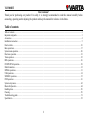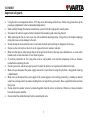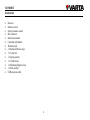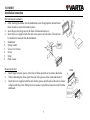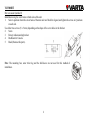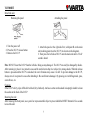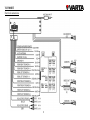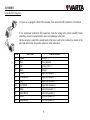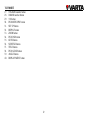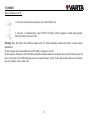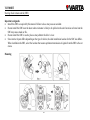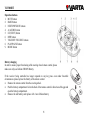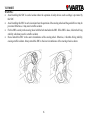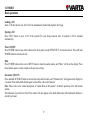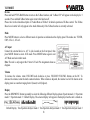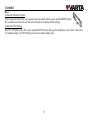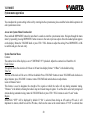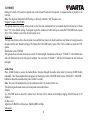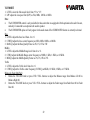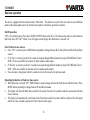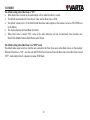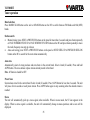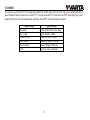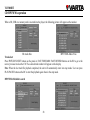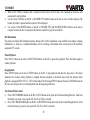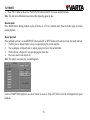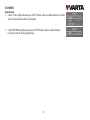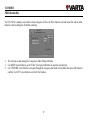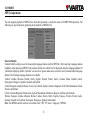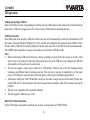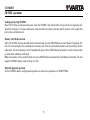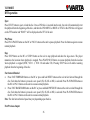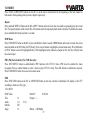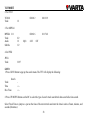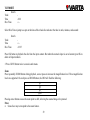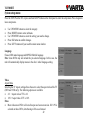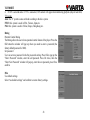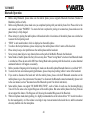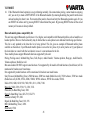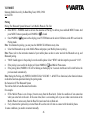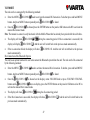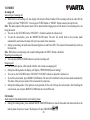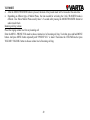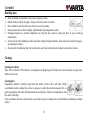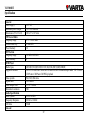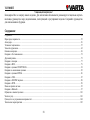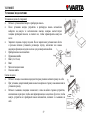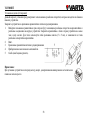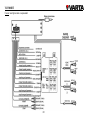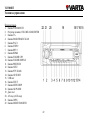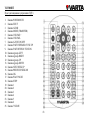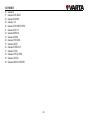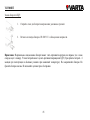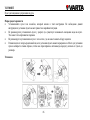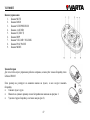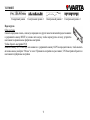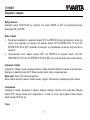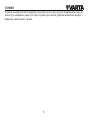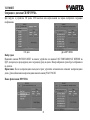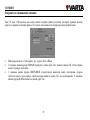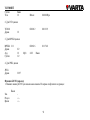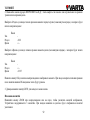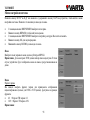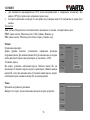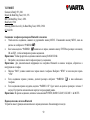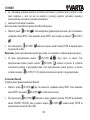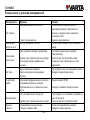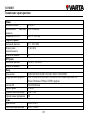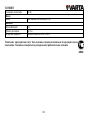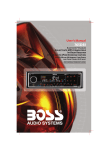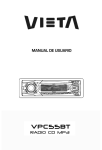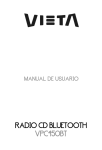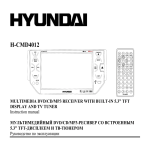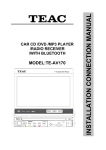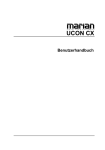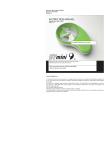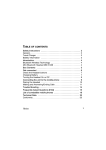Download Varta V-DV800BT User's Manual
Transcript
V-DV800BT CD/MP3 receiver with Bluetooth Instruction manual CD/MP3- c Bluetooth V-DV800BT Dear customer! Thank you for purchasing our product. For safety, it is strongly recommended to read this manual carefully before connecting, operating and/or adjusting the product and keep the manual for reference in the future. Table of contents Table of contents...................................................................................................................................................................................................... 2 Important safeguards ............................................................................................................................................................................................... 3 Accessories............................................................................................................................................................................................................... 4 Installation/connection ............................................................................................................................................................................................ 5 Panel controls......................................................................................................................................................................................................... 10 Basic operations..................................................................................................................................................................................................... 17 System menu operation ......................................................................................................................................................................................... 20 Dual zone operation............................................................................................................................................................................................... 23 Tuner operation...................................................................................................................................................................................................... 25 RDS operations...................................................................................................................................................................................................... 26 CD/MP3/WMA operation ..................................................................................................................................................................................... 28 Multi-format disc ................................................................................................................................................................................................... 32 MPEG4 operations ................................................................................................................................................................................................ 33 USB operations...................................................................................................................................................................................................... 34 SD/MMC operations ............................................................................................................................................................................................. 35 DVD operation....................................................................................................................................................................................................... 36 System setup menu ................................................................................................................................................................................................ 42 Bluetooth Operation .............................................................................................................................................................................................. 44 Handling discs........................................................................................................................................................................................................ 50 Cleaning ................................................................................................................................................................................................................. 50 Troubleshooting guide........................................................................................................................................................................................... 51 Specification .......................................................................................................................................................................................................... 52 2 V-DV800BT Important safeguards Using the device at temperature below -10º may cause the breakage of the device. Before using please heat up the passenger compartment to the recommended temperature! Read carefully through this manual to familiarize yourself with this high-quality sound system. Disconnect the vehicle's negative battery terminal while mounting and connecting the unit. When replacing the fuse, be sure to use one with an identical amperage rating. Using a fuse with a higher amperage rating may cause serious damage to the unit. Do not attempt to disassemble the unit. Laser beams from the optical pickup are dangerous to the eyes. Do not use the unit in places where it can be exposed to water, moisture and dust. Make sure that pins or other foreign objects do not get inside the unit; they may cause malfunctions, or create safety hazards such as electrical shock or laser beam exposure. If you have parked the car for a long time in hot or cold weather, wait until the temperature in the car becomes normal before operating the unit. Do not open covers and do not repair yourself. Consult the dealer or an experienced technician for help. Make sure you disconnect the power supply and aerial if you will not be using the system for a long period or during a thunderstorm. Make sure you disconnect the power supply if the system appears to be working incorrectly, is making an unusual sound, has a strange smell, has smoke emitting from it or liquids have got inside it. Have a qualified technician check the system. Do not allow the speaker wires to be shorted together when the unit is switched on. Otherwise it may overload or burn out the power amplifier. Do not install the detachable panel before connecting the wire. 3 V-DV800BT Accessories Receiver Remote control Steering remote control ISO connector Instruction manual Consumer information Warranty card 2 x Removal/Release keys 1 x 5 mm Nut 1 x Spring washer 1 x 12mm Screw 1 x Mounting/Support strap 1 x Plain washer USB extension cable 4 V-DV800BT Installation/connection Din front-mount (method 1) After inserting the holder into the dashboard, select the appropriate tab and bend them inwards to secure the holder in place. Insert fingers into the groove in the front of frame and remove it. Insert the levers supplied with the unit to the grooves at both sides. The unit can be installed or removed from the dashboard. 1. Dashboard 2. Spring washer 3. Screw (4 x 12 mm) 4. Screw 5. Strap 6. Plain washer Removing the unit Insert fingers into the groove in the front of frame and pull out to remove the frame. When reattaching the frame, point the side with a groove down wards and attach it. Insert the levers supplied with the unit into the grooves at both sides of the unit as shown in figure until they click. Pulling the levers makes it possible to remove the unit from the dashboard. 5 frame lever V-DV800BT Din rear-mount (method 2) Installation using the screw holes at both sides of the unit. 1. Select a position where the screw holes of the main unit are fitted for aligned, and tighten the screws at 2 positions at each side. Use either truss screws (5 x 5 mm), depending on the shape of the screw holes in the bracket. 2. Screw. 3. Factory radio mounting bracket. 4. Dashboard or Console. 5. Hook (Remove this parts). Note: The mounting box, outer trim ring and the half-sleeve are not used for this method of installation. 6 V-DV800BT Detach the unit Removing the panel 1. Turn the power off 2. Press the D.C.P. release button 3. Remove the D.C.P. Attaching the panel 1. Attach the panel at the right side first, with point B on the main unit touching point A on the D.C.P. (As shown on the diagram). 2. Then press the left side of D.C.P. onto the main unit until a “click” sound is heard. Note: DO NOT insert the D.C.P from the left side. Doing so may damage it. The D.C.P can easily be damaged by shocks. After removing it, place it in a protective case and be careful not to drop it or subject it to strong shocks. When the release button is pressed and the D.C.P is unlocked, the car's vibrations may cause it to fall. To prevent damage to the D.C.P, always store it in a protective case after detaching it. Be careful not to damage it by pressing on it with fingernails, pens, screwdrivers, etc. Cleaning If the D.C.P is dirty, wipe off the dirt with soft, dry cloth only. And use a cotton swab soaked in isopropyl alcohol to clean the socket on the back of the D.C.P. Resetting the unit: After releasing the front panel, use a pencil or any non-metallic object to press & hold the RESET button for five seconds to reset the unit. 7 V-DV800BT Electrical connections 8 V-DV800BT Using the ISO Connector 1. If your car is equipped with the ISO connector, then connect the ISO connectors as illustrated. 2. For connections without the ISO connectors, check the wiring in the vehicle carefully before connecting, incorrect connection may cause serious damage to this unit. Cut the connector, connect the colored leads of the power cord to the car battery as shown in the color code table below for speaker and power cable connections. Pin A4 A5 A7 A8 B1 B2 4 5 6 7 8 Wire color Yellow Blue Red Black Violet Violet/Black Grey Grey/Black White White/Black Green Green/Black Function/Label Battery (+) Power antenna Ignition (ACC) Ground Right rear speaker (+) Right rear speaker (-) Right front speaker (+) Right front speaker (-) Left front speaker (+) Left front speaker (-) Left rear speaker (+) Left rear speaker (-) 9 V-DV800BT Panel controls Front panel 1. POWER/MUTE button 2. VOLUME knob/AUDIO/ENTER button 3. TA button 4. BAND/ERASE/CLEAR button 5. PAU/1 number button 6. STOP/2 number button 7. RPT/3 number button 8. RDM/4 number button 9. FOLDER UP/5 number button 10. FOLDER DOWN/6 number button 11. PREVIOUS button 12. NEXT button 13. PTY/X-BAS button 14. AF/SUB-W button 15. USB slot 16. EJECT button 17. MENU/DISP button 18. AS/PS/OSD button 19. DISC slot 20. AV in (AUX in) 21. OPEN button 22. MODE/TRANSFER button 10 V-DV800BT Remote controller (RC) 1. 2. 3. 4. 5. 6. 7. 8. 9. 10. 11. 12. 13. 14. 15. 16. 17. 18. 19. 20. 21. 22. 23. 24. 25. 26. POWER/MUTE button EJECT button AUDIO button MODE (TRANSFER) button VOLUME + button VOLUME - button 2-ZONE ON/OFF button FAST FORWARD /TUNE UP button FAST REWIND /TUNE DN button Cursor LEFT button Cursor RIGHT button Cursor UP button Cursor DOWN button NEXT/SEEK UP button PREVIOUS/SEEK DN button OK button PLAY/PAUSE button STOP button 1 number button 2 number button 3 number button 4 number button 5 number button 6 number button 7/SUB-W number button 8 button 11 V-DV800BT 27. 28. 29. 30. 31. 32. 33. 34. 35. 36. 37. 38. 39. 40. 9/IX-BASS number button 0/BAND number button +10 button DVD MENU/PBC button SET UP button REPEAT button ZOOM button DVD OSD button GOTO button SUBTITLE button TITLE button DVD AUDIO button ANGLE button DISPLAY/MENU button 12 V-DV800BT Battery information of RC 1. Press the catch and at the same time pull out the battery tray. 2. Insert the 1 x lithium battery, type CR 2025 3V battery with the stamped (+) mark facing upward. Insert the battery tray into the RC. Warning: Store the battery where children cannot reach. If a child accidentally swallows the battery, consult a doctor immediately. Do not recharge, short, disassemble or heat the battery or dispose it in a fire. Do not expose or bring into contact the battery with other metallic materials. Doing this may cause the battery to give off heat, crack or start a fire. When throwing away or saving the battery, wrap it in tape and insulate; otherwise, the battery may give off heat, crack or start a fire. 13 V-DV800BT Steering wheel remote control (SRC) Important safeguards Install this SRC as required by this manual. Failure to do so may cause an accident. Do not install this SRC near the doors where rainwater is likely to be spilled on the unit. Incursion of water into the SRC may cause smoke or fire. Do not install this SRC in such a place as may obstruct the drive’s view. Since interior layout differs depending on the type of vehicle, the ideal installation location for the SRC also differs. When installation the SRC, select the location that assures optimum transmission of signals from the SRC to the car stereo. Mounting 14 V-DV800BT Operation buttons 1. MUTE button 2. BAND button 3. NEXT/PREVIOUS buttons 4. A (AUDIO) button 5. EJ (EJECT) button 6. DISP button 7. VOLUME+/VOLUME- buttons 8. PLAY/PAUSE button 9. MODE button Battery changing In order to ensure proper functioning of the steering wheel remote control, please make sure only use Lithium CR2025 Battery. If the receiver being controlled no longer responds to any key press even under favorable circumstances please replace the battery of the remote control. Remove the remote control from the steering wheel. Push the battery compartment lid on the back of the remote control in direction of the gap and open the battery compartment. Remove the old battery, and replace with 1 new lithium battery. 15 V-DV800BT WARNING: Avoid installing this SRC in such a location where the operation of safety devices such as airbags is prevented by this SRC. Avoid installing this SRC in such a location where the operation of the steering wheel and the gearshift lever may be prevented. Otherwise, it may result a traffic accident. Fix this SRC securely to the steering wheel with the belt attached to the SRC. If this SRC is loose, it disturbs driving stability, which may result in a traffic accident. Do not attach this SRC to the outer circumference of the steering wheel. Otherwise, it disturbs driving stability, causing a traffic accident. Always attach this SRC to the inner circumference of the steering wheel as shown. 16 V-DV800BT Basic operations Loading a CD Insert a CD into the disc slot, the CD will be automatically loaded and playback will begin. Ejecting a CD Press EJECT button to eject a CD. If the ejected CD is not being removed, after 10 seconds it will be reloaded automatically. Power ON/OFF Press POWER button or any other button on the front panel (except OPEN/EJECT) to turn the unit on. Press and hold POWER button to turn the unit off. Mute Press POWER button on the unit or MUTE button to mute the audio volume, and “Mute” will be on the display. Press these buttons again to restore volume to the previous setting. Sub-woofer (SUB-W) Press and hold AF/SUB-W button to activate the sub-woofer function, and “Subwoofer on” will appear on the display for 3 seconds. Press and hold the button again to turn off the sub-woofer function. Note: Please refer to the related description in "Audio Menu of Sub-woofer" for details operation of the Sub-woofer control. The Subwoofer Level and Low Pass Filter control will only appear in the Audio Menu only if the Subwoofer function is currently activated. 17 V-DV800BT iX-bass Press and hold PTY/X-BASS button to turn on the X-Bass function, and "ix-Bass ON" will appear on the display for 3 seconds. Press and hold X-Bass button again to turn this function off. Please refer to the related description in "Audio Menu of X-Bass" for details operation of X-Bass control. The X-Bass Boost Level control will only appear in the Audio Menu only if the X-Bass function is currently activated. Mode Press MODE button to select a different mode of operation as indicated on the display panel. The modes are: TUNER, CDP, AV-in 1, AV-in 2. A/V input Connect the external device to A/V in jack located on the front panel, then press MODE button to select AUX mode. Press MODE button again to exit A/V Mode and select other mode. Note: The unit is only support the 3.5mm A/V Jack Pin Assignment shown as diagram. Volume To increase the volume, rotate VOLUME knob clockwise or press VOLUME+/VOLUME- buttons on the RC. To decrease the volume, rotate the knob counterclockwise. When volume is adjusted, the volume level will be shown on the display panel as a number ranging from 0 (lowest) to 46 (highest). Display Press the DISP/MENU button repeatedly to select the following different Display options: Spectrum mode 1 > Spectrum mode 2 > Spectrum mode 3 > Default Display. The selected display will appear in the display when the unit is turned on. Default Display True Spectrum Analyzer mode 1 True Spectrum Analyzer mode 2 True Spectrum Analyzer mode 3 18 V-DV800BT Reset To Reset the Main Unit System After releasing the front panel, use a pencil or any non-metallic object to press and hold RESET button for 5 seconds to reset the main unit; the unit will return to the factory default settings. To Reset the DVD Setting Press SET UP button on the RC or press and hold AS/PS button to bring up the Setup Menu; select “Misc” then select “Use default settings”, the DVD Setting will resume to factory default value. 19 V-DV800BT System menu operation You can adjust the system setting in this unit by entering into the system menu, please read the below details operation for each system menu items: Access into System Menu Function List Press and hold DISP/MENU button for more than 3 seconds to enter the system menu items. Navigate through the menu items by repeatedly pressing DISP/MENU button to move to the next or previous option. Once the needed option appears on the display, Rotate the VOLUME knob or press VOL+/VOL- buttons to adjust the setting. Press DISP/MENU or OK to confirm and go to the next entry. System Function Menu Contrast The contrast level of the display is set at “CONTRAST 05” by default. Adjust the contrast level from 00 to 10. Clock Format This option allows the selection of 12 hour or 24 hour time display format. “12 Hour” is the default setting. Time Set The time of the clock will be set to 12:00 as the default. Press VOLUME+ button or rotate VOLUME knob clockwise to adjust minutes; press VOLUME - button or rotate VOLUME knob anticlockwise to adjust hours. Local or Distance Select This feature is used to designate the strength of the signals at which the radio will stop during automatic tuning. “Distance” is the default, allowing the radio to stop at a broader range of signals. To set the unit to select only strong local stations during automatic tuning, rotate the VOLUME knob or press VOL+/VOL- buttons to select “Local” mode. Region REGIONAL “OFF” will be displayed by default. If “On” is selected, then during an AF search or PI seek, it will implement to station, which have all the PI codes, which are the same as the current station. If “Off” is selected, then 20 V-DV800BT during AF search or PI seek the regional code in the format PI code will be ignored. A regional station is possible to be received. Note: The Regional function On/Off Setting is valid only when the “AF” function is on. Program Volume (VOL PGM) This option allows the setting of the volume level of this unit automatically to be assumed when first turned on. Volume level “12” is the default setting. To program a specific volume level after turning on, rotate the VOLUME knob or press VOL+/VOL- buttons to select the desired volume level. Beep Tone The beep tone feature allows the selection of an audible beep tone to be heard each time any button is being pressed on the panel of this unit. Default setting is ON. Rotate the VOLUME knob or press VOL+/VOL- buttons to select the “Off” option. Illumination color (COLOR) This option allows selection between two colors for the backlight illumination of the unit. “COLOR 1” is the default color and will illuminate the unit with green backlight. You can select “COLOR 2”, which will illuminate the unit with red backlight. Audio Menu Press AUDIO button to access the Audio Menu. Navigate through the audio menu items by pressing AUDIO button repeatedly. Once the needed menu item appears on the display, rotate VOLUME knob or press VOLUME +/ VOLUME buttons to adjust the needed setting value within 5 seconds. Note: The unit will automatically exit the audio menu after 10 seconds of time out. The following audio menu items can be adjusted as described above. Volume Use VOLUME knob to adjust the volume level, the level will be shown on the display ranging from 00 (lowest) to 46 (highest). iX-Bass level Adjust the iX-BASS level from Low, Middle (MID) or High. Subwoofer 21 V-DV800BT 1. LEVEL: select the Sub-woofer level from “0” to “12”. 2. LPF: adjust the Low pass filter (LPF) as Flat, 80Hz, 120Hz or 160Hz. Note: The SUBWOOFER control is only available for those units that are equipped with the optional sub-woofer line out, and only if connected to an optional sub-woofer speaker. The SUBWOOFER option will only appear in the audio menu if the SUBWOOFER feature is currently activated. Bass 1. LEVEL: adjust the bass level from -6 to +6. 2. C.FREQ: adjust the bass center frequency as 60Hz, 80Hz, 100Hz, or 200Hz. 3. BASS-Q: adjust the Bass Quality Factor as 2N, 1N, 1W or 2W. Middle 1. LEVEL: adjust the Middle Range level from -6 to +6. 2. C.FRQ: adjust the Middle Range center frequency as 500Hz, 1 KHz, 1.5KHz, or 2.5KHz. 3. MID-Q: adjust the Middle Quality Factor as 2N, 1N, 1W or 2W. Treble 1. LEVEL: adjust the Treble level from-6 to +6. 2. C.FREQ: adjust the Treble center frequency (C.FREQ) as10KHz, 12.5KHz, 15KHz, or 17.5KHz. Balance & Fader (Bal/Fad) 1. Rotate the VOLUME knob or press VOL+/VOL- buttons to adjust the Balance range from Balance left 06 to Balance Right 06. 2. Rotate the VOLUME knob or press VOL+/VOL- buttons to adjust the Fader range from Fader front 06 to Fader Rear 06. 22 V-DV800BT Dual zone operation This unit is equipped with the advance feature “Dual Zone”. This function is useful if the user wants to select different modes of the audio output source for front and rear speakers. The details operation as follows: On/Off operation “Off” is the default setting. Press the 2-ZONE ON/OFF button on the RC or TA button on the panel to switch between Dual Zone On or Off. The “2-Zone” icon will appear on the display after Dual Zone is selected “on”. Select front/rear zone sources Once “ON” is selected, press AUDIO button repeatedly to change between the F-Zone (Front) and the R-Zone (Rear) sources. If “F-Zone” is selected, you have 10 seconds to navigate through different modes by using VOLUME knob. Tuner > DVD >AV-In are available for selection for front speakers audio output. If “R-Zone” is selected, you have 10 seconds to navigate through different modes by using VOLUME knob. Tuner > DVD > AV-In are available for selection for rear speakers audio output. If no selection is being made within 5 seconds, the unit will resume to the pervious mode. Operating the function of front/rear zone sources When Dual Zone is turned “ON”, MODE button is used to change between the Front Source and Rear Source. Press MODE button repeatedly to change between Front and Rear modes. The display will show the Rear Source mode for 10 seconds. You have 10 seconds to make the operation on the Rear Source function. The display will automatically switch back to the Front Source after 10 seconds. And the controls of the front panel and RC are now resumed to operate for Front Source function again. 23 V-DV800BT The default setting when Dual Zone is “ON” When Dual Zone is turned on, the audio output will be muted for about 1 second. The default source/mode for Front Zone is Tuner, and for Rear Zone is DVD. The default volume level is 12 for both Front & Rear Zone audio outputs (or the volume level set as VOL PGM level in the Menu). The display displays the Front Mode by default. When Dual Zone is turned “ON”, some of the audio functions will not be functional; these functions are: Bass/Treble/Middle/ Balance/Fader/Sub-woofer/iX-bass. The default setting when Dual Zone is in “OFF” mode The default audio output reverts to what the user selected for the Front Zone source when Dual Zone is on. For example: When the Dual Zone is “ON “, user has selected DVD for Front Zone and Tuner for Rear Zone. Once Dual Zone is tuned “OFF”, Audio Output for all 4 speakers becomes DVD Mode. 24 V-DV800BT Tuner operation Band selection Press BAND/CLEAR button on the unit or 0/BAND button on the RC to switch between FM bands and AM (MW) bands. Station search Manual tuning: press NEXT or PREVIOUS buttons on the panel for more than 3 seconds and press them repeatedly or FAST FORWARD/TUNE UP or FAST REWIND/TUNE DN button on the RC and press them repeatedly to move the radio frequency one step up or down. Auto seek tuning: press NEXT or PREVIOUS buttons on the panel or NEXT/SEEK UP or PREVIOUS/SEEK DN button on the RC to search for the next station automatically. Auto store Automatically selects 6 strong stations and store them in the current band. Select a band (if needed). Press and hold AS/PS button. The new stations replace stations already stored in that band. Note: AF function should be OFF. Preset Scan Scan stations stored in the current band. Select a band (if needed). Press AS/PS button for less than 3 seconds. The unit will pause for ten seconds at each preset station. Press AS/PS button again to stop scanning when the desired station is reached. Stereo The unit will automatically pick up a stereo signal, when available. When in stereo mode, the ST icon appears in the display. When no stereo signal is available, the unit will automatically change to mono operation, and no icon will be displayed. 25 V-DV800BT RDS operations Note: RDS (Radio Data System) service availability varies with areas. Please understand if RDS service is not available in you area, the following service is not available, either. AF (Alternative Frequencies) function Press AF/SUB-W button to turn on or turn off the AF function. “AF ON” or “AF OFF” will be shown on the display. When AF is on, the RDS program will be automatically searched and received. If the RDS signal is week or even no signal, the unit will search another frequency with this RDS program. Note: Factory default setting is AF ON. TA (Traffic Announcement) function By pressing TA button, you can turn on TA standby mode. “TA ON” will be shown on the display and the TA icon will light up on the display. In the standby mode, when a traffic announcement broadcast starts, the traffic announcement will be received regardless of the function mode. When a traffic announcement starts, “TRAFFIC INFO” will be shown on the display, press TA button to cancel the broadcast reception while a traffic announcement is being received. The unit will go back to the previous mode and TA goes into standby mode again. When the TP icon does not light up for 60 seconds, a beep alarm sound is heard and the display shows “Lost TP, TA”. TA seek will activate automatically and searches for another TA station. PTY Function Press PTY(TA) button to go into PTY select mode. Now you have 10 seconds to select the desired PTY item by using VOLUME knob. Once selected the PTY item, you have 10 seconds to press VOLUME knob/ENTER button or NEXT or PREVIOUS button to select PTY item. “PTY SEEK” will be displayed on display. If no station with the selected PTY broadcast can be received, the display will display "NO MATCH PTY", then returns to the previous mode. 26 V-DV800BT You can store your favorite PTY into the preset memory M1 to M6. After selected a PTY item, press and hold any of the preset memory buttons to store the selected PTY. To recall the stored PTY item switch on PTY mode then press preset memory button, the unit will automatically search the stored PTY station in the preset memory. Music Group Pop, Rock Easy, Light Classics, Other Jazz, Country Nation, Oldies Folk Speech Group News, Affairs, Info, Test, Alarm Sport, Educate, Drama Culture, Science, Varied Weather, Finance, Children Social, Religion, Phone In Travel, Leisure, Document 27 V-DV800BT CD/MP3/WMA operation When a CD, USB or a memory card is inserted into the player, the following picture will appear on the monitor. CD Audio Disc MP3/WMA Music Files Track select Press PREVIOUS/NEXT buttons on the panel or FAST FORWARD/ FAST REWIND buttons on the RC to go to the next or previous track on the CD. The selected track number will appear on the display. Note: When the last track/file playback completed, the unit will automatically enter into stop mode. User can press PLAY/PAUSE button on the RC to start the playback again when in the stop mode. MP3/WMA file/folder search 28 V-DV800BT When a , USB or a memory card is inserted into the player, the first music file contained on the device will automatically start playback. Use the cursor UP button on the RC or FOLDER UP/5 number button on the unit to select a folder and press OK button, the folder is opened and the content will be displayed. Use cursor UP and DOWN buttons on the RC or FOLDER UP/5 and FOLDER DOWN/6 buttons on the unit to navigate between the file list and press OK button to confirm to play the selected file. ID3 Information The player can display ID3 information (name, album, artist). If this information is not available, then display company information (i.e. name etc.) extended information will be scrolling at the bottom of the screen (only on the externally connected TFT screen). Pause/Playback Press PAU/1 button on the unit or PLAY/PAUSE button on the RC to pause disc playback. Press the button again to resume playback. Stop playback Press STOP/2 button on the unit or STOP button on the RC to stop playback and show the logo screen. The player memorizes the location where playback is stopped. Resume playback as described above from the location where playback is stopped (DVD, VCD 1.1, VCD 2.0 and audio CD). Pressing STOP/2 button on the unit or STOP button on the RC twice will stop the disc to resume playback from the beginning of the disc. Fast forward/Fast rewind Press FAST FORWARD button on the RC or NEXT button on the panel to fast forward through the disc. Each time the button is pressed, a new speed (2X, 4X, 8X or 20X) is selected. Press FAST BACKWARD button on the RC or PREVIOUS button on the unit to fast rewind through the disc. Each time the button is pressed, a new speed (2X, 4X, 8X or 20X) is selected. 29 V-DV800BT Press PAU/1 button on the unit or PLAY/PAUSE button on the RC to resume normal playback. Note: The fast forward/backward speed may differ depending upon the disc. Random mode Press RDM/4 button during playback to play all tracks on a CD in a random order. Press the button again to resume normal playback. Repeat playback Press and hold less than 3 seconds REPEAT button on the RC or RPT/3 button on the unit to activate the repeat function. 1. The first press is Repeat Single, to keep on repeat playing the current song/file. 2. The second press is Repeat Folder, to repeat playing the files in the current folder. 3. The third press is Repeat All, to repeat playing the whole disc. 4. Press once more to turn repeat off. Note: This player can repeat play selected fragments. Under a CD/MP3/WMA playback, use cursor buttons to access to “Rep A-B” field to select the A-B fragment for repeat playback. 30 V-DV800BT Goto function 1. Under CD disc playback mode press GOTO button, then use number buttons to directly enter the desired track number for playback. 2. Under MP3/WMA playback mode, press GOTO button, then use number buttons to directly enter the desire playback time. 31 V-DV800BT Multi-format disc If a CD, USB or a memory card contain various categories of files, the Filter function can hide some files and not allow them for selection during the file/folder searching. The selection is done among the 3 categories: Audio, Photo and Video. Use RIGHT cursor button to go the “Filter” field; press OK button to open the selection box. Use UP/DOWN cursor buttons to navigate through the categories that need to be hidden; then press OK button to confirm. Use LEFT cursor button to exit the Filter function. 32 V-DV800BT MPEG4 operations The unit supports playback of MPEG4 files, the details operation is exactly the same as CD/MP3/WMA operation. The following are special functions pertaining to the playback of MPEG4 file: External Subtitle External Subtitle setting is used for choosing the language domain (only for MPEG4). After selecting a language domain (alphabet), when playing an MPEG4 with external subtitle, the subtitle will be displayed using this language alphabet. If you find the displaying subtitle “alphabet” are not correct, please make sure to select the correct external subtitle language domain. The following language domains are available: Turkish: includes Albanian, Danish, Dutch, English, Finnish, French, Gaelic, German, Italian, Kurdish (Latin), Norwegian, Portuguese, Spanish, Swedish and Turkish. Central European: includes Albanian, Croat, Czech, Dutch, English, German, Hungarian, Irish, Polish, Romanian, Slovak, Slovene and Serbian. Cyrillic: includes Bulgarian, Belorussian, English, Macedonian, Moldavian, Russian, Serbian and Ukrainian. Western European: includes Albanian, Breton, Catalan, Danish, Dutch, English, Faeroese, Finnish, French, Gaelic, German, Icelandic, Irish, Italian, Norwegian, Portuguese, Spanish and Swedish. Note: The MPEG4 subtitle selection is available in the “SET UP” menu > language > MPEG4. 33 V-DV800BT USB operations Loading and ejecting USB drive Insert the USB drive into the corresponding slot with the help of a USB extension cable included. Never detach the front panel when a USB stick is plugged in the slot. Always remove USB stick before detaching the panel. USB Mode Selection In any other mode while inserting a USB stick into the slot, the unit will automatically switch from current mode to USB Host mode. The unit will display “Reading” for a while, and then start reading the files contained on the USB stick. Once the unit read the USB stick successfully, playback of the first audio music file on the USB stick will start automatically. Press MODE button repeatedly to change to other modes or switch back to USB Host mode. Notes: Before removing the USB stick from the slot. Always remember to switch off the unit’s power or switch to other mode. Never try to remove the USB stick while playing music file on the USB stick. It may damage the USB stick and sometimes will cause the unit system lock up. The unit can support a music player, which has a USB interface. However, due to the fast changing decoder technology and different kinds of hardware interface. This unit may or may not be compatible to all the music players and USB sticks, especially those USB sticks/players, which require installing a program driver. About music flash player with USB interface: usually the unit takes a longer time to read this kind of player than normal USB stick. For the flash player with a built-in power battery sometimes takes 20-30 seconds to start up the playback. The unit is not compatible with any portable hard disk. The unit supports USB sticks up to 2 Gbs. Music File Playback Operation All the USB memory card playback operations are the same as the operations of CD/MP3/WMA. 34 V-DV800BT SD/MMC operations Loading and ejecting SD/MMC Press EJECT button to slide down the panel. Insert the SD/MMC card with the label side up into the corresponding slot. Attach the front panel. To remove the memory card, detach the front panel, push the card till you hear a click sound, then pull out the card from the slot. Memory Card Mode selection After a SD or MMC card was inserted into the main unit card slot, press MODE button to select Memory Card mode. The unit will start reading the files contained on the memory card. Once the unit reads the memory card successfully, the first audio music file on the memory card will automatically played. Press MODE button repeatedly to switch to other modes or switch back to Memory Card mode. Note: If no memory card is inserted into the slot, press MODE button to automatically skip Memory Card mode. The unit supports SD/MMC memory cards sticks up to 2 Gbs. Music file playback operation All the SD/MMC memory card playback operations are same as the operations on CD/MP3/WMA. 35 V-DV800BT DVD operation Eject Press EJECT button to eject or load the disc. Once a DVD disc is inserted into the unit, the unit will automatically start the playback from the beginning of the disc, and then the DVD MENU or ROOT or TITLE in the DVD disc will appear on the TFT monitor and “ROOT” will be displayed on the TFT of the unit. Play/Pause Press PLAY/PAUSE button on the RC or PAU/1 button on the unit to pause playback. Press the buttons again to resume normal playback. Stop Press STOP button on the RC or STOP/2 button on the unit to stop playback and show the logo screen. The player memorizes the location where playback is stopped. Press PLAY/PAUSE button to resume playback from the location where playback is stopped (DVD, VCD 1.1, VCD 2.0 and audio CD). Pressing STOP twice will enable resuming playback from the beginning of the disc. Fast forward/Rewind Press FAST FORWARD button on the RC or press and hold NEXT button on the unit to fast forward through the disc. Each time the button is pressed, a new speed (2X, 4X, 8X or 20X) is selected. Press PLAY/PAUSE button on the RC or PAU/1 button on the unit to resume normal playback. Press FAST BACKWARD button on the RC or press and hold PREVIOUS button on the unit to rewind through the disc. Each time the button is pressed, a new speed (2X, 4X, 8X or 20X) is selected. Press PLAY/PAUSE button on the RC or PAU/1 button on the unit to resume normal playback. Note: The fast forward/rewind speed may vary depending upon the disc. Next/Previous chapter 36 V-DV800BT Press NEXT or PREVIOUS buttons on the RC or on the unit to skip forward to the beginning of the next chapter or backward to the beginning of the previous chapter respectively. Repeat Press and hold REPEAT button on the RC or RPT/3 button on the unit less than 3 seconds to repeatedly play the current file. The repeat playback of the current file will continue until the repeat playback mode is disabled. To disable the mode, press and hold the buttons less than 3 seconds. DVD Menu Press DVD MENU button on the RC or press and hold less than 3 seconds 4 RDM button on the unit to invoke the screen menu included on the DVD disc (for DVD only). Press cursor buttons to highlight a selected menu entry. Press OK button or PLAY button to select the highlighted entry. If the highlighted entry indicates a chapter or title, the disc will play from the selected spot. PBC (Play back Control) (For VCD disc only) Press DVD MENU button to enable/disable PBC function with VCD 2.0 discs. PBC must be enabled for menu navigation. Press a number button to select a track to play (VCD 2.0 only). Press OK button to confirm the selection. Press DVD MENU button for access to the main menu. OSD Press DVD OSD button on the RC or AS/PS/OSD button on the unit, and disc information will display on the TFT according to the disc or file type. 1. For DVD: DVD Video Title Audio Subtitle Angle 1/1 1/4 Off 1/1 00:00:07 Chapter -/- 01:03:48 2 Ch Bitrate 0.000Mbps 37 V-DV800BT 2. For VCD VCD2.0 Track 00:00:12 00:13:39 00:06:16 01:17:48 1/1 3. For MPEG4 MPEG4 3.11 Track Audio Subtitle 2/2 1/1 1/2 Mp3 2 cH Off 4. for JPEG JPEG Track 3/197 GOTO 1. Press GOTO button to pop up the search menu. The TFT will display the following: Search Track Time Disc Time -:-:-:-:- 2. Press UP/DOWN buttons on the RC to select the type of search: track search/track time search/disc time search. Select Track Time to jump to a spot on the time of the current track and enter the time in units of hours, minutes, and seconds (hh:mm:ss): 38 V-DV800BT Search Track Time Disc Time -:2:22 -:-:- Select Disc Time to jump to a spot on the time of the whole disc and enter the time in units, minutes, and seconds: Search Track Time Disc Time -:-:-:12:35 Press OK button to playback the disc from the input content. But when the numeric input is out of content, pres OK to delete all input numbers. 3. Press GOTO button twice to cancel search menu. Zoom Press repeatedly ZOOM button during playback, scan or pause to increase the magnification level. Three magnification levels are supported. On each press of ZOOM button, the OSD will flash the following: Q1 Q2 Q3 QOff Pressing cursor buttons causes the zoom point to shift, allowing the zoomed image to be panned. Notes: Some discs may not respond to the zoom feature. 39 V-DV800BT Zooming does not work on subtitles or menu screens included on DVDs. Title Press TITLE button to bring up the Title Menu (DVD only, dependent on the type of disc if title option is available or not). Press cursor buttons to highlight selected Title Menu entry. Press OK or PLAY/PAUSE buttons to select the highlighted entry. Subtitle Press SUBTITLE button during playback to turn on/off subtitles and to change the subtitles (DVD only). The OSD indicates the current setting, giving the subtitle track number and the language selected. The first press will show the current subtitle setting selected; subsequent presses toggle to the next subtitle setting. Some DVDs display subtitles automatically and cannot be turned off, even if the subtitle function is set to Off. During some scenes, the subtitles may not appear immediately. Some DVDs allow subtitle selections and turn subtitles on or off only via the disc menu. When a player is turned on or a disc is replaced, the Set Up returns to the default setting. Subtitle function is available no matter if display is opened. DVD Audio Press DVD AUDIO button on the RC or press and hold FOLDER DOWN/6 button on the unit during playback to change the audio language (DVD/MPEG4 only). The OSD indicates the current setting by giving the audio track number, language, audio type, and number of channels. The first press shows the current language selected; subsequent presses toggle the next audio language Some DVDs allow audio selection change only via the disc menu. Angle Press ANGLE button while playing a scene recorded with multiple angles to change the angle (DVD only). The OSD indicates the current angle selected and the total available angles to select. 40 V-DV800BT The first press will show the current angle selected. Subsequent presses toggle to the next angle. The front panel will light its angle icon when angle changes are available. Some DVDs allow angle changes only via the disc menu. When the player is turned on or a disc is replaced, the player returns to the default angle. Setup While the DVD disc is being played or under stop mode, AS/PS/OSD button on the unit performs the following functions: Press and hold AS/PS/OSD button to bring up the System Setup Menu. Note: Please refer to the related description in “System Setup Menu” for details. After pressing AS/PS/OSD button, the LCD will display “Set Up” and keep on blinking. User can use the following buttons to adjust the “Setup” items shown on the TFT monitor: VOLUME knob as cursor to navigate through the Setup items shown on the TFT Monitor. AUDIO button as ENTER to confirm the selected item shown on the TFT Monitor 41 V-DV800BT System setup menu Press the SETUP on the RC or press and hold AS/PS button on the front panel to enter the setup menu. Press it again to leave setup menu. Use UP/DOWN buttons to select the category. Press RIGHT button to enter submenu. Use UP/DOWN buttons to select the setting you need to change. Press OK button to confirm changes. Press LEFT button until you reach the main menu window. Language Choose OSD menu language and MPEG4 Subtitle language. Note: Some DVDs may not include the pre-selected language. In this case, the unit will automatically display menus in the disc’s initial language setting. Video Aspect Ratio Selecting the TV Aspect setting allows the user to select the aspect ratio of the TV (DVD and VCD only). The following options are available: 4:3 = Aspect ratio of TV is 4:3. 16:9 = Aspect ratio of TV is 16:9. Notes: Most widescreen DVDs will not allow pan and scan conversion. If 4:3 PS is selected on these DVDs, letterboxing will be used instead. 42 V-DV800BT If 16:9 is selected and a 4:3 TV is connected, 16:9 content will appear distorted during playback (objects look thin). TV system Auto: the TV system is auto switched according to the disc system. NTSC: this system is used in USA, Taiwan, Japan etc. PAL: this system is used in China, Europe, Hong Kong etc. Rating Parental Control Rating The Rating allows the user to have parental control feature of the player. Press the OK button the window will pop up where you need to enter a password (the factory default password is 8888). Set password User can set new password in the Set password setting. Press OK to pop up the “Enter Password” window, enter the old password. Press Ok twice, then the “Enter New Password” window will pop up, enter the new password, press Ok to confirm. Misc Use default settings Select “use default settings” and confirm to restore factory settings. 43 V-DV800BT Bluetooth Operation 1. 2. 3. 4. 5. 6. 7. 8. 9. 10. 11. 12. 13. Before using Bluetooth, please make sure the mobile phone you use supports Bluetooth functions (Headset or Handsfree profiles or both). Before using Bluetooth, please make sure you completed pairing with your mobile phone first. Please refer to the user manual, section “PAIRING”. To ensure the best reception for pairing or reconnection, please make sure the phone battery is fully charged. Please always try pairing the mobile phone with head unit after a few minutes of the mobile phone was switched on to ensure the best pairing result. “BT60” is unit model number, which is displayed on the mobile phone. To achieve the best performance, please always keep the mobile phone within 3 meters of the head unit. Please always keep a clear path between the mobile phone and the head unit. Never put any metal object or any obstacle between the path of the Mobile Phone & the Head unit. Some brands of mobile phone like Sony Ericsson may have "Power Saving Mode" selection when Bluetooth mode is switched on. Please do not switch ON Power Saving Mode when operating with this head unit, as some abnormal communal behavior will happen occasionally. Before you make Outgoing call or Incoming call, make sure the mobile phone Bluetooth function is switched “ON”. To ensure the best conversation quality/performance, please always keep talking within 1 meter of the head unit. If you want to disconnect the head unit with the mobile phone, please switch off Bluetooth connection on the mobile phone or go to the system menu “disconnect” to disconnect the Bluetooth connection manually (please refer to the user manual, section “disconnection of the Bluetooth system” for details instruction). Some mobile phones can support “IN BAND RING TONE”, such as Nokia. In such case, the Incoming Ringing Tone will be the same as the original Ring-tone of the mobile phone. But some mobile phones like Sony Ericsson do not support this feature. The Ring-tone will be using the standard Ring-tone of the Head unit. When in telephone mode, during talking, it is highly recommended to set the volume below “30” in order to achieve the best sound quality. As if the volume is too high, it may create unwanted echo inside the car, and this unwanted echo may feedback into the microphone. 44 V-DV800BT 14. If the Bluetooth related operation is not performing normally, like cannot make pairing, cannot make an outgoing call, you can try to make a SOFT-RESET of the Bluetooth module by removing/detaching the panel from the main unit and waiting for about 1 min. Then reattach the panel to the unit and retry the Bluetooth operation again. Or you can RESET the whole unit by pressing RESET button behind the panel. By pressing RESET button all the stored memory will resume to factory default. Bluetooth mobile phone compatibility list This unit can support Bluetooth specification v1.2 or higher, and compatible with Bluetooth profiles such as handsfree or headset profiles. However the functionality may be limited due to some phones' own dedicated interfacing specification. This list is only updated to the time this list is being printed. This list gives an example of Bluetooth mobile phone available on the market, if your Bluetooth mobile phone is not on the list, please try it out in practice or try your phone at the local dealer or consult with the local dealer in case it is not mentioned in the list. These mobile phones support Bluetooth functions supported by the unit: Pairing, Pairing cancel, In-Band Ring Tone, Talk, Reject, AudioTransfer, Volume up/down, Hang up, AudioTransfer, Volume up/down, Redial last call. But some models DO NOT support some functions. Not supported by all models of brand functions (listed below) will be mentioned in brackets near brand name. Not supported by model functions will be mentioned in brackets near model name. Sony Ericsson (In-Band Ring Tone): Z600 Advance, Z600 Save mode (Redial last call), T630 Advance, T630 Save mode (Redial last call), K700i, S700i, Z800i, W800i, W550i Advance, W550i Save mode, W810i. Nokia: 8910, 6600, 6230, N90, 7600, N91, 6111, 6230i, 7380. Motorola: V600, E398, V501, V3, V80, V3X. Panasonic (In-Band Ring Tone): X88. Sharp (In-Band Ring Tone) :GX-T15, GX-T71. Siemens & BenQ: S55, S88. Dopod (In-Band Ring Tone): 818, 565. MIO (In-Band Ring Tone): A700. Blackberry: 8700. 45 V-DV800BT Samsung (Redial last call), (In-Band Ring Tone): D508, D528. LG: KG320. Pairing Pairing The Bluetooth System Between User's Mobile Phone & The Unit Enter MENU - PAIRING mode to activate the operation of Pairing. To do that, press and hold MENU button. And press MENU button repeatedly until PARING:1 is found. appears on the display, press ENTER button on the unit or OK button on the RC to activate the Once PAIRING:1 Pairing mode. Note: To terminate the pairing, you can press the BAND/CLEAR button at any time. Select the Bluetooth set up on the Mobile Phone and prepare your Mobile phone to pairing. Note: Please refer to the instruction manual of your mobile phone on how to enter and exit the Bluetooth set up, and Bluetooth pairing. “Bt60” should appear in the pairing list on the mobile phone. Select “BT60” and then input the password “1234”. If the pairing is successful, the display will show PAIRING:1 and Mobile Phone name. If the pairing failed, PAIRING:1 X will be flashing on the display for 3 seconds. And the unit will switch back to the previous mode automatically. Note: During the Pairing, only POWER, BAND/CLEAR, VOLUME +/- & MUTE are functional, other function buttons are disabled and non-operational during the pairing mode. Re-Connection Of The Bluetooth System The unit has built-in Auto-Reconnection function. For example: If The Mobile Phone is out of range (2 meters away from the Head unit). Under the condition of lost connection when you come back to the unit. At the same time, there is an incoming call or you are under conversation on the Mobile Phone 2 meters away from the Head Unit and come back to Head unit. Every time turn the ignition key is turned from off to on the unit will Auto re-connect with the mobile phone. In some conditions, you need to reconnect manually. 46 V-DV800BT The unit can be re-connected by the following methods: Enter the MENU RE-CONN mode to activate the manual RE-Connection. To do that press and hold MENU button. And press MENU button repeatedly until RE-CONN:1 is found. Once the RE-CONN:1 is showed press the ENTER button on the panel or OK button on he RC to activate the manual Re-Connect mode. Note: The manual re-connect is only functional with the Mobile Phone that has already been paired with the unit before. The display will show RE-CONN RE-CONN:1 display will display during the connecting period. If the re-connection is successful, the . And the unit will switch back to the previous mode automatically. RE-CONN:1 X. And the unit will switch back to the previous If the re-connection failed, the display will show mode automatically. Dis-Connection of the Bluetooth System The unit has an option function for user to disconnect the Bluetooth system from the unit. The unit can be Dis-connected by the following methods: Enter the MENU RE-CONN mode to activate the manual Dis-Connection. To do that, press and hold MENU button. And press MENU button repeatedly until Once the RE-CONN:1 RE-CONN:1 is found. is showed on the display, rotate VOLUME knob or press VOLUME+/VOLUME- buttons until DIS-CONN:1 shows on display, press the ENTER button on the panel or OK button on he RC to activate the manual Dis-Connect mode. The display will show DIS-CONN:1 during the dis-connecting period. If the Dis-Connection is successful, the display will show previous mode automatically. 47 DIS-CONN:1 . And the unit will switch back to the V-DV800BT Incoming call Answering an incoming call When there is an incoming call, the display will show the Phone Number. If the incoming call has no caller ID, the display will show “PHONE IN”. You can press ENTER button or “MODE” button to answer/accept the call. Note: The audio output of the present mode will be muted and the ringing tones will be heard, if an incoming call is not being answered. You can use the VOLUME knob or VOLUME +/- buttons to adjust the volume level. To end the conversation, press the BAND/CLEAR button. The unit will switch back to the previous mode automatically and release the mute of the previous mode at the same time. During an incoming call under stand by mode (Ignition on and Power Off). The system will automatically switch on the head unit. Note: While there is an Incoming call or under talking mode, the EJECT button is disabled. Rejecting an incoming call You can press BAND/CLEAR button to reject the incoming call. Outgoing call Use the mobile phone, which paired with this unit to make an outgoing call. During the talking mode, the display will display “PHONE 00:00(time of talking)” You can use the VOLUME knob or VOLUME+/VOLUME- buttons to adjust the volume level. To end the conversation, press BAND/CLEAR button. The unit will switch back to the previous mode automatically. The mute of the previous mode will be released at the same time. During the talking mode, if the Ignition is being turned off, the unit will keep the conversation. After finishing the conversation, you can press BAND/CLEAR button to switch off the unit. Call transfer Audio transfer from head unit back to the mobile phone During the talking mode, press and hold MODE/TRANSFER button to transfer the audio from the unit back to the mobile phone for privacy reason. The display will show TRANSFER 48 V-DV800BT After the MODE/TRANSFER button is pressed, the mute of the present mode will be released at the same time. Depending on different type of Mobile Phone, the time needed for activating the CALL TRANSFER mode is different. Like Nokia Mobile Phone usually takes 3-5 seconds after pressing the MODE/TRANSFER button for audio transfer back. Incoming call ring volume Preset the ringing volume level for any incoming call. Enter the MENU - PHONE VOL mode to choose volume level of incoming call ring. To do that, press and hold MENU button. And press MENU button repeatedly until “PHONE VOL” is found. Then rotate the VOLUME knob or press VOLUME+/VOLUME- button to choose volume level of incoming call ring. 49 V-DV800BT Handling discs Dirty, scratched or warped discs may cause skip ping or noise. Handle the disc only by the edges. To keep clean do not touch its surface. Discs should be stored in their cases after use to avoid scratches. Do not expose discs to direct sunlight, high humidity, high temperature or dust. Prolonged exposure to extreme temperature can wrap the disc (such as leaving the discs in your car during summertime). Do not stick or write anything on either side of disc. Sharp writing instruments, or the inks used in some felt-tip pens, may damage its surface. Do not touch the unlabeled side. Do not attach any seal, label or data protection sheet to either side of a disc. Cleaning Cleaning the cabinet Wipe with a soft cloth. If the cabinet is very dampen (not dropping wet) the cloth with a weak solution of soapy water, and then wipe clean. Cleaning discs Fingerprints should be carefully wiped from the surface of disc with a soft cloth. Unlike conventional records, compact discs have no grooves to collect dust and macroscopic dirt, so gently wiping them with a soft cloth should remove must panicles. Wipe in a straight motion from the center to the edge. Never use thinner benzine, record cleaner or anti static spray on a compact disc. Such chemicals can damage its plastic surface. 50 V-DV800BT Troubleshooting guide Symptom Cause Solution No power The car ignition is not on. Disc cannot be loaded. The fuse is blown. Presence of disc inside the player. If the power supply is properly connected to the car accessory switch the ignition key to “ACC”. Replace the fuse. Remove the disc in the player then put a new upward. Insert the compact disc with the label facing upward. Clean the disc or try to play a new one. Cool off until the ambient temperature returns to normal. Adjust volume to a desired level. Check wiring connection. Press RESET button. Disc cannot be read. Inserting the disc in upside down. Compact disc is extremely dirty or defective. Temperature inside the car is too high. No sound Volume is in minimum. Wiring is not properly connected. The built-in microcomputer is not operating properly due to noise. Front panel is not properly fix into its place. The installation angle is more than 30 degrees. The disc is extremely dirty or defective. The operation keys do not work. Sound skips. The radio does not work, the radio station automatic selection does not work. The antenna cable is not connected the signals are too weak. 51 Reinstall the front panel. Adjust the installation angle to less than 30 degrees. Clean the compact disc/try to play a new one. Insert the antenna cable firmly select a station manually. V-DV800BT Specification General Power supply Maximum power output Dimensions (W x H x D) FM Stereo Radio Frequency range Usable sensitivity Preset memory MW Section Frequency range Preset memory DVD Player Media types Supported formats Video system Aspect ratio Video output level Horizontal resolution Audio Specification Audio system Frequency Response S/N Ratio Line out 12 V DC 50 W x 4 channels 188 x 57 x 187 mm 87.5 - 108.0 MHz 25 dB/1Kh 18 522 kHz-1620 kHz 6 DVD/DVD±R/DVD±RW/CD/CD-R/CD-RW/USB/SD/MMC DVD/VCD/MPEG4/CDDA/MP3/WMA/HDCD/DVDAudio/SuperAudio CD /PictureCD/Picture CD/Photo CD/JPEG playback PAL/SECAM/Auto 16:9 and 4:3 1.0 V/75 ohms 500 24 bit/96 KHz 20 Hz to 16 KHz 50 dB 52 V-DV800BT Output: Bluetooth Bluetooth version Working distance Supported profiles 4 channel RCA line-out (3V) 1.2 Up to 3 m Headset/Handsfree/A2DP/AVRCP Specifications are subject to change without notice. Dimensions are approximate. 53 V-DV800BT ! . , . . ........................................................................................................................................................................................................... 54 .................................................................................................................................................................................... 55 ........................................................................................................................................................................................................... 56 / ..................................................................................................................................................................................... 57 ......................................................................................................................................................................................... 62 ............................................................................................................................................................................................. 69 ........................................................................................................................................................................... 72 ................................................................................................................................................................................................ 75 ........................................................................................................................................................................................... 77 RDS................................................................................................................................................................................................... 79 CD/MP3/WMA ................................................................................................................................................................ 81 ................................................................................................................................................................. 85 MPEG4 ............................................................................................................................................................................. 86 USB................................................................................................................................................................................................... 87 SD/MMC ........................................................................................................................................................................... 88 DVD.................................................................................................................................................................................................. 89 .................................................................................................................................................................................. 95 Bluetooth .......................................................................................................................................................................................... 97 ....................................................................................................................................................................... 103 ...................................................................................................................................................................................................... 103 ............................................................................................................................................... 104 ........................................................................................................................................................................... 105 54 V-DV800BT -10º . ! , . . , , . , . . , , . , , . , . , , . , , , . . . , , . , , , , , . . . . . 55 , V-DV800BT ISO 2x 1x5 1x 1 x 12 1x 1x USB 56 V-DV800BT / (1- ) . , , , . . , . 1. 2. 3. 4. 5. 6. (4 x 12 ) . . , , , , . , . 57 , V-DV800BT (2- ) , . . 1. , . . (5 . 2. 3. 4. 5. . . . ( ). : , . 58 5 ), V-DV800BT RELEASE 1. 2. 3. 1. RELEASE . , B ( . A ). 2. . : . , RELEASE , . . , . , . . 5 RESET. 59 V-DV800BT 60 V-DV800BT ISO 1. ISO, , . 2. ISO , . , . . A4 A5 A7 A8 B1 B2 (+) ( ) (+) (-) (+) (-) (+) (-) (+) (-) 4 5 6 7 8 61 V-DV800BT 1. 2. 3. 4. 5. 6. 7. 8. 9. 10. 11. 12. 13. 14. 15. USB 16. 17. 18. 19. 20. AV 21. 22. POWER/MUTE ( ) VOLUME/AUDIO/ENTER TA BAND/ERASE/CLEAR PAU/1 STOP/2 RPT/3 RDM/4 FOLDER UP/5 FOLDER DOWN/6 PREVIOUS NEXT PTY/X-BAS AF/SUB-W EJECT MENU/DISP AS/PS/OSD (AUX ) OPEN MODE/TRANSFER 62 V-DV800BT ( 1. 2. 3. 4. 5. 6. 7. 8. 9. 10. 11. 12. 13. 14. 15. 16. 17. 18. 19. 20. 21. 22. 23. 24. 25. ) POWER/MUTE EJECT AUDIO MODE (TRANSFER) VOLUME + VOLUME 2-ZONE ON/OFF FAST FORWARD /TUNE UP FAST REWIND /TUNE DN LEFT RIGHT UP DOWN NEXT/SEEK UP PREVIOUS/SEEK DN OK PLAY/PAUSE STOP 1 2 3 4 5 6 7/SUB-W 63 V-DV800BT 26. 27. 28. 29. 30. 31. 32. 33. 34. 35. 36. 37. 38. 39. 40. 8 9/IX-BASS 0/BAND +10 DVD MENU/PBC SET UP REPEAT ZOOM DVD OSD GOTO SUBTITLE TITLE DVD AUDIO ANGLE DISPLAY/MENU 64 V-DV800BT : 1. , 2. . CR 2025 3V . : , . ( ). . . 65 –6 . V-DV800BT , . . , . . , . . , . 66 V-DV800BT 1. 2. 3. 4. 5. 6. 7. 8. 9. MUTE BAND NEXT/PREVIOUS A (AUDIO) EJ (EJECT) DISP VOLUME+/VOLUMEPLAY/PAUSE MODE , : Lithium CR2025. , . . 1. , ( 2). 67 V-DV800BT , ( ). , , . , , . , . . . . 68 V-DV800BT ; , EJECT, , , . . 10 . POWER . « ( OPEN/EJECT), . POWER, » POWER MUTE, , «Mute». . . (SUB-W) AF/SUB-W, «Subwoofer on». « SUB-W. : »; 3 « , X-bass 69 ». . V-DV800BT PTY/X-BASS, «ix-Bass ON». X-Bass; 3 X- Bass. X-Bass , X-Bass « X-Bass MODE, /X-Bass». . , : TUNER, CD, AV-in 1, AV-in 2. . A/V (AUX) AV, MODE, , AV. AV MODE. : A/V 3.5 . , VOLUME , VOLUME+/VOLUME- . 0( 2> ) DISP/MENU, 3> . 46 ( ). : . 70 1 > , V-DV800BT 1 , RESET 2 , 3 ; . DVD SET UP ; AS/PS “ ” “ , ”, DVD . 71 V-DV800BT . DISP/MENU 3 , VOLUME . VOLUME+/VOLUME-. DISP/MENU OK . “CONTRAST 05”. 00 10. 1212- 24- . . 12, , . , VOLUME+ VOLUME. , «Distance» ( . VOLUME VOLUME ), . VOLUME , VOL+/VOL72 «Local» ( ). V-DV800BT PI «OFF» ( PI , «Off», AF ). «On» ( AF . PI . ), , . : « F». , . 12. VOLUME +/ VOLUME - VOLUME . , . VOLUME +/ VOLUME -, (COLOR) . «Off» ( VOLUME .). . “COLOR 1” . AUDIO , “COLOR 2”. AUDIO. AUDIO. , ( 5 VOLUME+/VOLUME- ), VOLUME . : 10 . : VOLUME, , 73 00 ( ) 46 ( ). V-DV800BT iX-Bass iX-BASS: Low ( ), MID ( 1. LEVEL: 2. LPF: ) 0 (LPF): Flat, 80 High ( 12. , 120 ). 160 . : , . , . 1. LEVEL: 2. C.FREQ: 3. BASS-Q: -6 +6. : 60 , 80 : 2N, 1N, 1W , 100 2W. 1. LEVEL: 2. C.FREQ: 3. MID-Q: -6 +6. : 500 , 1 : 2N, 1N, 1W , 1.5 2W. 1. LEVEL: 2. C.FREQ: Fader (Bal/Fad) 1. VOLUME ( 06 2. VOLUME -6 +6. : 10 , 12.5 200 2.5 , 15 VOL+/VOL-, ). ( VOL+/VOL-, ). 06 74 . 17.5 . . V-DV800BT . . . TA 2-ZONE ON/OFF , . Zone” “2- . , ). “F-Zone” Tuner > DVD >AV-In “R-Zone” Tuner > DVD > AV-In AUDIO, F-Zone ( ) R-Zone ( , 10 , , VOLUME. , VOLUME. . , 10 , . , , “2-Zone” . MODE, , 10 , . . . . : , 1 75 . V-DV800BT - , - DVD. ( - 12 , VOL PGM). . : Bass/Treble/Middle/ Balance/Fader/Sub-woofer/iX-bass. : , , : . , DVD DVD , 76 . . V-DV800BT FM BAND/CLEAR AM (MW). 0/BAND : , REWIND/TUNE DN . NEXT PREVIOUS FAST FORWARD/TUNE UP : NEXT FAST REWIND/TUNE DN FORWARD/TUNE UP PREVIOUS 6 FAST . . AS/PS. : AF ( , ). . . : . , , . . AS/PS. ( 10 AS/PS FAST , . 77 . ) , V-DV800BT , , «ST». . 78 . V-DV800BT RDS : RDS ( ) RDS . , , . AF ( ) AF/SUB-W, . «AF ON» RDS AF. AF «AF OFF». , RDS , RDS. : . TA ( ) TA, . «TA ON» , TA . , . «TRAFFIC INFO»; TA, . . TP , 60 TA «Lost TP, TA». , . PTY PTY knob/ENTER PTY(TA), VOLUME. NEXT PTY. 10 , PREVIOUS, 10 PTY 79 , . VOLUME “PTY SEEK” V-DV800BT . "NO MATCH PTY", PTY (1-6) , , . M1 M6. PTY. (1-6), PTY, . Pop, Rock Easy, Light Classics, Other Jazz, Country Nation, Oldies Folk News, Affairs, Info, Test, Alarm Sport, Educate, Drama Culture, Finance, Varied Weather, Finance, Children Social, Religion, Phone In Travel, Leisure, Document 80 PTY, PTY PTY V-DV800BT CD/MP3/WMA CD , USB . CD MP3/WMA PREVIOUS/NEXT FAST FORWARD/FAST REWIND . . : . PLAY/PAUSE. MP3/WMA 81 V-DV800BT CD , OK , USB . FOLDER UP/5 , ; . FOLDER UP/5 FOLDER DOWN/6 , OK. ID3 ID3 ( , , , . ( ( , .). ) ). PAU/1 PLAY/PAUSE STOP/2 . ( STOP . , . , DVD, VCD 1.1, VCD 2.0 STOP . CD). FAST FORWARD NEXT (2X, 4X, 8X 82 STOP/2 . 20 ). V-DV800BT FAST BACKWARD PREVIOUS (2X, 4X, 8X PLAY/PAUSE . PAU/1 . : 20 ). . RDM/4 . , . 3 REPEAT RPT/3 . 1. « »; . 2. « »; . 3. « »; . 4. (« : 83 »). . V-DV800BT CD/MP3/WMA , « . Goto ( 1. 2. ) CD GOTO, . MP3/WMA , GOTO, . 84 A-B», V-DV800BT (« CD .») , USB , , 3 . : .( ), « . . »; OK, . , ; OK « . ». 85 . V-DV800BT MPEG4 MPEG4; CD/MP3/WMA , . MPEG4 : . MPEG4, . . : , , , : , : , . : , , , , , , , , . , , , . , , , , , , , , , , : , , , : ), , , ), ( ( , , , , , , , , MPEG4 , , , . , , , > MPEG4. 86 , , , > V-DV800BT USB USB USB USB . , USB , USB . . USB USB USB, «USB Host», . , USB . . USB MODE. : USB . USB ; . , USB , USB USB. , , . . 20-30 . USB 2 , CD/MP3/WMA . USB . 87 , . V-DV800BT SD/MMC SD/MMC EJECT, . , . SD/MMC . , , . Memory Card SD MMC , MODE, Memory Card. . . Memory Card : MODE. , . SD/MMC , CD/MP3/WMA MODE/TRANSFER 2 SD/MMC . 88 , Memory Card . V-DV800BT DVD EJECT . DVD , , «ROOT». PLAY/PAUSE PAU/1 , . . STOP/2 . ( STOP , DVD, VCD 1.1, VCD 2.0 STOP . FAST FORWARD . PLAY/PAUSE FAST BACKWARD . PLAY/PAUSE . 20X). CD). STOP/2 NEXT (2X, 4X, 8X PAU/1 20X). . PREVIOUS (2X, 4X, 8X PAU/1 : . 89 V-DV800BT NEXT PREVIOUS . 3 REPEAT RPT/3 . , 3 . DVD DVD MENU DVD PLAY . PBC ( 3 . )( VCD ) PBC ( PBC VCD 2.0 . . OK DVD OSD . DVD DVD Video . . . AS/PS/OSD : : 00:00:07 1/1 1/4 OK , DVD MENU, 1. 4/RDM . . 01:03:48 -/- 2 Ch 90 ). V-DV800BT . . 1/1 2. Bitrate 0.000 Mbps 00:00:12 00:13:39 00:06:16 01:17:48 VCD VCD2.0 . 3. 1/1 MPEG4 MPEG4 3.11 . . . 4. 2/2 1/1 1/2 Mp3 2 cH . JPEG JPEG . 3/197 GOTO ( 1. ) GOTO . . : -:-:-:-:- 91 V-DV800BT 2. , : . « » ( ), : . -:2:22 -:-:« » ( ), : . -:-:-:12:35 OK . OK 3. . GOTO . ZOOM , 3 . : 92 . V-DV800BT Q1 Q2 Q3 . . : . . TITLE ( DVD, ). PLAY/PAUSE. OK . SUBTITLE ( DVD ). . ; SUBTITLE. DVD , . DVD . . . DVD 93 V-DV800BT DOWN/6 DVD AUDIO ( , ( , , FOLDER DVD/MPEG4 ). ; ). SUBTITLE. DVD . . ANGLE , ( DVD , ). . . . , . DVD . . DVD , AS/PS/OSD : AS/PS/OSD . : AS/PS/OSD : VOLUME AUDIO « ». «Set Up». . . 94 V-DV800BT SETUP . AS/PS , . . , . , OK . . . MPEG4. : DVD . , . ( : 4:3 = 16:9 = DVD VCD ). 4:3. 16:9. : 95 V-DV800BT DVD . 4:3PS . 4:3 16:9, . Auto: NTSC: PAL: , , , . , . . , OK , – 8888). ( . « OK, », OK . « OK », . . 96 . V-DV800BT Bluetooth 1. 2. Bluetooth, Bluetooth , . , ( “ ). 3. 4. , . “BT60” – ” , , . , 3 . 5. , , . 6. 7. , “Power Saving Mode” ( . , . 8. , Bluetooth . Bluetooth , , 1 . 9. Bluetooth 10. Sony Ericsson ), “Power Saving Mode” Bluetooth “ Bluetooth”). ( , ”( Bluetooth Nokia) “In band ring tone”, , Sony Ericsson . . . 97 , V-DV800BT 11. 30. , . Bluetooth, SOFT-RESET ( 12. , 1 Bluetooth. , : , ) Bluetooth, . , . RESET . , , Bluetooth 1.2 Bluetooth . . . , , , . Bluetooth: ), Pairing cancel ( ), In-Band Ring Tone ( ), Talk ( ), ), AudioTransfer ( ), Volume up/down ( ), Hang up ( ), Redial last call ( ). . , ( ) . , , . Sony Ericsson (In-Band Ring Tone): Z600 Advance, Z600 Save mode (Redial last call), T630 Advance, T630 Save mode (Redial last call), K700i, S700i, Z800i, W800i, W550i Advance, W550i Save mode, W810i. Nokia: 8910, 6600, 6230, N90, 7600, N91, 6111, 6230i, 7380. Motorola: V600, E398, V501, V3, V80, V3X. Panasonic (In-Band Ring Tone): X88. Sharp (In-Band Ring Tone):GX-T15, GX-T71. 98 Pairing ( Reject ( V-DV800BT Siemens & BenQ: S55, S88. Dopod (In-Band Ring Tone): 818, 565. MIO (In-Band Ring Tone): A700. Blackberry: 8700. Samsung (Redial last call), (In-Band Ring Tone): D508, D528. LG: KG320. Bluetooth , ”. “PARING:1 “PAIRING:1 ” OK , MENU. MENU, , ENTER . : BAND/CLEAR. . Bluetooth : , . “Bt60” . “BT60” “1234”. , “PAIRING:1 ” . , “PAIRING:1 X” . : 5 . POWER, BAND/CLEAR ,VOLUME +/- & MUTE. , Bluetooth . 99 : V-DV800BT ( , 2 ) ( ), . . Bluetooth “ RE-CONN . ”, . MENU. MENU, “ RE-CONN:1 ”. “ OK RE-CONN:1 , ENTER . : , RE-CONN “ , . “ ” RE-CONN:1 . ” . . “ , RE-CONN:1 X”. . Bluetooth Bluetooth. RE-CONN MENU . MENU. RE-CONN:1 . RE-CONN:1 VOLUME+/VOLUMEOK , VOLUME DIS-CONN:1 . 100 , ENTER V-DV800BT DIS-CONN:1 . , DIS-CONN:1 . . , “PHONE IN”. ( : . MP3, DVD, . MODE, ENTER ) , . . , VOLUME VOLUME +/-. BAND/CLEAR. . ( ) , . Note: , EJECT BAND/CLEAR . . , . “PHONE 00:00( VOLUME . 101 )” VOLUME+/VOLUME- V-DV800BT BAND/CLEAR. . . , , , . BAND/CLEAR . , MODE/TRANSFER, . MODE/TRANSFER, “TRANSFER . , . MODE/TRANSFER PHONE VOL MENU. VOLUME ”. , , , 3-5 Nokia . MENU, VOLUME+/VOLUME-, . 102 . “PHONE VOL” V-DV800BT , ( ). , . , . , , . ( , ). . , , . . , , . . ( ), , , . . , , , . . , , . . 103 V-DV800BT . , « ». . . CD . , . . . . . , . . . . . . RESET. . . . 30 . , 30 . . . . . . . . 104 V-DV800BT 12 50 ( x FM x ) (DC) x4 188 x 57 x 187 87.5 - 108.0 25 /1 18 MW 522 6 – 1620 DVD/DVD±R/DVD±RW/CD/CD-R/CD-RW/USB/SD/MMC DVD/VCD/MPEG4/CDDA/MP3/WMA/HDCD/DVDAudio/SuperAudio CD/ Picture-CD/Picture CD/Photo CD/JPEG playback PAL/SECAM/Auto 16:9 4:3 1.0 /75 500 24 20 /96 – 16 105 V-DV800BT 50 RCABluetooth Bluetooth (3 ) 1.2 3 Headset/Handsfree/A2DP/AVRCP . . 106