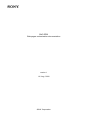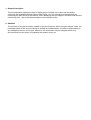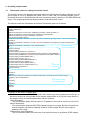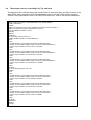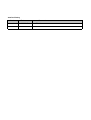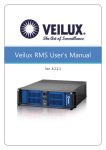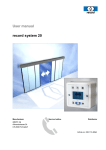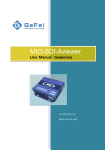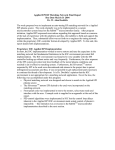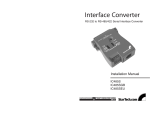Download Sony Snowshoes SNC-RZ30 User's Manual
Transcript
SNC-RZ30
Web pages customization documentation
version 1
12 / Aug / 2002
SONY Corporation
1. General description
This documentation explains the way to display the live images in the other web site and to
customize GUI of SONY Network Camera SNC-RZ30. You can view the live images easily by
connecting the SNC-RZ30 to the network. When displaying the live images in the other web site and
customizing GUI , refer to this documentation and its sample codes.
2. Attention
The contents of this documentation stands for just the reference. When using the sample codes, the
knowledge about HTML and Java Script is needed for implementation. We take no responsibility to
any damage by the use of this at all. Moreover, this information may be changed without any
announcement for the reason of upgrading the product and so on.
3. Providing sample codes
3.1
The sample codes for calling the ActiveX viewer
The ActiveX viewer is the program which can work in the environment of Internet Explorer (ver 5.5
sp2 or higher or ver 6) on Windows 98 / 98SE / NT4.0 / 2000 / Me / XP Operating System.This is
named as the archive "SncRz30View.cab" and is located in /home/ directory in the SNC-RZ30 web
server. This chapter provides the sample codes to load the ActiveX viewer.
The sample codes are listed below and its brief introduction goes on as follows.
<!DOCTYPE HTML PUBLIC "-//W3C//DTD HTML 4.01 Transitional//EN">
<HTML LANG="EN">
<HEAD>
<META HTTP-EQUIV="Content-Type" CONTENT="text/html; charset=iso-8859-1">
<META HTTP-EQUIV="Content-Script-Type" CONTENT="text/javascript">
<META HTTP-EQUIV="Pragma" CONTENT="no-cache">
<TITLE>ActiveX Viewer</TITLE>
<SCRIPT LANGUAGE="JavaScript1.2" SRC=”<IP>/command/inquiry.cgi?inqjs=sysinfo” TYPE="text/javascript">
</SCRIPT>
<SCRIPT LANGUAGE="JavaScript1.2" SRC=”<IP>/command/inquiry.cgi?inqjs=tcpip” TYPE="text/javascript">
</SCRIPT>
a)
<SCRIPT LANGUAGE="JavaScript" TYPE="text/javascript">
The script for the
<!-inquiry of parameters
function AViewer(){
document.open();
document.write("<OBJECT ID='Camera1'");
document.write("CLASSID='CLSID:63DF43C2-469A-41F3-B119-17B1ACE8BB34'");
document.write("CODEBASE='<IP>/home/SonySncRz30View.cab' NAME='viewer'>");
document.write("<PARAM NAME='URL' ");
document.write("VALUE="+Ip+">");
document.write("<PARAM NAME='MOUNT' ");
document.write("VALUE="+Mount+">");
document.write("<PARAM NAME='RATE' ");
b)
document.write("VALUE="+DefFrameRate+">");
The function
document.write("<\/OBJECT>");
declaration
document.close();
}
//-->
</SCRIPT>
</HEAD>
<BODY TEXT="#FFFFFF" BGCOLOR="#000000" ONLOAD="JavaScript:document.viewer.Start();">
<SCRIPT TYPE="text/javascript">
c)
<!-The scirpt for loading
AViewer();
the ActiveX program
//-->
</SCRIPT>
</BODY>
</HTML>
The script for the inquiry of parameters
The ActiveX viewer the SNC-RZ30 provides with needs to get some parameters to start up, so
that there need to be some scripts as the sample codes shown in (a). By the scripts shown in
the sample codes the following parameters can be obtained.
"URL information"
This is information about the host name or IP address of the host for ActiveX to connect to.
"Mount information"
This is information how the SNC-RZ30 installs with the mount type. By this information the
ActiveX program can select its display of Motion JPEG images with the mount type as
desktop or as ceiling.
"Default frame rate information"
This is information about the frame rate of the ActiveX viewer to get Motion JPEG images.
The function declaration to load the ActiveX viewer
The description as shown in (b) is needed to declare the function which is used to load the
ActiveX viewer in the Internet Explorer.
The script to load the ActiveX viewer
The description as shown in (c) is the substance of the function (b).
Supplementary 1:
How to describe <IP>
<IP> is needed to be put appropriate path in. Refer to the following explanation.
(1) In the case of embedding the customized files into the SNC-RZ30 web server
When the customized web contents files are to be embedded in the SNC-RZ30 web server
by using PC card media such as Memory Stick, there need to be no specification in <IP>.
(2) In the case of embedding the files into the other web server or another usage
<IP> is needed to be put absolute path such as "http://192.168.0.100" in this case.
Supplementary2:
About the background color of the web page
The background color of the web page is set to black(#000000) in the "BODY" tag in the sample
codes. If the different color code is set, the background color of the viewer and the html page
itself become different.
3.2
The sample codes for calling the Java applet viewer
The Java applet viewer is the program which can work in the environment of both the Internet
Explorer and Netscape Navigator(ver 6.x and Java VM is needed to be installed in advance). This is
named as as the archive "JViewer.jar" and is located in /home/ directory in the SNC-RZ30 web
server. This chapter provies the sample codes to load the Java applet viewer.
The sample codes are listed below. Refer to the "Supplementary 1" of chapter 3.1 about the way to
describe <IP>. Regarding the background color of the viewer, black color which color code is
#000000 is preferable.
<!DOCTYPE HTML PUBLIC "-//W3C//DTD HTML 4.01 Transitional//EN">
<HTML LANG="EN">
<HEAD>
<META HTTP-EQUIV="Content-Type" CONTENT="text/html; charset=iso-8859-1">
<META HTTP-EQUIV="Pragma" CONTENT="no-cache">
<META HTTP-EQUIV="Cache-Control" CONTENT="no-cache">
<TITLE>Java Applet Viewer</TITLE>
</HEAD>
<BODY TEXT="#FFFFFF" BGCOLOR="#000000">
<APPLET codebase="<IP>/home/" code="appletviewer.viewer.class" archive="JViewer.jar" name="viewer"
width=750 height=560 hspace=0 vspace=0 align="top">
The script for loading
</APPLET>
the Java applet viewer
</BODY>
</HTML>
3.3
The sample codes for calling the Java applet of the camera control panel
The SNC-RZ30 uses Java applet for the camera control panel to control Pan, Tilt, Zoom, and Focus.
This is named as the archive "CControl.jar" or "CControl2.jar" and is located in /home/l2/ directory in
the SNC-RZ30 web server. This chapter provides the sample codes to load the camera control
panel.
The Java applet of the camera control panel need to be selected properly by the client PC
environment. The sample codes as follows provides the way to determine which applet is to be
selected and load the appropriate applet to control the Pan, Tilt, Zoom, and Focus. Refer to the
"Supplementary 1" of chapter 3.1 about the way to describe <IP>. The sample codes use the
background color of #4B6EB6 to correspond to the color of the panel.
<!DOCTYPE HTML PUBLIC "-//W3C//DTD HTML 4.01 Transitional//EN">
<HTML LANG="EN">
<HEAD>
<META HTTP-EQUIV="Content-Type" CONTENT="text/html; charset=iso-8859-1">
<META HTTP-EQUIV="Content-Script-Type" CONTENT="text/javascript">
<META HTTP-EQUIV="Pragma" CONTENT="no-cache">
<META HTTP-EQUIV="Cache-Control" CONTENT="no-cache">
<TITLE>Camera Control</TITLE>
<SCRIPT LANGUAGE="JavaScript" TYPE="text/javascript">
<!-function CControl()
{
an = navigator.appName;
document.open();
if( an != "Microsoft Internet Explorer"){
document.write("<APPLET CODEBASE='<IP>/home/l2/' CODE='cameracontrol.Controler.class' ARCHIVE='CControl.jar'");
}
else{
document.write("<APPLET CODEBASE='<IP>/home/l2/' CODE='cameracontrol.Controler.class' ARCHIVE='CControl2.jar'");
}
document.write(" WIDTH=160 HEIGHT=255 HSPACE=0 VSPACE=0 ALIGN='top'>");
document.write("<\/APPLET>");
document.close();
}
//-->
</SCRIPT>
</HEAD>
<BODY bgcolor="#4B6EB6">
<SCRIPT TYPE="text/javascript">
<!-CControl();
//-->
</SCRIPT>
</BODY>
</HTML>
3.4
The sample codes for controlling Pan, Tilt, and Zoom
The sample codes as follows deploy the submit buttons to control the Pan and Zoom function of the
SNC-RZ30. When realizing the CGI command base control of the SNC-RZ30 without using the
camera control panel which is built in the SNC-RZ30 web server, refer to the sample codes below.
<!DOCTYPE HTML PUBLIC "-//W3C//DTD HTML 4.01 Transitional//EN">
<HTML LANG="EN">
<HEAD>
<META HTTP-EQUIV="Content-Type" CONTENT="text/html; charset=iso-8859-1">
<META HTTP-EQUIV="Pragma" CONTENT="no-cache">
<TITLE>CAMERA CONTROL</TITLE>
</HEAD>
<BODY>
<CENTER>
<P><H3><B>[ PAN ]</B></H3></P>
<TABLE ALIGN="CENTER" VALIGN="MIDDLE">
<TR>
<TD>
<FORM ACTION="<IP>/command/visca-ptzf.cgi" METHOD=POST>
<INPUT TYPE="HIDDEN" NAME="visca" VALUE="8101060103030103FF">
<INPUT TYPE="SUBMIT" VALUE="LEFT "></FORM>
</TD>
<TD>
<FORM ACTION="<IP>/command/visca-ptzf.cgi" METHOD=POST>
<INPUT TYPE="HIDDEN" NAME="visca" VALUE="8101060103030303FF">
<INPUT TYPE="SUBMIT" VALUE="STOP"></FORM>
</TD>
<TD>
<FORM ACTION="<IP>/command/visca-ptzf.cgi" METHOD=POST>
<INPUT TYPE="HIDDEN" NAME="visca" VALUE="8101060103030203FF">
<INPUT TYPE="SUBMIT" VALUE="RIGHT"></FORM>
</TD>
</TR>
</TABLE>
<P><H3><B>[ ZOOM ]</B></H3></P>
<TABLE>
<TR>
<TD>
<FORM ACTION="<IP>/command/visca-ptzf.cgi" METHOD=POST>
<INPUT TYPE="HIDDEN" NAME="visca" VALUE="8101040734FF">
<INPUT TYPE="SUBMIT" VALUE="WIDE"></FORM>
</TD>
<TD>
<FORM ACTION="<IP>/command/visca-ptzf.cgi" METHOD=POST>
<INPUT TYPE="HIDDEN" NAME="visca" VALUE="8101040700FF">
<INPUT TYPE="SUBMIT" VALUE="STOP"></FORM>
</TD>
<TD>
<FORM ACTION="<IP>/command/visca-ptzf.cgi" METHOD=POST>
<INPUT TYPE="HIDDEN" NAME="visca" VALUE="8101040724FF">
<INPUT TYPE="SUBMIT" VALUE="TELE"></FORM>
</TD>
</TR>
</TABLE>
</CENTER>
</BODY>
</HTML>
Note :
The sample codes cannot be used when the "Exclusive control mode" is set to "ON" in the
system setting page. Be sure to set the mode to "OFF".
The table 1 shows how to put in the data sequence for the <VALUE> of the CGI command. Refer to
the table to customize the pages to control Pan, Tilt, Zoom and Focus function of the SNC-RZ30.
Table1: CGI command list for SNC-RZ30 Pan, Tilt, Zoom, and Focus
Command set
Auto Pan-Tilt Speed
Pan-Tilt Drive
Zoom
Focus
Zoom_Focus
Command
On
Off
Up
Down
Left
Right
UpLeft
UpRight
DownLeft
DownRight
Stop
AbsolutoPosition
RelativePosition
Home
Reset
Stop
Tele(Standard)
Wide(Standard)
Tele(Variable)
Wide(Variable)
Direct
D-Zoom On
D-Zoom Off
Stop
Far(Standard)
Near(Standard)
Far(Variable)
Near(Variable)
Direct
Auto Focus
Manual Focus
Auto/Manual
One Push Trigger
Infinity
Near Limit
Direct
PTZF command
81 01 06 24 02 FF
81 01 06 24 03 FF
81 01 06 01 vv ww 03 01 FF
81 01 06 01 vv ww 03 02 FF
81 01 06 01 vv ww 01 03 FF
81 01 06 01 vv ww 02 03 FF
81 01 06 01 vv ww 01 01 FF
81 01 06 01 vv ww 02 01 FF
81 01 06 01 vv ww 01 02 FF
81 01 06 01 vv ww 02 02 FF
81 01 06 01 vv ww 03 03 FF
81 01 06 02 vv ww 0y 0y 0y 0y 0z 0z 0z 0z FF
81 01 06 03 vv ww 0y 0y 0y 0y 0z 0z 0z 0z FF
81 01 06 04 FF
81 01 06 05 FF
81 01 04 07 00 FF
81 01 04 07 02 FF
81 01 04 07 03 FF
81 01 04 07 2p FF
81 01 04 07 3p FF
81 01 04 47 0p 0q 0r 0s FF
81 01 04 06 02 FF
81 01 04 06 03 FF
81 01 04 08 00 FF
81 01 04 08 02 FF
81 01 04 08 03 FF
81 01 04 08 2p FF
81 01 04 08 3p FF
81 01 04 48 0p 0q 0r 0s FF
81 01 04 38 02 FF
81 01 04 38 03 FF
81 01 04 38 10 FF
81 01 04 18 01 FF
81 01 04 18 02 FF
81 01 04 28 0p 0q 0r 0s FF
81 01 04 47 0p 0q 0r 0s 0t 0u 0v 0w FF
Comment
Auto Pan-Tilt Speed Control ON/OFF
vv: Pan speed ww: Tilt speed
*Effective Pan-Tilt Auto Speed
yyyy: Pan position zzzz: Tilt position
p=0(Low)-7(Fast)
pqrs: Zoom Position
Digital Zoom ON/OFF
p=0(Low)-7(High)
pqrs: Focus Position
AF ON/OFF
One Push AF Trigger
Forced Infinity
pqrs: Focus Near Limit Position
pqrs: Zoom Position tuvw: Focus Position
Supplementary 3:
About the "Auto Pan-Tilt Speed" function
The "Auto Pan-Tilt Speed" function of the SNC-RZ30 is set to "ON" as the factory default setting.
This means that the Pan and Tilt function of the SNC-RZ30 move proportionally for the
SNC-RZ30's zoom position. In this setting (with "Auto Pan-Tilt Speed" as "ON") there is no meaning
of the speed parameters (vv, ww). So when setting the speed paramters of the Pan and Tilt motion,
set the "Auto Pan-Tilt Speed" to "OFF".
Version history
Version
Date
version 1
2002.8.12
Comment
First issue