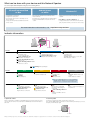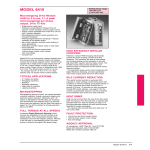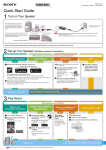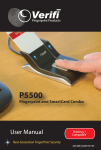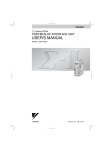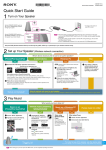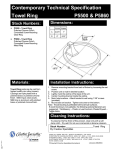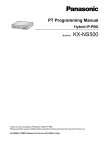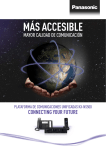Download Sony Car Speaker 4-295-602-31 User's Manual
Transcript
4-295-602-31 (1) © 2012 Sony Corporation Printed in China Quick Start Guide 1 Turn on Your Speaker Set the OPERATE ON/OFF switch to ON. The I/ (ON/Standby) indicator will light up in green. *The shapes of AC outlets and plugs differ by region. Set the STANDBY MODE switch to NETWORK STANDBY if you want to use the speaker via a home network. Bottom Tips The built-in battery is charged automatically when the unit is connected to an AC power source and the OPERATE ON/OFF switch is set to ON. For details, see the supplied Operating Instructions. It may take a while until the speaker is turned ON. During starting-up, the I/ (ON/ Standby) indicator flashes. If the I/ (ON/Standby) indicator is lit in red, press the I/ (ON/Standby) button. OPERATE ON/OFF STANDBY MODE Keep the SSID (Wireless Network Name) and Security Key (WEP, WPA key or password) for your wireless network handy. 2 Set up Your Speaker (Wireless network connection) Which device would you like to use to set up the speaker? iPhone/iPod touch/iPad Android device Download the “NS Setup” application and launch it. Mac Load the supplied CD-ROM into the See “Option 3: Manual CD-ROM drive of your PC. Download the free application here: For iPhone/iPod touch/iPad Windows PC If the program does not start automatically, double-click on “Run NetworkSpeakerWiFiUtility.exe” on the CDROM. For Android devices When setting up with an iPhone/iPod touch/iPad Go to [Settings] - [Wi-Fi Networks] and select [Sony_Wireless_Audio_Setup]. setting method using an Access Point Scan (for PC/Mac)” in the supplied Operating Instructions. CD-ROM If “Sony_Wireless_Audio_Setup” does not appear, wait until the speaker finishes turning on. If it still does not appear, reset the speaker (see the reverse side). Follow the on-screen instructions. Follow the on-screen instructions. When setup is completed, press the “Play test sound” button to confirm operation of the speaker by playing the test sound. Setup completed! Setup is required only once for each speaker. No matter which device you use to set up the speaker, you can enjoy all features of Network Speaker and control playback from other devices in the same network. 3 Play Music! What would you like to listen to? Music on an iPhone/iPod touch/iPad Launch “Music” application. Tap and select [SA-NS500]. iPhone, iPod touch or iPad Internet music streaming using an Android device/ iPhone/iPod touch/iPad Download the “Network Audio Remote” application and launch it. Download the free application here: For iPhone/iPod touch/iPad For Android devices Music on a Windows PC iTunes music on a Mac (including iTunes music) When using Windows Media Player When using iTunes See “Listening to Audio Content Over Your Home Network” in the supplied Operating Instructions. Launch “iTunes” application. Click and select [SA-NS500]. iTunes Select the desired Internet music streaming. e.g. [Music Services] - [Music Unlimited] - [Genre] That’s it! Tip When setting up by Access point with WPS button, see the supplied Operating Instructions. To make full use of the speaker, see the reverse side. For more details, see the following website: http://www.sony.net/sans What can be done with your device and this Network Speaker You can set up the Network Speaker using any of the following devices: iPhone/iPod touch/iPad or Mac Using AirPlay to send music iTunes to play music Accessing the Internet music streaming such as Music Unlimited Using your iPhone/iPod touch/iPad instead of the remote control Using Android phone or tablet Windows PC Accessing the Internet music streaming such as Music Unlimited Controlling music playback with your Android device Using your Android device instead of the remote control For more information and instructions, visit Playing your music stored on a PC with your Network Speaker If the OS of your PC is Windows 7 Using your PC as both server and controller (and the [Play To] function arrows you to listen to music easily) http://www.sony.net/sans Indicator information Top Rear I/ Indicator Illumination Link Illumination Blue White None Lit: In stopped Playback mode Lit: –In Playback mode –In selecting audio input –In Standby mode –During updating –OPERATE ON/OFF switch is set to OFF –Drained battery condition Cycle of flashing twice in 1 sec: During transition to Standby mode Cycle of flashing at 1 sec: In preparation for playback Cycle of flashing twice in 1 sec: In pause mode Cycle of flashing 4 times in 1 sec: An error has occurred Flashing: During starting-up / Indicator I/ (ON/Standby) Green Amber Lit: In operation Red Lit: In network standby mode Lit: In standby mode Flashing: During starting-up Flashing: In protection mode None –OPERATE ON/OFF switch is set to OFF –Drained battery condition Press I/ (ON/Standby) button or set the OPERATE ON/OFF switch to OFF, then set it to ON again. If the symptom recurs, consult your nearest Sony dealer. LINK Lit: During wireless connection Cycle of flashing for 2 sec and dark for 1 sec: Begins wireless connection Lit: During wired connection Cycle of being lit for 2 sec and dark for 1 sec: Begins wired connection To update the software When a new update is available, the UPDATE indicator is lit in green while the unit is connected to the Internet. Press and hold the UPDATE button until the illumination is turned off. Rear UPDATE Lit: An error has occurred (with the wireless LAN setting/ not connected) A wireless network setting process is not finished Cycle of flashing 4 times in 1 sec: A wireless LAN WPS error has occurred To reset the speaker The previously registered settings or information can be reset. Press the ALL RESET button on the bottom of the unit with a pointed object (such as a small pin) until all indicators light. Bottom ALL RESET AirPlay, the AirPlay logo, iPhone, iPod touch, and iTunes are trademarks of Apple Inc., registered in the U.S. and other countries. iPad is a trademark of Apple Inc.