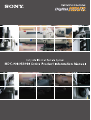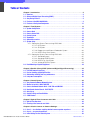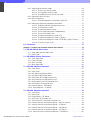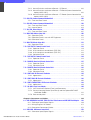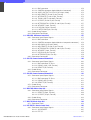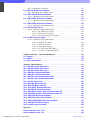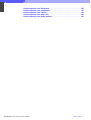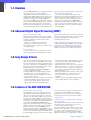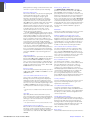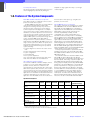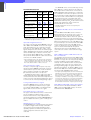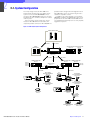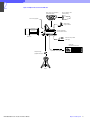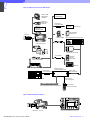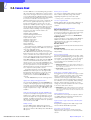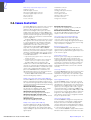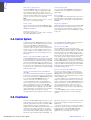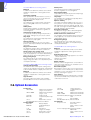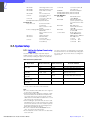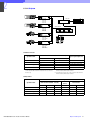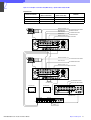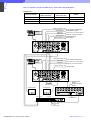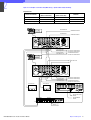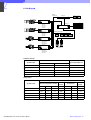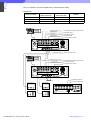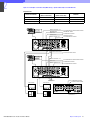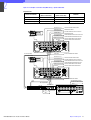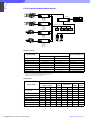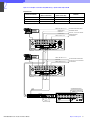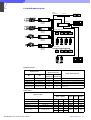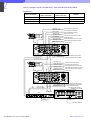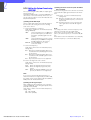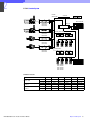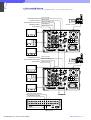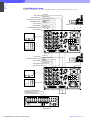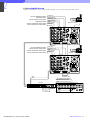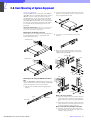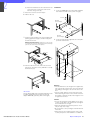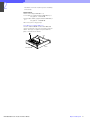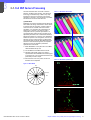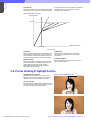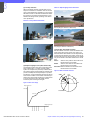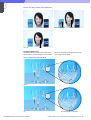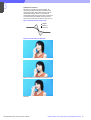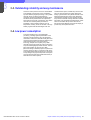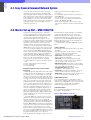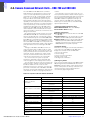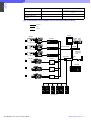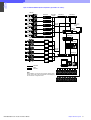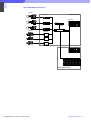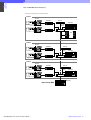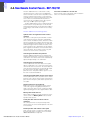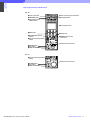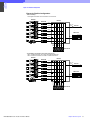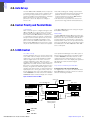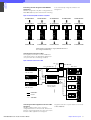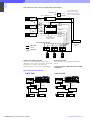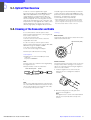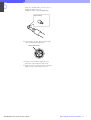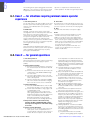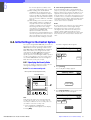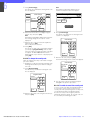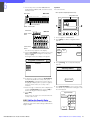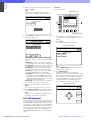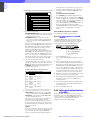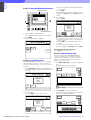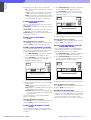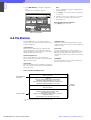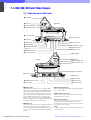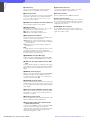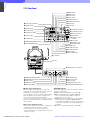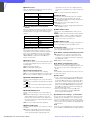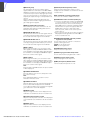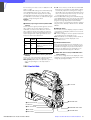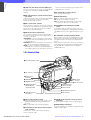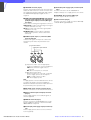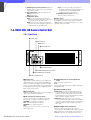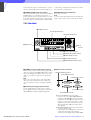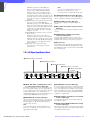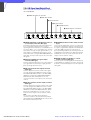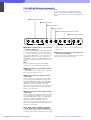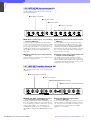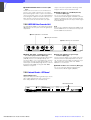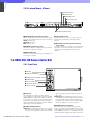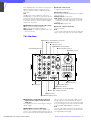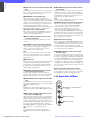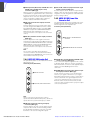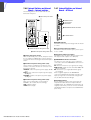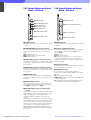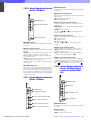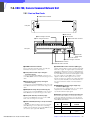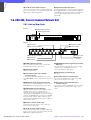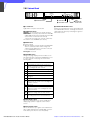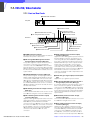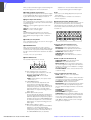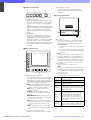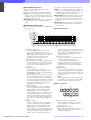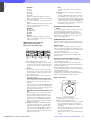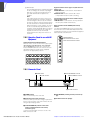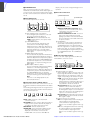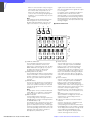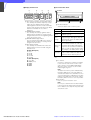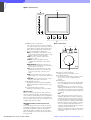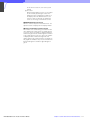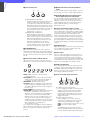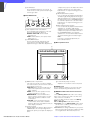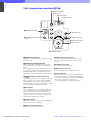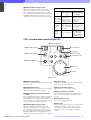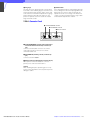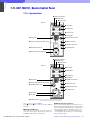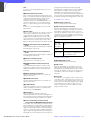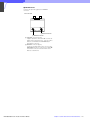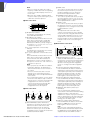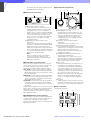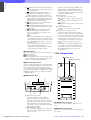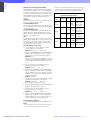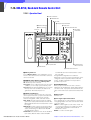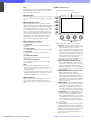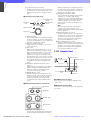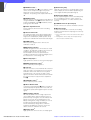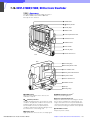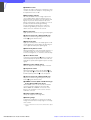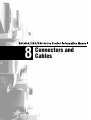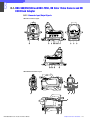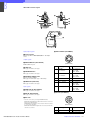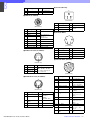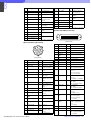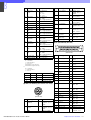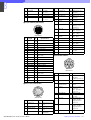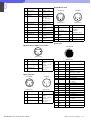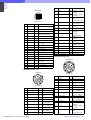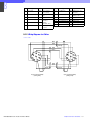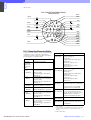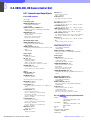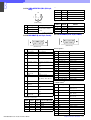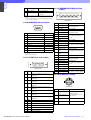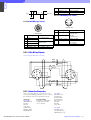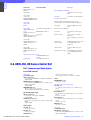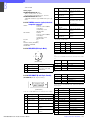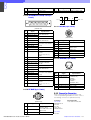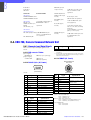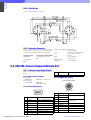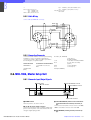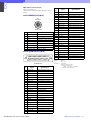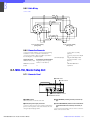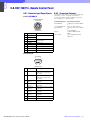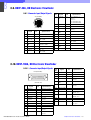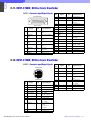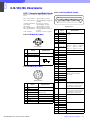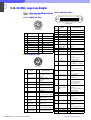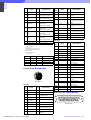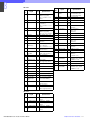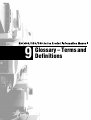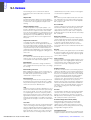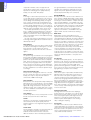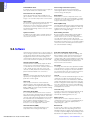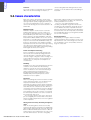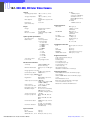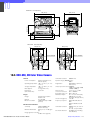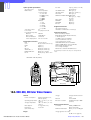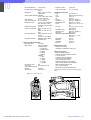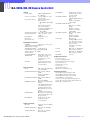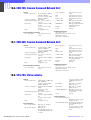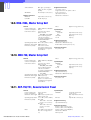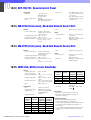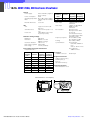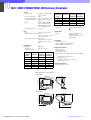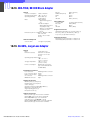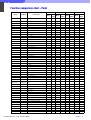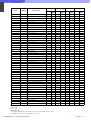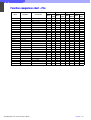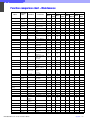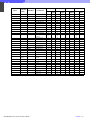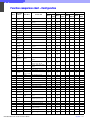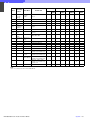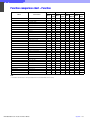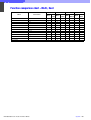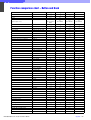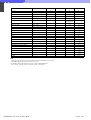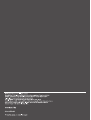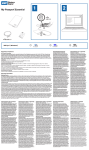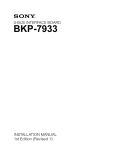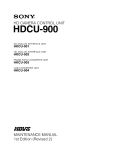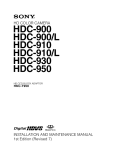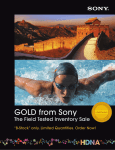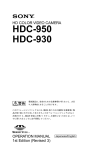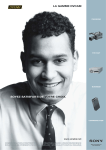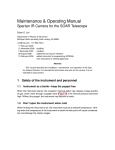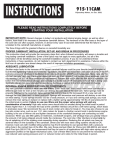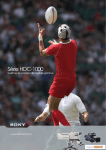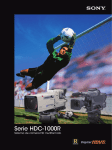Download Sony HDC-900 User's Manual
Transcript
1 Table of Contents Chapter 1 Introduction . . . . . . . . . . . . . . . . . . . . . . . . . . . . . . . . . . . . . . . . . . . . . . . . . . 8 1-1. Overview. . . . . . . . . . . . . . . . . . . . . . . . . . . . . . . . . . . . . . . . . . . . . . . . . . . . . . . . . 9 1-2. Advanced Digital Signal Processing (ADSP). . . . . . . . . . . . . . . . . . . . . . . . . . . . . . . . . 9 1-3. Sony Design Criteria. . . . . . . . . . . . . . . . . . . . . . . . . . . . . . . . . . . . . . . . . . . . . . . . . 9 1-4. Features of the HDC-900/950/930 . . . . . . . . . . . . . . . . . . . . . . . . . . . . . . . . . . . . . . . . 9 1-5. Features of the System Components . . . . . . . . . . . . . . . . . . . . . . . . . . . . . . . . . . . . . 11 Chapter 2 Total System . . . . . . . . . . . . . . . . . . . . . . . . . . . . . . . . . . . . . . . . . . . . . . . . 13 2-1. System Configuration . . . . . . . . . . . . . . . . . . . . . . . . . . . . . . . . . . . . . . . . . . . . . . . 14 2-2. Camera Head. . . . . . . . . . . . . . . . . . . . . . . . . . . . . . . . . . . . . . . . . . . . . . . . . . . . . 17 2-3. Camera Control Unit . . . . . . . . . . . . . . . . . . . . . . . . . . . . . . . . . . . . . . . . . . . . . . . . 18 2-4. Control System . . . . . . . . . . . . . . . . . . . . . . . . . . . . . . . . . . . . . . . . . . . . . . . . . . . 19 2-5. Viewfinders . . . . . . . . . . . . . . . . . . . . . . . . . . . . . . . . . . . . . . . . . . . . . . . . . . . . . . 19 2-6. Optional Accessories . . . . . . . . . . . . . . . . . . . . . . . . . . . . . . . . . . . . . . . . . . . . . . . 20 2-7. System Setup . . . . . . . . . . . . . . . . . . . . . . . . . . . . . . . . . . . . . . . . . . . . . . . . . . . . 21 2-7-1 Setting the System Format using HDCU-900 . . . . . . . . . . . . . . . . . . . . . . . 21 2-7-1-1 HD System. . . . . . . . . . . . . . . . . . . . . . . . . . . . . . . . . . . . . . . . . . . 22 2-7-1-2 SD System . . . . . . . . . . . . . . . . . . . . . . . . . . . . . . . . . . . . . . . . . . . 26 2-7-1-3 Progressive and Cinema Production System . . . . . . . . . . . . . . . . 30 2-7-1-4 HD/SD Simul-Cast System . . . . . . . . . . . . . . . . . . . . . . . . . . . . . . 32 2-7-2 Setting the System Format using HDCU-950 . . . . . . . . . . . . . . . . . . . . . . . 34 2-7-2-1 Standard System . . . . . . . . . . . . . . . . . . . . . . . . . . . . . . . . . . . . . . 35 2-7-2-2 Standard HD/SD System . . . . . . . . . . . . . . . . . . . . . . . . . . . . . . . . 36 2-7-2-3 HD/SD Film Like System . . . . . . . . . . . . . . . . . . . . . . . . . . . . . . . . 37 2-7-2-4 Analog NTSC/PAL System . . . . . . . . . . . . . . . . . . . . . . . . . . . . . . 38 2-8. Rack Mounting of System Equipment . . . . . . . . . . . . . . . . . . . . . . . . . . . . . . . . . . . . 39 Chapter 3 Benefit of Sony ADSP (Advanced Digital Signal Processing). . . . . . . . . 42 3-1. Full DSP Camera Processing . . . . . . . . . . . . . . . . . . . . . . . . . . . . . . . . . . . . . . . . . . 43 3-2. Precise Handling of Highlight Position . . . . . . . . . . . . . . . . . . . . . . . . . . . . . . . . . . . 44 3-3. Outstanding reliability and easy maintenance . . . . . . . . . . . . . . . . . . . . . . . . . . . . . . 48 3-4. Low power consumption . . . . . . . . . . . . . . . . . . . . . . . . . . . . . . . . . . . . . . . . . . . . . 48 Chapter 4 Control System . . . . . . . . . . . . . . . . . . . . . . . . . . . . . . . . . . . . . . . . . . . . . . 49 4-1. Sony Camera Command Network System. . . . . . . . . . . . . . . . . . . . . . . . . . . . . . . . . . 50 4-2. Master Set-up Unit – MSU-700A/750 . . . . . . . . . . . . . . . . . . . . . . . . . . . . . . . . . . . . . 50 4-3. Camera Command Network Units – CNU-700 and CNU-500 . . . . . . . . . . . . . . . . . . . . . 51 4-4. New Remote Control Panels - RCP-750/751 . . . . . . . . . . . . . . . . . . . . . . . . . . . . . . . . 57 4-5. Auto Set-up . . . . . . . . . . . . . . . . . . . . . . . . . . . . . . . . . . . . . . . . . . . . . . . . . . . . . . 60 4-6. Control Priority and Parallel Mode . . . . . . . . . . . . . . . . . . . . . . . . . . . . . . . . . . . . . . 60 4-7. S-BUS Control . . . . . . . . . . . . . . . . . . . . . . . . . . . . . . . . . . . . . . . . . . . . . . . . . . . . 60 Chapter 5 Optical Fiber Connector and Cable . . . . . . . . . . . . . . . . . . . . . . . . . . . . . . 63 5-1. Optical Fiber Overview . . . . . . . . . . . . . . . . . . . . . . . . . . . . . . . . . . . . . . . . . . . . . . 64 5-2. Cleaning of the Connector and Cable. . . . . . . . . . . . . . . . . . . . . . . . . . . . . . . . . . . . . 64 Chapter 6 A Quick Lesson on Camera Settings. . . . . . . . . . . . . . . . . . . . . . . . . . . . . 66 6-1. Case 1 — for situations requiring minimal camera operator experience . . . . . . . . . . . . 67 6-2. Case 2 — for general operations . . . . . . . . . . . . . . . . . . . . . . . . . . . . . . . . . . . . . . . 67 6-3. Initial Settings for the Control System . . . . . . . . . . . . . . . . . . . . . . . . . . . . . . . . . . . . 68 HDC-900/950/930 Series Product Information Manual Table of Contents 2 1 6-3-1 Specifying the Security Code . . . . . . . . . . . . . . . . . . . . . . . . . . . . . . . . . . . 68 6-3-1-1 To set a new security code . . . . . . . . . . . . . . . . . . . . . . . . . . . . . . 68 6-3-1-2 To change the security code. . . . . . . . . . . . . . . . . . . . . . . . . . . . . 69 6-3-1-3 To enable to cancel the security code . . . . . . . . . . . . . . . . . . . . . 69 6-3-2 Setting the Security Status . . . . . . . . . . . . . . . . . . . . . . . . . . . . . . . . . . . . . 70 6-3-3 MSU Assignment . . . . . . . . . . . . . . . . . . . . . . . . . . . . . . . . . . . . . . . . . . . . 71 6-3-3-1 To restore operations of the MSU-700A/750 . . . . . . . . . . . . . . . . . 72 6-3-4 Setting the Operating Conditions of the MSU. . . . . . . . . . . . . . . . . . . . . . . 72 6-3-4-1 To display the MSU Configuration menu. . . . . . . . . . . . . . . . . . . . 73 6-3-4-2 To set the built-in clock . . . . . . . . . . . . . . . . . . . . . . . . . . . . . . . . . 73 6-3-4-3 To adjust the buzzer sound. . . . . . . . . . . . . . . . . . . . . . . . . . . . . . 73 6-3-4-4 To turn on/off the buzzers independently . . . . . . . . . . . . . . . . . . . 74 6-3-4-5 To turn off all the buzzers . . . . . . . . . . . . . . . . . . . . . . . . . . . . . . . 74 6-3-4-6 To adjust the brightness of the LEDs . . . . . . . . . . . . . . . . . . . . . . 74 6-3-4-7 To adjust the brightness of the EL display . . . . . . . . . . . . . . . . . . 74 6-3-4-8 To adjust the brightness of the LED displays (MSU-750 only) . . . 74 6-3-4-9 To set the screen saver . . . . . . . . . . . . . . . . . . . . . . . . . . . . . . . . . 74 6-4. File Structure. . . . . . . . . . . . . . . . . . . . . . . . . . . . . . . . . . . . . . . . . . . . . . . . . . . . . 75 Chapter 7 Location and Function of Parts and Controls. . . . . . . . . . . . . . . . . . . . . . 76 7-1. HDC-900, HD Color Video Camera . . . . . . . . . . . . . . . . . . . . . . . . . . . . . . . . . . . . . . 77 7-1-1 Right Side and Left Side Panels . . . . . . . . . . . . . . . . . . . . . . . . . . . . . . . . . 77 7-1-2 Rear Panel . . . . . . . . . . . . . . . . . . . . . . . . . . . . . . . . . . . . . . . . . . . . . . . . . 79 7-2. HDC-950/930, HD Color Video Camera . . . . . . . . . . . . . . . . . . . . . . . . . . . . . . . . . . . 82 7-2-1 Front Right Side . . . . . . . . . . . . . . . . . . . . . . . . . . . . . . . . . . . . . . . . . . . . . 82 7-2-2 Front Left Side. . . . . . . . . . . . . . . . . . . . . . . . . . . . . . . . . . . . . . . . . . . . . . . 83 7-2-3 Back Left Side. . . . . . . . . . . . . . . . . . . . . . . . . . . . . . . . . . . . . . . . . . . . . . . 84 7-2-4 Back Right Side . . . . . . . . . . . . . . . . . . . . . . . . . . . . . . . . . . . . . . . . . . . . . 86 7-3. HDCU-900, HD Camera Control Unit . . . . . . . . . . . . . . . . . . . . . . . . . . . . . . . . . . . . . 87 7-3-1 Front Panel . . . . . . . . . . . . . . . . . . . . . . . . . . . . . . . . . . . . . . . . . . . . . . . . . 87 7-3-2 Rear Panel . . . . . . . . . . . . . . . . . . . . . . . . . . . . . . . . . . . . . . . . . . . . . . . . . 88 7-3-3 HD Signal Input/Output Block. . . . . . . . . . . . . . . . . . . . . . . . . . . . . . . . . . . 89 7-3-4 SD Signal Input/Output Block . . . . . . . . . . . . . . . . . . . . . . . . . . . . . . . . . . . 90 7-3-5 HKCU-901 SD Analog Interface Unit . . . . . . . . . . . . . . . . . . . . . . . . . . . . . 91 7-3-6 HKCU-902 HD Analog Interface Unit . . . . . . . . . . . . . . . . . . . . . . . . . . . . . 92 7-3-7 HKCU-903 Frame Rate Converter Unit. . . . . . . . . . . . . . . . . . . . . . . . . . . . 92 7-3-8 HKCU-904 Line Converter Unit. . . . . . . . . . . . . . . . . . . . . . . . . . . . . . . . . . 93 7-3-9 Internal Boards – DPR board . . . . . . . . . . . . . . . . . . . . . . . . . . . . . . . . . . . 93 7-3-10 Internal Boards – AT board. . . . . . . . . . . . . . . . . . . . . . . . . . . . . . . . . . . . 94 7-4. HDCU-950, HD Camera Control Unit . . . . . . . . . . . . . . . . . . . . . . . . . . . . . . . . . . . . . 94 7-4-1 Front Panel . . . . . . . . . . . . . . . . . . . . . . . . . . . . . . . . . . . . . . . . . . . . . . . . . 94 7-4-2 Rear Panel . . . . . . . . . . . . . . . . . . . . . . . . . . . . . . . . . . . . . . . . . . . . . . . . . 95 7-4-3 Output Block - DIF Board . . . . . . . . . . . . . . . . . . . . . . . . . . . . . . . . . . . . . . 96 7-4-4 HKCU-951 SD Encoder Unit. . . . . . . . . . . . . . . . . . . . . . . . . . . . . . . . . . . . 97 7-4-5 HKCU-953 HD Frame Rate Converter Unit. . . . . . . . . . . . . . . . . . . . . . . . . 97 7-4-6 Internal Switches and Internal Boards – Internal switches . . . . . . . . . . . . . 98 7-4-7 Internal Switches and Internal Boards – AT Board. . . . . . . . . . . . . . . . . . . 98 7-4-8 Internal Switches and Internal Boards – AVP Board . . . . . . . . . . . . . . . . . 99 7-4-9 Internal Switches and Internal Boards – DTX Board . . . . . . . . . . . . . . . . . 99 7-4-10 Internal Switches and Internal Boards – DRX Board . . . . . . . . . . . . . . . 100 HDC-900/950/930 Series Product Information Manual Table of Contents 3 1 7-4-11 Internal Switches and Internal Boards – RC Board . . . . . . . . . . . . . . . . 100 7-4-12 Internal Switches and Internal Boards – EN Board (Internal board of the optional HKCU-951). . . . . . . . . . . . . . . . . . . . . . . . . . . . . . . . . . . . . . . 100 7-4-13 Internal Switches and Internal Boards – FC Board (Internal board of the optional HKCU-953). . . . . . . . . . . . . . . . . . . . . . . . . . . . . . . . . . . . . . . 101 7-5. CNU-700, Camera Command Network Unit . . . . . . . . . . . . . . . . . . . . . . . . . . . . . . . 102 7-5-1 Front and Rear Panels . . . . . . . . . . . . . . . . . . . . . . . . . . . . . . . . . . . . . . . 102 7-6. CNU-500, Camera Command Network Unit . . . . . . . . . . . . . . . . . . . . . . . . . . . . . . . 103 7-6-1 Front and Rear Panels . . . . . . . . . . . . . . . . . . . . . . . . . . . . . . . . . . . . . . . 103 7-6-2 Internal Board . . . . . . . . . . . . . . . . . . . . . . . . . . . . . . . . . . . . . . . . . . . . . . 104 7-7. VCS-700, Video Selector . . . . . . . . . . . . . . . . . . . . . . . . . . . . . . . . . . . . . . . . . . . . 105 7-7-1 Front and Rear Panels . . . . . . . . . . . . . . . . . . . . . . . . . . . . . . . . . . . . . . . 105 7-8. MSU-700A, Master Setup Unit . . . . . . . . . . . . . . . . . . . . . . . . . . . . . . . . . . . . . . . . 106 7-8-1 Operation Panel . . . . . . . . . . . . . . . . . . . . . . . . . . . . . . . . . . . . . . . . . . . . 106 7-8-2 Operation Panel in use with HD Equipment . . . . . . . . . . . . . . . . . . . . . . . 111 7-8-3 Connector Panel . . . . . . . . . . . . . . . . . . . . . . . . . . . . . . . . . . . . . . . . . . . . 111 7-9. MSU-750, Master Setup Unit . . . . . . . . . . . . . . . . . . . . . . . . . . . . . . . . . . . . . . . . . 112 7-9-1 Operation Panel . . . . . . . . . . . . . . . . . . . . . . . . . . . . . . . . . . . . . . . . . . . . 112 7-10. RCP-750/751, Remote Control Panel . . . . . . . . . . . . . . . . . . . . . . . . . . . . . . . . . . . 118 7-10-1 Operation Panel . . . . . . . . . . . . . . . . . . . . . . . . . . . . . . . . . . . . . . . . . . . 118 7-10-2 Iris/master black control block (RCP-750) . . . . . . . . . . . . . . . . . . . . . . . 121 7-10-3 Iris/master black control block (RCP-751) . . . . . . . . . . . . . . . . . . . . . . . 122 7-10-4 Connector Panel . . . . . . . . . . . . . . . . . . . . . . . . . . . . . . . . . . . . . . . . . . . 123 7-11. RCP-700/701, Remote Control Panel . . . . . . . . . . . . . . . . . . . . . . . . . . . . . . . . . . . 124 7-11-1 Operation Panel . . . . . . . . . . . . . . . . . . . . . . . . . . . . . . . . . . . . . . . . . . . 124 7-12. RM-B150, Hand-held Remote Control Unit . . . . . . . . . . . . . . . . . . . . . . . . . . . . . . . 127 7-12-1 Operation Panel . . . . . . . . . . . . . . . . . . . . . . . . . . . . . . . . . . . . . . . . . . . 127 7-12-2 Connector Panel . . . . . . . . . . . . . . . . . . . . . . . . . . . . . . . . . . . . . . . . . . . 130 7-13. RM-B750, Hand-held Remote Control Unit . . . . . . . . . . . . . . . . . . . . . . . . . . . . . . . 132 7-13-1 Operation Panel . . . . . . . . . . . . . . . . . . . . . . . . . . . . . . . . . . . . . . . . . . . 132 7-13-2 Connector Panel . . . . . . . . . . . . . . . . . . . . . . . . . . . . . . . . . . . . . . . . . . . 134 7-14. HDVF-20A, HD Electronic Viewfinder. . . . . . . . . . . . . . . . . . . . . . . . . . . . . . . . . . . 135 7-14-1 Appearance . . . . . . . . . . . . . . . . . . . . . . . . . . . . . . . . . . . . . . . . . . . . . . 135 7-15. HDVF-700A, HD Electronic Viewfinder . . . . . . . . . . . . . . . . . . . . . . . . . . . . . . . . . . 136 7-15-1 Appearance . . . . . . . . . . . . . . . . . . . . . . . . . . . . . . . . . . . . . . . . . . . . . . 136 7-16. HDVF-C700W/C750W, HD Electronic Viewfinder . . . . . . . . . . . . . . . . . . . . . . . . . . . 138 7-16-1 Appearance . . . . . . . . . . . . . . . . . . . . . . . . . . . . . . . . . . . . . . . . . . . . . . 138 7-17. CA-905L, Large Lens Adaptor. . . . . . . . . . . . . . . . . . . . . . . . . . . . . . . . . . . . . . . . 140 7-17-1 Lens Attachment Section (Front) and Connectors . . . . . . . . . . . . . . . . . 140 7-17-2 Camera-mounting Section (Inner Base) and the Optional BKP-9057 Viewfinder Saddle . . . . . . . . . . . . . . . . . . . . . . . . . . . . . . . . . . . . . . . . 141 7-17-3 Rear control panel . . . . . . . . . . . . . . . . . . . . . . . . . . . . . . . . . . . . . . . . . 141 Chapter 8 Connectors and Cables. . . . . . . . . . . . . . . . . . . . . . . . . . . . . . . . . . . . . . . 142 8-1. HDC-900/950/930 and HKC-T950, HD Color Video Camera and HD CCD Black Adaptor . . 143 8-1-1 Connector Input/Output Signals . . . . . . . . . . . . . . . . . . . . . . . . . . . . . . . . 143 8-1-2 Wiring Diagrams for Cables . . . . . . . . . . . . . . . . . . . . . . . . . . . . . . . . . . . 151 8-1-3 Connection Connectors/Cables . . . . . . . . . . . . . . . . . . . . . . . . . . . . . . . . 152 8-2. HDCU-900, HD Camera Control Unit . . . . . . . . . . . . . . . . . . . . . . . . . . . . . . . . . . . . 153 8-2-1 Connector Input/Output Signals . . . . . . . . . . . . . . . . . . . . . . . . . . . . . . . . 153 HDC-900/950/930 Series Product Information Manual Table of Contents 4 1 8-3. 8-4. 8-5. 8-6. 8-7. 8-8. 8-2-1-1 BNC connector . . . . . . . . . . . . . . . . . . . . . . . . . . . . . . . . . . . . . . 153 8-2-1-2 CAMERA connector (optical/electrical connector) . . . . . . . . . . . 153 8-2-1-3 AUDIO OUTPUT CH-1/CH-2 (XLR 3-pin, Male) . . . . . . . . . . . . . 154 8-2-1-4 MIC REMOTE (D-sub 15-pin, Female) . . . . . . . . . . . . . . . . . . . . 154 8-2-1-5 WF REMOTE (D-sub 15-pin, Female) . . . . . . . . . . . . . . . . . . . . . 154 8-2-1-6 TRUNK LINE (D-sub 9-pin, Female) . . . . . . . . . . . . . . . . . . . . . . 155 8-2-1-7 I/O PORT (D-sub 15-pin, Female) . . . . . . . . . . . . . . . . . . . . . . . . 155 8-2-1-8 INTERCOM/TALLY/PGM (D-sub 25-pin, Female) . . . . . . . . . . . . 155 8-2-1-9 WF MODE (4-pin, Female) . . . . . . . . . . . . . . . . . . . . . . . . . . . . . 155 8-2-1-10 RCP/CNU (8-pin, Female) . . . . . . . . . . . . . . . . . . . . . . . . . . . . . 156 8-2-1-11 INTERCOM (5-pin, Female). . . . . . . . . . . . . . . . . . . . . . . . . . . . 156 8-2-2 Cable Wiring Diagram . . . . . . . . . . . . . . . . . . . . . . . . . . . . . . . . . . . . . . . 156 8-2-3 Connection Connectors . . . . . . . . . . . . . . . . . . . . . . . . . . . . . . . . . . . . . . 156 HDCU-950, HD Camera Control Unit . . . . . . . . . . . . . . . . . . . . . . . . . . . . . . . . . . . . 157 8-3-1 Connector Input/Output Signals . . . . . . . . . . . . . . . . . . . . . . . . . . . . . . . . 157 8-3-1-1 BNC connector . . . . . . . . . . . . . . . . . . . . . . . . . . . . . . . . . . . . . . 157 8-3-1-2 CAMERA connector (optical/electrical composite connector) . . 158 8-3-1-3 MIC1/MCI2 (XLR 3-pin, Male) . . . . . . . . . . . . . . . . . . . . . . . . . . . 158 8-3-1-4 MIC REMOTE (D-sub 15-pin, Female) . . . . . . . . . . . . . . . . . . . . 158 8-3-1-5 INTERCOM/TALLY/PGM (D-sub 25-pin, Female) . . . . . . . . . . . . 159 8-3-1-6 WF MODE (4-pin, Female) . . . . . . . . . . . . . . . . . . . . . . . . . . . . . 159 8-3-1-7 RCP/CNU (8-pin, Female) . . . . . . . . . . . . . . . . . . . . . . . . . . . . . . 159 8-3-1-8 INTERCOM (5-pin, Female). . . . . . . . . . . . . . . . . . . . . . . . . . . . . 159 8-3-2 Connection Connectors . . . . . . . . . . . . . . . . . . . . . . . . . . . . . . . . . . . . . . 159 CNU-700, Camera Command Network Unit . . . . . . . . . . . . . . . . . . . . . . . . . . . . . . . 160 8-4-1 Connector Input/Output Signals . . . . . . . . . . . . . . . . . . . . . . . . . . . . . . . . 160 8-4-1-1 BNC connector 75 Ohms . . . . . . . . . . . . . . . . . . . . . . . . . . . . . . 160 8-4-1-2 RS232C-1/2/3*1 (9P, Female) . . . . . . . . . . . . . . . . . . . . . . . . . . . 160 8-4-1-3 REMOTE (8P, Female). . . . . . . . . . . . . . . . . . . . . . . . . . . . . . . . . 160 8-4-2 Cable Wiring . . . . . . . . . . . . . . . . . . . . . . . . . . . . . . . . . . . . . . . . . . . . . . . 161 8-4-3 Connection Connector . . . . . . . . . . . . . . . . . . . . . . . . . . . . . . . . . . . . . . . 161 CNU-500, Camera Command Network Unit . . . . . . . . . . . . . . . . . . . . . . . . . . . . . . . 161 8-5-1 Connector Input/Output Signals . . . . . . . . . . . . . . . . . . . . . . . . . . . . . . . . 161 8-5-1-1 BNC connector 75 Ohms . . . . . . . . . . . . . . . . . . . . . . . . . . . . . . 161 8-5-1-2 RS232C (9P, Female) . . . . . . . . . . . . . . . . . . . . . . . . . . . . . . . . . 161 8-5-1-3 REMOTE (8P, Female). . . . . . . . . . . . . . . . . . . . . . . . . . . . . . . . . 161 8-5-2 Cable Wiring . . . . . . . . . . . . . . . . . . . . . . . . . . . . . . . . . . . . . . . . . . . . . . . 162 8-5-3 Connection Connector . . . . . . . . . . . . . . . . . . . . . . . . . . . . . . . . . . . . . . . 162 MSU-700A, Master Setup Unit . . . . . . . . . . . . . . . . . . . . . . . . . . . . . . . . . . . . . . . . 162 8-6-1 Connector Input/Output Signals . . . . . . . . . . . . . . . . . . . . . . . . . . . . . . . . 162 8-6-1-1 REMOTE (8-pin, Female). . . . . . . . . . . . . . . . . . . . . . . . . . . . . . . 163 8-6-1-2 I/O PORT (50-pin, Female) . . . . . . . . . . . . . . . . . . . . . . . . . . . . . 163 8-6-2 Cable Wiring . . . . . . . . . . . . . . . . . . . . . . . . . . . . . . . . . . . . . . . . . . . . . . . 164 8-6-3 Connection Connector . . . . . . . . . . . . . . . . . . . . . . . . . . . . . . . . . . . . . . . 164 MSU-750, Master Setup Unit . . . . . . . . . . . . . . . . . . . . . . . . . . . . . . . . . . . . . . . . . 164 8-7-1 Connector Panel . . . . . . . . . . . . . . . . . . . . . . . . . . . . . . . . . . . . . . . . . . . . 164 RCP-750/751, Remote Control Panel. . . . . . . . . . . . . . . . . . . . . . . . . . . . . . . . . . . . 165 8-8-1 Connector Input/Output Signals . . . . . . . . . . . . . . . . . . . . . . . . . . . . . . . . 165 8-8-1-1 AUX REMOTE . . . . . . . . . . . . . . . . . . . . . . . . . . . . . . . . . . . . . . . 165 8-8-1-2 EXT I/O . . . . . . . . . . . . . . . . . . . . . . . . . . . . . . . . . . . . . . . . . . . . 165 HDC-900/950/930 Series Product Information Manual Table of Contents 5 1 8-8-2 Connection Connector. . . . . . . . . . . . . . . . . . . . . . . . . . . . . . . . . . . . . . . 165 8-9. HDVF-20A, HD Electronic Viewfinder . . . . . . . . . . . . . . . . . . . . . . . . . . . . . . . . . . . 166 8-9-1 Connector Input/Output Signals . . . . . . . . . . . . . . . . . . . . . . . . . . . . . . . . 166 8-10. HDVF-700A, HD Electronic Viewfinder . . . . . . . . . . . . . . . . . . . . . . . . . . . . . . . . . . 166 8-10-1 Connector Input/Output Signals . . . . . . . . . . . . . . . . . . . . . . . . . . . . . . . 166 8-11. HDVF-C700W, HD Electronic Viewfinder . . . . . . . . . . . . . . . . . . . . . . . . . . . . . . . . 167 8-11-1 Connector Input/Output Signals . . . . . . . . . . . . . . . . . . . . . . . . . . . . . . . 167 8-12. HDVF-C750W, HD Electronic Viewfinder . . . . . . . . . . . . . . . . . . . . . . . . . . . . . . . . 167 8-12-1 Connector Input/Output Signals . . . . . . . . . . . . . . . . . . . . . . . . . . . . . . . 167 8-13. VCS-700, Video Selector . . . . . . . . . . . . . . . . . . . . . . . . . . . . . . . . . . . . . . . . . . . 168 8-13-1 Connector Input/Output Signals . . . . . . . . . . . . . . . . . . . . . . . . . . . . . . . 168 8-13-1-1 WF Mode (4P, Female) . . . . . . . . . . . . . . . . . . . . . . . . . . . . . . . 168 8-13-1-2 Remote (8P, Female). . . . . . . . . . . . . . . . . . . . . . . . . . . . . . . . . 168 8-13-1-3 I/O Port (D-SUB 37P, Female) . . . . . . . . . . . . . . . . . . . . . . . . . . 168 8-14. CA-905L, Large Lens Adaptor. . . . . . . . . . . . . . . . . . . . . . . . . . . . . . . . . . . . . . . . 169 8-14-1 Connector Input/Output Signals . . . . . . . . . . . . . . . . . . . . . . . . . . . . . . . 169 8-14-1-1 REMOTE (8P, Male). . . . . . . . . . . . . . . . . . . . . . . . . . . . . . . . . . 169 8-14-1-2 LENS (12P, Male) . . . . . . . . . . . . . . . . . . . . . . . . . . . . . . . . . . . 169 8-14-1-3 LENS (36P, Female) . . . . . . . . . . . . . . . . . . . . . . . . . . . . . . . . . 169 8-14-1-4 VF (20P, Male) (BKP-9057) . . . . . . . . . . . . . . . . . . . . . . . . . . . . 170 8-14-1-5 VF (25P, Female) (BKP-9057) . . . . . . . . . . . . . . . . . . . . . . . . . . 170 Chapter 9 Glossary – Terms and Definitions . . . . . . . . . . . . . . . . . . . . . . . . . . . . . . 172 9-1. Hardware . . . . . . . . . . . . . . . . . . . . . . . . . . . . . . . . . . . . . . . . . . . . . . . . . . . . . . 173 9-2. Software . . . . . . . . . . . . . . . . . . . . . . . . . . . . . . . . . . . . . . . . . . . . . . . . . . . . . . . 175 9-3. Camera characteristics . . . . . . . . . . . . . . . . . . . . . . . . . . . . . . . . . . . . . . . . . . . . . 176 Chapter 10 Specifications . . . . . . . . . . . . . . . . . . . . . . . . . . . . . . . . . . . . . . . . . . . . . 177 10-1. HDC-900, HD Color Video Camera . . . . . . . . . . . . . . . . . . . . . . . . . . . . . . . . . . . . 178 10-2. HDC-950, HD Color Video Camera . . . . . . . . . . . . . . . . . . . . . . . . . . . . . . . . . . . . 179 10-3. HDC-930, HD Color Video Camera . . . . . . . . . . . . . . . . . . . . . . . . . . . . . . . . . . . . 180 10-4. HDCU-900, HD Camera Control Unit . . . . . . . . . . . . . . . . . . . . . . . . . . . . . . . . . . . 182 10-5. HDCU-950, HD Camera Control Unit . . . . . . . . . . . . . . . . . . . . . . . . . . . . . . . . . . . 183 10-6. CNU-700, Camera Command Network Unit. . . . . . . . . . . . . . . . . . . . . . . . . . . . . . . 185 10-7. CNU-500, Camera Command Network Unit. . . . . . . . . . . . . . . . . . . . . . . . . . . . . . . 185 10-8. VCS-700, Video selector . . . . . . . . . . . . . . . . . . . . . . . . . . . . . . . . . . . . . . . . . . . 185 10-9. MSU-700A, Master Setup Unit . . . . . . . . . . . . . . . . . . . . . . . . . . . . . . . . . . . . . . . 186 10-10. MSU-750, Master Setup Unit . . . . . . . . . . . . . . . . . . . . . . . . . . . . . . . . . . . . . . . 186 10-11. RCP-750/751, Remote Control Panel . . . . . . . . . . . . . . . . . . . . . . . . . . . . . . . . . . 186 10-12. RCP-700/701, Remote Control Panel . . . . . . . . . . . . . . . . . . . . . . . . . . . . . . . . . . 187 10-13. RM-B150 (front panel), Hand-held Remote Control Unit . . . . . . . . . . . . . . . . . . . . . 187 10-14. RM-B750 (front panel), Hand-held Remote Control Unit . . . . . . . . . . . . . . . . . . . . . 187 10-15. HDVF-20A, HD Electronic Viewfinder . . . . . . . . . . . . . . . . . . . . . . . . . . . . . . . . . . 187 10-16. HDVF-700A, HD Electronic Viewfinder . . . . . . . . . . . . . . . . . . . . . . . . . . . . . . . . . 188 10-17. HDVF-C700W/C750W, HD Electronic Viewfinder . . . . . . . . . . . . . . . . . . . . . . . . . . 189 10-18. HKC-T950, HD CCD Block Adaptor . . . . . . . . . . . . . . . . . . . . . . . . . . . . . . . . . . . . 190 10-19. CA-905L, Large Lens Adaptor . . . . . . . . . . . . . . . . . . . . . . . . . . . . . . . . . . . . . . . 190 Appendix . . . . . . . . . . . . . . . . . . . . . . . . . . . . . . . . . . . . . . . . . . . . . . . . . . . . . . . . . . . 191 Function comparison chart – Paint . . . . . . . . . . . . . . . . . . . . . . . . . . . . . . . . . . . . . . . . . 192 Function comparison chart – File . . . . . . . . . . . . . . . . . . . . . . . . . . . . . . . . . . . . . . . . . . 194 HDC-900/950/930 Series Product Information Manual Table of Contents 6 1 Function comparison chart – Maintenance . . . . . . . . . . . . . . . . . . . . . . . . . . . . . . . . . . . Function comparison chart – Configuration . . . . . . . . . . . . . . . . . . . . . . . . . . . . . . . . . . . Function comparison chart – Function . . . . . . . . . . . . . . . . . . . . . . . . . . . . . . . . . . . . . . Function comparison chart – Multi, Card. . . . . . . . . . . . . . . . . . . . . . . . . . . . . . . . . . . . . Function comparison chart – Button and Knob . . . . . . . . . . . . . . . . . . . . . . . . . . . . . . . . . HDC-900/950/930 Series Product Information Manual 195 197 199 200 201 Table of Contents 7 Chapter 1 Introduction 1 Introduction 1 1-1. Overview The HDC-900/950/930 family is designed to provide a wide range of choices of HDTV and SDTV configurations to fulfill the increasing demands for multiple global digital origination formats from almost all applications including broadcasters, filmmakers, production companies, etc. The HDC-900 Series consists of HDC-900 full size studio model color video camera and the HDC-950/930, its flawless companion portable version. Both of them were developed for both studio and outside application systems, based on several newly developed technologies applied to each key component such as pickup device, camera head, camera control unit, and so forth. One of the major design criteria was to easily integrate the most popular Sony digital camera control systems in order to enable the field-proven Sony camera control system and its familiar menu control systems to be used with the HDC-900/950/930, resulting in quick and reliable installation and a wide choice of camera systems implementations - from a single stand-alone camera to a sophisticated Multicamera installation. 1-2. Advanced Digital Signal Processing (ADSP) Easy-to-setup and highly reliable Digital processing performs parameters in a digital memory and keeps them intact for long periods of time, resulting in a dramatic reduction of the need for operator adjustment. With the use of digital processing, further advantages are achieved, such as to easy implementation of this circuitry in ICs and LSIs while increasing reliability. Moreover, variations between cameras, which are very difficult to avoid in analog models, can be reduced to a minimum with digital processing by simply equalizing parameter values. Flexible signal processing and parameter settings A significant advantage of digital processing is that it can provide very flexible operation. Many camera parameters can be controlled and each parameter setting can be varied over a wide range of values. Precise adjustment The values of the camera set-up parameters can be defined with great precision by digital processing. 1-3. Sony Design Criteria There are several important design criteria Sony has taken very seriously in the HDC-900 Series to ensure that it not only provides the features required for these new services, but also has compatibility with existing broadcast environments, and further enhances DSP (Digital Signal Processing) technology. • True multi-standard operation from 1080/24P to analog composite (NTSC/PAL). • The HDC-900 Series must provide higher picture quality than any conventional digital cameras. Operationally, it must be compatible with current Sony color video cameras. • Digital system architecture should be consistent with current 12-bit digital cameras and the previous models as well so that all types can be mixed together without picture matching difficulties. • To take full advantage of 12-bit digitization, as many camera processes as possible should be digital, particularly gamma, detail and so on. • Operational controls and connectors are located in similar positions to those on current Sony HDC and BVP Series cameras, so operators accustomed to these models immediately find the HDC-900 Series familiar and easy to use. • Existing Sony MSUs, CNUs and RCPs can be used with the HDC-900 Series. Current menu control systems and auto set-up functions are also compatible. • Capital cost must not be significantly greater than Sony standard definition camera equipment. 1-4. Features of the HDC-900/950/930 Exclusive HAD sensor technology A new design of CCD has been developed for the HDC-900, HDC-950, and HDC-930. Based on Sony HAD sensor technology and using the on-chip lens structure of the latest Power HAD™ sensors, this CCD is based on the 1920 × 1080 CIF (Common Image Format) and is switchable between progressive mode and interlace mode readout (except HDC-930 which is only available at 1080/60i and 1080/50i without progressive mode). With its light collecting capability dramatically improved, this 2/3-inch type 2.2 millionpixel FIT CCD used in the HDC-900/950 offers an industry-leading sensitivity of f10 at 2,000 lux. It has a limiting horizontal resolution of 1000 TVL/ph, a signalto-noise ratio of 54 dB (unweighted over 30 MHz) and the outstandingly low vertical smear level of -135 dB*. HDC-900/950/930 Series Product Information Manual The cost effective 2/3- inch type 2.2 million-pixel IT CCD used in the HDC-930 provides equivalent performance as the FIT version CCD excluding the vertical smear level which is provided at -125 dB* * typical numbers. 12-bit A/D conversion and ADSP (Advanced Digital Signal Processing) The combination of 12-bit A/D conversion and the new 2.2- million sensor CCD provides excellent color rendition and overall picture quality. The powerful ADSP circuitry enables camera set-up parameters to be adjusted over a wide range. Menus are used to select the required parameters, such as gain, gamma, flare, pedestal and detail, and with adjustments made from a central Master Set-up Unit Chapter 1 Introduction 9 1 (MSU) parameter settings can be transferred to other cameras in a system for perfect picture matching. Ergonomic Body Design For over two decades, Sony has been designing and manufacturing broadcast video cameras and camcorders. In creating these designs, great importance has always been given to achieving control layouts based on the practical, operational requirements of the user. The control layout of the HDC-900 therefore naturally follows that of other HDC and BVP Series cameras. For example, the V/F adjustment and controls for the intercom system, V/F return selection, lens filter selection, etc. are all located in similar positions to previous models, so that operators with experience of Sony cameras can operate this new model intuitively. The HDC-950/930 portable model features a body that is so compact and lightweight that it opens up new and exciting possibilities in location camera work. Newly developed ADSP LSIs drastically reduces its power consumption, which helps contribute to the stable operation of the entire system. This design with a low optical axis and superb weight distribution means that the camera can be carried comfortably on the shoulder without causing fatigue. Tripod operation is just as easy, and the HDC-950/930 has all its controls and connectors located in similar positions to those on Sony BVP cameras. Even with a viewfinder, microphone and a standard ENG lens, the total weight of the HDC-950/930 is only around 7 kg (about 16 pounds). Optical Filter Wheels Independent ND and CC optical filters are provided on both the HDC-900 and HDC-950/930. The filter drives provided for both 900 and 950/930 are exactly the same, so that common operation is enabled between the hard camera and the portable type when the filter settings are adjusted remotely on a RCP, MSU or RMB750/B150 Remote Control Unit. Electronic Shutter The electronically operated shutter provides speeds of 1/100, 1/250, 1/500/, 1/1,000, and 1/2,000 of a second (1080/60i mode). Clear Scan and ECS (Extended Clear Scan) Sony’s Clear Scan and ECS* functions eliminate banding effects when shooting monitor displays by allowing the shutter speed to be adjusted so that it exactly matches the various scanning frequencies that are in use. The clear scan shutter speed range is 60.1 to 4300 Hz (1080/60i mode). The ECS function is especially effective under the frequency of 60 Hz or 50 Hz. * The ECS function is available with the HDC-900 and HDC950 Super EVS Super EVS (Enhanced Vertical-definition System) raises vertical picture resolution, while minimizing line flicker*. It is ideal for shooting of a stationary subject or still images - the method used for the “Claymation” process, for instance. * The Super EVS functions when operated at Interlace mode. Standard 2/3-inch type Lens Mount Either an HD lens or a standard definition 2/3-inch type format lens can be mounted. This allows standard lenses that are in everyday use with Sony cameras and camcorders to be used with the HDC-900 and HDC950/930. HDC-900/950/930 Series Product Information Manual Memory Stick™ Media Card Sony Memory Stick™ media card technology provides a new function on both the HDC-900 and HDC-950/930. Camera operators can store their personal preferences for a number of camera set-up parameters and V/F indicators in a personal Memory Stick media card. Whenever one of these memory devices is inserted into its slot on a HDC-900/950/930 camera, the operators particular settings are instantly recalled. All the data stored in one or more Memory Stickmedia cards also can be registered and stored in a standard PC, so that each set of preferences can then be used to initialize individual or groups of cameras. Multi Matrix This function enables a particular color in a scene to be selected and its hue and saturation changed. Adaptive Highlight Control (Auto Knee mode) The Sony ADSP system intelligently monitors the brightness of all areas of the picture and automatically adapts the knee point/slope for optimum reproduction at that particular scene location within the picture. A typical example is shooting an interior scene which includes a sunlit exterior seen through a window. Three-channel Skin Tone Detail Correction The Skin Tone Detail Correction controls the detail level of those objects in a scene with specific color tones. The HDC-900/950/930 allows detail to be set independently for each of three separate color ranges. These colors are not limited to skin tones, but can be set for any color. Detail may be increased or decreased relative to the normal level. Knee Saturation Function This function works similar to - Sony’s TruEye™ processor which is one of the most innovative features that Sony ADSP allows. This function - makes it possible to reproduce very natural colors of high contrast scene content. When knee correction is individually applied to the RGB channels, it can lead to color distortion in highlight areas, for example skin tones can tend to look yellow. Knee Saturation processing automatically retains accurate color in these highlight areas to maintain the saturation in those picture areas compressed by the Knee function. Low-key Saturation The Knee Saturation function is also effective for lowkey pictures, maintaining saturation to give color reproduction characteristics. Selectable Gamma and Initial Gain Several Pre-set Gamma curves and Initial Gain settings are provided to emulate standardized video gamma transfer characteristics. These gamma tables are always accessible and interchangeable via the camera set-up menu. Variable Black Gamma Range The Variable Black Gamma Range function helps to precisely control shadow areas. It can help to bring out details from the dark areas of the picture without affecting mid-tones and keeping the absolute black level unchanged. 12-bit A/D and the low noise CCD have extended the prowess of this important subjective picture control. Black Stretch Limits the Black Gamma function to picture luminance. Chapter 1 Introduction 10 1 Level Dependent Detail This function provides natural detail enhancement on extreme highlights by automatically limiting the amplitude of edge signals when they occur in high contrast signals. 1-5. Features of the System Components MSU-700A and MSU-750, Master Set-up Units These MSUs provide a centralized technical control position in a multi-camera system. The MSU-700A is designed for use mounted with its control panel horizontal while the MSU-750 is designed for mounting vertically. They have been designed to allow comprehensive, wide ranging, technical supervision and alignment of a complex camera system from a single centralized panel. If it is desirable to extend this supervision to more than one control location (for example separate operational and engineering/maintenance control centers) then a number of MSU panels can form part of a large camera system. The MSU-700A and the MSU-750 are designed to work in conjunction with the Command Network Units CNU-700 and CNU-500. However, in a single-camera system, these MSUs can operate alone. They provide rapid, finger-tip access to all controls relating to the smooth functioning of an operational system, including: • Technical alignment controls for the entire camera chain • Picture and waveform monitor switching • System configuration • Control data filing • Precise picture adjustment Some of the important control functions that can be made from these MSUs are described below. HKC-T950, HD CCD Block Adaptor The new HKC-T950 HD CCD Block Adaptor, which is a unique accessory of HDC-950 and HDC-930 portable cameras, allows the CCD block to be extended from the camera body by up to 10 m (up to 50 m with an optional cable). Therefore, more creative camera shooting such as in space limited or awkward environments is possible, thus expanding HD camera applications. The viewfinder can be detached from the CCD block depending on the environment of the application. The HKCT950 can also be mounted on a front or bottom of Helicopter (e.g. using Wescam products) or a mini-crane. HDCU-900/950, Camera Control Units Two camera control units are available for use with the HDC-900/950: the full size HDCU-900 and half rack HDCU-950. The HDCU-900 has been designed to support both the HDC-900 Studio Camera and HDC950 Portable Camera in fixed environments for maximum expandability, flexibility, and full controllability. The compact HDCU-950 CCU is intended for mobile use but provides controllability almost equivalent to the HDCU-900. As standard, the HDCU-900 has four sets of HD SDI SMPTE 292M signal outputs and V/F return inputs, plus four sets of digitally down-converted SDI SMPTE 259M outputs and four digitally up-converted V/F return inputs.The HDCU-950 has three sets of input/output interfaces for HD SDI SMPTE 292M signal outputs and V/F return inputs, and digitally down-converted SDI SMPTE 259M outputs and up-converted V/F return inputs. A variety of optional interface expansion boards are available for both units. The HKCU-901, HKCU-902, HKCU-903 and HKCU-904 are for use with the HDCU900, and the HKCU951 and HKCU-953 are for the HDCU-950. As for the HDCU-900, the HKCU-901 SD Encoder Boards provide analog NTSC and PAL VBS signal outputs and V/F return inputs, and analog component output. The HKCU-902 HD Analog Interface Board enables HD Analog output and input (as defined by SMPTE 240M). Furthermore, the HKCU-903 Frame Converter Boards provide 2:3 pull-down to change the picture format between 24P and progressive 30 frames. And lastly, the HKCU-904 Line Converter Board has the capability to convert 1080-line pictures into 720-line pictures, and provides four sets of HD-SDI outputs and V/F return inputs. The HKCU-951 and HKCU-953 used with the portable HDCU-950 CCU provide equivalent functions to the above HKCU-901 and HKCU-903. High Definition Origination HD Production Format Camera Head Capture Format 720/60P (HDCU-900 only) 1080/60i 1080/50i 1080/30P 1080/25P 1080/24P 1080/60i 1080/50i 1080/30P 1080/25P 1080/24P 1080/60i 540/60P HDCU-900/950 Output Format HD-SDI (Reserved slot) 1080/60i 1080/50i** 1080/30P** 1080/25P** 1080/24P** 1080/60i 540/60P Down-converted SDI (Removable slot) 480/60i** 576/50i** 480/60i** 480/60i 480/60i HKCU-903/953 Frame Converter (Optional) No No No No 1080/60i** No No HKCU-904 Line Converter (Optional) No No No No No 720/60P** 720/60P NTSC** PAL** NTSC* PAL* No No No HKCU-901/951 SD Encoder (Optional) 480/30P** 576/25P** * Monitoring quality only. ** Entries printed in blue are recommended choices. *** HDC-930 only supports interlace formats and 1080/60i or 1080/50i. HDC-900/950/930 Series Product Information Manual Chapter 1 Introduction 11 1 Standard Definition Origination Production Format Camera Head Capture Format 480/60i 480/30P 576/50i 1080/ 60i 1080/ 30P 1080/ 50i HDCU-900/950 Output Format HD-SDI (Reserved slot) 1080/ 60i** 1080/ 30P** 1080/ 50i** Down-converted SDI (Removable slot) 480/ 60i** 480/ 30P** 576/ 50i** HKCU-903/953 Frame Converter (Optional) HKCU-904 Line Converter (Optional) HKCU-901/951 SD Encoder (Optional) NTSC** NTSC* PAL** * Monitoring quality only. ** Entries printed in blue are recommended choices. *** HDC-930 only supports interlace formats. Optical Fiber Digital Transmission The cable connecting the HDCU-900/950 CCU to an HDC- 900 or HDC-950/930 camera uses two singlemode optical fiber lines, two control lines, and two power lines to carry digitized video, audio, control signals and power to the camera. An extremely highquality, all-digital bi-directional video and audio signal can be transmitted up to a distance of 3 km (1.86 miles)* with the HDCU-900 and up to 1.2 km (0.75 miles)* with the HDCU-950. This cable and connector conforms to the SMPTE standard. * When supplying power to the camera via the optical fiber cable, the maximum cable length varies with the camera system configuration and lens type, the size of the optical fiber cable and the number of cable connectors. Safety Oriented Power Supply As safety is a major design concept of every Sony design, the HDCU-900/950 continuously checks the camera cable for open or short circuits. An alarm is given if a fault is found and some appropriate precautionary actions taken, case by case. An additional safety feature is that a low voltage is initially supplied from the HDCU-900 optical fiber connector when the unit is switched on. Only when the system check has verified that an appropriate camera is connected is the normal operating voltage output. Locking to External Reference Signals The HDCU-900/950 can be locked to an external reference signal. Either a HD tri-level sync signal (according to SMPTE 240M), or an SD black burst signal can be used as the reference signal. The RM-B750 can be connected directly to the any HDC- 900 Series camera, attached to the half-rack HDCU-950 Camera Control Unit or connected to an HDW-250 portable VTR used with these components. The combination of an LCD touch-panel screen and direct push buttons enables full parameter adjustment of the camera to be controlled. When necessary, basic tape transport functions of a portable VTR can be controlled*. For further operational convenience, the RM-B750 has a Memory Stick® media card slot so that various setup parameters can be stored and transferred between camcorders. * VTR REC START/STOP can also be assigned by the assignable switch. CNU-500 and CNU-700, Camera Command Network Units The CNU-700 and CNU-500 Camera Command Network Units form the technical “nerve center” of a star-shaped camera control network, providing communication between all the units in the system. A RISC-based microprocessor system provides highspeed transfer of command signals to the HDCU-900/ 950 CCU for rapid response. The CNU-500 is for use in systems with up to six cameras and the CNU-700 is for use in larger systems. One CNU-700 can also control six cameras, but can be expanded to control up to 12 cameras when fitted with an optional expansion board. Several CNU-700 units can be connected to the camera control network in a large system. HDVF-C700W and HDVF-C750W, Multi-format LCD HD Color Viewfinders The viewfinders developed for the HDC-900 and HDC950/930 cameras are of a new, innovative design that is based on a 6-type TFT color LCD panel providing a resolution of 960 pixels horizontally x 540 pixels vertically. These viewfinders feature very low power consumption and, as they are very compact, their panning and tilting angles are greater than those of CRT-based viewfinders. The HDVF-C700W is for use with the HDC-900 camera and the HDVF-C750W for use with the HDC-950/930 portable camera. * The liquid crystal display fitted to this unit is manufactured with high precision technology, giving a functioning pixel ratio of at least 99.99 %. Thus a very small proportion of pixels (at most 0.01 %) may be “stuck”, constantly on or constantly off. In addition, over a long period of use, because of the physical characteristics of the liquid crystal display, such “stuck” pixel may appear spontaneously. These problems have been kept to an absolute minimum, but are an unavoidable characteristic of liquid crystal technology. HDVF-700A and HDVF-20A, CRT-based Viewfinders The monochrome CRT-based viewfinders, HDVF700A (7-type) and HDVF-20A (2-type), can also be used with the HDC-900/950/930. RCP-750/751, Remote Control Panels Two types of RCP-750 Series Remote Control Panels are also available, providing a range of control functions from the basic to very sophisticated for operational adjustments of an HDC-900/950/930. Each type is available with either a joystick or dial type iris control. RM-B750, Remote Control Unit The RM-B750 Remote Control Unit has been designed to establish a highly mobile and fully controllable camera system in the field by integrating control capability equivalent to a Master Set-up Unit into a compact unit powered from the device to be controlled. HDC-900/950/930 Series Product Information Manual Chapter 1 Introduction 12 Chapter 2 Total System 2 Total System 2 2-1. System Configuration As a major design criteria, the HDC-900 Series inherited all the benefits from Sony digital camera systems such as the BVP-900/700/500 Series to ensure the HDC-900/950/930 Family to be smoothly integrated into these renowned, field-proven camera control systems. This new camera system features two camera heads, the HDC-900 full-size model and its full companion portable camera, the HDC-950/930. The portable model is designed for full integration into an HDC-900 studio system, as well as being used as a standalone acquisition camera. In addition to the new peripherals such as HDCU900/950, RCP-750/751, and RM-B750, a variety of key peripherals like the CNU-700 and CNU-500 Camera Command Network Units help users to easily expand/ upgrade their systems. Figure 2-1: HDC-900/950 System Configuration REMOTE CONTROL PANEL RCP-750 CCA-5 CABLE RCP-751 CCA-5 CABLE REMOTE CONTROL PANEL MASTER SETUP UNIT MASTER SETUP UNIT MSU-700A MSU-750 CCA-5 CABLE CCA-5 CABLE CAMERA COMMAND NETWORK UNIT CNU-700/500 RCP-700 RCP-701 CCA-5 CABLE CCA-5 CABLE CCA-5 CABLE CAMERA CONTROL UNIT CAMERA CONTROL UNIT HDCU-950 HDCU-900 CAMERA CONTROL UNIT HDCU-900 HKCU-901 HKCU-902 HKCU-903 HKCU-904 VIDEO SELECTOR VCS-700 PIX WF HKCU-951 HKCU-953 PIX WF PIX WF FIBER CABLE MULTI FORMAT ELECTRONIC VIEWFINDER HDVF-700A STUDIO ZOOM LENS COLOR VIDEO CAMERA HDC-900 SCRIPT HOLDER BKP-7911 FIBER CABLE 2" VF HDVF-20A ENG/EPP LENS MULTI FORMAT LCD COLOR VIEWFINDER HDVF-C700W STUDIO ZOOM LENS MULTI FORMAT LCD COLOR VIEWFINDER HDVF-C750W COLOR VIDEO CAMERA HDC-950/930 MULTI FORMAT LCD COLOR VIEWFINDER HDVF-C750W LARGE LENS ADAPTER CA-905L 7-TYPE VIEWFINDER SADDLE BKP-9057 MULTI FORMAT ELECTRONIC VIEWFINDER HDVF-700A HDC-900/950/930 Series Product Information Manual MULTI FORMAT LCD COLOR VIEWFINDER HDVF-C700W Chapter 2 Total System 14 2 Figure 2-2: Optional Accessories for the HDC-900 HDVF-700A 7-Type Viewfinder (with standard hood) HFH-770 Outdoor Hood (sold separately) Front cover (supplied) HDVF-C700W 6-Type Viewfinder HDC-900, HDC-900/L HD Color Video Camera Zoom lens BKP-7911 Script Holder (with Light) HDCU-900 HD Camera Control Unit Optical Fiber Cable (option) V-Shaped wedge (supplied with tripod) Tripod HDC-900/950/930 Series Product Information Manual Chapter 2 Total System 15 2 Figure 2-3: Optional Accessories for the HDC-950/930 HDVF-C750W HD Electronic Viewfinder HDVF-20A HD Electronic Viewfinder CAC-6 Return Video Selector HDCZ-10/25 Connection Cable HDW-250, etc. HD VTR BKW-401 Viewfinder Rotation Bracket BP-L60A/L90A Battery Pack Zoom lens BKP-L551 Battery Adapter HDC-950/930 HD Color Video Camera HDCU-900 HD Camera Control Unit Optical Fiber Cable HDCU-950 HD Camera Control Unit HKC-T950 CCA-5 Cable RM-B150 Remote Contorl Unit VCT-14 Tripod Adapter PANEL STANDARD ACTIVE TEST BARS CLOSE VTR START/STOP MEMORY STICK AWB ABB WHITE MONITOR FUNCTION VF DISP BLACK MAINTENANCE VF MENU SCENE CANCEL AUTO IRIS/MB IRIS ACTIVE MASTER BLACK PAINT ENTER EXT IRIS ALARM MENU SELECT REMOTE CONTROL UNIT RM-B750 CA-905L Large Lens Adapter CCA-5 Cable (max. 200 meters) CNU-700 Camera Command Network Unit CCA-5 Cable (max. 200 meters) CCA-5 Cable (max. 200 meters) MSU-700A//750 Master Setup Unit O RM-B750 I RCP-700 series Remote Control Panel HDS-X3400 Multi Bit Rate Routing Switcher Figure 2-4: HDC-950 Stand-alone System PANEL STANDARD MONITOR ACTIVE 1 POWER MEMORY STICK 5600K AUTO KNEE SKIN DETAIL TEST BARS CLOSE CAM OPEN MAIN AWB OFF PROD PRIV PGM ABB WHITE FUNCTION SHORT INCOM MIC ON VTR START/STOP BLACK KNEE GAMMA SATURATION CABLE ALRAM ABS BLACK MAINTE NANCE SCENE ENG AUTO IRIS PAINT ALARM IRIS/MB ACTIVE MASTER BLACK EXT IRIS REMOTE CONTROL UNIT HDC-950/930 + HDVF-20A HDC-900/950/930 Series Product Information Manual HDCU-950 + RM-B750 Remote Control Unit Chapter 2 Total System 16 2 2-2. Camera Head The HDC-900 Series is an outstanding new-generation HD camera with a true multi-purpose system in which many new technologies have been incorporated such as Sony’s ADSP (Advanced Digital Signal Processing), a newly developed 2.2-million pixel CCD and 12-bit A/ D conversion. 12-bit A/D conversion improves gradation analysis by a factor of four compared to 10bit conversion, significantly improving control over picture tonal reproduction, and accuracy of color reproduction. A 600% dynamic range in conjunction with the 12-bit A/D and the superior DSP processing ensure superb processing of overexposed picture information and the handling of specular highlights. Just some of the state-of-the-art features are: • Optical filter wheels • Multiple output capability • Optical fibre digital transmission • Memory Stick (media card operation) • Triple skin tone detail • Adaptive detail control • Electronic soft focus • Adaptive highlight control • Knee saturation • Multi matrix control These improvements contribute to an unsurpassed image quality, making the HDC-900 Series a true ‘topof-the-line’ studio/OB camera. The HDC-950/930 is the portable version of the HDC-900 and has identical video processing circuitry. Both models have the same signal performance and can be controlled either at the camera head or by remote control through studio system peripherals such as the HDCU-900/HDCU-950 Camera Control Unit, MSU-700A/750 Master Set-up Unit and CNU-700/500 Camera Command Network Units. Because of this design concept, users of the HDC-950/930 have the same features, the same operational performance and the same operational ‘feel’ as the HDC-900 - an optimized solution to meet the needs of high-end users for a companion studio portable camera. The flexible interfacing of the HDC-900 and HDC950/930 means that they are not only high-end HD broadcasting cameras, but they can also be easily integrated into conventional studio/OB vehicle systems that use earlier BVP-900/700/500 Series cameras. The HDC-900/950 family has the following features: High picture quality and high performance The new 2/3-type 1080 FIT CCD with 2,200,000 pixels, a unique CCD output signal processing circuit, and a 12-bit A/D converter provide high picture quality and excellent performance for the HDC-900 and HDC-950. A high-cost-performance IT type - HDC-930 - is also available. Newly designed integrated unit (HDC-950/930 only) Low power consumption and high efficiency of heat radiation were -addressed by integrating the camera and camera adapter into a single unit, improving the reliability. In addition, five filter discs each for CC and ND are provided as standard to match the operability of the studio-use HDC-900. Multiple formats The HDC-900 and HDC-950 operate with various formats, covering 24PsF, 50i, 25PsF, 30PsF, as well as 60i systems, while the HDC-930 operates with 50i and 60i systems. HDC-900/950/930 Series Product Information Manual Memory Stick*1 operation The camera is equipped with a Memory Stick drive, which enables setup data storage and software upgrading using Memory Stick media cards. *1 “Memory Stick” is a trademark of Sony Corporation. Selection of gamma table Multiple gamma tables are provided, enabling you to use multiple formats and perform flexible image creation. Wide variety of detail control functions Skin tone detail function Allows control (emphasis or suppression) of the detail level for just a certain hue or chroma area in the image, by creating a detail gate signal from hue color components centered on skin tones. Detail boost frequency control The boost frequency can be adjusted from 20 MHz to 30 MHz. This allows the detail thickness to be set appropriately for the subject, thus enabling more subtle image expression. H/V ratio control The ratio between horizontal and vertical detail can be adjusted. White/black limiter The white side and black side detail can be limited independently. Easy menu-based setting Selections and settings for shutter speed, ECS, Super EVS mode, viewfinder display items, video gain, safety zone marker*2 or center marker*3, screen size marker, etc. may be made quickly and easily using setup menus displayed on the viewfinder screen or an external monitor. *2 Safety zone marker: A box-shaped marker displayed on the viewfinder screen which indicates 80%, 90%, 92.5%, or 95% of the total screen area. *3 Center marker: A cross-shaped marker that indicates the center of the viewfinder screen. Wide variety of viewfinder display options Along with items such as operation messages, a zebra pattern*4, a safety zone marker, and a center marker, camera settings may also be displayed on the viewfinder screen using text and symbols. Further, there are other indicators arranged above and below the viewfinder, such as a tally lamp, battery warning indicator, and an indicator to tell that one or more settings are other than standard. This makes it simple to check the status of the camera. *4 Zebra pattern: A stripe pattern displayed on the viewfinder screen which indicates the portions where the video level is above about 70% or 100%. Used to check the video level of the subject. Optical digital transmission The camera uses electro-optical composite cable for 1.5-gigabit digital optical transmission between the camera and a camera control unit. High-resolution 2-type multi-format viewfinder (HDC950/930 only) Along with developing the HDC-950, a 2-type multiformat viewfinder HDVF-20A is provided. Prevention of electrical shock When the power connection is unsafe, the power supply from the HDCU (Camera Control Unit) will be shut off. Chapter 2 Total System 17 2 Wide variety of input and output connectors • Optical connector • HD SDI output connector • DC power supply input connector • Prompter signal output connector • RCP connector • VTR connector • Lens connector • Viewfinder connector • Intercom connector • Analog audio input connectors • Tracker connector • Test output connector • Return control connector • AC OUT connector • Large lens connector 2-3. Camera Control Unit The HDCU-900 Camera Control Unit carries out signal processing and offers an interface for external equipment. By incorporating a optical digital transmission and digital control system, as well as multiple inputs and outputs, the HDCU-900 provides maximum camera performance combined with flexible operation. It has been designed to achieve the highest reliability, afford easy maintenance and allow flexible system configuration. The HDCU-900 features a down converter to convert HD*1 signals to SD*2, and a return video up converter to convert SD signals to HD, making it usable with standard definition color video cameras as well as high-definition color video cameras. It can be combined with an optional MSU-700A/750 Master Setup Unit or an optional RCP-750/751/700/701 Remote Control Panel to form a camera control system that meets your system needs. Furthermore, a system capable of controlling multiple video cameras can also be -configured - by adding a CNU-700/500 Camera Command Network Unit. *1 High Definition (HD) signal: A name for 1125-line highdefinition TV signals. *2 Standard Definition (SD) signal: A name for NTSC/PAL, 525/625 component, or 525/625 composite signals. The HDCU-950 Camera Control Unit is also available for use with the HDC-950 and HDC-930 cameras. Its compact body and multiple video outputs make this unit ideal for field use. A stand-alone system can be easily configured by attaching the control panel of the RM-B750 Remote Control Unit to the HDCU-950, which allows you to directly operate the connected camera from the HDCU-950. The HDCU-900 and HDCU-950 camera control units have the following major features: Multiple video inputs and outputs (HDCU-900 only) The HDCU-900 has four sets of HD-SDI (Serial Digital Interface) signal inputs and outputs, and four sets of SD component SDI signal inputs and outputs. Adding of various optional function boards allows the following signal input and output: HKCU-901 SD Analog Interface board This provides the capability of PAL, NTSC, and SD analog component signal input and output. HKCU-902 HD Analog Interface board This provides HD analog signal input and output. HKCU-903 Frame Rate Converter board This provides 60i-/50i-format output in a 24P Cinema Production system. HKCU-904 Line Converter board This provides 720/60P input and output. Multiple video outputs (HDCU-950 only) The HDCU-950 has three HD-SDI (Serial Digital Interface) signal outputs (2 regular outputs and 1 monitor output) and two SD component SDI signal outputs. Adding the optional units allows the following signal outputs: HDC-900/950/930 Series Product Information Manual HKCU-951 SD Encoder board This provides the capability of NTSC (or PAL) SD analog component signal output. HKCU-953 HD Frame Rate Converter board This provides 60i-/50i-format HD and SD signal outputs in a 24P Cinema Production system. Three return video inputs (HDCU-950 only) The HDCU-950 has three return video input connectors, which receive either HD SDI, SD component SDI or analog VBS signals (mixed input of different signals is not allowed), may be set to 4:3 edge crop, 16:9 squeeze, or letterbox. External reference signals The HDCU-900/950 family can be locked to an external reference signal. Either an HD tri-level sync signal or an SD sync (black burst) signal may be used as the reference signal. Internal down converter When the system is operating at a 59.94/50 Hz field frequency, HD signals can be converted to SD component SDI signals using the down converter. The output signal aspect ratio may be set to 4:3 edge crop, 16:9 squeeze, or letter box. The down converter has independent image enhancement, gamma control, and matrix ON/OFF features, and can be controlled externally. Internal up converter The HDCU-900/950 family has an up converter to allow monitoring of SD signal return video using an HD viewfinder. The aspect ratio of the return video signal may be set to 4:3 edge crop, 16:9 squeeze, or letter box. Optical digital transmission The HDCU-900/950 can be connected to a camera with the use of an optical fiber cable (two single-mode optical fiber lines, two power lines, two control lines) for the transmission of digitized video, audio, and control signals. By connecting optical fiber cables, signals can be transmitted up to a maximum of 3000 meters (1.86 miles) when using the HDCU-900 and up to 1200 meters (0.7 mile) using the HDCU-950. The maximum length of the cable supplying power to the camera varies with the camera system configuration and with the type of optical fiber cable. Safety-oriented power supply The HDCU-900/950 is designed for safety. When the power is turned on, a low voltage is supplied at first. Only after it has been verified that an appropriate camera is attached, the normal 240 V power supply is activated. The power is not supplied unless a camera is connected via an optoelectric cable. Also, the HDCU-900/950 is equipped with an alarm indicator to warn of open or short circuits in the cable. Chapter 2 Total System 18 2 Wide range of audio functions The HDCU-900/950 family has connectors for twochannel microphone outputs, a digital audio output, and a program audio input. The family can use an intercom system with two independent channels, and supports four-wire and RTS intercom systems. Further, a Clear-Com system can also be supported. Note For information on support for RTS systems, contact a Sony service or sales representative. Character signal output The results of the HDCU-900/950 self-diagnosis can be obtained with a text display by an SD character signal output. Remote control The levels and phases of the HDCU-900/950 output signals can be controlled remotely by an MSU-700A/ 750 Master Setup Unit. Plug-in unit configuration Internal printed circuit boards used in the HDCU-900/ 950 are designed for easy plug-in and removal for easy inspection and maintenance. Furthermore, the power supply housed in the HDCU-900 is also a plugin type unit. Microphone volume control The camera’s microphone volume can be controlled via the MIC REMOTE connector. Rack mountable The HDCU-900 can be installed in a full 19-inch rack of 3U height, while the HDCU-950 can be installed in a half 19-inch rack of 3U height in combination with the RMM-301. 2-4. Control System In addition to the MSU-700A/750 Master Set-up Unit and several types of RCP-700 Series Remote Control Panels, the CNU-700 and CNU-500 Camera Command Network Units form the command nerve center for a new concept in a camera control system. A wide selection of control peripherals allows each user to configure the most suitable system to meet a specific operational need. The following are the key peripherals. Master Set-up Unit (MSU-700A and MSU-750) The MSU-700A/750 Master Set-up Unit can control up to 6 cameras (up to 12 cameras by using an expansion board - BKP-7930) in combination with the CNU-700 Camera Command Network Unit. The adoption of an EL Touch Panel in the MSU-700A/750 helps to simplify the operation of its sophisticated control system. Data such as scene files can be stored in a world-standard PCMCIA memory card. Camera Command Network Units (CNU-700 and CNU-500) The Camera Command Network Units are designed to be the nerve center of the Sony camera control system for the newly developed HDC-900/950/930 family and the conventional BVP-900/700/500 SD Series of cameras. They work as ‘Command Selector’, ‘Command Distributor’ and ‘Command Arbitrator’. These two types of camera command network units give a cost/performance choice. The CNU-500 is suitable for applications with up to six cameras, while the standard six-camera capability of the CNU-700 can be expanded to 12 cameras with use of the BKP7930 optional expansion board. The carefully designed software and the high-speed CPU of both the CNU-700 and CNU-500 give them a fast response time whatever the system configuration. Video Selector (VCS-700) The VCS-700 Video Selector is used to switch composite video monitoring signals from an HDC-900 Series multi-camera system to a picture monitor and waveform monitor. The VCS-700 accepts the video monitoring signal from up to six HDCU-900 or HDCU950 Camera Control Units and switches these signals to two picture monitor outputs and two waveform monitor outputs. The selection of monitoring signals can be controlled by the camera selection buttons on the MSU-700A/750 Master Set-up Unit, or by external control equipment through the D-sub 37-pin I/O port on the VCS-700. For SDI monitoring, the optional BKP7933 S-Bus Interface Board provides connection to a Sony digital routing system. Remote Control Panels (RCP-700 Series) There are four ranges of remote control panels for remote control of the HDC-900 Series via the HDCU900/950 Camera Control Unit. For the iris and master black adjustments, each range has two types - joystick control and dial control. The RCP-750/751 is the newly developed, top of the range for sophisticated operational use, and can be used as a substitute for the MSU-700A/750 Master Setup Unit. The panel is connected to the HDCU-Series Camera Control Unit (or the CNU-Series Camera Command Network Unit, which is connected to the HDCU-Series) by a special cable of up to 200 m (656 ft) in length. The RCP-700/701 features the basic control items required for daily operation of camera acquisition systems. 2-5. Viewfinders As well as the HDVF-700A, a high performance 7-type multi-format electronic monochrome viewfinder with extremely high horizontal resolution, the HDVF-C700W 6-type multi-format LCD color viewfinder is also available for the HDC-900. This multi-format LCD color viewfinder is especially convenient for cases where color needs to be identified by the camera operator. For the HDC-950, the HDVF-C750W - a 6-type multiformat LCD color viewfinder and the HDVF-20A - a 2HDC-900/950/930 Series Product Information Manual type HD monochrome electronic viewfinder are newly designed, which fulfill the requirement for different applications. All of these models are very compact in size, light in weight and economical in power consumption. The low mounting positions of the HDVF-700A and HDVFC700W provide convenient viewfinder displays aligned as close as possible to the lens axis. Chapter 2 Total System 19 2 The HDVF-700A has the following features: Multiscan In addition to the 60i format, formats such as 24PsF and 50i are supported for control signals from the camera. 16:9 display capability When operated from an external device such as a camera control unit, the screen can be switched between 16:9 and 4:3 display modes. High resolution The viewfinder uses a high-resolution cathode-ray tube, providing 800 or more lines of horizontal resolution. Stable picture A high-voltage regulation circuit provides a stable image with a minimum of distortion, regardless of screen brightness. Continuously variable peaking A continuously variable peaking circuit provides a sharp image, making it easy to focus the camera. Tally lamps The viewfinder has red and green tally lamps which light in response to tally signals. Superior usability The viewfinder height may be set to one of three positions, and it may be tilted up to 60° upwards or 50° downwards. Drip-proof construction The drip-proof design is able to withstand light rain, making the viewfinder well suited to outdoor use. Studio monitor hood, outdoor hood The viewfinder may be fitted with a strong, easy-to-use studio hood (supplied), or an outdoor broadcasting (OB) hood with excellent shading ability (option). Energy-saving design The viewfinder will accept a wide range of power supply voltage (from 10.5 to 17 volts) with low power consumption (33 watts). The HDVF-C750W/C700W has the following features: Compact and lightweight The viewfinder uses an LCD panel, making it more compact in size and lighter in weight as compared with a CRT viewfinder that has a display of the same size. Multiscan In addition to the 60i format, formats such as 24PsF and 50i are supported for control signals from the camera. High resolution The high-resolution LCD panel of the viewfinder provides 500 or more lines of horizontal resolution. Stable picture The LCD panel provides a stable image without distortion, regardless of screen brightness. Step-variable peaking Step-variable peaking circuits provide a sharp image, making it easy to focus the camera. Tally lamps The viewfinder has red and green tally lamps which light in response to tally signals. Superior usability The height of the HDVF-C750W can be set to one of three positions. It can be tilted up to 90° upwards or 90° downwards, and can be panned up to 90° -to the left or 90° -to the right. The HDVF-C700W can be tilted up to 90° upwards or 50° downwards. Drip-proof construction The drip-proof design is able to withstand light rain, making the viewfinder well suited to outdoor use. Studio monitor hood, outdoor hood The viewfinder can be fitted with a strong, easy-to-use hood (supplied), or an outdoor hood with excellent shading ability (option). Energy-saving design The viewfinder will accept a wide range of power supply voltage (from 10.5 to 17 volts) with low power consumption (10 watts). The HDVF-20A has the following features. Multiscan In addition to the 60i format, formats such as 24PsF and 50i are supported for control signals from the camera. High-performance CRT • Quick-start type (The image appears as soon as the camera is turned on.) • Enhanced resolution • Reduced flare Marker indication When the camera setting allows the center marker or safety zone marker indication, the viewfinder can set the marker indication on or off. Removable eyepiece Detaching the eyepiece gives you a clear view of the center of the screen even with your eye away from the viewfinder. You can clean dust from the screen or the mirror by detaching the eyepiece. Other features Fitting an optional fog-proof filter (Part No. 1-547-34112) over the viewfinder lens prevents breath or vapor condensation on the lens. 2-6. Optional Accessories For HDC-900 HDVF-700A HD Electronic Viewfinder (7-type, monochrome) HDVF-C700W HD Electronic Viewfinder (6-type, color) VFH-770 Outdoor Hood BKP-7911 Script Holder (with script light) CAC-6 Return Video Selector EX-738(A-8327-351-A) Extension Board For HDC-950/930 BKP-L551 Battery Adaptor BKW-401 Viewfinder Rotation Bracket C-74 Microphone CA-905L Large Lens Adaptor CAC-6 Return Video Selector CAC-12 Microphone holder HDC-900/950/930 Series Product Information Manual CRS-3P HKC-T950 Cradle Suspension CCD Block Extension Adaptor HDVF-20A HD Electronic Viewfinder HDVF-C750W HD Electronic Viewfinder MSA-8A/16A /32A/64A Memory Stick Media Card VCT-14 Tripod adaptor EX-738(A-8327-351-A) Extension Board For HDCU-900 AC power cord: USA and Canada: 1551-812-XX Other countries: 1-782929-XX Power cord plug holder:USA and Canada: 2990-242-01 Other countries: 3-613640-01 Chapter 2 Total System 20 2 HKCU-901 HKCU-902 HKCU-903 SD Analog Interface Unit HD Analog Interface Unit Frame Rate Converter Unit HKCU-904 Line Converter Unit CCA-5-3 Connection Cable (3 meter/10 feet) CCA-5-10 Connection Cable (10 meter/33 feet) EX-450(A-8314-633-A) Expansion Board For HDCU-950 AC power cord: USA and Canada: 1551-812-XX Other countries: 1-782929-XX Power cord plug holder:USA and Canada: 2990-242-01 Other countries: 3-613640-01 HKCU-951 SD Encoder Unit HKCU-953 HD Frame Rate Converter Unit CCA-5-3 Connection Cable (3 meter/10 feet) CCA-5-10 Connection Cable (10 meter/33 feet) RMM-301 Rack Mount Adaptor EX-854(A-8344-228-A) Extension Board EX-893(A-8344-696-A) Extension Board For CNU/ MSU/RCP BKP-7900 Extender Board for CNU-700/500 BKP-7930 Expansion Board for system expansion up to 12 cameras for the CNU700 BKP-7932 BVP-370 Series Interface Board for the CNU-700 BKP-7933 S-Bus Interface Board for CNU-700 CCA-5 Cables 8p-8p cables for the CNU-700/500, MSU700A/750, VCS-700 and RCP-700 Series CCA-5-3 3m CCA-5-10 10 m CCA-5-30 30 m 2-7. System Setup 2-7-1 Setting the System Format using HDCU-900 The HDCU-900 can support input and output of multiple formats. It can also support various types of user’s format by installing the optional circuit boards. The slots to which the circuit boards are inserted and the internal switches of the unit differ depending upon the system used. They need to be set according to the system used. HDCU-900 and list of optional boards Board name (Slots on the front) Model name Board name (Slots on the rear) Slot to be installed DPR-163 SDI-54A RC-86 DIF-102 Second or third slot from the top AT-141 – Fixed to the bottom most slot SD Analog Interface Unit IF-789A*1/789P*2 HKCU-901 VDA-57 Third slot from the top HD Analog Interface Unit – HKCU-902 ADA-59 Second or third slot from the top Frame Rate Converter Unit HKCU-903 FC-83 SDI-54B Second slot from the top Line Converter Unit HKCU-904 LC-41 SDI-54C Second or third slot from the top HDCU-900 Fixed to the top most slot *1 for the USA and Canada. *2 for the countries other than the USA and Canada. Note • Be sure to install the HKCU-901 of the same -regional location as the HDCU-900. • When the HKCU-901 is going to be installed, confirm beforehand that the RC-86 board is installed in the second slot from the top on the front side, the DIF102 board or the HKCU-902 is installed in the second slot from the top on the front side. • When installing the optional boards, be sure to start installation from the second slot from the top on both the front side and rear side. Never install an optional board in the third slot from the top leaving the slots blank without installing the board. • Be sure to install the HKCU-901/903/904 into the same slot on the front and rear sides. • Do not install two or more of the same circuit boards at the same time. HDC-900/950/930 Series Product Information Manual Chapter 2 Total System 21 2 2-7-1-1 HD System HDC-900 CNU-700 HDCU-900 HKCU-901 HKCU-902 HKCU-903 HKCU-904 HDC-900 MSU-700A/750 HD-SDI Monitor HDCU-900 HKCU-901 HKCU-902 HKCU-903 HKCU-904 HDC-950 HDCU-900/950 HKCU-901/951 HKCU-902 HKCU-903/953 HKCU-904 RCP-700/701 RCP-750/751 HDC-950 HDCU-900/950 HKCU-901/951 HKCU-902 HKCU-903/953 HKCU-904 Combination of boards Combination of boards (Slots on the front) System format Signal input/output slot Second slot from the top Third slot from the top 1080/59.94I SDI RC/FC/LC/– RC/LC/IF*1/– 1080/59.94I SDI Film Like FC RC/LC/– Second slot from the top RC*2 IF/– Second slot from the top RC/FC/LC –*3 Third slot from the top RC/FC/LC/– RC/LC/IF*1/– Top most slot 1080/59.94I Analog 1080/50I SDI *1 When installing the IF-789A/789P board (HKCU-901), confirm that the RC-86 board is installed in the second slot from the top. Top most slot *2 The second slot from the top on the rear side must have the ADA-59 board (HKCU-902) installed. *3 The third slot from the top on the rear side must have the ADA-59 board (HKCU-902) installed. Setting switches Switch setting System format DPR-163 board (S804 : LOCAL) AT-141 board FC-83 board S805 S807 S806 S603 S2 S2 1080/59.94I SDI NOT 60 Intr /1001 * * 1080/59.94I SDI Film Like NOT 48 PsF /1001 30 i 1080/59.94I Analog NOT 60 Intr /1001 * * 1080/50I SDI NOT 50 Intr /1000 * * * -NA HDC-900/950/930 Series Product Information Manual Chapter 2 Total System 22 2 Figure 2-7-1-1: Example of connection using HDCU-900 (1) – System format: 1080/59.94I SDI Required boards Slot to be installed Board name (Slots on the front) Board name (Slots on the rear) Remarks Top most slot DPR-163 SDI-54A HDCU-900 Second slot from the top RC-86 DIF-102 HDCU-900 Third slot from the top Blank Blank SERIAL RET INPUT 1 to 4 HD-SDI RETURN VIDEO SIGNAL REFERENCE IN REFERENCE SIGNAL SYNC OUT (HD) HD REFERENCE SIGNAL PROMPTER IN HDC-900 PROMPTER SIGNAL SERIAL OUTPUT 1 to 3 HD-SDI SIGNAL 1 2 1 2 3 4 REFERENCE IN SERIAL RET INPUT 3 SYNC OUT SERIAL RET INPUT PIX OUT 1 2 1 2 PROMPTER IN 4 WF OUT 3 MONI SERIAL OUTPUT WF MODE 3 4 SERIAL OUTPUT HDCU-900 SERIAL RET INPUT 1 to 4 SYNC OUT (HD) HD-SDI RETURN VIDEO SIGNAL HD REFERENCE SIGNAL HDC-900 SERIAL OUTPUT 1 to 3 1 2 3 4 1 2 3 SERIAL RET INPUT 1 REFERENCE IN SERIAL RET INPUT 4 PIX OUT WF OUT 3 MONI SERIAL OUTPUT 1 SYNC OUT 2 PROMPTER IN HD-SDI SIGNAL WF MODE 2 3 4 SERIAL OUTPUT HDCU-900 SD REFERENCE SIGNAL Next HDCU-900 HD-SDI Monitor SD ANALOG VIDEO SIGNAL HD-SDI Monitor CNU-700 Terminated at 75 Ω PIX 1 WF 1 PIX 2 VCS-700 REMOTE WF 2 PIX A WF A HDC-900/950/930 Series Product Information Manual Chapter 2 Total System 23 2 Figure 2-7-1-2: Example of connection using HDCU-900 (2) – System format: 1080/59.94I SDI Film Like Required boards Slot to be installed Board name (Slots on the front) Board name (Slots on the rear) Remarks HDCU-900 Top most slot DPR-163 SDI-54A Second slot from the top FC-83 SDI-54B HKCU-903 Third slot from the top RC-86 DIF-102 HDCU-900 SERIAL RET INPUT 1 to 4 REFERENCE IN SYNC OUT SYNC OUT PROMPTER IN HDC-900 SERIAL OUTPUT 1 to 3 1 2 1 2 1 2 3 4 REFERENCE IN SERIAL RET INPUT 3 4 SYNC OUT SERIAL RET INPUT 3 SYNC OUT OUT SYNC OUT PIX OUT 2 1 2 1 2 WF OUT 3 HD REFERENCE SIGNAL 1080/29.97 PsF, tri-level SYNC SIGNAL 1080/59.94I, tri-level SYNC SIGNAL PROMPTER SIGNAL HD-SDI SIGNAL MONI SERIAL OUTPUT FRAME REFERENCE 4 SERIAL RET INPUT 1 PROMPTER IN IN HD-SDI RETURN VIDEO SIGNAL 3 MONI SERIAL OUTPUT WF MODE 3 4 SERIAL OUTPUT HDCU-900 SERIAL RET INPUT 1 to 4 HD-SDI RETURN VIDEO SIGNAL SYNC OUT 1080/29.97 PsF, tri-level SYNC SIGNAL SYNC OUT 1080/59.94I, tri-level SYNC SIGNAL HDC-900 SERIAL OUTPUT 1 to 3 1 2 1 2 1 2 3 4 REFERENCE IN SERIAL RET INPUT 3 4 SYNC OUT SERIAL RET INPUT 3 SERIAL RET INPUT SYNC OUT OUT PIX OUT 2 1 2 1 2 WF OUT 3 MONI SERIAL OUTPUT FRAME REFERENCE 4 SYNC OUT 1 PROMPTER IN IN 3 MONI SERIAL OUTPUT WF MODE 3 4 SERIAL OUTPUT SD REFERENCE SIGNAL SD ANALOG VIDEO SIGNAL HDCU-900 Next HDCU-900 HD-SDI Monitor HD-SDI SIGNAL HD-SDI Monitor CNU-700 PIX 1 WF 1 PIX 2 Terminated at 75 Ω VCS-700 REMOTE WF 2 PIX A WF A HDC-900/950/930 Series Product Information Manual Chapter 2 Total System 24 2 Figure 2-7-1-3: Example of connection using HDCU-900 (3) – System format: 1080/59.94I Analog Required boards Slot to be installed Board name (Slots on the front) Board name (Slots on the rear) Remarks Top most slot DPR-163 SDI-54A HDCU-900 Second slot from the top RC-86 DIF-102 HDCU-900 Third slot from the top Blank ADA-59 HKCU-902 REFERENCE IN REFERENCE SIGNAL PROMPTER IN HDC-900 PROMPTER SIGNAL 1 2 3 4 1 2 3 2 3 PIX OUT SYNC OUT PIX OUT 4 RET INPUT WF OUT Y/G 2 WF MODE PB/B 3 MONI SERIAL OUTPUT 1 SYNC OUT 2 PROMPTER IN 4 SERIAL RET INPUT 1 1 REFERENCE IN SERIAL RET INPUT 3 4 SERIAL OUTPUT PR/R Y/G OUT PUT 1 PB/B PR/R OUT PUT 2 HDCU-900 HD Analog Video HD Analog Video SYNC OUT(HD) RET INPUT 1 to 4 HD-ANALOG VIDEO SIGNAL HD-ANALOG VIDEO SIGNAL HD REFERENCE SIGNAL HD ANALOG VIDEO SIGNAL HDC-900 Next HDCU-900 1 2 3 4 1 2 3 2 3 RET INPUT PIX OUT SYNC OUT PIX OUT 4 WF OUT Y/G WF MODE PB/B 3 MONI SERIAL OUTPUT 1 SYNC OUT 2 PROMPTER IN 4 SERIAL RET INPUT 1 1 REFERENCE IN SERIAL RET INPUT 2 3 4 SERIAL OUTPUT PR/R OUT PUT 1 Y/G PB/B PR/R OUT PUT 2 HDCU-900 HD Analog Video HD Analog Video SYNC OUT(HD) RET INPUT 1 to 4 Picture Monitor HD-ANALOG VIDEO SIGNAL HD-ANALOG VIDEO SIGNAL HD REFERENCE SIGNAL HD ANALOG VIDEO SIGNAL Picture Monitor CNU-700 Terminated at 75Ω SD ANALOG VIDEO SIGNAL PIX 1 WF 1 PIX 2 VCS-700 SD REFERENCE SIGNAL REMOTE WF 2 PIX A WF A HDC-900/950/930 Series Product Information Manual Chapter 2 Total System 25 2 2-7-1-2 SD System PIX/WF (HKCU-901) HDC-900 VCS-700 CNU-700 HDCU-900 HKCU-901 HKCU-902 HKCU-903 HKCU-904 MSU-700A/750 HDC-900 HDC-950 PIX/WF (HDCU-900) HDCU-900 HKCU-901 HKCU-902 HKCU-903 HKCU-904 HDCU-900/950 HKCU-901/951 HKCU-902 HKCU-903/953 HKCU-904 RCP-700/701 RCP-750/751 HDC-950 HDCU-900/950 HKCU-901/951 HKCU-902 HKCU-903/953 HKCU-904 Combination of boards Combination of boards (Slots on the front) System format Signal input/output slot Second slot from the top Third slot from the top 525/59.94I SDI RC LC/IF/– 525/29.97 PsF SDI Film Like FC RC NTSC RC IF 625/50I SDI RC LC/IF/– PAL RC IF Second slot from the top Third slot from the top Third slot from the top Second slot from the top Third slot from the top Setting switches Switch setting System format DPR-163 board (S804 : LOCAL) AT-141 board FC-83 board RC-86 board S805 S807 S806 S603 S2 S3 S802 525/59.94I SDI NOT 60 Intr /1001 * * 525 525/29.97 PsF SDI Film Like NOT 48 PsF /1001 * * 525 NTSC NOT 60 Intr /1001 * * 525 625/50I SDI NOT 50 Intr /1000 * * 625 PAL NOT 50 Intr /1000 * * 625 * -NA HDC-900/950/930 Series Product Information Manual Chapter 2 Total System 26 2 Figure 2-7-1-4: Example of connection using HDCU-900 (4) - System format: 525/59.94I SDI Required boards Slot to be installed Board name (Slots on the front) Board name (Slots on the rear) Remarks Top most slot DPR-163 SDI-54A HDCU-900 Second slot from the top RC-86 DIF-102 HDCU-900 Third slot from the top Blank Blank SERIAL RET INPUT 1 to 4 REFERENCE IN SYNC OUT HDC-900 SERIAL OUTPUT 1 to 4 2 1 2 3 4 REFERENCE IN SERIAL RET INPUT 3 SYNC OUT PIX OUT 2 1 2 PROMPTER IN WF OUT 3 PROMPTER SIGNAL SD COMPONENT SDI SIGNAL MONI SERIAL OUTPUT 4 SERIAL RET INPUT 1 REFERENCE SIGNAL SD REFERENCE SIGNAL PROMPTER IN 1 SD COMPONENT SDI RETURN VIDEO SIGNAL WF MODE 3 4 SERIAL OUTPUT HDCU-900 CHARACTER OUTPUT SERIAL RET INPUT 1 to 4 HDC-900 SYNC OUT SERIAL OUTPUT 1 to 4 1 2 3 4 1 2 3 SERIAL RET INPUT 1 REFERENCE IN SERIAL RET INPUT 2 PROMPTER IN 4 PIX OUT WF OUT SD COMPONENT SDI RETURN VIDEO SIGNAL SD REFERENCE SIGNAL SD COMPONENT SDI SIGNAL MONI SERIAL OUTPUT 1 SYNC OUT 3 SD ANALOG VIDEO SIGNAL 2 WF MODE 3 4 SERIAL OUTPUT HDCU-900 Picture Monitor Next HDCU-900 Picture Monitor Waveform Monitor Waveform Monitor SD REFERENCE SIGNAL SD ANALOG VIDEO SIGNAL CNU-700 Terminated at 75 Ω HDC-900/950/930 Series Product Information Manual Chapter 2 Total System 27 2 Figure 2-7-1-5: Example of connection using HDCU-900 (5) – System format: 525/29.97 PsF SDI Film Like Required boards Slot to be installed Board name (Slots on the front) Board name (Slots on the rear) Remarks HDCU-900 Top most slot DPR-163 SDI-54A Second slot from the top FC-83 SDI-54B HKCU-903 Third slot from the top RC-86 DIF-102 HDCU-900 SERIAL RET INPUT 1 to 4 REFERENCE IN REFERENCE SIGNAL SYNC OUT HDC-900 SD REFERENCE SIGNAL PROMPTER IN PROMPTER SIGNAL SERIAL OUTPUT 1 to 4 1 2 1 2 3 4 REFERENCE IN SERIAL RET INPUT 3 1 2 3 IN OUT SYNC OUT SYNC OUT FRAME REFERENCE SYNC OUT PIX OUT WF OUT 4 SERIAL RET INPUT 2 1 2 PROMPTER IN 4 SERIAL RET INPUT 1 SD COMPONENT SDI RETURN VIDEO SIGNAL 3 SD COMPONENT SDI SIGNAL MONI SERIAL OUTPUT 3 MONI SERIAL OUTPUT 1 2 WF MODE 3 4 SERIAL OUTPUT HDCU-900 CHARACTER OUTPUT SERIAL RET INPUT 1 to 4 HDC-900 SYNC OUT 2 3 4 1 2 3 2 3 SERIAL RET INPUT 2 PROMPTER IN 4 SERIAL RET INPUT 1 1 REFERENCE IN SERIAL RET INPUT IN OUT SYNC OUT SYNC OUT FRAME REFERENCE SYNC OUT PIX OUT WF OUT 4 3 SD COMPONENT SDI SIGNAL MONI SERIAL OUTPUT 1 2 3 MONI SERIAL OUTPUT 1 WF MODE SD COMPONENT SDI RETURN VIDEO SIGNAL SD REFERENCE SIGNAL SERIAL OUTPUT 1 to 4 1 SD ANALOG VIDEO SIGNAL 2 3 4 SERIAL OUTPUT HDCU-900 SD REFERENCE SIGNAL Next HDCU-900 Picture Monitor Picture Monitor Waveform Monitor Waveform Monitor SD ANALOG VIDEO SIGNAL CNU-700 Terminated at 75 Ω HDC-900/950/930 Series Product Information Manual Chapter 2 Total System 28 2 Figure 2-7-1-6: Example of connection using HDCU-900 (6) – System format: NTSC Required boards Slot to be installed Board name (Slots on the front) Board name (Slots on the rear) Remarks DPR-163 SDI-54A HDCU-900 RC-86 DIF-102 HDCU-900 IF-789A VDA-57 HKCU-901 Top most slot Second slot from the top Third slot from the top RET INPUT 1 to 4 REFERENCE IN PIX OUT(For RCP) PROMPTER IN WF OUT(For RCP) WF MODE(For RCP) HDC-900 RGB/Component OUT VBS OUT 1 2 1 2 1 2 3 4 SERIAL RET INPUT 3 REFERENCE IN 2 1 2 B-Y/B R-Y/R PROMPTER IN SYNC OUT PIX OUT WF OUT 4 SYNC OUT RET INPUT WF MODE Y/G PIX OUT 3 REFERENCE SIGNAL PICTURE MONITOR OUTPUT FOR RCP PROMPTER SIGNAL WAVEFORM MONITOR OUTPUT FOR RCP WAVEFORM MONITOR MODE FOR RCP ANALOG COMPONENT VIDEO SIGNAL ANALOG COMPOSITE VIDEO SIGNAL MONI SERIAL OUTPUT 4 SERIAL RET INPUT 3 1 ANALOG RETURN VIDEO SIGNAL 3 4 SERIAL OUTPUT WF OUT 1 OUTPUT HDCU-900 2 VBS OUT SYNC OUT WF OUT(For MSU) SD SYNC REFERENCE SIGNAL PIX OUT(For MSU) RET INPUT 1 to 4 PIX OUT(For RCP) WF OUT(For RCP) WF MODE(For RCP) HDC-900 RGB/Component OUT VBS OUT 1 2 1 2 3 4 SERIAL RET INPUT 3 REFERENCE IN 1 2 3 RET INPUT 2 1 2 PROMPTER IN SYNC OUT PIX OUT WF OUT SYNC OUT PIX OUT WF OUT 4 WF MODE Y/G WAVEFORM MONITOR MODE FOR RCP ANALOG COMPONENT VIDEO SIGNAL ANALOG COMPOSITE VIDEO SIGNAL MONI 3 4 B-Y/B OUTPUT R-Y/R 1 2 VBS OUT SD SYNC OUT PIX OUT(For MSU) SD SYNC REFERENCE SIGNAL SD REFERENCE SIGNAL SD ANALOG VIDEO SIGNAL WF OUT(For MSU) VCS-700 WAVEFORM MONITOR OUTPUT FOR RCP SERIAL OUTPUT HDCU-900 PIX 2 WF 2 3 PICTURE MONITOR OUTPUT FOR RCP SERIAL OUTPUT 4 SERIAL RET INPUT 1 ANALOG RETURN VIDEO SIGNAL VCS Next HDCU-900 PIX 1 WF 1 REMOTE PIX A WF A CNU-700 Terminated at 75 Ω HDC-900/950/930 Series Product Information Manual Chapter 2 Total System 29 2 2-7-1-3 Progressive and Cinema Production System HDC-900 HDC-900 HDC-950 HDC-950 CNU-700 HDCU-900 HKCU-901 HKCU-902 HKCU-903 HKCU-904 MSU-700A/750 PIX/WF or SDI Monitor HDCU-900 HKCU-901 HKCU-902 HKCU-903 HKCU-904 HDCU-900 HKCU-901 HKCU-902 HKCU-903 HKCU-904 RCP-700/701 RCP-750/751 HDCU-900 HKCU-901 HKCU-902 HKCU-903 HKCU-904 Combination of boards Combination of boards (Slots on the front) System format Signal input/output slot Second slot from the top Third slot from the top RC/FC LC FC LC 1080/23.98PsF SDI RC/FC/LC/– RC/LC/– Top most slot 1080/24PsF SDI RC/FC/LC/– RC/LC/– Top most slot 1080/25PsF SDI RC/FC/LC/– RC/LC/IF*4/– Top most slot 1080/29.97PsF SDI RC/FC/LC/– RC/LC/IF*4/– Top most slot 1080/30PsF SDI RC/FC/LC/– RC/LC/– Top most slot RC LC/IF /– Second slot from the top 720/59.94P SDI 720/59.94P SDI Film Like 525/29.97PsF SDI Third slot from the top Third slot from the top *4 When the IF-789A/789P board (HKCU-901) is going to be installed, confirm beforehand that the RC-86 board is installed in the second slot from the top. Setting switches Switch setting System format DPR-163 board (S804 : LOCAL) S805 S807 AT-141 board FC-83 board LC-41 board RC-86 board S806 S603 S2 S3 S2 S802 /1001 * * 720P * 540P * * NOT 60 Intr 720/59.94P SDI Film Like NOT 48 PsF /1001 * * 720P * 1080/23.98PsF SDI NOT 48 PsF /1001 * * * * 1080/24PsF SDI NOT 48 PsF /1000 * * * * 1080/25PsF SDI NOT 50 PsF /1000 * * * * 1080/29.97PsF SDI NOT 60 PsF /1001 * * * * 1080/30PsF SDI NOT 60 PsF /1000 * * * * 525/29.97PsF SDI NOT 60 PsF /1001 * * * 525 720/59.94P SDI * -NA HDC-900/950/930 Series Product Information Manual Chapter 2 Total System 30 2 Figure 2-7-1-7: Example of connection using HDCU-900 (7) – System format: 720/59.94P SDI Required boards Slot to be installed Board name (Slots on the front) Board name (Slots on the rear) Remarks Top most slot DPR-163 SDI-54A HDCU-900 Second slot from the top RC-86 DIF-102 HDCU-900 Third slot from the top LC-41 SDI-54C HKCU-904 SERIAL RET INPUT 1 to 4 REFERENCE IN SYNC OUT PROMPTER IN HDC-900 SERIAL OUTPUT 1 to 3 1 2 3 4 1 SERIAL RET INPUT 1 2 3 REFERENCE IN 4 SERIAL RET INPUT 1 2 3 PIX OUT WF OUT SYNC OUT SYNC OUT 3 REFERENCE SIGNAL 720/59.94P, tri-level SYNC SIGNAL PROMPTER SIGNAL HD-SDI SIGNAL MONI SERIAL OUTPUT 1 SYNC OUT 2 WF MODE 4 SERIAL RET INPUT 2 PROMPTER IN HD-SDI RETURN VIDEO SIGNAL 3 4 SERIAL OUTPUT 1 2 3 SERIAL OUTPUT HDCU-900 SERIAL RET INPUT 1 to 4 HDC-900 SYNC OUT SERIAL OUTPUT 1 to 3 1 2 3 4 1 SERIAL RET INPUT 1 2 3 REFERENCE IN 4 SERIAL RET INPUT 1 2 3 SERIAL RET INPUT 2 PROMPTER IN PIX OUT WF OUT SYNC OUT SYNC OUT WF MODE 4 720/59.94P, tri-level SYNC SIGNAL HD-SDI SIGNAL MONI SERIAL OUTPUT 1 SYNC OUT 3 HD-SDI RETURN VIDEO SIGNAL 2 3 4 SERIAL OUTPUT 1 2 3 SERIAL OUTPUT HDCU-900 Next HDCU-900 PIX 2 WF 2 SD REFERENCE SIGNAL SD ANALOG VIDEO SIGNAL VCS VCS-700 PIX 1 WF 1 REMOTE PIX A WF A CNU-700 Terminated at 75 Ω HDC-900/950/930 Series Product Information Manual Chapter 2 Total System 31 2 2-7-1-4 HD/SD Simul-Cast System PIX/WF (HKCU-901) HDC-900 VCS-700 CNU-700 HDCU-900 HKCU-901 HKCU-904 MSU-700A/750 HDC-900 HDCU-900 HKCU-901 HKCU-904 HDC-950 HDCU-900 HKCU-901 HKCU-904 HDC-950 HDCU-900 HKCU-901 HKCU-904 PIX/WF (HDCU-900) HD-SDI Monitor MSU-700A/750 RCP-700/701 RCP-750/751 Combination of boards Combination of boards (Slots on the front) System format Signal input/output slot Second slot Third slot from the top from the top HD SD 1080/59.94I SDI 525/59.94I SDI RC LC/IF/– 1080/59.94I SDI NTSC RC IF 1080/50I SDI 625/50I SDI RC LC/IF/– 1080/50I SDI PAL RC IF Top most slot or third slot from the top 720/59.94I SDI 525/59.94I SDI RC LC Second slot from the top or third slot from the top Top most slot or second slot from the top Top most slot or third slot from the top Top most slot or second slot from the top Setting switches Switch setting System format HD DPR-163 board (S804 : LOCAL) AT-141 board LC-41 board RC-86 board SD S805 S807 S806 S603 S2 S802 1080/59.94I SDI 525/59.94I SDI NOT 60 Intr /1001 * 525 1080/59.94I SDI NTSC NOT 60 Intr /1001 * 525 1080/50I SDI 625/50I SDI NOT 50 Intr /1000 * 625 1080/50I SDI PAL NOT 50 Intr /1000 * 625 /1001 720P 525 720/59.94I SDI 525/59.94I SDI 540P * * NOT 60 Intr * -NA HDC-900/950/930 Series Product Information Manual Chapter 2 Total System 32 2 Figure 2-7-1-8: Example of connection using HDCU-900 (8) – System format: HD: 1080/59.94I SDI, SD: NTSC Required boards Slot to be installed Board name (Slots on the front) Board name (Slots on the rear) Remarks DPR-163 SDI-54A HDCU-900 RC-86 DIF-102 HDCU-900 IF-789A VDA-57 HKCU-901 Top most slot Second slot from the top Third slot from the top RET INPUT 1 to 4 SERIAL RET INPUT 1 to 4 SD SYNC OUT REFRENCE IN PIX OUT (For RCP) PROMPTER IN WF OUT (For RCP) HDC-900 WF MODE (For RCP) ANALOG RETURN VIDEO SIGNAL HD-SDI RETURN VIDEO SIGNAL SD SYNC REFERENCE SIGNAL REFERENCE SIGNAL PICTURE MONITOR OUTPUT FOR RCP PROMPTER SIGNAL WAVEFORM MONITOR OUTPUT FOR RCP WAVEFORM MONITOR MODE FOR RCP SERIAL OUTPUT 1 to 3 1 2 1 2 3 4 SERIAL RET INPUT 3 REFERENCE IN 1 2 3 SYNC OUT PIX OUT WF OUT SYNC OUT PIX OUT WF OUT 4 RET INPUT 2 1 2 PROMPTER IN WF MODE Y/G 3 HD-SDI SIGNAL MONI SERIAL OUTPUT 4 SERIAL RET INPUT 1 3 4 SERIAL OUTPUT B-Y/B R-Y/R 1 OUTPUT 2 VBS OUT VBS OUT HDCU-900 WF OUT (For MSU) RGB/Component OUT ANALOG COMPOSITE VIDEO SIGNAL ANALOG COMPONENT VIDEO SIGNAL PIX OUT (For MSU) RET INPUT 1 to 4 SERIAL RET INPUT 1 to 4 PIX OUT (For RCP) WF OUT (For RCP) HDC-900 WF MODE (For RCP) SERIAL OUTPUT 1 to 3 1 2 1 2 3 4 SERIAL RET INPUT 3 REFERENCE IN 1 2 3 SYNC OUT PIX OUT WF OUT SYNC OUT PIX OUT WF OUT 4 RET INPUT 2 1 2 PROMPTER IN WF MODE Y/G PIX 1 WAVEFORM MONITOR OUTPUT FOR RCP WAVEFORM MONITOR MODE FOR RCP HD-SDI SIGNAL MONI 3 4 SERIAL OUTPUT B-Y/B OUTPUT HDCU-900 PIX 2 WF 2 3 HD-SDI RETURN VIDEO SIGNAL PICTURE MONITOR OUTPUT FOR RCP SERIAL OUTPUT 4 SERIAL RET INPUT 1 ANALOG RETURN VIDEO SIGNAL R-Y/R 1 2 VBS OUT VBS OUT RGB/Component OUT SD SYNC OUT PIX OUT (For MSU) WF OUT (For MSU) ANALOG COMPOSITE VIDEO SIGNAL ANALOG COMPONENT VIDEO SIGNAL SD SYNC REFERENCE SIGNAL SD ANALOG VIDEO SIGNAL VCS Next HDCU-900 VCS-700 WF 1 REMOTE PIX A WF A CNU-700 Terminated at 75 Ω SD REFERENCE SIGNAL HDC-900/950/930 Series Product Information Manual Chapter 2 Total System 33 2 2-7-2 Setting the System Format using HDCU-950 For a system using the HDCU-950, the output signal format must be set. Normally the Multi-Format is set from the RM/MSU or a device that is connected externally. However, it can also be set by the switches on the AT-149 board or FC88 (HKCU-953) board. (1) Setting the HD-SDI output Set the output signal format as the HD-SDI signal. At the same time, this setting becomes the shooting mode of the camera. 1. Set the field frequency coefficient. Setup switch : S420 on the AT-149 board (Factory setting : REMOTE) 1.001 : Set the field frequency to 1/1.001 times (Set the field frequency to 1.001 when using NTSC (525/60) signal in the SD system.) 1.000 : Set the field frequency to 1 time. (Set the field frequency to 1.000 when using PAL (625/50) signal in the SD system.) REMOTE : Set it with RM/MSU, etc., that is connected outside. 2. Set the field frequency. Setup switch: S418 on the AT-149 board (Factory setting: 60 V) 60 V : When the FC-88 board (HKCU-953) is not used but the NTSC (525/60) signal is used in the SD system. 50 V : When the FC-88 board (HKCU-953) is not used but the PAL (625/50) signal is used in the SD system. 48 V : At present, this function is not supported. 3. Set the shooting mode of the camera. Setup switch : S419 on the AT-149 board (Factory setting : INTR) INTR : When shooting with interlacing system. PROG : When shooting with progressive (PsF) system. 540P : When shooting with 540-60P system. (At present, this function is not supported.) (3) Setting the frame conversion (when the HKCU953 is installed) When the shooting mode of the camera is set to 24PsF, set the HD-SDI output signal format from the HKCU953. Setup switch : S2 on the FC-88 board (Factory setting: OFF) ON : When the shooting mode of the camera is set to 24PsF, the frame frequency conversion is implemented. OFF :The frame frequency is not converted. The same signal as the main HD-SDI signal is output. Note: The setting of the frame conversion frequency must follow the set format of the SD signal output. When S423-1 on the AT-149 board is set to OFF (NTSC), the frame frequency is converted to 60i (30 Hz). When S423-1 on the AT-149 board is set to ON (PAL), the frame frequency is converted to 50i (25 Hz). Note: If you select a format of 48i (48 field interlace) or another format that is not supported by the HDCU-950, the setting causes an error and the indicators (D201 to D205) on the AT-149 board will flash. (2) Setting the SD signal output When S420 on the AT-149 board is set to a position other than REMOTE, set the SD signal output to NTSC (525/60) or PAL (625/50). Setup switch : S423-1 on the AT-149 board (Factory setting : OFF) ON : PAL (625/50) OFF : NTSC (525/60) HDC-900/950/930 Series Product Information Manual Chapter 2 Total System 34 2 2-7-2-1 Standard System PIX/WF (HDCU-950) +B M3 +B M3 VCS-700 +B M3 MSU-700A/750 HDCU-950 HKCU-951 HKCU-953 HDC-950 + CA-905L +B M3 +B M3 CNU-700 +B M3 PIX/WF (HDCU-950) HDCU-950 HKCU-951 HKCU-953 HDC-950 + CA-905L +B M3 HDC-950 +B M3 HDCU-950 HKCU-951 HKCU-953 +B M3 HDC-950 +B M3 +B M3 +B M3 HDCU-950 HKCU-951 HKCU-953 HD-SDI Monitor MSU-700A/750 RCP-700/701 RCP-720/721 RCP-730/731 RCP-740/741 RCP-750/751 Combination of boards Board name Slot 1 Slot 2 Slot 3 Slot 4 Slot 5 Slot 6 Front side AT-149 AVP-4 DTX-1 DRX-1 RC-91 - Rear side CN-2219 CN-2220 SDI-70 HIF-5 DIF-124 - HDCU-950 w/ HKCU-951 installed Front side AT-149 AVP-4 DTX-1 DRX-1 RC-91 EN-145 Rear side CN-2219 CN-2220 SDI-70 HIF-5 DIF-124 VDA-61 HDCU-950 w/ HKCU-953 installed Front side AT-149 AVP-4 DTX-1 DRX-1 FC-88 RC-91 Rear side CN-2219 CN-2220 SDI-70 HIF-5 SDI-73 DIF-124 HDCU-950 HDC-900/950/930 Series Product Information Manual Chapter 2 Total System 35 2 2-7-2-2 Standard HD/SD System Figure 2-7-2-1 Example of connection using HDCU-950 (1) - System format: HD/SD system HD REFERENCE SIGNAL PROMPTER SIGNAL HD-SDI RETURN VIDEO SIGNAL SYNC OUT (HD) PROMPTER IN SERIAL RET INPUT 1 to 3 REFERENCE IN REFERENCE SIGNAL HD-SDI SIGNAL HDC-950 + CA-905L SERIAL OUTPUT 1, 2 CAMERA +B M3 +B M3 REFERENCE +B M3 PROMPTER +B M3 MIC1 2.6 RC +B M3 +B M3 +B M3 SD SDI OUT 1 +B M3 +B M3 +B M3 +B M3 RET1 +B M3 2.6 SERIAL OUT 1 2.6 SD SDI OUT 2 2.6 SD ANALOG Monitor +B M3 MIC2 +B M3 RET2 2.6 WF OUT SERIAL OUT 2 2.6 2.6 PIX OUT 2.6 SYNC OUT +B M3 MONI RCP/CNU WF MODE 2.6 2.6 RET3 4 Waveform Monitor +B M3 +B M3 +B M3 M3 +B M3 M3 MIC REMOTE INCOM/TALLY/PGM 13 1 8 1 +B M3 25 15 14 9 +B M3 +B M3 HDCU-950 HD-SDI Monitor HD REFERENCE SIGNAL HD-SDI RETURN VIDEO SIGNAL HD-SDI SIGNAL SYNC OUT (HD) SERIAL RET INPUT 1 to 3 SERIAL OUTPUT 1, 2 HDC-950 + CA-905L CAMERA +B M3 +B M3 REFERENCE +B M3 PROMPTER +B M3 MIC1 2.6 RC +B M3 +B M3 +B M3 SD SDI OUT 1 +B M3 SD ANALOG Monitor +B M3 SERIAL OUT 1 +B M3 RET1 +B M3 2.6 SD SDI OUT 2 2.6 2.6 +B M3 +B M3 MIC2 +B M3 RET2 2.6 WF OUT SERIAL OUT 2 2.6 2.6 PIX OUT 2.6 SYNC OUT +B M3 MONI RET3 RCP/CNU WF MODE 2.6 2.6 Waveform Monitor 4 +B M3 +B M3 +B M3 M3 +B M3 M3 MIC REMOTE INCOM/TALLY/PGM 13 1 8 1 +B M3 25 14 15 9 +B M3 HD-SDI Monitor +B M3 HDCU-950 SD ANALOG VIDEO SIGNAL Next HDCU-950 SD REFERENCE SIGNAL CNU-700 Terminated at 75 Ω HDC-900/950/930 Series Product Information Manual Chapter 2 Total System 36 2 2-7-2-3 HD/SD Film Like System Figure 2-7-2-2 Example of connection using HDCU-950 (2) - System format: HD/SD film like system SYNC SIGNAL PROMPTER SIGNAL SDI RETURN VIDEO SIGNAL REFERENCE SIGNAL HD-SDI SIGNAL HD-SDI SIGNAL SUB REFERENCE SIGNAL SYNC OUT PROMPTER IN SERIAL RET INPUT 1 to 3 REFERENCE IN SERIAL OUTPUT 1, 2 HDC-950 + CA-905L HD SDI OUT 1, 2 FRAME REF IN SD-SDI SIGNAL CAMERA +B M3 +B M3 REFERENCE +B M3 PROMPTER +B M3 MIC1 SD SDI OUT 1 FC 2.6 2.6 RC +B M3 +B M3 +B M3 HD SDI OUT 1 +B M3 +B M3 +B M3 RET1 +B M3 2.6 SERIAL OUT 1 2.6 HD SDI OUT 2 2.6 2.6 +B M3 SD SDI OUT 2 +B M3 MIC2 SERIAL OUT 2 +B M3 RET2 2.6 WF OUT FRAME REF IN 2.6 PIX OUT 2.6 2.6 Picture Monitor 2.6 SYNC OUT +B M3 MONI RET3 RCP/CNU WF MODE 2.6 2.6 2.6 OUT 4 +B M3 +B M3 +B M3 M3 +B M3 Waveform Monitor M3 MIC REMOTE INCOM/TALLY/PGM 13 1 8 1 +B M3 25 15 14 9 +B M3 +B M3 HDCU-950 SYNC SIGNAL SDI RETURN VIDEO SIGNAL HD-SDI SIGNAL HD-SDI SIGNAL SYNC OUT SERIAL RET INPUT 1 to 3 SERIAL OUTPUT 1, 2 HDC-950 + CA-905L HD SDI OUT 1, 2 SD-SDI SIGNAL CAMERA +B M3 +B M3 REFERENCE +B M3 PROMPTER +B M3 MIC1 SD SDI OUT 1 FC 2.6 2.6 RC +B M3 +B M3 +B M3 HD SDI OUT 1 +B M3 +B M3 SERIAL OUT 1 +B M3 RET1 +B M3 2.6 HD SDI OUT 2 2.6 SD SDI OUT 2 2.6 2.6 +B M3 +B M3 MIC2 SERIAL OUT 2 +B M3 RET2 2.6 WF OUT FRAME REF IN 2.6 PIX OUT 2.6 2.6 Picture Monitor 2.6 SYNC OUT +B M3 MONI RET3 RCP/CNU WF MODE 2.6 2.6 2.6 OUT 4 +B M3 +B M3 +B M3 M3 +B M3 M3 MIC REMOTE INCOM/TALLY/PGM 13 1 8 1 +B M3 Waveform Monitor 25 14 15 9 +B M3 SD ANALOG VIDEO SIGNAL +B M3 HDCU-950 SD REFERENCE SIGNAL Next HDCU-950 CNU-700 Terminated at 75 Ω HDC-900/950/930 Series Product Information Manual Chapter 2 Total System 37 2 2-7-2-4 Analog NTSC/PAL System Figure 2-7-2-3 Example of connection using HDCU-950 (3) - System format: Analog NTSC/PAL system SD SYNC REFERENCE SIGNAL PROMPTER SIGNAL ANALOG RETURN VIDEO SIGNAL REFERENCE SIGNAL ANALOG COMPONENT VIDEO SIGNAL ANALOG COMPOSITE VIDEO SIGNAL SYNC OUT PROMPTER IN RET INPUT 1 to 3 REFERENCE IN RGB/ Component OUT HDC-950 + CA-905L VBS OUT CAMERA +B M3 +B M3 REFERENCE +B M3 PROMPTER +B M3 MIC1 VBS OUT +B M3 RC +B M3 +B M3 SD SDI OUT 1 2.6 2.6 EN +B M3 +B M3 +B M3 RET1 +B M3 2.6 SERIAL OUT 1 2.6 SD SDI OUT 2 2.6 2.6 +B M3 Y/G +B M3 MIC2 WF OUT SERIAL OUT 2 +B M3 RET2 2.6 PIX OUT 2.6 2.6 B-Y/B 2.6 2.6 SYNC OUT MONI RET3 RCP/CNU WF MODE 2.6 2.6 2.6 +B M3 R-Y/R 4 +B M3 +B M3 +B M3 M3 +B M3 M3 MIC REMOTE INCOM/TALLY/PGM 13 1 8 1 +B M3 25 15 14 9 +B M3 SD SYNC REFERENCE SIGNAL ANALOG RETURN VIDEO SIGNAL ANALOG COMPONENT VIDEO SIGNAL ANALOG COMPOSITE VIDEO SIGNAL +B M3 HDCU-950 SYNC OUT RET INPUT 1 to 3 RGB/ Component OUT VBS OUT HDC-950 + CA-905L CAMERA +B M3 +B M3 REFERENCE +B M3 PROMPTER +B M3 MIC1 +B M3 RC +B M3 +B M3 2.6 VBS OUT SD SDI OUT 1 2.6 2.6 EN SD SDI OUT 2 +B M3 +B M3 SERIAL OUT 1 +B M3 RET1 +B M3 2.6 Y/G 2.6 2.6 +B M3 +B M3 MIC2 WF OUT SERIAL OUT 2 +B M3 RET2 2.6 PIX OUT 2.6 2.6 B-Y/B 2.6 2.6 SYNC OUT RET3 RCP/CNU WF MODE 2.6 MONI 2.6 2.6 +B M3 R-Y/R 4 +B M3 +B M3 +B M3 M3 +B M3 M3 MIC REMOTE INCOM/TALLY/PGM 13 1 8 1 +B M3 25 14 +B M3 15 9 +B M3 HDCU-950 Next HDCU-950 WF 2 PIX 2 SD ANALOG VIDEO SIGNAL SD REFERENCE SIGNAL VCS VCS-700 PIX 1 WF 1 PIX A REMOTE WF A CNU-700 Terminated at 75 Ω HDC-900/950/930 Series Product Information Manual Chapter 2 Total System 38 2 2-8. Rack Mounting of System Equipment 19-inch size equipment The HDCU-900 Camera Control Unit, CNU-700 and CNU-500 Camera Command Network Units, and VCS700 Video Selector can be mounted in a 19-inch standard EIA rack. These units either mount directly into the rack or with optional slide rails such as the Sony RMM-30 Rack Mount Rail. These slide rails allow the unit to be easily pulled out from the rack and are recommended if you intended to pull out the unit frequently. 2. Secure the inner members to both sides of the unit with the screws (+B4 x 8). Use the screws removed from or supplied with the unit. 3. Loosen the screw of the bracket of the outer member. 4. Attach the front and rear brackets of the outer member to the rack. Screws (b), (c) and (d) are supplied with the RMM-30. Warning for Safety Purpose: It takes two or more people to mount a unit into a rack. Mounting the unit into a rack by yourself can cause back or other injuries. Mounting the unit directly to the rack Fix the unit to the rack using the rack mount bracket of the unit. Daily maintenance is easy with the unit mounted with this method. Universal-type rack 12.7 15.9 15.9 12.7 Plate nut c Rear Front Wide-type rack 12.7 31.75 12.7 12.7 15.9 15.9 12.7 15.9 15.9 b Screw 31.75 Screw d Front Mounting the unit using the RMM-30 Rack Mount Rail When the RMM-30 Rack Mount Rail is used, the unit can be mounted into a rack with a depth of 660 to 830 mm (26 to 32 3/4 inches). Proceed as follows: 1. Rear 12.7 31.75 12.7 31.75 Pull out inner member while pushing against the stopper. Screw Stopper Outer member Inner member HDC-900/950/930 Series Product Information Manual d 31.75 Screw d When a 1U unit is mounted (1) Attach the front bracket to the inside of the front of the rack at the screw holes at 15.9 mm (22/ 32 inch) intervals, using screw (b) and plate nut (c). (2) Attach the rear bracket to the outside of the rear of the rack at the screw holes at 31.75 mm (1 5/ 16 inches) intervals, using screws (d). When a unit other than 1U height is mounted (1) Attach the front bracket to the outside of the front of the rack at the screw holes at 31.75 mm intervals, using screws (d). Chapter 2 Total System 39 2 (2) Attach the rear bracket to the outside of the rear of the rack at the screw holes at 31.75 mm intervals, using screws (d). 5. 6. Installation 1. Secure the RMM-301 in the 19-inch EIA standard rack with the four B5 screws (6 mm or longer). Fasten the screws loosened in step 3. Pull the rails out. 57.2 mm B5 screw (6 mm or longer) RMM-301 7. Insert the inner member to the outer member while pushing against the stopper, and then fully push the unit into the rack. B5 screw (6 mm or longer) 2. Secure the unit with the supplied four screws (B4 x 6) and the four washers. Warning for Safety Purpose: It takes two or more people to mount a unit into a rack. Mounting the unit into a rack by yourself can cause back or other injuries. 8. Push the unit into the rack, and secure the front panel to the rack with screws (+RK M5 x 16 to 20) and washers (φ 5). W4 B4 x 6 W4 B4 x 6 HDCU-950 The two HDCU-950 can be mounted in parallel in a 19inch EIA standard rack by using the rack mount adapter RMM-301 (optional). (Three-unit height) Warning • If the rack falls due to the weight of the equipment, it may cause death or major injury. To prevent the rack from falling or moving, be sure to fix the rack to the floor. • If the rack falls, death or serious injury may result. When attaching the unit, be sure to fix the rack to the floor and be careful not to attach at a height of 1.2 m or higher from the floor. Caution • Use the specified rack mount adapter. If not, injury could occur by drop of the unit because strength of the shelf board is not enough. • Mount the unit with more than two persons. A oneman job may cause injury. • Be careful not to catch your finger or hand in the rack mount rail. • Mount in the rack in a stable position. Injury could occur by drop of the unit in unbalance condition of HDC-900/950/930 Series Product Information Manual Chapter 2 Total System 40 2 installation or removal. Install in a posture of stability and carefully. Required Parts • Rack mount adapter RMM-301 1 set • Screw (B4 x 6) (supplied with the RMM-301) 4 pcs Sony part No.: 7-682-560-04 • Washer (W4, SMALL) (supplied with the RMM-301) 4 pcs Sony part No.: 7-688-004-03 • B5 screw (6 mm or longer) 4 pcs RCP-700 Series and MSU-700 Series The RCP-750/751/700/701 and the MSU-700A/750 can be mounted into a 19-inch rack using an optional drawer. Each type of equipment requires different parts to mount it into the drawer. 2 Cover Drawer RCP-700 Series HDC-900/950/930 Series Product Information Manual Chapter 2 Total System 41 Chapter 3 Benefit of Sony ADSP (Advanced Digital Signal Processing) 3 Benefit of Sony ADSP (Advanced Digital Signal Processing) 3 3-1. Full DSP Camera Processing The HDC-900 Series uses 12-bit A/D conversion based on the latest LSI technology. This advanced technology has allowed Sony to take a major step forward from the 10-bit conversion of its previous generation of cameras - a move that was not possible with earlier A/D converters and DSP LSIs. (1) Multi Matrix Multi Matrix is a function that electronically adjusts the basic RGB color 'taking characteristics' of the camera to achieve optimum colorimetry. It makes it easy to match the color of cameras under multi-camera operations, or to reproduce the characteristics of another type of camera. It can also be used to manipulate color for a particular special effect. A conventional linear matrix function provides only six adjustable parameters, with considerable interaction between their effects on a specific color. Multi Matrix divides the spectrum into 16 segments, each of 22.5 degrees, for each of which there is an independent hue and saturation parameter. Multi Matrix allows the selection of each of these segments, with separate adjustment of hue and saturation parameters. Operation flow is as follows: 1. Select Multi Matrix on the paint menu of the MSU700A/750 Master Set-up Unit. 2. 3. Turn the Matrix and the Multi switches to ON. 4. The MSU-700A/750 EL display now shows a representation of the Multi Matrix as it would appear on a vectorscope. You can select the desired color phase that you want to adjust. After selection of the color phase, its hue and saturation can be adjusted. Photo 3-1: Multi Matrix ON and OFF Normal On Photo 3-2: Multi Matrix (Vectorscope) Figure 3-1: Multi Matrix R-Y saturation hue B-Y Normal ON HDC-900/950/930 Series Product Information Manual Chapter 3 Benefit of Sony ADSP (Advanced Digital Signal Processing) 43 3 (2) Auto Knee When the Auto Knee button on the MSU or RCP panel is pressed, it optimizes the knee point and knee slope for best reproduction of the high lights. The Adaptive Highlight control function can also be used in conjunction with Auto Knee. Figure 3-2: Auto Knee curve image Input signal level white clip auto slope Output signal level point limit auto knee circuit (3) Gamma New 12-bit A/D conversion more precisely defines the required gamma characteristic by using a gamma curve created from 48 segments. This is in comparison with the 32 segments in the previous camera range. (4) Black Gamma Black Gamma allows control of the linear part of the gamma characteristic, providing adjustment of the shadow areas of the picture during shooting. Also, the Black Gamma range can be adjusted depending upon the situation. (5) Black Clip Improvements in the Black Clip circuitry have improved the signal/noise ratio for more natural reproduction. (6) Auto Black/White The HDC-900 Series provides superb accuracy in black and white balance. 3-2. Precise Handling of Highlight Position (1) Optimized bit assignment Highlights are compressed by a pre-knee circuit before A/D conversion, providing the most efficient utilization of the 12-bit A/D conversion process. Photo 3-3: Knee saturation ON and OFF Washed out (2) Knee saturation Knee Saturation eliminates both the 'washed out' effect and hue changes in overexposed areas of a picture, providing more natural color reproduction. Normal On HDC-900/950/930 Series Product Information Manual Chapter 3 Benefit of Sony ADSP (Advanced Digital Signal Processing) 44 3 (3) Low key saturation With conventional cameras, low light areas can be subject to a reduction in saturation. This can result in color in these areas being "washed out". The Low Key Saturation function on the HDC-900 Series eliminates this problem by optimizing the amplification of color saturation at low light levels, providing more natural color reproduction. Photo 3-5: Adaptive highlight control ON and OFF Photo 3-4: Low key saturation ON and OFF Normal (Olympic Stadium of Barcelona) Normal On (Olympic Stadium of Barcelona) On Colorimetry in dark areas are improved. (4) Adaptive highlight control (Auto Knee mode) Conventional cameras only have a single knee point/ slope characteristic. In contrast, the Sony ADSP system has multiple knee point/slope characteristics. The camera monitors the brightness of all areas of the picture and adapts the knee point/slope for optimum reproduction. A typical example is shooting an interior scene which includes a sunlit exterior seen through a window. This new function applies only to video levels in excess of the knee point, the middle and low luminance parts remaining unchanged. (5) Triple Skin Tone Detail Correction Skin Tone Detail Correction controls the detail level of those objects which have specific color tones. The HDC-900 Series allows detail to be set independently for each of three separate color ranges. Colors are not limited to skin tones, but can be set for any color. Detail may be increased or decreased relative to the normal level. Phase: Sets the color phase for which Skin Tone Detail Correction is activated. Width: Sets the color width for which Skin Tone Detail Correction is activated. Saturation:Sets the saturation for which Skin Tone Detail Correction is activated. Figure 3-4: Skin Tone Detail Correction Width R-Y Phase B-Y Figure 3-3: Knee curve image Intput signal level white clip Saturation auto slope HDC-900/950/930 Series Product Information Manual ........ knee point n knee point 3 knee point 2 knee point 1 knee point 0 Output signal level Chapter 3 Benefit of Sony ADSP (Advanced Digital Signal Processing) 45 3 Photo 3-6: Triple Skin Tone Detail Correction ON and OFF Normal CH-1 On CH-2 On Sharper Softer Softer (6) Adaptive Detail Control The Adaptive Detail Control provides natural detail enhancement on extreme highlights by automatically altering the amplitude of the edge signal for those forms of high contrast signals. Photo 3-7: Adaptive Detail Control ON and OFF Normal On HDC-900/950/930 Series Product Information Manual The black edges are removed. Chapter 3 Benefit of Sony ADSP (Advanced Digital Signal Processing) 46 3 (7) Electronic Soft Focus This function is similar to an optical soft filter. By subtracting the edge enhancement signal from the original video signal, slight 'defocused' pictures are created electronically. This is an important new creative feature that can be used to either complement or replace the Skin Tone Detail Correction function, when more of a 'film look' is sought for close-ups, etc. Figure 3-5: Electronic Soft Focus signal image Original Enhancer Soft Focus Photo 3-8: Electronic Soft Focus ON and OFF Normal Electronic Soft Focus On (Softer than with Detail Off) Detail Off HDC-900/950/930 Series Product Information Manual Chapter 3 Benefit of Sony ADSP (Advanced Digital Signal Processing) 47 3 3-3. Outstanding reliability and easy maintenance One of the most important concerns for broadcasters is the reliability of equipment. This is considerably improved with Sony digital processing. In Sony ADSP cameras, all the processing parameters are completely and precisely defined at the design stage, and almost all the potentiometers are replaced by semiconductor memories. Consequently, Sony ADSP cameras show extremely stable performance, regardless of environmental conditions such as temperature, humidity, shock and vibration. This high stability, together with the advantages of the self- contained menu system, enables easy and accurate set-up of camera systems for regular realignment. Finally, a great benefit of Sony ADSP cameras is their advanced self-diagnostic system. HDC-900 Series cameras detect problems in their digital processing and provide a viewfinder warning indication. Detailed information, such as identifying the faulty board, is also shown on the Master Set-up Unit screen and the Camera Command Network Unit character display to provide easy and rapid fault location. 3-4. Low power consumption To achieve its design aim of complete digital processing, including digital implementation of the nonlinear processing stages, Sony has developed VLSIs which contain over 1,600,000 actual gates. This complexity demonstrates the advances that Sony has made in the application of its semiconductor technology. Despite this complexity, Sony ADSP cameras approach the same low power consumption as previous analog/digital portable cameras. This has been made possible by using the Sony EDA (Electronic Design Automation) system to optimize the complex camera circuitry in a short time scale and to incorporate the latest LSI technologies (2.5 V drive and 0.35 µm design rule) to give a total power consumption of just 25 W for the HDC-950 portable HD camera (in stand-alone use without options). HDC-900/950/930 Series Product Information Manual Chapter 3 Benefit of Sony ADSP (Advanced Digital Signal Processing) 48 Chapter 4 Control System 4 Control System 4 4-1. Sony Camera Command Network System Several decades of TV operations have led to the development of many alternative operational and engineering philosophies relating to the deployment of video and technical control and to the monitoring and routine maintenance of multi-camera studio and OB truck installations. Sony has re-examined the entire studio camera architecture with the goal of structuring a far higher degree of system flexibility. This new architecture is based on: • High-speed communication of digital control commands • A considerably augmented Master Set-up Unit, the MSU-700A/750 • The introduction of a powerful technical 'nerve center' concept - the camera Command Network Units, CNU-700 and CNU-500 • Electronically assignable camera remote control panels for use with these camera command network units 4-2. Master Set-up Unit – MSU-700A/750 The Master Set-up Unit (MSU) is the centralized technical control position for multi-camera systems. The MSU-700A/750 has been designed to provide comprehensive and wide ranging technical supervision and alignment of a complex camera system from a single centralized panel. If it is desirable in a large program origination complex to extend this supervision to more than one control location (for example, separate operational and engineering/ maintenance control centers) then a number of MSU700A/750 units can access the entire camera system. To exercise maximum flexibility in controlling a multicamera system, the MSU-700A/750 is designed to work in conjunction with the CNU-700 and CNU-500 Command Network Units. However, if a simplified system is desired, the MSU-700A/750 can also operate as a stand-alone unit. It provides rapid, fingertip access to all controls relating to the smooth functioning of an operational system, including: • Technical alignment controls for the entire camera chain • Picture and waveform monitor switching • System configuration • Control data filing Extended Technical Access to Camera Video Processing A traditional high-end studio/OB camera chain entails a multiplicity of technical adjustments. In combination they optimize of the technical alignment of the RGB video processing channels and allow a broad degree of control over certain critical video subsystems (such as image enhancement, color reproduction, dynamic range, etc.). Typically, these technical controls are segregated into those requiring regular operational access - and are provided as remote adjustments on video operational panels or technical control panels and others, perhaps requiring less frequent access, which are relegated to screwdriver adjustments on various circuit boards within the camera head and HDCU. This separation often entailed a degree of protracted (and frustrating) re-alignment when subtle creative readjustments are desired for a particular picture composition. In the HDC-900 Series camera system, Sony has adopted the philosophy that all technical controls are important and that remote access to virtually all controls on a single control panel would bring higher operational efficiency. This led to the introduction of the MSU-700A/750 Master Set-up Unit. To avoid undue complication of the ergonomics of the panel layout that would result from such extensive access, a novel Electro Luminescent (EL) sub-panel forms an integral part of the overall MSU-700A/750 control panel - Photo 4-1. This menu-driven touch screen allows remote preprogrammed and logical access to dozens of technical adjustments. Perhaps no other system can HDC-900/950/930 Series Product Information Manual better illustrate the enhanced degree of centralized control than that relating to access to the many adjustments required for the image enhancement system. Depending upon the creative desires of the program director, the MSU-700A/750 allows highly flexible, finger-tip access to all critical adjustments, including skin detail control. The main features of the MSU-700A/750 are given below. (1) Easy operation • Frequently used functions are directly accessed from the panel. • The following modes can be easily accessed by using the new EL touch panel display for maintenance and daily operation. • Paint mode: Various paint items such as White, Black and Flare are adjustable • File mode: Storing, retrieving and transferring reference files, lens files and scene files between camera heads on a PC memory card • Maintenance mode: System phase control, HDCU video level alignment, selection of character display from a CNU-700 and CNU-500, etc. • Configuration mode: Entire control system configuration, RCP assignment, etc. • Card mode: PC memory card initialize, store to PC memory card/recall from PC memory card, etc. • Multi-mode: Setting of multi-camera operation such as 'All', 'Control Priority', 'Parallel Mode', etc. (2) Multi-MSU operation In a conventional system, a single MSU controls a single studio or multiple studios. However, in this new control system, multiple MSUs can be used to remotely control/supervise a single studio from different operational engineering and control rooms. (3) Standard switch Users standard setting data is easily recalled by pressing the 'standard' switch. Photo 4-1: MSU-700A Master Set-up Unit Chapter 4 Control System 50 4 4-3. Camera Command Network Units – CNU-700 and CNU-500 The CNU-700 and CNU-500 Camera Command Network Units are designed as the technical 'nerve center' of a Star Shape Network System where all commands such as 'All', 'Control Priority', 'Parallel/ Mode', etc. are centralized and distributed to the respective HDCUs of the studio system. They are furnished with an RS-232C port to provide interface capability to external systems such as ISR (Interactive Status Reporting), external PC or modem and robotics control systems. They can be mounted in a 19-inch standard rack (3U height for the CNU-700, and 1U height for the CNU-500). Through the modem or PC, camera data files can be transferred from a master camera in a studio to cameras at several remote sites during a live broadcast. By employing a RISC-based microprocessor in the CNU-700 and CNU-500, the communication speed has been greatly improved. Consequently, real-time control and instant response to the MSU-700A/750 or RCP-700 Series commands have been made possible. With the combination of one VCS-700 Video Selector with a CNU-700 or CNU-500, each of six pictures and six waveform monitoring video signals can be handled (and expanded to 96 of each with eight CNU-700 units). Through a CNU-700 or CNU-500, one RCP can control one HDCU while one MSU is able to control multiple HDCUs. All units connected to the CNU can easily communicate with each other. Because of this useful new -function, simultaneous control of multi cameras, file transfer between multi cameras and control from an external device are now possible. As a convenient tool for system set-up and maintenance, both MSU control routing and CNU control assignment can be displayed on a monitor. Since the CNU is the nerve center of a system, it has a bypass facility to maintain communication between the HDCUs and RCPs in the event of a CNU malfunction or power loss. Therefore, even when the power unit or AT board of the CNU-700 or CNU-500 has failed, camera heads and HDCUs can be directly controlled from the RCPs to let program production continue. As mentioned in Section 2, Total System, the cost versus performance balance between the two types of Camera Command Network Units allows users to build up systems that meet their application needs. The CNU-500 is suitable for applications with up to six cameras, while the CNU-700 can be expanded to handle up to 12 cameras with use of the BKP-7930 optional expansion board. (1) High-speed data transmission rates CNU to MSU/RCP/HDCU: More than 500 Kbps Camera Head to HDCU: 35 Kbps (2) System configuration Basic system: Up to six cameras with one CNU-700 or CNU-500 Expanded system: Up to 12 cameras with one CNU700 with one BKP-7930 optional board installed Maximum system: Up to 96 cameras with eight CNU700 units (each with a BKP-7930 optional board installed) via I/O port on the rear panel (four MSU700A/750 Master Set-up Units required). (3) Character display Information concerning the camera heads and HDCUs connected to the CNU-700 and CNU-500 can be displayed on a monitor via the CHARACTER connector. This includes: • Camera settings • System connection information • Results of Auto set-up • Self-diagnostics information (4) Emergency feature In the event of a problem with the CNU-700 and CNU500, turning their internal OPERATION switch to the EMERGENCY position allows control signals from the remote control panel to be directly connected to the camera head. In this way, program production cancontinue by bypassing the CNU. Table 4-1: A comparison between the CNU-700 and CNU-500 Number of Cameras connectable CNU-700 CNU-500 Up to 6 cameras Up to 6 cameras Up to 12 cameras with BKP-7930 fitted No Up to 96 cameras with multi CNU connected No Up to 6 RCPs Up to 6 RCPs Up to 12 RCPs with BKP-7930 fitted No Up to 96 RCPs with multi CNU connected No Multi MSU connectable Yes No Multi VCS connectable Yes No Other controller connectable Yes Available with optional AUX connector Programable with remote control Yes No RS-232C connector for ISR Yes Yes RS-232C connector for switcher etc. One No Two when BKP-7930 fitted No REF. video in Yes Yes Character out 2 1 Free Fixed Number of RCPs connectable Assignment between RCP and CHU/CCU HDC-900/950/930 Series Product Information Manual Chapter 4 Control System 51 4 CNU-700 CNU-500 Power supply to RCP Yes No (But RCP can be powered from CCU) Height 3U 1U 19-inch standard rack mauntable Yes Yes Figure 4-1: CNU-700/500 Basic System Configurations (Up to six cameras with one CNU-700 or CNU-500) Command Video Character Monitor HDC-900 Waveform Monitor HDCU-900 1 2 Down Con.Outputs Vector Scope VCS-700 B/W monitor for character display 3 CNU-700/500 HDC-950 HDCU-950 NTSC or PAL 4 MSU-700A 5 6 RCP-700 Series HDC-900/950/930 Series Product Information Manual Chapter 4 Control System 52 4 Figure 4-2: CNU-700 Expanded System Configurations (Up to 12 cameras with one CNU-700 with one BKP-7930 installed) Monitor HDC-900 HDCU-900 1 Waveform Monitor Down Con. Outputs Vector Scope 2 VCS-700 (1) VCS-700 (2) 3 B/W monitor for character display 4 5 BKP-7930 6 NTSC or PAL CNU-700 HDC-950 HDCU-950 Down Con.Outputs 7 8 MSU-700A 9 10 11 12 Command Video Character HDC-900/950/930 Series Product Information Manual RCP-700 Series Chapter 4 Control System 53 4 Figure 4-3: CNU-700 Maximum System Configurations (expandable to 96 cameras) HDC-900 HDCU-900 1 Down Con. Outputs VCS-700 (1) VCS-700 (2) 2 6 B/W monitor for character display Down Con. Outputs 7 NTSC or PAL 8 BKP-7930 CNU-700 (1) 12 CNU-700 (2) HDC-950 BKP-7930 HDCU-950 13 MSU-700A 14 18 Down Con. Outputs 19 VCS-700 (4) VCS-700 (3) 20 Down Con. Outputs 24 Command Video Monitor Waveform Monitor Vector Scope Character Note: With the addition of an external camera selector switching panel, upto 96 cameras with 8 CNU-700s (with BKP-7930 installed) can be controlled from a single MSU-700A. RCP-700 Series RCP-700 Series HDC-900/950/930 Series Product Information Manual Chapter 4 Control System 54 4 Figure 4-4: Multi-MSU Operation Example (1) HDC-900 ENGINEERING ROOM HDCU-900 MSU-700A VCS-700 Down Con. Outputs HDC-950 HDCU-950 CNU-700 (1) MSU-700A RCP-700 Series VIDEO CONTROL ROOM HDC-900/950/930 Series Product Information Manual Chapter 4 Control System 55 4 Figure 4-5: Multi-MSU Operation Example (2) Supervising a complete system with a supervisiory MSU STUDIO 1 HDC-900 HDCU-900 VCS-700 MSU-700A Down Con. Outputs CNU-700 RCP RCP STUDIO 2 HDC-900 HDCU-900 VCS-700 Down Con. Outputs MSU-700A CNU-700 STUDIO 3 HDC-900 HDCU-900 VCS-700 Down Con. Outputs MSU-700A CNU-700 MSU-700A Supervisory MSU HDC-900/950/930 Series Product Information Manual Chapter 4 Control System 56 4 4-4. New Remote Control Panels - RCP-750/751 The RCP-750/751 Remote Control Panel is newly designed for remote control of the Sony BVP/HDCSeries Color Video Camera via the CCU/HDCU-Series Camera Control Unit. The panel is connected to the CCU/HDCU-Series Camera Control Unit (or the CNUseries Camera Command Network Unit, which is connected to the CCU/HDCU-Series) by a special cable of up to 200 m (656 feet) in length. The RCP-750 and RCP-751 are completely identical in their functions except with respect to the iris and master black adjustments, for which the RCP-750 uses a joystick type control while the RCP-751 uses rotary knobs. Four units mountable on a 19-inch rack Up to four units of this control panel can be mounted in a line on a 19-inch EIA standard rack. The RCP-750/751 has the following features: Optimal control -arrangement for basic camera operation This remote control panel is provided with essential control functions for basic operation of a BVP/HDC Series camera. The buttons, knobs, and other controls have been arranged according to their functions and with consideration to their frequency of use. Indicators and buttons light or flash to indicate the status of the system operation. Also, guard frames are provided to protect against accidental use of those buttons vital to camera operation. These features ensure easy and error-free use of this remote control panel. Controlling the automatic setup function The RCP-750/751 has built-in microcomputers that reliably perform automatic setup for the majority of the control items. The various items can be automatically adjusted independently or in combination. Controlling the scene file function Camera adjustment and control data such as paint data for a particular scene can be stored in the video camera in the form of a scene file. The stored data can easily be retrieved at any time to automatically adjust the camera to the shooting conditions for that particular scene. This panel enables up to five scene files to be created and handled. Controlling the ECS/shutter function of the camera The ECS (Extended Clear Scan) and electronic shutter functions of the camera can be turned on/off from this panel. The ECS frequency and shutter speed are also selectable. Signal transmission via a digital line Between this remote control panel and the camera control unit, signals are digitally transmitted via a single connection cable (CCA-5), ensuring a reliable signal. Operating power is also supplied via the cable. Memory Stick media card slot Various data, including scene files and reference files, can be stored on a Memory Stick media card and reproduced at any time. Touch panel with 31/2-inch LCD for various operations The control panel has a touch panel that permits various items to be selected and adjusted on the LCD in menu format. Parallel operation with another control panel Video cameras can be concurrently controlled from this panel and another controller, such as the MSU700A/750A/750 Master Setup Unit. HDC-900/950/930 Series Product Information Manual Chapter 4 Control System 57 4 Figure 4-6: Operation Panel of the RCP-750/751 RCP-750 1Control select block 2STANDARD button 3Camera/CCU function ON/OFF buttons PARA MASTER SLAVE CAM PW TEST BARS CLOSE WHITE BLACK AUTO SETUP CHAR SKIN DTL LEVEL START/ STANDARD ACTER AUTO HUE BREAK 5600K AUTO KNEE SKIN DETAIL DTL GATE q;Power and output signal select block qaAUTO SETUP block BLACK GAMMA PAINT 1 PAINT 2 PAINT 3 SCENE MAINTE NANCE FUNCTION qsMenu operation block 4WHITE knobs qfDETAIL knob DETAIL WHITE 5BLACK/FLARE knobs and indicator 6Camera number/tally indication window 7ALARM indicator 8CALL button 9PANEL ACTIVE button qgMEMORY STICK slot and access lamp BLACK/FLARE a EXT IRIS/MB ACTIVE MASTER BLACK AUTO RELATIVE RELATIVE SENS CLOSE OPEN Iris/master black control block COARSE ALARM CALL PANEL ACTIVE IRIS REMOTE CONTROL PANEL RCP-751 BLACK/FLARE a 6Camera number/tally indication window EXT MASTER BLACK 7ALARM indicator 8CALL button 9PANEL ACTIVE button ALARM RELATIVE CLOSE OPEN COARSE Iris/master black control block CALL PANEL ACTIVE REMOTE CONTROL PANEL HDC-900/950/930 Series Product Information Manual SENS AUTO IRIS/MB ACTIVE IRIS Chapter 4 Control System 58 4 Figure 4-7: Flexible Configuration Extremely Flexible Configuration - When ex-factory The assignments between CCUs and RCPs are set as below. HDC-900 HDCU-900 1 CNU-700 CCU 1 2 CCU 2 3 CCU 3 4 CCU 4 5 CCU 5 Down Con. VCS-700 Outputs MSU-700A MSU 1 HDC-950 6 RCP 6 RCP 5 RCP 4 RCP 3 RCP 2 RCP 1 CCU 6 RCP-740/741 - For flexibility, assignments can be easily changed e,g CAM 1 controlles from RCP 1&2, CAM 2 controlled from RCP 3&4, CAM 3 controlles from RCP5, and CAM 5 controlled from RCP 6 HDC-900 CNU-700 HDCU-900 1 CCU 1 2 CCU 2 3 CCU 3 4 CCU 4 5 CCU 5 Down Con. VCS-700 Outputs MSU-700A MSU 1 HDC-950 RCP 6 RCP 5 RCP 4 RCP 3 RCP 2 CCU 6 RCP 1 6 RCP-740/741 HDC-900/950/930 Series Product Information Manual Chapter 4 Control System 59 4 4-5. Auto Set-up The HDC-900 and HDC-950/930 cameras incorporate a sophisticated Auto Setup system to adjust the video processing circuitry parameters for optimum color matching. In addition to auto white balance, auto black balance and auto level set-up, the following parameters can also be adjusted according to a reference file. • Auto white shading (The shading compensation is achieved with horizontal and vertical sawtooth and parabolic waveform as well as with a digitally synthesized waveform for almost 1000 individual correction zones created by DSP.) • Skin detail auto hue (automatic hue detection for specified color range, with full skin detail function.) 4-6. Control Priority and Parallel Mode Control Priority When a camera system is configured using the CNU700 or CNU-500, each camera can be connected in parallel to both an RCP-700 Series Remote Control Panel and the MSU-700A/750 Master Setup Unit, and is controlled from whichever unit has control priority. Priority for iris/master black adjustments only can be obtained when the IRIS/MB ACTIVE button on the panel on which the PANEL ACTIVE button is not lit. When the MSU-700A/750 is in the panel active status, only the iris and master black controls are inoperative on the MSU-700A/750 and can be set by pressing the lit IRIS/MB ACTIVE button. Parallel Mode The MSU-700A/750 and RCP-700 Series panels have a PARA button to select Parallel Mode. When the PARA button of the unit is pressed and lit, Parallel Mode is activated and all the control functions, other than the iris/master black controls, become operative from both units. The Parallel Mode can be canceled by pressing the PARA button of the MSU-700A/750 or RCP-700 Series control panel. 4-7. S-BUS Control The S-Bus Concept A further advantage of the Sony camera control system is the 'S-Bus control' technique, which is based on an original Sony concept. Studio installations and OB units use digital routers as the nerve center for a complete audio/video system. With Sony system integration, all the equipment is connected to the Sony digital router via a LAN, called the 'S-Bus'. With the SBus system, control and tally signals are interlocked so that they, along with video and audio signals, can be simultaneously switched from a central terminal. Each input/output source can be given a name, which can then be displayed on the source name display panel of a DVS-7000/8000 Series Video Switcher or on the BKSR3280/R3281 Status Character Display. One example of the operational advantages of the S-Bus system is that the routing of input signals to the primary inputs of a DVS-7000/8000 Series Video Switcher can be changed at any time without having to re-connect cables. Even the source name display, tally signal and tally display are interlocked and changed automatically. Sony camera command system with S-Bus Controlling the router from an MSU panel The digital router's cross point can switched from the MSU-700A/750 by pressing its camera select button. SDI video monitoring is enabled. Figure 4-8: Router control from MSU NTSC or PAL PIX CNU with BKP-7933 HDCU-900 with A/D board CNU character MSU-700A SDI IN1 HDCU-900 with A/D board SDI Monitor from MSU camera select IN5 HDCU-900 with A/D board PIX WFM IN2 Router (DVS-V3232 etc.) Primary Station OUT25 S-BUS BNC CCA-5 Video BNC HDC-900/950/930 Series Product Information Manual Chapter 4 Control System 60 4 is also automatically changed to follow the new arrangement. Interlocking the RCP Assignment and WFM/PIX Assignment When the assignment of any RCP is changed from the MSU-700A/750, the picture and waveform monitoring Figure 4-9: Interlocking RCP and monitor assignment 1CAM monitor 2CAM monitor 3CAM monitor 4CAM monitor 5CAM monitor 5CAM monitor 4CAM monitor 3CAM monitor 2CAM monitor 1CAM monitor PIX WFM PIX WFM PIX WFM PIX WFM PIX WFM Control 1CAM Control 2CAM Control 3CAM Control 4CAM Control 5CAM Control 5CAM Control 4CAM Control 3CAM Control 2CAM Control 1CAM When the RCP assignment is canged, PIX/WFM video is also changed automatically. Controlling the router from an RCP Pressing the preview switch on an RCP-700 Series control panel switches the appropriate digital router cross point. SDI video monitoring is enabled. Figure 4-10:Router control from an RCP NTSC or PAL PIX CNU character CNU with BKP-7933 HDCU-900 with A/D board MSU-700A SDI SDI Monitor for RCP IN1 HDCU-900 with A/D board PIX WFM OUT2 IN5 HDCU-900 with A/D board OUT1 IN2 Router (DVS-V3232 etc.) Primary Station OUT5 PIX WFM S-BUS BNC CCA-5 PIX WFM Video BNC Controlling the RCP assignment from other S-Bus equipment All S-Bus equipment detects the connection configurations between camera heads, HDCUs and RCPs by communicating with each other. This means that other S-Bus equipment can change the HDC-900/950/930 Series Product Information Manual assignment of RCPs in a system that does not include an MSU-700A/750 Chapter 4 Control System 61 4 Figure 4-11:Remote control of the RCP assignment without an MSU-700A/750 NTSC or PAL CNU character PIX CNU with BKP-7933 HDCU (IN1 to 5) PIX1 video in (IN13 to 17)WF1 video in (OUT1 to 5)PIX1 video out (OUT13 to 17)WF1 video out WF1 IN1 PIX1 HDCU IN2 OUT1 PIX1 IN5 OUT2 WF1 OUT5 IN13 IN14 PIX1 OUT13 OUT14 IN17 HDCU Router (DVS-V3232 etc.) Primary Station WF1 OUT17 PIX/WF Monitor for RCP RCP Remote Assign Panel S-BUS BNC CCA-5 PIX WFM PIX WFM PIX WFM Video BNC Camera name display onto CNU Sony uses a PC as the primary control station of a digital router. Each camera can be given a name with this primary PC, and these names are then automatically shown on the CNU character display. Serial Tally Transfer Decodes S-Bus serial tally signal and forward to HDCU. A CNU-700 requires a BKP-7933 option for S-Bus functionality. Figure 4-12:Current tally and S-Bus tally S-BUS Tally Current Tally TOP MENU TOP MENU KEY KEY WIPE KEY CHR DME BKGD WIDTH KEY WIPE 1 CHR DME DSK 1 AUX AUX AUX AUX AUX AUX AUX AUX AUX AUX EDIT FRAME MEM 1 FRAME MEM 2 M/E1 M/E2 WIPE 2 FRAME MEN 2 STATS CHR SETUP DLAG TRANS P/P PROG DISK DSK PIC IN DME DME WIPE 2 CHR DME BKGD WIDTH KEY AUX AUX AUX AUX AUX AUX AUX AUX AUX AUX KEY PAD AUX AUX AUX EDIT FRAME MEM 1 FRAME MEM 2 M/E1 M/E2 KEY PAD PATERN TRANS 1 CHR DME MODIFY 1 BKGD TRANS KEY PAD MODIFY 2 BKGD FRAME MEN 1 FRAME MEN 2 STATS CHR SETUP DLAG DME LUM 2 CHR P/P DSK DME STILL TRANS SAT 3 PGM/PST DSK DSK KEY PAD USER WIPE 5 P/P PROG DISK HUE DIRECT POSIT KEY PAD 4 USER WIPE 5 P/P KEY PAD SYSTEM UTIL BKGD VIDEO WIPE DSK 1 HUE DIRECT POSIT 4 SYSTEM FREZE WIPE KEY M/E-2 AUX DELEGATION SAT 3 P/P UTIL BKGD KEY M/E-1 KEY PAD MODIFY 2 BKGD FRAME MEN 1 DME LUM 2 CHR P/P DSK DME STILL PGM/PST DSK KEY AUX KEY MODIFY 1 BKGD TRANS M/E-2 DSK DSK AUX KEY PAD PATERN TRANS M/E-1 KEY AUX DELEGATION AUX FREZE PIC VIDEO IN DME DME SHIFT NON- SHIFT NON- LIGHT GRAPH LIGHT GRAPH UTILITY F1 SHIFT COLOR BLACK SHIFT BKGD M/E 1 M/E 2 AUX BUS BLACK COLOR BLACK COLOR F5 F6 F7 NAM SUPER F9 F10 EXIT 2 DME 1 TRANSITION TYPE AUTO CUT 2 8 9 4 5 6 WIPE 1 SNAP 0 KEY KEY 2 MATTE AUTO 1 2 SHOT DROP BORD ON XPT KEY OVER KEY BKGD 7 SHIFT M/E 8 9 SHIFT BKGD 2 AUTO TRANS LIN KEY CLEAN CHR KEY PTN KEY 1 WIPE SNAP BKGD 1 2 PST COLOR M/E M/E 1 2 SHIFT BKGD 5 KEY 2 0 SHOT 1 NAM AUX BUS KEY CONTROL ON OVER KEY KEY KEY 2 SUPER DME 1 3 EFF AUTO DISS TRANS MATTE KEY 2 AUTO WIPE LUM DME 2 FRAMES TRANSITION TYPE AUTO CUT LIN KEY 1 2 SPLIT BORD CLEAN CHR KEY 3 DROP PTN 4 OUT SHDW KEY KEY KEY1 ON OVER M/E PROC KEY KEY2 DOWN STREAM KEYER ON MASTER E-FILE CONTROL PANEL EFF M/E DSK KEY DSK 2 1 DSK DSK 2 MATTE AUTO LUM LIN 2 NAM SUPER SNAP WIPE 3 4 SPLIT BORD DROP SHDW OUT ON SHIFT NAM DME 1 DME 2 1 2 3 4 CLEAN PTN DSK DSK KEY RATE 7 8 9 4 5 6 1 2 3 8 9 4 5 6 WIPE 1 SNAP 0 BKGD SHIFT TRANSITION TYPE AUTO CUT DSK DSK2 DSK1 LASTX FADE TO BLACK DME DME 1 LUM DME 2 TRANSITION TYPE AUTO CUT 2 SHOT 2 S-BUS F6 1 F7 2 SPLIT BORD F8 CLEAN CHR 3 DROP F9 F10 EXIT ON M/E-2 XPT K1 4 OUT SHDW LIN KEY OVER KEY PTN PROC 3 EFF AUTO DISS TRANS DME USER LEARN KEY KEY KEY KEY KEY2 KEY CONTROL ON OVER M/E KEY BKGD 7 SHIFT M/E K2 8 9 SHIFT BKGD COLOR COLOR BLACK COLOR SHIFT BKGD 5 NAM KEY KEY SUPER MATTE KEY 2 AUTO WIPE 1 2 SPLIT BORD CLEAN CHR 3 DROP 1 1 SNAP M/E 2 0 SHOT 1 DME 1 3 EFF AUTO DISS TRANS LUM DME 2 FRAMES TRANSITION TYPE AUTO CUT LIN KEY KEY PTN 4 KEY KEY KEY1 ON M/E M/E OUT SHDW 6 M/E WIPE BLACK BLACK B KEY 2 NEXT TRANSITION MIX 4 DME COLOR BLACK A PGM PST PGM/PST PROC KEY KEY2 DOWN STREAM KEYER ON MASTER E-FILE CONTROL PANEL OVER M/E EFF M/E DSK KEY DSK 2 1 DSK DSK 2 MATTE AUTO LUM LIN 2 NAM SUPER SNAP WIPE 3 4 SPLIT BORD DROP SHDW OUT ALL M/E DME NEXT TRANSITION MIX RCALL AUTO TRANS SHIFT BKGD M/E 2 M/E 1 2 TRANS RATE 7 8 9 4 5 6 1 2 3 1 DME 1 DME 2 0 M/E DME DSK1 M/E 1 M/E 1 2 3 4 CLEAN PTN DSK DSK KEY BKGD ENTER SHIFT FRAMES TRANSITION TYPE AUTO CUT DSK DSK2 4 DSK1 FADE TO BLACK DME DME LEARN RCALL EFF DIS AUTO TRANS TRIM STORE P/P DSK USER 3 DSK LASTX 2 PROC DME XPT DSBL 0 XPT DSBL ENTER 4 DSK2 DSK2 DVS-7250system DVS-7250system CNU KEY 2 AUTO TRIM STORE P/P DSK 3 DSK KEY MATTE KEY1 DSK2 EFF DIS 7 DME CLR M/E 2 PROC DME FRAMES F5 KEY SHIFT WIPE FRAMES M/E SHIFT BKGD BKGD TRANS 1 DME DSK1 M/E F4 KEY CONTROL XPT KEY KEY 2 SUPER CLR M/E F3 ON OVER KEY NEXT TRANSITION 2 BKGD DSK1 ALL M/E DME NEXT TRANSITION MIX SHIFT F2 PGM M/E OVER OVER M/E BKGD M/E 2 M/E M/E PROC KEY KEY2 6 1 COLOR COLOR BLACK COLOR M/E MIX 3 EFF DISS M/E M/E BLACK BLACK B BLACK 1 BKGD NEXT TRANSITION MIX 4 DME COLOR BLACK A DSK2 BLACK B M/E 4 OUT SHDW M/E K2 PGM PGM/PST DSK1 A SHIFT BKGD OVER 3 K2 SPLIT KEY1 M/E-2 COLOR COLOR K1 7 DME LUM DME 2 FRAMES M/E SHIFT BKGD BLACK M/E-1 KEY SHIFT WIPE M/E SHIFT BKGD K1 F8 KEY CONTROL XPT KEY KEY 2 NEXT TRANSITION MIX B F4 ON OVER KEY BKGD A F3 AUX ON M/E M/E F2 PGM OVER K1 K2 F1 SHIFT UTILITY AUX M/E-1 RS-422A CNU Tally Decoder S-BUS RS-422A Tally Decoder CCA-5 cable HDCU HDC-900/950/930 Series Product Information Manual HDCU HDCU HDCU Chapter 4 Control System 62 Chapter 5 Optical Fiber Connector and Cable 5 Optical Fiber Connector and Cable 5 5-1. Optical Fiber Overview In order to secure the High Definition signal transmission between the HDCU-900/950 to an HDC900 or HDC-950/930 with a much longer distance compared with the conventional Triax cable, the SMPTE standard optical fiber connector and cable have been adopted. The connecting cable uses two single-mode optical fiber lines, two control lines, and two power lines to carry digitized video, audio, control signals and power to the camera. As a result, an extremely high-quality, all-digital bi-directional video and audio signal can be transmitted up to a distance of 3 km (1.86 miles)* with the HDCU-900 and 1.2 km (0.75 miles)* with the HDCU-950. To maintain this high performance, an appropriate cleaning is recommended to carry out periodically. * When supplying power to the camera via the optical fiber cable, the maximum cable length varies with the camera system configuration and lens type, the size of the optical fiber cable and the number of cable connectors. 5-2. Cleaning of the Connector and Cable It is recommended to clean the optical contact portions mentioned below before connecting this unit to the camera control unit. • CCU connector of this unit • Camera connector of the camera control unit • Optical/Electrical cable Cleaning Male connector Clean the tip of the white optical contacts with a cotton swab moistened with alcohol. Optical contacts (white) It is also necessary to clean the optical contact portions mentioned below before using the HDC-950/ 930 with the large lens adaptor CA-905L. • CA cable of a large lens adaptor • CCU connector of a large lens adaptor Follow the procedures below for cleaning. Tools Required • Alignment sleeve remover HC-001 (for female connector) Sony P/N: J-6480-010-A Note Insert the shorter nose end when removing/installing the alignment sleeve. Grasp the handle, not the shock absorber. Shock absorber portion Handle Female connector The optical contacts for the female connector are in an unexposed area. When cleaning, it is necessary to expose the contacts by first removing the alignment sleeve. Proceed as follows. 1. Insert the alignment sleeve remover into the alignment sleeve in a straight line and turn it clockwise. 2. When the turning stops, forcedly pull out the remover in the straight line. Note The alignment sleeve can be removed/reinstalled with the sleeve itself attached to the tip of the remover. Insert the shorter nose end • Cotton swabs (commercially available) Note Use the cotton swab with a diameter of around 4 mm. The cotton swab with a diameter more than 5 mm does not reach far enough in to the inner part of the cable, to clean the tip of the optical contact. HDC-900/950/930 Series Product Information Manual Chapter 5 Optical Fiber Connector and Cable 64 5 Great care should be taken so as not to lose or damage the alignment sleeve. (Alignment sleeve: Sony P/N 9-980-074-01) Alignment sleeve 3. Clean the tip of the white optical contacts with a cotton swab moistened with alcohol. Optical contacts (white) 4. Insert the remover with the alignment sleeve attached to its tip, and push it until it clicks. 5. Rotate the remover counterclockwise to install the alignment sleeve, and extract the remover. HDC-900/950/930 Series Product Information Manual Chapter 5 Optical Fiber Connector and Cable 65 Chapter 6 A Quick Lesson on Camera Settings 6 A Quick Lesson on Camera Settings 6 The following are two quick setting guides for the HDC900 Series: Case-1 and Case-2. The former is mainly for applications where minimal camera operational experience is required or for unmanned, robotic control operations. The latter is for general operations. 6-1. Case 1 — for situations requiring minimal camera operator experience 1. One-touch power on Use the main switch of the power supply to turn on/off the whole system rather than using the power on/off switches on the individual devices for operating convenience. 2. Stable time Normally, a camera system can be used to start shooting within a few seconds after power is turned on. If the camera is connected in a large system environment, it may require a little more time especially for System Locking after the power is turned on. System components that need continual system stability, such as a sync-generator, should be in roundthe-clock operation in case it is needed to respond to an emergency broadcasting condition. 3. Setup Store all the data for standard camera status on a Reference file so the camera system can be operated under a standard condition previously set just by pressing the Standard button. 4. Scene files Recall desired scene files that will be used. It is very efficient to use the scene files for patternized weather forecasts or special corner inserts in news programs. 5. End Just turn off the main switch of the power supply. Notes • Prepare reference files beforehand if necessary, otherwise the factory set files will be stored. • Make a scene file for every corner and file them. • Use the main switch of the power supply to turn on/ off the camera system. Setting Color Mode or Test Mode is not recommended because it will lengthen the set up process time. Also, lens close is not necessary for CCD cameras. Usually, this kind of operation works well. So a system check or adjustment once every 3 to 6 months should suffice. 6-2. Case 2 — for general operations 1. One-touch power on Turn on the power for the whole camera system using the main switch of the power supply for system stability. 2. 3. 4. 5. Camera head connection (1) When the CCU has already been connected to the camera head, do the heat run for 10 to 30 minutes. (2) When the camera head connection needs to be changed, turn off the HEAD POWER through the CCU or RCP. (3) Check the cable indicator on the CCU. If the light of the indicator goes off, then you can turn on the camera power. (4) Turn the camera power off using the POWER SW on the camera head side when changing the accessories such as a lens or viewfinder. Camera adjustment (1) Press the STANDARD button to clear the data from the last shooting, or execute Auto Setup. (2) Perform auto white balance using a gray scale or standard white chart. (When shooting the scale or chart, use the same lighting equipment that will be used for program shooting. Be sure to direct light on the scale or chart uniformly under standard illumination that will be used in the studio because it will affect the shading adjustment) Keep all the cameras at the same level by adjusting the IRIS and MASTER PED. Usually, this step can be skipped over if the initial setting is accurate. Precise camera adjustment (1) Previous check - Check the gray scale for any stains, spots, cracks, or imperfections. It is recommended to change the scale every 3 to 6 months. Be sure to keep the scale at normal HDC-900/950/930 Series Product Information Manual (2) (3) (4) (5) (6) (7) (8) (9) room temperature in a dark area because it is painted with a specific pigment that may be altered depending on its storage environment. Monitor adjustment - Perform the adjustment by using the calibrations on the waveform monitor and picture monitor. Color bar adjustment - Precisely adjust the color bar level and black balance of each camera to the same level. Gray scale adjustment - Make the R/G/B levels be consistent with each other from black level to white level by shooting a gray scale. In case the black balance is out of line - Check the black balance at the time of lens close whether it is in line or not. If not, execute Auto Black, or adjust the R/G/B BLK to the same level between each signal. Open the IRIS and adjust the white level to 100%. Execute Auto White or adjust RGB WHT to make the R/G/B levels be consistent with each other. Perform Gamma level adjustment when the gray scale cross-point level is out of line. Perform Flare adjustment when the gray scale's darkest level has a level difference in the low frequency area. Even if the level difference is around 1 to 2 stop iris in the Flare adjustment, perform a fine adjustment to minimize the difference. Be sure to repeat the adjustments because the adjusted items affect each other subtlety when using a gray scale for fundamental adjustment. Shading adjustment - Sometimes the R/G/B levels are not consistent with each other even after a gray scale adjustment. This occurs when the shading adjustment is not sufficient or when a lens is changed. [1] Preparation beforehand - A total white pattern or an integrating spherical pattern Chapter 6 A Quick Lesson on Camera Settings 67 6 box. For this adjustment, a White Chart exposed to a uniform light is also needed. [2] Black shading - Execute AUTO BLK SHADING for the models that have this function. For manual adjustment, adjust in 12 (3 x 2 x 2) different combinations: R/G/B channels (3), vertical (V) and horizontal (H) (2) for each of them, SAW wave, and PARA wave (2). [3] White shading - Select a lens file. V-SAW in white shading changes according to the exit pupil of the lens. The exit pupil also changes according to the zoom position when using a zoom lens. The change caused by the exit pupil appears on the Gchannel. For that, a MOD V SAW adjustment should be carried out. Sometimes the color matching between the cameras may still not be in line even after a gray scale adjustment. In most cases, this is because the white shading is out of line. 6. Color matching between the cameras Even after making the above camera adjustments (Steps 5-(1) to 5-(9)), there still might be a very small difference between the cameras. This difference is so slight that it can usually be ignored. However, if it is desired to make a closer match, then please proceed as follows: Choose a camera as a standard reference and adjust the levels of black, gamma and flare detail of the other cameras to match those of the camera chosen as the reference standard. Notes Be sure to situate each camera as close as possible to each other because the reflected light changes depending on the angle of reflection even when shooting the same chart. There are always some variances between different-model lenses. Fine adjustment is needed even between the same model lenses because the correction value cannot be the same. 6-3. Initial Settings for the Control System For a system using the MSU-700A/750, you need to set parameters for control of your system from the MSU700A/750 as well as the operating conditions of the MSU-700A/750. The MSU-700A/750 has an Engineer Mode, which allows you to assign cameras to be controlled from the MSU-700A/750 and to limit the operations on the MSU-700A/750. To authorize specific persons to use this Engineer Mode, specify a security code in advance. Once the security code is set, the MSU-700A/750 will enter into the Engineer Mode when this security code is input. The MSU Configuration Menu appears. MSU Configuration Exit MSU SW MSU Set Adjusting Date / Time Security 6-3-1 Specifying the Security Code You can set, change, or delete the security code for entering into the Engineer Mode as follows: 3. 6-3-1-1 To set a new security code Press [Security]. The Security Menu display appears. Menu operation block (Example:MSU-700A) Security Menu Exit Configuration Menu MODE Configuration Menu MULTI 1 CARD Camera CCU CNU MSU Engineer Mode 2 CONFIG MAINTENANCE FILE 4. Press [Engineer Mode] to set it to inverse video. The Security Menu items now appear. PAINT Security Menu Note At the factory the unit is set in a mode in which no security code is used. To use a security code, it is necessary to enable the use of a security code. See "To enable to cancel the security code" 1. Press and light the CONFIG button. The configuration menu appears on the display. 2. Press [MSU]. HDC-900/950/930 Series Product Information Manual Exit Engineer Mode Status Code Change Engineer Mode Chapter 6 A Quick Lesson on Camera Settings 68 6 5. Press [Code Change]. The numeric keys and field for entering a New Code No. are displayed. Code Change Security Menu 7 8 9 NewEngineer Code Mode Status No: Code Change Note Each digit you input will be displayed as an asterisk. Security menu items now appear. Security Menu Exit Exit Engineer Mode 4 5 6 Status Code Change 1 2 3 0 Engineer Mode Engineer Mode OK 6. Cancel Enter the desired code (1 to 8 digits) using the numeric keys, then press [OK]. Note Each digit you input will be displayed in an asterisk. The message "Retype New Code No." is then displayed. 7. Enter the same code you entered in step 5 once again, then press [OK]. The security menu is restored. 8. Press [Exit]. The specific security code is now registered. When you next press [Engineer Mode] on the security menu, the numeric keys appear and the code input is required. The MSU-700A/750 will enter the Engineer Mode, if you enter the code properly and press [OK]. 6-3-1-2 To change the security code 4. Code Change Old Code No: 2. 1 2 3 0 OK 5. Enter the old code, then press [OK]. The field for entering a New Code No. now appears. Old Code No: ******** New Code No: Press [Engineer Mode]. The numeric keys and field for entering the Code No. are displayed. 3. Cancel Enter the old security code using the numeric keys, then press [OK]. HDC-900/950/930 Series Product Information Manual OK 6. Cancel Specify a New Code No. by following steps 6 through 8 of the previous procedure. 6-3-1-3 To enable to cancel the security code 0 OK 4 5 6 0 7 8 9 1 2 3 7 8 9 1 2 3 Engineer Mode 4 5 6 Cancel Code Change Display the security menu items by following steps 1 through 3 of the above procedure for setting a new code. Code No: 7 8 9 4 5 6 When the registered security code must be changed, proceed as follows. 1. Press [Code Change]. The numeric keys and field - for entering the Old Code No. are displayed. To use a security code while in the Engineer Mode, it is necessary to set the unit in a mode to use the security code. If the operator forgets the security code, or if an adjustment while in the Engineer Mode becomes necessary in an emergency when the authorized operator is absent, the security code can be canceled by the following procedure: Chapter 6 A Quick Lesson on Camera Settings 69 6 1. Turn on the power to the MSU-700A/750 while holding PARA, PANELACTIVE, and camera select buttons pressed. Operation Proceed as follows: Menu operation block(Example:MSU-700A) MSU-700A PARA button Configuration Menu WAVEFORM MONITOR PARA CC MULTI MODE TALLY Configuration Menu PANEL ACTIVE 1 2 3 4 5 6 7 8 9 10 11 EXPAND MULTI Camera select button 1 1 PANEL ACTIVE button Camera CCU CNU MSU 2 CARD CONFIG MAINTENANCE MSU-750 PARA button PANEL ACTIVE button FILE PAINT PANEL PARA EXPAND ACTIVE MULTI TALLY 07 08 09 10 11 12 1. 2. Press to light the CONFIG button. Press [MSU]. The MSU Configuration Menu appears. MULTI TALLY 01 02 03 04 05 MSU Configuration 06 Exit Camera select button 1 MSU SW MSU Set Adjusting The numeric keys appear on the display. 2. Press the [0] [3] [5] [9] of the numeric keys to enter "0359" in the field for entering the security code, then press [OK]. The Engineer Protection display now appears. Engineer Protection Date / Time Security Exit Protection 3. Press [Security]. The Security Menu display appears. Code Enable Security Menu Code Delete 3. To delete the security code, press [Code Delete]. To temporally disable the security code, press [Code Enable] to change it from inverse video to unhighlighted display. (Once you press it again to return it to inverse video, the security code is enabled.) 4. As the message "Code Delete, OK?" is displayed, if you press [Code Delete] in step 3, press [OK] to return to the Engineer Protection display. 5. Press [Exit]. Note At the factory, the unit is set in a mode in which no security code is used. Engineer Mode 4. Press [Engineer Mode] to set it to inverse video. The numeric keys and field for entering the Code No. are displayed. Engineer Mode Code No: 7 8 9 4 5 6 6-3-2 Setting the Security Status 1 2 3 You can limit the control functions of the MSU-700A/ 750 when required. The status setting is enabled in the Engineer Mode. 0 OK HDC-900/950/930 Series Product Information Manual Exit Cancel Chapter 6 A Quick Lesson on Camera Settings 70 6 5. Enter the security code using the numeric keys, then press [OK]. Note Each digit you input will be displayed as an asterisk. The Security Menu items now appear. Operation Proceed as follows: Configuration Menu MODE Security Menu Configuration Menu Exit Engineer Mode Status MULTI Code Change 1 Camera CCU CNU MSU 2 CARD CONFIGURATION MAINTENANCE FILE Engineer Mode PAINT (Example:MSU-700A) 6. Press [Status]. The display changes to the Security Status setting display. Security Status Exit 1. Press to light the CONFIG button on the menu control block to call the Configuration menu on the display. 2. Press [CNU]. The CNU Configuration menu appears. Engineer Mode Ref. Enable Lens Enable CNU Configuration menu OHB Enable CNU Configuration Engineer Mode Full Lock 7. 8. 9. View Mode RCP Assign Paint Only Setting the status for control from the MSU-700A/ 750. [Ref. Enable]: Set it to inverse video to enable the setting in the reference file (Factory setting: ON). [Lens Enable]: Set it to inverse video to enable the setting in the lens file (Factory setting: ON). [OHB Enable]: Set it to inverse video to enable the setting in the OHB file (Factory setting: ON). [Full Lock]: Set it to inverse video to fully disable the MSU-700A/750 (Factory setting: OFF) [View Mode]: Set it to inverse video to disable all operations from the MSU-700A/750 other than data reference (Factory setting: OFF). (Only the display and indicators will be active. Any setting and adjustment will be disabled.) [Paint Only]: Set it to inverse video to enable the paint control only (Factory setting: OFF). When the status settings are completed, press [Exit]. The Security menu display in step 5 is restored. Press [Engineer Mode] to exit the Engineer Mode. The statuses specified in step 7 become valid. Note All operations are enabled in the Engineer Mode regardless of the above status settings. Exit Engineer Mode MSU Assign Note The item [MSU Assign] is displayed only when the Engineer Mode is active. 3. Press [MSU Assign]. The MSU Assignment menu now appears. Simultaneously, the character display of the CNU700 changes to the MSU Assignment mode. Using the four arrow buttons on the MSU Assignment menu (MSU-700A/750), move the cursor on the character display of the CNU-700 to the point where you wish to change the assignment. MSU Assignment menu MSU Assignment Exit Set Cancel 6-3-3 MSU Assignment You can assign specific units among the cameras in the same system to be selected or controlled from the MSU-700A/750. The MSU assignment is to be made, for example, to assign cameras to each MSU-700A/ 750 when multiple MSU-700A/750 units are used in the same system. This assignment operation is enabled in the Engineer Mode. Turn on the CONFIG/MSU/ SECURITY/ENGINEER Mode to activate the Engineer Mode. HDC-900/950/930 Series Product Information Manual Default Chapter 6 A Quick Lesson on Camera Settings 71 6 mode cannot be selected anymore. If this occurs, change the MSU assignment as described in "To restore operations of the MSU-700A/750" on the next page. To resume the initial assignment Press [Default] on the MSU Assignment menu. Character display of the CNU-700 (in MSU Assignment mode) MSU assignment OFF ON SUPERVISER MSU mode 7. LOCAL MSU mode NEXT 1-6 7 - 12 CAMERA SELECT /ACTIVE assignment –––– –––– –––– 4. 5. Select the control mode. SUPERVISER MSU mode: To control the cameras connected to the entire CNU (Camera Network Unit) in the same system. LOCALMSU mode: To control the cameras connected to only the CNU (Camera Network Unit) connected to the MSU-700A/750 being operated. Selection can be linked between the camera select buttons on the MSU-700A/750 and the HD router (MP-1007) and routing switcher (DVS-V1201). In this case, 9-pin cables are needed to connect between the MP-1007 and DVS-V1201. Move the cursor to the mode in OFF status and press [Set] on the MSU Assignment menu to switch between modes. When the SUPERVISER mode is active, you can select the setting display for each camera group in the same system from the lower rows on the character display of the CNU-700. Select the camera group to be set. In LOCAL MSU mode, only the group of cameras 1 through 12 (standard) can be selected. Pressing [Set] on the MSU Assignment menu with the cursor on [NEXT] calls up the setting display for the selected camera group. When the MSU assignment is completed Press [Exit] on the MSU Assignment menu. 6-3-3-1 To restore operations of the MSU700A/750 If the MSU-700A/750 has become inoperative by disabling the selection/control for all the connected cameras, change the MSU assignment using the internal switches of the CNU-700 as follows: AT 6. 1CAM Camera Select Active/Para 7CAM Camera Select Active/Para 2CAM Camera Select Active/Para 8CAM Camera Select Active/Para 3CAM Camera Select Active/Para 9CAM Camera Select Active/Para 4CAM Camera Select Active/Para 10CAM Camera Select Active/Para 5CAM Camera Select Active/Para 11CAM Camera Select Active/Para 6CAM Camera Select Active/Para 12CAM Camera Select Active/Para HDC-900/950/930 Series Product Information Manual MODE CHARACTER PHASE DOWN SET CANCEL SET/CANCEL switch UP/DOWN switch MODE switch 1. Set the MODE switch to 3. The message "MSU Assignment" appears on the screen. 2. Push the SET/CANCEL switch (S6) toward SET. The same MSU Assignment display as that in step 3 on the previous page appears. Each press of the UP/DOWN switch (S5) toward DOWN moves the cursor on the display to the right, or down when it reaches the right edge of the frame. Each press of the switch toward UP moves the cursor to the left, or up when it reaches the left edge of the frame. 3. Move the cursor to the desired position, then push the SET/CANCEL switch (S6) toward SET. 4. Repeatedly push the UP/DOWN switch (S5) toward UP until the cursor reaches the SAVE position outside the frame. 5. Push the SET/CANCEL switch (S6) towards SET. The assignment set in steps 3 and 4 is written to nonvolatile memory. 6. Return the MODE switch to 0. Ret Select the control functions for each camera. Camera Select: Selection by the corresponding camera select button on the MSU-700A/750 Active/Para: Control from the MSU-700A/750 in Panel Active/Parallel mode. Each item is on (selection/control enabled) when the characters are shown in black, and off (selection/control disabled) when the characters are shown in white. Each time [Set] is pressed on the MSU Assignment menu with the cursor on the item turns it on or off. Caution Be sure to enable the camera selection for at least one camera. If selection/control is disabled for all the connected cameras, the MSU-700A/750 becomes inoperative and the MSU Assignment +5 UP Example: Setting display in LOCAL MSU mode MSU assignment [LOCAL] When your settings are completed, press [Set] on the MSU Assignment menu with the cursor on [Ret] in the upper right of the CNU character display. (To cancel the settings, press [Cancel].) The character display of the CNU-700 returns to its previous status (MSU Assignment display). In SUPERVISER MSU mode, perform the settings for the cameras of other groups in the same manner. 6-3-4 Setting the Operating Conditions of the MSU By using the MSU Configuration menu you can also set the built-in clock of the MSU-700A/750 and adjust various conditions of the MSU-700A/750, such as the sound volume of the warning buzzer and the brightness of the lamp and EL display. Chapter 6 A Quick Lesson on Camera Settings 72 6 6-3-4-1 To display the MSU Configuration menu (2) Set the Year, Month, and Day with the left three control knobs. (3) Press [Set]. The set date becomes valid. To restore the previous setting, press [Cancel] instead of [Set]. Date/Time Set Exit Configuration Menu MODE Configuration Menu MULTI 1 Camera CCU CNU MSU 3. To set the time: (1) Press [Time]. 2 CARD Date/Time Set CONFIG Exit MAINTENANCE 1998/ 7 /1 (WED) 11: 47: 51 FILE PAINT (Example:MSU-700A) 1. Date Press to light the CONFIG button. The Configuration Menu appears on the display. Hour 11 2. Press [MSU]. The MSU Configuration menu appears. MSU Configuration Date / Time Security Set Minute Cancel Second 47 51 (2) Set the Hour, Minute, and Second with the left three controls. (3) Press [Set] in synchronization with a time signal. The set time becomes valid. To resume the previous setting, press [Cancel] in place of [Set]. Exit MSU SW MSU Set Adjusting Time When the clock setting is completed Press [Exit] to leave this menu. 6-3-4-3 To adjust the buzzer sound 6-3-4-2 To set the built-in clock The MSU-700A/750 has a built-in clock to record the date and time when reference and scene files are saved to IC memory cards. To set the clock, proceed as follows. 1. A buzzer sounds on the MSU-700A/750 when it receives a call signal or when a panel control is operated. When required, you may turn on/off the buzzer or adjust the sound volume. To adjust the buzzer, proceed as follows: 1. Press [Date/Time] on the MSU Configuration menu. The current setting is displayed on the Data/Time Set menu. Exit Clear Auto Iris 1 1 / Date / Time Set Press [MSU Adjusting] on the MSU Configuration menu. The MSU adjustment menu appears. Exit Buzzer LED Bright LED Disp EL Bright Bright 1998/ 7 /1 (WED) 11: 47: 00 Date 2. Time Note [LED Disp Bright] is displayed with the MSU-750 only. 2. To set the date: (1) Press [Date] to set it to inverse video. Date / Time Set Exit Clear Home 1 1 / 1999/ 7 /1 (WED) 11: 47: 27 Press [Buzzer] to set it to inverse video. The lower half of the display becomes the Buzzer Volume Level adjustment display. Buzzer LED Bright LED Disp EL Bright Bright Buzzer Volume Level Date Year 1998 HDC-900/950/930 Series Product Information Manual Time Set Month 7 Cancel Day Call 1 30 Call Touch Switch Buzzer Click Click Touch Switch 85 68 All Off Master 66 Chapter 6 A Quick Lesson on Camera Settings 73 6 3. Adjust the levels with the three control knobs. Call: Sound volume of the buzzer when a call signal is received Touch: Sound volume of the buzzer when a button displayed on the menu display is operated Switch: Sound volume of the buzzer when a button on the panel is operated. The master volume can be adjusted with the rightmost control knob. 1. Press [MSU Adjusting] on the MSU Configuration menu to display the MSU Adjustment menu. 2. Press [EL Bright] to set it to inverse video. The lower half of the display becomes the EL Display adjustment display. Clear 1 1 / 6-3-4-4 To turn on/off the buzzers independently Home Buzzer Press the corresponding button. When it is in inverse video, the buzzer is on. [Call Buzzer]: For the buzzer sound when a call signal is received [Touch Click]: For the buzzer sound when a button displayed on the menu display is operated [Switch Click]: For the buzzer sound when a button on the panel is operated Press [All Off]. When the adjustment is completed Press [Home] to return to the MSU adjustment menu, and press [Exit] to release the menu operation. 6-3-4-6 To adjust the brightness of the LEDs LED Disp EL Bright Bright EL Display Brightness Level 50 3. 6-3-4-5 To turn off all the buzzers LED Bright Adjust the brightness with the leftmost control knob. When the adjustment is completed Press [Home] to return to the MSU adjustment menu, and press [Exit] to leave this menu. 6-3-4-8 To adjust the brightness of the LED displays (MSU-750 only) You can adjust the brightness of the LEDs of the panel buttons and camera number/tally indication window. To adjust the brightness, proceed as follows. You can adjust the brightness of the LED displays (camera number indicators) on the control panel. To adjust the brightness, proceed as follows. 1. Press [MSU Adjusting] on the MSU Configuration menu to display the MSU adjustment menu. 1. Press [MSU Adjusting] on the MSU Configuration menu to display the MSU Adjustment menu. 2. Press [LED Bright] to set it to inverse video. The lower half of the display becomes the LED Brightness adjustment display. 2. Press [LED Disp Bright] to set it to inverse video. The lower half of the display becomes the LED Display Brightness adjustment display. Clear Clear Home LED Disp EL Bright Bright 1 1 / 1 1 / Buzzer LED Bright Home Buzzer LED Bright EL Bright LED Disp Bright LED Display Brightness LED Brightness Switch Tally Other LED Master 72 78 93 78 3. Adjust the brightness with the three corresponding control knobs. Switch: Brightness of the built-in LEDs of the control buttons Tally: Brightness of the built-in LEDs of the camera number/tally indication window Other LED: Brightness of the other LED indicator, such as those of the camera select block and the ACCESS indicator The master brightness can be adjusted with the rightmost control knob. Level 50 3. Adjust the brightness with the leftmost control knob. When the adjustment is completed Press [Home] to return to the MSU adjustment menu, and press [Exit] to leave this menu. 6-3-4-9 To set the screen saver The screen saver can be activated to protect the menu display when the MSU-700A/750 is not operated for a certain time. The screen saver can be turned on and off as required, and the time to activate it can be adjusted. To set the screen saver, proceed as follows. When the adjustment is completed Press [Home] to return to the MSU adjustment menu, and press [Exit] to release the menu operation. 6-3-4-7 To adjust the brightness of the EL display You can adjust the brightness of the display of the menu control block. To adjust the brightness, proceed as follows. HDC-900/950/930 Series Product Information Manual Chapter 6 A Quick Lesson on Camera Settings 74 6 1. Press [MSU SW Set] on the MSU Configuration menu. The MSU SW Setting display appears. MSU SW Setting PIX/WF Syncro PIX/WF All Mode ON ON Screen Saver Wait Time ON 5 2. Press [ON] to set it to inverse video to activate the screen saver. 3. When the screen saver is turned on, set the wait time (in units of minutes) until it activates by pressing f or F. Exit PIX/WF Control Mode Alternate Direct Note The Test SW Mode Setting area is displayed with the MSU-750 only. When the adjustment is completed Press [Exit] to leave this menu. Test SW Mode Saw 3 Step 10 Step [min] Screen saver setting area 6-4. File Structure The HDC-900 is able to store adjustment data in memory in the form of files. There are six types of files, for different purposes: (1) Operator File Stores the items displayed on the viewfinder and switch settings for the camera operator. This file is stored in the Memory Stick media card, yet the video data (paint data) cannot be stored. (2) Preset Operator File Stores the standard state of operator file items. This file is stored in the camera, yet video data (paint data) cannot be stored. (4) Reference File Stores the custom paint data adjusted by the video engineer. This file is stored in the camera and Memory Stick media card. (5) Lens File Used for compensation of the deviation which generates by switching the lens extender from OFF to ON and for compensation of the difference in the characteristics between lenses. This file is stored in the camera. (6) OHB File Used for adjustment of the CCD block maintenance. This file is stored in the camera. (3) Scene File Stores the temporary video setting data according to the scene. This file is stored in the camera and Memory Stick media card. Table 6-1: Structure of Paint Related Files When STANDARD is executed. Scene File Refer to "File Items". Lens File When lens extender setting is OFF, Flare R/G/B and V Modulation Shading R/G/B/Master can be stored. When lens extender setting is ON, White R/B, Flare R/G/B and V Modulation Shading R/G/B/Master can be stored. Output to hardware* Reference File Refer to "File Items". Factory-set value 0 OHB File R/G/B for each White Shading H SAW, H PARA, V SAW, VPARA can be stored. R/G/B for each Black Shading H SAW, H PARA, V SAW, and V PARA can be stored. And OHB matrix and the ND offset can be stored. * The additional data of each file is sent to each circuit on the unit. HDC-900/950/930 Series Product Information Manual Chapter 6 A Quick Lesson on Camera Settings 75 Chapter 7 Location and Function of Parts and Controls 7 Location and Function of Parts and Controls 7 7-1. HDC-900, HD Color Video Camera 7-1-1 Right Side and Left Side Panels 1 Up tally lamp 2 Safety lock 3 Camera number plate 1 Right side 4 Side panel lock screw 5 Lens lock and knob 7 Accessory bracket 6 Cable clamp 8 AUDIO IN CH-1 and CH-2 connectors qh DC OUT connector 9 AUDIO IN switch qf RET CONTROL connector 0 Microphone power switch qg TRACKER connector For feture use qd REMOTE connector qa PROMPTER connector qs TEST OUT connector 1 Up tally lamp Left side 1 2 Safety lock 3 Camera number plate 4 Side panel lock screw 5 Lens lock and knob 7 Accessory bracket 6 Cable clamp qj CCU connector wa HD SERIAL OUT connector qk DC IN connector w; VTR connector ql AC OUT connector a Up tally lamp Lights when the camera receives a red tally signal. When the CALL button on the MSU-700A/750 Master Setup Unit or the RCP-700 series Remote Control Panel is pressed, the lamp lights if previously off or goes off if previously on. The brightness of the lamp may be adjusted using the menu. Setting the UP TALLY switch on the rear panel to OFF will keep the lamp from lighting. Attach a supplied number plate (0 through 9) to display the camera number. b Safety lock Locks the side panel to prevent accidental opening. To open the side panel, loosen the side panel lock screws, slide the safety lock toward the lens and open the panel. The side panel locks automatically when closed. HDC-900/950/930 Series Product Information Manual c Camera number plate Attach a light gray number plate (supplied) to display the camera number. d Side panel lock screws These screws secure the side panel. Turn clockwise until tight to lock the panel. e Lens lock and knob These lock the lens. To attach or remove a lens, turn the knob counterclockwise until the lens lock is horizontal. To secure the lens, turn the knob clockwise until the lens lock is vertical. Note To attach a large lens, remove the pin from the bayonet mount of the lens. Chapter 7 Location and Function of Parts and Controls 77 7 f Cable clamp Used to secure the fiber optic cable. The clamp is designed for the FC2-PD50 and FC2-PD250. r DC IN connector (4-pin) Connect to a DC power source (10.5 to 17 V) when using the HDC-900 as a stand-alone unit. g Accessory bracket Used to secure optional accessories such as the BKP7911/7912 Script Holder or Focus/Zoom Demand. s AC OUT connector Used to supply AC power (200 VA maximum). For more information on attaching an accessory, see the accessory’s operation manual. h AUDIO IN CH-1 and CH-2 connectors (XLR 3-pin) Used to input microphone or line signals. i AUDIO IN switch Set this switch according to the device connected to the AUDIO IN CH-1 and CH-2 connectors. MIC: When connecting microphones LINE: When connecting line signal sources t VTR connector (26-pin) When using the camera in stand-alone use, a VTR can be connected using an HDCZ cable to this connector. In this case, however, the VTR cannot be started or stopped from the camera. u HD SERIAL OUT connector A serial digital interface with a transfer speed of 1.5 Gbps, this connector may be used to output a video signal to a monitor or VTR. j Microphone power switches For the microphones connected to the AUDIO IN CH1 and CH-2 connectors, respectively. +48 V: When the connected microphone requires an external power source. A power of +48 V is supplied to the microphone. OFF: When the connected microphone requires no external power. Note To supply a power of +12 V, modification of the camera is required. For details, refer to the Installation & Maintenance Manual. Note that the modification must be performed by service personnel. k PROMPTER connector (BNC type) Used to output the signal input from the HDCU-900 Camera Control Unit’s PROMPTER INPUT connector. l TEST OUT (test signal output) connector (BNC type) Used to output the signal selected by the video signal select buttons on the rear panel. If the RET 1 or RET 2 button is pushed in, the output will be a return video signal. m REMOTE connector (8-pin) Used to connect the camera to an optional MSU-700A/ 750 Master Setup Unit or RCP-700 series Remote Control Panel, via a CCA cable. The connected unit may then control the HDC-900. n TRACKER connector (20-pin) Used for communication between the camera operator and the tracker, and also for intercom channels 1 and 2. It also supplies the up tally signal and the program audio signal. o RET (return video) CONTROL connector (6-pin) This connector allows an external controller to switch return video 1, 2, and 3, as well as turn the intercom microphone on and off. p DC OUT connector (4-pin) Used to supply power (12 V, 5 W maximum) to a script light of the BKP-7911/7912 Script Holder. q CCU (camera control unit) connector (electro optical multi-connector) Connect to the CAMERA connector of the HDCU-900 Camera Control Unit using an electro-optical composite cable. Power and video, audio, and control signals are passed between the camera and the control unit using just one cable. HDC-900/950/930 Series Product Information Manual Chapter 7 Location and Function of Parts and Controls 78 7 7-1-2 Rear Panel e; H-POSI control wl WIDTH control wk V-POSI control wj HEIGHT control wh CURSOR ON button wg CURSOR STORE button wf RET 2 button 1 Video signal select buttons wd RET 1 button 2 POWER indicator POWER 3 ND filter selector R G B RET 1 RET 2 ws RETURN SELECT knob 2 4 CC filter selector 2 1 FILTER LOCAL 5 FILTER LOCAL button H-POSI 2 3 4 1 3 4 2 1 3 4 V-POSI 5 MEMORY STICK ON ND UP TALLY ON WIDTH B C D A 6 UP TALLY switch HEIGHT STORE 2 3 CC OFF VF SCREEN SIZE CENTER SAFETY SCAN MARKER MARKER ZONE DISPLAY 16:9 ON ON ON 7 VF SCAN switch w; Memory stick section CURSOR E 1 ON ON CALL OFF CANCEL ENTER 4:3 OFF OFF MENU OFF 1 VF DETAIL MENU SELECT wa RETURN SELECT knob 1 OFF 8 SCREEN SIZE MARKER switch ql Back tally lamp qk CURSOR 1, 2, and 3 buttons qj CALL button qh VF DETAIL control 9 CENTER MARKER switch qg VF DETAIL switch qf Assignable switch qd MENU SELECT control qs MENU SELECT switch qa DISPLAY switch q; SAFETY ZONE switch ea VF connector Memo clip 1 es INTERCOM 1 and 2 connectors MIC ENG PROD 1 OFF MIC ON ENG PROD 2 INTERCOM INTERCOM 1 1 PGM INTERCOM OFF ON 2 PGM INTERCOM 2 ed INTERCOM PROD/ENG switch ej MIC ON/OFF switch ef INTERCOM volume control eh PGM volume control eg PGM 1/2 switch eg PGM 1/2 switch eh PGM volume control ef INTERCOM volume control ej MIC ON/OFF switch ed INTERCOM PROD/ENG switch a Video signal select buttons Select the video output signal (R, G, or B) to the viewfinder. The R, G, and B buttons may be pressed individually or in combination. The signal corresponding to each pressed button will be output. When two buttons are pressed, the output of will consist of those two signals mixed together. The video output to the monitor connected to the TEST OUT connector will always be the Y signal regardless of these buttons. When a color viewfinder is used: • When all three buttons are pressed, the output to the viewfinder and monitor will be the Y signal. • When no button is pressed, the output to the viewfinder will be the color signals and to the monitor will be the Y signal. HDC-900/950/930 Series Product Information Manual b POWER indicator This indicator lights up or goes off as follows to indicate the power supply status: Green: Power is being supplied to the HDC-900. Red: The CAM PW button of the MSU-700A/750 Master Setup Unit or RCP-700 series Remote Control Panel is set to OFF. Yellow: Power is being supplied to the HDC-900, but the VF PW button of the MSU-700A/750 Master Setup Unit or RCP-700 series Remote Control Panel is set to OFF, and power is not being supplied to the viewfinder. Off: Power is not being supplied to the HDC-900. Chapter 7 Location and Function of Parts and Controls 79 7 c ND filter selector When the FILTER LOCAL button is lit up, this selector may be used to select an ND filter. Selector position Selected filter 1 Clear 2 1/4ND 3 1/8ND 4 1/16ND 5 1/64ND d CC (color temperature conversion) filter selector When the FILTER LOCAL button is lit up, this selector may be used to select a color temperature conversion filter appropriate to the light source illuminating the subject. Selector position A Selected filter Cross filter B 3200K (clear) C 4300K D 6300K E 8000K e FILTER LOCAL (filter local control) button Pressing this button enables selection of a color temperature conversion filter or ND filter using the CC filter selector and ND filter selector. Pressing the button again gives control of the filters to the MSU700A/750 Master Setup Unit or RCP-700 series Remote Control Panel. f UP TALLY switch Set whether or not the camera’s Up Tally lamp and the lens’ tally lamp will light when the camera receives a red tally signal. ON: The tally lamps will light. OFF: The tally lamps will not light. g VF (viewfinder) SCAN switch Used to control the viewfinder screen display. 16:9: To set the viewfinder display to 16:9 aspect ratio. 4:3: To set the viewfinder display to 4:3 aspect ratio. h SCREEN SIZE MARKER switch Used to control the display of the screen size marker as follows: ON ( ): Areas outside the specified ratio area will be darkened. ON ( ): The screen size marker (white lines) will be displayed. OFF: The screen size marker will not be displayed. i CENTER MARKER switch Used to control the display of the center marker as follows: ON: A marker indicating the center of the picture area will be displayed on the viewfinder screen. The position of the center marker may be adjusted for the lens being used. The adjusted position may be stored in a lens file. OFF: The center marker will not be displayed. j SAFETY ZONE switch Used to control the display of the safety zone marker as follows: ON: A frame marking 90% of the picture area (the safety zone) will be displayed on the viewfinder screen. Using the Marker Settings page in the HDC-900/950/930 Series Product Information Manual Operation menu, the size of the displayed frame may also be set to 80%, 92.5%, or 95% of the picture area. OFF: The safety zone will not be displayed. k DISPLAY switch The functions of the DISPLAY switch are as follows: ON: Text and messages describing the camera settings and operating status may be displayed on the viewfinder screen. OFF: Status messages will not appear on the viewfinder screen. MENU: Menus for camera settings will be displayed on the viewfinder screen. l MENU SELECT switch The functions of the MENU SELECT switch are as follows: ENTER: Confirm the menu or page selected using the MENU SELECT control, or confirm setting values. CANCEL: Cancel menu setting values or return to page select mode or the top menu. m MENU SELECT control Used to select menu items or change setting values in the menus displayed on the viewfinder screen. n Assignable switch You can assign a function, such as lens extender ON/ OFF, using the OPERATION menu. o VF DETAIL (viewfinder detail adjustment) switch ON: Emphasizes the contours of the image on the viewfinder screen. When the switch is set to this position, you can adjust the amount of detail using the VF DETAIL control. OFF: Disables contour emphasis. p VF DETAIL (viewfinder detail) control Adjust the amount of detail of the picture on the viewfinder screen when the VF DETAIL switch is set to ON. This has no effect on the output signal of the camera. Note The viewfinder detail control function has no effect on a return video signal. q CALL button • Press to call the operator of the HDCU-900 Camera Control Unit, the MSU-700A/750 Master Setup Unit, or the RCP-700 series Remote Control Panel. When pressed, the camera’s red tally lamp will light up if previously off, and turn off if previously on. The CALL button on the MSU-700A/750 Master Setup Unit or RCP-700 series Remote Control Panel will light up, and their buzzer will sound. • When the CALL button on the RCP-700 series Remote Control Panel or the MSU-700A/750 is pressed, this button will light up. r CURSOR (cursor memory) 1, 2, and 3 buttons Used to store the size and position of the box cursor displayed on the viewfinder screen. Three different box cursor settings may be stored in memory using buttons 1, 2, and 3. Pressing one of these buttons will cause a cursor of the stored size to be displayed in the stored position. Note When one of the CURSOR buttons is lit up, the HPOSI, V-POSI, WIDTH, and HEIGHT buttons will be disabled. Chapter 7 Location and Function of Parts and Controls 80 7 s Back tally lamp This lamp lights red when the red tally signal is supplied. When the CALL button on the MSU-700A/ 750 Master Setup Unit or the RCP-700 series Remote Control Panel is pressed, the lamp lights if previously off or goes off if previously on. The brightness of the lamp may be adjusted using a control provided in the camera. Attach a supplied number plate (0 through 9) to display the camera number. Lights green when the green tally signal is supplied. t Memory Stick media card section Insert a Memory Stick media card into the slot. The lamp lights while writing or reading data to/from a Memory Stick media card. u RETURN SELECT knob 1 This knob selects from the four return signals from the CCU. By pressing in the RET 1 button, you can view the selected return video signal in the viewfinder. v RETURN SELECT knob 2 This knob selects from the four return signals from the CCU. By pressing in the RET 2 button, you can view the selected return video signal in the viewfinder. w RET 1 button By pressing in this button, you can view the return video signal selected by the RETURN SELECT knob 1, in the viewfinder. Pressing this button again will switch the viewfinder screen display and MONITOR output back to the camera’s video signal. x RET 2 button By pressing in this button, you can view the return video signal selected by the RETURN SELECT knob 2, in the viewfinder. Pressing this button again will switch the viewfinder screen display and MONITOR output back to the camera’s video signal. Note If both the RET 1 and RET 2 buttons are pressed, RET 1 will be displayed. e; H-POSI (horizontal position) control Adjust the horizontal position of the box cursor displayed on the viewfinder screen within the effective resolution area ea VF (viewfinder) connector (D-sub 25-pin) Connect to the viewfinder CAMERA connector. es INTERCOM 1 and 2 connectors (XLR 5-pin) • Connects to an XLR 5-pin headset. The INTERCOM 1 connector may be used for communications even when the power to the camera is turned off by the HDCU-900 Camera Control Unit. Installing the BKP7913 RTS Intercom System Kit (option) allows the INTERCOM 2 connector to work with an RTS intercom system, and be connected to up to two channel devices. • These connectors may also be used for monitoring a VTR playback audio signal when the HDC-900 is used as a stand-alone unit. ed INTERCOM PROD/ENG (intercom producer/ engineer line select) switch Used to switch intercom channel 1 or 2 between producer and engineer lines. PROD: Use the producer line. ENG: Use the engineer line. ef INTERCOM volume control Adjust the intercom output level. eg PGM 1/2 (program audio select) switch Used to switch between program audio 1 and 2. eh PGM (program) volume control Adjust the program audio output level. ej MIC (microphone) ON/OFF switch Turn the headset microphone on or off. y CURSOR STORE button Press this button to store the size and position of the box cursor in memory. Note If the CURSOR ON button is not lit, box cursor information will not be stored. z CURSOR ON button When this button is pressed, the button will light up and the box cursor will be displayed on the viewfinder screen. When the button is pressed again, the light will go off and the box cursor will disappear. wj HEIGHT control Adjust the height of the box cursor displayed on the viewfinder screen within the effective resolution area. wk V-POSI (vertical position) control Adjust the vertical position of the box cursor displayed on the viewfinder screen within the effective resolution area. wl WIDTH control Adjust the width of the box cursor displayed on the viewfinder screen within the effective resolution area. HDC-900/950/930 Series Product Information Manual Chapter 7 Location and Function of Parts and Controls 81 7 7-2. HDC-950/930, HD Color Video Camera 7-2-1 Front Right Side 1 INCOM button 2 RET 1 button 3 Y/RGB switch 4 R/G/B switch 5 ASSINABLE switch 6 FILTER control 8 CAMERA/VTR switch 9 GAIN switch q; OUTPUT/AUTO KNEE switch qa WHITE BAL switch 7 AUTO W/B BAL switch qs DISPLAY switch qd CANCEL/STATUS switch qf MENU SEL knob/ ENTER button a INCOM (intercom 1) button The intercom 1 microphone is turned ON while this button is pressed. b RET 1 (return video 1) button The return video 1 signal from the camera control unit is monitored on the viewfinder screen while this button is pressed. It is the same function as with the RET 1 buttons on the sides. c Y/RGB switch Select the video signal output for the VF and TEST OUT connectors. Y: Output is the Y signal (this is the power-on default). RGB: Output is the component video signal(s) selected by the R/G/B switch. d R/G/B (red/green/blue) switch When the Y/RGB switch is set to RGB, select the component video signal(s) to be provided as output to the VF and TEST OUT connectors. 1 Clear A Cross filter 2 1/4ND B 3200K 3 1/8ND C 4200K 4 1/16ND D 6300K 5 1/64ND E 8400K g AUTO W/B BAL (white and black balance automatic adjustment) switch1) Used to automatically adjust white and black balance. WHT: Automatically adjust white balance. BLK: Automatically adjust black balance. h CAMERA/VTR (switch1) Used to select control signals sent to a VTR connected to the camera. The operation of the VTR at the start of recording for each setting is shown in the table below. CAMERA e ASSINABLE switch You can assign a function using the OPERATION menu. Color temperature conversion filter ND filter VTR Function OFF SAVE Turn off the camera power. ON SAVE Camera power is on. When the VTR START button is pressed, recording will begin after a few seconds. ON STBY Turn on the camera power. When the VTR START button is pressed, recording will begin immediately. f FILTER (internal filter selection) control Used to select an internal filter appropriate for the light source illuminating the subject. i GAIN (switch1) Used to select the gain of the video amplifier based on lighting conditions. The gain values for the L, M, and H settings may be set using the menus. When shipped HDC-900/950/930 Series Product Information Manual Chapter 7 Location and Function of Parts and Controls 82 7 from the factory, the values set are L = 0 dB, M = 6 dB, and H = 12 dB. When the MESSAGE setting on the VF DISPLAY page of the OPERATION menu is set to ON, the newly selected gain value will be displayed in the setting change/adjustment progress message display area of the viewfinder screen for three seconds when the gain setting is changed using this switch. Example “GAIN: 12 dB” j OUTPUT (output signal selection)/AUTO KNEE switch1) Used to select the signal (color bar signal or camera’s video signal) to be used as output to a VTR, the viewfinder, or a video monitor. When the camera’s video signal is being used as output, the auto knee function may be used. The relationship between the switch setting and the output signal and auto knee function is shown in the table below. OUTPUT BARS AUTO KNEE Function OFF Output is a color bar signal. CAM OFF Output is the camera’s video signal. The auto knee circuit is disabled. CAM ON Output is the camea’s video signl. The auto knee circuit is enable. k WHITE BAL (white balance memory selection) switch1) Used to select the white balance adjustment method, or the memory used to store the adjusted value. PRST (preset): White balance is adjusted to a preset value corresponding to a color temperature of 3200K. A or B: Selects memory A or B. When the AUTO W/B BAL switch is set to WHT, the white balance will be automatically adjusted according to the setting of the FILTER control. The adjusted value will be stored in the selected memory. Each memory can store up to four adjusted values, for a total of 8. When the MESSAGE setting on the VF DISPLAY page of the OPERATION menu is set to ON, the new setting will be displayed in the setting change/adjustment progress message display area of the viewfinder screen for three seconds when the setting is changed using this switch. Example: “WHITE: Ach” or “WHITE: PRESET” l DISPLAY switch You can turn on or off the displays (safety zone marker, center marker, text displays) and menu screens on the viewfinder screen. ON: Text describing the camera’s operation status will be displayed on the viewfinder screen. OFF: All viewfinder screen displays will be turned off. MENU: Setup menus will be displayed on the viewfinder screen. m CANCEL/STATUS switch When a menu is displayed on the viewfinder screen, pressing this button will cancel any changed setting and return the display to the previous menu. When menus are not displayed on the viewfinder screen, pressing this button will display the ‘!’IND item. n MENU SEL (menu select) knob/ENTER button (rotary encoder) Used to select settings from menus displayed on the viewfinder screen (by rotating the knob) and to confirm settings (by pushing the button). 7-2-2 Front Left Side 5 VF connector 1 TEST OUT connector 6 SHUTTER switch For future use 2 MIC 1 IN connector 7 INCOM/EAR LEVEL control 3 RET 1 button 8 VTR START button 4 MIC IN switch HDC-900/950/930 Series Product Information Manual Chapter 7 Location and Function of Parts and Controls 83 7 a TEST OUT (test output) connector (BNC type) Connect to a monitor as necessary. The output will be the signal selected with the Y/RGB and R/G/B/ switches. b MIC 1 IN (microphone 1 input) connector (XLR 3pin, female) Connect a microphone. This connector and the AUDIO IN CH-1 connector on the back are alternately activated with the MIC IN switch. c RET 1 (return video 1) button The return video 1 signal from the camera control unit is monitored on the viewfinder screen while this button is pressed. It is the same function as with the RET 1 buttons on the grip and right side. d MIC IN (microphone input) switch Select either the microphone connected to the MIC 1 IN connector or that connected to the AUDIO IN CH-1 connector on the back. +48V/FRONT: To use the microphone connected to the MIC1 IN connector and supply a power of +48 V to the microphone. OFF/FRONT: To use the microphone connected to the MIC1 IN connector without supplying a power. REAR: To use the microphone connected to the AUDIO IN CH-1 connector on the back. Whether or not to supply a power to the microphone can be set with the exclusive microphone power switch of the AUDIO IN CH-1 connector. e VF (viewfinder) connector (20-pin) Connect the viewfinder cable. f SHUTTER switch1) OFF: An electronic shutter does not function. ON: An electronic shutter is activated. SEL: The shutter speed and shutter mode change each time the switch is set to this position. g INCOM/EAR (intercom/earphone) LEVEL control To adjust the intercom/earphone volume level. The intercom level adjustment is enabled when the INCOM 1/2 LEVEL switches on the right back panel are set to “F.” h VTR START (recording start/stop) button When a VTR is connected, recording begins when this button is pressed, and stops when it is pressed again. This button functions the same as the VTR button on the lens. When a camera control unit is connected, the function of this button can be changed to the RET2/INCOM1 MIC/INCOM2 MIC ON/OFF function on using the OPERATION menu. 7-2-3 Back Left Side 1 TALLY lamp and TALLY switch 2 CCU connector 3 INCOM1 and 2 connectors 8 RET CONT connector 9 EXT I/O connector 4 EARPHONE jack 5 TRACKER connector 6 GENLOCK IN/RET IN/ PROMPTER OUT connector and switch q; REMOTE connector qa DC OUT connector qs DC IN connector qd HD SERIAL OUT connector 7 AUDIO IN connectors and switches a TALLY lamp and TALLY switch ON: The tally lamp lights when a tally signal or a call signal generated by pressing a CALL button is received. OFF: The tally lamp is prevented from lighting. b CCU (Camera Control Unit) connector (optical multi connector) Connects to a camera control unit via an optical electro-composite cable. HDC-900/950/930 Series Product Information Manual qf VTR connector c INCOM1 and 2 (intercom 1 and 2) connectors (XLR 5-pin) Used for input and output of intercom audio signals. d EARPHONE jack (minijack) Connect an earphone or headset for output of the VTR playback audio signal. Chapter 7 Location and Function of Parts and Controls 84 7 e TRACKER connector (20-pin) Used for communication between the camera operator and tracker and for intercom 1 and 2 connection. This also supplied the up tally and program audio signals. The TRUNK LINE input/output signals are also assigned. f GENLOCK IN/RET IN/PROMPTER OUT (external gen-lock signal input/return video signal input/ prompter signal output) connector (BNC type) and switch Set the switch according to the signal at the connector. GENLOCK IN: For input of an external gen-lock signal (valid in stand-alone use only) RET IN: For input of the return video signal (valid in stand-alone use only) PROMPTER OUT: Used for output of a prompter signal (valid only when a camera control unit is connected) l DC IN (DC power supply input) connector (XLR 4-pin) Used for connection to the AC-550/550CE AC Adaptor, a battery etc. to supply power to the camera. m HD SERIAL OUT connector (BNC type) Used for output of HD SDI serial data. n VTR connector (26-pin) Used for connection to a VTR (such as the HDW-250) or HDCD-50 HD Signal Distributor. g AUDIO IN (audio input 1, 2) connectors (BNC type) and switches Connect audio signals. An input select switch and microphone power switch are provided for each channel. 1 Input select switches 2 Microphone power switches LINE MIC OFF+48V LINE MIC OFF+48V AUDIO IN CH-1 CH-1 A Input select switch: Set to the appropriate position according to the connected equipment. LINE: When a line-level signal source is connected MIC: When a microphone is connected B Microphone power switch: When a microphone is connected, set whether or not to supply power to the microphone. +48V: To supply a power of +48 V OFF: Not to supply a power Note To supply a power of +12 V, modification of the camera is required. For details, refer to the Installation & Maintenance Manual. Note that the modification must be performed by service personnel only. h RET CONT (return control) connector (6-pin) Used for connection to a CAC-6 Return Video Selector. i EXT I/O (external input and output) connector (20-pin) Used to supply signals, such as Y/Pb/Pr signals, to external equipment. j REMOTE connector (8-pin) Used for connection to an RM-B150 Remote Control Unit, RCP-700-series Remote Control Panel or MSU700A/750 Master Setup Unit. k DC OUT (DC power supply output) connector (4pin) Used to supply power to devices such as a wireless receiver (optional). HDC-900/950/930 Series Product Information Manual Chapter 7 Location and Function of Parts and Controls 85 7 7-2-4 Back Right Side Shoulder strap fitting 3 RET 1 button 4 RET button and select switch 5 INCOM1/2 contro and switches 6 CALL button 1 Memory stick section 2 POWER switch a Memory Stick media card section A slot to accommodate a Memory Stick media card and an eject button to remove the stick are provided behind the panel. The eject button lights in red while writing or reading data to/from a Memory Stick media card. Note Do not insert/remove the memory stick when the eject button lights. c RET 1 (return video 1) button The return video 1 signal from the camera control unit is monitored on the viewfinder screen while this button is pressed. d RET (return video) button and select switch When other return video systems are used in addition to return video 1, you can monitor the signal (return video 2, 3, or 4) selected using the selector on the viewfinder screen while pressing the button. Note The RET 1 button has priority over the RET button if both buttons are pressed. b POWER switch CCU: Power supply will be received from the camera control unit. EXT: Power supply will be received through the DC IN or VTR connector. e INCOM1 and 2 controls and switches There are a PGM control incorporated with a select switch, a line select switch, a LEVEL/TALK switch, and INCOM control each for intercom lines 1 and 2. INCOM 1 PGM 1 1 PGM control and select switch PGM INCOM 2 (same components as those of INCOM 1) PGM PGM 1 2 2 PROD 2 Line select switch PROD INCOM INCOM ENG ENG LEVEL TALK LEVEL TALK R ON 3 LEVEL/TALK switch 1 F OFF INCOM R ON F OFF 2 INCOM 4 INCOM control HDC-900/950/930 Series Product Information Manual Chapter 7 Location and Function of Parts and Controls 86 7 A PGM (program) control and switch: Adjust the program audio reception level. Select program 1 or 2 with the switch. B Line select switch: Select the intercom line. PROD: Producer line ENG: Engineer line C LEVEL/TALK switch: R/ON: The intercom headset microphone is turned on. The intercom audio reception level is adjusted with the INCOM control. R/OFF: The intercom headset microphone is turned off. The intercom audio reception level is adjusted with the INCOM control. F/OFF: The intercom headset microphone is turned off. The intercom audio reception level is adjusted with the INCOM/EAR LEVEL control on the front of the camera. D INCOM (intercom) control: Adjusts the intercom audio reception level. f CALL button When you press this button, the red tally lamp of the RCP-700-series Remote Control Panel or the MSU700A/750 Master Setup Unit, will light. Use to call the operator of the RCP or MSU. 7-3. HDCU-900, HD Camera Control Unit 7-3-1 Front Panel 1 Red tally lamp 2 Green tally lamp 3 MIC switch 4 INTERCOM control 8 INTERCOM connector 7 CAMERA POWER switch and indicator 6 MAIN POWER switch and indicator 5 CABLE ALARM indicators a Red tally lamp Lights when a red tally signal is received. When the CALL button on the video camera, MSU-700A/750 Master Setup Unit, RCP-700 series Remote Control Panel, etc. is pressed, this lamp will go out if previously lit, and light up if previously off. A supplied number plate may be mounted here. b Green tally lamp Lights when a green tally signal is received. A supplied number plate may be mounted here. c MIC (microphone selection) switch Used to select the type of headphone microphone being used, or to turn the microphone input off. DYNAMIC: for a dynamic microphone OFF: to turn the microphone input off CARBON: for a carbon microphone Note The intercom line is selected via a switch on the internal AT board. HDC-900/950/930 Series Product Information Manual d INTERCOM (intercom volume adjustment) control Adjusts the intercom input level. Note The program audio mix volume is adjusted using the internal AT board. e CABLE ALARM indicators SHORT (red): This indicator lights when there is a short circuit between a power supply line and the sheath of the optical fiber cable, or when the two power supply lines are shorted. When this indicator lights, the power supply is shut off. OPEN (red): Lights when there is not a camera connected via an optical fiber cable to the CAMERA connector on the rear panel. It flashes to warn about insufficient optical reception status of the optical fiber cable. f MAIN POWER switch and indicator Turns on or off the power to the entire system, consisting of the HDCU-900, a video camera, an RCP700 series Remote Control Panel connected via the REMOTE connector, etc. Setting the switch to the " " Chapter 7 Location and Function of Parts and Controls 87 7 position turns the power on, and setting it to " " turns it off. The indicator lights when the power supply is on. on the remote control panel, this switch alone cannot turn on the video camera power. g CAMERA POWER switch and indicator Turns on or off the power to the camera when the MAIN POWER switch is on. Setting the switch to the " I" position turns the power on, and setting it to "O " turns it off. When a remote control panel is connected and the power supply is turned off with the CAM PW button h INTERCOM connector (XLR 5-pin) Connects to a headset. Note To use a headset with a plug other than an XLR 5-pin plug, consult a Sony service or sales representative. 7-3-2 Rear Panel 1 CAMERA connector HD signal input/output block SD signal input/output block 8 Expansion slot 2 AC IN connector 3 Remote control connectors 4 CHARACTER OUTPUT connector 5 DIGITAL AUDIO connector 6 MIC OUTPUT connectors 7 INTERCOM/TALLY/PGM connector a CAMERA connector (optical fiber connector) Used to connect a video camera, using an optical fiber cable such as the FC2-PD50/PD250. All video camera signals, including power supply, control, video, and audio, are sent and received over one optical fiber cable. Note Dust on the connection surface of the optical fiber cable may result in transmission errors. When not connected, always cover the end with the supplied cap. c Remote control connectors 1 RCP/CNU REMOTE connector 2 WF REMOTE connector 3 TRUNK LINE connector REMOTE TRUNK LINE WF RCP/CNU I/O PORT MIC b AC IN (AC power supply input) connector Use the supplied power cord to connect to an AC power supply. The power cord may be secured to the HDCU-900 body using the supplied plug holder. 5 I/O PORT connector 4 MIC REMOTE connector A RCP/CNU REMOTE connector (8-pin) Used to connect to an MSU-700A/750 Master Setup Unit, CNU-500/700 Camera Command Network Unit, or RCP-700 series Remote Control Panel via a CCA-5 Connection Cable. Control signals are sent and received via this connector. When using an RCP-700 series unit, power is also supplied. B WF MODE REMOTE (waveform monitor remote) connector (D-sub 15-pin) Used to attach to the appropriate connector on a waveform monitor when operating the waveform monitor display using an MSU-700A/ HDC-900/950/930 Series Product Information Manual Chapter 7 Location and Function of Parts and Controls 88 7 750 Master Setup Unit or RCP-700 series Remote Control Panel. Either a recall-type monitor, or the 1730HD/1735HD Waveform Monitor, may be connected. When using a recall-type monitor, preset a display mode on the waveform monitor, and then recall the mode externally. Switches on the AT board are used to select either recall type or 1730HD/1735HD type operation. C TRUNK LINE connector (D-sub 9-pin, RS- 232C) Used to connect the HDCU-900 to the TRACKER connector on an HDC-900 HD Color Video Camera via an RS-232C interface. Used mainly for communication with equipment on the camera side. The RXD, TXD, RTS, and CTS signals can be transferred at up to 19.2 kbps using this connector. D MIC REMOTE (microphone remote) connector (D-sub 15-pin) Using this connector, the video camera’s microphone input level may be set by external equipment such as an audio mixer, in five steps (–60, –50, –40, –30, and –20 dB). When taping, set the volume to a level appropriate for the audio conditions. E I/O PORT connector (D-sub 15-pin) Used for remote control using an external control device. Note Use of a case wider than 42 mm can cause interference at connectors 2, 4, 5. It is recommended to use JAE-made DA-C1-J10. d CHARACTER OUTPUT connector (BNC type) Used to output the results of the HDCU-900 diagnostic self-test in SD black and white analog video format. e DIGITAL AUDIO connector (BNC type) Used to output a digital audio signal input to the camera. f MIC OUTPUT (microphone output) connectors (XLR 3-pin) Used for output of the microphone input to the video camera. g INTERCOM/TALLY/PGM (program audio) connector (D-sub 25-pin) Used for input and output of intercom, tally, and program audio signals. Connect to the intercom/tally/ program audio connector of the intercom system. h Expansion slot For installation of the optional HKCU-901 SD Analog Interface Unit, HKCU-902 HD Analog Interface Unit, HKCU-903 Frame Rate Converter Unit, or HKCU-904 Line Converter Unit. 7-3-3 HD Signal Input/Output Block 1 SERIAL RET INPUT 1-4 connectors 2 REFERENCE IN connectors 3 PROMPTER IN connectors 4 SERIAL OUTPUT 1-3 connectors 5 SERIAL OUTPUT MONI connector 1 2 3 SERIAL RET INPUT 4 1 REFERENCE IN a SERIAL RET INPUT 1-4 (HD-SDI return video 1, 2, 3, and 4 input) connectors (BNC type) Four different HD-SDI return video input signals may be received independently. The selection of RET 1, 2, 3, or 4 is made by the camera’s return switch. The type of input signal on RET 1, 2, 3, and 4 may be set individually using switches on the internal AT board, or using the MSU-700A/750 Master Setup Unit. b REFERENCE IN connectors (BNC type) Used to input an HD tri-level reference sync signal or SD reference sync signal (black burst signal). If loopthrough output is not used, terminate the unused connector with 75 ohms. Note To use the VBS signal of the HKCU-901 (when SC phase lock is required), use an SD reference sync signal (black burst signal). HDC-900/950/930 Series Product Information Manual PROMPTER IN 2 3 MONI SERIAL OUTPUT c PROMPTER IN connectors (BNC type) Used for prompter signal input. If loop-through output is not used, terminate the unused connector with 75 ohms. If the signal used is a 1.0 Vp-p, 75-ohm signal, it may be output from the video camera PROMPTER OUT connector with a frequency bandwidth of 8 MHz, regardless of signal format. d SERIAL OUTPUT 1-3 (HD-SDI 1, 2, and 3 output) connectors (BNC type) The signal from the video camera may be output as three HD-SDI signals. e SERIAL OUTPUT MONI (HD-SDI monitor output) connector (BNC type) The signal from the video camera may be mixed with skin tone gate signals and some aspect marker signal and output in HD-SDI format. Chapter 7 Location and Function of Parts and Controls 89 7 7-3-4 SD Signal Input/Output Block These connectors can be replaced with the optional HKCU-902/903/904. 1 SERIAL RET INPUT 1-4 connectors 2 SYNC OUT connector 3 PIX OUT connector 4 WF OUT connector 5 WF MODE connector 6 SERIAL OUTPUT 1-4 connectors 1 2 3 SERIAL RET INPUT 4 1 SYNC OUT PIX OUT a SERIAL RET INPUT 1-4 (SD-SDI return video 1, 2, 3, and 4 input) connectors (BNC type) Four different SD-SDI return video input signals may be received independently when the system is operating with the field frequency of 59.94/50 Hz. The selection of RET 1, 2, 3, or 4 is made by the camera’s return switch. The type of input signal on RET 1, 2, 3, and 4 may be set individually using switches on the internal AT board, or using the MSU-700A/750 Master Setup Unit. The aspect ratio may also be selected for SD signals. b SYNC OUT (HD/SD sync signal output) connector (BNC type) Used for output of an HD tri-level sync or SD composite sync signal from the internal sync signal generator. (Factory setting: HD tri-level sync) WF OUT WF MODE 2 3 4 SERIAL OUTPUT e WF MODE (waveform monitor mode) connector (4-pin) Connect to the appropriate connector on a waveform monitor when monitoring a signal in sequential mode. A sequence signal will be output when the SEQ button on the RCP-700 series Remote Control Panel is pressed, allowing simultaneous monitoring of the R, G, and B signals in sequential mode. (When both the RCP and MSU are in use, this connector functions as the output connector for RCP control.) f SERIAL OUTPUT 1-4 (SD-SDI 1, 2, 3, and 4 output) connectors (BNC type) When the system is operating with the field frequency of 59.94/50 Hz, the signal from the video camera may be down converted and output as four SD component SDI signals. c PIX OUT (picture monitor output) connector (BNC type) Used for output of the picture monitor video signal selected using the RCP-700 series Remote Control Panel MONITOR SELECT button, or the MSU-700A/ 750 Master Setup Unit PICTURE MONITOR button. (When both the RCP and MSU are in use, this connector functions as the output connector for RCP control.) d WF OUT (waveform monitor output) connector (BNC type) Used for output of the waveform monitor video signal selected using the RCP-700-series Remote Control Panel MONITOR SELECT button, or the MSU-700A/ 750 Master Setup Unit WF MONITOR button. (When both the RCP and MSU are in use, this connector functions as the output connector for RCP control.) Note The SC phase of the VBS signal output from connectors 3 and 4 is not locked to the black burst signal supplied to the REFERENCE IN connector. Use the monitor in Internal sync mode. HDC-900/950/930 Series Product Information Manual Chapter 7 Location and Function of Parts and Controls 90 7 7-3-5 HKCU-901 SD Analog Interface Unit The optional HKCU-901 is - installed in the HDCU-900 expansion slot. Note All input and output connectors function when the system is operated at a 59.94/50 Hz field frequency, but do not operate when the system field frequency is 60 Hz. 1 RET INPUT 1-4 connectors 2 SYNC OUT connector 3 PIX OUT connector 4 WF OUT connector 5 Y/G, B-Y/B, and R-Y/R OUTPUT connectors 6 VBS OUT 1 and 2 connectors 1 2 3 RET INPUT 4 Y/G SYNC OUT PIX OUT a RET INPUT 1-4 (return video 1, 2, 3, and 4 input) connectors (BNC type) Four different SD analog return video input signals may be received independently. The selection of RET 1, 2, 3, or 4 is made by the camera’s return switch. The type of input signal on RET 1, 2, 3, and 4 may be set individually using switches on the AT board in the HDCU-900, or using the MSU-700A/750 Master Setup Unit. The aspect ratio may also be selected for SD signals. Note If a signal asynchronous with the HDCU-900 is supplied, the picture quality may be degraded. WF OUT B-Y/B OUTPUT R-Y/R 1 2 VBS OUT is selected using switches on the AT board. (Factory setting: G, B, R) f VBS OUT 1 and 2 (composite video output 1 and 2) connectors (BNC type) The two connectors are for output of the video camera signal in analog composite video format. b SYNC OUT (SD sync signal output) connector (BNC type) Used for output of an SD composite sync signal from the internal sync signal generator. c PIX OUT (picture monitor output) connector (BNC type) Used for output of the picture monitor video signal selected using the RCP-700 series Remote Control Panel MONITOR SELECT button, or the MSU-700A/ 750 Master Setup Unit PICTURE MONITOR button. (When both the RCP and MSU are in use, this connector can be assigned to the output connector for MSU control.) Signal selection can be made using switches on the AT board. d WF OUT (waveform monitor output) connector (BNC type) Used for output of the waveform monitor video signal selected using the RCP-700 series Remote Control Panel MONITOR SELECT button, or the MSU-700A/ 750 Master Setup Unit WF MONITOR button. (When both the RCP and MSU are in use, this connector can be assigned to the output connector for MSU control.) Signal selection can be made using switches on the AT board. e Y/G, B-Y/B, and R-Y/R OUTPUT (component video signal output) connectors (BNC type) Used for output of either Y, B-Y, R-Y component video or G, B, R component video signals. The type of signal HDC-900/950/930 Series Product Information Manual Chapter 7 Location and Function of Parts and Controls 91 7 7-3-6 HKCU-902 HD Analog Interface Unit The optional HKCU-902 is designed to be installed in the HDCU-900 expansion slot or in place of the SD signal input/output block. 1 RET INPUT 1-4 connectors 2 SYNC OUT connector 3 PIX OUT connector 4 OUTPUT 1, 2 connectors 1 2 3 4 RET INPUT Y/G SYNC OUT PIX OUT PB/B PR/R Y/G OUTPUT 1 PB/B PR/R OUTPUT 2 a RET INPUT 1-4 (return video 1, 2, 3, and 4 input) connectors (BNC type) Four different HD analog return video input signals may be received independently. The selection of RET 1, 2, 3, or 4 is made by the camera’s return switch. The type of input signal on RET 1, 2, 3, and 4 may be set individually using switches on the AT board in the HDCU-900, or using the MSU-700A/750 Master Setup Unit. c PIX OUT (HD picture monitor output) connector (BNC type) Used for output of the picture monitor video signal selected using the RCP-700 series Remote Control Panel MONITOR SELECT button, or the MSU-700A/ 750 Master Setup Unit PICTURE MONITOR button. Either the Remote Control Panel or Master Setup Unit may control the output, depending on which button was pressed most recently. b SYNC OUT (HD sync signal output) connector (BNC type) Used for output of an HD tri-level sync signal from the internal sync signal generator. d OUTPUT 1, 2 (HD analog component video 1 and 2 output) connectors (BNC type) HD analog component video signals are output in either Y, PB, PR or G, B, R format. The selection of Y, PB, PR or G, B, R format may be made independently for OUTPUT 1 and OUTPUT 2, using switches on the AT board. (Factory setting: G, B, R) 7-3-7 HKCU-903 Frame Rate Converter Unit The optional HKCU-903 is to be installed in the HDCU900 expansion slot or in place of the SD signal input/ output block. 1 SERIAL RET INPUT 1-4 connectors 2 SYNC OUT connectors 3 FRAME REFERENCE IN/OUT connectors 4 SERIAL OUTPUT 1 to 3 and MONI connectors 1 2 3 SERIAL RET INPUT 4 IN SYNC OUT SYNC OUT a SERIAL RET INPUT 1-4 (HD-SDI return video 1, 2, 3, and 4 input) connectors (BNC type) Four different HD-SDI return video input signals may be received independently. The selection of RET 1, 2, 3, or 4 is made by the camera’s return switch. The type of input signal on RET 1, 2, 3, and 4 may be set individually using switches on the AT board in the HDCU-900, or using the MSU-700A/750 Master Setup Unit. HDC-900/950/930 Series Product Information Manual OUT FRAME REFERENCE 1 2 3 MONI SERIAL OUTPUT b SYNC OUT (HD/SD sync signal output) connectors (BNC type) The left connector outputs a sync signal of the same format as that of the input/output block in the above slot. The right connector outputs the HD tri-level sync signal of the same format as that of the SERIAL OUTPUT 1 to 3 connectors. Chapter 7 Location and Function of Parts and Controls 92 7 c FRAME REFERECE IN/OUT connectors (BNC type) The IN connector is used to receive an HD tri-level reference sync signal or SD reference sync signal (black burst signal) for frame sequence lock between camera control units. In this case, the signal supplied to the IN signal is output from the OUT connector as-is. When this unit is used as the master unit, these connectors can be used as the frame sync pulse output connectors for pull down. Switching is made using the switches on the internal FC board. d SERIAL OUTPUT 1 to 3 and MONI (monitor) connectors (BNC type) The 1 to 3 connectors output the signal from the camera as three HD-SDI signals. The MONI connector outputs the signal from the video camera mixed with skin tone gate signals and some aspect marker signal in HD-SDI format. 7-3-8 HKCU-904 Line Converter Unit The optional HKCU-904 is to be installed in the HDCU900 expansion slot or in place of the SD signal input/ output block. Note When used in combination with the HKCU-903, mount the HKCU-903 into the second slot from the top, and the HKCU-904 into the third slot. 1 SERIAL RET INPUT 1-4 connectors 2 SYNC OUT connectors 3 SERIAL OUTPUT 1 to 3 connectors 1 2 3 4 1 SERIAL RET INPUT SYNC OUT 3 SERIAL OUTPUT SYNC OUT a SERIAL RET INPUT 1-4 (HD-SDI return video 1, 2, 3, and 4 input) connectors (BNC type) Four different HD-SDI analog return video input signals (720/60P) may be received independently. The selection of RET 1, 2, 3, or 4 is made by the camera’s return switch. The type of input signal on RET 1, 2, 3, and 4 may be set individually using switches on the AT board in the HDCU-900, or using the MSU-700A/ 750 Master Setup Unit. 2 b SYNC OUT (HD/SD sync signal output) connectors (BNC type) The left connector outputs a sync signal of the same format as that of the input/output block in the above slot. The right connector outputs the HD tri-level sync signal of the same format as that of the SERIAL OUTPUT 1 to 3 connectors. c SERIAL OUTPUT 1 to 3 connectors (BNC type) The 1 to 3 connectors output the signal from the camera as three HD-SDI signals (720/60P). 7-3-9 Internal Boards – DPR board AUDIO PHASE control Adjusts the delay of the audio signal with respect to the video signal output from this unit. (1 step=5 ms, 1frame delay: 30 frames/s=7, 25 frames/s=8) AUDIO PHASE control DPR HDC-900/950/930 Series Product Information Manual SYSTEM POWER POWER /1.001 MAIN OUTPUT 60 50 30 25 PsF 24 CHU LOCK OPTICAL CONDITION CCU AUDIO PHASE 540P 1035 CHU Chapter 7 Location and Function of Parts and Controls 93 7 7-3-10 Internal Boards – AT board 1 INCOM SELECT switch 2 PGM MIX control 3 SIDE TONE control 4 TALK LEVEL control AT REFERENCE H PHASE POWER /1.001 REF GEN IN LOCK REMOTE LOCAL MIC LEVEL NORM HD BB NORM MIN FINE CH-1 CCU INCOM SELECT TALK 2 WIRE LEVEL CANCEL MIN CH-2 ENG PROD PGM SIDE PRIVATE MIX TONE PROD ENG 5 MIC LEVEL CH1/CH2 controls a INCOM SELECT (intercom select) switch Selects the intercom line to which the intercom signal to be connected via the intercom connector of this unit. PROD: producer line PRIVATE: private line ENG: engineer line b PGM MIX (program mix) control Controls the volume of program audio to be mixed to the intercom signal at the headset. d TALK LEVEL control Controls the volume of your voice to be sent to the producer line, engineer line, and headset of the camera. e MIC LEVEL CH1/CH2 (CH1/CH2 microphone level) controls Control the input level according to the sensitivity of the microphone connected to the MIC connector of the camera so that an appropriate sound volume is obtained. c SIDE TONE control Controls the volume of your voice to be supplied to the receiver of the headset. 7-4. HDCU-950, HD Camera Control Unit 7-4-1 Front Panel 1 1 Tally lamp 2 CABLE ALARM indicators POWER CABLE ALARM CAM 3 POWER switch and indicators 4 MIC/PGM switch 5 Intercom volume control 6 Intercom line selector OPEN MAIN SHORT INCOM MIC ON OFF PGM PROD PRIV ENG 7 Intercom connector HD CAMERA CONTROL UNIT a Tally lamp The lamp lights in red when a red tally signal is received. When the CALL button on the camera, MSU700A/750 Master Setup Unit, RCP-700-series Remote Control Panel, etc. is pressed, this lamp will go dark if previously lit, and light up if previously off. It lights in green when a green tally signal is received. A supplied number plate can be mounted here. b CABLE ALARM indicators OPEN (red): The LED lights when there is no camera connected via an optical fiber cable to the CAMERA connector on the rear panel. It flashes to warn about HDC-900/950/930 Series Product Information Manual insufficient optical reception status of the optical fiber cable. SHORT (red): The LED lights when there is a short circuit between a power supply line and the sheath of the optical fiber cable, or when the two power supply lines are shorted. When this indicator lights, the power supply to the camera is shut off. c POWER switch and indicators The switch turns on or off the power to the entire system, consisting of the HDCU-950, a video camera, an RCP-700-series Remote Control Panel connected via the REMOTE connector, etc. The MAIN and CAM (camera) indicators light when the power is turned on. Chapter 7 Location and Function of Parts and Controls 94 7 If the CAM PW button on the Remote Control Panel or Master Setup Unit is pressed, only power to the camera is turned off, and the CAM indicator alone goes dark. Note Standby power is kept supplied even when the POWER switch is set to off. The main power switch is provided on the power unit behind the front cover. If you open the front cover and set the main power switch to off, power cannot be turned on with the POWER switch on the front panel. d MIC/PGM (microphone/program audio) switch ON: To turn on the headset microphone OFF: To turn off the headset microphone PGM (program): To output the program audio to the intercom connector e Intercom volume control To adjust the intercom input level f Intercom line selector Select the intercom line to which the intercom signal is to be connected: PROD (producer): Producer line PRIV (private): The producer line and engineer line are disconnected, and communication is possible only between the HDCU-950 and the connected camera. ENG (engineer): Engineer line g Intercom connector (XLR 5-pin) Connect a headset. Note To use a headset with a plug other than an XLR 5-pin plug, consult a Sony service or sales representative. 7-4-2 Rear Panel 1 HD SDI OUT 1 and HD SDI OUT 2 connectors 2 REFERENCE connectors 3 SYNC OUT connector 4 PROMPTER connectors (RET4) 5 MIC1 and MIC2 connectors SD output block (DIF board) 6 CAMERA connector REFERENCE RC CAMERA PROMPTER MIC1 SD SDI OUT 1 SD SDI OUT 2 HD SDI OUT 1 PIX OUT HD SDI OUT 2 RET2 WF OUT MONI RET3 RET1 MIC2 SYNC OUT INCOM/TALLY/PGM RCP/CNU WF MODE MIC REMOTE qf AC IN connector 7 Expansion slot qd WF MODE connector qs RCP/CNU connector qa MIC REMOTE connector (WF REMOTE) q; RET1, RET2, and RET3 connectors 9 MONI connector 8 INCOM/TALLY/PGM connector a HD SDI OUT 1 and HD SDI OUT 2 (HD serial digital interface output 1 and 2) connectors (BNC type) The signal from the video camera may be output as HD-SDI signals. b REFERENCE connectors (BNC type) Input an HD tri-level reference sync signal or SD reference sync signal (black burst signal) to either of the two connectors. The input signal is output from the HDC-900/950/930 Series Product Information Manual other connector as-is (loop-through output). If loopthrough output is not used, terminate the unused connector with 75 ohms. The type of reference signal is selected using the switch on the internal AT board, or using the MSU-700A/750 Master Setup Unit. Note To use the VBS signal of the HKCU-951 SD Encoder Unit (SC phase lock is required), use an SD reference sync signal (black burst signal). Chapter 7 Location and Function of Parts and Controls 95 7 c SYNC OUT (sync signal output) connector (BNC type) Used for output of an SD composite sync signal or HD tri-level sync from the internal sync signal generator. (Factory setting: SD composite sync) d PROMPTER connectors (BNC type) Input a teleprompter signal to either of the two connectors. The input signal is output from the other connector as-is (loop-through output). If loop-through output is not used, terminate the unused connector with 75 ohms. If the signal used is a 1.0-Vp-p, 75-ohm analog signal, it may be output from the video camera’s PROMPTER OUT connector with a frequency bandwidth of 8 MHz, regardless of signal format. RET4 (return video input 4) connector When required, either of the PROMPTER connectors can be assigned for the fourth return video input exclusively for analog VBS signals. e MIC1 and MIC2 (microphone output 1 and 2) connectors (XLR 3-pin) Used to output microphone signals from the video camera f CAMERA connector (optical fiber connector) Used to connect a video camera, using an optical fiber cable. All video camera signals, including power supply, control, video, and audio, are sent and received over one optical fiber cable. Note Dust on the connection surface of the optical fiber cable may result in transmission errors. When not connected, always keep the end covered with the supplied cap. g Expansion slot For installation of the optional HKCU-951 SD Encoder Unit. When using the HKCU-953 HD Frame Rate Converter Unit, move the DIF board and internal RC board to this slot and install the HKCU-953 in the original DIF/RC board position. h INCOM/TALLY/PGM (intercom/tally/program audio) connector (D-sub 25-pin) Used for input and output of intercom, tally, and program audio signals. Connect to the intercom/tally/ program audio connector of the intercom system. i MONI (HD-SDI monitor output) connector (BNC type) The signal from the video camera can be mixed with skin tone gate signals and some aspect marker signal and output in HD-SDI format. Note Mixing is set to ON or OFF using switches on the internal AT board or the MSU-700A/750 Master Setup Unit. j RET1, RET2, and RET3 (return video input 1, 2, and 3) connectors (BNC type) Return video input signals can be received from three different systems. The selection among from RET 1, 2 and 3 is made using the camera’s return video switch. The type of input signal can be any of HD-SDI, SDcomponent SDI, or analog VBS, and can be set using the switch on the internal DTX board, or using the MSU-700A/750 Master Setup Unit. Signals of different types cannot be connected simultaneously. Note If a signal asynchronous with the HDCU-950 is supplied, it may affect the picture quality of return video. HDC-900/950/930 Series Product Information Manual k MIC REMOTE (microphone remote) connector (D-sub 15-pin) Using this connector, the video camera’s microphone amplifier gain can be set using external equipment such as an audio mixer, in five steps (60, 50, 40, 30, and 20 dB). When taping, set the volume to a level appropriate for the audio conditions. Note The microphone amplifier gain can also be set using switches on the internal AVP board. WF REMOTE (waveform monitor remote) connector With the internal switch setting, the MIC REMOTE connector can be assigned for the WF REMOTE connector. In this case, the connector can be connected to the appropriate connector on a waveform monitor when operating the waveform monitor using an MSU-700A/750 Master Setup Unit or RCP-700- series Remote Control Panel. A recall-type monitor can be connected. For the recall-type monitor, preset a display mode on the waveform monitor, and then recall the mode externally. l RCP/CNU connector (8-pin) Used to connect to an MSU-700A/750 Master Setup Unit, CNU-500/700 Camera Command Network Unit, or RCP-700-series Remote Control Panel via a CCA-5 Connection Cable. Control signals are sent and received via this connector. When using an RCP-700series unit, power is also supplied. m WF MODE (waveform monitor mode output) connector (4-pin) Connect to the appropriate connector on a waveform monitor when monitoring a signal in Sequential mode. A sequence signal will be output when the SEQ button on the MSU-700A/750 Master Setup Unit or RCP-700 Series Remote Control Panel is pressed, allowing simultaneous monitoring of the R, G, and B signals in Sequential mode. (When both the RCP and MSU are in use, this connector functions as the output connector for RCP control.) n AC IN (AC power supply input) connector Use the specified power cord to connect to an AC power supply. The power cord can be secured to the HDCU-950 body using an optional plug holder. 7-4-3 Output Block - DIF Board RC SD SDI OUT 1 SD SDI OUT 2 1 SD SDI OUT 1 and SD SDI OUT 2 connectors PIX OUT 2 PIX OUT connector WF OUT 3 WF OUT connector Chapter 7 Location and Function of Parts and Controls 96 7 a SD output block (DIF board) 1 SD SDI OUT 1 and SD SDI OUT 2 (SD-SDI output 1 and 2) connectors (BNC type) When the system is operating with the field frequency of 59.94/50 Hz, the signals from the video camera may be down-converted to SD-component SDI signals and output from these connectors. The OUT 2 connector can be assigned for a digital monitor output that includes character and marker information. b Y/G, B-Y/B, and R-Y/R (component video signal output) connectors (BNC type) Used for output of either Y, B-Y, R-Y component video signals or G, B, R component video signals. The type of signal is selected using switches on the EN board. (Factory setting: G, B, R) b PIX OUT (picture monitor output) connector (BNC type) Used for output of the picture monitor video signal selected using the RCP-700-series Remote Control Panel MONITOR SELECT button or the MSU-700A/ 750 Master Setup Unit PICTURE MONITOR button. (When both the RCP and MSU are in use, this connector functions as the output connector for RCP control.) The optional HKCU-953 is to be installed in the slot for the DIF board (SD output block)/internal RC board after moving them to the expansion slot. Connector panel (SDI board) c WF OUT (waveform monitor output) connector (BNC type) Used for output of the video signal for waveform monitoring selected using the RCP-700-series Remote Control Panel’s MONITOR SELECT button or the MSU700A/750 Master Setup Unit’s WF MONITOR button. (When both the RCP and MSU are in use, this connector functions as the output connector for RCP control.) Note The SC phase of the VBS signal output from connectors 2 and 3 is not locked to the black burst signal supplied to the REFERENCE connector. Use the vector monitor in Internal Sync mode. 7-4-4 HKCU-951 SD Encoder Unit The optional HKCU-951 is to be installed in the HDCU950 expansion slot. Connector panel (VDA board) EN VBS OUT 1 VBS OUT connector Y/G B-Y/B 2 Y/G, B-Y/B, and R-Y/R connectors 7-4-5 HKCU-953 HD Frame Rate Converter Unit FC HD SDI OUT 1 HD SDI OUT 2 1 HD SDI OUT 1 and HD SDI OUT 2 connectors FRAME REF IN 2 FRAME REF IN and OUT connectors OUT a HD SDI OUT 1 and HD SDI OUT 2 (HD SDI output 1 and 2) connectors (BNC type) These connectors output the signals from the camera as HD-SDI signals. When the camera is operating in 24PsF mode, frame conversion can be applied to input signals to provide 60i/50i signals from these connectors. b FRAME REF IN and OUT (frame reference input and output) connectors (BNC type) The IN connector is used to receive an HD tri-level reference sync signal or SD reference sync signal (black burst signal) for frame sequence lock between camera control units. The signal supplied to the IN connector is output from the OUT connector as-is. When this unit is used as the master unit, the OUT connector can be used as the frame sync pulse output connector for pull down. R-Y/R Note All the connectors function when the system is operated at a 59.94-/50-Hz field frequency, but do not operate when the system field frequency is 60 Hz. a VBS OUT (composite video signal output) connector (BNC type) Used for output of the video camera signal in analog composite video format. An internal setting enables the SD SDI OUT1 and OUT2 connectors on the DIF board also to be used as analog VBS outputs. HDC-900/950/930 Series Product Information Manual Chapter 7 Location and Function of Parts and Controls 97 7 7-4-6 Internal Switches and Internal Boards – Internal switches 7-4-7 Internal Switches and Internal Boards – AT Board The following switches are located inside the unit behind the front panel: 1 Internal main power switch AT 1 POWER 1 POWER indicator /1.001 2 /1.001 indicator 90H 3 90H indicator REFERENCE REF IN POWER CABLE ALARM CAM UN LOCK OPEN MAIN 4 REFERENCE indicators and switch HD REM BB SHORT H PHASE STEP INCOM MIC ON OFF PGM PROD PRIV ENG S4 CARBON ECM DYNAMIC S5 GND COARSE ADV 5 H PHASE switches DELAY OPEN a POWER indicator The LED is lit when the power voltage inside the board is normal. 2 Headset microphone setting switch 2 (S5) 3 Headset microphone setting switch 1 (S4) a Internal main power switch When an abnormality has occurred, and power cannot be cut off with the POWER switch on the front panel, you may turn off the unit using the internal main power switch. b Headset microphone setting switch 1 (S4) Set the switch according to the microphone of the headset connected to the intercom connector on the front panel of this unit: CARBON: Carbon microphone (power supply, 20- dB gain) ECM: Electret condenser microphone (power supply, 40-dB gain) DYNAMIC: Dynamic microphone (no power supply, 60-dB gain) c Headset microphone setting switch 2 (S5) When you set setting switch 1 (S4) to ECM or DYNAMIC, also set this switch accordingly: GND: Unbalanced type OPEN: Balanced type HDC-900/950/930 Series Product Information Manual b /1.001 (frame frequency) indicator The LED is lit when the frame frequency of the system is set to 1/1.001. c 90H (phase difference) indicator The LED is lit when the phase difference between the HD output and SD output is set to 90H (HD). d REFERENCE indicators and switch The switch is to select the type of sync signal to be connected to either of the REFERENCE connectors on the rear panel. HD: HD tri-level reference sync signal (local setting) REM (remote): Signal selected on the MSU-700A/ 750 Master Setup Unit BB: SD reference sync signal (black burst signal) (local setting) When a signal is supplied to the REFERENCE connector, the REF IN indicator lights. If the type of the input sync signal does not match the setting on this unit, the UNLOCK indicator will light. e H PHASE switches Used to adjust the H phase. First set the phase by steps with the STEP switch, then adjust it with the COARSE switch. The COARSE switch will return to its original position when you release it. Press and hold it toward ADV to advance the phase or toward DELAY for phase delay. Chapter 7 Location and Function of Parts and Controls 98 7 7-4-8 Internal Switches and Internal Boards – AVP Board AVP POWER DTX 1 POWER indicator INTERCOM PGM1 MIX PGM2 PGM1 LEVEL 7-4-9 Internal Switches and Internal Boards – DTX Board 2 PGM1/MIX/PGM2 selector PGM2 LEVEL 3 PGM1 LEVEL control 4 PGM2 LEVEL control SIDE TONE 5 SIDE TONE control POWER 1 POWER indicator OPTICAL CONDITION CCU 2 OPTICAL CONDITION indicators CHU 2WIRE CANCEL PROD 6 2WIRE CANCEL controls ENG CHU LOCK MIC AMP GAIN 3 CHU LOCK indicator NORM MIC1 MIN 7 MIC AMP GAIN controls NORM MIC2 MIN RETURN SET HD REM SD 4 RETURN SET switch a POWER indicator The LED is lit when the power voltage inside the board is normal. a POWER indicator The LED is lit when the power voltage inside the board is normal. b PGM1/MIX/PGM2 (program audio) selector To select the program audio to be sent to the headset connected to the intercom connector on the front panel: PGM1: Program audio 1 MIX: Program audio 1 + Program audio 2 PGM2: Program audio 2 b OPTICAL CONDITION indicators The corresponding LEDs light to show the condition of optical signal reception at this unit (CCU) and the camera (CHU): Green: Good Yellow: Low optical level Red: Extremely low optical level, or disconnection If communication with the connected camera is not established, all the three CHU green, yellow and red indicators go dark. c PGM1 LEVEL (program 1 audio level) control To adjust the mixing volume of the PGM1 audio signal at the headset connected to the intercom connector on the front panel d PGM2 LEVEL (program 2 audio level) control To adjust the mixing volume of the PGM2 audio signal at the headset connected to the intercom connector on the front panel e SIDE TONE control To adjust the volume of your voice to be supplied to the headset connected to the intercom connector on the front panel f 2WIRE CANCEL controls When using the 2-wire intercom system, adjust the controls to minimize the side tone level on the producer line (PROD) and engineer line (ENG). c CHU LOCK indicator The LED is lit when communication with the connected camera is being properly made. d RETURN SET switch Select the type of the return video signal to be connected to the RET1, RET2 and RET3 connectors of this unit: HD: HD-SDI signal (local setting) REM (remote): Signal selected on the MSU-700A/ 750 Master Setup Unit SD: SD signal (local setting). Switching between SD SDI and VBS is made with an internal switch. g MIC AMP GAIN (microphone amplifier gain) controls These controls permit you to adjust the amplifier gain of the camera so that the proper audio levels can be obtained appropriate to the sensitivities of the microphones (MIC1 and MIC2) connected to the camera. The adjustment is valid when no connection is made to the MIC REMOTE connector on the rear panel of this unit or, if the connection is made, when the internal setting is selected for the connector (pins 8 and 15 are set to a high level). The adjustment range is from NORM (60 dB) to MIN (20 dB) in 10-dB steps. This switch changes the gain of a microphone amplifier in the camera. HDC-900/950/930 Series Product Information Manual Chapter 7 Location and Function of Parts and Controls 99 7 7-4-10 Internal Switches and Internal Boards – DRX Board DRX POWER 1 POWER indicator 60 50 2 Camera status indicators 48 PsF 540P CHARACTER REW FF 3 CHARACTER switch a POWER indicator The LED is lit when the power voltage inside the board is normal. b Camera status indicators The LEDs will light to show the status of the connected camera: 60/50/48: One of these LEDs that corresponds to the field frequency setting on the camera lights. PsF: The LED is lit when the camera is operating in Progressive mode. 540P: The LED is lit when the camera is operating in 540-60P mode (not used at present). Operation mode of the camera is set from the camera control unit. c CHARACTER switch To page the character displays being imposed to the monitor output. This switch will return to its original position when you release it. Press it toward FF to go to the next page or toward REW to return to the previous page. When you hold the button pressed, the display changes continuously. a POWER indicator The LED is lit when the power voltage inside the board is normal. b SD signal format indicators Either of the indicators lights to show the selected SD signal format: 525: 525-59.94i (NTSC) format 625: 625-50i (PAL) format c Down-converter remote/local switch To specify whether the down converter is remotely set or locally set. REM (remote): To set from the MSU-700A/750 Master Setup Unit LOCAL: To set on this unit The switches d, e, and f become valid with the LOCAL setting. d Down-converter mode switch To select the operating mode of the down converter: SQ: Squeeze mode LB: Letterbox mode EC: Edge-Crop mode The switches e and f become valid with the EC setting. e Edge-crop mode setting switch To set the Edge-crop mode of the down converter: CENT: To fix the picture frame at the center when performing edge crop VAR: The edge crop position can be varied with the edge-crop position-setting switch f. f Edge-crop position setting switch To set the edge crop position. This switch will return to its original position when you release it. Press and hold the switch toward RIGHT to move the position to the right ( ) and toward LEFT to move it to the left ( ). 7-4-12 Internal Switches and Internal Boards – EN Board (Internal board of the optional HKCU951) 7-4-11 Internal Switches and Internal Boards – RC Board EN POWER 1 POWER indicator VBS LEVEL 2 VBS controls SYNC RC POWER 1 POWER indicator CHROMA COMPONENT 525 2 SD signal format indicators R/R-Y 3 COMPONENT controls 625 G/Y B/B-Y REM LOCAL 3 Down-converter remote/local switch SC PHASE ADV SQ LB EC 4 Down-converter mode switch DELAY 4 SC PHASE switch CENT VAR 5 Edge-crop mode setting switch RIGHT LEFT 6 Edge-crop position setting switch a POWER indicator The LED is lit when the power voltage inside the board is normal. b VBS controls To adjust VBS signal: LEVEL: To adjust the video level HDC-900/950/930 Series Product Information Manual Chapter 7 Location and Function of Parts and Controls 100 7 SYNC: To adjust the sync level CHROMA: To adjust the chroma level c COMPONENT controls Each is for adjusting the corresponding component video output (R/R-Y, G/Y, or B/B-Y). d SC PHASE switch Used to adjust the SC phase with respect to the reference signal (BB). This switch will return to its original position when you release it. Press and hold the switch toward ADV to advance the phase or toward DELAY for delay. 7-4-13 Internal Switches and Internal Boards – FC Board (Internal board of the optional HKCU953) FC POWER CONVERT 1 POWER indicator 2 CONVERT indicator FRAME REF IN 3 FRAME indicators UN LOCK a POWER indicator The LED is lit when the power voltage inside the board is normal. b CONVERT indicator The LED is lit when the camera is operating in 24PsF mode and the HKCU-953 is supplying 60i/50i signals after frame conversion. It goes dark when the HKCU953 is supplying the input 24PsF signals as-is or when the camera is operating in 60i, 50i, 30PsF, or 25PsF mode. c FRAME indicators REF IN: The LED is lit when a subsidiary reference signal for frame lock is being supplied. UNLOCK: The LED lights if correct lock to the subsidiary reference signal being supplied cannot be achieved. HDC-900/950/930 Series Product Information Manual Chapter 7 Location and Function of Parts and Controls 101 7 7-5. CNU-700, Camera Command Network Unit 7-5-1 Front and Rear Panels 1 POWER switch and indicator CAMERACOMMAND NETWORK UNIT POWER Front panel 4 MSU connector 5 VCS connector 3 RCP 1 through 6 connectors 6 AUX1 and AUX2 connectors 2 CCU 1 through 6 connectors Rear panel 1 2 3 7 8 9 CCU CCU 4 5 6 1 2 3 10 11 12 7 8 9 RCP 4 5 6 MSU VCS AUX1 10 11 12 MSC VCS AUX3 AUX2 AUX4 ~AC IN qa Optional board insertion section q; -AC IN connector 9 RS-232C 1 through 3 connectors 8 REFERENCE connectors 7 CHARACTER 1 and 2 connectors a POWER switch and indicator Press to turn the power ON or OFF. The indicator illuminates when power is switched on. b CCU (camera control unit) 1 through 6 connectors (8-pin) Connect to the RCP/CNU REMOTE connector on a CCU-700A/700AP Camera Control Unit using a CCA-5 cable. c RCP (remote control panel) 1 through 6 connectors (8-pin) Connect to the CCU/CNU REMOTE connectors on an RCP-700 Series Remote Control Panel using a CCA-5 cable. d MSU (Master Set-up Unit) connector (8-pin) Connect to the CCU/CNU REMOTE connector on an MSU-700 Master Set-up Unit using a CCA-5 cable. e VCS (video selector) connector (8-pin) Connect to the REMOTE connector of a VCS-700 Video Selector using a CCA-5 cable. f AUX1 and AUX2 (auxiliary 1 and 2) connectors (8-pin) Connect to the AUX1 or AUX2 connector of another CNU-700 using a CCA-5 cable when controlling multiple cameras with two or more CNU-700 units. You can connect up to eight CNU-700 units. g CHARACTER 1and 2 connectors (BNC type) Supply character data as a 525 or 625-line, black-andwhite video signal. The signal output is automatically selected according to the reference signal input to the REFERENCE connector. If no reference signal is input, the CNU-700 for the USA and Canada supplies a 525line video signal, the CNU-700 for other countries supplies a 625-line video signal. You can select whether to add a sync signal to the output signal with switch S7 (SYNC ON/OFF) on the AT board. Refer to the system manual for details on the board switch settings. h REFERENCE (reference signal input) loop connectors (BNC type) Accepts a reference signal (VS, BS, etc.). The signal output from the CHARACTER connector is synchronized with the input signal. i RS-232C 1 through 3 connectors (D-sub 9-pin) Used for RS-232C interfaces. The function of these connectors depends on whether or not an optional BKP-7930 System Expansion Board is installed in the CNU-700 as shown below. Connector No BKP-7930 No installed 1 Reserved for ISR system 2 Reserved for RS-232C interface 3 HDC-900/950/930 Series Product Information Manual With BKP-7930 installed Not used Reserved for RS-232C system Chapter 7 Location and Function of Parts and Controls 102 7 j ~AC IN (AC power input) connector Connect to an AC power source using the supplied AC power cord. The power cord can be fixed to the CNU700 using the supplied plug holder. k Optional board insertion section Used for attaching the connector panel of an optional BKP-7930/7933. When you attach the BKP-7930 to the CNU-700, up to 12 cameras and remote control panels can be controlled. BKP-7933 enables the S-bus functionality. 7-6. CNU-500, Camera Command Network Unit 7-6-1 Front and Rear Panels Front panel 1 POWER switch and indicator 2 CNU number indicator POWER CAMERA COMMAND NETWORK UNIT Rear panel 4 MSU connector 5 CHARACTER connector 3 CCU 1 through 6 connectors 6 RS-232C connector CCU1 CCU2 CCU3 CCU4 CCU5 CCU6 qa RCP 1 through 6 connectors q; VCS connector 9 AUX connctor a POWER switch and indicator Press to turn the power ON or OFF. The indicator illuminates when power is switched on. b CNU number indicator Attach the number plate. c CCU (camera control unit) 1 through 6 connectors (8-pin) Connect to the RCP/CNU/ REMOTE connector of a CCU-700A/700AP Camera Control Unit using a CCA-5 cable. d MSU (Master Set-up Unit) connector (8-pin) Connect to the CCU/CNU REMOTE connector on an MSU-700 Master Set-up Unit using a CCA-5 cable. e CHARACTER connector (BNC type) Supplies character data as a 525 or 625-line, blackand-white video signal. The signal output is automatically selected according to the reference signal input to the REFERENCE connector. If no signal is input to the REFERENCE connector, the CNU-500 for the USA and Canada supplies a 525-line video signal, and the CNU-500 for other countries supplies a 625-line video signal. MSU CHARACTER RS232C ~AC IN 7 -AC IN connector 8 REFERENCE connectors h REFERENCE (reference signal input) connector (BNC type) Accept a reference signal (VS, BS, etc.). The signal output from the CHARACTER connector is synchronized with the input signal. i AUX (auxiliary) connector (8-pin) Not used. j VCS (video selector) connector (8-pin) Connect to the REMOTE connector of a VCS-700 Video Selector using a CCA-5 cable. k RCP (remote control panel) 1through 6 connectors (8-pin) Connect to the CNU/CCU REMOTE connector on RCP700 Series Remote Control Panels using a CCA-5 cable. f RS-232C connector (D-sub 9-pin) Used for the RS-232C interface. This connector is reserved for the ISR system. g ~AC IN (AC power input) connector Connect to an AC power source using the supplied AC power cord. The power cord can be fixed to the CNU500 using the supplied plug holder. HDC-900/950/930 Series Product Information Manual Chapter 7 Location and Function of Parts and Controls 103 7 7-6-2 Internal Board OPERATION +5 NORMAL EMERGENCY MODE 1 +5 V indicator 3 MODE switch 2 OPERATION switch 4 UP/DOWN switch 5 SET/CANCEL switch a +5 V indicator Lights when +5 V power to the board. b OPERATION switch NORMAL: Set to this position for normal operation. EMERGENCY: Set to this position when the CNU-500 or MSU-700 cannot function normally. The RCP-700 Series Remote Control Panels are directly connected to their respective camera control units. The switch is set to NORMAL at the factory. CHARACTER UP DOWN SET CANCEL PHUSE SYNC OFF ON 6 SYNC ON/OFF switch 7 CHARACTER PHASE control g CHARACTER PHASE control Adjusts the horizontal phase of the signal output from the CHARACTER connector, referring to the reference signal. Adjust the phase by monitoring the signal on the monitor screen. c MODE switch 0: Factory setting 1: When the switch is set to this position, the UP/DOWN switch is activated, and the switch changes the character page displayed on a monitor connected to the CHARACTER connector. 2 through F: Not used. d UP/DOWN switch Changes the page displayed on the monitor screen. This switch functions only when the MODE switch is set to 1. The contents of each page are shown in the following table. Page Contents 1 Nothing appears when power is turned on. Shows a warning if a problem is detected by the self-diagnosis of the camera. 2 Connection status of Cameras 1 through 6. 3 Not used. 4 Not used. 5 Shows the results of auto set-up of Camera 1 through 6. 6 Cannot be used. 7 DIAGNOSIS OF ALL CAMERAS displays, which shows the results of the self-diagnosis of all the cameras. 8 Not used. 9 DIAGNOSIS OF ONE CAMERA display, which shows the results of the self-diagnosis of the selected camera. 10 DATA OF ALL CAMERAS display, which shows the setting status of each camera. 11 DATA OF ONE CAMERA display, which shows the setting status of the selected camera. e SET/CANCEL switch Selects the displayed item or camera (CAM) when display page 9, 10 or 11 appears on the monitor screen. f SYNC ON/OFF switch Selects whether the sync signal is to be added to the video signal output from the CHARACTER connector. At the factory, the switch is set to ON (added). HDC-900/950/930 Series Product Information Manual Chapter 7 Location and Function of Parts and Controls 104 7 7-7. VCS-700, Video Selector 7-7-1 Front and Rear Panels 1 POWER switch and indicator Front panel VIDEO SELECTOR POWER 4 PIX A INPUT connector 5 PIX A OUTPUT connector 3 CHARACTER INPUT connectors 2 PIX 1 through PIX 6 INPUT connectors 6 PIX B OUTPUT connector 7 SYNC OUT connector Rear Panel 8 WF 1 through WF 6 INPUT connectors 9 WF A INPUT connector q; WF A OUTPUT connector qa WF B OUTPUT connector a POWER switch and indicator This switch turns the power ON and OFF. The indicator illuminates when power is switched on. b PIX1 through PIX6 INPUT (picture monitor 1 through 6 inputs) connectors (BNC type) Accept video signals for a picture monitor. Connect each of these connectors to the PIX2 OUTPUT connector on the CCU-700A/700AP Camera Control Unit. The signal loss of a connecting cable up to about 30 meters (99 feet) long can be compensated for with the switch on the internal board. For details, refer to the system manual. c CHARACTER INPUT connectors (BNC type) Accept character signals. The input signal is mixed with the signal output from the PIX OUTPUT connector. Connect to the CHARACTER connector on the CNU700 Camera Command Network Unit. When using two VCS-700 units, connect either of these connectors to the CHARACTER INPUT connector on a second VCS700. When a bridge connection is not made, be sure to terminate with 75 ohms. d PIX A INPUT (picture monitor A input) connector (BNC type) Connect to the PIX A OUTPUT connector on a second VCS-700 when using two or more VCS-700 selectors. e PIX A OUTPUT (picture monitor A output) connector (BNC type) Supplies a video signal for a picture monitor. Select the output signal with the camera select buttons on an MSU-700 or by command from the I/O PORT connector on the VCS-700 Video Selector. When using two or more VCS-700 units, connect this connector to the PIX A INPUT connector on each subsequent VCS700, and a picture monitor to the PIX A OUTPUT connector on the final VCS-700 in the series connection. HDC-900/950/930 Series Product Information Manual qg -AC IN connector qf I/O PORT connector qd REMOTE connector qs WF MODE connector f PIX B OUTPUT (picture monitor B output) connector (BNC type) Supplies the same video signal for a picture monitor as the PIX A OUTPUT connector. The signal loss of a connecting cable up to about 100 meters (330 feet) long can be compensated for with the switch on the internal board. When you connect a picture monitor using a long connecting cable, connect it to this connector. When using two or more VCS-700 units connected in series, connect a picture monitor to the PIX B OUTPUT loop connector on the VCS-700 whose PIX A OUTPUT connector is not used for series connection. For details on cable compensation, refer to the system manual. g SYNC OUT (sync signal output) connector (BNC type) Supplies the sync signal for a picture monitor. h WF1 through WF6 INPUT (waveform monitor 1 through 6 input) connectors (BNC type) Accept video signals for a waveform monitor. Connect these connectors as required to the WF2 OUTPUT connector on CCU-700A/700AP Camera Control Units. The signal loss of a connecting cable up to about 30 meters (99 feet) long can be compensated for with the switch on the internal board. For details, refer to the system manual. i WF A INPUT (waveform monitor A input) connector (BNC type) Connect to the WF A OUTPUT connector on a second VCS-700 when using two of these units. j WF A OUTPUT (waveform monitor A output) connector (BNC type) Supplies the video signal for a waveform monitor. Select the output signal with the camera select buttons on an MSU-700 or by command from the I/O PORT connector on a VCS-700. When using two or more VCS-700 units, connect this connector to the WF A INPUT connector on each subsequent VCS-700, and a Chapter 7 Location and Function of Parts and Controls 105 7 waveform monitor to the WF A OUTPUT loop connector on the VCS-700 which is the last unit in the series connection. connector supplies a staircase signal and sequential ON/OFF control signal. m REMOTE connector (8-pin) Connect a CNU-700 Camera Command Network Unit using a CCA-5 cable. k WF B OUTPUT (waveform monitor B output) connector (BNC type) Supplies the same video signal for a waveform monitor as the WF A OUTPUT connector. The signal loss of a connecting cable up to 100 meters (330 feet) long can be compensated for with the switch on the internal board. When you connect a waveform monitor using a long connecting cable, connect it to this connector. When using two or more VCS-700 units connected in series, connect a waveform monitor to the PIX B OUTPUT connector on the VCS-700 whose WF A OUTPUT loop connector is not used for series connection. For details on cable compensation, refer to the system manual. n I/O PORT (remote control) connector (D-sub 37pin) Accepts and supplies external control signals. You can select the signals output to a picture monitor and a waveform monitor with an external video selector connected to this connector. The selected input connector number is supplied from this connector. o ~AC IN (AC power input) connector Connect to an AC power source using the supplied AC power cord. The power cord can be fixed to the VCS700 using the supplied plug holder. l WF MODE (waveform monitor mode) connector (4-pin) Connect to a corresponding connector on a waveform monitor to view the signals in sequential mode. This 7-8. MSU-700A, Master Setup Unit 7-8-1 Operation Panel 5 CLOSE button 6 STANDARD button 7 AUTO SETUP block 4 Signal output select buttons 3 VF PW button 8 Camera/CCU function ON/OFF buttons 2 CAM PW button 9 Scene file control block q; Menu operation block 1 ALL button AUTO SETUP ALL VF PW CAM PW TEST1 TEST2 BARS CLOSE KNEE OFF SKIN DTL LEVEL AUTO HUE STANDARD MODE START/ BREAK WHITE DETAIL LVLDEP GAMMA CHROMA MATRIX OFF OFF OFF OFF OFF KNEE KNEE APARTURE SAT 5600K BLACK MONO COLOR COLOR CORRECT SKIN DETAIL SATURATION CONTRAST BLACK GAMMA DETAIL GATE AUTO KNEE 1 2 3 4 CHARACTER MULTI CARD CONFIGURATION 5 SCENE FILES STORE MAINTENANCE ECS FILE ON ACCESS R G R G ECS/SHUTTER B ENC PICTURE MONITOR B SEQ 1 2 A B WAVEFORM MONITOR PARA 3 4 5 D E PAINT ND FILTER CTRL ENC MASTER GAIN GAMMA C MASTER BLACK IRIS EXT IRIS/MB ACTIVE CC AUTO MULTI TALLY CALL PANEL ACTIVE 1 2 3 4 5 6 7 8 9 10 11 12 EXPAND qa IC card insertion block qs PICTURE MONITOR buttons qd WAVEFORM MONITOR buttons qf Camera select block qg Filter control block wa Iris control block w; Camera number/ tally indication window ql CALL button qk MASTER BLACK control block qj IRIS/MB ACTIVE button qh ECS/Shutter control block (left) Gamma control block (center) Master gain control block (right) a ALL button Press the button so it starts flashing to activate the 13 buttons located at the right (from CAM PW to AUTO SETUP) for all the connected cameras of the same group. HDC-900/950/930 Series Product Information Manual b CAM PW (camera power) button Press and light up this button to turn the power supply to the video camera ON. (The button promptly flashes until the camera becomes ready for transmission.) Chapter 7 Location and Function of Parts and Controls 106 7 When you press this button again, it starts flashing and the power supply to the camera is turned off. c VF PW (viewfinder power) button Press and light up this button to turn the power supply to the viewfinder ON. When you press the button again, it goes dark and the power supply is turned off. d Signal output select buttons Press and light up one of these buttons to activate the test signal generator of the video camera and send the respective signals. TEST 1: To send a gamma signal to test the video circuits TEST 2: To send a staircase signal BARS: To send a color bar signal Note The BARS button takes priority to the other two buttons. If the BARS button is lit, press the button to turn it dark before pressing the TEST 1 or TEST 2 button. e CLOSE (iris close) button Press and light the button to close the iris. Press again to release the close mode. f STANDARD button When you press this button, the video camera is initialized to its standard state and the button lights for several seconds. If you press the button while it lights, the video camera returns to the state before the button was lit. For details, refer to the System Manual. g AUTO SETUP block For automatic adjustments of cameras. 1 2 3 4 AUTO SETUP SKIN DTL LEVEL AUTO HUE START/ BREAK WHITE BLACK A Auto adjustment item select buttons Press and light up these buttons to select the items to be automatically adjusted. SKIN DTL AUTO HUE: Skin tone detail automatic hue LEVEL: Gamma balance, knee point, master black level, etc. B START/BREAK button Press to start automatic adjustment of the selected items. The button lights during adjustment and goes dark when adjustment is completed. If you press the button when lit, the automatic adjustment is canceled and the button flashes. To stop the flashing, press the button again. C WHITE (white balance) button Press to automatically adjust the white balance. The button lights during adjustment and goes dark when adjustment is completed. If you press this button when lit or the START/ BREAK button, the automatic adjustment is canceled and the button flashes. To stop the flashing, press the button again. D BLACK (black balance) button Press to automatically adjust the black balance and black set. The button lights during adjustment and goes dark when adjustment is completed. If you press this button when lit or the START/ BREAK button, the automatic HDC-900/950/930 Series Product Information Manual adjustment is canceled and the button flashes. To stop the flashing, press the button again. Notes • If an error occurs during adjustment, the pressed button flashes. • The leftmost button is for future use and has no function at present. h Camera/CCU function ON/OFF buttons Various functions of the video camera or the CCU can be turned on and off from this unit. The following switching functions are assigned to 18 of the buttons at the factory and the other nine buttons are reserved for future use. KNEE OFF DETAIL LVLDEP GAMMA CHROMA MATRIX OFF OFF OFF OFF OFF KNEE KNEE APERTURE SAT 5600K AUTO KNEE SD MATRIX SD OFF DETAIL LOW KEY SAT SKIN DETAIL SATURATION CONTRAST BLACK GAMMA DETAIL GATE MONO COLOR COLOR CORRECT CHARACTER Upper row (OFF when the button is lit) KNEE OFF: Knee compensation function DETAIL OFF: Detail compensation function LVL DEP OFF: Level dependent function which controls the details in the dark part of a picture GAMMA OFF: Gamma function CHROMA OFF: Chroma function MATRIX OFF: Linear matrix function to enhance color fidelity Middle row (ON when the button is lit) KNEE APERTURE: Knee aperture function KNEE SAT: Knee saturation function MONO COLOR: Mono color function which mixes the chroma signals of a single hue to the luminance signal. The chroma level is modulated according to the luminance signal. COLOR CORRECT: Color correction function for a certain hue range. Lower row (ON when the button is lit) 5600K: 5600K electronic color temperature conversion function AUTO KNEE: Auto knee function. When this button is lit (ON), the knee point is automatically adjusted according to the light content of the picture. SKIN DETAIL: Skin tone detail function DETAIL GATE: Skin tone detail gate function. When this button is lit (ON), the adjustment range of the skin tone detail is displayed in white on the monitor screen. SATURATION: Saturation function CONTRAST: Contrast function BLACK GAMMA: Black gamma function CHARACTER: System information display function. When this button is lit (ON), the various information on the entire system is displayed on the monitor connected to the CHARACTER connector of the CNU-700. The display contents can be changed through a menu operation. Chapter 7 Location and Function of Parts and Controls 107 7 i Scene file control block 1 1 2 3 C EL display/touch panel Displays the menu selected with the MODE buttons and permits the displayed items to be adjusted. 2 4 5 k IC card insertion block STORE SCENE FILES A SCENE FILES buttons While the STORE button is flashing: When you press one of these buttons, the current setting data is stored as a file of the corresponding number. When the STORE button is dark: The stored data can be retrieved by pressing and lighting up the button of the desired number. Press the lit button to turn it dark and resume the previous status. B STORE button To store a scene file, first press this button so that the button starts flashing, then press the SCENE FILES button of the desired number. When file registration is completed, the STORE button goes dark. To cancel the registration, press the flashing button again before pressing the SCENE FILES button. The STORE button goes dark. j Menu operation block MODE 3 MULTI 1 CARD CONFIG MAINTENANCE FILE PAINT 2 A MODE (mode select) buttons Select the menu mode. If you press and light one of these buttons, the menu for the selected mode appears on the EL display. When the lit button is pressed again, it goes dark and the menu on the display also disappears. MULTI: Selects Multi-Control menu to set the requirements for Master/Slave mode to set up multiple cameras in synchronization. CARD: Selects IC memory card menu to initialize IC cards. CONFIG: Selects Configuration menu to configure this unit and the entire camera system. MAINTENANCE: Maintenance mode to set various camera maintenance items and the H and SC phases of CCU, etc. FILE: Selects File operation menu to retrieve and transfer reference files, lens files and scene files in the video camera or on IC cards. PAINT: Selects Paint control menu to adjust various paint items, such as white, black and flare. B Control knobs (rotary encoders) Adjust the selected items on the touch panel. HDC-900/950/930 Series Product Information Manual 2 1 ACCESS 3 A IC card slot Insert an IC card (which conforms to PCMCIA) to store reference files and scene files of the video camera or CCU (SRAM CARD ONLY). To insert a card [1] Slide the cover to open the IC card insertion block. [2] Insert the card into the slot. When the card is correctly set, the ACCESS indicator lights in green. Note The data in the memory card is maintained by the battery built into the card. If the battery is exhausted, the data in the card will be lost. You can check the battery condition by the ACCESS indicator. If the battery becomes weak, replace the battery with a new one as soon as possible. B Eject button Press to eject the inserted IC card. Note Do not eject a card when the ACCESS indicator is lit in red (it means that the data is being read from or written to the card). This may erase data stored in the card. C ACCESS indicator Shows the status of the IC memory card. Indication Meaning or Measures Off No card is inserted. Lit in green There is a card in the slot. (The battery condition is good.) Lit in orange The battery of the card in the slot begins losing its charge. Although the data are still maintained, replace the battery at the earliest opportunity.. The battery of the card in the slot is almost exhausted. While the card stays in the MSU-700A, the MSU-700A supFlashes in plies the power to the card. However orange when the card is ejected, the data cannot be maintained. Replace the battery before using. Lit in red Data are being read/written. If you eject the disc in this condition, the data is not guaranteed. All the data may be lost For battery replacement, refer to the instructions for the IC card. Chapter 7 Location and Function of Parts and Controls 108 7 l PICTURE MONITOR buttons Press to select the output signal from the PIX2 OUTPUT connector of CCU. The signal corresponding to the lit button is output. R/G/B: Select the R signal, G signal, or B signal. The signals can be selected either independently or in combination. When any of these buttons is pressed, the ENC circuit is turned off. ENC (encode): When this button is pressed, the R/G/ B circuits are turned off, and the ENC signal is output. m WAVEFORM MONITOR buttons Press to select the output signal from the WF2 OUTPUT connector of CCU. 1 The signal corresponding to the lit button is output. R/G/B: Select the R signal, G signal, or B signal. The signals can be selected either independently or in combination. When any of these buttons is pressed, the SEQ and ENC circuits are turned off. SEQ (sequence): When this button is pressed, the R/ G/B circuits are turned off, and the SEQ signal is output. You can monitor the waveforms of the three R, G, and B signals in sequence on a waveform monitor. ENC (encode): When this button is pressed, the R/G/ B and SEQ circuits are turned off, and the ENC signal is output. n Camera select block 2 PARA MULTI 3 TALLY 4 PANEL ACTIVE 5 1 2 3 4 5 6 7 8 9 10 11 12 EXPAND 7 A PANEL ACTIVE button Press and light up this button to permit the cameras selected with the camera select buttons to be controlled from this unit. The IRIS/ MB ACTIVE button also lights up. If you press the button when lit, it goes dark and the operation panel of this unit is locked. B PARA (parallel mode) button Press and light up this button to activate Parallel mode, which enables concurrent operation with another control panel. If you press the button when lit, it goes dark and Parallel mode is canceled. C MULTI indicators Show the Master/Slave status of the corresponding cameras 1 through 12 (when the EXPAND button is not lit) or 13 through 24 (when the EXPAND button is lit). The indicator for the camera which is specified as the master for Master/Slave mode lights in green. The indicators for the slave cameras light in orange. They light in red during the auto setup of the corresponding cameras. If an error occurs during the auto setup and the operation is interrupted, they will flash in red. D TALLY indicators Show the tally status of the corresponding cameras 1 through 12 (when the EXPAND button is not lit) or 13 through 24 (when the EXPAND button is lit). The corresponding indicator lights in red when a red tally is sent to a camera, and it lights in green when a green tally is sent. When both red and green tally are sent, it lights in orange. When a call signal is sent to the camera, the indicator rapidly flashes in red. E Active indicators Show the control status of the corresponding cameras 1 through 12 (when the EXPAND button is not lit) or 13 through 24 (when the EXPAND button is lit). The indicators for the cameras under control of this unit light in green and the indicators for the cameras under control of another control panel light in orange. An indicator whose corresponding camera (or HDC-900/950/930 Series Product Information Manual 6 camera control unit) is not connected does not light. An indicator lights in red when an error is detected and the self-diagnostic functions are activated in the corresponding camera or camera control unit. F Camera select buttons Select the cameras to be controlled from this unit. Press and light up the button corresponding to each desired camera. Cameras 1 through 12 are selected when the EXPAND button is not lit, and cameras 13 through 24 are selected when the EXPAND button is lit. G EXPAND button Press to select the group to be selected with the camera select buttons. Cameras 1 through 12 can be selected when this button is not lit, and cameras 13 through 24 can be selected when this button is lit. Note An appropriate camera command network unit (CNU- 700, etc.) is required to control multiple cameras using the camera select function. o Filter control block 2 1 1 2 3 4 5 D E ND FILTER CTRL A B C CC 3 A FILTER CTRL (filter control) button Press and light up the button to enable filter selection with the CC and ND filter select buttons of this unit. B ND (ND filter select) buttons While the FILTER CTRL button is lit, press and light up one of these buttons to select the corresponding ND filter. Chapter 7 Location and Function of Parts and Controls 109 7 Examples 1: Clear 2: 1/4 ND 3: 1/8 ND 4: 1/16 ND 5: 1/64 ND When the FILTER CTRL button is not lit, the button corresponding to the filter selected at the video camera lights. C CC (color temperature conversion filter select) buttons While the FILTER CTRL button is lit, press and light up one of these buttons to select the corresponding CC filter. Examples A: Cross filter B: 3200K (clear) C: 4300K D: 6300K E: 8000K When the FILTER CTRL button is not lit, the button corresponding to the filter selected at the video camera lights. p ECS/Shutter control block (left) Gamma control block (center) Master gain control block (right) ECS ON 2 GAMMA 3 MASTER GAIN 4 5 A ECS (Extended Clear Scan) button Press and light up the button to set the video camera to ECS mode. Press again and turn off the button to set the video camera to Shutter mode. B ON button Turns on and off the ECS function (when the ECS button is lit) or the shutter function (when the ECS button is not lit). The function is ON when this button is lit. C ECS frequency/Shutter speed select buttons and display window In ECS mode (when the ECS button is lit): The selected ECS frequency is displayed in the window. Press to select the desired scan frequency. The frequency increases when the v (up) button is pressed and decreases when the V (down) button is pressed. It continuously changes when either button is kept pressed. In Shutter mode (when the ECS button is not lit): The denominator of the selected step shutter speed is displayed in the window. Press to select the desired shutter speed. The speed increases when the v (up) button is pressed and decreases when the V (down) button is pressed. It continuously changes when either button is kept pressed. D GAMMA select buttons and display window Select the step gamma. The selected value is displayed in the window. The gamma value decreases when the v (up) button is pressed and increases when the V (down) button is pressed. It continuously changes when either button is kept pressed. HDC-900/950/930 Series Product Information Manual q IRIS/MB ACTIVE (iris/master black active) button Press and light up this button to enable the iris and master black adjustment functions of the unit. When the PANEL ACTIVE button is pressed, this button automatically lights. To disable only the iris/ master black control block of the panel, press this button so that it goes dark. r MASTER BLACK control block Turn the control to adjust the master black level. The adjustment value is displayed in the display window. s CALL button Press to send a call signal to the video camera, on which the CALL button lights. The tally lamps on the camera and the red tally lamp on the CCU light when not lit, or go dark when lit. When the CALL button on the video camera is pressed, the CALL button on this unit lights and a buzzer sounds. 1 ECS/SHUTTER Note The higher the gamma effect, the lower the value. E MASTER GAIN selects buttons and display window Select the appropriate video gain according to the illumination of the subject to be shot. The selected value (dB) is displayed in the window. The gain value increases when the v (up) button is pressed and decreases when the V (down) button is pressed. It continuously changes when either button is kept pressed. t Camera number/tally indication window The number of the camera being controlled from this unit is displayed in orange. When a red tally signal is sent to the camera, the number is displayed in black and the background of the number lights in red. When a green tally signal is sent to the camera, the number is displayed in black and the background of the number lights in green. When both the red and green tally signals are simultaneously sent, the left half of the background lights in red and the right half lights in green. u Iris control block IRIS 1 3 EXT AUTO 2 A EXT (lens extender) indicator Lights when the lens extender is used. B IRIS control and display window When the AUTO button is not lit, you can adjust the iris manually by turning the control. The adjustment value is displayed in f numbers on the display. When the AUTO button is lit, the reference value for automatic iris adjustment can be set in a range of ±2f with this control. When the iris is closed, “CL” is displayed in the window. Chapter 7 Location and Function of Parts and Controls 110 7 C AUTO button Press and light the button to automatically adjust the iris according to the amount of input light (Auto Iris). If you press the button when lit, it goes dark and manual iris adjustment is enabled. Note If the subject being used as the reference for automatic adjustment is lost while operating a camera having the skin tone auto iris function, the skin tone auto iris stops functioning, and the iris value at that time is maintained. The AUTO button then flashes. In this condition, not only is the iris not automatically adjusted but also it cannot be changed manually. When you wish to change the iris, turn Auto Iris off. If Auto Iris is kept ON, the skin tone auto iris will start functioning when the subject for reference is resumed. Right two buttons in the upper row (OFF when the button is lit) SD MATRIX OFF: To turn on/off the linear matrix in down converting SD DETAIL OFF: To turn on/off the SD contour compensation function in down converting Fourth button from the left in the middle row (ON when the button is lit) LOW KEY SAT: To turn on/off the low key saturation function (linear matrix for dark areas) Menu operation block/1 MODE (mode select) buttons The uppermost MODE button in the menu operation block functions as the FUNCTION button both in HD and SD camera systems. Use the unit with the supplied label attached as shown below. MODE 7-8-2 Operation Panel in use with HD Equipment Camera/CCU function ON/OFF buttons When this unit is used in an HD camera system (HDC700/750/700A/750A/900/950/930, HDW-700/F900, HDCU-700/900/950), another three camera/CCU function ON/OFF buttons become effective. Use the unit with the labels for an HD system (supplied) attached to the appropriate positions. FUNCTION FUNCTION buttons: Selects Function menu to control various camera and CCU functions. MULTI CARD CONFIG MAINTENANCE KNEE OFF DETAIL LVLDEP GAMMA CHROMA MATRIX OFF OFF OFF OFF OFF KNEE KNEE APERTURE SAT SD MATRIX SD DETAIL OFF OFF FILE MONO COLOR COLOR CORRECT LOW KEY SAT PAINT 5600K AUTO KNEE SKIN DETAIL SATURATION CONTRAST BLACK GAMMA DETAIL GATE CHARACTER 7-8-3 Connector Panel 1 POWER switch 3 CCU/CNU REMOTE connector 2 AC IN connector 4 AUX REMOTE connector REMOTE AUX CCU/CNU POWER I AC IN I/O PORT O 5 I/O PORT connector a POWER switch Turns on and off the power of this unit. d AUX REMOTE (auxiliary remote) connector (8pin) b AC IN (AC power input) connector Connect to an AC power source using an optional AC power cord. The power cord can be fixed to this unit using an optional plug retainer. e I/O PORT connector (50-pin) c CCU/CNU REMOTE (camera control unit/ camera command network unit remote) connector (8-pin) Connect to the RCP/CNU connector of CCU or the MSU connector of CNU. HDC-900/950/930 Series Product Information Manual Chapter 7 Location and Function of Parts and Controls 111 7 7-9. MSU-750, Master Setup Unit 7-9-1 Operation Panel 1 ALL button 2 CAM PW button 3 VF PW button 4 Signal output select buttons 5 CLOSE button 6 STANDARD button 7 AUTO SETUP block AUTO SETUP ALL 8 Camera/CCU function ON/OFF buttons 9 Scene file control block CAM PW VF PW TEST BARS 5600K AUTO SKIN KNEE DETAIL 1 2 3 R G B CHARACTER 4 qs Display window block ECS/SHUTTER GAMMA MASTER GAIN ND CC FILTER ACCESS 5 SCENE FILES q; Monitor output select buttons AUTO LEVEL START/ WHITE BLACK CLOSE STANDARD HUE BREAK STORE qd IC card insertion block IC MEMORY CARD SEQ ENC WF MONITOR PIX MODE MULTI CARD qf Menu operation block CONFIG MAINTENANCE FILE PAINT FUNCTION CALL qg CALL button PANEL PARA EXPAND ACTIVE MULTI TALLY 07 08 09 10 11 IRIS/MB ACTIVE qh IRIS/MB ACTIVE button 12 qa Camera select block EXT AUTO MULTI TALLY 01 02 03 04 05 qj Iris control block 06 MASTER BLACK IRIS MASTER SETUP UNIT ql Camera number/tally indication window qk MASTER BLACK control block a ALL button Press the button so it starts flashing to activate the 11 buttons located at the right (from CAM PW to AUTO SETUP) for all the connected cameras of the same group. b CAM PW (camera power) button Press and light up this button to turn the power supply to the video camera ON. (The button promptly flashes until the camera becomes ready for transmission.) When you press this button again, it starts flashing and the power supply to the camera is turned off. c VF PW (viewfinder power) button Press and light up this button to turn the power supply to the viewfinder ON. When you press the button again, it goes dark and the power supply is turned off. HDC-900/950/930 Series Product Information Manual d Signal output select buttons Press and light up one of these buttons to activate the test signal generator of the video camera and send the respective signals. TEST: To send a signal to test the video circuits BARS: To send a color bar signal Note The BARS button takes priority to the TEST button. If the BARS button is lit, press the button to turn it dark before pressing the TEST button. e CLOSE (iris close) button Press and light the button to close the iris. Press again to release the close mode. Chapter 7 Location and Function of Parts and Controls 112 7 f STANDARD button When you press this button, the video camera is initialized to its standard state and the button lights for several seconds. If you press the button while it lights, the video camera returns to the state before the button was lit. display contents can be changed through a menu operation. i Scene file control block 1 SCENE FILES button 2 STORE button g AUTO SETUP block For automatic adjustments of cameras. 1 2 3 1 4 2 AUTO LEVEL START/ WHITE BLACK HUE BREAK A Auto adjustment item select buttons Press and light up these buttons to select the items to be automatically adjusted. AUTO HUE: Skin tone detail automatic hue LEVEL: Gamma balance, knee point, master black level, etc. B START/BREAK button Press to start automatic adjustment of the selected items. The button lights during adjustment and goes dark when adjustment is completed. If you press the button when lit, the automatic adjustment is canceled and the button flashes. To stop the flashing, press the button again. C WHITE (white balance) button Press to automatically adjust the white balance. The button lights during adjustment and goes dark when adjustment is completed. If you press this button when lit or the START/ BREAK button, the automatic adjustment is canceled and the button flashes. To stop the flashing, press the button again. D BLACK (black balance) button Press to automatically adjust the black balance and black set. The button lights during adjustment and goes dark when adjustment is completed. If you press this button when lit or the START/ BREAK button, the automatic adjustment is canceled and the button flashes. To stop the flashing, press the button again. Note If an error occurs during adjustment, the pressed button flashes. h Camera/CCU function ON/OFF buttons Various functions of the video camera or the CCU can be turned on and off from this unit (ON when the button is lit). The following switching functions are assigned to four of the buttons at the factory and the other three buttons are reserved for future use. CHARACTER 5600K: 5600K -electronic color temperature conversion function AUTO KNEE: Auto knee function. When this button is lit (ON), the knee point is automatically adjusted according to the light content of the picture. SKIN DETAIL: Skin tone detail function CHARACTER: System information display function. The various information on the entire system is displayed on the monitor connected to the CHARACTER connector of the CNU-700. The HDC-900/950/930 Series Product Information Manual 4 5 SCENE FILES AUTO SETUP 5600K AUTO SKIN KNEE DETAIL 3 STORE A SCENE FILES buttons While the STORE button is flashing: When you press one of these buttons, the current setting data is stored as a file of the corresponding number. When the STORE button is dark: The stored data can be retrieved by pressing and lighting up the button of the desired number. Press the lit button to turn it dark and resume the previous status. B STORE button To store a scene file, first press this button so that the button starts flashing, then press the SCENE FILES button of the desired number. When file registration is completed, the STORE button goes dark. To cancel the registration, press the flashing button again before pressing the SCENE FILES button. The STORE button goes dark. j Monitor output select buttons Press to select the output signal from the WF2 and PIX2 OUTPUT connectors of CCU. 2 1 R G B SEQ MONITOR ENC WF PIX A Output signal select buttons After selecting the output connector of the CCU by pressing either the WF or PIX button, press to light the button for the signal to be output. The signal corresponding to the lit button is output. R/G/B: Select the R signal, G signal, or B signal. The signals can be selected either independently or in combination. When any of these buttons is pressed, the SEQ (for WF only) and ENC circuits are turned off. SEQ (sequence): Effective only for the WF2 OUTPUT connector. When this button is pressed, the R/G/B circuits are turned off, and the SEQ signal is output. You can monitor the waveforms of the three R, G, and B signals in sequence on a waveform monitor. ENC (encode): When this button is pressed, the R/G/B and SEQ circuits are turned off, and the ENC signal is output. B Output connector select buttons WF: Press to light the button when switching the output signal from the WF2 OUTPUT connector with the output signal select buttons. Press the button again to make it go dark. PIX: Press and light the button when switching the output signal from the PIX2 OUTPUT connector with the output signal select buttons. Press the button again to make it go dark. Chapter 7 Location and Function of Parts and Controls 113 7 When one of these buttons is lit, pressing the output signal select buttons has effect only on the connector that corresponds to the lit button. The output signal from the other connector does not change. By lighting both the buttons, you can simultaneously select the output signal. Note If you light both the WF and PIX buttons when different signals are selected for the WF2 OUTPUT and PIX2 OUTPUT connectors, the output select buttons corresponding to the 1 2 signals selected for either of the connectors flash. Press the button for the signal to be output to select it again. For example, when you light both the WF and PIX buttons with R + B selected for PIX2 OUTPUT and B + G selected for WF2 OUTPUT, the R and G buttons will start flashing, while the B button will remain lit. To output R and G, press the R and G buttons. Each pressed button stops flashing and lights. k Camera select block 3 PANEL PARA EXPAND ACTIVE MULTI TALLY 07 08 09 10 11 4 5 6 12 7 MULTI TALLY 01 02 03 04 05 4 5 6 06 7 A PANEL ACTIVE button Press and light up this button to permit the cameras selected with the camera select buttons to be controlled from this unit. The IRIS/ MB ACTIVE button also lights up. If you press the button when lit, it goes dark and the operation panel of this unit is locked. B PARA (parallel mode) button Press and light up this button to activate Parallel mode, which enables concurrent operation with another control panel. If you press the button when lit, it goes dark and the Parallel mode is canceled. C EXPAND button Press to select the group to be selected with the camera select buttons. Cameras 1 through 12 can be selected when this button is not lit, and cameras 13 through 24 can be selected when this button is lit. Note An appropriate camera command network unit (CNU- 700, etc.) is required to control multiple cameras using the camera select function. D MULTI indicators Show the Master/Slave status of the corresponding cameras 1 through 12 (when the EXPAND button is not lit) or 13 through 24 (when the EXPAND button is lit). The indicator for the camera which is specified as the master for Master/Slave mode lights in green. The indicators for the slave cameras light in orange. They light in red during the auto setup of the corresponding cameras. If an error occurs during the auto setup and the operation is interrupted, they will flash in red. HDC-900/950/930 Series Product Information Manual E TALLY indicators Show the tally status of the corresponding cameras 1 through 12 (when the EXPAND button is not lit) or 13 through 24 (when the EXPAND button is lit). The corresponding indicator lights in red when a red tally is sent to a camera, and it lights in green when a green tally is sent. When both red and green tally are sent, it lights in orange. When a call signal is sent to the camera, the indicator rapidly flashes in red. F Active indicators Show the control status of the corresponding cameras 1 through 12 (when the EXPAND button is not lit) or 13 through 24 (when the EXPAND button is lit). The indicators for the cameras under control of this unit light in green and the indicators for the cameras under control of another control panel light in orange. An indicator whose corresponding camera (or camera control unit) is not connected does not light. An indicator lights in red when an error is detected and the self-diagnostic functions are activated in the corresponding camera or camera control unit. G Camera select buttons and camera number indicators Select the cameras to be controlled from this unit. Press and light up the button corresponding to each desired camera. When the EXPAND button is not lit, numbers 1 through 12 are displayed and cameras 1 through 12 are selected. When the EXPAND button is lit, numbers 13 through 24 are displayed and cameras 13 through 24 are selected. Chapter 7 Location and Function of Parts and Controls 114 7 l Display window block 1 m IC card insertion block 2 3 4 GAMMA MASTER GAIN ND CC FILTER ACCESS IC MEMORY CARD ECS/SHUTTER A ECS frequency/Shutter speed display window The currently selected ECS frequency or step shutter speed is displayed in the window. Switching between the ECS mode and shutter mode is made using the Function menu. When both ECS and Shutter are off, “OFF” is displayed. B GAMMA display window The currently selected step gamma value is displayed in the window. The setting is made using the Function menu. The higher the gamma effect, the lower the value. C MASTER GAIN display window The selected gain value (dB) of the camera is displayed in the window. The setting is made using the Function menu. D Filter display window The currently selected ND and CC filters are displayed. Filter selection is made using the Function menu. ND filter (Examples) 1: Clear 2: 1/4 ND 3: 1/8 ND 4: 1/16 ND 5: 1/64 ND CC filter (Examples) A: Cross filter B: 3200K (clear) C: 4300K D: 6300K E: 8000K HDC-900/950/930 Series Product Information Manual 1 2 3 A ACCESS indicator Shows the status of the IC memory card. Indication Meaning or Measures Off No card is inserted. Lit in green There is a card in the slot. (The battery condition is good.) Lit in orange The battery of the card in the slot begins losing its charge. Although the data are still maintained, replace the battery at the earliest opportunity. The battery of the card in the slot is almost exhausted. While the card stays Flashes in in the MSU-750, the MSU-750 supplies orange the power to the card. However when the card is ejected, the data cannot be maintained. Replace the battery before using. Lit in red Data are being read/written. If you eject the disc in this condition, the data is not guaranteed. All the data may be lost. For battery replacement, refer to the instructions for the IC card. B IC card slot Insert an IC card (which conforms to PCMCIA) to store reference files and scene files of the video camera or CCU (SRAM CARD ONLY). When the card is correctly set, the ACCESS indicator lights in green. Note The data in the memory card is maintained by the battery built into the card. If the battery is exhausted, the data in the card will be lost. You can check the battery condition by the ACCESS indicator. If the battery becomes weak, replace the battery with a new one as soon as possible. C Eject button Press to eject the inserted IC card. Note Do not eject a card when the ACCESS indicator is lit in red (it means that the data is being read from or written to the card). This may erase data stored in the card. Chapter 7 Location and Function of Parts and Controls 115 7 n Menu operation block 1 2 MODE MULTI CARD CONFIG MAINTENANCE FILE PAINT FUNCTION 3 A MODE (mode select) buttons Select the menu mode. If you press and light one of these buttons, the menu for the selected mode appears on the EL display. When the lit button is pressed again, it goes dark and the menu on the display also disappears. MULTI: Selects Multi-Control menu to set the requirements for Master/Slave mode to set up multiple cameras in synchronization. CARD: Selects IC memory card menu to initialize IC cards. CONFIG: Selects Configuration menu to configure this unit and the entire camera system. MAINTENANCE: Maintenance mode to set various camera maintenance items and the H and SC phases of CCU, etc. FILE: Selects File operation menu to retrieve and transfer reference files, lens files and scene files in the video camera or on IC cards. PAINT: Selects Paint control menu to adjust various paint items, such as white, black and flare. FUNCTION: Selects Function menu to control various camera and CCU functions. B EL display/touch panel Displays the menu selected with the MODE buttons and permits the displayed items to be adjusted. C Control knobs (rotary encoders) Adjust the selected items on the touch panel. o CALL button Press to send a call signal to the video camera, on which the CALL button lights. The tally lamps on the camera and the red tally lamp on the CCU light when not lit, or go dark when lit. When the CALL button on the video camera is pressed, the CALL button on this unit lights and a buzzer sounds. p IRIS/MB ACTIVE (iris/master black active) button Press and light up this button to enable the iris and master black adjustment functions of the unit. When the PANEL ACTIVE button is pressed, this button automatically lights. To disable only the iris/ master black control block of the panel, press this button so that it goes dark. HDC-900/950/930 Series Product Information Manual q Iris control block 1 2 EXT 3 AUTO IRIS 4 A EXT (lens extender) indicator Lights when the lens extender is used. B Iris display window The iris value is displayed in f numbers. When the iris is closed, “CL” is displayed in the window. C AUTO button Press and light the button to automatically adjust the iris according to the amount of input light (Auto Iris). When this button is lit, the reference value for automatic iris adjustment can be set in a range of ±2f with the iris control. If you press the button when lit, it goes dark and manual iris adjustment is enabled. Note If the subject being used as the reference for automatic adjustment is lost while operating a camera having the skin tone auto iris function, the skin tone auto iris stops functioning, and the iris value at that time is maintained. The AUTO button then flashes. In this condition, not only is the iris not automatically adjusted but also it cannot be changed manually. When you wish to change the iris, turn Auto Iris off. If Auto Iris is kept ON, the skin tone auto iris will start functioning when the subject for reference is resumed. Chapter 7 Location and Function of Parts and Controls 116 7 For the skin tone auto iris, refer to the system manual. D Iris control When the AUTO button is not lit, you can adjust the iris manually by turning the control. The adjustment value is displayed in f numbers on the display. When the AUTO button is lit, the reference value for automatic iris adjustment can be set in a range of ±2f with this control. r MASTER BLACK control block Turn the control to adjust the master black level. The adjustment value is displayed in the display window. s Camera number/tally indication window The number of the camera being controlled from this unit is displayed in orange. When a red tally signal is sent to the camera, the number is displayed in black and the background of the number lights in red. When a green tally signal is sent to the camera, the number is displayed in black and the background of the number lights in green. When both the red and green tally signals are simultaneously sent, the left half of the background lights in red and the right half lights in green. HDC-900/950/930 Series Product Information Manual Chapter 7 Location and Function of Parts and Controls 117 7 7-10. RCP-750/751, Remote Control Panel 7-10-1 Operation Panel RCP-750 1 Control select block PARA MASTER SLAVE CAM PW TEST q; Power and output signal select BARS CLOSE WHITE BLACK AUTO SETUP 2 STANDARD button qa AUTO SETUP block CHAR SKIN DTL LEVEL START/ STANDARD ACTER AUTO HUE BREAK 3 Camera/CCU function ON/OFF buttons 5600K AUTO KNEE SKIN DETAIL DTL GATE BLACK GAMMA PAINT 1 PAINT 2 PAINT 3 SCENE MAINTE NANCE FUNCTION qs Menu operation block qd DETAIL knob 4 WHITE knobs DETAIL WHITE 5 BLACK/FLARE knobs and indicator qf MEMORY STICK slot and access lamp BLACK/FLARE a EXT 6 Camera number/tally indication window IRIS/MB ACTIVE MASTER BLACK AUTO RELATIVE RELATIVE SENS Iris/master black control block CLOSE OPEN COARSE 7 ALARM indicator ALARM CALL 8 CALL button 9 PANEL ACTIVE button PANEL ACTIVE IRIS REMOTE CONTROL PANEL RCP-751 BLACK/FLARE a 6 Camera number/tally indication window EXT MASTER BLACK RELATIVE SENS CLOSE OPEN COARSE Iris/master black control block AUTO IRIS/MB ACTIVE 7 ALARM indicator 8 CALL button 9 PANEL ACTIVE button ALARM CALL PANEL ACTIVE REMOTE CONTROL PANEL HDC-900/950/930 Series Product Information Manual IRIS Chapter 7 Location and Function of Parts and Controls 118 7 a Control select block 1 d WHITE (white balance manual adjustment) knobs Used to manually adjust the white balance. From the left, the knobs are for R, G, and B signal adjustment. 2 PARA MASTER SLAVE A PARA (parallel mode) button This button lights when Parallel mode is active, in which concurrent operation with another control panel is possible. When this button is lit, all the buttons and controls on this panel except for the iris/master black control block are active, even if the PANEL ACTIVE button is not lit. If you press the button when lit, it goes dark and Parallel mode is cancelled. B MASTER and SLAVE buttons When adjusting the white balance of multiple cameras in Master/Slave mode, designate the master camera or the slave cameras. Press and light up the MASTER button to specify the connected camera for the master. Press and light up the SLAVE button to specify the connected camera for the slave. The slave cameras follow the master camera settings. If you press a button when lit, it goes dark. b STANDARD button When you press this button, the video camera is initialized to its standard state and the button lights for several seconds. If you press the button while it lights, the video camera reverts to the state before the button was lit. c Camera/CCU function ON/OFF buttons Various functions of the video camera or the CCU/ HDCU-series can be turned on and off from this panel. CHAR ACTER 5600K AUTO KNEE SKIN DETAIL DTL GATE BLACK GAMMA 5600K: 5600K -electronic color temperature conversion function AUTO KNEE: Auto knee function. When this button is lit (ON), the knee point is automatically adjusted according to the light content of the picture. SKIN DETAIL: Skin tone detail function DTL GATE: Skin tone detail gate function. When this button is lit (ON), the adjustment range of the skin tone detail is displayed in white on the PIX (picture) monitor screen. BLACK GAMMA: Black gamma function CHARACTER: Self-diagnostic display function. When this button is lit (ON), the contents of the selfdiagnosis of the CCU/HDCU-series are displayed on the monitor connected to the CHARACTER OUTPUT connector of the CCU/HDCU-series. The contents are also mixed to the video signal to be output from the PIX1 OUTPUT connector. Each time you press this button, the status changes as follows. OFF t ON (page 1) t ON (page 2) . . . t ON (page n) t OFF The contents of the self-diagnosis may be displayed when required even if this button is not lit. The right two buttons are for future use and do not function at present. HDC-900/950/930 Series Product Information Manual e BLACK/FLARE (black balance/flare balance manual adjustment) knobs and indicator Used to manually adjust the black balance (when the indicator is not lit) or the flare balance (when the indicator is lit). From the left, the knobs are for R, G, and B signal adjustment. Selection between black balance and flare balance is made using the Maintenance menu. f Camera number/tally indication window The number of the camera being controlled from this panel is displayed in orange. When a red tally signal is sent to the camera, the number is displayed in black and the background of the number lights in red. When a green tally signal is sent to the camera, the number is displayed in black and the background of the number lights in green. When both the red and green tally signals are simultaneously sent, the left half of the background lights in red and the right half lights in green. g ALARM indicator Lights when trouble occurs in the camera system and the self-diagnostic function activates at the video camera or the CCU/HDCU-series. h CALL button Press to send a call signal to the video camera, on which the CALL button lights. The tally lamps on the camera and the red tally lamp on the CCU/HDCU Series light when not lit, or go dark when lit. When the CALL button on the video camera is pressed, the CALL button on this panel lights and a buzzer sounds. i PANEL ACTIVE button Press and light up the button to permit this panel to control the camera system (Panel active status). The IRIS/MB ACTIVE button also lights. If you press this button so that it goes dark, the panel will be locked, preventing accidental misoperation. j Power and output signal select block 1 2 CAM PW TEST 3 BARS CLOSE A CAM PW (camera power) button Press and light up this button to turn the power supply to the video camera ON. (The button promptly flashes until the camera becomes ready for transmission.) When you press this button again, it starts flashing and the power supply is turned off. B Signal output select buttons Press and light up one of these buttons to activate the test signal generator of the video camera and send the respective signals. TEST: To send a signal to test the video circuits BARS: To send a color bar signal Note The BARS button takes priority to the TEST button. If the BARS button is lit, press the button to turn it dark before pressing the TEST button. Chapter 7 Location and Function of Parts and Controls 119 7 C CLOSE button Press and light the button to close the iris. To release the close mode, press the button again so that it goes dark. k AUTO SETUP block 1 2 3 4 WHITE BLACK AUTO SETUP SKIN DTL LEVEL START/ AUTO HUE BREAK A Auto adjustment item select buttons Press and light up these buttons to select the items to be automatically adjusted. SKIN DTL AUTO HUE: Skin tone detail automatic hue. LEVEL: Gamma balance, knee point, master black level, etc. B START/BREAK button Press to start automatic adjustment of the selected items. The button lights during adjustment and goes dark when adjustment is completed. If you press the button when lit, the automatic adjustment is canceled and the button flashes. To stop the flashing, press the button again. C WHITE (white balance) button Press to automatically adjust the white balance. The button lights during adjustment and goes dark when adjustment is completed. If you press this button when lit or the START/BREAK button, the automatic adjustment is canceled and the button flashes. To stop the flashing, press the button again. D BLACK (black balance) button Press to automatically adjust the black balance and black set. The button lights during adjustment and goes dark when adjustment is completed. If you press this button when lit or the START/BREAK button, the automatic adjustment is canceled and the button flashes. To stop the flashing, press the button again. Note If an error occurs during adjustment, the pressed button flashes. l Menu operation block 1 PAINT 1 PAINT 2 PAINT 3 SCENE MAINTE NANCE FUNCTION 2 3 A MODE (mode select) buttons Select the menu mode. If you press and light one of these buttons, the menu for the selected mode appears on the LCD. PAINT 1/2/3: Each selects the Paint menu to adjust various paint items, such as white, black, and flare. SCENE: Selects the File operation menu to register and retrieve scene files. MAINTENANCE: Selects the Maintenance menu to set the H and SC phases of CCU/ HDCU and operational conditions of this control panel. FUNCTION: Selects the Function menu to control various camera and CCU/HDCU functions. When none of the buttons are lit, the status display is obtained. B LCD/touch panel Normally displays the statuses. When you press a MODE button, the corresponding menu is displayed to permit you to adjust the displayed items. HDC-900/950/930 Series Product Information Manual C Control knobs (rotary encoders) Adjust the selected items on the touch panel. m DETAIL knob Used to adjust the detail level. You may select HD detail or SD detail using the Maintenance menu. n MEMORY STICK media card slot and access lamp Insert a Memory Stick media card to store setting data, such as reference files and scene files of the video camera or CCU/HDCU. The access lamp shows the status of the Memory Stick media card. Off: No Memory Stick media card is inserted. Lit in green: There is a Memory Stick media card in the slot. In this condition, you can safely eject the Memory Stick media card. Lit in red: Data are being read/written. If you eject the Memory Stick media card in this condition, the data are not guaranteed. All the data may be lost. Chapter 7 Location and Function of Parts and Controls 120 7 7-10-2 Iris/master black control block (RCP-750) 3 IRIS/MB ACTIVE button 4 AUTO button 5 f-number display 6 EXT indicator EXT IRIS/MB ACTIVE 1 MASTER BLACK display 2 MASTER BLACK RELATIVE button 7 SENS control knob MASTER BLACK AUTO RELATIVE RELATIVE SENS 8 COARSE control knob CLOSE OPEN COARSE 9 Master black control ring q; IRIS control lever IRIS qa IRIS RELATIVE button a MASTER BLACK display Displays the current master black setting in the range from -99 to +99. b MASTER BLACK RELATIVE button When the IRIS/MB ACTIVE button is lit, the master black adjustment mode can be selected with this button. Press and light up the button for Relative mode, or press and turn it dark for Absolute mode. When the IRIS/MB ACTIVE button is not lit, Relative mode is automatically selected and this button is not operative. c IRIS/MB ACTIVE (iris/master black active) button Press and light up this button to enable the iris/master black control block of the panel. When the PANEL ACTIVE button is pressed, this button also lights. If you press this button so that it goes dark, the panel will be locked, preventing accidental misoperation. g SENS (sensitivity) control knob Used for manual iris adjustment in Absolute mode. This control is not operative when Relative mode is selected. h COARSE control knob Used for manual iris adjustment. i Master black control ring Turn to manually adjust the master black level. j IRIS control lever When the AUTO button is not lit, you can adjust the iris manually by moving the lever. When the AUTO button is lit, the reference value for automatic iris adjustment can be set in a range of ±1f with this lever. See the following table “Iris adjustment functions.” d AUTO button Press and light the button to automatically adjust the iris according to the amount of input light. When this button is lit, the reference value for automatic iris adjustment can be set in a range of ±1f with the iris control. If you press the button when lit, it goes dark and manual iris adjustment is enabled. e f-number display Displays the f-number of the current iris setting. When the iris is closed, “CL” is displayed. f EXT (lens extender) indicator Lights when the lens extender is used. HDC-900/950/930 Series Product Information Manual Chapter 7 Location and Function of Parts and Controls 121 7 k IRIS RELATIVE (iris relative) button When the IRIS/MB ACTIVE button is lit, the iris adjustment mode can be selected with this button. Press and light up the button for Relative mode or press so that it goes dark for Absolute mode. When the IRIS/MB ACTIVE button is not lit, Relative mode is automatically selected and this button is not operative. Iris adjustment functions Relative mode Absolute mode (RELATIVE button (RELATIVE button lit) not lit) Adjusts the iris with IRIS lever relative values (RCP-750)/ within 1/4 of the IRIS control total range from (RCP-751) OPEN to CLOSED. Adjusts the iris within the variable range set by the SENS and COARSE Adjusts the total range from OPEN Sets the lower limit to CLOSED in rela- for CLOSED. tive values. COARSE control SENS control Does not function. Sets the upper limit for OPEN according to CLOSED value set by the COARSE control. 7-10-3 Iris/master black control block (RCP-751) 4 IRIS RELATIVE button 1 MASTER BLACK display 5 f-number display 6 EXT indicator EXT 2 MASTER BLACK control 7 SENS control knob MASTER BLACK 8 COARSE control knob SENS CLOSE OPEN COARSE RELATIVE 3 IRIS/MB ACTIVE button IRIS/MB ACTIVE AUTO 9 IRIS control q; Iris gauge IRIS qa AUTO button a MASTER BLACK display Displays the current master black setting in the range from –99 to +99. e f-number display Displays the f number of the current iris setting. When the iris is closed, “CL” is displayed. b MASTER BLACK control Manually adjust the master black level. The setting is displayed in the MASTER BLACK display. f EXT (lens extender) indicator Lights when the lens extender is used. c IRIS/MB ACTIVE (iris/master black active) button Press and light up this button to enable the iris/master black control block of the panel. When the PANEL ACTIVE button is pressed, this button also lights. If you press this button so that it goes dark, the panel will be locked, preventing accidental misoperation. d IRIS RELATIVE (iris relative) button When the IRIS/MB ACTIVE button is lit, the iris adjustment mode can be selected with this button. Press and light up the button for Relative mode or press so that it goes dark for Absolute mode. When the IRIS/MB ACTIVE button is not lit, Relative mode is automatically selected and this button is not operative. HDC-900/950/930 Series Product Information Manual g SENS (sensitivity) control knob Used for manual iris adjustment in Absolute mode. This control is not operative when Relative mode is selected. h COARSE control knob Used for manual iris adjustment. i IRIS control When the AUTO button is not lit, you can adjust the iris manually by turning the control. When the AUTO button is lit, the reference value for automatic iris adjustment can be set in a range of ±1f with this control. Chapter 7 Location and Function of Parts and Controls 122 7 j Iris gauge The white line on the gauge provides a click position for the IRIS control. Turn the gauge to set the line to the most frequently used iris position, and it can be used as the reference for manual iris adjustment. The gauge rotates infinitely in either direction. When no click position is required, set the line outside the rotation range of the IRIS control. k AUTO button Press and light the button to automatically adjust the iris according to the amount of input light. When this button is lit, the reference value for automatic iris adjustment can be set in a range of ±1f with the iris control. If you press the button when lit, it goes dark and manual iris adjustment is enabled. 7-10-4 Connector Panel 1 CCU/CNU REMOTE connector 2 AUX REMOTE connector 3 EXT I/O connector REMOTE CCU/CNU AUX EXT I/O a CCU/CNU REMOTE (camera control unit/camera command network unit remote) connector (8pin) Connect to the RCP/CNU connector of a camera control unit or the RCP connector of a camera command network unit. b AUX REMOTE (auxiliary remote) connector (8pin) Connect to the RCP-700/701. c EXT I/O (external input/output) connector (9-pin) With expansion functions added, this connector permits you to control an external device. Caution When installing this panel, provide a gap of 7 cm (3 inches) or more behind the connector panel to prevent damage to cables. HDC-900/950/930 Series Product Information Manual Chapter 7 Location and Function of Parts and Controls 123 7 7-11. RCP-700/701, Remote Control Panel 7-11-1 Operation Panel 1 PANEL ACTIVE button 2 WHITE button 3 BLACK button RCP-700 PANEL ACTIVE CALL 4 CALL button WHITE BLACK WHITE 5 WHITE knobs BLACK 6 BLACK knobs MASTER SLAVE qs AUTO button 7 EXT indicator 8 IRIS/MB ACTIVE button EXT AUTO IRIS/MB ACTIVE 9 SENS control knob qd Camera number/tally indication window SENS q; COARSE control knob CLOSE OPEN COARSE qa ALARM indicator qf Master black control ring ALARM qg IRIS control lever/preview switch IRIS REMOTE CONTROL PANEL 1 PANEL ACTIVE button 2 WHITE button 3 BLACK button RCP-701 PANEL ACTIVE CALL 4 CALL button WHITE BLACK MASTER WHITE 5 WHITE knobs BLACK 6 BLACK knobs SLAVE qs AUTO button 8 IRIS/MB ACTIVE button EXT AUTO 7 EXT indicator IRIS/MB ACTIVE qd Camera number/tally indication window 9 SENS control knob qf MASTER BLACK control SENS q; COARSE control knob MASTER BLACK CLOSE OPEN COARSE qa ALARM indicator ALARM qg IRIS control qh Iris gauge IRIS PREVIEW REMOTE CONTROL PANEL qj PREVIEW button Parts common to the RCP-700/701 Items a through m are common to the RCP-700 and RCP-701. a PANEL ACTIVE button Press and illuminate the button to permit this panel to control the camera system (Panel active status). The IRIS/MB ACTIVE button also illuminates. HDC-900/950/930 Series Product Information Manual b WHITE (white balance) button Press to automatically adjust the white balance. The button is illuminated during adjustment and remains illuminated until the adjustments are completed. If you press this button while it is illuminated, or press the START/BREAK button, the automatic adjustment is canceled and the button flashes. To stop it flashing, press the button again. Chapter 7 Location and Function of Parts and Controls 124 7 Note If an error occurs during adjustment, the selected button flashes. c BLACK (black balance) button Press to automatically adjust the black balance and black set. The button is illuminated during adjustment and remains illuminated until the adjustments are completed. If you press this button while it is illuminated, or press the START/BREAK button, the automatic adjustment is canceled and the button flashes. To stop it flashing, press the button again. Note If an error occurs during adjustment, the pressed button flashes. d CALL button Press to send a call signal to the camera, on which the CALL button is illuminated. The tally lamps on the camera and the red tally lamp on the CCU-700/ A700AP are illuminated if they were not lit, or are turned off if they were already illuminated. When the CALL button on the camera is pressed, the CALL button on this panel illuminates and a buzzer sounds. e WHITE (white balance manual adjustment) knobs Used to manually adjust the white balance. Adjust the R and B signals, respectively. f BLACK (black balance manual adjustment) knobs Used to manually adjust the black balance. Adjust the R and B signals, respectively. background is illuminated red and the right half illuminated green. In Master/Slave mode, to adjust the white balance of multiple cameras the upper-left (MASTER) corner is illuminated orange when the camera being controlled from this panel is designated as the master unit, and the upper-right (SLAVE) corner is illuminated orange when designated as a slave unit. RCP-700-exclusive features n Master black control ring Turn to manually adjust the master black. o IRIS control lever/preview switch When the AUTO button is not illuminated, you can adjust the iris manually by moving this lever. When the AUTO button is illuminated, the reference value for automatic iris adjustment can be set in a range of +/-1f stop with this lever. Push it axially to connect the key signal for preview at the PREVIEW connector. See the table “Iris adjustment functions.” Iris adjustment functions IRIS lever (RCP-700) IRIS control (RCP-701) Adjust the iris within the variable controls. COARSE control Sets the lower limit for CLOSED. SENS control Sets the upper limit for OPEN according to the CLOSED value set by the COARSE control. RCP-701-exclusive features g EXT (lens extender) indicator Lights when the lens extender is in use. h IRIS/MB ACTIVE (iris/master black active) button Press and illuminate this button to enable the iris/ master black control block of the panel. When the PANEL ACTIVE button is pressed, this button also illuminates. i SENS (sensitivity) control knob Used for manual iris adjustment. See the table ‘Iris adjustment functions’. j COARSE control knob Used for manual iris adjustment. See the table ‘Iris adjustment functions’. k ALARM indicator Lights when a problem occurs in the camera system and the self-diagnostic function is activated at the camera or the CCU-700A/700AP. n MASTER BLACK control Turn to manually adjust the master black. o IRIS control When the AUTO button is not illuminated, you can adjust the iris manually by turning the control. When the AUTO button is illuminated, the reference value for automatic iris adjustment can be set in a range of +/-1f stop with this control. See the table ‘Iris adjustment functions’. p Iris gauge The white line on the gauge provides a click position for the IRIS control. Turn the gauge to set the line to the most frequently used iris position, and it can be used as the reference for manual iris adjustment. The gauge rotates infinitely in either direction. When no click position is required, set the line outside the rotation range of the IRIS control. l AUTO button Press and illuminate the button and the iris automatically adjusts to the amount of input light. If you press the button when it is illuminated, the illumination is turned off and manual iris adjustment is enabled. m Camera number/tally indication window (incorporated with MASTER/SLAVE indications) The number of the camera being controlled from this panel is displayed in orange. When a red tally signal is sent to the camera, its number is displayed in black against a red background. When a green tally signal is sent to the camera, the number is displayed in black against a green background. When the red and green tally signals are sent simultaneously, the left half of the HDC-900/950/930 Series Product Information Manual Chapter 7 Location and Function of Parts and Controls 125 7 q PREVIEW button Connects the preview signal to the PREVIEW connector. Connector Panel PREVIEW REMOTE 2 REMOTE connector 1 PREVIEW connector A PREVIEW connector (6-pin) Supplies preview in. The RCP-701 receives the power from an external source, such as a video switcher, to illuminate the PREVIEW button through this connector. B REMOTE connector (8-pin) Connect to the RCP/CNU connector of a CCU700A/700AP, the RCP connector of a CNU-700 or the AUX connector of another RCP Series Remote Control Panel. HDC-900/950/930 Series Product Information Manual Chapter 7 Location and Function of Parts and Controls 126 7 7-12. RM-B150, Hand-held Remote Control Unit 7-12-1 Operation Panel VTR START/STOP REW 1 Shutter control block SHUTTER ECS 1 2 3 4 5 STOP ABCDE 2 Filter control block ND F FWD 9 VTR control block S-EVS CC PLAY REC REVIEW q; OUTPUT selector CAM BARS TEST LOW MID HIGH qa GAIN selector OUTPUT GAIN M GAMMA DETAIL FILTER 3 Paint control block AUTO KNEE KNEE 4 White balance control block R WHITE B A AWB B PRE ABB 5 Black balance control block R BLACK B 6 ACTIVE button IRIS/MB ACTIVE AUTO ACTIVE STANDARD 7 STANDARD button EXT 8 Iris/master black control block MASTER BLACK IRIS REMOTE CONTROL UNIT RM-B150 MENU SELECT DISPLAY ON OFF MENU CANCEL ENTER a Shutter control block 1 2 3 SHUTTER ECS S-EVS A SHUTTER button (amber illumination) Press and illuminate the button to set the camera to Shutter mode. The current shutter speed is shown on the display of the menu operation block for a few seconds. In Shutter mode, the shutter speed is adjusted with the menu select knob (rotary encoder). HDC-900/950/930 Series Product Information Manual qs MENU operation block B ECS (Extended Clear Scan) button (amber illumination) Press and illuminate the button to set the camera to ECS mode. The current ECS frequency is shown on the display of the menu operation block for a few seconds. In ECS mode, the ECS frequency is adjusted with the menu select knob (rotary encoder). C S-EVS (Super EVS) button (amber illumination) Press and illuminate the button to set the camera to S-EVS mode. The current S-EVS value is shown on the display of the menu operation block for a few seconds. In S-EVS mode, the S-EVS value is adjusted with the menu select knob (rotary encoder). Chapter 7 Location and Function of Parts and Controls 127 7 Notes • When you change the shutter speed, ECS frequency or S-EVS value in the corresponding mode, the menu block display shows it for a few seconds. • When this unit is in RM Configuration Menu mode, the shutter speed, ECS frequency and S-EVS value cannot be adjusted. b Filter control block 1 1 2 3 4 5 ND 2 ABCDE CC 3 4 FILTER A ND (ND filter) indicators The indicator corresponding to the currently selected ND filter illuminates. B ND (ND filter select) button Press and illuminate the button when it is not lit (Filter camera control mode) to enable filter selection from this unit. When this button is illuminated, the ND filter cyclically changes in the sequence of 1 t 2 t 3 t 4 t 5 t 1 t ... each time it is pressed. C CC (color temperature conversion filter) indicators The indicator that corresponds to the currently selected CC filter is illuminated. D CC (color temperature conversion filter select) button Press and illuminate the button when it is not lit (Filter camera control mode) to enable filter selection from this unit. When this button is illuminated, the CC filter cyclically changes in the sequence of A t B t C t D t E t A t ... each time it is pressed. Notes • Once you press any of the filter select buttons, both buttons illuminate. The illumination is switched off when filter selection is made on the camera. • The choice of filters that can be selected depends on the camera being used. For available filters, refer to the Operation Manual of the camera. • For a camera with four filters, you can change the function of this button to skip 5 or E and switch from 4 to1 or from D to A using the RM Configuration menu. However, when the connected camera has an automatic filterdetection facility, setting with the RM Configuration menu is not required. c Paint control block 1 AUTO KNEE 2 3 4 KNEE M GAMMA DETAIL A AUTO KNEE button (amber illumination) This button is specified at the factory to turn the auto knee function on and off. Press and illuminate the button to turn the auto knee function on. However, you can use the RM Configuration menu to change the function that is turned on/off with this button HDC-900/950/930 Series Product Information Manual B KNEE control The control is specified at the factory to adjust the master knee point. However, you can use the RM Configuration menu to change the function that is adjusted with this control. C M GAMMA (master gamma) control The control is specified at the factory to adjust the master gamma. However, you can use the RM Configuration menu to change the function that is adjusted with this control. D DETAIL control The control is specified at the factory to adjust the detail level. However, you can use the RM Configuration menu to change the function that is adjusted with this control. Note The adjustment mode of the above three controls is specified at the factory as Relative mode, which can be changed to Absolute mode using the RM Configuration menu. The center click position of each control is the reference position in Relative mode. The adjustment range in Relative mode is also selected using the menu. d White balance control block 1 R WHITE 2 3 B 4 A AWB B PRE 5 A WHITE (white balance) controls Adjusts the R/B white balance. The adjustment mode of these controls is specified at the factory as Relative mode, which can be changed to Absolute mode using the RM Configuration menu. See ‘Settings on the RM Configuration Menu’. B A (memory A) button (amber illumination) Press and illuminate the button to obtain the white balance setting stored in memory A of the camera (Memory A mode). When this button is illuminated, adjustments made to the white balance are stored in memory A. Press the button again to release Memory A mode. C B (memory B) button (amber illumination) Press and illuminate the button to obtain the white balance setting stored in memory B of the camera (Memory B mode). When this button is illuminated, adjustments made to the white balance are stored in memory B. Press the button again to release Memory B mode. D AWB (auto white balance) button (red illumination) Press to start automatic adjustment of the selected items. The button is illuminated during adjustment and this is turned off when adjustment is complete. If you press the button while it is illuminated, the automatic adjustment is canceled and the button flashes. To stop it flashing, press the button again. E PRE (preset) button (amber illumination) Press and illuminate the button to fix the white balance to 3200K (Preset mode). Press the button again to release Preset mode. Note In Preset mode, manual adjustment with the WHITE controls and automatic adjustment with the AWB button are both disabled. When the adjustment mode of the WHITE controls is Chapter 7 Location and Function of Parts and Controls 128 7 specified as Absolute mode, the Memory A, B and AWB buttons are disabled. h Iris/master black control block 1 2 3 4 e Black balance control block IRIS/MB ACTIVE 1 AUTO 2 EXT ABB 5 R BLACK B 6 A BLACK (black balance) controls These controls are specified at the factory to adjust the R/B black balance. Using the RM Configuration menu, you can change the function of these controls to adjust the R/B flare balance. The adjustment mode of these controls is specified at the factory as Relative mode, which can also be changed to Absolute mode using the menu. See ‘Settings on the RM Configuration Menu’. B ABB (auto black balance) button (red illumination) Press to automatically adjust the black balance and black set. The button is illuminated during adjustment and this is turned off when the adjustment is completed. If you press this button when it is illuminated, the automatic adjustment is canceled, and the button flashes. To stop the flashing, press the button again. Note When the adjustment mode of the BLACK controls is specified as Absolute mode, automatic black balance adjustment with the ABB button is disabled. f ACTIVE button (green illumination) Press to select the control mode for the connected camera system. Each time you press the button with the factory setting, the control mode cyclically switches between FULL, PART, and LOCK modes. FULL mode: All controls from this unit are enabled (panel active status). Both this button and the IRIS/ MB ACTIVE indicator in the iris/master black control block are illuminated. PART mode: Controls only from the iris/master black control block are enabled (iris/master black active status). This button is not illuminated, but the IRIS/ MB ACTIVE indicator stays lit. LOCK mode: All controls from this unit are disabled (lock status). Neither this button nor the IRIS/MB ACTIVE indicator in the iris/master black control are illuminated. Using the RM Configuration menu, the function of this button can be changed to switch only between FULL and LOCK modes. The RM Configuration menu operation is possible in any mode. See ‘Settings on the RM Configuration Menu’. g STANDARD button (green illumination) When this button is pressed, it remains illuminated for several seconds while the camera is initialized to its standard state. If the button is pressed while illuminated, the camera reverts to the state before the button was illuminated. MASTER BLACK A MASTER BLACK control Manually adjusts the master black level. The adjustment mode of this control is specified at the factory as Absolute mode, which can be changed to Relative mode using the RM Configuration menu. See ‘Settings on the RM Configuration Menu’. B EXT (lens extender) indicator (amber illumination) Lights when the lens extender is in use. C AUTO button (amber illumination) Press and illuminate the button to automatically adjust the iris according to the amount of input light. If you press the button when it is illuminated, this is turned off and manual iris adjustment is enabled. D IRIS/MB ACTIVE (iris/master black active) indicator (green illumination) Illuminated when the control mode is set as FULL or PART mode with the ACTIVE button. When this indicator is illuminated, iris/master black controls from this unit are enabled. E IRIS control When the AUTO button is not illuminated, you can adjust the iris manually by turning this control. When the AUTO button is illuminated you can fine-adjust the reference value for the automatic iris adjustment in a range of +/-2 f stops with this control. The adjustment mode of this control is specified at the factory as Absolute mode, which can also be changed to Relative mode using the RM Configuration menu. See ‘Settings on the RM Configuration Menu’. F Iris gauge Turn the gauge to set the white line to the most frequently used iris position, and it can be used as the reference for the manual iris adjustment. i VTR control block Controls VTR operations. 1 2 3 VTR START/STOP REW STOP 4 HDC-900/950/930 Series Product Information Manual IRIS F FWD PLAY REC REVIEW 5 6 Chapter 7 Location and Function of Parts and Controls 129 7 A B C D E F REW (rewind) button (amber illumination): Press this button to start a rewind operation. The button is illuminated. F FWD (fast forward) button (amber illumination): Press this button to start a fastforward operation. The button is illuminated. START/STOP button (red illumination): Press this button to start a recording operation. The button is illuminated. Pressing this button when it is illuminated stops the VTR recording. STOP button: Press to stop a rewind, fastforward or playback operation. PLAY button (amber illumination): Press this button to start a playback operation. The button is illuminated. REC REVIEW (recording review) button (amber illumination): Press this button to execute a recording review operation. The button is illuminated. Notes • When the START/STOP button is illuminated, the other buttons in the VTR control block are deactivated. To activate the other buttons, first press the START/STOP button to cancel the Recording mode. • Some of the VTR control functions of this unit may be disabled depending on the combination of camera and VTR. For details, ask your official Sony representative. j OUTPUT selector Selects the output signal from the connected camera. CAM: Picture output BARS: Color bar signal TEST: Test signals for a video circuit check (the signal is selected using the RM Configuration Menu). See ‘Settings on the RM Configuration Menu’. When this switch is pushed in the V direction, while holding the CANCEL/ENTER switch at ENTER, the ‘Detail menu’ is selected. The RM Configuration menu is switched off by pushing this switch in the v direction. C DISPLAY switch For control of the camera’s menu. ON: Shows the character display function of the camera. OFF: Shows the character display function of the camera. MENU: Sets the camera into the camera menu mode. D CANCEL/ENTER switch To register or cancel a menu item or value selection. E Menu select knob (rotary encoder) In normal operation, the shutter speed, ECS frequency or S-EVS value can be adjusted with this knob. In the camera’s menu mode the knob is used for camera menu operations. On the RM Configuration menu, turn the knob to select menu categories, subcategories, set items, set values and other information on the menu display. For operations on the RM Configuration menu, see ‘Settings on the RM Configuration Menu’. For operations on the camera’s menu, refer to the Operation Manual of the camera or the System Manual. 7-12-2 Connector Panel 1 CAMERA connector 2 MONITOR connector k GAIN (master gain) selector Selects the video gain from three values (LOW, MID, HIGH) according to the illumination of the subject to be shot. Normally, these three gain settings are those chosen in the camera set-up. Alternative gain settings may be defined by using the configuration menu of the RM-B150 Operation Panel. See ‘Settings on the RM Configuration Menu’. l MENU operation block 1 2 CAMERA MONITOR MENU SELECT DISPLAY ON OFF MENU CANCEL ENTER 3 4 5 A Menu display (8 columns) In normal operation mode, the display illuminates to show the shutter speed, ECS frequency or S-EVS value only when the shutter control block is operated. When you select the RM Configuration menu, the display shows menu items, set values, and various information depending on operations. B RM Configuration switch Selects the RM Configuration menu. When this switch is pushed in the V direction, the ‘Basic menu’ is selected. HDC-900/950/930 Series Product Information Manual a CAMERA connector (8-pin) Connect to the camera using the supplied remote cable. b MONITOR connector (BNC) Connect to a color monitor to observe the signal from the camera. Chapter 7 Location and Function of Parts and Controls 130 7 Settings on the RM Configuration Menu The RM-B150 is provided with an RM Configuration Menu mode. This enables you to select and adjust the function of the buttons and controls on the panel and to check various information. At the beginning of an RM Configuration menu operation, select ‘Basic menu’ or ‘Detail menu’ and proceed with operations as desired. Operation For menu operations, use the menu operation block of the unit to start the menu operation. To select the Basic menu Push the RM Configuration switch in the V direction. The menu display shows ‘Cbl Comp’ (the first category of the Basic menu). To select the Detail menu Push the RM Configuration switch in the V direction while holding the CANCEL/ENTER switch toward ENTER. The menu display shows ‘Mode Set’ (the first category of the Detail menu). Note The RM Diag category of the Detail menu is used to display various information, to check operations and reset the menu. For items for which the operation procedure differs, the procedure is discussed in the corresponding ‘Contents’ column. To make settings on the menu 1. Turn the menu select knob until the required category appears on the display. Example: Mode Set t ... t VR Setup 2. Push the CANCEL/ENTER switch toward ENTER to register your selection made in step 1. The first subcategory of the selected category appears. Example: Knee If there is no subcategory belonging to the selected category, the first setting (or display) item of that category appears on the display (proceed to step 5). 3. Turn the menu select knob until the desired subcategory appears on the display. Example: Knee t ... t Iris 4. Push the CANCEL/ENTER switch toward ENTER to register your selection made in step 3. (Pushing toward CANCEL reverses the operation.) The first setting item of the selected subcategory and its current setting appear. Example: Ctrl: Abs 5. Turn the menu select knob until the desired setting (or display) item appears on the display. Example: Ctrl: Abs t ... t Min : Cls For a setting item, make your setting. 6. Push the CANCEL/ENTER switch toward ENTER to register your setting made in step 5. 7. Turn the menu select knob until the desired category appears on the display. Example: Min : Cls t ... t Min : 22 8. Push the CANCEL/ENTER switch toward ENTER to register your setting made in step 7. (Pushing toward CANCEL cancels the setting in step 7.) To continue setting items, repeat steps 5 to 8. • Values set on the RM Configuration menu are stored in memory when you exit the menu operation. Be sure to exit the operation before turning the power off. Basic Menu (An underlined item under ‘Setting’ indicates the factory setting.) Category Cbl Comp Subcategory Item Setting Contents Len Sets the cable 10m, length for the 50m, cable compen100m sation circuit – LED Sets the bright10 to ness of the 99 (50) LEDs on the control panel – Disp Sets the bright10 to ness of the 99 (50) menu display – Lvl Sets the sound 10 to volume of the 99 (50) buzzer – Out Turns buzzer On, Off output on and off – Bright Buzzer To end the menu operation Push the RM Configuration switch in the v direction. Notes • If an operation has not been made in Menu mode after one minute, the menu automatically exits. HDC-900/950/930 Series Product Information Manual Chapter 7 Location and Function of Parts and Controls 131 7 7-13. RM-B750, Hand-held Remote Control Unit 7-13-1 Operation Panel 3 PANEL ACTIVE button 4 STANDARD button 5 Spare button 6 Test signal output select buttons 2 MEMORY STICK lamp 7 CLOSE button 8 VTR START/STOP button 1 Memory Stick slot 9 VTR playback control buttons Rubber cap PANEL STANDARD ACTIVE TEST BARS CLOSE VTR START/STOP MEMORY STICK AWB ABB WHITE MONITOR FUNCTION VF DISP BLACK MAINTENANCE VF MENU SCENE CANCEL AUTO IRIS/MB IRIS ACTIVE MASTER BLACK PAINT ENTER EXT IRIS ALARM MENU SELECT REMOTE CONTROL UNIT RM-B750 qa Menu operation block qd White balance/black balance control block q; ALARM indicator qs Iris/master black control block a Memory Stick slot Insert a Memory Stick to store setting data, such as reference files and scene files of the video camera or camera control unit. b MEMORY STICK (Memory Stick access) lamp The lamp shows the status of the Memory Stick. Off: No Memory Stick is inserted. Lit in green: There is a Memory Stick in the slot. In this condition, you can safely eject the Memory Stick. Lit in red: Data are being read/written. If you eject the Memory Stick in this condition, the data are not guaranteed. All the data may be lost. c PANEL ACTIVE button Press to select the control mode for the connected camera system. Each time you press the button with the factory setting, the control mode cyclically switches among FULL, PART, and LOCK modes. FULL mode: All controls from this unit are enabled (panel active status). Both this button and the IRIS/ MB ACTIVE indicator in the iris/master black control block light. PART mode: Controls only from the iris/master black control block are enabled (iris/master black active status). This button goes dark, but the IRIS/MB ACTIVE indicator stays lit. LOCK mode: All controls from this unit are disabled (lock status). Both this button and the IRIS/MB HDC-900/950/930 Series Product Information Manual ACTIVE indicator in the iris/master black control block go dark. Using the RM Configuration menu under the Maintenance menu, the function of this button can be changed to switch only between FULL and LOCK modes. The RM Configuration menu operation is possible in any mode. d STANDARD button When you press this button, the video camera is initialized to its standard state, and the button lights for several seconds. If you press the button while lit, the video camera retrieves the state before the button was lit. e Spare button For future use. f Test signal output select buttons Press and light up one of these buttons to activate the test signal generator of the video camera and send the respective signals. TEST: To send a signal to test the video circuits. You can select the kind of the test signal to be output using the RM Configuration menu under the Maintenance menu. BARS: To send a color bar signal Chapter 7 Location and Function of Parts and Controls 132 7 Note The BARS button takes priority to the TEST button. If the BARS button is lit, press the button to turn it dark before pressing the TEST button. g CLOSE button Press and light the button to close the iris. To release the close mode, press the button again so that it goes dark. h VTR START/STOP button Press and light up this button to start a recording operation. When you press the button when lit, it goes dark, and recording stops. Using the RM Configuration menu under the Maintenance menu, you can assign the CALL button function to this button. In this case, press to send a call signal to the video camera, on which the CALL button lights. The tally lamps on the camera and the red tally lamp on the camera control unit light when not lit, or go dark when lit. When the CALL button on the video camera is pressed, the button on this unit lights and a buzzer sounds. i VTR playback control buttons Controls VTR playback operations. s (stop) button Press to stop a rewind, fast-forward or playback operation. j (rewind) button Press and light this button to start a rewind operation. G (play) button Press and light this button to start a playback operation. J (fast forward) button Press and light this button to start a fast-forward operation. 7 (recording review) button Press and light this button to execute a recording review operation. Notes • When the VTR START/STOP button is lit, these buttons are deactivated. To activate the buttons, first press the VTR START/STOP button to cancel Recording mode. • A part of the VTR control functions of this unit may be disabled depending on the combination of camera and VTR. For details, ask your Sony dealer. j ALARM indicator Flashes or lights in red when trouble occurs in the camera system and the self-diagnostic function activates at the video camera or the camera control unit. HDC-900/950/930 Series Product Information Manual k Menu operation block 1 RM menu select/camera menu set buttons 2 LCD/touch panel MONITOR FUNCTION VF DISP MAINTENANCE VF MENU SCENE CANCEL PAINT ENTER MENU SELECT 3Control knobs A RM menu select/camera menu set buttons MONITOR: When this button is unlit, you can select the menus of this unit using the other buttons (RM Menu mode in which the functions indicated with white letters for the buttons are valid). Press and light this button to display the video signal (SDTV signal only) from the connected camera on the LCD. This also permits the menus of the camera to be operated from this unit (the functions indicated with blue letters for the buttons and the leftmost control knob are valid). FUNCTION/VF DISP (viewfinder display): With the MONITOR button unlit, the Function menu of this unit appears on the LCD when you press and light this button. With the MONITOR button lit, the character display of the camera is turned on when you press and light this button. MAINTENANCE/VF MENU (viewfinder menu): With the MONITOR button unlit, the Maintenance menu of this unit appears on the LCD when you press and light this button. With the MONITOR button lit, the unit enters Camera Menu mode when you press and light this button. The main menu of the camera appears on the LCD. SCENE/CANCEL: With the MONITOR button unlit, the Scene File menu of this unit appears on the LCD when you press and light this button. With the MONITOR button lit, you can cancel the setting of the camera menu item selected on the LCD by pressing this button. PAINT/ENTER: With the MONITOR button unlit, the Paint menu of this unit appears on the LCD when you press and light this button. With the MONITOR button lit, you can register the setting of the camera menu item selected on the LCD by pressing this button. When none of the buttons are lit, the status display is obtained. B LCD/touch panel Normally displays the statuses. When you press and light the MONITOR button, it displays the video signal from the connected camera (SDTV signal only. HDTV signal will not be displayed.). In RM Menu or Camera Menu mode, the selected menu is displayed to permit you to operate the menu. Chapter 7 Location and Function of Parts and Controls 133 7 C Control knobs (rotary encoders) In RM Menu mode, adjust the selected items on the touch panel. In Camera Menu mode, select and adjust the menu items using the leftmost knob. l Iris/master black control block 4 IRIS/MB ACTIVE indicator 1 AUTO IRIS button AUTO IRIS/MB IRIS ACTIVE MASTER BLACK 5 MASTER BLACK control 2 EXT lens extender EXT 3 IRIS control IRIS A AUTO IRIS button Press and light the button to automatically adjust the iris according to the amount of input light. If you press the button when lit, it goes dark, and manual iris adjustment is enabled. B EXT (lens extender) indicator Lights when the lens extender is used on the connected camera. C IRIS control When the AUTO IRIS button is not lit, you can adjust the iris manually by turning the control. When the AUTO IRIS button is lit, you can fineadjust the reference value for automatic iris adjustment in a range of ±2f with this control. The adjustment mode of this control is specified at the factory as Absolute mode, which can also be changed to Relative mode using the RM Configuration menu under the Maintenance menu. D IRIS/MB ACTIVE (iris/master black active) indicator Lights when the control mode is set as FULL or PART mode with the PANEL ACTIVE button. When this indicator is lit, iris/master black controls from this unit are enabled. E MASTER BLACK control Manually adjusts the master black level. The adjustment mode of this control is specified at the factory as Relative mode, which can be changed to Absolute mode using the RM Configuration menu under the Maintenance menu. dark when adjustment is completed. If you press this button when lit, the automatic adjustment is canceled, and the button flashes. To stop the flashing, press the button again. B ABB (auto black balance) button Press to automatically adjust the black balance and black set. The button lights during adjustment and goes dark when adjustment is completed. If you press this button when lit, the automatic adjustment is canceled, and the button flashes. To stop the flashing, press the button again. Note When the adjustment mode of the BLACK controls is specified as Absolute mode, automatic black balance adjustment with ABB button is disabled. C WHITE (white balance) controls Adjust the R/B white balance. The adjustment mode of these controls is specified at the factory as Relative mode, which can be changed to Absolute mode using the RM Configuration menu under the Maintenance menu. D BLACK (black balance) controls Adjust the R/B black balance. The adjustment mode of these controls is specified at the factory as Relative mode, which can be changed to Absolute mode using the RM Configuration menu under the Maintenance menu. 7-13-2 Connector Panel 1 CAMERA connector 2 MONITOR connector Cover fixing screw a CAMERA connector (8-pin) Connect to the camera using the supplied remote control cable. m White balance/black balance control block 1 AWB button b MONITOR connector (BNC) Connect to a color monitor to observe the signal from the camera. 2 ABB button AWB ABB WHITE 3 WHITE controls BLACK 4 BLACK controls A AWB (auto white balance) button Press to automatically adjust the white balance. The button lights during adjustment and goes HDC-900/950/930 Series Product Information Manual Chapter 7 Location and Function of Parts and Controls 134 7 7-14. HDVF-20A, HD Electronic Viewfinder 7-14-1 Appearance 1 Plug Viewfinder cable 2 Stopper 3 Tally indicator (rear) Microphone holder Eyecup 4 Diopter adjustment ring 5 Tally indicator (front) 6 PEAKING control 7 CONTRAST control PEAKING CONTRAST BRIGHT 8 BRIGHT control DISPLAY ASPECT ZEBRA ON OFF MOMENT TALLY HIGH OFF LOW 9 TALLY switch q; ZEBRA switch qa DISPLAY/ASPECT switch a Plug Connect to the VF connector on the camera. b Stopper Prevents the viewfinder from coming off the camera when it is slid from side to side. c Tally indicator (rear) Lights up when the camera receives a tally control signal. This indicator can be covered when not in use. d Diopter adjustment ring Allows for optimal focus adjustment. HDC-900/950/930 Series Product Information Manual e Tally indicator (front) Lights up when the camera receives a tally control signal. Set the TALLY switch i to OFF when not in use. The brightness can also be adjusted with the TALLY switch i. f PEAKING control Turning this control clockwise adjusts the picture sharpness, and makes focusing easier. This control has no effect on the output signals of the camera. g CONTRAST control Adjusts the contrast of the screen. This control has no effect on the output signals of the camera. Chapter 7 Location and Function of Parts and Controls 135 7 h BRIGHT control Adjusts the brightness of the screen. This control has no effect on the output signals of the camera. OFF: The zebra pattern disappears. MOMENT: A zebra pattern appears and stays for about 5 seconds. i TALLY switch Controls the tally indicator e located on the front of the viewfinder. HIGH: The tally indicator brightness is set to high. OFF: The tally indicator is disabled. LOW: The tally indicator brightness is set to low. k DISPLAY/ASPECT switch Turns the marker indication on and off, and switches between 4:3 and 16:9 aspect ratios for viewfinder screen display. DISPLAY: When the marker indication is enabled with the camera, the marker indication on the viewfinder screen turns on and off every time you push the switch up to this position. ASPECT: Each push of the switch down to this position toggles the mask display on and off. j ZEBRA (zebra pattern) switch Controls the zebra pattern display on the viewfinder screen as follows: ON: A zebra pattern appears and stays. 7-15. HDVF-700A, HD Electronic Viewfinder 7-15-1 Appearance 7 Green tally lamps 8 BRIGHT control 1 PEAKING control 9 Lock lever 2 PEAKING switch 3 Friction adjustment knob q; CONTRAST control qa TALLY ON/OFF switch qs BATT indicator 4 Lift-lock release knob qd Red tally lamps 5 POWER switch 6 indicator Front Rear qf External tally lamp qg External tally dimmer control Bottom qh CAMERA connector qj Mounting wedge HDC-900/950/930 Series Product Information Manual Chapter 7 Location and Function of Parts and Controls 136 7 a PEAKING control *1 When the PEAKING switch b is set to ON, this control can be used to sharpen the edges in the picture. Turning the control clockwise will increase the sharpness. The peaking can be adjusted from 0 to 18 dB. b PEAKING switch When this switch is set to ON, peaking can be adjusted using the PEAKING control a. When the switch is set to OFF, the PEAKING control a is disabled, and the peaking value will be 0 dB. c Friction adjustment knob Used to adjust the amount of friction in the tilting mechanism. d Lift-lock release knob The viewfinder height can be adjusted while pulling this knob. By releasing the knob after adjusting the height to the standard (low), middle position, or top position, the viewfinder will remain fixed at that height. n External tally lamp Lights up red in response to a red tally signal. Can be used to display the camera number by attaching one of the supplied number plates (0 through 9). o External tally dimmer control Used to adjust the brightness of the external tally lamp. Use a screwdriver to turn the control clockwise to increase the brightness, or counterclockwise to dim the lamp. p CAMERA connector (D-sub 25-pin) Used to connect to the camera’s viewfinder connector. q Mounting wedge To attach the viewfinder to a camera, the mounting wedge is inserted into the V-shaped groove on the top of the camera. *1 These controls have no effect on the camera’s video output signals. *2 The brightness of these lamps can be adjusted using controls inside the viewfinder body. e POWER switch Turns the power supply from the camera to the viewfinder on and off. f (attention) indicator This indicator lights when the camera detects certain conditions. The particular conditions which cause the indicator to light up are set by the camera. For information on how to set up and verify the conditions under which the ! indicator will light, refer to the manual for the camera being used. g Green tally lamps*2 Light up when the camera receives a green tally signal. h BRIGHT (brightness) control*1 Used to adjust the picture brightness. i Lock lever This lever is used to lock the viewfinder into a desired angle. The angle is locked when the lever is pushed toward the camera lens. When the lever is pulled toward the back of the camera, the angle can be adjusted. The tilt mechanism will resist movement with the amount of friction set by the friction adjustment knob c. j CONTRAST control*1 Used to adjust the picture contrast. k TALLY ON/OFF switch Controls the external tally lamp n. When set to ON, the external tally lamp will operate. When set to OFF, the lamp will not operate (will not light in response to a tally signal). l BATT (battery) indicator This indicator blinks when the voltage output of the camera battery drops. When the battery reaches a point that it may no longer be used, the indicator will light up. To prevent camera shutdown due to the battery running down, change the battery as soon as possible after this indicator begins blinking. The threshold battery voltage value to make this indicator begin blinking is set by the camera. For details, refer to the manual for the camera. m Red tally lamps*2 Light up when the camera receives a red tally signal. HDC-900/950/930 Series Product Information Manual Chapter 7 Location and Function of Parts and Controls 137 7 7-16. HDVF-C700W/C750W, HD Electronic Viewfinder 7-16-1 Appearance The figure illustrates the HDVF-C750W. The parts of the HDVF-C750W and the HDVF-C700W have basically the same functions. 1 POWER switch 2 (attention) indicator 3 Red tally lamps 4 BRIGHT control 5 Friction adjustment/lock lever 6 CONTRAST control 7 PEAKING control 8 BATT indicator 9 Green tally lamps q; Lift-lock release knob 1 Front Rear qa External tally lamp qs External tally dimmer control qd TALLY ON/OFF switch qf Blanking marker ON/OFF switch qg Tally dimmer switch qh Lift-lock release knob 2 qj CAMERA connector qk Clamper ql Mounting wedge a POWER switch Turns the power supply from the camera to the viewfinder on and off. b (attention) indicator This indicator lights when the camera detects certain conditions. The particular conditions which cause the indicator to light up are set up by the camera. For information on how to set up and verify the conditions under which the indicator will light, refer to the manual for the camera being used. d BRIGHT (brightness) control*1 Adjusts the picture brightness. e Friction adjustment/lock lever Adjusts the amount of friction in the tilting mechanism. Also, locks the viewfinder into a desired angle. The angle is locked when the lever is pushed toward the camera lens. When the lever is pulled toward the back of the camera, the tilting mechanism can be adjusted. f CONTRAST control*1 Adjusts the picture contrast. c Red tally lamps Light up when the camera receives a red tally signal. HDC-900/950/930 Series Product Information Manual Chapter 7 Location and Function of Parts and Controls 138 7 g PEAKING control*1 Sharpens the edges in the picture. Turning the control clockwise increases the sharpness. The peaking can be adjusted from off to 16 dB. h BATT (battery) indicator This indicator blinks when the voltage output of the camera battery drops. When the battery reaches a point that it may no longer be used, the indicator will light up. To prevent camera shut down due to the battery running down, change the battery as soon as possible after this indicator begins blinking. The threshold battery voltage value to make this indicator begin blinking is set by the camera. For details, refer to the manual for the camera. i Green tally lamps Light up when the camera receives a green tally signal. j Lift-lock release knob 1 (HDVF-C750W only) Adjust the viewfinder height using lift-lock release knob 2 p together with this knob. k External tally lamp Lights up red in response to a red tally signal. Can be used to display the camera number by attaching one of the supplied number plates (0 through 9). l External tally dimmer control Adjusts the brightness of the external tally lamp. Use a screwdriver to turn the control counterclockwise to increase the brightness, or clockwise to dim the lamp. m TALLY ON/OFF switch Controls the external tally lamp k. When set to ON, the external tally lamp will operate. When set to OFF, the lamp will not operate (will not light in response to a tally signal). n Blanking marker ON/OFF switch Turns the display of the blanking marker on and off. o Tally dimmer switch Adjusts the brightness of the red tally lamps c, the green tally lamps i, the (attention) indicator b, and the BATT (battery) indicator h on the front panel. p Lift-lock release knob 2 (HDVF-C750W only) Adjust the viewfinder height using lift-lock release knob 1 j together with this knob. q CAMERA connector (HDVF-C750W: Round type 20-pin, HDVF-C700W: D-sub 25-pin) HDVF-C750W: Connect to the camera’s viewfinder connector using the supplied connecting cable. HDVF-C700W: The CAMERA connector is on the bottom of the viewfinder. Connect to the camera’s viewfinder connector. r Clamper (HDVF-C750W only) Clamps the supplied connecting cable. s Mounting wedge To attach the viewfinder to a camera, the mounting wedge is inserted into the V-shaped groove on the top of the camera. *1 These controls have no effect on the camera’s video output signals. HDC-900/950/930 Series Product Information Manual Chapter 7 Location and Function of Parts and Controls 139 7 7-17. CA-905L, Large Lens Adaptor 7-17-1 Lens Attachment Section (Front) and Connectors BKP-9057 Viewfinder Saddle (not supplied) qa Lens connector q; REMOTE cable 9 CA cable Lens mouth 8 Accessory bracket 1 Lens lock 7 Number plate holder 2 Lens lock holding knob 3 Lens connector 4 Cable Clamp 5 Lens mode switch 6 CCU connector a Lens lock Secures the lens by the tongue-like protrusion at the lens bottom. i CA (camera adaptor) cable (fiber connector): LEMO type Connect to the CCU connector on the camera adaptor. b Lens lock holding knob Secures the lens lock. Turn clockwise to tighten, and counterclockwise to loosen. j REMOTE cable (8-pin) Connect to the REMOTE connector on the camera adaptor. c Lens connector (36-pin) Connect to the connector on the lens. k Lens connector (12-pin) Connect to the LENS connector of the camera. d Cable clamp Secures the camera cable. The diameter of the cable with a diameter of 8 to 15 mm should be used with the cable clamp. e Lens mode switch Selects one of the two lens communication modes. During normal operation, set to NORMAL. During use of a serial communication lens, set to SERIAL. f CCU (camera control unit) fiber connector: LEMO type Connects through an optional fiber cable to the CAMERA connector on the CCU. g Number plate holder Fit the supplied number plates. h Accessory bracket Attach an optional accessory, such as a BKP-7911/ 7912 Script Holder. HDC-900/950/930 Series Product Information Manual Chapter 7 Location and Function of Parts and Controls 140 7 7-17-2 Camera-mounting Section (Inner Base) and the Optional BKP-9057 Viewfinder Saddle 1 VF (viewfinder) connector 2 Viewfinder mount 3 Viewfinder release button q; Camera mount 4 Pan-lock lever 9 Camera mount release lever 5 VF connecting cable 8 Camera mount slide lever 7 Number plate holder 6 Saddle lock knob a VF (viewfinder) connector Connect to the camera connector on a viewfinder. b Viewfinder mount Attach the viewfinder. 7-17-3 Rear control panel CA-905L (during use with the HDC-950/930 only) with rear-panel sticker attached R POWER G 2 3 4 FILTER LOCAL c Viewfinder release button Push this button to disengage the viewfinder B RET H-POSI V-POSI WIDTH HEIGHT RET 1 5 1 ND B C D A CORSOR STORE E 1 2 3 ON CC d Pan-lock lever Turn counterclockwise to tighten the viewfinder. Turn clockwise to loosen the viewfinder. e VF connecting cable (supplied with the BKP9057) (20-pin) Connects to the VF connector (20-pin) on the camera. f Saddle lock knob Locks the saddle so it does not topple down. Turn counterclockwise to tighten the saddle, or clockwise to loosen it. CENTER SAFETY MARKER ZONE ON ON VF SCAN UP TALLY 16:9 ON SCREEN DISPLAY SIZE ON MARKER ON OFF OFF 4:3 OFF MENU SELECT VF DETAIL ON OFF OFF MENU CANCEL ENTER OFF 3 Assignable switch 2 SCREEN SIZE MARKER switch 1 VF SCAN switch a VF SCAN (viewfinder scan) switch Selects the aspect ratio of the viewfinder screen. 16:9: 16:9 aspect ratio 4:3: 4:3 aspect ratio h Camera mount slide lever Pull this lever to slide the camera mount forward and backward. b SCREEN SIZE MARKER switch Selects the screen size marker on the viewfinder screen. ON ( ): Display area is bounded by two dark margins. ON( ): Display area is bounded by two white lines. OFF: No marker is displayed. i Camera mount release lever To remove the camera from the unit, push this lever while pushing the safety lever (on the left) rightward. c Assignable switch A function specified by menu setting on the HDC-950/ 930 can be assigned to this switch. g Number plate holder Fit the supplied number plates. j Camera mount Fit the camera. Slide to the front and rear. HDC-900/950/930 Series Product Information Manual Chapter 7 Location and Function of Parts and Controls 141 Chapter 8 Connectors and Cables 8 Connectors and Cables 8 8-1. HDC-900/950/930 and HKC-T950, HD Color Video Camera and HD CCD Black Adaptor 8-1-1 Connector Input/Output Signals HDC-900 Connector Layout 1 1 1 qg q; 6 43 9 qk7 8 qa qh qa 1 5 qf qs qd 1 HDC-950/930 Connector Layout qa 1 7 9 qj qd 2 *4 qk q; ql qf 5 qh 8 HDC-900/950/930 Series Product Information Manual 36 qg Chapter 8 Connectors and Cables 143 8 HKC-T950 Connector Layout ws wa wf wd wa w; qg ws wg wd Input/Output Signals g RET CONTROL (6P FEMALE) a CCU connector Based upon BTA S-004A/005A/006A 1.485 Gbps serial Output Signals b EARPHONE OUT (HDC-950/930) EARPHONE mini jack (External view) Signal I/O 1 INCOM 1 MIC ON/OFF IN d PROMPTER OUT * BNC type 75 Ohms, 1.0 V p-p Zi ≥ 10 kOhms ON : GND OFF : OPEN 2 IN e HD SERIAL DIGITAL OUT Based upon BTA-S004A BNC type 75 Ohms, 0.8 V p-p 1.485 Gbps INCOM 2 MIC ON/OFF Zi ≥ 10 kOhms ON : GND OFF: OPEN 3 GND — 4 NC — No connection w; VIDEO OUT (HKC-T950) BNC type 75 Ohms, 1.0 V p-p 5 RET 1 ON/OFF IN Zi ≥ 10 kOhms ON : GND OFF : OPEN Input Signals 6 RET 2 ON/OFF IN Zi ≥ 10 kOhms ON : GND OFF : OPEN c TEST OUT BNC type 75 Ohms, 1.0 V p-p No. 4 GENLOCK IN* (HDC-950/930) BNC type 75 Ohms, 1.0 V p-p 4 RET IN* (HDC-950/930) BNC type 75 Ohms, 1.0 V p-p h DC OUT (4P FEMALE) f Not used * Use this connector by selecting PROMPTER OUT, GENLOCK IN and RET IN signals with the switch on the rear panel of the HDC-950/930. PROMPTER OUT signal becomes effective when the camera is connected to the CCU. GENLOCK IN and RET IN signals become effective when the camera is used alone. HDC-900/950/930 Series Product Information Manual Specifications 4 1 3 2 (External view) No. Signal 1 GND 2 NC I/O Specifications — GND for POWER No connection Chapter 8 Connectors and Cables 144 8 No. Signal 3 NC 4 UNREG I/O Specifications l AC OUT (HDC-900)) E No connection OUT +12 V dc 500 mA i REMOTE (8P FEMALE) L 1 2 7 3 8 6 4 5 (External view) No. E (External view) No Signal 1 TX (+) 2 TX (–) 3 RX (+) 4 RX(-) I/O Specifications HDC SERIAL DATA 5 TX GND 6 POWER (+) 7 POWER GND 8 VIDEO (X) N Signal I/O GND Specifications — N UTL (C) L UTL (H) CHASSIS GND OUT AC 100 V, 200 V or OUT below m DC IN (4P MALE) HDCU/MSU/RCP/ CNU/VCS SERIAL DATA — GND for TX OUT +26 V, 200 mA (max) — GND for POWER (+) — CHASSIS GND 75 Ohms, 1.0 V p-p CHASSIS GND (External view) No j AUDIO IN CH1/CH2 (3P FEMALE) 2 1 Signal 1 GND 2 NC 3 NC 4 DC (+) I/O Specifications — GND for DC (+) No connection No connection IN +10.5 to 17 V dc 3 n VTR (26P MALE) (HDC-900) (External view) B 5 A No Signal I/O 1 AUDIO (G) — 2 AUDIO (X) IN 3 AUDIO (Y) IN Specifications 3 1 13 12 18 (0 dBu = 0.775 Vrms) (External view) No. Signal I/O 1 INCOM MIC (Y) IN 2 INCOM MIC (X) IN Specifications –20 dBu (CARBON MIC) –60 dBu (DYNAMIC MIC) 10 9 15 14 20 19 23 6 11 17 16 22 21 24 (External view) No Signal I/O Specifications A NC B VTR CMD GND — GND for VTR CMD 1 GENLOCK IN Sync 0.6 V p-p, 0 V dc, Zi = 75 Ohms 2 GENLOCK GND — GND for GENLOCK 3 G/Y GND — GND for G/Y 4 DC (+) IN 1 Vp-p, 0 V dc, Zo = 75 Ohms 5 R/PR 6 R/PR GND 7 B/PB — No connection OUT 1 Vp-p/±0.35 V p-p, 0 V dc, Zo = 75 Ohms — GND for R/PR OUT 1 Vp-p/±0.35 V p-p, 0 V dc, Zo = 75 Ohms 3 GND (INCOM/ PGM) 4 INCOM RECEIVE OUT 0 dBu 8 B/PB GND 5 PGM OUT 0 dBu 9 CH1 MIC (X) 10 CH1 MIC (Y) 11 CH1/CH2 MIC GND HDC-900/950/930 Series Product Information Manual 8 7 –60 dBu, –50 dBu, –40 dBu, -30 dBu, –20 dBu, selectable High impedance, Balanced k INTERCOM CH1/CH2 (5P FEMALE) 2 4 — GND for B/PB OUT –20 dBu, Low OUT impedance, Balanced — GND for CH1/CH2 MIC Chapter 8 Connectors and Cables 145 8 No Signal 12 NC 13 NC 14 INCOM LINE 15 CH2 MIC (X) 16 CH2 MIC (Y) 17 NC 18 RET VIDEO I/O Specifications I/O Specifications 18 RET VIDEO IN 1.0 V p-p, 0 V dc, Zi = 75 Ohms IN/ 0.5 V p-p OUT 19 RET VIDEO GND — GND for RET VIDEO OUT –20 dBu, Low OUT impedance Balanced 20 AUDIO IN –6 dBu, 750 Ohms/ 1 kHz RS-422 No connection No Signal No connection IN 21 RX COMMAND (X) IN No connection 22 RX COMMAND (Y) IN 1.0 V p-p, 0 V dc, Zi = 75 Ohms 23 TX COMMAND (X) OUT RS-422 24 TX COMMAND (Y) OUT 19 RET VIDEO GND — GND for RET VIDEO 20 AUDIO IN –6 dBu, 750 Ohms/ 1 kHz 21 RX COMMAND (X) IN RS-422 22 RX COMMAND (X) IN 23 TX COMMAND (X) OUT RS-422 24 TX COMMAND (Y) OUT (0 dBu = 0.775 Vrms) o LENS (36P FEMALE) (HDC-900)) 18 1 36 19 (0 dBu = 0.775 Vrms) (External view) qf VTR (26P MALE) (HDC-950/930) No B 5 A 3 1 2 8 7 13 12 18 4 10 9 15 14 20 19 23 I/O Specifications NC 17 2 COMMON 5 V 22 3 NC 4 +12 V (LENS) 5 LENS DC GND — GND for +12 V (LENS) 6 GND (SIG) — GND 7 NC 8 LENS EXT-1 IN 11 No connection IN No connection 16 21 24 (External view) No Signal 1 6 OUT +12 V (at 2 A) No connection Signal I/O A VTR UNREG IN +10.5 to 17 V dc 9 LENS EXT-2 IN *2 B UNREG GND –- GND for UNREG 10 LENS EXT-3 IN *2 1 GENLOCK IN Sync 0.6 V p-p, 0 V dc, Zi = 75 Ohms 11 NC LENS AUX OUT ON : GND OFF : High impedance 2 GENLOCK GND — GND for GENLOCK 12 IRIS POSI IN 3 G/Y GND — GND for G/Y 4 G/Y OUT 1 Vp-p, 0 V dc, Zo = 75 Ohms Zi ≥ 10 kOhms 2 to 7 V “3.4 ± 0.1 V (F16)” “6.2 ± 0.1 V (F2.8)” 13 ZOOM POSI IN 5 R/PR OUT 1 Vp-p/±0.35 V pp, 0 V dc, Zo = 75 Ohms Zi ≥ 10 kOhms 2 to 7 V “2 V (WIDE), 7 V (TELE)” 14 RET 1 ON IN 6 R/PR GND 7 B/PB Zi ≥ 10 kOhms ON : GND OFF : High impedance 15 RET 2 ON IN 8 B/PB GND Zi ≥ 10 kOhms ON : GND OFF : High impedance 9 CH1 MIC (X) 16 FOCUS POSI IN 10 CH1 MIC (Y) Zi ≥ 10 kOhms 2 to 7 V “2 V (MIN), 7 V (∞ ) 11 CH1/CH2 MIC GND 17 IRIS CONT SIG 12 UNREG (+) SENSE IN OUT 2 to 7 V, “3.4 ± 0.1 V (F16)” “6.2 ± 0.1 V (F2.8)” Zo ≤1 kOhms 18 13 UNREG (–) SENSE IN IRIS AUTO/ MANU 14 INCOM LINE IN/ 0.5 V p-p OUT OUT AUTO : GND MANU : High impedance Zo ≤1 kOhms 19 NC No connection 15 CH2 MIC (X) 20 NC No connection 16 CH2 MIC (Y) OUT –20 dBu, Low OUT impedance Balanced 21 17 NC LENS R TALLY OUT ON : GND OFF : High impedance Zo ≤1 kOhms HDC-900/950/930 Series Product Information Manual — Specifications No connection GND for R/PR OUT 1 Vp-p/±0.35 V pp, 0 V dc, Zo = 75 Ohms - GND for B/PB OUT –20 dBu, Low OUT impedance, Balanced — GND for CH1/CH2 MIC No connection *2 Chapter 8 Connectors and Cables 146 8 No Signal I/O 22 EXP POSITION IN Zi ≥ 10 kOhms 1 to 4 V 1 V : –7.5° 4 V : +7.5° Specifications 23 RET 3 ON IN Zi ≥ 10 kOhms ON : GND OFF : High impedance 24 LENS ADRS 0 IN *1 25 LENS ADRS 1 IN *1 26 LENS ADRS 2 IN *1 27 LENS ADRS 3 IN *1 28 EXTENDER 1 ON OUT ON : GND OFF : High impedance 29 EXTENDER 2 ON OUT ON : GND OFF : High impedance 30 F DEM (FAR) IN No connection 31 INCOM 1 ENG/PRD IN Zi ≥ 10 kOhms ENG : GND PRD : High impedance 32 INCOM 2 ENG/PROD IN Zi ≥ 10 kOhms ENG : GND PRD : High impedance 33 INCOM MIC 1 ON IN Zi ≥ 10 kOhms ON : GND OFF : High impedance INCOM MIC 2 ON IN 34 35 F CONT SIG 36 F DEM (NEAR) *1: OUT No connection IN No connection *2: Zi > 10 kOhms 1 : High impedance 0 : 0 ±0.5 V EX1 EX2 EX3 1 1 1 EXTENDER OFF 0 0 1 EXT-1 (x 1.5) ON 0 1 1 EXT-2 (x 2) ON 0 0 1 EXT-3 (x 2.5) ON (External view) I/O Specifications 1 RET VIDEO ENABLE IN ENABLE : 0 V DISABLE : +5 V or OPEN 2 VTR START /STOP IN ENABLE : 0 V DISABLE : +5 V or OPEN 3 GND HDC-900/950/930 Series Product Information Manual — GND for UNREG I/O Specifications AUTO SERVO OUT AUTO : +5 V MANU : 0 V or OPEN 5 IRIS CONT OUT +3.4 V (F16) to +6.2 V (F2.8) 6 UNREG OUT +10.5 V to +17 V 7 IRIS POSITION 8 AUTO/MANU 9 EXTENDER ON/OFF IN EX 2 ON : 0 V EX 0.8 ON : +1.8 V OFF : +4.8 V 10 ZOOM POSITION IN WIDE : 2 V TELE : 7 V 11 FOCUS POSI (/LENS RX) IN ∞: 7 V min. : 2 V 12 (LENS TX) IN +3.4 V (F16) to +6.2 V (F2.8) OUT AUTO IRIS : 0 V MANUAL IRIS : +5 V OUT p VF (25P FEMALE) (HDC-900) 13 12 11 10 9 8 7 6 5 4 3 2 1 25 24 23 22 21 20 19 18 17 16 15 14 (External view) No Signal I/O Specifications 1 Y VIDEO (X) 2 PR VIDEO GND 3 PR VIDEO (X) 4 PB VIDEO GND 5 PB VIDEO (X) 6 PEAKING LEVEL 7 +12 V OUT +10.5 to +20 V 8 +12 V OUT +10.5 to +20 V 9 NC 10 S-DATA IN/ TTL level OUT 11 R TALLY OUT ON : +5 V OFF : 0 V 12 EFFECT OUT ON : +5 V OFF : 0 V MODE qg LENS (12P FEMALE) (HDC-950/930, HKC-T950)) Signal Signal 4 Zi ≥ 10 kOhms ON : GND OFF : High impedance Zi ≥ 10 kOhms 1 : High impedance 0 : 0 +0.5 V –0 LENS ADRS 0 (low-order bit) LENS ADRS 3 (high-order bit ) No No OUT 1.0 V p-p, Zo = 75 Ohms — GND for PR VIDEO OUT 0.7 V p-p, Zo = 75 Ohms — GND for PB VIDEO OUT 0.7 V p-p, Zo = 75 Ohms IN 0 to 5 V dc No connection 13 NC 14 Y VIDEO GND No connection 15 S-CK OUT TTL level 16 BATT IND OUT ON : +5 V OFF : 0 V — GND for Y VIDEO 17 CHASSIS GND 18 G TALLY — 19 GND (+12 V) — GND for +12 V 20 GND (+12 V) — GND for +12 V 21 VF-SEL IN BW : 0 V COLOR : +5 V OUT ON : +5 V OFF : 0 V Chapter 8 Connectors and Cables 147 8 No Signal I/O Specifications OUT ON : GND OFF : +5 V No Signal I/O Specifications 22 H EXPAND 23 NC No connection 6 Pr VIDEO (G) 24 NC No connection 7 Pb VIDEO (X) 25 V EXPAND 8 Pb VIDEO (G) 9 SDA VF IN/ TTL level OUT 10 VD OUT Negative Pulse 3.0 V p-p, Low impedance 11 CALL ON 12 VF POWER OFF OUT ON : H (+5 V) OFF : L (0 V) 13 MAIN POWER ON/OFF OUT ON : +8 V OFF : GND 14 SCL VF OUT TTL level 15 TALLY GND 16 BACK TALLY 17 PANEL DATA 18 PANEL DATA 19 VF UNREG + — +12 V (+10.5 V to +17.0 V) 20 GND — GND for UNREG OUT ON : GND OFF : +5 V q VF (20P FEMALE) (HDC-950/930) (External view) No 1 Signal S-DA TA I/O Specifications IN/ TTL level OUT 2 NC 3 NC 4 SCK 5 NC No connection 6 NC No connection 7 NC 8 G TALLY 9 NC No connection 10 NC No connection 11 NC No connection 12 Y VIDEO No connection OUT TTL level No connection OUT ON : 5 V OFF : GND VIDEO GND Pb VIDEO OUT ±0.35 V p-p, Zo = 75 Ohms 15 Pr VIDEO OUT ±0.35 V p-p, Zo = 75 Ohms 16 NC 17 R TALLY 18 NC 19 UNREG GND 20 UNREG — — — No connection — 11 1 2 3 4 16 10 (External view) Signal Y VIDEO (X) 2 Y VIDEO (G) 3 PROMPTER (X) 4 PROMPTER (G) I/O IN — 1 2 6 — 3 7 4 8 5 9 GND for PROMPTER 10 11 12 13 14 15 16 17 18 19 20 (External view) No Signal I/O Specifications 1 TRK R (X) OUT TRACKER RECEIVE 0 dBu unbalanced 2 TRK R (G) — GND for TRACKER R 3 GND (UNREG/TALLY) — GND for UNREG/ TALLY 4 R TALLY 5 TRK PGM (G) 6 UNREG 7 TRK T (X) IN TRACKER TALK 0 dBu /_20 dBu High impedance balanced 8 TRK T (Y) IN TRACKER TALK 0 dBu /_20 dBu High impedance balanced 9 TRK T (G) — GND for TRACKER T OUT ON : 5 V (Open Collector) OFF : 0 V (Open Collector) — GND for PGM OUT +12 V (+10.5 to +17.0 V) GND for Y VIDEO OUT 1.0 V p-p, Zo = 75 Ohms RX SERIAL DATA qk TRACKER (FEMALE) Specifications OUT 1.0 V p-p, Zo = 75 Ohms GND for TALLY OUT TX SERIAL DATA 5 17 18 19 20 ON : L (0 v) OFF : H (+3 V) — GND for UNREG OUT +10.5 V to +17 V GND for Pb VIDEO OUT ON : 5 V OFF : GND No connection OUT ON : 5 V OFF : GND GND for Pr VIDEO OUT ±0.35 V p-p, Zo = 75 Ohms IN GND for VIDEO r EXT I/O (20P) (HDC-950/930) HDC-900/950/930 Series Product Information Manual OUT ±0.35 V p-p, Zo = 75 Ohms OUT 1.0 V p-p, Zo = 75 Ohms 14 1 Pr VIDEO (X) No connection 13 No 5 Chapter 8 Connectors and Cables 148 8 No Signal 10 TRK PGM (X) 11 NC 12 G TALLY I/O Specifications v INCOM (HKC-T950) (5P FEMALE) OUT –20 dBu unbalanced (5P MALE) No connection 1 5 OUT ON : 5 V (Open Collector) OFF : 0 V (Open Collector) 4 2 3 4 13 NC 14 RX_DATA (0) IN TRUNK DATA IN, RS232-C 15 RX_DATA (1) IN TRUNK DATA IN, RS232-C 1 INCOM MIC (Y) IN –20 dBu (CARBON MIC) 16 NC No connection 2 INCOM MIC (X) IN 17 NC No connection –60 dBu (DYNAMIC MIC) 18 TX_DATA (0) OUT TRUNK DATA OUT, RS232-C 3 GND (INCOM/ PGM) — 19 TX_DATA (1) OUT TRUNK DATA OUT, RS232-C 4 INCOM RECEIVE OUT 0 dBu 5 PGM OUT 0 dBu 20 No connection 3 5 1 2 GND (External view) No (External view) Signal I/O Specifications — (0 dBu = 0.775 Vrms) (0 dBu = 0.775 Vrms) w HKC-T950 s FRONT MIC (3P FEMALE) (HDC-950/930) (20P FEMALE) 2 1 8 3 3 2 1 7 6 5 4 12 11 10 9 17 16 15 14 13 20 19 18 (External view) No 1 Signal I/O Specifications CHU MIC (G) — –60 dBu, –50 dBu, –40 dBu (External view) No Signal Specifications 2 CHU MIC (X) IN –30 dBu, –20 dBu, selectable 3 CHU MIC (Y) IN High impedance, Balanced 2 NC 3 NC No connection 4 SCK OUT TTL level MANU : 0 V or OPEN 5 NC No connection 6 NC No connection 7 NC 8 G TALLY (0 dBu = 0.775 Vrms) u MIC (HKC-T950) (3P FEMALE) 2 (3P MALE) 1 3 (External view) No 1 Signal AUDIO (G) (External view) I/O — No connection No connection OUT ON : 5 V OFF : GND 9 NC No connection 10 NC No connection 11 NC 12 Y VIDEO No connection OUT 1.0 V p-p, Zo = 75 Ohms 13 VIDEO GND Specifications 14 NC No connection –60 dBu, –50 dBu, –40 dBu 15 NC No connection 16 NC 2 AUDIO (X) IN –30 dBu, –20 dBu, selectable 17 R TALLY 3 AUDIO (Y) IN High impedance, Balanced 18 NC 19 UNREG GND 20 UNREG (0 dBu = 0.775 Vrms) HDC-900/950/930 Series Product Information Manual IN/ TTL level OUT 2 1 3 S DATA I/O 1 — GND for VIDEO No connection OUT ON : 5 V OFF : GND No connection — GND for UNREG OUT +10.5 V to +17 V Chapter 8 Connectors and Cables 149 8 No (20P FEMALE) 1 2 3 4 6 7 8 9 10 5 Signal I/O MIC (X) OUT –60 dBu, –50 dBu, –40 dBu, 10 MIC (Y) OUT –30 dBu, –20 dBu, selectable 11 INCOM/MIC GND — GND for INCOM/ MIC, CHU F, IRIS CONT 12 IRIS CONT IN +3.4 V (F16) to +6.2 V (F2.8) 13 CHU F IN 0.3 V p-p Positive pulse IN 0 dBu 11 12 13 14 15 16 17 18 19 20 (External view) No Signal 1 S DATA 2 NC 3 NC 4 SCK 5 6 I/O Specifications IN/ TTL level OUT Specifications 9 14 INCOM RECEIVE 15 INCOM MIC (X) OUT –20 dBu (CARBON MIC) TTL level MANU : 0 V or OPEN 16 INCOM MIC (Y) OUT –60 dBu (DYNAMIC MIC) NC No connection 17 CHU H IN NC No connection 150 mV p-p Positive pulse 7 NC No connection 18 VF VIDEO (X) IN 8 G TALLY ON : 5 V OFF : GND 180 mV p-p, Zi = 75 Ohms 19 VF VIDEO (G) — 9 NC No connection GND for VF VIDEO,CHU H 10 NC No connection 20 PGM IN 0 dBu No connection 21 RX COMMAND (X) IN 340 mV p-p 1.0 V p-p, Zo = 75 Ohms 22 RX COMMAND (Y) IN 340 mV p-p TX COMMAND (X) OUT 340 mV p-p TX COMMAND (Y) OUT 340 mV p-p 11 12 No connection No connection IN IN NC Y VIDEO IN 13 VIDEO GND GND for VIDEO 23 14 NC No connection 24 15 NC No connection 16 NC No connection 17 R TALLY 18 NC — IN y OPT HEAD (HKC-T950) (26P FEMALE) ON : 5 V OFF : GND No connection 6 11 19 NC No connection 17 20 NC No connection 22 16 21 24 B 5 10 15 20 23 x CAM BODY (HKC-T950) 4 9 14 19 A 3 8 13 18 2 1 7 12 (26P MALE) (External view) B A 2 1 7 12 3 8 13 18 4 9 14 19 5 10 15 20 23 6 11 16 No 17 22 21 24 (External view) No Signal I/O Specifications A UNREG B UNREG GND 1 OHB H 2 OHB H (G) — GND for OHB H 3 G VIDEO (G) — GND for G VIDEO 4 G VIDEO (X) 5 R VIDEO (X) 6 R VIDEO (G) 7 B VIDEO (X) 8 B VIDEO (G) HDC-900/950/930 Series Product Information Manual IN 13 V to 17 V — GND for UNREG OUT 0.3 V p-p Positive pulse OUT 300 mV p-p, Zo = 75 Ohms(100 %) OUT 300 mV p-p, Zo = 75 Ohms (100 %) — I/O GND for B VIDEO Specifications A UNREG B UNREG GND OUT 13 V to 17 V — GND for UNREG 1 OHB H IN 0.3 V p-p Positive pulse 2 OHB H (G) — GND for OHB H 3 G VIDEO (G) — GND for G VIDEO 4 G VIDEO (X) IN 300 mV p-p, Zo = 75 Ohms(100 %) 5 R VIDEO (X) IN 300 mV p-p, Zo = 75 Ohms (100 %) 6 R VIDEO (G) — GND for R VIDEO 7 B VIDEO (X) IN 95 mV p-p, Zo = 75 Ohms (100 %) 8 B VIDEO (G) — GND for B VIDEO 9 MIC (X) IN –60 dBu, –50 dBu, –40 dBu, 10 MIC (Y) IN –30 dBu, -20 dBu, selectable 11 INCOM/MIC GND — GND for INCOM/ MIC, CHU F, IRIS CONT GND for R VIDEO OUT 95 mV p-p, Zo = 75 Ohms (100 %) — Signal Chapter 8 Connectors and Cables 150 8 No Signal 12 IRIS CONT OUT +3.4 V (F16) to +6.2 V (F2.8) 18 VF VIDEO (X) 13 CHU F OUT 0.3 V p-p Positive pulse 19 VF VIDEO (G) 14 INCOM RECEIVE OUT 0 dBu 20 PGM 15 INCOM MIC (X) IN –20 dBu (CARBON MIC) 21 RX COMMAND (X) OUT 340 mV p-p 22 RX COMMAND (Y) OUT 340 mV p-p 16 INCOM MIC (Y) IN –60 dBu (DYNAMIC MIC) 23 TX COMMAND (X) IN 340 mV p-p 24 TX COMMAND (Y) IN 340 mV p-p No 17 Signal CHU H I/O Specifications OUT 150 mV p-p Positive pulse I/O Specifications OUT 180 mV p-p, Zi = 75 Ohms — GND for VF VIDEO,CHU H OUT 0 dBu 8-1-2 Wiring Diagrams for Cables CCA-5 Cable Black White Orange White Brown Red White Red Brown 8-pin connector (Male) (Wiring side) HDC-900/950/930 Series Product Information Manual Brown 8-pin connector (Male) (Wiring side) Chapter 8 Connectors and Cables 151 8 HDCZ Cable 26P CONNECTOR(FEMALE/MALE) (WIRING SIDE) Yellow Black White Red Black Red White Blue Red Blue Red White Orange White Red Yellow Brown Gray Red White 8-1-3 Connection Connectors/Cables Connections made with the connector panels during installation or service should be made with the connectors/complete cable assemblies specified in the following list, or equivalent parts. Indication VTR CAM BODY Connection connector/cable MONITOR PROMPTER SERIAL OUT VIDEO OUT (BNC) 1-569-370-12 Plug, BNC AUDIO IN MIC IN (3P FEMALE) 1-508-084-00 XLR, 3P Male or ITT Cannon XLR-3-12C equivalent Cable assembly (supplied with HKC-T950, 0.8 m) 1-823-599-11 *3 MIC IN (3P MALE) 1-508-083-00 XLR, 3P, Female or ITT Cannon XLR-3-11C equivalent Cable assembly (supplied with HKC-T950, 0.8 m) 1-823-599-11 *3 RET CONTROL 1-560-078-00 Plug, 6P Male or (6P FEMALE) HIROSE HR10-7PA-6P equivalent DC OUT (4P FEMALE) 1-566-425-11 Plug, 4P Male or HIROSE HR10A-7P-4P equivalent INTERCOM INCOM (5P FEMALE) 1-508-370-11 XLR, 5P Male or ITT Cannon XLR-5-12C equivalent Cable assembly (supplied with HKC-T950, 0.8 m) 1-823-600-11 *3 INCOM (5P MALE) 1-508-363-00 XLR, 5P Female or ITT Cannon XLR-5-11C equivalent Cable assembly (supplied with HKC-T950, 0.8 m) 1-823-600-11 *3 HDC-900/950/930 Series Product Information Manual Indication Connection connector/cable 1-564-184-00 Plug, 26P Female or Cable assembly *3 HDCZ-A10 (supplied with HKC-T950, 10 m) 1-823-615-11 HDCZ-A25 (option, 25 m) 1-823-616-11 HDCZ-A50 (option, 50 m) 1-823-617-11 OPT HEAD 1-564-183-31 Plug, 26P Male or (26P FEMALE) Cable assembly *3 HDCZ-A10 (supplied with HKC-T950, 10 m) 1-823-615-11 HDCZ-A25 (option, 25 m) 1-823-616-11 HDCZ-A50 (option, 50 m) 1-823-617-11 DC IN (4P MALE) 1-508-362-00 XLR, 4P Female or ITT Cannon XLR-4-11C equivalent, or Cable assembly 1-551-577-00 (Supplied with AC-550/550CE) REMOTE (8P FEMALE) 1-766-848-11 Plug, 8P Male or CCA-5 cable assembly (option) *2 CCA-5-10 (10 m) /CCA-5-3 (3 m) or REMOTE cable 1-783-372-11 (supplied with RM-B150, 10 m) *1 *2 TRACKER HIROSE HR25-9P-20P equivalent (20P FEMALE) VF Cable assembly (20P FEMALE) (supplied with HKC-T950, 0.7 m) 1-792-603-21 *1 Use of the REMOTE cable enables the operator to monitor video signals. *2 If using a cable of length different from that of a standard length, contact your local Sony Sales Office/Service Center. *3 Only for HKC-T950. Chapter 8 Connectors and Cables 152 8 8-2. HDCU-900, HD Camera Control Unit 8-2-1 Connector Input/Output Signals 8-2-1-1 BNC connector HDCU-900 1125 digital signal SERIAL RET INPUT (1-4) : BNC 1.485 Gbps/1.4835 Gbps SMPTE 292M SERIAL OUTPUT (1-3, MONI): BNC 0.8 V p-p, 75 Ohms, 1.485 Gbps/1.4835 Gbps SMPTE 292M REFERENCE IN: BNC ±0.3 V, tri-level SYNC, 75 Ohms Or, Black burst 0.286 V p-p, 75 Ohms (for UC) 0.3 V p-p, 75 Ohms (for CE) SD (525/625) digital signal SERIAL RET INPUT (1-4): BNC Component serial signal: 270 Mbps SMPTE 259M SERIAL OUTPUT (1-4): BNC Component serial signal: 0.8 V p-p, 75 Ohms, 270 Mbps SMPTE 259M Analog signal PIX OUT: BNC 1.0 V p-p, 75 Ohms WF OUT: BNC 1.0 V p-p, 75 Ohms [SYNC|OUT]: BNC ±0.3 V, ternary SYNC, 75 Ohms 0.3 V p-p, SD SYNC, 75 Ohms selectable CHARACTER: BNC 525/625 black and white Picture: 0.5 V, Sync: 0.3 V, 75 Ohms Others DIGITAL AUDIO: BNC AES/EBU format PROMPTER IN: BNC 1.0 V p-p, 75 Ohms HKCU-901 (525/625 analog signal) RET INPUT (1-4): BNC 1.0 V p-p, 75 Ohms Y/G OUTPUT: BNC Y : 1.0 V p-p (picture: 0.714 V, sync : 0.286 V), 75 Ohms G : 0.7 V, 75 Ohms B-Y/B OUTPUT: BNC B-Y : 0.7 V p-p, 75 Ohms (for UC : during 75 % color bar input) 0.525 V p-p, 75 Ohms (for CE : during 75 % color bar input) B : 0.7 V, 75 Ohms R-Y/R OUTPUT: BNC R-Y : 0.7 V p-p, 75 Ohms (for UC : during 75 % color bar input) 0.525 V p-p, 75 Ohms (for CE : during 75 % color bar input) R : 0.7 V, 75 Ohms VBS OUT (1-2): BNC 1.0 V p-p, 75 Ohms PIX OUT: BNC 1.0 V p-p, 75 Ohms HDC-900/950/930 Series Product Information Manual WF OUT: BNC 0.714 V p-p, 75 Ohms ENC : 1.0 V p-p SYNC OUT: BNC 0.3 V p-p, SD SYNC, 75 Ohms HKCU-902 (1125 analog signal) RET INPUT (1-4): BNC 1.0 V p-p (picture : 0.7 V, sync : ±0.3 V), 75 Ohms Y/G OUTPUT (1-2): BNC 1.0 V p-p (picture : 0.7 V, sync : ±0.3 V), 75 Ohms PB/B OUTPUT (1-2): BNC B : 1.0 V p-p (picture : 0.7 V, sync : ±0.3 V), 75 Ohms PB : Picture : ±0.35 V, Sync : ±0.3 V, 75 Ohms PR/R OUTPUT (1-2): BNC R : 1.0 V p-p (picture : 0.7 V, sync : ±0.3 V), 75 Ohms PR : Picture : ±0.35 V, Sync : ±0.3 V, 75 Ohms PIX OUT: BNC 1.0 V p-p (picture : 0.7 V, sync : ±0.3 V), 75 Ohms : BNC ±0.3 V, ternary SYNC, 75 Ohms HKCU-903 (1125 digital signal) SERIAL RET INPUT (1-4): BNC 1.485 Gbps/1.4835 Gbps SMPTE 292M SERIAL OUTPUT (1-3, MONI): BNC 0.8 V p-p, 75 Ohms, 1.485 Gbps/1.4835 Gbps SMPTE 292M Analog signal SYNC OUT: BNC ±0.3 V, ternary SYNC, 75 Ohms [SYNC|OUT] : BNC ±0.3 V, ternary SYNC, 75 Ohms FRAME REFERENCE IN : BNC ±0.3 V, ternary SYNC, 75 Ohms Black burst 0.286 V p-p, 75 Ohms (for UC) 0.3 V p-p, 75 Ohms (for CE) FRAME REFERENCE OUT: BNC THROUGH OUT/0.3 V p-p, FRAME SYNC pulse, 75 Ohms HKCU-904 (720/60P signal) SERIAL RET INPUT (1-4): BNC 1.485 Gbps/1.4835 Gbps SMPTE 292M SERIAL OUTPUT (1-3): BNC 0.8 V p-p, 75 Ohms, 1.485 Gpbs/1.4835 Gbps SMPTE 292M SYNC OUT: BNC ±0.3 V, ternary SYNC, 75 Ohms [SYNC|OUT] : BNC ±0.3 V, ternary SYNC, 75 Ohms 0.3 V p-p, SD SYNC, 75 Ohms selectable 8-2-1-2 CAMERA connector (optical/electrical connector) VIDEO Y/PB/PR 1.485 Gbps/1.4835 Gbps serial SMPTE 292M RET VIDEO Y/PB/PR 1.485 Gbps/1.4835 Gbps serial SMPTE 292M INCOM 2ch MIC 2ch DIGITAL AUDIO (AES/EBU) CAMERA COMMAND PROMPTER Chapter 8 Connectors and Cables 153 8 8-2-1-3 AUDIO OUTPUT CH-1/CH-2 (XLR 3-pin, Male) 1 *2 8pin 15pin L L MIC GAIN CONT MIC 1 and 2 ON L H MIC 1 ON H L MIC 2 ON H H INTERNAL set CONT1 CONT2 L H SQ (16 : 9) H H EC (4 : 3) L L INTERNAL set H L LB (4 : 3) 2 3 *3 (External view) No. Signal 1 MIC OUT (G) 2 MIC OUT (X) 3 MIC OUT (Y) Specifications 0 dBu/_20 dBu (Selectable with S402, S403/AT board) ASPECT (0 dBu = 0.775 Vrms) 8-2-1-4 MIC REMOTE (D-sub 15-pin, Female) 8-2-1-5 WF REMOTE (D-sub 15-pin, Female) 8 8 1 1 15 15 (External view) (External view) No. 9 9 Signal Specifications No. Signal Specifications 1 +5.5 V OUT 2 TALLY GND GND for TALLY 1 NC No connection 3 G TALLY OUT ON (GND) : Max. 30 mA IN 2 NC No connection 3 NC No connection ON (GND) : Max. 30 mA IN 4 NC No connection 5 RECALL2 (G) LOW ACTIVE 6 RECALL3 (B) LOW ACTIVE 7 RECALL1 (R) LOW ACTIVE 8 RECALL4 (SEQ) LOW ACTIVE 9 GND 4 Max. 250 mA Recall system*4 R TALLY OUT CHU MIC CONT2 *1 6 AMP CONT1 *1 7 GAIN IN CONT0 *1 10 NC No connection 8 MIC1 GAIN CONT ON/OFF IN *2 Refer to the below column 11 NC No connection 12 RECALL5 (ENC) LOW ACTIVE 9 GND GND for +5.5 V 13 RECALL6 (R+B) LOW ACTIVE 10 TALLY OUT R/G TALLY OUT ON (GND) : Max. 30 mA IN 14 RECALL7 (R+G) LOW ACTIVE 15 RECALL8 (G+B) LOW ACTIVE 5 Refer to the below column. Refer to the below column. Refer to the below column. 11 NC No connection 12 ASPECT REMOTE ON/OFF L : REMOTE 13 ASPECT CONT1 *3 14 CTL CONT2 *3 MIC2 GAIN CONT ON/OFF IN *2 15 1735HD/1730HD*4 No. Refer to the below column. Refer to the below column. Refer to the below column. Signal LINE/FIELD LINE : 5 V dc FIELD : 0 V dc 2 FOUR OUT FOUR : 0 V dc 3 ONE/TWO OUT ONE : 5 V dc TWO : 0 V dc 4 REMOTE 1 OUT REMOTE : 5 V dc ENB : 0 V dc 5 RECALL 1 OUT RECALL : 5 V dc 6 STORE OUT STORE : 0 V dc RECALL : 5 V dc *1 CHU MIC 1/2 AMP GAIN CONT0 CONT1 H H H 60 dB 7 RECALL 0 OUT L H H 50 dB 8 THREE OUT THREE : 0 V dc H L H 40 dB 9 GND GND for signal L L H 30 dB 10 REMOTE SYNC REMOTE SYNC : 5 V dc H H L 20 dB 11 BOTH OUT BOTH : 0 V dc 12 CH-1-ON OUT CH-1 ON : 0 V dc 13 CH-2-ON OUT CH-2 ON : 0 V dc HDC-900/950/930 Series Product Information Manual CONT2 CHU MIC AMP GAIN Specifications 1 Chapter 8 Connectors and Cables 154 8 No. Signal Specifications 14 CH-3-ON OUT CH-3 ON : 0 V dc 15 A/B OUT A : 5 V dc B : 0 V dc 8-2-1-8 INTERCOM/TALLY/PGM (D-sub 25-pin, Female) 13 *4 This is set using the S103-4 and -5 switches on the AT-141 board. 4 : ON : Recall system (5 : OFF 1125 SDI/ON 525/625 SDI) 4 : OFF : 1735HD/1730HD 8-2-1-6 TRUNK LINE (D-sub 9-pin, Female) 6 9 (External view) No. 1 25 Signal Specifications NC (DCD IN)*5 No connection 2 EXT-CMD0-IN (RXD IN)*5 3 EXT-CHD0-OUT (TXD OUT)*5 4 (DTR-OUT)*5 5 GND 6 (DSR IN)*5 7 EXT-CMD1-OUT (RTS OUT)*5 8 EXT-CHD1-IN (CTS IN)*5 9 NC 14 (External view) No. 1 1 5 1 Signal Specifications 2 ENG (R) (X) OUT ENG SYSTEM RECEIVE ENG (R) (Y) OUT 0 dBu BALANCED 3 ENG (G) GND for ENG 4 ENG (T) (X) IN 5 ENG (T) (Y) IN ENG SYSTEM TALK 0 dBu BALANCED 6 PGM1 (X) IN 7 PGM1 (Y) IN 8 PGM1 (G) IN –20 dBu/0 dBu (Selectable with S301/AT board) 9 GND 12 V, 15 kOhms 10 AUX3 GND for AUX 11 R TALLY (X) IN No connection 12 R TALLY (Y) IN ON : 24 Vdc, TTL (H), SHORT OFF : 0 Vdc, TTL (L), OPEN 13 GND CHASSIS GND 14 PROD (R) (X) OUT PROD SYSTEM RECEIVE 0 dBu BALANCED *5 This is set using the S1 switch on the AT-141 board. AT : (AUX) DPR : Set using TRUNK. 15 PROD (R) (Y) OUT 16 PROD (G) GND for PROD 8-2-1-7 I/O PORT (D-sub 15-pin, Female) 17 PROD (T) (X) IN 18 PROD (T) (Y) IN PROD SYSTEM TALK 0 dBu BALANCED No connection 8 1 15 9 (External view) No. Signal Specifications 19 PGM2 (X) IN 20 PGM2 (Y) IN 21 PGM2 (G) IN 22 AUX4 –20 dBu/0 dBu (Selectable with S302/AT board) 23 AUX5 24 G TALLY (X) IN 25 G TALLY (Y) IN ON : 24 Vdc, TTL (H), SHORT OFF : 0 Vdc, TTL (L), OPEN 1 IN1 GND/+5 V, OPEN (47 kOhms +5 V PULL UP) 2 IN2 GND/+5 V, OPEN (47 kOhms +5 V PULL UP) 3 IN3 GND/+5 V, OPEN (47 kOhms +5 V PULL UP) 4 IN4 GND/+5 V, OPEN (47 kOhms +5 V PULL UP) 5 IN5 GND/+5 V, OPEN (47 kOhms +5 V PULL UP) 6 IN6 GND/+5 V, OPEN (47 kOhms +5 V PULL UP) 1 7 IN7 GND/+5 V, OPEN (47 kOhms +5 V PULL UP) SEQ CONT OUT (G) 2 8 IN8 GND/+5 V, OPEN (47 kOhms +5 V PULL UP) SEQ CONT OUT (X) 3 GND STAIR CASE OUT (X) *6 9 10 OUT1 0/+5 V (1 kOhms) 4 OUT2 0/+5 V (1 kOhms) STAIR CASE OUT (G) GND for STAIR CASE 11 12 OUT3 0/+5 V (1 kOhms) 13 OUT4 0/+5 V (1 kOhms) 14 OUT5 0/+5 V (1 kOhms) 15 OUT6 0/+5 V (1 kOhms) HDC-900/950/930 Series Product Information Manual 8-2-1-9 WF MODE (4-pin, Female) 4 1 3 2 (External view) No. Signal Specifications OPEN COLLECTOR +(PNP)/–(NPN) (Selectable with COP1/ VDA board) *6 Stair Case signa Chapter 8 Connectors and Cables 155 8 No. R 12 +1 V G B -6 DC 0 ±2 V Signal Specifications 7 POWER (–) OUT 8 SPARE GND for POWER 8-2-1-11 INTERCOM (5-pin, Female) 4 3 2 1 2 7 3 8 6 4 5 (External view) No. (External view) No. Signal 1 5 8-2-1-10 RCP/CNU (8-pin, Female) Specifications 1 TX (+) 2 TX (–) CCU SERIAL DATA 3 RX (+) 4 RX (–) RCP/CNU/BVP/MSU/VCS SERIAL DATA 5 TX GND GND for TX 6 POWER (+) OUT RCP POWER, +30 V Signal Specifications 1 INCOM (T) IN (Y) –20 dBu (CARBON MIC) –60 dBu (DYNAMIC MIC) 2 INCOM (T) IN (X) 3 INCOM (T) IN (G) GND for INCOM 4 INCOM (R) OUT (X) GND for POWER Max. 12 dBu 5 NC No connection (0 dBu = 0.775 Vrms) 8-2-2 Cable Wiring Diagram CCA-5 cable (for RCP/CNU connector) Black White Orange White Brown 1 1 7 2 8 3 4 2 3 6 5 7 8 4 Red 6 5 White Red Brown Brown 8-2-3 Connection Connectors When connecting cables to each connector of the connector panel during installation or service, connect the following connectors or equivalent to the tip. Connector HDCU-900 REFERENCE IN PIX OUT WF OUT SYNC OUT CHARACTER DIGITAL AUDIO PROMPTER IN HDC-900/950/930 Series Product Information Manual Connector/cable 1-564-742-11 PLUG, BNC or B-B cable assembly (1.5 m, optional) HKCU-901 RET INPUT (1-4) Y/G OUTPUT B-Y/B OUTPUT R-Y/R OUTPUT VBS OUT (1-2) PIX OUT WF OUT SYNC OUT HKCU-902 RET INPUT (1-4) Y/G OUTPUT (1-2) PB/B OUTPUT (1-2) Chapter 8 Connectors and Cables 156 8 Connector PR/R OUTPUT (1-2) PIX OUT SYNC OUT Equivalent Connector/cable HKCU-903 SYNC OUT FRAME REFERENCE IN FRAME REFERENCE OUT HKCU-904 SYNC OUT (BNC) HDCU-900 1-569-370-12 PLUG, BNC or SERIAL RET INPUT (1-4) BELDEN8281 Cable or SERIAL OUTPUT (1-3, MONI) equivalent SERIAL RET INPUT (1-4) SERIAL OUTPUT (1-4) HKCU-903 SERIAL RET INPUT (1-4) SERIAL OUTPUT (1-3, MONI) HKCU-904 SERIAL RET INPUT (1-4) SERIAL OUTPUT (1-3) (BNC) WF REMOTE/MIC REMOTE 1-506-582-11 D-sub 15-pin, male I/O PORT or JAE DA-CI-J10 equivalent (D-sub 15-pin, Female) INTERCOM/TALLY/PGM D-sub 25-pin, male (D-sub 25-pin, Female) JAE DA-25PF-N equivalent WF MODE 1-560-155-00 PLUG, 4-pin male (4-pin, Female) (supplied) RCP/CNU 1-766-848-11 PLUG, 8-pin male or CCA cable assembly (optional) CCA-5-10 (10 m), CCA-5-3 (3 m) (8-pin, Female) INTERCOM (5-pin, Female) 1-508-370-11 XLR 5-pin, male or CANNON XLR-5-12C equivalent TRUNK LINE 1-560-651-00 D-sub 9-pin, male (D-sub 9-pin, Female) or JAE DE-9PF-N equivalent 1-561-749-00 JUNCTION SHELL AUDIO OUTPUT CH-1/CH-2 1-508-083-00 XLP 3-pin female (3-pin, Male) or CANNON XLR-3-11C 8-3. HDCU-950, HD Camera Control Unit 8-3-1 Connector Input/Output Signals 8-3-1-1 BNC connector HDCU-950 1125 digital signal RET (1 to 3) IN: BNC Conforms to BTA-S004B, 1.485 Gbps/1.4835 Gbps SMPTE 292M SERIAL OUT (1 to 2, MONI): BNC Conforms to BTA-S004B, 0.8 V p-p, 75 Ohms, 1.485 Gbps/1.4835 Gbps SMPTE 292M REFERENCE IN: BNC ±0.3 V, ternary SYNC, 75 Ohms Or, black burst signal 0.286 V p-p, 75 Ohms SD (525/625) digital signal RET (1 to 3) IN: BNC Component serial signal : 270 Mbps SMPTE 259M SD SDI OUT (1 to 2): BNC Component serial signal : 0.8 V p-p, 75 Ohms, 270 Mbps SMPTE 259M Analog signal PIX OUT: BNC 1.0 V p-p, 75 Ohms WF OUT: BNC 1.0 V p-p, 75 Ohms SYNC OUT: BNC HDC-900/950/930 Series Product Information Manual ±0.3 V, ternary SYNC, 75 Ohms Or, 0.3 V p-p, SD SYNC, 75 Ohms selectable Other PROMPTER IN : BNC 1.0 V p-p, 75 Ohms HKCU-951 (525/625 analog signal) Y/G OUT: BNC Y : 1.0 V p-p (video: 0.714 V, sync : 0.286 V ), 75 Ohms G : 0.7 V, 75 Ohms B-Y/B OUT: BNC B-Y : 0.756 V p-p, 75 Ohms (when 75 % color bar is input) B : 0.7 V, 75 Ohms R-Y/R OUT: BNC R-Y : 0.756 V p-p, 75 Ohms (when 75 % color bar is input) R : 0.7 V, 75 Ohms VBS OUT: BNC 1.0 V p-p, 75 Ohms HKCU-953 1125 digital signal HD SDI OUT (1 to 2): BNC Conforms to BTA-S004B, 0.8 V p-p, 75 Ohms, 1.485 Gbps/1.4835 Gbps Chapter 8 Connectors and Cables 157 8 SMPTE 292M No. Analog signal FRAME REFERENCE IN: BNC ±0.3 V, ternary SYNC, 75 Ohms Or, black burst signal 0.286 V p-p, 75 Ohms FRAME REFERENCE OUT: BNC THROUGH OUT/0.3 V p-p, FRAME SYNC pulse, 75 Ohms 8-3-1-2 CAMERA connector (optical/electrical composite connector) VIDEO Y/PB/PR Conforms to BTA-S004B, 1.485 Gbps/ 1.4835 Gbps serial SMPTE 292M RET VIDEO Y/PB/PR Conforms to BTA-S004B, 1.485 Gbps/ 1.4835 Gbps serial SMPTE 292M INCOM 2ch MIC 2ch DIGITAL AUDIO (AES/EBU) CAMERA COMMAND PROMPTER Specifications *1 Refer GAIN IN CONT0 to the below column. 8 MIC1 GAIN CONT ON/OFF IN *2 9 GND GND for +5.5 V 10 TALLY OUT R/G TALLY OUT ON (GND) : Max. 30 mA IN 11 NC No connection 12 ASPECT REMOTE ON/OFF L : REMOTE 13 ASPECT CONT1 *3 Refer Refer to the below column to the below column. 14 *3 Refer CTL CONT2 to the below column. 15 MIC2 GAIN CONT ON/OFF IN *2 Refer to the below column *1 CHU MIC 1/2 AMP GAIN CONT0 CONT1 CONT2 8-3-1-3 MIC1/MCI2 (XLR 3-pin, Male) 1 Signal 7 CHU MIC AMP GAIN H H H 60 dB L H H 50 dB H L H 40 dB L L H 30 dB H H L 20 dB The setup for the HDCU-700A mode is shown in parenthesis ( ). In the case -of theHDCU-700A mode : S423-2/AT-149 t ON 2 3 *2 (External view) No. 1 Signal MIC OUT (X) 3 MIC OUT (Y) 15pin L L MIC 1 and 2 ON Specifications MIC OUT (G) 2 8pin L H MIC 1 ON H L MIC 2 ON H H INTERNAL set CONT1 CONT2 L H SQ (16 : 9) H H EC (4 : 3) L L INTERNAL set H L LB (4 : 3) 0 dBu/-20 dBu (Selectable with S502, S503/AVP-4) (0 dBu = 0.775 Vrms) 8-3-1-4 MIC REMOTE (D-sub 15-pin, Female) *3 (WF REMOTE (D-sub 15-pin, Female)) 8 ASPECT 1 15 9 In the case of MIC REMOTE mode : S423-3/AT-149 t OFF) Signal In the case of the WF REMOTE mode : S423-3/AT-149t ON Recall system No. (External view) No. MIC GAIN CONT Specifications Signal Specifications 1 NC No connection 2 NC No connection 3 NC No connection 1 +5.5 V OUT Max. 250 mA 4 NC No connection 2 TALLY GND GND for TALLY 5 RECALL2 (G) LOW ACTIVE 3 G TALLY OUT ON (GND) : Max. 30 mA IN 6 RECALL3 (B) LOW ACTIVE 7 RECALL1 (R) LOW ACTIVE ON (GND) : Max. 30 mA IN 8 RECALL4 (SEQ) LOW ACTIVE 9 GND 10 NC No connection 11 NC No connection 12 RECALL5 (ENC) LOW ACTIVE 13 RECALL6 (R+B) LOW ACTIVE 4 5 R TALLY OUT CHU MIC CONT2 *1 Refer to the below column. 6 AMP CONT1 HDC-900/950/930 Series Product Information Manual *1 Refer to the below column. Chapter 8 Connectors and Cables 158 8 No. Signal Specifications 14 RECALL7 (R+G) LOW ACTIVE 15 RECALL8 (G+B) LOW ACTIVE No. 4 Signal Specifications STAIR CASE OUT (G) GND for STAIR CASE *4 Stair Case signal 8-3-1-5 INTERCOM/TALLY/PGM (D-sub 25-pin, Female) R 12 +1 V G B DC 0 –2 V - 6 13 1 25 14 8-3-1-7 RCP/CNU (8-pin, Female) (External view) No. 1 Signal Specifications ENG (R) (X) OUT 2 ENG (R) (Y) OUT ENG SYSTEM RECEIVE 0 dBu BALANCED 3 ENG (G) GND for ENG 4 ENG (T) (X) IN ENG SYSTEM TALK 0 dBu BALANCED 5 ENG (T) (Y) IN 6 PGM1 (X) IN 7 PGM1 (Y) IN –20 dBu/0 dBu (Selectable with S301/AT board) 8 PGM1 (G) IN 9 GND 10 AUX3 11 R TALLY (X) IN GND for AUX ON : 24 Vdc, TTL (H), SHORT OFF : 0 Vdc, TTL (L), OPEN 12 R TALLY (Y) IN 13 GND 14 PROD (R) (X) OUT PROD SYSTEM PROD (R) (Y) OUT RECEIVE 0 dBu BALANCED 15 CHASSIS GND 16 PROD (G) GND for PROD 17 PROD (T) (X) IN 18 PROD (T) (Y) IN PROD SYSTEM TALK 0 dBu BALANCED 19 PGM2 (X) IN –20 dBu/0 dBu (Selectable with S302/AT board) 20 PGM2 (Y) IN 21 PGM2 (G) IN 22 AUX4 23 AUX5 24 G TALLY (X) IN 25 G TALLY (Y) IN ON : 24 Vdc, TTL (H), SHORT OFF : 0 Vdc, TTL (L), OPEN (0 dBu = 0.775 Vrms) 1 2 7 3 8 6 4 5 (External view) No. Signal Specifications 1 TX (+) 2 TX (–) CCU SERIAL DATA 3 RX (+) 4 RX (–) RCP/CNU/BVP/MSU/VCS SERIAL DATA 5 TX GND GND for TX 6 POWER (+) OUT RCP POWER, +30 V 7 POWER (–) OUT GND for POWER 8 SPARE 8-3-1-8 INTERCOM (5-pin, Female) 1 5 4 3 2 (External view) No. Signal Specifications 1 INCOM (T) IN (Y) 2 INCOM (T) IN (X) 3 INCOM (T) IN (G) 4 INCOM (R) OUT (X) Max. 12 dBu 5 NC 8-3-1-6 WF MODE (4-pin, Female) –20 dBu (CARBON MIC) –40 dBu (ECM MIC) –60 dBu (DYNAMIC MIC) GND for INCOM No connection (0 dBu = 0.775 Vrms) 8-3-2 Connection Connectors 4 1 3 2 When connecting cables to each connector of the connector panel during installation or service, connect the following connectors or equivalent to the tip. (External view) No. Signal Specifications 1 SEQ CONT OUT (G) 2 SEQ CONT OUT (X) 3 STAIR CASE OUT (X) *6 HDC-900/950/930 Series Product Information Manual OPEN COLLECTOR +(PNP)/_(NPN) (Selectable with COP1/ VDA board) Connector HDCU-950 REFERENCE IN PIX OUT WF OUT SYNC OUT PROMPTER IN Connector/cable 1-569-370-12 PLUG, BNC HKCU-951 Y/G OUT Chapter 8 Connectors and Cables 159 8 B-Y/B OUT R-Y/R OUT VBS OUT REMTOE) (D-sub 15-pin, Female) Connector Connector/cable HKCU-953 FRAME REFERENCE IN FRAME REFERENCE OUT INTERCOM/TALLY/ PGM (D-sub 25-pin, Female) HDCU-950 1-569-370-12 PLUG, BNC or RET IN (1-3) BELDEN8281 Cable or SERIAL OUTPUT (1-2, MONI) equivalent SD SDI OUT (1-3) HKCU-953 HD SDI OUT (1-2) MIC1/MIC2(3-pin, Male)1-508-083-00 XLR 3-pin female or CANNON XLR-311C equivalent MIC REMOTE (WF 1-506-582-11 D-sub 15-pin, male or JAE DA-CI-J10 equivalent D-sub 25-pin, male JAE DA-25PF-N equivalent WF MODE (4-pin, Female) 1-560-155-00 PLUG, 4-pin male (supplied) RCP/CNU (8-pin, Female) 1-766-848-11 PLUG, 8-pin male or CCA cable assembly (optional) CCA-5-30 (30 m), CCA-5-10 (10 m), CCA-5-3 (3 m) INTERCOM (5-pin, Female) 1-508-370-11 XLR 5-pin, male or CANNON XLR-5-12C equivalent 8-4. CNU-700, Camera Command Network Unit 8-4-1 Connector Input/Output Signals Main connector input and output signals are as follows. 8-4-1-1 BNC connector 75 Ohms [Input Signal] REFERENCE [Output Signal] CHARACTER 300 mV p-p, loop through 700 mV p-p, 300 mV p-p (SYNC) No. 9 Signal Specifications NC — *1 The RS-232C-3 port can be used only when the BKP-7930 is installed. *2 The RS-232C-2 and RS-232C-3 ports can be used for RS422 interfaceing by changing the switch setting of S802 to S806 on the IF-777 board. 8-4-1-3 REMOTE (8P, Female) RCP/CCU/MSU/VCS AUX 1/2/3/4 8-4-1-2 RS232C-1/2/3*1 (9P, Female) 1 5 1 2 7 3 8 6 4 5 6 9 (External view) (External view) RS232C No. 1 Signal DCD IN Specifications No. Signal DATA CARRIER DETECT 1 TX (+) TX (–) Specifications CNU SERIAL DATA 2 RXD IN RECEIVED DATA 2 3 TXD OUT TRANSMITTED DATA 3 RX (+) RX (–) MSU/RCP/CCU/VCS/AUX SERIAL DATA 4 DTR OUT DATA TERMINAL READY 4 5 SIGNAL GND SIGNAL GND 5 TX GND GND for TX POWER (+) *3 *3 6 DSR IN DATA SET READY 6 7 RTS OUT REQUEST TO SEND 7 POWER (–) 8 CTS IN CLEAR TO SEND 8 SPARE 9 NC — CHASSIS GND RS422*2 No. Signal Specifications 1 DCD IN DATA CARRIER DETECT 2 RXD IN RECEIVED DATA 3 TXD (+) OUT TRANSMITTED DATA 4 TXD (-) OUT TRANSMITTED DATA 5 SIGNAL GND SIGNAL GND 6 RXD (-) IN RECEIVED DATA 7 RTS OUT REQUEST TO SEND 8 CTS IN CLEAR TO SEND HDC-900/950/930 Series Product Information Manual CHASSIS GND *3 CCU1 to CCU6 CONNECTOR 6PIN . . POWER (+) IN 7PIN . . POWER (–) IN RCP1 to RCP6, AUX1, AUX2, MSU 6PIN . . POWER (+) OUT (RCP POWER +25 V) 7PIN . . POWER (-–) OUT (GND for Power) VCS CONNECTOR 6PIN . . NOT USED 7PIN . . NOT USED Chapter 8 Connectors and Cables 160 8 8-4-2 Cable Wiring CCA-5 Cable (for REMOTE connector) Black White Orange White Brown 1 1 7 2 8 3 4 2 6 7 8 3 5 4 Red 6 5 White Red Brown Brown 8-4-3 Connection Connector Use the connectors below or the equivalent at its tip when cables are connected to each connector on the connector panel during installation and servicing. Connector name REFERENCE Connectoin connector/cable 1-569-370-12 Connector, BNC CHARACTER (BNC) RS232C (9P, FEMALE) 1-566-354-11 D-SUB, 9P MALE CCU 1-766-848-11 PLUG, 8P MALE RCP or CCA cable assembly (option) MSU CCA-5-10 (10 m) VCS CCA-5-3 (3 m) AUX 1/2/3/4 (8P, FEMALE) CCA-5-30 (30 m) 8-5. CNU-500, Camera Command Network Unit 8-5-1 Connector Input/Output Signals Main connector input and output signals are shown below. No. 9 8-5-1-1 BNC connector 75 Ohms [Input Signal] REFERENCE [Output Signal] CHARACTER Signal Specifications NC — 8-5-1-3 REMOTE (8P, Female) 300 mVp-p, loop through RCP/CCU/MSU/VCS/AUX 700 mVp-p, 300 mVp-p (SYNC) 1 2 7 3 8 6 4 5 8-5-1-2 RS232C (9P, Female) 5 9 1 (External view) 6 No. (External view) No. Signal Specifications Signal 1 TX (+) 2 TX (–) Specifications CNU SERIAL DATA 1 DCD IN DATA CARRIER DETECT 3 RX (+) 2 RXD (+) IN RECEIVED DATA 4 RX (–) 3 TXD (+) OUT TRANSMITTED DATA 5 TX GND GND for TX 4 DTR OUT DATA TERMINAL READY 6 POWER (+) *1 5 SIGNAL GND SIGNAL GND 7 POWER (–) *1 6 DSR IN DATA SET READY 8 SPARE 7 RTS OUT REQUEST TO SEND 8 CTS OUT CLEAR TO SEND HDC-900/950/930 Series Product Information Manual MSU/RCP/CCU/VCS/AUX SERIAL DATA CHASSIS GND CHASSIS GND Chapter 8 Connectors and Cables 161 8 *1 CCU1 to CCU6 Connectors 6pin . . POWER (+) IN 7pin . . POWER (–) IN RCP1 to RCP6, AUX Connectors 6pin . . POWER (+) OUT (RCP POWER +30 V) 7pin . . POWER (–) OUT (GND for Power) MSU/VCS Connectors NOT USED 8-5-2 Cable Wiring CCA-5 Cable (for REMOTE connector) Black White Orange White Brown 1 1 7 2 8 3 4 2 6 7 8 3 5 4 Red 6 5 White Red Brown Brown 8-5-3 Connection Connector Connections made with the connector panels during installation or service should be made with the connectors/complete cable assemblies specified in the following list, or equivalent parts. Connector name REFERENCE Connection connector/cable 1-569-370-12 Connector, BNC CHARACTER (BNC) RS-232C (9P, FEMALE) CCU RCP MSU VCS AUX (8P, FEMALE) 1-566-354-11 D-SUB, 9P MALE 1-766-848-11 PLUG, 8P MALE or CCA cable assembly (option) CCA-5-10 (10 m) CCA-5-3 (3 m) 8-6. MSU-700A, Master Setup Unit 8-6-1 Connector Input/Output Signals 1 POWER switch 3 CCU/CNU REMOTE connector 2 AC IN connector 4 AUX REMOTE connector REMOTE AUX CCU/CNU POWER I AC IN I/O PORT O 5 I/O PORT connector a POWER switch Turns the power to the unit on and off. b ~AC IN (AC power input) connector Connect to an AC power source using the supplied AC power cord. The power cord can be fixed to this unit using the supplied plug holder. HDC-900/950/930 Series Product Information Manual c CCU/CNU REMOTE (camera control unit/camera command network unit remote) connector (8pin) Connect to the RCP/CNU connector of the CCU-700A/ 700AP or the MSU connector of the CNU-700. d AUX REMOTE (auxiliary remote) connector (8pin) Chapter 8 Connectors and Cables 162 8 e I/O PORT connector (50-pin) Reserved for future use. Main connector input and output signals are shown below. 8-6-1-1 REMOTE (8-pin, Female) AUX CCU/CNU 1 2 7 3 8 6 4 5 (External view) No. Signal Specifications Pin No Signal Specifications 25 EXT I/O-26 INPUT/OUTPUT PORT*1 26 EXT I/O-31 INPUT/OUTPUT PORT*1 27 EXT I/O-34 INPUT/OUTPUT PORT*1 28 EXT I/O-37 INPUT/OUTPUT PORT*1 29 EXT I/O-42 OUTPUT PORT*1 30 EXT I/O-45 INPUT PORT*1 31 +5 V OUT Utility power 5 V 32 GND (+5 V) GND for utility power 5 V 33 GND (+5 V) GND for utility power 12 V 34 EXT I/O-02 INPUT/OUTPUT PORT*1 35 EXT I/O-05 INPUT/OUTPUT PORT*1 36 EXT I/O-10 INPUT/OUTPUT PORT*1 1 TX (+) MSU Serial data 37 EXT I/O-13 INPUT/OUTPUT PORT*1 2 TX (–) MSU Serial data 38 EXT I/O-16 INPUT/OUTPUT PORT*1 3 RX (+) CCU/CNU/AUX Serial data 39 EXT I/O-21 INPUT/OUTPUT PORT*1 4 RX (–) MSU/RCP/CCU/VCS/AUX 40 EXT I/O-24 INPUT/OUTPUT PORT*1 5 TX GND GND for TX 41 EXT I/O-27 INPUT/OUTPUT PORT*1 6 POWER (+) Not used 42 EXT I/O-32 INPUT/OUTPUT PORT*1 7 POWER (–) Not used 43 EXT I/O-35 INPUT/OUTPUT PORT*1 8 SPARE — 44 EXT I/O-40 OUTPUT PORT*1 CHASSIS GND CHASSIS GND 45 EXT I/O-43 OUTPUT PORT*1 46 EXT I/O-46 INPUT PORT*1 8-6-1-2 I/O PORT (50-pin, Female) 1 2 3 4 5 6 7 8 9 10 11 12 13 14 15 16 17 18 19 20 21 22 23 24 25 26 27 28 29 30 31 32 33 47 +5 V OUT Utility power 5 V 48 GND (+5 V) GND for utility power 5 V 49 GND (+12 V) GND for utility power 12 V 50 SPARE No connection 34 35 36 37 38 39 40 41 42 43 44 45 46 47 48 49 50 *1 INPUT (External view) Pin No Signal Specifications 1 EXT I/O-00 INPUT/OUTPUT PORT*1 2 EXT I/O-03 INPUT/OUTPUT PORT*1 3 EXT I/O-06 INPUT/OUTPUT PORT*1 4 EXT I/O-11 INPUT/OUTPUT PORT *1 5 EXT I/O-14 INPUT/OUTPUT PORT*1 6 EXT I/O-17 INPUT/OUTPUT PORT*1 7 EXT I/O-22 INPUT/OUTPUT PORT*1 8 EXT I/O-25 INPUT/OUTPUT PORT*1 9 EXT I/O-30 INPUT/OUTPUT PORT*1 10 EXT I/O-36 INPUT/OUTPUT PORT*1 11 EXT I/O-03 INPUT/OUTPUT PORT*1 12 EXT I/O-41 OUTPUT PORT*1 13 EXT I/O-44 INPUT PORT*1 14 EXT I/O-47 INPUT PORT*1 15 +12 V OUT Utility power 12 V 16 +12 V OUT Utility power 12 V 17 SPARE No connection 18 EXT I/O-01 INPUT/OUTPUT PORT*1 19 EXT I/O-04 INPUT/OUTPUT PORT*1 20 EXT I/O-07 INPUT/OUTPUT PORT*1 21 EXT I/O-12 INPUT/OUTPUT PORT*1 22 EXT I/O-15 INPUT/OUTPUT PORT*1 23 EXT I/O-20 INPUT/OUTPUT PORT*1 24 EXT I/O-23 INPUT/OUTPUT PORT*1 HDC-900/950/930 Series Product Information Manual OUTPUT ON: 5 V OFF : 0 V TTL LEVEL Darlington transistor drive One port: max 5 mA (VEXT: 1.5 V, RETX: 1.1 kOhms) All ports total: max 60 mA Chapter 8 Connectors and Cables 163 8 8-6-2 Cable Wiring CCA-5 Cable Black White Orange White Brown 1 1 7 2 8 3 4 2 6 7 8 3 5 4 Red 6 5 White Red Brown Brown 8-pin connector (Male) (Wiring side) 8-pin connector (Male) (Wiring side) 8-6-3 Connection Connector Connections made with the connector panels during installation or service should be made with the connectors/complete cable assemblies specified in the following list, or equivalent parts. CCA-5 cable assembly (Option) CCA-5-3 (3 m)/CCA-5-10 (10 m) Plug, D-SUB 50-pin, Male (Sony part number: 1-566358-11) or JAE DDU-50PF-F0 or equivalent I/O PORT (50-pin) Connector name REMOTE AUX (8-pin) REMOTE CCU/CNU (8-pin) Connection connector/cable Plug 8-pin, Male (Sony part number: 1-766-848-11) or 8-7. MSU-750, Master Setup Unit 8-7-1 Connector Panel 1POWER switch 2AC IN connector REMOTE AUX CCU/CNU POWER I -AC IN O 4CCU/CNU REMOTE connector 3AUX REMOTE connector a POWER switch Turns the power on and off of this unit. c AUX REMOTE (auxiliary remote) connector (8pin) b AC IN (AC power input) connector Connect to an AC power source using an optional AC power cord. The power cord can be fixed to this unit using an optional plug retainer. d CCU/CNU REMOTE (camera control unit/camera command network unit remote) connector (8pin) Connect to the RCP/CNU connector of the CCU or the MSU connector of the CNU. HDC-900/950/930 Series Product Information Manual Chapter 8 Connectors and Cables 164 8 8-8. RCP-750/751, Remote Control Panel 8-8-1 Connector Input/Output Signals 8-8-2 Connection Connector 8-8-1-1 AUX REMOTE Connections made with the connector panels during installation or service should be made with the connectors/complete cable assemblies specified in the following list, or equivalent parts. CCU/CNU REMOTE (8P, Female) Connector function AUX REMOTE 1 2 7 3 8 6 4 5 CCU/CNU REMOTE (8P, FEMALE) (External view) EXT I/O No. Signal Specifications 1 TX (+) RCP SERIAL DATA 2 TX (–) 3 RX (+) 4 RX (–) 5 TX GND GND for TX 6 POWER (+) IN RCP POWER, +10 V to +30 V 7 POWER (–) IN GND for POWER 8 SPARE C CHASSIS GND CHASSIS GND (9P, Female) Connection connector 1-706-848-11 PLUG, 8P MALE or Cable assembly (Option) CCA-5-3 (3 m), CCA-5-10 (10 m), CCA-5-30 (30 m) 1-560-651-00 D-SUB 9P, MALE 1-561-749-00 JUNCTION SHELL 9P CCU/CNU/AUX SERIAL DATA 8-8-1-2 EXT I/O (9P Female) 5 1 9 6 (External view) No. Signal Specifications 1 PREVIEW S1 CONTACT (X) (Modification is required for some units) 2 PREVIEW S2 CONTACT (Y) (Modification is required for some units) 3 SPARE I/O PORT 1 (CMOS LEVEL 3.3 HI ACTIVE) Assignable 4 SPARE I/O PORT 2 (CMOS LEVEL 3.3 HI ACTIVE) Assignable 5 SPARE I/O PORT 3 (CMOS LEVEL 3.3 HI ACTIVE) Assignable 6 SPARE I/O PORT 4 (CMOS LEVEL 3.3 HI ACTIVE) Assignable 7 SPARE I/O PORT 5 (CMOS LEVEL 3.3 HI ACTIVE) Assignable 8 POWER OUT +5V DC 9 GND — HDC-900/950/930 Series Product Information Manual Chapter 8 Connectors and Cables 165 8 8-9. HDVF-20A, HD Electronic Viewfinder 8-9-1 Connector Input/Output Signals VF (20P Male) (External view) Pin No Signal I/O Specifications 1 S-DATA 2 NC IN/OUT TTL level 3 POWER OFF CTL IN 4 SCK IN TTL level 5 COLOR/ BW OUT B/W : GND COLOR : OPEN 6 NC 7 NC 8 G TALLY ON : OPEN OFF : GND IN Pin No Signal 9 PEAKING CTL 10 NC 11 NC 12 Y VIDEO 13 VIDEO GND 14 NC 15 NC 16 NC 17 R TALLY 18 NC 19 UNREG GND 20 UNREG I/O Specifications OUT VF to CAM (Ro = 1 kOhms) 0 V to 5 V 0 V : PEAKING OFF 5 V : PEAKING MAX IN 1.0 V p-p (Ro = 75 kOhms) IN ON : 5 V OFF : GND +10.5 V to 17 V ON : 5V OFF : GND 8-10. HDVF-700A, HD Electronic Viewfinder 8-10-1 Connector Input/Output Signals D-sub (25P Male) 1 13 13 14 Pin No 25 Signal I/O 1 VIDEO IN IN 2 NC 3 NC 4 NC 5 NC 6 PEAKING ON/OFF OUT 7 +12 V IN 8 +12 V IN 1.0 V p-p, 75 Ohms Specifications NC VIDEO GND 15 S-CK IN TTL level 16 BATT IN ON: +5 V OFF: 0 V 17 CHASSIS GND 18 G TALLY IN ON: +5 V OFF: 0 V 19 GND (+12 V) Specifications 20 GND (+12 V) 21 VF-SEL IN BW: 0 V COLOR: +5 V 22 H EXPAND IN BW: 0 V COLOR: +5 V ON: +5 V OFF: 0 V 23 NC 24 NC IN +10.5 to +20 V 25 V EXPAND IN IN +10.5 to +20 V ON: GND OFF: +5 V 9 NC 10 S-DATA OUT TTL level 11 R TALLY IN ON: +5 V OFF: 0 V 12 EFFECT IN ON: +5 V OFF: 0 V HDC-900/950/930 Series Product Information Manual I/O 14 (External view) Pin No Signal Chapter 8 Connectors and Cables 166 8 8-11. HDVF-C700W, HD Electronic Viewfinder 8-11-1 Connector Input/Output Signals D-sub (25P Male) NC IN/OUT TTL level 11 R TALLY IN 12 NC No connection 13 NC No connection 14 Y VIDEO GND — GND for Y VIDEO Specifications 15 S-CK TTL level 1.0 V p-p, Zi = 75 Ohms 16 NC 17 CHASSIS GND — GND for CHASSIS 13 No connection ON: +5 V OFF: 0 V 25 Signal I/O IN — Specifications S-DATA (External view) Y VIDEO (X) I/O 9 14 1 Signal 10 1 Pin No Pin No GND for PR VIDEO IN No connection 2 PR VIDEO GND 18 G TALLY IN 3 PR VIDEO (X) IN 0.7 V p-p, Zi = 75 Ohms ON: +5 V OFF: GND 19 UNREG — GND for UNREG 4 PB VIDEO GND GND for PB VIDEO 20 UNREG — GND for UNREG 21 COLOR/BW OUT BW: GND COLOR: OPEN 22 H EXPAND No connection 23 NC No connection 24 NC No connection 25 NC No connection — 5 PB VIDEO (X) IN 0.7 V p-p, Zi = 75 Ohms 6 PEAKING CTL OUT ON: +5 V OFF: GND 7 UNREG IN +10.5 to +17 V 8 UNREG IN +10.5 to +17 V 8-12. HDVF-C750W, HD Electronic Viewfinder 8-12-1 Connector Input/Output Signals VF (20P Male) (External view) Pin No 1 Signal S-DATA I/O Specifications IN/OUT TTL level Pin No I/O Y VIDEO 13 VIDEO GND — GND for VIDEO 14 PB VIDEO IN 0.7 V p-p, Zi = 75 Ohms 15 PR VIDEO IN 0.7 V p-p, Zi = 75 Ohms 16 NC 17 R TALLY IN Specifications 12 1.0 V p-p (Zi = 75 Ohms) No connection IN ON : +5 V OFF : GND 18 NC UNREG GND — GND for UNREG UNREG IN +10.5 V to 17 V 2 NC No connection 19 3 NC No connection 20 4 S-CK IN TTL level 5 COLOR/BW OUT B/W : GND COLOR : OPEN 6 NC 7 NC 8 G TALLY IN ON : +5 V OFF : GND 9 PEAKING OUT VF to CAM (Zi = 1 kOhms) CTL ON: +5 V OFF: GND 10 NC No connection 11 NC No connection HDC-900/950/930 Series Product Information Manual Signal No connection No connection No connection Chapter 8 Connectors and Cables 167 8 8-13. VCS-700, Video Selector 8-13-1 Connector Input/Output Signals 8-13-1-3 I/O Port (D-SUB 37P, Female) Main connector input and output signals are shown below. 19 1.0 Vp-p (VBS), 75 Ohms 1.0 Vp-p (VBS)/0.714 Vp-p (V), 75 Ohms CHARACTOR INPUT: 0.7 Vp-p (V), 75 Ohms PIX A INPUT: 1.0 Vp-p(VBS), 75 Ohms WF A INPUT: 1.0 Vp-p (VBS), 75 Ohms PIX A, PIX B OUTPUT: 1.0 Vp-p (VBS), 75 Ohms WF A, WF B OUTPUT: 1.0 Vp-p (VBS)/0.714 Vp-p (V), 75 Ohms SYNC OUTPUT: 0.3 Vp-p, 75 Ohms, negative 1 PIX 1 to PIX 6 INPUT: WF 1 to WF 6 INPUT: 3 CH3 ON IN 4 CH4ON IN 1 5 CH5 ON IN 2 6 CH6 ON IN 7 PIX/WF SEL 1 SEL 1: L, SEL 2: L — NC IN SEL 1: H, SEL 2: L — WF/PIX PIX/WF SEL 2 SEL 1: L, SEL 2: H — WF SEL 1: H, SEL 2: H — PIX IN 8 Specifications 2 SEG CONT OUT(X) 3 STAIR CASE OUT (X) STAIR CASE SIGNAL OPEN COLLECTOR 12 +1 -6 Vp-p R G B -0 ±2 Vdc STAIR CASE OUT (G) 8-13-1-2 Remote (8P, Female) 1 7 8 3 6 5 4 (External view) Signal L: ON H: OFF 9 PORT ENB IN L: ACTIVE 10 SW RESET IN L: RESET 11 NC 12 NC 13 NC 14 NC 15 NC 16 NC 17 NC — 18 NC 19 +5V 20 22 CH1 LED OUT (NPN TRANSISTOR) CH2 LED OUT OPEN COLLECTOR OUT ON: LOW CH3 LED OUT 23 CH4 LED OUT 24 CH5 LED OUT 21 POWER SUPPLY OUT max. 500 mA 25 CH6 LED OUT 26 SEQ 3A ON IN L: ON, H: OFF CH 1, 2 and 3 of WF INPUT will be output in sequence when the pin status is LOE (ON) 27 SEQ 3B ON IN L: ON, H: OFF CH 4, 5 and 6 of WF INPUT will be output in sequence when the pin status is LOE (ON) Specifications 1 TX(+) 2 TX(–) 3 RX(+) 4 RX(–) 5 TX GND GNE for TX 28 NC 6 POWER (+) NOT USED 29 NC 7 POWER (–) NOT USED 30 NC 8 SPARE — 31 NC CHASSIS GND CHASSIS GND 32 NC 33 NC 34 NC HDC-900/950/930 Series Product Information Manual Specifications 3 SEG CONT OUT (G) Pin No Signal CH2 ON IN Signal 2 Pin No CH1 ON IN 1 4 – External view – 2 (External view) Pin No 20 1 8-13-1-1 WF Mode (4P, Female) 4 37 VCS SERIAL DATA MSU/CNU SERIAL DATA — — 35 NC 36 GND SIGNAL GND 37 GND FRAME GND Chapter 8 Connectors and Cables 168 8 8-14. CA-905L, Large Lens Adaptor 8-14-1 Connector Input/Output Signals 8-14-1-3 LENS (36P, Female) FIBER (CA-905L): LEMO type 8-14-1-1 REMOTE (8P, Male) 18 1 36 19 (External view) Pin No (External view) Pin No Signal I/O Specifications Signal I/O Specifications 1 NC No connection 2 NC No connection 3 NC 4 +12 V (LENS) 5 LENS DC GND — GND for +12 V (LENS) 6 GND — GND 7 (Z POT FOLLOW) 8 LENS EXT1 (SERIAL RXD) IN *2 (LENS SERIAL DATA) No connection OUT +12 V (2 A max) 1 NC No connection 2 NC No connection 3 IIC DATA SERIAL DATA 4 IIC CLK SERIAL DATA 5 GND 6 POWER (+) IN +12 V 7 POWER (–) IN GND for +12V 9 LENS EXT2 IN *2 8 NC (VIDEO (X) IN) 10 LENS EXT3 IN *2 CHASSIS GND 11 LENS AUX 12 IRIS POSI IN Zi ≥10 kOhms 2 to 7 V “3.4 ±0.1 V (F16)’’ “6.2 ±0.1 V (F2.8)’’ 13 ZOOM POSI IN Zi ≥10 kOhms 2 to 7 V 2 V (WIDE), 7 V (TELE) 14 RET 1 ON IN Zi ≥10 kOhms ON: L OFF: High impedance 15 RET 2 ON IN OUT ENABLE: GND DISABLE: +5 V or OPEN Zi ≥10 kOhms ON: L OFF: High impedance 16 FOCUS POSI IN RET 2 ENABLE OUT ENABLE: GND DISABLE: +5 V or OPEN Zi ≥10 kOhms 2 to 7V 2 V (MIN), 7 V (∞ ) 17 IRIS CONT 18 IRIS AUTO/ OUT AUTO: L MANU (SERIAL MANU: H TXD) Zo ≤1 kOhms (LENS SERIAL DATA) 19 NC 20 NC 21 LENS R TALLY ON GND for DATA CHASSIS GND — 8-14-1-2 LENS (12P, Male) (External view) Pin No 1 2 Signal RET VIDEO ENABLE I/O Specifications 3 GND — GND 4 AUTO +5 V IN AUTO: +5 V MANU: 0 V or OPEN 5 IRIS CONT IN +2.0 V to +7.0 V (+3.4 V = F16, +6.2 V = F2.8) 6 NC 7 IRIS POSITION OUT +2.0 V to +7.0 V (+3.4 V = F16, +6.2 V = F2.8) (UNREG) OUT 2 to 7 V “3.4 ± 0.1 V (F16)’’ “6.2 ± 0.1 V (F2.8)’’ Zo ≤1 kOhms No connection No connection OUT ON: L OFF: H Zo ≥1 kOhms AUTO/MANU 9 EXTENDER ON/ OFF OUT EX ON: 0 V OFF: +4.8 V 22 EXP POSITION IN 10 ZOOM POSITION OUT WIDE: +2 V TELE: +7 V Zi ≥ 10 kOhms 1 to 4 V 1 V: –7.5° 4 V: +7.5° 23 RET 3 ON IN 11 LAUX1 (SERIAL RXD) OUT LENS AUX (LENS SERIAL DATA) Zi ≥10 kOhms ON: L OFF: High impedance 12 LAUX1 (SERIAL TXD) 24 LENS ADRS A IN *1 25 LENS ADRS B IN *1 26 LENS ADRS C IN *1 IN AUTO IRIS: 0 V MANUAL IRIS: +5 V OUT ON: GND OFF: High impedance 8 HDC-900/950/930 Series Product Information Manual IN No connection LENS AUX (LENS SERIAL DATA) Chapter 8 Connectors and Cables 169 8 Pin No Pin No Signal 27 LENS ADRS D 11 NC 28 EXTENDER 1 ON OUT ON: GND OFF: High impedance 12 VF VIDEO (X) 29 EXTENDER 2 ON OUT ON: GND OFF: High impedance 13 (AUDIO CTL) 14 Zi≥10 kOhms ENG: GND PRD: High impedance I/O IN 30 (F DEM FAR) 31 INCOM 1 ENG/PRD IN INCOM 2 ENG/PRD IN 32 33 Specifications *1 Signal I/O No connection IN 1.0 V p-p, VF: Zi = 1.5 kOhms B-Y (X) IN 700 mV p-p, VF: Zi = 1.5 kOhms, 75 % color bars 15 R-Y (X) IN Zi ≥ 10 kOhms ENG: GND PRD: High impedance 700 mV p-p, VF: Zi = 1.5 kOhms, 75 % color bars 16 NC Zi ≥ 10 kOhms ON: GND OFF: High impedance 17 TALLY IND 18 NC 19 GND 20 NC No connection INCOM MIC 1 ON IN IN Zi ≥ 10 kOhms ON: GND OFF: High impedance 34 INCOM MIC 2 ON 35 (F CONT SIG) No connection 36 (F DEM NEAR) No connection *1 Zi ≥10 kOhns 1: High impedance 0: 0 +0.5 V LENS ADRS A (Low-order bit) LENS ADRS D (High-order bit) *2 Zi ≥10 kOhms 1: High impedance 0: 0 ±0.5 V EXT1 EXT2 EXT3 1 1 1 EXTENDER OFF 1 0 1 EXT-A (x1.5) ON 0 1 1 EXT-B (x2) ON 0 0 1 EXT-C (x2.5) ON MODE 8-14-1-4 VF (20P, Male) (BKP-9057) (External view) No connection IN Signal 1 1 (VTR SAVE) 2 NC 3 16:9 MODE I/O Specifications No connection IN GND No connection HD video Pin No Signal I/O Specifications 1 S-DATA IN/ TTL level OUT 2 NC 3 NC 4 SCK 5 NC No connection 6 NC No connection 7 NC 8 G TALLY 9 NC No connection 10 NC No connection No connection No connection IN TTL level No connection IN ON: 5 V OFF: GND 11 NC 12 VF VIDEO (Y) IN No connection VS = 1.0 V p-p, Zi = 75 Ohms 13 VIDEO GND — GND for Y VIDEO 14 VF VIDEO (PB) IN 0.7 V p-p, Zi = 75 Ohms 15 VF VIDEO (PR) IN 0.7 V p-p, Zi = 75 Ohms 16 NC 17 R TALLY No connection 18 NC 19 UNREG GND 20 NC IN ON: 5 V OFF: GND — GND for UNREG No connection No connection 8-14-1-5 VF (25P, Female) (BKP-9057) H: NORMAL (4:3) L: WIDE (16:9) 4 (REC ALARM) 5 (COMP/VBS SW IN/OUT) 6 NC No connection 7 NC No connection 8 G TALLY IN 9 PEAKING OFF IN 10 Y (X) IN HDC-900/950/930 Series Product Information Manual H: Indicator lights L: Indicator goes out No connection — SD video Pin No Specifications 13 12 11 10 9 8 7 6 5 4 3 2 1 25 24 23 22 21 20 19 18 17 16 15 14 (External view) H: Indicator lights L: Indicator goes out 1 V p-p, VF: Zi = 1.5 kOhms Chapter 8 Connectors and Cables 170 8 SD video Pin No Pin No Signal I/O Specifications Signal I/O Specifications IN 0 to 5 Vdc 0 V: PEAKING OFF 5 V: PEAKING MAX 6 VF R VIDEO (X) OUT V = 714 mV p-p (NTSC) 700 mV p-p (PAL) Zo = 75 Ohms ± 5 % POSI PEAKING LEVEL 7 +12 V OUT +12 V (at 4 A) 8 +12 V OUT +12 V (at 4 A) 2 NC 9 NC 3 VF G (X) 10 S-DATA IN/ TTL level OUT 11 R TALLY OUT ON: +5 V OFF: 0 V 12 NC (EFFECT) 1 No connection OUT B/W: Y/RET, COLOR: G Zo = 75 Ohms ± 5 % 1 V p-p No connection No connection 4 NC 5 VF B VIDEO (X) OUT V = 714 mV p-p (NTSC) 700 mV p-p (PAL) Zo = 75 Ω ± 5 % POSI 13 NC 6 RET ON OUT ON: GND, OFF: +5 V 14 Y VIDEO GND 7 +12 V (VF) OUT +12 V dc 15 S-CK 16 NC (BATT IND) 17 CHASSIS GND 18 G TALLY 19 GND (+12 V) — GND for +12 V 20 GND (+12 V) — GND for +12 V 21 NC (VF SEL) No connection (BW: 0 V COLOR: +5 V) 8 +12 V (VF) OUT +12 V dc 9 UP TALLY ON OUT ON: +12 V OFF: 0 V 10 NC (VF RET VIDEO (X)) 11 R TALLY ON No connection (V = 1.0 V p-p Zo = 75 Ohms ± 5 % ) OUT ON: 5.0 V ± 0.5 V OFF: 0 +0.5 V IN COLOR:GND B/W: High impedance No connection (ON: +5 V OFF: 0 V) No connection — GND for Y VIDEO OUT TTL level No connection (ON: +5 V OFF: 0 V) — OUT ON: +5 V OFF: 0 V 12 VF SEL COL/BW 13 NC 14 VF R VIDEO (G) OUT GND for VF R VIDEO 22 NC (H EXPAND) 15 PEAKING OFF OUT OFF: GND ON: High impedance No connection (EXPAND (4:3): GND NORMAL: +5 V) 23 NC No connection 16 VF G VIDEO (G) OUT GND for VF G VIDEO 24 NC No connection 25 NC (V EXPAND) No connection (EXPAND (4:3): GND NORMAL: +5 V) No connection 17 CHASSIS GND — CHASSIS GND 18 VF B VIDEO (G) 19 VF DC GND — GND for +12 V (VF) 20 VF DC GND — GND for +12 V (VF) 21 TALLY GND — 22 NC (VF RET VIDEO OUT (G)) 23 G TALLY ON 24 NC 25 16:9 ON OUT GND for VF B VIDEO GND for TALLY No connection (GND for VF RET VIDEO) OUT ON: 5.0 V ± 0.5 V OFF: 0 +0.5 V No connection OUT ON: GND OFF: High impedance HD video Pin No 1 Signal Y VIDEO 2 PR VIDEO GND 3 PR VIDEO (X) 4 PB VIDEO GND 5 PB VIDEO (X) HDC-900/950/930 Series Product Information Manual I/O Specifications OUT VS = 1.0 Vp-p, Zo = 75 Ohms — GND for PR VIDEO OUT V = 0.7 Vp-p, Zo = 75 Ohms — GND for PB VIDEO OUT V = 0.7 Vp-p, Zo = 75 Ohms Chapter 8 Connectors and Cables 171 Chapter 9 Glossary – Terms and Definitions 9 Glossary – Terms and Definitions 9 9-1. Hardware The following are some technical terms that are frequently used in camera brochures or technical papers. Adaptive DTL A simple limiter makes DTL become thick. Adaptive DTL is a very effective function to keep the DTL under a certain level. It was originally developed for antialiasing. Adaptive highlight control To make the picture look perceptively better -, the picture is divided into several zones along the bright level in which the compression rates of the smaller zones are increased while those of the larger zones are decreased. The Adaptive Highlight Control has been developed for Sony’s HDC/BVP-Series, which only applys to the portion whose level is higher than the knee point. Aspect ratio conversion Converting 16:9 video signals to 4:3 signals is essential because most of the applications today are 4:3 even though sometimes shot with 16:9 cameras. Sony video cameras for broadcasting and professional use provide the aspect ratio conversion function in combination with a digital filter. Some manufacturers perform this function by changing the reading process of the CCD. Auto knee/DCC It is a device that automatically adjusts the knee point and knee slope to raise the dynamic range depending on the pattern of the subject for photography. Black Gamma Black Gamma is a function to change the Gamma curve of dark portions of the picture. It also can change the coloring. Black shading correction Black shading correction is used to compensate for the irregular black shading which occurs because of the dark current of picture elements and the characteristics of power circuits. Boost frequency Horizontal image enhancement is usually performed by raising the space frequency between 3 to 4 MHz. The peak of the frequency raised can be adjusted in order to meet the users’ different tastes. CCD CCD is the acronym for Charge Coupled Device. It is a kind of semiconductor that converts an optical image into electronic signals - the heart of a camera. After accomplishing the conversion, each pixel (a kind of photoelectric transformer) on the CCD first holds the signal and then transfers it to the next cell. These cells work like a bucket brigade. According to the transfer method, there are two types of CCDs - IT CCD and FIT CCD. Color bars Almost all of the video cameras used for broadcasting - have a color bar generator. Although the color bar has been originally developed for the adjustment of an analog encoder, it has become a standard function for professional video camera. Since video cameras are quite often used as a color bar generator, it is still a HDC-900/950/930 Series Product Information Manual standard function for a video camera even though the encoder has been digitalized. Crisp DTL enhances picture sharpness but at the same time also emphasizes the noise, which makes the picture noisy. Crisp is a circuit that removes small amplitude DTL to improve S/N. DTL comb filter The DTL comb filter is used to weaken the oblique DTL that interferes with the sub carrier to generate cross color. However, resolution seems to look bad if the oblique DTL becomes too weak. Some componentdedicated cameras such as HD cameras do not adopt DTL comb filter. Electronic soft focus The DTL circuit can make the picture sharper, but it can also shade off the picture by reverting the polarity. When used this way, electronic soft focus is a function to generate a gentle film-like picture. It is more effective to make an announcer’s skin color much more lustrous when used in combination with the Skin Tone DTL. Encoder Inside the camera, video signals are processed in R/G/ B component signals. The encoder is a device used to convert the component signals into composite signals such as NTSC and PAL. Flare correction In an optical system, the image might sometimes seem floating or some colors might appear in dark portions of the picture because of diffused reflection. Flare correction electronically compensates for this phenomenon. Gamma correction A CRT does not beam at the screen linearly as per the signal level. Normally, a TV set should compensate for the error because it is part of a CRT’s characteristics. However, in consideration of the total cost, the industry has reached an agreement with TV stations that the acquisition side should take the responsibility to correct the error. This is the gamma correction. As the standard in this agreement is not very strict, the Gamma correction value is not always completely the same between different manufacturers and different TV stations. In the camera field, Gamma correction is also a way of creating user’s taste and setting the picture quality. Gen lock Synchronization should be done when using multiple cameras. Gen lock is a function developed for this purpose to synchronize the cameras to an external VBS input. Then, horizontal phase, vertical phase, and sub-carrier phase will be synchronized. Horizontal image enhancement (H DTL) Horizontal image enhancement is performed by raising the frequency characteristic of the video signals which is carried out by using the Low Pass Filter and Delay Line for analog cameras while using the digital filter for digital cameras. Image Enhancement It is a function to give a perception of a sharper picture or higher resolution. Since the characteristic cannot be Chapter 9 Glossary – Terms and Definitions 173 9 compared in numbers, it does not appear in the specifications of the brochure. However, it is very important for evaluating picture quality intuitively. Usually, it is only called “DTL (detail)”. the signal standard. It seems that the linear matrix should be more important to emphasize the visual appeal of the picture apparently rather than just be theoretically determined by some coefficients. IT/FIT In an IT type CCD, beside the pixels there are columns of cells dedicated for vertical transfer. The electronic signals are transferred from the pixels to the columns of cells during vertical blanking. Finally, the signals reach a row of cells driven by a horizontal block for horizontal transfer, from where the signals are output as video signals. Although there is a cover to protect the cells from light leakage, sometimes the leakage still happens under a strong light, which causes smear. To avoid this phenomenon, in an FIT type CCD, there is additional storage added to the CCD which enables the vertical transfer to perform much more quickly so to minimize the chance of light leakage even under a strong light. However, this additional storage increases the cost. Recently, there has been great advances in IT CCD technology and the gap between IT and FIT has been dramatically reduced. Mix DTL/NAM DTL Recently, most of the cameras create V DTL from all three channels of R/G/B. Depending on how to apply these three values of V DTL to the add operation, there are two types of mix: the Mix DTL – a simple sum of the values and the NAM DTL – a non-additive mix of the values. Both of them have pros and cons. The Mix DTL is not always better than “out of green”, while the NAM DTL helps make a picture sharper but sometimes it makes the S/N become worse or adds the DTL opposite to the luminance. The NAM DTL does not apply to H DTL, because it will increase aliasing. Knee aperture Contrasts always become worse when compressing in the direction of the bright level during knee correction. Knee aperture is used to improve this point to emphasize the contour to which the knee correction applies. Knee correction The dynamic range of a natural scene is very large, but that of a video standard is limited. When we use the iris to adjust for the subject photographically, the bright portion of the picture will become almost completely white. However, when we focus on the bright portion, the subject for photography will become very dark. Knee correction is a function to solve this problem by compressing the level of the bright area to meet that in the video standard so as to make the dynamic range seem larger. Knee point and knee slope Knee point is the starting point of the knee correction process, and the knee slope is its compression rate. Usually, knee slope is the peak value under an environment of 200% incident light. Knee saturation Because knee correction performs independently in R/ G/B channels in a conventional knee circuit, the R/G/B percentage of the portion to which the knee correction applys will change, and thus the color phase and saturation change. This is called “white clip” or “wash out.” Knee saturation is used to balance the coloring to avoid this phenomenon. Level depend Just like Crisp reduces noise, level depend is a circuit that decreases the DTL value in dark areas. Limiter A limiter is a circuit used to constrain the DTL peak value that may ruin the picture quality when the luminance difference is too big that it will generate too large of a DTL. Linear matrix The linear matrix is actually a circuit used to make the color reproduction look better, although some textbooks mention that it is used to correct the difference between camera chromaticity and that of HDC-900/950/930 Series Product Information Manual Multi matrix Multi matrix is used to easily implement color reproduction that complies with color matching and visual appeal between different cameras by adjusting the matrix coefficient to match the color phase. For instance, it is possible to change the color phase and saturation of red color only. In most of Sony’s cameras, it works with 16 axes for color phase on a color plane like a vector, each of which has its own matrix coefficient to perform the linearity corrections between each axis. Normally, each axis needs six matrix coefficients (that means 96 matrix coefficients are needed). However, the number of coefficients can be reduced to two for each axis in most of Sony’s cameras using some dedicated software - color phase and saturation. On-chip-lens To obtain a better quality picture, -the more pixels the better for a CCD. However, increasing the number of pixels means decreasing the pixel size. When the pixel size becomes smaller, less incident light can be gathered, which degrades the sensitivity. The on-chiplens is a micro lens put on each pixel to help increase light gathering so to improve the sensitivity. Optical filter There are two types of optical filters, Neutral Density (ND) filter and Color Temperature Conversion (CC) filter. The former is like a pair of sunglasses for the camera to avoid the iris to be stopped down too much under a very strong light, while the latter works like a pair of colored glasses to compensate for the color temperature beyond the white balance compensation range. Both of them are integrated on a built-in filter disk, can be manually or electronically controlled and can be remotely controlled using the remote controller for the electronic filter. Optical low pass filter Shooting with a CCD camera means sampling a picture via the use of the pixels on a CCD. An optical low pass filter is made of optical crystal to cut off the unnecessary high frequency that might cause beat interference caused by the relation between the number of pixels and the pattern of the shooting subject during the sampling. Out of green The older version cameras create V DTL from the G channel and add it to each channel to carry out image enhancement. This method helps use a less number of delay lines, but does not perform well in some cases such as a deep red flower picture. Some cameras create V DTL from R/G channels. Chapter 9 Glossary – Terms and Definitions 174 9 Pedestal/Master black It is the black level. If the pedestal level is too high, the whole picture will become a little bit white. Prism block for color separation A prism block that breaks down sunlight into red, green, and blue - the three element colors for a video image - is an essential component for a CCD camera. Skin tone DTL Skin tone DTL is a function that changes the DTL value by color. It was originally designed to make an announcer’s face more lustrous by reducing the DTL on his/her face. It is also a useful function for intentionally emphasizing certain scenes such as the surface of a lawn. System conversion In addition to HD output, NTSC and PAL outputs are also necessary for HD cameras. For that, the CCU uses a down converter. Vertical image enhancement (V DTL) Vertical image enhancement is performed by enhancing the difference between vertical picture elements using a 2H delay line. White balance White balance is used to compensate for the color temperature of the subject for photography. Contrarily, a sunset scene can be taken even in the daytime by using the white balance adjustment. White clip/Black clip The range between black level and the maximum white level is fixed in video signal standards. The white clip and black clip are the circuits used to prevent video signals from exceeding this range. White shading correction Because irregular shading happens during light-tocurrent inversion in a CCD, sensitivity becomes uneven on the screen. It is not so conspicuous for a one-chip camera, but for a three-chip camera sometimes the color may not be completely the same depending on the portion of the screen. White shading correction is used to avoid this phenomenon that is also called modulation shading. 9-2. Software Software plays an important role in cameras today. It is not too strong to say that a camera without software is just like a body without a brain. Usually, software is integrated into switches for internal setting or for communications with other devices. The following are some technical terms we frequently use in this field. Auto black balance (ABB) Auto black balance automatically adjusts the black level to prevent coloring other than black, which occurs while the lens is closed. Sometimes, black set is also carried out at the same time. Some CCD cameras use APR (Automatic Pixel Restoration) to perform auto black balance for convenience. Auto Iris Auto iris is a function that automatically controls the aperture (lens opening) based on the mean or the peak value of video signals. Auto set up Auto set up is a function for camera automatic adjustment which can be divided into Auto White Balance (AWB), Auto Tracing White (ATW), Auto Black Balance (ABB), Level Auto Setup, Auto White Shading, Auto Black Shading, etc. Auto tracing white (ATW) It is a convenient function for low-end or consumer type cameras, which automatically keeps adjusting the white balance during shooting. However, most of the cameras used for broadcast applications do not adopt this method because the white balance is not very precise and the ongoing changing of color temperature is not usually a variable to consider because scenes are staged and controlled. Auto white balance (AWB) Auto white balance automatically adjusts color temperature when shooting a white subject. HDC-900/950/930 Series Product Information Manual Auto white shading/Auto black shading Both of them automatically adjust the shading. Auto black shading is simply carried out when the lens is closed. However, in the strict sense of the word, a complete white subject for photography is needed for auto white shading, in which there are two modes - one keeps each of the R/G/B waves flat and the other matches them to the G-channel. File system Increasing camera functions also expands the number of its setting items. In order to improve the operability and make it easy, setting and correction information are stored in the files in the camera, while the reference and scene files are stored on a memory card. Lens file Lenses of the cameras for broadcasting use are often changed to meet different shooting environments. Since each lens has its own characteristic, individual settings and adjustments have to be done every time the lens is changed. In order to improve the operability, a lens file is developed to store the setting data that can be recalled so to skip over the process of setting and adjustment to save time. Level auto set up Level auto set up is a function that automatically keeps adjusting the camera to a standard setting, e.g. automatically adjusting gamma, knee, etc. Pattern auto iris Pattern auto iris is used to emphasize auto iris on certain portions of the screen, e.g. granting priority to the center portion, cutting the upper portion, or emphasizing the center. Reference file A reference file is a place to store setting data for normal status that varies depending on the user’s individual settings. The data is also the target value for “level auto set up” including not only the analog control data but also the digital file data for switch settings. Chapter 9 Glossary – Terms and Definitions 175 9 Scene file A scene file is a place to temporally store the data that differs from the normal settings. For instance, a camera setting data made during rehearsal can be stored in a scene file and then be recalled during an actual take. 9-3. Camera characteristics Most of the camera characteristics cannot just be determined by numbers. Good values do not always equal good picture quality. Judging by human eyes is one of the most important processes to evaluate a camera. The following are a few technical terms to be familiar with: Modulation depth Modulation depth is used to measure a camera’s fundamental performance. It shows a video level percentage of a 0.5 MHz pulse wave in a subject so that the 0.5 MHz pulse wave video level is 100% as black to white, by shooting a Multi Burst chart while Detail, Gamma, Matrix and Knee are off. The camera’s performance is calculated by measuring the 0.5 MHz response in the actual video bandwidth. Usually, the frequency characteristics of the amplifier should be kept flat, because if the level is raised too high, aliasing noise will increase and the S/N becomes worse. In actual shooting, picture quality is adjusted by adding Detail signals to enhance the response. different DTL settings. Usually, it is measured when IRIS is closed, gamma is off, DTL is off, Chroma is off, and the pedestal level is set at 5%. There is a close relationship between S/N, sensitivity, and dynamic range. When we raise the sensitivity, the S/N and dynamic range will decrease. So, it is difficult to decide to emphasize which item while the other two items will be affected. Although the measured value of the S/N is important, it seems that the S/N judged by human eyes after gamma and DTL are set is more important. Weight and balance Very naturally, less weight is better for shoulderoperated equipment. However, balance is also a very important factor. If the camera weight is too low, then the overall balance of the camera will be off when a large lens is attached. Power consumption and heating Power consumption is a factor that develops heat, which is critical for shoulder-operating production cameras although it is a little bit relaxed for studio cameras. Using a cooling fan to reduce heating is not a good solution, because the camera operator can hear this noise. So, low power consumption is an essential factor. Reliability Reliability is one of the most important factors when we evaluate a camera. Unlike other broadcasting equipment, cameras are often used outside under severe circumstances such as live broadcasting of skiing events below the freezing point or live broadcasting of baseball in mid-summer, where reliability always has first priority and a camera malfunction is not acceptable. Resolution When we are talking about camera resolution, it usually means horizontal resolution. It is calculated on how many black and white lines that you can see horizontally in a subject to that of the black and white lines counted independently. For instance, a black line and a white line are counted as two lines. When it is converted to vertical resolution, because the definition is how many lines can be seen vertically, it should be revised with the aspect ratio. Therefore, even though the horizontal pixel number is the same; resolution of 4:3 is better than that of 16:9. Since the video signals of most of the cameras are processed digitally, the resolution limit is fixed; this is why the modulation depth has become to be regarded as more important. S/N (signal-to-noise ratio), Sensitivity and dynamic range When we are talking about camera S/N, it usually means the S/N of black. The black level is amplified by gamma and its gain greatly affects the S/N, which vary between different manufacturers and even - different models from the same manufacturer. Of course, users also have different tastes. S/N is also changed by HDC-900/950/930 Series Product Information Manual Chapter 9 Glossary – Terms and Definitions 176 Chapter 10 Specifications 10 Specifications 10 10-1. HDC-900, HD Color Video Camera For MIC: –60 dBs (may be selected to –20 dBs by viewfinder menu or HDCU-900 operations), balanced For LINE: –20 dBs, balanced General Operating temperature –20°C to +45°C (–4°F to 113°F) Storage temperature –20°C to +50°C (–4°F to 122°F) Mass Approx. 21 kg (46 lb 5 oz) (main unit only) Dimensions See below (Unit: mm/inches) Imager Imager Method Effective resolution Output connectors TEST OUT 2/3-type frame interline transfer CCD 3-CCD, RGB 1920 (horizontal) × 1080 (vertical) Optical system specifications Spectral system f1.4 prism Built-in filters Color temperature conversion filters A: cross filter B: 3200K (clear) C: 4300K D: 6300K E: 8000K ND filters 1: clear 2: 1/4 ND 3: 1/8 ND 4: 1/16 ND 5: 1/64 ND Servo filter control Yes Lens mount Sony hanger mount Electrical characteristics Sensitivity F10.0 (at 2000 lx with 89.9% reflectivity) Minimum illumination 10 lux (F 1.4, +12 dB gain up) Image signal-to-noise ratio 54 dB or more (typical) Horizontal resolution 1000 TV lines Dynamic range (1080/60i mode) 600 % Registration Within 0.02 % (all zones, without lens) Shutter speed selection (1080/60i) 1/100, 1/125, 1/250, 1/500, 1/1000, 1/2000 (s) Gain selection –3, 0, +3, +6, +12 dB Clear Scan selection 60.1 to 4300 Hz Extended Clear Scan 30.3 to 58.3 Hz Modulation depth 45 % or more horizontally (800 TV lines at center, 27.5 MHz, with typical lens) Smear level (typical) –135 dB Frequency response Within ±0.5 dB, 10 to 25 MHz Within ±1.0 dB, 25 to 30 MHz Horizontal resolution 1000 TV lines (at center of screen) 45 +10, –5% (27.5 MHz) Geometric distortion Negligible (not including lens distortion) Input connectors DC IN RET CONTROL AUDIO IN CH-1, CH-2 HDC-900/950/930 Series Product Information Manual PROMPTER AC OUT HD SERIAL OUT VF DC OUT BNC type (1) 1.0 Vp-p, 75-ohm terminated BNC type (1) 1.0 Vp-p, 75-ohm terminated 100 V AC (1) 1.5 Gbps (1) D-sub 25-pin (1) 4-pin (1) DC 12 V, 5 W Input/output connectors CCU Electro-optical connector (1) VTR 26-pin (1) TRACKER 20-pin (1) REMOTE 8-pin multi-connector (1) INTERCOM 1 and 2 XLR 5-pin (1 each) Supplied accessories Angle adjustment brackets (2) Front cover (1) Number plates • for up tally (1 set) • for side panel (2 sets) • for back tally (1 set) Cable clamp (2) Operation manual (1) Installation & maintenance manual (1) Optional accessories HDVF-700A HD Electronic Viewfinder (7-type, monochrome) HDVF-C700W HD Electronic Viewfinder (6-type, color) VFH-770 Outdoor Hood BKP-7911 Script Holder (with script light) CAC-6 Return Video Selector Maintenance manual CD-ROM version 4-pin (1) 6-pin (1) XLR 3-pin, male (1 each) Chapter 10 Specifications 178 10 Dimensions Unit: mm(inches) 463 (18 1/4) 368 (14 1/2) 200 (7 7/8) 98 (3 7/8) 381 (15) 388 (15 3/8) 12 (1/2) 1 392 (15 1/2) 442 (17 1/2) 80 (3 1/4) Dimensions Unit: mm(inches) 368 (14 1/2) 260 (10 1/4) 368 (14 1/2) 260 (10 1/4) 15 (10/32) OPTICAL CENTER 200 (7 7/8) 200 (7 7/8) OPTICAL CENTER 10-2. HDC-950, HD Color Video Camera General Power consumption 25W (in stand-alone use, without options) Operating temperature –20° C to +45° C (–4° F to +113° F) Storage temperature –20° C to +50° C (–4° F to +122° F) Mass Approx. 5.1 kg (112 lb 7 oz) Dimensions See below (Unit: mm/inches) Imager Imager Method Effective resolution 2/3-type frame interline transfer CCD 3-CCD, RGB 1920 (horizontal) × 1080 (vertical) Electrical characteristics Sensitivity F10.0 (at 2000 lx with 89.9% reflectivity) Minimum illumination 10 lux (F 1.4, +12 dB gain up) Image signal-to-noise ratio 54 dB or more (typical) HDC-900/950/930 Series Product Information Manual Horizontal resolution 1000 TV lines Dynamic range (1080/60i mode) 600 % Registration Within 0.02 % (all zones, without lens) Shutter speed selection (1080/60i) 1/100, 1/125, 1/250, 1/500, 1/1000, 1/2000 (s) Gain selection –3, 0, +3, +6, +12 dB Clear Scan selection 60.1 to 4300 Hz Extended Clear Scan 30.3 to 58.3 Hz Modulation depth 45 % or more horizontally (800 TV lines at center, 27.5 MHz, with typical lens) Smear level (typical) –135 dB Frequency response Within ±0.5 dB, 10 to 25 MHz Within ±1.0 dB, 25 to 30 MHz Horizontal resolution 1000 TV lines (at center of screen) 45 +10, –5% (27.5 MHz) Geometric distortion Negligible (not including lens distortion) Chapter 10 Specifications 179 10 Optical system specifications Spectral system F1.4 prism Built-in filters Color temperature conversion filters A: cross filter B: 3200K (clear) C: 4300K D: 6300K E: 8000K ND filters 1: clear 2: 1/4 ND 3: 1/8 ND 4: 1/16 ND 5: 1/64 ND Servo filter control Yes Lens mount Sony bayonet mount Laser Diode Properties Material: InGaAsP Wave length: 1310 ±40 nm Emission duration: Continuous Laser output power: 141 +37 –19 mW Input/output connectors VTR CCU LENS VF MIC IN AUDIO IN 1, 2 EARPHONE OUT DC IN CCZ, 26-pin (1) Electro-multi connector (1) 12-pin (1) 20-pin (1) XLR 3-pin, female (1) XLR 3-pin, female (1) Minijack (1), 8 ohms XLR 4-pin (1), 10.5 to 17 V DC DC OUT 4-pin (1), 10.5 to 17 V DC, 5W maximum HD SERIAL OUT BNC type (1) INCOM1 and 2 XLR 5-pin, female (1) TEST OUT BNC type (1) GENLOCK IN/RET IN/PROMPT OUT BNC type (1), 1 Vp-p, 75 ohms RET CONT 6-pin (1) REMOTE 8-pin (1) TRACKER 20-pin (1) EXT I/O 20-pin (1) Supplied accessories Operation manual (1) Installation & maintenance manual (1) Optional accessories BKP-L551 Battery Adaptor BKW-401 Viewfinder Rotation Bracket C-74 Microphone CA-905L Large Lens Adaptor CAC-6 Return Video Selector CAC-12 Microphone holder HDVF-20A HD Electronic Viewfinder HDVF-C750W HD Electronic Viewfinder MSA-4A/8A/16A Memory Stick VCT-14 Tripod adaptor Maintenance manual CD-ROM version Design and specifications are subject to change without notice. 133 (5 1/4) 276 (10 7/8) 226 (9) Dimensions Unit: mm (inches) 348 (13 3/4) 10-3. HDC-930, HD Color Video Camera General Power consumption 25W (in stand-alone use, without options) Operating temperature –20° C to +45° C (–4° F to +113° F) Storage temperature –20° C to +50° C (–4° F to +122° F) Mass Approx. 5.1 kg (112 lb 7 oz) Dimensions See below (Unit: mm/inches) Imager HDC-900/950/930 Series Product Information Manual Imager Method Effective resolution 2/3-type interline transfer CCD 3-CCD, RGB 1920 (horizontal) × 1080 (vertical) Electrical characteristics Sensitivity F10.0 (at 2000 lx with 89.9% reflectivity) Minimum illumination 10 lux (F 1.4, +12 dB gain up) Image signal-to-noise ratio 54 dB or more (typical) Chapter 10 Specifications 180 10 Horizontal resolution 1000 TV lines Dynamic range (1080/60i mode) 600 % Registration Within 0.02 % (all zones, without lens) Shutter speed selection (1080/60i) 1/100, 1/125, 1/250, 1/500, 1/1000, 1/2000 (s) Gain selection –3, 0, +3, +6, +12 dB Clear Scan selection 60.1 to 4300 Hz Modulation depth 45 % or more horizontally (800 TV lines at center, 27.5 MHz, with typical lens) Smear level (typical) –125 dB Frequency response Within ±0.5 dB, 10 to 25 MHz Within ±1.0 dB, 25 to 30 MHz Horizontal resolution 1000 TV lines (at center of screen) 45 +10, –5% (27.5 MHz) Geometric distortion Negligible (not including lens distortion) Optical system specifications Spectral system F1.4 prism Built-in filters Color temperature conversion filters A: cross filter B: 3200K (clear) C: 4300K D: 6300K E: 8000K ND filters 1: clear 2: 1/4 ND 3: 1/8 ND 4: 1/16 ND 5: 1/64 ND Servo filter control Yes Lens mount Sony bayonet mount Laser Diode Properties Material: InGaAsP Wave length: 1310 ±40 nm Emission duration: Laser output power: Continuous 141 +37 –19 mW Input/output connectors VTR CCU LENS VF MIC IN AUDIO IN 1, 2 EARPHONE OUT DC IN CCZ, 26-pin (1) Electro-multi connector (1) 12-pin (1) 20-pin (1) XLR 3-pin, female (1) XLR 3-pin, female (1) Minijack (1), 8 ohms XLR 4-pin (1), 10.5 to 17 V DC DC OUT 4-pin (1), 10.5 to 17 V DC, 5W maximum HD SERIAL OUT BNC type (1) INCOM1 and 2 XLR 5-pin, female (1) TEST OUT BNC type (1) GENLOCK IN/RET IN/PROMPT OUT BNC type (1), 1 Vp-p, 75 ohms RET CONT 6-pin (1) REMOTE 8-pin (1) TRACKER 20-pin (1) EXT I/O 20-pin (1) Supplied accessories Operation manual (1) Installation & maintenance manual (1) Optional accessories BKP-L551 Battery Adaptor BKW-401 Viewfinder Rotation Bracket C-74 Microphone CA-905L Large Lens Adaptor CAC-6 Return Video Selector CAC-12 Microphone holder HDVF-20A HD Electronic Viewfinder HDVF-C750W HD Electronic Viewfinder MSA-4A/8A/16A Memory Stick VCT-14 Tripod adaptor Maintenance manual CD-ROM version Design and specifications are subject to change without notice. 226 (9) 276 (10 7/8) Dimensions Unit: mm (inches) 133 (5 1/4) HDC-900/950/930 Series Product Information Manual 348 (13 3/4) Chapter 10 Specifications 181 10 10-4. HDCU-900, HD Camera Control Unit WF REMOTE General Power supply 100/110-120/220-240 V AC, 50/60 Hz Current consumption 5.4 A (at 100 V AC, entire system active) Peak inrush current (1) Power ON, current probe method: 80 A (240 V), 80 A (100 V) (2) Hot switching inrush current, measured in accordance with European standard EN55103-1: 10 A (230 V) Operating temperature 5°C to 40°C (41°F to 104°F) Storage temperature –20°C to +60°C (–4°F to +140°F) Mass Approx. 20 kg (44 lb 1 oz) Dimensions See below (Unit: mm/inches) Input/Output connectors CAMERA Optical fiber connector (1) 1.485 Gbps/1.4835 Gbps SDI’ 2, 240 V AC power supply INCOM/TALLY/PGM D-sub 25-pin (1) • INCOM-4W, 2 systems (PD /ENG), 0 dB • PGM, 2 systems, 0 / –20 dB • TALLY (R, G) RCP/CNU REMOTE 8-pin multi-connector (1) TRUNK LINE D-sub 9-pin, female (1) RS-232C, for CHU transmission or system expansion I/O PORT D-sub 15-pin, female (1) (JAE-made DA-C1-J10 recommended) Input connectors AC IN 100, 110 to 120, 220 to 240 V AC switchable HD SERIAL RET INPUT BNC type (4), SMPTE292M, Bit rate: 1.485 Gbps/ 1.4835 Gbps SD SERIAL RET INPUT BNC type (4), SMPTE259M Bit rate: 270 Mbps REFERENCE INPUT BNC type (2), loop-through output HD: SMPTE-274M, tri-level sync, 0.6 Vp-p, 75 ohms SD: Black burst (or 10FBB), 0.286 Vp-p, 75 ohms (NTSC) 0.3 Vp-p, 75 ohms (PAL) PROMPTER IN BNC type (2), loop-through output, analog signal, 1.0 Vp-p, 75 ohms MIC REMOTE D-sub 15-pin (1) (JAEmade DAC1-J10 recommended) Output connectors MIC OUT DIGITAL AUDIO OUT CHARACTER OUT HDC-900/950/930 Series Product Information Manual D-sub 15-pin, female (1) (JAEmade DA-C1-J10 recommended) HD SERIAL OUTPUT BNC type (3) SMPTE-292M, 0.8 Vp-p, 75 ohms, Bit rate: 1.485 Gbps/ 1.4835 Gbps HD SERIAL MONI OUTPUT BNC type (1), SMPTE292M, 0.8 Vp-p, 75 ohms Bit rate: 1.485 Gbps/ 1.4835 Gbps SD SERIAL OUTPUT BNC type (4), SMPTE259M, 0.8 Vp-p, 75 ohms Bit rate: 270 Mbps SYNC OUT BNC type (1) HD: BTA S001A, tri-level sync, 0.6 Vp-p, 75 ohms SD: composite sync, 0.3 Vp-p, 75 ohms HD SYNC or SD SYNC selectable PIX OUT BNC type (1), VBS/R/G/B (VBS 1 Vp-p, 75 ohms) WF OUT BNC type (1), VBS/R/G/B (VBS 1 Vp-p, 75 ohms) WF MODE 4-pin (1) Supplied accessories AC power cord (1) Power cord plug holder (1) 2-pin/3-pin transformer AC plug (1) 4-pin connector (1) Number plates (1 set) Fuses (1 set) Operation manual (1) Maintenance manual Part 1 (1) Optional accessories HKCU-901 SD Analog Interface Unit HKCU-902 HD Analog Interface Unit HKCU-903 Frame Rate Converter Unit HKCU-904 Line Converter Unit CCA-5-3 Connection Cable (3 meter/10 feet) CCA-5-10 Connection Cable (10 meter/33 feet) Maintenance manual Part 2 XLR 3-pin, male (2), 0 dBs/ –20 dBs BNC type (1), AES/EBU format BNC type (1), 525/625 black and white Chapter 10 Specifications 182 10 133 (5 1/4) 52.7 (2 3/8) 460 (18 1/8) Dimensions Unit: mm (inches) 424 (16 3/4) 465 (18 3/8) 481 (19) 10-5.HDCU-950, HD Camera Control Unit General Power supply Current consumption Standby power Approx. Peak inrush current 100 to 240 V AC, 50/60 Hz 3.6 A max. 5W (1) Power ON, current probe method: 30A (240V), 8A (100V) (2) Hot switching inrush current, measured in accordance with European standard EN55103-1: 26A (230V) Operating temperature –10°C to +40°C (+14°F to +104°F) Storage temperature –20°C to +50°C (–4°F to +122°F) Mass Approx. 6.5 kg (14 lb 5 oz) Dimensions See below (Unit: mm/inches) Input/output connectors CAMERA Optical fiber connector (1) 1.485 Gbps/1.4835 Gbps SDI × 2, 180 V DC power supply INCOM/TALLY/PGM D-sub 25-pin (1) • INCOM-4W, 2 systems (PD /ENG), 0 dB • PGM, 2 systems, 0 dB/ –20 dB • TALLY (R, G) RCP/CNU 8-pin multi-connector (1) Input connectors AC IN RET 1/2/3 HDC-900/950/930 Series Product Information Manual 100 to 240 V AC BNC type (3), VBS: 1.0 Vp-p, 75 ohms REFERENCE PROMPTER MIC REMOTE Output connectors MIC HD SDI OUT SD SDI OUT MONI (HD SDI) HD-SDI: SMPTE-292M, 1.485 Gbps/1.4835 Gbps SD-SDI: SMPTE-259M, 270 Mbps BNC type (2), loop-through output HD: SMPTE-274M, tri-level sync, 0.6 Vp-p, 75 ohms SD: Black burst (NTSC: 0.286 Vp-p, 75 ohms) (PAL: 0.3 Vp-p, 75 ohms) or NTSC 10F-BB BNC type (2), loop-through output, analog signal, 1.0 Vp-p, 75 ohms D-sub 15-pin (1) (JAEmade DAC1-J10 recommended) (switchable to WF REMOTE by an internal setting) XLR 3-pin, male (2),0 dBu/ –20 dBu BNC type (2), SMPTE292M, 0.8 Vp-p, 75 ohms, 1.485 Gbps/1.4835 Gbps BNC type (2), SMPTE259M, 0.8 Vp-p, 75 ohms, 270 Mbps BNC type (1), 0.8 Vp-p, 75 ohms, 1.485 Gbps/1.4835 Gbps Chapter 10 Specifications 183 10 SYNC OUT PIX OUT WF OUT WF MODE BNC type (1) HD: BTA S001A, tri-level sync, 0.6 Vp-p, 75 ohms SD: composite sync, 0.3 Vp-p, 75 ohms HD SYNC or SD SYNC selectable BNC type (1), VBS/R/G/B (VBS 1 Vp-p, 75 ohms) BNC type (1), VBS/R/G/B (VBS 1 Vp-p, 75 ohms) 4-pin (1) Optional accessories AC power cord: USA and Canada: 1-551-812-XX Other countries: 1-782-929-XX Power cord plug holder: USA and Canada: 2-990-242-01 Other countries: 3-613-640-01 HKCU-951 SD Encoder Unit HKCU-953 HD Frame Rate Converter Unit CCA-5-3 Connection Cable (3 meter/10 feet) CCA-5-10 Connection Cable (10 meter/33 feet) RMM-301 Rack Mount Adaptor Expansion Board Supplied accessories 4-pin connector (1) Number plates (1 set) Operation manual (1) Installation and maintenance manual (1) . 410 (16 1/4) 30 (1 3/16) Dimensions Unit: mm (inches) 127 (5) 1 POWER CABLE ALRAM CAM OPEN MAIN SHORT INCOM MIC ON OFF PROD PRIV PGM ENG HD CAMERA CONTROL UNIT 200 (7 7/8) 5 (7/32) HDC-900/950/930 Series Product Information Manual 9 (3/8) Chapter 10 Specifications 184 10 10-6. CNU-700, Camera Command Network Unit RCP 1 through 6 General Power requirements For United States: 100 to 120 VAC, 50/60 Hz For other countries: 220 to 240 VAC, 50/60 Hz Current consumption Max.4.0 A Operating temperature 0°C to +45°C (+32°F to +113°F) Dimensions 424 (W) × 132 (H) × 400 (D) mm (16 3/4 × 5 1/4 × 15 3/4 inches) Mass 9.5 kg (20 lb 15 oz) Input and output connectors CCU 1 through 6 8-pin multi-connector (1 each) MSU VCS AUX 1 and 2 CHARACTER REFERENCE RS232C AC IN 8-pin multi-connector (1 each) 8-pin multi-connector (1) 8-pin multi-connector (1) 8-pin multi-connector (1 each) BNC type (2), video: 0.7 Vp-p, sync: 0.3 Vp-p BNC type (2), 0.3 Vp-p with loop-through output D-sub 9-pin 3-pin (1) Supplied accessories AC power cord x1 Plug holder for the AC power cord x1 Operation manual x1 Maintenance manual x1 10-7. CNU-500, Camera Command Network Unit RCP 1 through 6 General Power requirements For United States: 100 to 120 VAC, 50/60 Hz For other countries: 220 to 240 VAC, 50/60 Hz Current consumption Max.4.0 A Operating temperature 5°C to +45°C (+41°F to +113°F) Dimensions 424 (W) × 45 (H) × 400 (D) mm (16 3/4 × 1 3/4 × 15 3/4 inches) Mass 7 kg (15 lb 7 oz) Input and output connectors CCU 1 through 6 8-pin multi-connector (1 each) MSU VCS AUX 1 and 2 CHARACTER REFERENCE RS232C AC IN 8-pin multi-connector (1 each) 8-pin multi-connector (1) 8-pin multi-connector (1) 8-pin multi-connector (1 each) BNC type (2), video: 0.7 Vp-p, sync: 0.3 Vp-p BNC type (2), 0.3 Vp-p with loop-through output D-sub 9-pin 3-pin (1) Supplied accessories AC power cord x1 Plug holder for the AC power cord x1 Operation manual x1 Maintenance manual x1 10-8. VCS-700, Video selector General Power requirements In United States: 100 to 120 VAC, 50/60 Hz In other countries: 220 to 240VAC, 50/60 Hz Current consumption For USA and Canada: Max 0.28A For other countries: Max.0.28 A Operating temperature 0°C to +45°C (+32°F to +113°F) Dimensions 424 (W) × 44 (H) × 400 (D) mm (16 3/4 × 1 3/4 × 15 3/4 inches) Mass 5.2 kg (11 lb 7 oz) Input Connectors PIX 1 to PIX 6 INPUT WF 1to WF 6 INPUT HDC-900/950/930 Series Product Information Manual BNC type (6), 1.0 Vp-p (VBS), 75 ohms BNC type (6), For USA and Canada: 1.0 Vp-p (VBS)/0.714 Vp-p (V), 75 ohms PIX A INPUT WF A INPUT CHARACTER INPUT AC IN For other countries: 1.0 Vpp (VBS)/0.7 Vp-p (V), 75 ohms BNC type (1), 1.0 Vp-p (VBS), 75 ohms BNC type (1), 1.0 Vp-p (VBS), 75 ohms BNC type (1, with loopthrough output), 0.7 Vp-p (V), 75 ohms 3-pin (1) Output connectors PIX A and PIX B OUTPUT BNC type (1 each), 1.0 Vpp (VBS), 75 ohms WF A and WF B OUTUT For USA and Canada: 1.0 Vp-p (VBS)/0.7 Vp-p (V), 75 ohms For other countries: 1.0 Vpp (VBS)/ 0.7 Vp-p (V), 75 ohms Chapter 10 Specifications 185 10 SYNC OUTPUT WF MODE Remote connectors REMOTE I/O PORT BNC type (1), 0.3 Vp-p (VBS), 75 ohms, negative polarity Round 4-pin connector (1) Supplied accessories AC power cord x1 Plug holder for the AC power cord x1 4-pin connector x1 Operation manual x1 Maintenance manual x1 8-pin multi-connector (1) D-sub 37-pin (1) 10-9. MSU-700A, Master Setup Unit General Power requirements Current consumption Peak inrush current 100 to 240 V AC, 50/60 Hz 0.45 A (1) Power ON, current probe method: 20A(100V), 55A (240V) (2) Hot switching inrush current, measured in accordance with European standard EN55103-1: 12A (230V) Operating temperature 0°C to 45°C (32°F to 113°F) Maximum cable length 200 m (656 feet) Dimensions (w/h/d) 482 × 222 × 67 mm (19 × 83/4 × 23/4 inches) including projecting parts and controls Mass Inputs/outputs REMOTE CCU/CNU AUX I/O PORT AC IN Approx. 4.5 kg (9 lb 15 oz) 8-pin multi connector (1) 8-pin multi connector (1) 50-pin (1) 3-pin (1) Supplied accessories Operation Manual (1) Maintenance Manual Part 1 (1) Button labels for HD system (1 set) Optional accessories AC power cord 10-10. MSU-750, Master Setup Unit General Power requirements Current consumption Peak inrush current 100 to 240 V AC, 50/60 Hz 0.4 A (1) Power ON, current probe method: 30A(100V), 60A (240V) (2) Hot switching inrush current, measured in accordance with European standard EN55103-1: 14A (230V) Operating temperature 0°C to 45°C (32°F to 113°F) Maximum cable length 200 m (656 feet) Dimensions (w/h/d) 204 × 354 × 67 mm (81/8 × 14 × 23/4 inches) including projecting parts and controls Mass Inputs/outputs REMOTE CCU/CNU AUX AC IN Approx. 3.5 kg (7 lb 11 oz) 8-pin multi connector (1) 8-pin multi connector (1) 3-pin (1) Supplied accessories Operation Manual (1) Maintenance Manual Part 1 (1) Optional accessories AC power cord 10-11. RCP-750/751, Remote Control Panel General Power requirements 10.5 to 35 V DC Power consumption 4 W max. Maximum cable length 200 m (656 feet) with CCU/ HDCU connected Operating temperature 5°C to 40°C (41°F to 104°F) Dimensions (w/h/d) RCP-750: 102 × 354 × 126.5 mm (4 1/8 × 14 × 5 inches) RCP-751: 102 × 354 × 86.5 mm (4 1/8 × 14 × 31/2 inches) Mass RCP-750: 1.5 kg (3 lb 5 oz) RCP-751: 1.3 kg (2 lb 14 oz) HDC-900/950/930 Series Product Information Manual Inputs/outputs REMOTE EXT I/O CCU/CNU: 8-pin multi connector (1) AUX: 8-pin multi connector (1) 9-pin D-sub connector (1) Supplied accessory Operation Manual (1) Optional accessories Remote cable CCA-5-3 (3 m) Remote cable CCA-5-10 (10 m) Remote cable CCA-5-30 (30 m) Maintenance Manual Memory Stick Chapter 10 Specifications 186 10 10-12. RCP-700/701, Remote Control Panel Dimensions Connectors REMOTE Power requirements Mass RCP-700: 68 (W) × 221 (H) × 127 (D) mm (2 3/4 × 8 3/ 4 × 5 inches) RCP-701: 68 (W) × 221 (H) × 83 (D) mm (2 3/4 × 8 3/4 × 3 3/8 inches) CCU/CNU: 8-Pin PREVIEW: 8-Pin I/O port: 29-pin 30 VDC RCP-700: 1.0 kg (2 lb 3 oz) RCP-701: 0.9 kg (2 lb) 10-13. RM-B150 (front panel), Hand-held Remote Control Unit Mass General Power Requirements DC 10.5 – 30 V (max) (supplied from camera/ camcorder/CCU Operating Temperature –20°C to +45°C Storage Temperature –20°C to +55°C Dimensions (W × H × D)86 mm × 65 mm × 179 mm (3 1/2 × 2 5/8 × 7 1/8 inches) Approx. 0.7 kg (1 lb 9 oz) Inputs Control interface Monitor in 8-pin (x 1), Sony Camera Command Network Protocol BNC type (x 1) VBS (No HD signal capable) 10-14. RM-B750 (front panel), Hand-held Remote Control Unit Mass General Power Requirements DC 10.5 – 30 V (max) (supplied from camera/ camcorder/CCU Operating Temperature +5°C to +40°C Storage Temperature –20°C to +55°C Dimensions (W × H × D)197 mm × 62 mm × 124 mm (7 7/8 × 2 1/2 × 5 inches) Approx. 0.7 kg (1 lb 9 oz) Inputs Control interface Monitor in 8-pin (x 1), Sony Camera Command Network Protocol BNC type (x 1) VBS (No HD signal capable) 10-15. HDVF-20A, HD Electronic Viewfinder General Power requirements 10.5 to 17 V DC Power consumption 4W Operating temperature –20°C to +45° C (–4°F to +113°F) Storage temperature –20°C to +50°C (–4°F to 122°F) External dimensions 239 × 76 × 210 mm (9 1/2 × 3 × 8 3/8 inches) (w/h/d) Mass 600 g (1 lb 5 oz) Performance CRT Horizontal resolution Signal system 2-type monochrome 500 TV lines (at center) Conforming to BTA-S001 and SMPTE274M standards Supported formats Effective scanning lines Format Horizontal scanning frequency Vertical scanning frequency 1080 23.98PsF 26.97kHz 47.95Hz 1080 24PsF 27kHz 48Hz 1080 25PsF 28.13kHz 50Hz 1080 29.97PsF 33.72kHz 59.94Hz 1080 30PsF 33.75kHz 60Hz 1080 50i 28.13kHz 50Hz HDC-900/950/930 Series Product Information Manual Effective scanning lines Format Horizontal scanning frequency Vertical scanning frequency 1080 59.94i 33.72kHz 59.94Hz 1080 60i 33.75kHz 60Hz 1035 59.94i 33.72kHz 59.94Hz 1035 60i 33.75kHz 60Hz Video input Indicators 1.0 Vp-p±6 dB, 75-ohms terminated REC/TALLY, BATT, VTR SAVE, Accessories Microphone spacer (diameter 19 mm) (1) Microphone spacer (diameter 21 mm) (1) Operation manual (1) Optional accessories BKW-401 Viewfinder Rotation Bracket Fog-proof filter (Part No. 1-547-341-12) Lens assembly (farsighted) (Part No. A-8262-537-A) Lens assembly (low magnification) (Part No. A8262-538-A) Lens assembly (standard magnification with special compensation for aberrations) (Part No. A-8267737-A) Chapter 10 Specifications 187 10 10-16. HDVF-700A, HD Electronic Viewfinder General Power supply 10.5 to 17.0 V DC (supplied by the camera) Power consumption 33 W Operating temperature 0°C to 40°C (32°F to 104°F) Mass 5.0 kg (11 lb) not including hood External dimensions: See below Effective scanning lines Format Horizontal scanning frequency Vertical scanning frequency 1035 59.94i 33.72kHz 59.94Hz 1035 60i 33.75kHz 60Hz Video input 1.0 Vp-p±6 dB, 75-ohms terminated 1.0 Vp-p ±6 dB (SMPTE 240M), 75-ohms terminated Back porch type Back porch level: within 2% of peak (The fluctuation in black level against 10% to 90% fluctuation in APL) 0.1 to 23 MHz (±2 dB) 23 to 27 MHz (±3 dB) 0 to 18 dB (17 MHz) Line pull range: Horizontal, ±500 Hz or more Vertical, –10 Hz or more Line hold range: ±500 Hz or more Video input CRT CRT 7-type monochrome, 90° deflection 160 × 131 mm (6 3/8 × 5 1/ 4 in) 120 × 90 mm (4 3/4 × 3 5/8 in) (4:3 aspect ratio) CRT Dimensions Picture size Deflection and high voltage Brightness 500 cd/m2 Resolution 800 lines at center 600 lines at edges Geometric distortion 2.0% or less EHT voltage regulation within ±2.0% EHT voltage 12.5 kV (standard) DC restoration Frequency response Peaking Synchronization Input voltages and signal characteristics Supported formats Effective scanning lines Format Horizontal scanning frequency Vertical scanning frequency 1080 23.98PsF 26.97kHz 47.95Hz 1080 24PsF 27kHz 48Hz 1080 25PsF 28.13kHz 50Hz 1080 29.97PsF 33.72kHz 59.94Hz 1080 30PsF 33.75kHz 60Hz 1080 50i 28.13kHz 50Hz 1080 59.94i 33.72kHz 59.94Hz 1080 60i 33.75kHz 60Hz Connectors CAMERA connector D-sub 25-pin Supplied accessories Studio monitor hood (1) Number plate (1) Fuse (1) Operation manual (1) Optional accessories VFH-770 Outdoor Hood External dimensions Unit: mm(inches) 362 (14 3/8) 178 (7 1/8) 265 (10 1/2) 300 (11 7/8) HDC-900/950/930 Series Product Information Manual Chapter 10 Specifications 188 10 10-17. HDVF-C700W/C750W, HD Electronic Viewfinder General Power supply DC10.5 to 17.0V (supplied by the camera) Power consumption 10W Operating temperature 0°C to 45°C (32°F to 113°F) Storage temperature –20°C to 60°C (–4°F to 140°F) Mass HDVF-C750W: 2.0kg(4.4 lb) not including hood HDVF-C700W: 2.2kg(4.9 lb) not including hood External dimensions: See below LCD LCD 6-type color TFT screen Image display area dimensions 132 × 74mm (5 1/4 × 3 in) (16:9 aspect ratio) Tally lamps display area dimensions 132 × 4mm (5 1/4 × 3/16 in, the upper and the lower part) Performance Brightness Resolution Supported formats 300cd/m2 500 or more lines Effective scanning lines Format Horizontal scanning frequency Vertical scanning frequency 1080 23.98PsF 26.97kHz 47.95Hz 1080 24PsF 27kHz 48Hz 1080 25PsF 28.13kHz 50Hz 1080 29.97PsF 33.72kHz 59.94Hz 1080 30PsF 33.75kHz 60Hz 1080 50i 28.13kHz 50Hz Effective scanning lines Format Horizontal scanning frequency Vertical scanning frequency 1080 59.94i 33.72kHz 59.94Hz 1080 60i 33.75kHz 60Hz 1035 59.94i 33.72kHz 59.94Hz 1035 60i 33.75kHz 60Hz Color temperature Indicators 6500K R TALLY/G TALLY/BATT/ Input signals Pb,Pr: 0.7Vp-p, asynchronous, 75-W terminated 1.0Vp-p, synchronous, 75W terminated Y: Connectors CAMERA connector HDVF-C750W: Round type 20-pin HDVF-C700W: D-sub 25-pin Supplied accessories Monitor hood (1) Number plate (1) Operation manual (1) The followings are supplied with the HDVF-C750W only: V-shaped shoe attachment (1) Hexagonal key (1) Hexagonal socket head screws (4) Connecting cable (1) Optional accessories VHF-770 Outdoor Hood External dimensions Unit: mm(inches) HDVF-C750W: 216 (8 5/8) 215 (8 1/2) 259 (10 1/4) HDVF-C700W: 314 (12 3/8) 190 (7 1/2) 260 (10 1/4) 258 (10 1/4) HDC-900/950/930 Series Product Information Manual Chapter 10 Specifications 189 10 10-18. HKC-T950, HD CCD Block Adaptor General Current consumption 13.0 to 17.0 V DC Operating temperature –20 °C to +45 °C Operating humidity 10% to 90% (no condensation) Mass Cable adapter: Approx. 0.5 kg (1 lb 2 oz) CCD block adapter: Approx. 0.85 kg (1 lb 14 oz) (adapter only) Approx. 1.65 kg (3 lb 10 oz) (with the CCD block) Dimensions (W × H × D)Approx. 108 mm × 230.3 mm × 237 mm (4 3/8 × 9 1/8 × 9 3/8 inches) CCD block adaptor I/F Camera cable MIC IN VIDEO OUT (HD Y) LENS VF INCOM Cable adaptor I/F Camera cable MIC OUT VF INCOM XLR-3 (Female) BNC × 1 12 Pin 20 Pin XLR-5 (Female) CCZ type 26pin (Female) XLR-3 (Male) 20 Pin XLR-5 (Male) Supplied accessories HDCZ-A10 cable (10 m) (1), VF relay cable (1), MIC relay cable (1), INCOM relay cable (1), Top cover (1), Operation manual (1) Optional accessories HDCZ-A25 (25 m) Part number: 1-823-616-11 HDCZ-A50 (50 m) Part number: 1-523-617-11 CCZ type 26 pin (Male) 10-19. CA-905L, Large Lens Adaptor General Mass Dimension (w/h/d) 12 kg (24 lb 4 oz) 368 × 327 ×x 534 mm (14 5/8 × 13 × 21 1/8 inches) Operating temperature range –20 °C to + 45 °C (–4 °F to +113 °F) Storage temperature –20°C to + 55°C (–4°F to +131°F) Power Consumption 90 W (Large lens and 7type color viewfinder with the BKP-9057) Input/Output connectors CCU connector Lens connector (front) LENS connector (top) CA connector REMOTE connector LEMO type fiber connector 36-pin 12-pin LEMO type fiber connector 8-pin Supplied accessories Number plate (2) (side panel) Number plate (1) (rear panel) Cable clamp (2) Operation manual including BKP-9057 (1) Maintenance manual part 1 (1) Angle-adjusting plates (2) Rear-panel sticker (1) Optional accessories BVF-77/77CE 7-type monochrome viewfinder HDVF-700A 7-type monochrome viewfinder BVF-7700/7700P 7-type color viewfinder (Only when the CCU-900/900P is used) HDVF-C750W/C700W 6-type color LCD viewfinder BVF-55/55CE 5-type monochrome viewfinder HDC-900/950/930 Series Product Information Manual Chapter 10 Specifications 190 Appendix 11 Appendix 11 Function comparison chart – Paint MSU-700A Menu Sub Menu Control Item Menu Black R,G,B,Master ✔ ABB ✔ White R,G,B ✔ AWB ✔ Flare R,G,B ✔ Flare Off Gamma/Knee Gamma V mod Saw Detail Detail 1 Skin Detail ✔ ✔ ✔ Menu ✔ ✔ ✔ Direct Menu Button ✔ R/B/ Master ✔ R/B ✔ ✔ ✔ ✔*2 ✔ ✔ ✔ ✔ ✔ ✔ ✔ ✔ Blk Gamma ✔ ✔ ✔ ✔ Knee Point ✔ ✔ ✔ ✔ Knee Slope ✔ ✔ ✔ ✔ Gamma Off ✔ ✔ ✔ ✔ ✔ Black Gamma (on/off) ✔ ✔ ✔ Knee Off ✔ ✔ ✔ Auto Knee (on/off) ✔ ✔ ✔ ✔ ✔ ✔ ✔ ✔ ✔ ✔ ✔*1 ✔ ✔ ✔ ✔ ✔*1 ✔ R,G,B, Master ✔ ✔ V Mod Saw Off ✔ ✔ Level ✔ ✔ ✔ Limiter ✔ ✔ ✔ ✔ Crispening ✔ ✔ ✔ ✔ Level Dep ✔ ✔ ✔ ✔ Level Dep Off ✔ Detail Off ✔ ✔ ✔ ✔ ✔ ✔ ✔ ✔ ✔ ✔ ✔ ✔ ✔ ✔ H/V Ratio ✔ ✔ ✔ ✔ Frequency ✔ ✔ ✔ ✔ Mix Ratio ✔ ✔ ✔ ✔ Detail Comb ✔ ✔ ✔ ✔ Detail Off ✔ ✔ ✔ ✔ ✔ Direct Button ✔ ✔ ✔ ✔ W. Limiter ✔ ✔ ✔ ✔ ✔ B.Limiter ✔ ✔ ✔ ✔ Knee Aperture ✔ ✔ ✔ ✔ Knee Aperture(on/off) ✔ ✔ ✔ ✔ ✔ Detail (on/off) ✔ ✔ ✔ ✔ 1/2/3 Level (common) Phase ✔ ✔ ✔ ✔ Width ✔ ✔ ✔ ✔ Saturation ✔ ✔ ✔ ✔ Auto Hue# ✔ Gamma RGB Y ✔(1) ✔ Gate# (on/off) ✔ Skin Dtl#(cach channel) (on/off) ✔ SkinDetail (all channels) (on/off) ✔ ✔ ✔ ✔ ✔ ✔ R,G,B, Master ✔ Gamma 0.40, 0.45, 0.50 ✔ ✔ ✔ Gamma Off ✔ ✔ R,G,B, Master ✔ Low/L Mid/H Mid/High Range ✔ ✔ Black Gamma (on/off) ✔ Y ✔ ✔ Low/L Mid/H Mid/High Range ✔ ✔ HDC-900/950/930 Series Product Information Manual ✔(1) ✔ DTL Gate Black Gamma Direct Button RM-B750 ✔ SD DTL Off Detail 3 Menu RCP-750/751 ✔ SD DTL Off Detail 2 Direct Button MSU-750 ✔ ✔ ✔ ✔ ✔ ✔*1 ✔ ✔ ✔ ✔ ✔ ✔ ✔ ✔ ✔ ✔ ✔*1 ✔ ✔ ✔ Appendix 192 11 MSU-700A Menu Sub Menu Control Item Menu Gamma Table Direct Button MSU-750 Menu Direct Button Knee Slope Knee Saturation White Clip Matrix 1 2 Multi Low Key Sat Mono Color Auto Iris ECS/S-EVS Menu RM-B750 Direct Menu Button Black Gam(Y) (on/off) ✔ ✔ ✔ ✔ Standard ✔ ✔ ✔ ✔ User ✔ ✔ ✔ ✔ Standard (on/off) ✔ ✔ ✔ ✔ User (on/off) ✔ ✔ ✔ ✔ ✔ ✔ Gamma Off Knee Point RCP-750/751 R,G,B, Master ✔ ✔ ✔ Auto Knee (on/off) ✔ ✔ ✔ Knee Off ✔ ✔ ✔ R,G,B Master ✔ Auto Knee (on/off) ✔ ✔ ✔ Knee Off ✔ ✔ ✔ ✔ ✔ ✔ ✔ ✔*1 ✔ ✔ ✔ ✔ ✔ ✔ ✔ ✔*1 ✔ Knee Point ✔ ✔ ✔ ✔ Knee Slope ✔ ✔ ✔ ✔ Level ✔ ✔ ✔ Auto Knee (on/off) ✔ ✔ ✔ Knee Off ✔ ✔ ✔ Knee Sat (on/off) ✔ ✔ ✔ ✔ ✔ R,G,B, Master ✔ ✔ ✔ ✔ White Clip Off ✔ ✔ ✔ ✔ R-G, G-B, B-R ✔ ✔ ✔ ✔ Multi Matrix (on/off) ✔ ✔ User Matrix (on/off) ✔ ✔ ✔ ✔ Preset Matrix (on/off) ✔ ✔ ✔ ✔ Matrix Off ✔ ✔ ✔ ✔ R-B, G-R, B-G ✔ ✔ ✔ ✔ Multi Matrix (on/off) ✔ ✔ User Matrix (on/off) ✔ ✔ ✔ ✔ Preset Matrix (on/off) ✔ ✔ ✔ ✔ Matrix Off ✔ ✔ ✔ ✔ ✔ ✔ ✔ Direct Button ✔ ✔*1 ✔ ✔ ✔ Phase, Hue, Saturation ✔ ✔ ✔ ✔ All Clear ✔ ✔ ✔ ✔ Multi Matrix (on/off) ✔ ✔ ✔ ✔ User Matrix (on/off) ✔ ✔ Preset Matrix (on/off) ✔ Matrix Off ✔ ✔ ✔ ✔ Level ✔ ✔ ✔ ✔ Low/L Mid/H Mid/High Range ✔ ✔ Low Key Sat (on/off) ✔ ✔ ✔ Saturaion ✔ Hue ✔ Mono (on/off) ✔ Pattern ✔ Auto Iris (on/off) ✔*1 ✔ ✔ ✔ ✔ ✔ ✔ ✔ ✔ ✔ ✔ ✔ Shutter ✔ ✔ ✔ ✔ ✔ ECS ✔ ✔ ✔ ✔ ✔ S-EVS ✔ ✔ ✔ ✔ Shutter (on/off) ✔ ✔ ✔ ✔ ✔ ECS (on/off) ✔ ✔ ✔ ✔ ✔ S-EVS (on/off) ✔ ✔ ✔ ✔ ✔ ✔ ✔ ✔ ✔ ✔ Note MSU: V1.20 RCP: V1.01 RM-B750: V1.00 *1 Available w/VTR function SW (selectable when in the ENG Mode in the menu) *2 Available w/Black knob (selected from the menu) HDC-900/950/930 Series Product Information Manual Appendix 193 11 Function comparison chart – File MSU-700A Menu Sub Menu Control Item Menu Reference Ref. Store Ref. Transfer Scene File Direct Button Menu RM-B750 Direct Menu Button ✔ ✔ ✔ ✔ ✔ ✔ ✔(MS) ✔(MS) ✔(MS) ✔(MS) CARD t CAM ✔ ✔ CARD t CAMs ✔ ✔ CAM t CAMs ✔ ✔ (Paint Menu Items) ✔ ✔ Scene Transfer CAM t CARD ✔ ✔ ✔(MS) ✔(MS) CARD t CAM ✔ ✔ ✔(MS) ✔(MS) CARD t CAMs ✔ ✔ CAM t CAMs ✔ ✔ Delete ✔ ✔ (Paint Menu Items) ✔ ✔ Lens Store ✔ Auto White ✔ Direct Button ✔ ✔ ✔ ✔ ✔ ✔ Select File ✔ ✔ Change Name ✔ ✔ (Lens Adjusting Items) ✔ ✔ OHB Store ✔ ✔ Auto W.Shading ✔ ✔ Auto B. Shading ✔ Auto White ✔ ✔ ✔ ✔ ✔ ✔ Auto Black ✔ ✔ ✔ ✔ ✔ ✔ Lens Select Adjusting OHB File Menu RCP-750/751 Adjusting Adjusting Lens File CAM t CARD Direct Button MSU-750 Adjusting HDC-900/950/930 Series Product Information Manual ✔ ✔ ✔ Black Shading ✔ ✔ White Shading ✔ ✔ Black Set ✔ ✔ OHB Matrix ✔ ✔ Appendix 194 11 Function comparison chart – Maintenance MSU-700A Menu Adjusting 1/2 Secondary Menu Black Shading Sub Menu Control Item Menu R, G, B Direct Button MSU-750 Menu Direct Button Black Set R, G, B ✔ ✔ ✔ Auto B. Shading ✔ ✔ ✔ ✔ ✔ ✔ ✔ ✔ ✔ ✔ ✔ ✔ ✔ ✔ ✔ AWB ✔ Black Set R, G, B ✔ ✔ Gain Bounce (on/ off) ✔ ✔ R, G, B, Master ✔ ABB ✔ R-G, G-B, B-R ✔ ✔ Matrix Off, OHB Matrix Off ✔ ✔ R-B, G-R, B-G ✔ ✔ Matrix Off, OHB Matrix Off ✔ ✔ Phase, Hue, Saturation ✔ ✔ Matrix Off, OHB Matrix Off, All Clear ✔ ✔ Multi VBS Level ✔ R, G, B 2 Phase H saw, H Para, V Saw, V Para Auto W. Shading OHB Matrix 1 Direct Menu Button ✔ White Black Menu RM-B750 H saw, H Para, V Saw, V Para Blk Shd Off White Shading RCP-750/751 ✔ ✔ ✔ ✔ ✔ ✔ ✔ ✔ ✔ H Step (usec) ✔ ✔ ✔ ✔ H Coarse ✔ ✔ ✔ ✔ SC SC ✔ ✔ ✔ ✔ VBS Level 1 Y, Sync, I Black, Q Black ✔ ✔ VBS Level 2 Chroma, SC Quad, Q Level ✔ ✔ Y/C Level Y, R-Y, B-Y ✔ ✔ Y/C Black Y, R-Y, B-Y ✔ ✔ Skin Gate ✔ ✔ Mod Level ✔ ✔ 4:3 Marker (on/off) ✔ ✔ 4:3 Mod (on/off) ✔ ✔ ✔ H Monitor Output Direct Button Cam SW Setting Camera Fan Mode ✔ Auto Setup Auto White ✔ ✔ ✔ ✔ ✔ ✔ ✔ Auto Black ✔ ✔ ✔ ✔ ✔ ✔ ✔ Auto Level ✔ ✔ ✔ ✔ ✔ ✔ ✔ ✔(1) ✔ ✔(1) Auto Hue Skin Detail 1, 2, 3 ✔ Auto W. Shading ✔ ✔ ✔ Auto B. Shading ✔ ✔ ✔ R, G, B ✔ ✔ R,G,B, Master ✔ ✔ D Shad Comp (on/ off) ✔ ✔ V Mod Saw Off ✔ ✔ Pattern ✔ ✔ Lens Adjusting Flare V Mod Saw Auto Iris HDC-900/950/930 Series Product Information Manual ✔ ✔ Appendix 195 11 MSU-700A Menu SD Adjusting Secondary Menu Sub Menu Menu Gamma H Interp V Interp Detail Control Item Detail 1 Detail 2 Detail 3 Crs Col Reduce Aspect HDC-900/950/930 Series Product Information Manual Direct Button MSU-750 Menu Direct Button RCP-750/751 Menu RM-B750 Direct Menu Button Level ✔ ✔ ✔ ✔ APL Ratio ✔ ✔ ✔ ✔ Iris Gain ✔ ✔ ✔ ✔ (HD)M Gamma ✔ ✔ ✔ (HD)Blk Gamma ✔ ✔ ✔ SD M Gamma ✔ ✔ ✔ A,B,C,D,E ✔ ✔ A,B,C,D,E ✔ ✔ (SD) Level ✔ ✔ ✔ ✔ (SD) Limiter ✔ ✔ ✔ ✔ (SD) Crispening ✔ ✔ ✔ ✔ (SD) Level Depend ✔ ✔ ✔ ✔ (HD) Detail Off ✔ ✔ ✔ ✔ ✔ (SD) Detail off ✔ ✔ ✔ ✔ ✔ (SD) H/V Ratio ✔ ✔ ✔ ✔ (SD) Frequency ✔ ✔ ✔ ✔ (HD) Detail Off ✔ ✔ ✔ ✔ ✔ (SD) Detail off ✔ ✔ ✔ ✔ ✔ (SD) W.Limiter ✔ ✔ ✔ ✔ (SD) B. Limiter ✔ ✔ ✔ ✔ (HD) Detail Off ✔ ✔ ✔ ✔ ✔ ✔ ✔ ✔ ✔ (SD) Detail off ✔ Crs Col Reduce (on/off) ✔ ✔ ✔ Coring ✔ ✔ ✔ Level ✔ ✔ ✔ Comb ✔ ✔ ✔ Aspect Select ✔ ✔ 16:9 Squeeze ✔ ✔ Letter Box ✔ ✔ 4:3 Crop ✔ ✔ Letter size ✔ ✔ Crop Posi ✔ ✔ Direct Button Appendix 196 11 Function comparison chart – Configuration MSU-700A Menu Camera Secondary Menu Sub Menu Menu CAM Mode Set 1/2 CNU Menu Direct Button Menu RM-B750 Direct Menu Button ✔ ✔ OHB Matrix Correct Mode (on/off) ✔ ✔ V Detail Creation Mode ✔ ✔ V Detail Control Mode ✔ ✔ Preset Matrix ✔ ✔ ✔ 16:9->4:3 Crop On ✔ ✔ ✔ CCU Mode Set 1/2 BARS Character (on/off) ✔ ✔ 2/2 Return Letter Box Mode ✔ ✔ Gen Lock Mode ✔ ✔ BARS Char Set Bars Characters ✔ ✔ Return Setting Return 1,2,3,4 ✔ ✔ Multi Format System ✔ ✔ Output 1,2,3 ✔ ✔ RCP Assign ✔ ✔ MSU Assign ✔ ✔ Call, Touch, Switch, Master ✔ ✔ ✔ ✔ Call Buzzer, Touch Click, Switch Click, All Off ✔ ✔ ✔ ✔ Switch, Tally, Other LED, Master ✔ ✔ ✔ ✔ Date Year, Month, Day ✔ ✔ ✔ ✔ Time Hour, Minute, Second ✔ ✔ ✔ ✔ ✔ ✔ ✔ Ref. Enable (on/off) ✔ ✔ ✔ Lens Enable (on/off) ✔ ✔ OHB Enable (on/off) ✔ ✔ ✔ Crop Enable (on/off) ✔ ✔ ✔ Full Lock (on/off) ✔ ✔ View Mode (on/off) ✔ ✔ Paint Only (on/off) ✔ ✔ ✔ ✔ ✔ ✔ ✔ ✔ MSU or RCP or Adjusting RM Buzzer LED Bright Date/Time Security Engineer Mode (on/off) Status Code Change Information MSU Direct Button RCP-750/751 White Setup Mode 2/2 CCU Control Item MSU-750 MSU Adjusting EL Bright Level LED Disp Bright Level MSU SW Set 1/2 HDC-900/950/930 Series Product Information Manual ✔ ✔ PIX/WF Syncro(on/off) ✔ ✔ PIX/WF All Mode (on/off) ✔ ✔ PIX/WF Control Mode ✔ ✔ Screen Saver ✔ ✔ TestSW Mode (Saw, 3step, 10step) 2/2 ✔ Direct Button ✔ Extended Call Mode ✔ ✔ Shutter Angle Mode (on/ off) ✔ ✔ Appendix 197 11 MSU-700A Menu RCP LCD Secondary Menu Rotary Encoder Setting Sub Menu Menu Direct Button MSU-750 Menu Direct Button RCP-750/751 Menu RM-B750 Direct Menu Button BLACK/ FLARE Black ✔ Flare ✔ DETAIL Detail ✔ SD Detail ✔ Bright ✔ ✔ Contrast ✔ ✔ Format ✔ ✔ LCD Brightness/ Contrast Memory Memory Stick Stick RM Control Item Cable Comp 10M, 30M, 50M ✔ SW Setting Panel Active 1/2 Mode Full/Part/Lock ✔ 2/2 VR Setting Full/Lock ✔ Test Saw/3 Step/10Step ✔ VTR S/S VTR/CALL ✔ Function SW VTR Ctrl/CAM Ctrl ✔ VF Menu Control Enable ✔ White Absolute, Relative 1/1, Relative 1/2, Relative 1/4 ✔ BLACK Absolute, Relative 1/1, Relative 1/2, Relative 1/4 ✔ Master Black Absolute, Relative 1/1, Relative 1/2, Relative 1/4 ✔ Iris Absolute, >Min, >Max, Relative 1/1, Relative 1/2, Relative 1/4 ✔ R,G,B, RGB, SEQ, ENC ✔ WF/PIX Direct Button Note Italic: Accessible only when in the ENG Mode HDC-900/950/930 Series Product Information Manual Appendix 198 11 Function comparison chart – Function MSU-700A Menu Operation SW 1/2 2/2 Control Item MSU-750 Menu Direct Button Menu Menu RM-B750 Direct Menu Button Direct Button Ctrl ✔ ✔ ✔ ✔ ✔ ND (1/2/3/4/5) ✔ ✔ ✔ ✔ ✔ CC (A/B/C/D/E) ✔ ✔ ✔ ✔ ✔ Shutter (on/off) ✔ ✔ ✔ ✔ ✔ ECS (on/off) ✔ ✔ ✔ ✔ ✔ Shutter ✔ ✔ ✔ ✔ ✔ ECS ✔ ✔ ✔ ✔ ✔ Gamma ✔ ✔ ✔ ✔ ✔ Master Gain ✔ ✔ ✔ ✔ 5600K (on/off) ✔ ✔ ✔ ✔ ✔ ✔ ✔ ✔*1 Auto Knee (on/off) ✔ ✔ ✔ ✔ ✔ ✔ ✔ ✔*1 Skin Detail (on/off) ✔ ✔ ✔ ✔ ✔ ✔ ✔ ✔*1 Detail Gate (on/off) ✔ ✔ ✔ ✔ ✔ ✔ Black Gamma (on/off) ✔ ✔ ✔ ✔ ✔ ✔ Knee Aperture (on/off) ✔ ✔ ✔ ✔ ✔ Knee Sat (on/off) ✔ ✔ ✔ ✔ ✔ Mono (on/off) ✔ ✔ ✔ ✔ ✔ S-Skin Knee (on/off) ✔ ✔ ✔ ✔ ✔ Low Key Sat (on/off) ✔ ✔ ✔ ✔ ✔ Knee off ✔ ✔ ✔ ✔ ✔ Gamma Off ✔ ✔ ✔ ✔ ✔ Detail Off ✔ ✔ ✔ ✔ ✔ Matrix Off ✔ ✔ ✔ ✔ ✔ White Clip Off White Select Direct Button RCP-750/751 ✔ ✔ ✔ Level Dep Off ✔ ✔ ✔ ✔ ✔ Chroma Off ✔ ✔ ✔ ✔ ✔ SD Detail Off ✔ ✔ ✔ ✔ ✔ SD Matrix Off ✔ ✔ ✔ ✔ ✔ White Preset ✔ Memory A ✔ Memory B ✔ ✔*1 ✔*1 Note *1 Available w/VTR function SW (selectable when in the ENG Mode in the menu) HDC-900/950/930 Series Product Information Manual Appendix 199 11 Function comparison chart – Multi, Card MSU-700A Menu Control Item Menu Direct Button MSU-750 Menu Direct Button RCP-750/751 Menu RM-B750 Direct Menu Button Direct Button Multi-Control Menu Master/Slave Character Master ✔ ✔ Slave ✔ ✔ All Slave ✔ ✔ All Off ✔ Character on ✔ Default ✔ ✔ System ✔ ✔ Auto ✔ ✔ Diag/One Cam ✔ ✔ Data/One Cam ✔ ✔ ✔ ✔ ✔ ✔ ✔ ✔ IC Memory Card Menu Card Initialize HDC-900/950/930 Series Product Information Manual Appendix 200 11 Function comparison chart – Button and Knob Button MSU-700A *4 MSU-750 All ✔ ✔ CAM PW ✔*4 ✔*4 *4 *4 ✔ VF PW RCP-750/751 RM-B750 *4 ✔*4 ✔ ✔*4 TEST1/TEST2/ BARS ✔*4 TEST/BARS ✔*4 TEST/BARS ✔*4 TEST/BARS CLOSE ✔*4 ✔*4 ✔*4 ✔*4 STANDARD ✔*4 ✔*4 ✔*4 ✔*4 Signal output select AUTO SETUP Camera/CCU function ON/OFF SKIN DTL AUTO HUE ✔ ✔ ✔*4 LEVEL ✔ ✔ ✔*4 START/BREAK ✔ ✔ ✔ WHITE ✔ ✔ ✔*4 ✔ BLACK ✔ ✔ ✔*4 ✔ KNEE off ✔ DETAIL off ✔ LVL DEP off ✔ GAMMA off ✔ CHROMA off ✔ MATRIX off ✔ KNEE APERTURE ✔ KNEE SAT ✔ MONO COLOR ✔ COLOR CORRECT ✔ 5600K ✔ ✔ ✔ ✔*1 AUTO KNEE ✔ ✔ ✔ ✔*1 SKIN DETAIL ✔ ✔ ✔ ✔*1 DETAIL GATE ✔ SATURATION ✔ CONTRAST ✔ BLACK GAMMA ✔ ✔*1 ✔ ✔ CHARACTER ✔ SD MATRIX off ✔ SD DETAIL off ✔ LOW KEY SAT ✔ SCENE FILES ✔ STORE ✔ ✔ PICTURE MONITOR ✔*4 ✔*4 WAVEFORM MONITOR ✔*4 ✔*4 *4 ✔*4 *4 ✔*4 *4 *4 Scene File Control Camera Select PANEL ACTIVE PARA EXPAND Filter control ✔ ✔ ✔ ✔ ✔*4 FILTER CTRL ✔ ND ✔ CC ✔ ✔ ✔ ✔*4 ✔*4 ✔ ✔ CALL HDC-900/950/930 Series Product Information Manual ✔*4 ✔ ✔ ✔*4 MASTER BLACK RELATIVE Iris Control knob ✔*4 SLAVE ✔ MASTER BLACK control knob ✔ ✔*4 Gamma select IRIS/MB ACTIVE ✔ MASTER ECS/Shutter select Master gain select ✔ ✔*1 *4 ✔*4 ✔*4 ✔*4 *4 *4 *4 ✔ ✔ ✔ ✔*4 ✔*1&*4 Appendix 201 11 Button Auto Iris MSU-700A MSU-750 RCP-750/751 RM-B750 ✔ ✔ ✔ ✔ IRIS RELATIVE ✔*4 SENS control ✔*4 COARSE control ✔*4 WHITE knobs ✔ ✔(R,B) BLACK knob ✔ (R,G,B,Master) ✔(R,B,Master) FLARE knob ✔*2 PANEL ACTIVE Full<->Lock ✔*4 ✔*4 Full<->Part<->Lock DETAIL knob ✔*4 ✔ VTR START/STOP ✔*4 STOP ✔*4 REW ✔*4 PLAY ✔*4 FF ✔*4 REC REVIEW ✔*4 MONITOR ✔*4 FUNCTION (Menu Mode) ✔*4 MAINTENANCE (Menu Mode) ✔*4 SCENE ✔*4 (Menu Mode) PAINT (Menu Mode) ✔*4 VF DISP ✔*3&*4 VF MENU ✔*3&*4 CANCEL ✔*3&*4 ENTER ✔*3&*4 Note *1 Available w/VTR function SW (selectable when in the ENG Mode in the menu) *2 Available w/Black knob (selected from the menu) *3 Available w/Menu Mode buttons by pressing the MONITOR button *4 Accessible only with switches or knobs on the control panel HDC-900/950/930 Series Product Information Manual Appendix 202