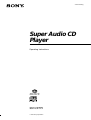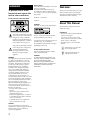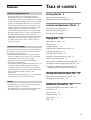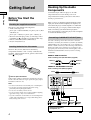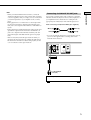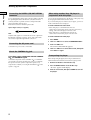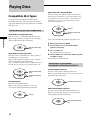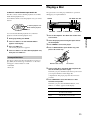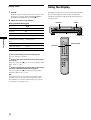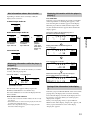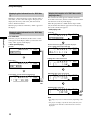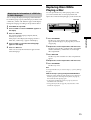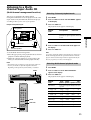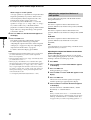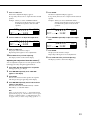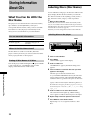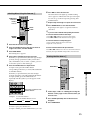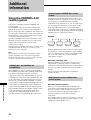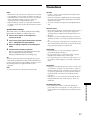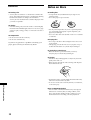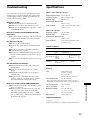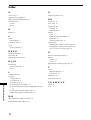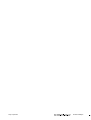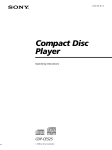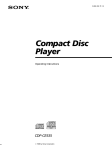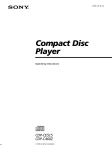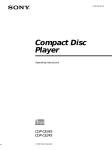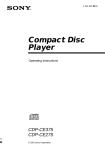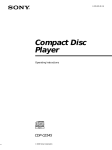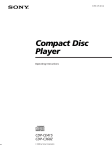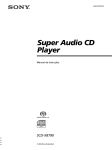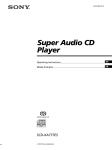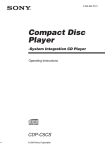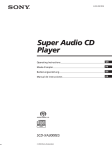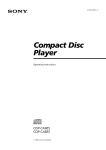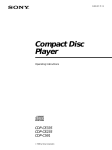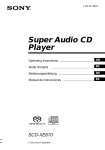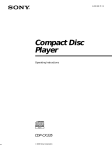Download Sony SCD-CE775 User's Manual
Transcript
4-233-315-14(1)
Super Audio CD
Player
Operating Instructions
SCD-CE775
2001 Sony Corporation
WARNING
To prevent fire or shock
hazard, do not expose the
unit to rain or moisture.
For the customers in the United States
Owner’s Record
The model and serial numbers are located
at the rear of the unit.
Record the serial number in the space
provided below. Refer to them whenever
you call upon your Sony dealer regarding
this product.
Welcome!
Thank you for purchasing the Sony Super
Audio CD Player. Before operating the
unit, please read this manual thoroughly
and retain it for future reference.
Model No. SCD-CE775
Serial No.
_________________________
CAUTION
This label is located on the LEFT exterior.
About This Manual
The instructions in this manual are for
model SCD-CE775.
Conventions
This symbol is intended to alert the
user to the presence of uninsulated
“dangerous voltage” within the
product’s enclosure that may be of
sufficient magnitude to constitute a
risk of electric shock to persons.
This symbol is intended to alert the
user to the presence of important
operating and maintenance
(servicing) instructions in the
literature accompanying the
appliance.
WARNING
This equipment has been tested and found
to comply with the limits for a Class B
digital device, pursuant to Part 15 of the
FCC Rules. These limits are designed to
provide reasonable protection against
harmful interference in a residential
installation. This equipment generates,
uses, and can radiate radio frequency
energy and, if not installed and used in
accordance with the instructions, may
cause harmful interference to radio
communications. However, there is no
guarantee that interference will not occur in
a particular installation. If this equipment
does cause harmful interference to radio or
television reception, which can be
determined by turning the equipment off
and on, the user is encouraged to try to
correct the interference by one or more of
the following measures:
– Reorient or relocate the receiving
antenna.
– Increase the separation between the
equipment and receiver.
– Connect the equipment into an outlet on
a circuit different from that to which the
receiver is connected.
– Consult the dealer or an experienced
radio/TV technician for help.
CAUTION
You are cautioned that any changes or
modification not expressly approved in this
manual could void your authority to
operate this equipment.
2
The use of optical instruments with this
product will increase eye hazard.
As the laser beam used in this CD player is
harmful to eyes, do not attempt to
disassemble the cabinet. Refer servicing to
qualified personnel only.
For the customers in Canada
This Class B digital apparatus complies
with Canadian ICES-003.
CAUTION
TO PREVENT ELECTRIC SHOCK, DO
NOT USE THIS POLARIZED AC PLUG
WITH AN EXTENSION CORD,
RECEPTACLE OR OTHER OUTLET
UNLESS THE BLADES CAN BE FULLY
INSERTED TO PREVENT BLADE
EXPOSURE.
• Instructions in this manual describe the
controls on the player.
You can also use the controls on the
remote if they have the same or similar
names as those on the player.
• The following icons are used in this
manual:
Z
Indicates that you can do the
task using the remote.
z
Indicates hints and tips for
making the task easier.
Features
About the Super Audio CD
• Super Audio CD is a new high-quality audio disc
standard where music is recorded in the DSD (Direct
Stream Digital) format (conventional CDs are recorded
in the PCM format). The DSD format, using a sampling
frequency 64 times higher than that of a conventional
CD, and with 1-bit quantization, achieves both a wide
frequency range and a wide dynamic range across the
audible frequency range, and so provides music
reproduction extremely faithful to the original sound.
• The Super Audio CD has two types; a 2 channel stereo
disc and a Multi-channel disc which holds up to 6
independent channels. The multi-channel characteristic
of the Super Audio CD features a speaker allocation
system basically similar to the 5.1 channel output of
current AV systems.
TABLE OF CONTENTS
Getting Started 4
Before You Start the Hookup 4
Hooking Up the Audio Components 4
Location and Functions of Parts 7
Front Panel Parts Descriptions 7
Rear Panel Parts Descriptions
Remote Parts Descriptions
8
9
Playing Discs 10
Compatible Disc Types
10
Playing a Disc 11
Features of the player
This player is designed to play back 2-channel and multichannel Super Audio CDs, and conventional CDs, and
provides the following features:
• Mounted with a Discrete Dual Laser Optical Pickup,
capable of reading a Super Audio CD or conventional
CD depending on the exclusive wavelength.
• Quicker track access performance enabled by an
advanced servo mechanism.
• A Multi-Channel Management function that allows you
to adjust the multi-channel playback environment
according to the allocation and size of your speakers.
• A Super Audio D/A Converter and Direct Digital Sync
System, which allows higher-quality sound
reproduction.
• Editing of Disc and Track Titles, etc., on a TEXT display
for Super Audio CDs and conventional CDs.
Using the Display 12
Replacing Discs While Playing a Disc
Locating a Specific Disc
Locating a Specific Track
15
16
16
Locating a Particular Point in a Track 17
Playing Tracks Repeatedly 18
Playing Tracks in Random Order (Shuffle Play)
Creating Your Own Program (Program Play)
19
20
Listening to a Multi-channel Super Audio CD
(Multi-channel management function) 21
Storing Information About CDs 24
What You Can Do With the Disc Name
Labeling Discs (Disc Name)
24
24
Others
• A Super Audio CD can mark up to 255 track numbers.
This feature applies to SCD-CE775.
• The supplied remote is capable of controlling both the
SCD-CE775 and a conventional Sony CD player.
Additional Information 26
Using the CONTROL A1II control system
Precautions
27
Notes on Discs
28
Troubleshooting
Specifications
Index
26
29
29
30
3
Getting Started
Getting Started
Before You Start the
Hookup
Checking the supplied accessories
This player comes with the following items:
• Audio connecting cord
phono jack × 2 (Red and White) y phono jack × 2 (Red
and White) (2)
phono jack × 1 (Black) y phono jack × 1 (Black) (2)
• Monaural (2P) mini-plug cord (1) (Connecting cord for
CONTROL A1 ) (supplied for Canadian models only)
• Remote commander (remote) RM-SC500 (1)
• R6 (size-AA) batteries (2)
Inserting batteries into the remote
Insert two R6 (size-AA) batteries into the battery
compartment with the + and – correctly oriented to the
markings. When using the remote, point it at the remote
sensor on the player.
Hooking Up the Audio
Components
Connect the Super Audio CD player to an audio
component. Be sure to turn off the power of all
components before making connections and connect
securely to prevent noise.
When you have an amplifier equipped with the 5.1CH
input jacks (multi-channel amplifier, AV amplifier, etc.)
and connect the player and the amplifier via ANALOG
5.1CH OUT jacks, you can play a multi-channel Super
Audio CD and enjoy the multi-channel playback.
For normal playback, connect the player and an amplifier
via ANALOG 2CH OUT jacks.
Connecting via ANALOG 5.1CH OUT jacks
Use audio connecting cords for this connection. Connect the
ANALOG 5.1CH OUT jacks (FRONT L/R, SURR L/R, CENTER,
SUBWOOFER) to the corresponding jacks of your amplifier. For
FRONT or SURR connection, use the connecting cords (Red and
White jacks) and be sure to match the colour-coded pin to the
appropriate jacks: white (left) to white and red (right) to red. For
CENTER and SUB WOOFER connection, use the connecting
cords (Black).
FRONT or SURR connection
Audio connecting cords (Red and White) (supplied)
White (L)
White (L)
Red (R)
Red (R)
CENTER or SUB WOOFER connection
Audio connecting cords (Black) (supplied)
Black
z When to replace the batteries
Under normal conditions, the batteries should last for about six
months. When the remote no longer operates the player, replace
both batteries with new ones.
Notes
• Do not leave the remote in an extremely hot or a humid place.
• Do not drop any foreign object into the remote casing,
particularly when replacing the batteries.
• Do not use a new battery with an old one.
• Do not expose the remote sensor to direct sunlight or lighting
apparatus. Doing so may cause a malfunction.
• If you do not intend to use the remote for an extended period
of time, remove the batteries to avoid possible damage from
battery leakage and corrosion.
Black
L
CENTER
L
R
FRONT
2CH OUT
SUB
R
SURR WOOFER
5.1CH OUT
ANALOG
To FRONT
IN jacks
(L/R)
OPTICAL
OUT
DIGITAL (CD)
To
SURROUND
or REAR IN
jacks (L/R)
Multi-channel amplifier,
AV amplifier, etc.
4
CONTROL
A1ΙΙ
To SUB
WOOFER
IN jack
To
CENTER
IN jack
Notes
Connecting via ANALOG 2CH OUT jacks
Use an audio connecting cords for this connection. Connect the
ANALOG 2CH OUT L/R jacks to the CD (SACD) input jacks of
your amplifier. Be sure to match the color-coded pin to the
appropriate jacks: white (left) to white and red (right) to red.
Audio connecting cords (Red and White) (not supplied*)
White (L)
White (L)
Red (R)
Red (R)
* If you do not make the ANALOG 5.1 CH connection (page 4),
you can use the supplied audio connecting cable for the
ANALOG 2CH connection.
L
CENTER
L
R
FRONT
2CH OUT
SUB
R
SURR WOOFER
5.1CH OUT
ANALOG
OPTICAL
OUT
DIGITAL (CD)
CONTROL
A1ΙΙ
To CD (SACD) IN
jacks (L/R)
Stereo amplifier, etc.
5
Getting Started
• When you make the Multi-channel connection, connect the
ANALOG 2CH OUT jacks also using another audio connecting
cord ( not supplied) so that you can play a CD (or SACD) when
you set the input selector of your amplifier to CD (or SACD)
input .
• During playback of a conventional CD or a 2CH Super Audio
CD, the same signal that is output from the ANALOG 2CH
OUT jacks is also output from the ANALOG 5.1CH FRONT L/
R jacks.
• During playback of a Multi-channel Super Audio CD, the same
signal that is output from the ANALOG 5.1CH FRONT L/R
jacks is also output from the ANALOG 2CH OUT jacks. (The
down mixed signal of the Multi-channel signal is not played
back.)
• There are 5CH, 4CH, and 3CH Super Audio CD. When you
play these disc, the signal does not output from all the jacks of
the ANALOG 5.1CH OUT. For details of the playback, see the
cover or instructions of the Super Audio CD.
Hooking Up the Audio Components
Getting Started
Connecting via DIGITAL (CD) OUT OPTICAL
connector
When using another Sony CD player in
conjunction with this player
Use an optical digital cable for this connection. When connecting
the optical digital cable to the DIGITAL (CD) OUT OPTICAL
connector, take the cap off the connectors and push the cable
plugs in until they click into place.
Be careful not to bend or twist the optical cable.
You can set the supplied remote to be effective on this player only
by changing the command mode of the remote.
If you connect this player to another Sony CD player, you have to
set the command mode of each player.
Optical digital cable (not supplied)
• If the other player’s command mode can be set:
Set the CD1/2 switch of this player’s remote to CD1 (factory
setting), and set the other player’s remote to CD2.
• If the other player’s command mode cannot be set:
Set the CD1/2 switch of this player’s remote to CD2.
Note
Only the audio signals of conventional CDs can be output from
the DIGITAL (CD) OUT connectors. Those of the Super Audio
CD cannot be output through DIGITAL (CD) OUT.
Connecting the AC power cord
To set the command mode of the remote
To set the command mode of this player
1
Press MENU.
2
Turn l AMS L to select “COMMAND MODE.”
3
Push l AMS L.
The current command mode appears.
4
Turn l AMS L to select CD1 or CD2, then push
l AMS L again.
Connect the AC power cord to a wall outlet.
About the CONTROL A1
jack
If you have a Sony component with the CONTROL
A1 (or CONTROL A1) jack
Connect the component via the CONTROL A1 (or CONTROL
A1) jack with a monaural (2P) mini-plug cord. You can simplify
the operation of audio systems composed of separate Sony
components. For details, see “Using the CONTROL A1 Control
System” on page 26.
6
Transporting the player
Before transporting the player, follow the procedure below to
return the internal mechanisms back to their original position.
1
Remove all the discs from the disc tray.
2
Press A OPEN/CLOSE to close the disc tray.
“No Disc” appears in the display.
3
Wait for 10 seconds, then press POWER to turn off
the player.
Location and
Functions of Parts
Further details are provided on the pages indicated in parentheses.
It also tells you about the information that appears in the display window.
Front Panel Parts Descriptions
Location and Functions of Parts
1 POWER switch (11)
Press to turn on/off the player.
2 DISC 1–5 button (12)
Press to select the disc.
(4)
3 Remote sensor
4 Display window (12)
Shows various information.
5 N button (12)
Press to start play.
6 X button (12)
Press to pause play.
7 x button (12)
Press to stop play.
8 EX-CHANGE button (15)
Press to replace discs while playing a disc.
9 DISC SKIP button (11)
Press to select the disc.
0 MULTI/2CH button (with an LED) (12)
Press to select the playback area when the 2 channel +
Multi-channel Super Audio CD is loaded. When you
select the Multi-channel playback area (page 11), the
LED turns on.
qa lAMSL dial (AMS: Automatic Music Sensor)
(6, 12)
When you turn the lAMSL dial
counterclockwise by one click, you go back to the
preceding track; when you turn the lAMSL dial
clockwise by one click, you go to the succeeding track.
qs CONTINUE button (11)
Press to resume normal play from Shuffle Play or
Program Play.
qd SHUFFLE button (19)
Press to select Shuffle Play.
qf PROGRAM button (20)
Press to select Program Play.
qg REPEAT button (18)
Press repeatedly to play all tracks or only one track on
the disc.
qh TIME/TEXT button (13)
Each time you press the button, the playing time of the
track, the total remaining time on the disc, or TEXT
information appears in the display.
qj Disc tray (11)
Press A OPEN/CLOSE to open/close the disc tray.
qk MULTI CHANNEL DECODING indicator
Turns on when you turn on the player, or when the
Multi-channel Super Audio CD is loaded and select
the Multi-channel playback area by pressing MULTI/
2CH.
ql m/M buttons (17)
Press to locate a portion you want to play within a
track.
w; MENU button (6)
Press to enter the menu.
wa SACD/CD button (with an LED) (12)
Each time you press the button while the Hybrid disc
(page 10) is loaded, the layer changes between an HD
(SACD) layer (the LED turns on) and CD layer (the
LED turns off).
ws PHONES jack
Connect the headphones.
During playback of a Multi-channel Super Audio CD,
the same signal that is output from the ANALOG
5.1CH FRONT L/R jacks is output from the PHONES
jack.
wd PHONES LEVEL control
Adjust the headphones volume.
wf A OPEN/CLOSE button (11)
Press to open/close the disc tray.
7
Rear Panel Parts Descriptions
Location and Functions of Parts
L
CENTER
L
R
FRONT
2CH OUT
SUB
R
SURR WOOFER
5.1CH OUT
ANALOG
OPTICAL
OUT
DIGITAL (CD)
CONTROL
A1ΙΙ
1 ANALOG 2CH OUT L/R jacks (5)
Connect to an audio component (stereo/2 channel)
using the audio connecting cord.
2 ANALOG 5.1CH OUT jacks (4)
Connect to an amplifier equipped with the 5.1CH
input jacks (Multi-channel amplifier, AV amplifier,
etc.) using the audio connecting cords.
3 DIGITAL (CD) OUT OPTICAL connector (6)
Connect to an audio component using an optical
digital cable.
4 CONTROL A1 jacks (6, 26)
Connect to a Sony audio component using the
monaural (2P) mini-plug cord.
8
Note
Only the audio signals of the CD can be output from the
DIGITAL (CD) OUT connectors shown in 3. Those of the Super
Audio CD cannot be output through DIGITAL (CD) OUT.
Remote Parts Descriptions
1 CONTINUE button (11)
Press to resume normal play from Shuffle Play or
Program Play.
SHUFFLE button (19)
Press to select Shuffle Play.
2 NAME INPUT button (25)
Press to enter the name input mode.
3 DISC/CAPS button (16, 25)
Press to select the disc.
Press to select the capital letter in name input mode.
4 Number buttons (16)
Press to enter the track numbers.
5 i10 button (16)
Press to locate a track numbered over 10.
qh TIME/TEXT/SPACE button (13, 25)
Each time you press the button, the playing time of
the track, the total remaining time on the disc, or
TEXT information appears in the display.
Press to insert a space in name input mode.
qj ENTER button (25)
Press to decide the selection.
qk CLEAR button (20)
Press to delete a programmed track number.
ql LEVEL ADJ button (23)
Press to adjust the output level balance for the Multichannel management function (page 24).
6 REPEAT button (18)
Press repeatedly to play all tracks or only one track on
the disc.
CD1
7 CHECK button (20)
Press to check the programmed order.
CD2
PLAY MODE
CONTINUE SHUFFLE PROGRAM
8 H button (12)
Press to start play.
X button (12)
Press to pause play.
x button (12)
Press to stop play.
NAME
INPUT
DISPLAY
MODE
SACD/CD
TIME/TEXT
SPACE MULTI/2CH
DISC
CAPS
&!?
ABC
1
2
GHI
JKL
4
9 AMS ./> (AMS: Automatic Music Sensor)
buttons (16)
Press to locate a specific track.
TUV
0 m/M buttons (17)
Press to locate a portion you want to play within a
track.
REPEAT
7
3
MNO
5
PQRS
DEF
8
>10
6
WXYZ
9
ENTER
10/0
CHECK
CLEAR
LEVEL
ADJ
qa DISC SKIP +/– buttons (16)
Press to select the disc.
qs CD1/2 (COMMAND MODE) switch (6)
Select the command mode.
qd DISPLAY MODE button (13)
Press to turn off the information.
AMS
DISC SKIP
–
+
qf SACD/CD button (12)
Each time you press the button while the Hybrid disc
(page 10) is loaded, the layer changes between an HD
layer (the SACD/CD LED turns on) and CD layer (the
SACD/CD LED turns off).
9
Location and Functions of Parts
PROGRAM button (20)
Press to select Program Play.
qg MULTI/2CH button (12)
Press to select the playback area when the 2 channel +
Multi-channel Super Audio CD is loaded. When you
select the Multi-channel playback area (page 11), the
MULTI/2CH LED turns on.
Playing Discs
Compatible Disc Types
You can play the following discs with this player.
Depending on the type of disc to be played, select the
appropriate indicator by pressing SACD/CD or MULTI/
2CH (pages 12).
Super Audio CD + CD (Hybrid disc)
This disc consists of an HD layer and a CD layer. Press
SACD/CD to select the layer you want to listen to. Also,
as the dual layers are on one side, it is not necessary to
turn the disc over. You can play the CD layer using a
conventional CD player.
CD layer
Classification by the layer configuration
Playing Discs
Super Audio CD (single layer disc)
This disc consists of a single HD (high density) layer.
When you play this disc, the player is set to the Super
Audio CD playback mode automatically.
HD (Super Audio CD)
layer
Super Audio CD (dual layer disc)
This disc consists of dual HD layers and is capable of
extended play over long periods.
When you play this disc, the player is set to the Super
Audio CD playback mode automatically.
Also, as the dual layer disc consists of dual HD layers on
one side only, it is not necessary to turn the disc over.
HD (Super Audio CD)
layer
HD (Super Audio CD)
layer
Conventional CD
This disc is the standard format.
When you play this disc, the player is set to the
Conventional CD playback mode automatically.
CD layer
HD (Super Audio CD)
layer
You can select the default playback layer (HD or CD).
1
2
During stop mode, press MENU.
3
Press l AMS L.
The current default layer appears.
Turn l AMS L to until “LAYER SELECT”
appears in the display.
4
Turn lAMSL to select CD or SACD, then push
lAMSL again.
The default layer setting is SACD.
Classification by the channel
configuration of the Super Audio CD
2 channel Super Audio CD
This disc consists of the 2 channel playback area.
When you play this disc, the player is set to the 2 channel
playback mode automatically.
2 channel playback area
Multi-channel Super Audio CD
This disc consists of the multi-channel playback area.
When you play this disc, the player is set to the multichannel playback mode automatically.
Multi-channel playback
area
10
Playing a Disc
2 channel + Multi-channel Super Audio CD
This disc consists of the 2 channel playback area and the
multi-channel playback area.
Press MULTI/2CH to select the playback area you want to
listen to.
The operations for normal play and the basic operations
during play are explained below.
POWER
N X x DISC SKIP
2 channel playback area
Multi-channel playback
area
CONTINUE
You can select the default playback area (2 channel
playback or multi-channel playback area).
During stop mode, press MENU.
3
Press l AMS L.
The current playback area appears.
4
Turn l AMS L to until “M/2CH SELECT”
appears in the display.
lAMSL
1
Turn on the amplifier. Turn down the volume level
to the lowest.
2
Select the player position using the input selector
on the amplifier.
3
4
Press POWER to turn on the player.
Turn l AMS L to select desired playback area,
then press l AMS L.
Press A OPEN/CLOSE to open the disc tray, and
place a disc on the tray.
Incompatible Discs
This player cannot play the following discs. If you try to
play them, the error message “TOC Error” or “No Disc”
will appear or there will be no sound.
• CD-ROM
• DVD, etc.
With the label side up
Disc number
5
To place other discs, press DISC SKIP and place the
discs in the order you want to play.
Each time you press the button, the disc tray turns and
you can place the discs in the empty disc
compartments. The player plays the disc in front of
you first.
6
Press CONTINUE to select ALL DISCS or 1 DISC
Continuous Play mode.
Each time you press the CONTINUE button, “ALL
DISCS” or “1 DISC” appears in the display.
When you select
The player plays
ALL DISCS
All discs in the player consecutively in
the order of disc number
1 DISC
Only the disc you’ve selected
11
Playing Discs
1
2
SACD/CD A OPEN/CLOSE
Playing a Disc
Using the Display
7
Press N.
Playback starts from the first track. If you want to start
playing from a specific track, turn lAMSL to
select the track number before pressing N.
The display window shows various information about the
disc or track being played. This section describes the
current disc information and information that appears for
each play status.
8
Adjust the volume on the amplifier.
Basic operations during play
To
MENU
Press
Playing Discs
Stop play
x
Pause play
X
Resume play after pausing
X or N
Locate a succeeding track
Turn lAMSL clockwise
Locate the beginning of the
current track or a preceding
track
Turn lAMSL
counterclockwise
Go to the next disc
DISC SKIP
Select a disc directly
DISC 1–5
Eject the disc
A OPEN/CLOSE
z You can select the disc you want to start playing first
Press one of the DISC 1–5 buttons.
z To select a layer you want to listen to when playing a hybrid
disc (page 10)
After you stop play using x, press SACD/CD repeatedly to light
either “SACD” or “CD”.
z To select a playback area you want to listen to when playing
a 2 channel + Multi-channel Super Audio CD (page 11)
After you stop play using x, press MULTI/2CH repeatedly to
light either “MULTI CH” or “2 CH.”
Note
During playback, increase the volume level gradually starting
from the lowest level. The output from this unit may contain
band width that are out of the normal listening range. This may
cause damage to the speakers or ears.
12
TIME/TEXT
lAMSL
DISPLAY MODE
TIME/TEXT
Disc information when a disc is loaded
Displaying information while the player is
playing Z
Depending on the disc that is currently loaded, the
display shows as follows:
Press TIME/TEXT.
Each time you press the button, the current track number
and its elapsed time or remaining time appears, or the
total remaining time for the disc appears in the display.
When the player detects a Multi-channel Super Audio
CD, the channel information appears before the default
display appears.
2 channel Super Audio CD
2
CH
SACD
1 2 3 4 5
6 7 8 9 10
Multi-channel Super Audio CD
MULTI
MULTI
5.1CH
Playing track number and elapsed playing time of
the current track (default display)
MULTI
5 CH
or
During playback
a 5.1 channel
Super Audio CD
or
During playback
a 5 channel
Super Audio CD
Conventional CD
1 2 3 4 5
6 7 8 9 10
During
playback
other Super
Audio CDs or
during stop
mode
DISC
1
TRACK
1
2
INDEX
3
4
MIN
1 1
5
CD1
MULTI
5.1CH
SACD
SEC
1 2 3 4 5
6 7 8 9 10
1.57
Playing Discs
1 2 3 4 5
6 7 8 9 10
1 2 3 4 5
6 7 8 9 10
ALL DISCS
CH
SACD
SACD
SACD
Press TIME/TEXT
Playing track number and remaining time of
the current track
ALL DISCS
DISC
1
1
2
TRACK
3
4
MIN
1
5
CD1
MULTI
5.1CH
SACD
SEC
1 2 3 4 5
6 7 8 9 10
-1.56
CD
Press TIME/TEXT
1 2 3 4 5
6 7 8 9 10
Total remaining time on the disc
Displaying information while the player is
stopped Z
Press TIME/TEXT.
The display shows the current disc number, total number
of tracks, and total playing time.
Current disc number
ALL DISCS
DISC
1
TRACK
1
INDEX
3
MIN
4
5
SEC
10 1 45.57
3
4
1
5
CD1
MULTI
5.1CH
SACD
SEC
1 2 3 4 5
6 7 8 9 10
-43.32
Press TIME/TEXT
Channel information (appears only when the player
detects a Multi-channel Super Audio CD)
Total playing time
2
2
MIN
ALL DISCS
ALL DISCS
1
DISC
MULTI
CH
SACD
1 2 3 4 5
6 7 8 9 10
Total number of tracks
The information also appears when you press the
A OPEN/CLOSE button to close the disc tray.
The tracks numbered over 16 cannot be displayed in the
music calendar.
Notes on the disc number indications
• The red circle around a disc number indicates the disc is ready
to be played.
• When all the tracks on a disc have been played, the semi-circle
around the disc number disappears.
• When a disc compartment is recognized as empty, the semicircled disc number disappears.
1
2
3
4
5
TRACK
[MULTI] 5.1 CH
CD1
MULTI
5.1CH
SACD
1 2 3 4 5
6 7 8 9 10
Turning off the information in the display
Z
Each time you press DISPLAY MODE on the remote while
playing a disc, the display turns off and on alternately.
Even when the display is turned off, the display turns on
if you pause or stop play. When you resume play, the
display turns off again.
Before you start playing, when you press DISPLAY
MODE to turn off the display, “Display Off” appears, and
when you press the button to turn on the display,
“Display On” appears.
13
Using the Display
Displaying the information of a TEXT disc
Z
TEXT discs contain information, such as the disc name or
artist name, as well as the audio signals. This player can
display the disc name, artist name, and current track
name as TEXT information.
When the player detects a TEXT disc, “TEXT” appears in
the display.
Display information of a TEXT disc while
playing a disc Z
The current track name appears. If the disc name has
more than 15 characters, the first 14 characters will remain
after the name scrolls by in the display.
When the player detects a Multi-channel Super Audio
CD, the channel information appears before the playing
time of the current track appears.
• While playing a disc
Displaying the information of a TEXT disc
in stop mode Z
Track title
ALL DISCS
1
2
3
4
5
CD1
Playing Discs
Press TIME/TEXT.
Each time you press the button, the disc name or artist
name appears in the display. When you select the artist
name, “ART” appears in the display.
• Before you start playing
1
2
3
5.1CH
SACD
1 2 3 4 5
6 7 8 9 10
HITECHBLUES
Press TIME/TEXT
Channel information (appears only when the player
detects a Multi-channel Super Audio CD)
Disc title
ALL DISCS
MULTI
TEXT
TRACK
4
5
CD1
MULTI
TEXT
ALL DISCS
CH
2
3
4
5
CD1
MULTI
TEXT
TRACK
1 2 3 4 5
6 7 8 9 10
SONYHITS
1
SACD
5.1CH
SACD
1 2 3 4 5
6 7 8 9 10
[MULTI] 5.1 CH
Press TIME/TEXT
Playing time of the current track
Artist name
ALL DISCS
ALL DISCS
1
2
3
4
5
CD1
MULTI
TEXT
ART
CH
DISC
SACD
1
1 2 3 4 5
6 7 8 9 10
SONY BAND
TRACK
1
2
INDEX
3
4
MIN
1 1
5
CD1
MULTI
TEXT
SEC
5.1CH
SACD
1 2 3 4 5
6 7 8 9 10
1.56
Press TIME/TEXT
Press TIME/TEXT
Remaining time on the current track
Total number of tracks and total playing time
ALL DISCS
DISC
1
TRACK
10
1
INDEX
2
3
MIN
4
5
SEC
45.28
CD1
MULTI
TEXT
ALL DISCS
1
2
3
4
5
CD1
CH
DISC
SACD
1 2 3 4 5
6 7 8 9 10
1
TRACK
INDEX
MIN
1
MULTI
TEXT
SEC
1 2 3 4 5
6 7 8 9 10
-1.57
Press
TIME/
TEXT
5.1CH
SACD
Press TIME/TEXT
Remaining time on the disc
ALL DISCS
DISC
1
1
2
3
MIN
4
5
SEC
-43.32
CD1
MULTI
TEXT
5.1CH
SACD
1 2 3 4 5
6 7 8 9 10
Press
TIME/
TEXT
Notes
• The display may not show all the characters, depending on the
disc.
• This player can display only the disc name, artist name, and
track names from TEXT discs. Other information cannot be
displayed.
14
Replacing Discs While
Playing a Disc
Displaying the information of a TEXT disc
in other languages
You can open the disc tray while playing a disc so that
you can check what discs are to be played next and
replace discs without interrupting play of the current disc.
You can change the displayed language if the TEXT disc
has multi language capacity. When the player detects such
a TEXT disc, “TEXT” and “MULTI” appear in the display.
Change the language according to the procedures below.
1
2
Press MENU in stop mode.
3
Press l AMS L.
The current selected language (English, French,
German, etc.) flashes.
If the player cannot display the language used in a
TEXT disc, “Other Lang” appears in the display.
DISC SKIP
Turn l AMS L until “LANGUAGE” appears in
the display.
Turn l AMS L until the desired language
appears in the display.
5
Press l AMS L.
After a few seconds, the information appears in the
selected language.
1
Press EX-CHANGE.
The disc tray opens and two disc compartments
appear. Even if the player is playing a disc, it doesn’t
stop playing.
2
Replace discs in the compartments with new ones.
The player plays the disc on the left side compartment
after the current disc, and then the one on the right
side compartment.
3
Press DISC SKIP.
The disc tray turns and other two disc compartments
appear.
4
5
Replace discs in the compartments with new ones.
Press EX-CHANGE.
The disc tray closes.
Note
Do not push the disc tray to close it in Step 5, as you may damage
the player.
While the disc tray is open by pressing the EX-CHANGE button
• If the play of the current disc ends, the player stops playing. If
the disc is played in 1 DISC Repeat Play mode (see page 18),
the current disc starts playing again.
• In ALL DISCS Shuffle Play mode (see page 19), tracks are
reshuffled on the current disc.
• In Program Play mode (see page 20), only the tracks on the
current disc are played.
15
Playing Discs
4
EX-CHANGE
Locating a Specific Disc
Locating a Specific Track
You can locate any disc before or while playing a disc.
During stop or play mode, you can locate any track to be
played.
DISC SKIP
DISC 1–5
lAMSL
Number
buttons
>10
Playing Discs
DISC
Number
buttons
./>
>10
ENTER
To locate
You need to
The next or
succeeding tracks
Turn l AMS L clockwise until
you find the track. When using the
remote, press > repeatedly until
you find the track.
The current or
preceding tracks
Turn l AMS L
counterclockwise until you find the
track. When using the remote, press
. repeatedly until you find the
track.
A specific track directly
Turn l AMS L until you find
the track number you want. When
using the remote, press . or >
repeatedly until you find the track.
DISC SKIP +/–
To locate
Press
The next disc
DISC SKIP while playing a disc
The next or succeeding
discs
DISC SKIP + repeatedly until you
find the disc Z
The current or preceding
discs
DISC SKIP – repeatedly until you
find the disc Z
A specific disc directly
DISC 1–5.
When using the remote, follow the
procedure below. Z
1 Press DISC.
2 Press the number button of the
disc.
3 Press ENTER.
16
Locating a track directly by entering the
track number Z
Press the number button(s) to enter the track number.
z To enter a track number over 11 Z
1
2
Press >10.
Enter the corresponding digits.
To enter 0, press 10/0 instead.
Examples:
• To play track number 30, press >10, then 3 and 10/0.
• To play track number 100, press >10 twice, then 1, and 10/0
twice.
Locating a Particular Point
in a Track
You can locate a particular point in a track during play or
play pause.
H
lAMSL
H
Locating a point by setting the start time
(Time Search)
1
Turn l AMS L or press ./> to select the
desired track in stop mode.
2
Press and hold m/M to set the time to start play
while looking at the display.
You can set the time from the beginning of the desired
a track when you press M at first, and set the time
from the end of the desired track backward’s when
you press m at first.
./>
m/M
m/M
ALL DISCS
3
TRACK
1
5
1
2
3
MIN
4
5
SEC
2.57
MULTI
5.1CH
SACD
1 2 3 4 5
6 7 8 9 10
Playing Discs
Locating a point while monitoring the
sound (Search)
DISC
Press H.
Play will start at the time search.
Press and hold m/M during play.
You will hear intermittent playback as the disc goes
forward or reverses.
When you reach the desired point, release the button.
Locating a point by observing the time
indication (High-Speed Search)
Press and hold m/M during play pause.
You will not hear the playback sound.
z When “Over!!” appears in the display
The disc has reached its end. Press . or m to go back.
Note
Tracks that are only a few seconds long may be too short for
monitoring. In this case, the player may not search correctly.
17
Playing Tracks Repeatedly
You can play an entire disc or portions thereof repeatedly.
This function can be used with Shuffle Play to repeat all
the tracks in random order (page 19), or with Program
Play to repeat all the tracks in a program (page 20).
H
x
REPEAT
Repeating all the tracks on the disc
(Repeat All Play)
Press REPEAT once, then press H.
“REPEAT” appears in the display and Repeat All Play
starts.
The repeat play changes depending on the play mode you
select.
Playing Discs
When the play mode is
The player repeats
ALL DISCS Continuous
Play (page 11)
All the tracks on all discs
1 DISC Continuous Play
(page 11)
All the tracks on the current disc
ALL DISCS Shuffle Play
(page 19)
All the tracks on all discs in random
orders
1 DISC Shuffle Play
(page 19)
All the tracks on the current disc in
random orders
Program Play
(page 20)
All the tracks in the program in
sequence
To stop Repeat All Play
Press x.
REPEAT
To resume normal play
Press REPEAT repeatedly until “REPEAT” goes off.
H
x
Repeating the current track
(Repeat 1 Play)
While the track you want to repeat is being played,
press REPEAT repeatedly until “REPEAT 1” appears in
the display.
Repeat 1 Play starts.
Note
If you turn off the player or disconnect the power cord, the player
will store the last setting of repeat play (“REPEAT” or “REPEAT
1”) and recall it the next time you turn on the player.
18
To stop Repeat 1 Play
Press x.
To resume normal play
Press REPEAT repeatedly until “REPEAT 1” goes off.
Playing Tracks in Random
Order (Shuffle Play)
You can have the player “shuffle” tracks and play in a
random order. The player shuffles all the tracks on all
discs or one disc you’ve specified.
DISC 1–5
CONTINUE
N
lAMSL
Shuffle Play on one disc
You can play all tracks on the specific disc in a random
order.
1
Press SHUFFLE repeatedly until “1 DISC” appears in
the display.
2
Press DISC 1–5 to start 1 DISC Shuffle Play on the
selected disc.
“;” appears while the player is “shuffling” the tracks.
The player will stop after playing all the tracks once.
SHUFFLE
CONTINUE
SHUFFLE
z You can locate tracks during Shuffle Play
Turn lAMSL or press ./>.
The player does not go back to tracks which have already been
played.
z You can start Shuffle Play while playing
Press SHUFFLE, and Shuffle Play starts from the current track.
H
./>
Shuffle Play on all discs
You can play all tracks on all discs in a random order.
1
Press SHUFFLE repeatedly until “ALL DISCS”
appears in the display.
2
Press H to start ALL DISCS Shuffle Play.
“;” appears while the player is “shuffling” the tracks.
The player will stop after playing all the tracks once.
19
Playing Discs
To resume normal play
Press CONTINUE.
Creating Your Own
Program (Program Play)
You can pick out the tracks that you like and specify the
playback order in a program containing up to 32 tracks.
To resume normal play
Press CONTINUE.
z You can create your program while checking the disc labels
CONTINUE
PROGRAM
DISC
Number
buttons
>10
CHECK
While the disc tray is open, follow Steps 1 to 8 with pressing the
DISC SKIP button to check the disc labels.
Note that, if the programmed track number isn’t found on the
disc, that step is automatically erased.
z The program remains even after Program Play ends
Press H to play from the beginning of the program again.
The program remains even if you stop play.
ENTER
CLEAR
Playing Discs
H
./>
z The program remains until you erase it
If you replace discs, the programmed disc and track numbers
remain. So, the player plays only the existing disc and track
numbers. However, the disc and track numbers that aren’t found
in the player or on the disc are deleted from the program, and the
rest of the program is played in the programmed order.
Note
If you turn off the player, disconnect the power cord, or press
A OPEN/CLOSE the program will be erased.
Checking the contents of the program
1
Press PROGRAM in stop mode.
“PROGRAM” appears in the display.
2
Press DISC.
Cursor flashes in the display.
3
Press the number button of the disc.
The selected disc number appears in the display.
4
Press ENTER.
When you want to program the whole disc as one
step, skip Steps 5 to 6, and go to Step 7.
5
Press the number buttons to enter the track
number.
If you entered the wrong track number
Press CLEAR to erase the track number and reenter
the correct track number using the number buttons.
To select a track number over 11
Press >10 (page 16).
6
7
8
Press ENTER.
Repeat steps 2 to 6 to enter other tracks.
Each time you enter a disc or track number, the total
program time appears in the display.
Press H.
Program Play starts.
20
Before you start playing or while the player is playing,
press CHECK.
Each time you press the button, the track numbers will
appear in the display in the programmed order.
When you press CHECK while the player is playing, the
track number appears from the next track numbers of the
current playing track number.
Changing the contents of the program
You can change the contents of the program in stop mode.
To
Do the following:
Erase a track
1 Press CHECK repeatedly until the track
number you want to erase appears.
2 Press CLEAR.
Erase from the last Press CLEAR.
track in the program Each time you press the button, the last
track of the program is erased.
Add a track to the
end of the program
Press DISC SKIP +/– and ./> to
select the track you want to add, then press
PROGRAM. When using the remote, press
the number button of the track to be added.
Erase all tracks
Hold down CLEAR until ”Prog CLEAR“
appears in the display.
Listening to a Multichannel Super Audio CD
(Multi-channel management function)
Selecting 2 channel playback mode
This player is equipped with a Multi-channel
management function that sets the playback mode of the
Super Audio CD by the DSD-DSP (built into the player)
according to the layout or size of your speaker.
1
2
Press MENU.
Example of the speaker layout
3
Press l AMS L.
The playback mode appears in the display.
Turn l AMS L until “2CH SPK MODE” appears
in the display.
Front speakers
L
R
2CH Direct
Each signal outputs directly from front
speakers. No signal outputs from the Sub
woofer.
R
Surround speakers
To set the Multi-channel management:
1 Select the appropriate preset playback mode (2 channel
playback or Multi-channel playback).
2 Adjust the output level balance of each speaker (only
when you select the Multi-channel playback mode).
Sub woofer
a
a
4
Turn l AMS L until desired mode appears in
the display.
5
Press l AMS L.
Note
You cannot operate this function when the player is in the CD or
Multi-channel playback mode. Operate this function when the
player is in the 2 channel Super Audio CD playback mode, the
disc tray is opened, or no discs are in the player.
Notes
• This features only work when you play the Super Audio CD.
• You may not be able to adjust the output level balance
depending on the speaker layout mode that you selected.
MENU
lAMSL
Selecting Multi-channel playback mode
1
2
Press MENU.
3
Press l AMS L.
The playback mode appears in the display.
Turn l AMS L until “MCH SPK MODE”
appears in the display.
Playback
mode
MCH Direct
ENTER
LEVEL ADJ
Center Surround Sub
Front
speakers speaker speakers woofer
Each signal outputs directly from each
speaker.
5 – Large + SW
Large
Large
Large
a
5 – Large
Large
Large
Large
––
5 – Small + SW
Small
Small
Small
a
FRT – Large +SW
Large
Small
Small
a
FRT – Large
Large
Small
Small
––
No – CNTR + SW
Large
––
Large
a
No – CNTR
Large
––
Large
––
./>
21
Playing Discs
Sub woofer
Front speakers
2CH + SW
Center speaker
L
Playback
mode
Listening to a Multi-channel Super Audio CD
About “Large” or “Small” speaker
A “Large” speaker is a speaker that can reproduce bass
frequencies plentifully. If you select “Small” for the
surround speakers, the bass frequencies will come
from the front speakers and/or sub woofer.
For normal use, select “MCH Direct” or set all the
speakers to “Large” (ex. “5 – Large + SW,” “5 – Large,”
etc.). If the sound is noisy or the Multi-channel
playback is not effective while playing a Multi-channel
Super Audio CD, change the settings of the speakers
concerned to “Small.”
Playing Discs
4
Turn l AMS L until desired mode appears in
the display.
5
Press l AMS L.
The output level balance setting display appears.
To set the output level balance, go to Step 4 in
“Adjusting the output level balance on the front panel
of the player” on page 22 or Step 2 in “Adjusting the
output level from the remote” on page 23.
To return to the normal display, press MENU.
Notes
• The Multi-channel management function does not work when
you select “MCH Direct” (you cannot set the output level
balance of each speaker).
• The front speaker setting is set to “Large” automatically when
you set the Sub wooer to “––.”
• When you play a track that does not contain the LFE* signal,
the signal for the Sub woofer does not output. Therefore, when
you select “MCH Direct,” “5 – Large + SW,” or “No – CNTR +
SW,” no signal outputs from the Sub woofer. However, when
you select “5 – Small + SW” or “FRT – Large +SW” (when you
set the speaker setting to “Small”), the bass frequencies will
come from the sub woofer.
* Low Frequency Enhancement (described as “.1 CH”)
Adjusting the output level balance of
each speaker
You can adjust following items with the Multi-channel
management function:
CNTR BALANCE
The relative output level balance between the front
speakers (FRONT L/R) and the center speaker (CENTER)
SURR BALANCE
The relative output level balance between the front
speakers (FRONT L/R) and the surround speakers (SURR
L/R)
SW BALANCE
The relative output level balance between the front
speakers (FRONT L/R) and the sub woofer (SUB
WOOFER)
Note
Some adjustment may not work depending on the Multi-channel
playback mode that you selected.
Adjusting the output level balance on the front
panel of the player
You can adjust the output level balance of each speaker
while listening during playback. You can also adjust while
listening to the test tone during stop mode.
1
2
Press MENU.
3
Press l AMS L.
During playback, go to Step 6.
4
Turn l AMS L until “TONE ON” appears in the
display.
5
Press l AMS L.
The test tone issues from the speakers in sequence
with the speaker type appearing in the display.
6
Turn l AMS L until the desired item appears
in the display.
Select the item from “CNTR BALANCE,” “SURR
BALANCE,” or “SW BALANCE.”
Turn l AMS L until “LEVEL ADJUST” appears
in the display.
Note
When you set the Sub woofer to “––” in the Multi-channel
playback mode (page 21), “SW BALANCE” does not appear.
Similarly, “CNTR BALANCE” or “SURR BALANCE” does
not appear when you set the corresponding speaker to “––.”
22
7
Press l AMS L.
The balance adjustment display appears.
In stop mode, the test tone is output from the selected
speaker.
Example: When you select “SURR BALANCE”
during stop mode, the test tone is output
from the front speakers and surround
speakers.
ALL DISCS
1
2
3
4
5
CD1
1 2 3 4 5
6 7 8 9 10
2
3
4
5
FRT:_____:SURR
CD1
MULTI
1
2
3
4
5
6
MULTI
5.1CH
SACD
1 2 3 4 5
6 7 8 9 10
FRT:_____:SURR
Press ./> repeatedly to adjust the output
level.
5.1CH
SACD
ALL DISCS
1 2 3 4 5
6 7 8 9 10
1
2
3
4
5
FRT:_____:SURR
9
CD1
Playing Discs
1
ALL DISCS
5.1CH
Turn l AMS L to adjust the output level.
ALL DISCS
Press ENTER.
The balance adjustment display appears.
In stop mode, the test tone is output from the selected
speaker.
Example: When you select “SURR BALANCE”
during stop mode, the test tone is output
from the front speakers and surround
speakers.
SACD
FRT:_____:SURR
8
MULTI
5
Press l AMS L.
The player status returns to Step 6.
Repeat Step 6 through 9 for more adjustments.
MULTI
5.1CH
SACD
1 2 3 4 5
6 7 8 9 10
7
Press ENTER.
The player status returns to Step 4.
Repeat Step 4 through 7 for more adjustments.
8
Press LEVEL ADJ after you finish adjusting.
The display returns to the normal display.
10 Press MENU after you finish adjusting.
The display returns to the normal display.
CD1
Adjusting the output level from the remote Z
You can adjust the output level of each speaker from the
listening position by using the supplied remote.
1
Press LEVEL ADJ during playback or stop mode.
During playback, go to Step 4.
2
Press ./> repeatedly until “TONE ON”
appears in the display.
3
Press ENTER.
The test tone issues from the speakers in sequence
with the speaker type appearing in the display.
4
Press ./> repeatedly until the desired item
appears in the display.
Select the item from “CNTR BALANCE,” “SURR
BALANCE,” or “SW BALANCE.”
Note
When you set the Sub woofer to “––” in the Multi-channel
playback mode (page 21), “SW BALANCE” does not appear.
Similarly, “CNTR BALANCE” or “SURR BALANCE” does
not appear when you set the corresponding speaker to “––.”
23
Storing Information
About CDs
What You Can Do With the
Disc Name
The player can store the information called “Disc Name,”
up to 255 discs (for the Hybrid disc, each layer is
correspond to the Disc Name). Once you have stored the
Disc Name for a disc, the player automatically recalls
what you have stored whenever you select that disc.
Labeling Discs (Disc Name)
You can label discs using up to 14 characters and have the
player display the Disc Name each time you select the
disc. The Disc Name can be anything you like, such as a
title, musician’s name, category or date of purchase.
z When you select a TEXT disc
The disc title is stored as the Disc Name automatically. In this
case, it is not counted as the stored Disc Name (up to 255 discs).
If the disc title has more than 15 characters, the first 14 characters
of the disc title are stored (see page 14).
Note that you cannot change the Disc Name of the TEXT disc.
Labeling discs on the player
You can store this information:
When you use
You can
Disc Name (page 24)
Label discs using up to 14
characters
MENU
Where is the Disc Name stored?
The Disc Name is stored not on the disc, but in the
player’s memory. It means you cannot use the Disc Name
when you play the disc on other players.
Erasing all Disc Names of all discs
Turn off the player. While holding down x, press POWER
to turn on the player. “ALL ERASE” appears in the
display, and all Disc Names will be erased.
l AMS L
Storing Information About CDs
1
2
Insert or select the disc.
3
Push l AMS L.
“NAME INPUT” appears, then the flashing cursor
appears.
4
Turn l AMS L until the character you want
appears in the display.
The first space for the Disc Name flashes.
As you turn l AMS L clockwise, the characters
appear in the following order. Turn l AMS L
counterclockwise to go back to the previous character.
Press MENU.
“DISC NAME” appears in the display.
(space) A B C D E F G H I J K L M N O P Q R S T U V
WXYZabcdefghijklmnopqrstuvwxyz
0123456789!"#$%&'() *+,–./:;<=>?@[
\]^_{|}-
24
5
Push l AMS L to select the character.
The selected character lights up, and the flashing
cursor appears to indicate the next space to be input.
6
7
Repeat Steps 4 and 5 to input more characters.
Press MENU to store the Disc Name.
Repeat Steps 1 to 7 to assign Disc Names to other
discs.
Labeling Discs Using the Remote Z
NAME INPUT
DISC/CAPS
6
Press M to select the character.
The selected character lights up, and the flashing
cursor appears to indicate the next space to be input.
You can also go to the next space by pressing other
number buttons.
7
8
Repeat Steps 4 through 6 to input more characters.
SPACE
Number
buttons
ENTER
CLEAR
Press NAME INPUT to store the Disc Name.
Repeat Steps 1 through 8 to assign Disc Names to
other discs.
z If you have made a mistake while inputting the character
To correct the character which has been input
./>
1 Press m or M until the incorrect character flashes.
2 Press . or > until the desired character appears.
m/M
To correct the character currently being input
Press DISC in Continuous Play Mode.
3
Press NAME INPUT.
The flashing cursor appears.
4
Press CAPS to find the letter type you want.
Each time you press the button, the letter type changes
cyclically among capital letters (ABC), small letters
(abc) and numbers (123). To select a symbol, you have
to select the capital or small letter type.
5
Press the number button to input letters.
To input a letter, press the number button
corresponding to the letter you want (indicated beside
each number button).
Each time you press the button, the letter changes
cyclically among the ones indicated beside the button.
To input symbols, press the number button 1
repeatedly until the symbol you want appears in the
display.
Press the number button of the disc you want to
assign a Disc Name, and then ENTER.
CAPS
&!?
GHI
4
PQRS
7
Press m or M until the cursor moves to the former of the two
characters, then press ENTER and input the correct character.
Erasing the Disc Name Z
NAME INPUT
CLEAR
SPACE
ABC
1
To insert a character between the input characters
2
JKL
5
TUV
8
DEF
3
MNO
6
Characters assigned to each
number button
WXYZ
9
Example: To select the letter E
Press the number button 3 twice.
tD
tE
Press 3.
1
Follow Steps 1 and 3 in “Labeling Discs Using the
Remote” on this page to select the Disc Name you
want to erase.
2
Press CLEAR repeatedly until all the characters
disappear.
3
Press NAME INPUT.
tF
Press 3.
Press 3.
To insert a space, press SPACE once.
To input a number, press the number button you want.
25
Storing Information About CDs
1
2
1 Press CLEAR to delete the incorrect character.
2 Input the correct character.
Additional
Information
Connecting the CONTROL A1II control
system
Using the CONTROL A1II
control system
This player is compatible with the CONTROL A1II
Control System.
The CONTROL A1II control system was designed to
simplify the operation of audio systems composed of
separate Sony components. CONTROL A1II connections
provide a path for the transmission of control signals that
enable automatic operation and control features usually
associated with integrated systems.
Currently, CONTROL A1II connections between a Sony
MD deck, CD player, amplifier (receiver), and cassette
deck provide automatic function selection and
synchronized recording.
In the future the CONTROL A1II connection will work as
a multifunction bus allowing you to control various
functions for each component.
Note
The CONTROL A1II control system is designed to maintain
upward compatibility as the control system is upgraded to
handle new functions. In this case, however, older components
will not be compatible with the new functions.
CONTROL A1II and CONTROL A1
compatibility
Additional Information
The CONTROL A1 control system has been updated to
the CONTROL A1II which is the standard system in the
Sony 300 disc CD changer and other recent Sony
components. Components with CONTROL A1 jacks are
compatible with components with CONTROL A1II, and
can be connected to each other. Basically, the majority of
the functions available with the CONTROL A1 control
system will be available with the CONTROL A1II control
system. However, when making connections between
components with CONTROL A1 jacks and components
with CONTROL A1II jacks, the number of functions that
can be controlled may be limited depending on the
component. For detailed information, refer to the
operating instructions supplied with the component(s).
26
Connect monaural (2P) mini-plug cables in series to the
CONTROL A1II jacks on the back of each component. You
can connect up to ten CONTROL A1II compatible
components in any order. However, you can connect only
one of each type of component (i.e., 1 CD player, 1 MD
deck, 1 tape deck and 1 receiver). (You may be able to
connect more than one CD player or MD deck, depending
on the model. Refer to the operating instructions supplied
with the respective component for details.)
Example
Amplifier
CD player
MD deck
Other
component
In the CONTROL A1II control system, the control signals
flow both ways, so there is no distinction of IN and OUT
jacks. If a component has more than one CONTROL A1II
jack, you can use either one, or connect different
components to each jack.
About the connecting cable
When a CONTROL A1II compatible component is not
supplied with a connecting cable, use a commercially
available monaural (2P) mini-plug cable less than 2 meters
(6.6 feet) long, with no resistance (such as the Sony RKG69HG).
(The monaural (2P) mini-plug cable is supplied for
Canadian models.)
Basic functions of the CONTROL A1II
control system
Automatic function selection
When you connect CONTROL A1II compatible Sony
components using CONTROL A1II cables (not supplied),
the function selector on the amplifier (or receiver)
automatically switches to the correct input when you
press the play button on one of the connected
components.
(For example, when you press H (play button) on the CD
while the MD deck is playing, the function selector on the
amplifier switches from MD to CD.)
Precautions
Notes
On safety
• This function works only when the components are connected
to the amplifier (or receiver) inputs according to the names on
the function buttons. Certain receivers allow you to switch the
names of the function buttons. In this case, refer to the
operating instructions supplied with the receiver.
• When recording, do not play any components other than the
recording source. It will cause the automatic function selection
to operate.
• Caution — The use of optical instruments with this product
will increase eye hazard.
• Should any solid object or liquid fall into the cabinet, unplug
the player and have it checked by qualified personnel before
operating it any further.
• AC power cord must be changed only at the qualified service
shop.
Synchronized recording
This function lets you conduct synchronized recording
between the CD and the recording component.
1
Set the source selector on the amplifier (or
receiver) to the CD.
2
Set the CD to playing pause mode (make sure both
the H and X indicators light together).
3
Set the recording component to recording pause
mode.
4
Press X on the recording component.
The CD is automatically released from pause mode,
and recording begins shortly thereafter.
When play ends from the CD, recording stops.
Tip
Certain recorder components may be equipped with a special
synchronized recording functions that uses the CONTROL A1II
Control System; like “CD Synchro Dubbing.” In this case, refer to
the Operating Instructions supplied with the recorder
component.
Note
Do not set more than one component to the pause mode.
On power sources
• Before operating the player, check that the operating voltage of
the player is identical with your local power supply. The
operating voltage is indicated on the nameplate at the rear of
the player.
• The player is not disconnected from the mains as long as it is
attached to the mains, even if the player itself has been turned
off.
• If you are not going to use the player for a long time, be sure to
disconnect the player from the mains. To disconnect the mains
lead, grasp the plug itself; never pull the cord.
On placement
• Place the player in a location with adequate ventilation to
prevent heat build-up in the player.
• Do not place the player on a soft surface such as a rug that
might block the ventilation holes on the bottom.
• Do not place the player in a location near heat sources, or in a
place subject to direct sunlight, excessive dust or mechanical
shock.
On operation
• If the player is brought directly from a cold to a warm location,
or is placed in a very damp room, moisture may condense on
the lenses inside the player. Should this occur, the player may
not operate properly. In this case, remove the disc and leave
the player turned on for about an hour until the moisture
evaporates.
• During power on, some noise may be heard while the disc is
being loaded into the Super Audio CD player. This is not a
malfunction.
27
Additional Information
On adjusting the volume
• Do not turn up the volume too much while listening to a
portion with very low level inputs or no audio signals. If you
do, the speakers may be damaged when a peak level portion is
played.
Precautions
Notes on Discs
On inserting a disc
On handling discs
• You may hear a transmission or a mechanical sound from the
player. This indicates that the player is automatically adjusting
its internal mechanisms according to the inserted disc.
You may also hear the mechanical sound from the player when
you insert a warped disc.
• To keep the disc clean, handle the disc by its edge. Do not
touch the surface.
• Do not stick paper or tape on the disc.
On cleaning
• Clean the cabinet, panel, and controls with a soft cloth slightly
moistened with a mild detergent solution. Do not use any type
of abrasive pad, scouring powder, or solvent such as alcohol or
benzine.
On transportation
• Use only round-shaped discs. If you use a special shaped disc
(e.g., star-shaped, heart-shaped, or square shaped etc.), the
player may be damaged.
• Do not use a disc with a seal attached on such as on a used disc
or rental disc.
• Be sure to remove the disc on the tray.
• Be sure to close the disc tray.
On keeping discs
If you have any questions or problems concerning your
player, please consult your nearest Sony dealer.
• Do not expose the disc to direct sunlight or heat sources such
as hot air ducts.
• After playing, store the disc in its case. If you put it on top of
another disc without the case , the disc may be damaged.
On placing discs on the disc tray
• Make sure the disc is positioned securely on the tray.
If not, the player or the disc may be damaged.
On cleaning
• If the disc is dirty with fingerprints or dust, it may lessen the
quality of the audio out.
• Before playing, clean the disc with a cleaning cloth. Wipe the
disc from the centre out.
Additional Information
• Clean the disc with a soft cloth slightly moistened with water,
and remove moisture with a dry cloth.
• Do not use solvents such as benzine, thinner, record cleaners,
or anti-static spray.
Notes on CD-R/CD-RW playback
• Discs recorded on CD-R/CD-RW drives may not be played
back because of scratches, dirt, recording condition, or the
drive’s characteristics. Besides, the discs, which are not yet
finalized at the end of recording, cannot be played back.
28
Troubleshooting
Specifications
If you experience any of the following difficulties while
using the player, use this troubleshooting guide to help
you remedy the problem. Should any problem persist,
consult your nearest Sony dealer.
When a super audio CD is played
There is no sound.
, Check that the player is connected securely.
, Make sure you operate the amplifier correctly.
, When you use the headphones, adjust the volume
with PHONE LEVEL.
Total harmonic distortion rate
0.0020 % or less
There is no sound from the DIGITAL (CD) OUT
connectors.
, The audio signals of the super audio CD cannot be
output from the DIGITAL (CD) OUT connectors.
Frequency response
2 Hz to 20 kHz
Dynamic range
98 dB or more
The disc does not play.
, There is no disc inside the player.
, Place the disc on the disc tray with the label side
up.
, The disc is placed at an angle. Reload the disc.
, Clean the disc (see page 28).
, Moisture has condensed inside the player. Remove
the disc and leave the player turned on for about
an hour.
, There is an incompatible disc on the tray (see page
11).
The remote does not function.
, Remove any obstacles in the path of the remote
and the player.
, Point the remote at the remote sensor on the
player.
, If the batteries in the remote are weak, replace
with new ones.
, Be sure that the command mode of the remote
(position of the CD 1/2 switch, page 9) mutches
the command mode of the player (page 6).
Frequency response
2 Hz to 50 kHz (–3 dB)
Dynamic range
103 dB or more
Wow and flutter
Value of measurable limit (±0.001 %
W. PEAK) or less
When a CD is played
Total harmonic distortion rate
0.0025 % or less
Wow and flutter
Value of measurable limit (±0.001 %
W. PEAK) or less
Output connector
Jack type Output level
Load impedance
ANALOG OUT Phono
jacks
2 Vrms
Over 10 kilohms
(at 50 kilohms)
DIGITAL (CD) Square
OUT OPTICAL* optical
output
connector
–18 dBm
PHONES
(
10 mW
Stereo
phone jack
Light emitting
wave length:
660 nm
)
32 ohms
*Output only the audio signals of the CD
General
Laser
Semiconductor laser
(SACD: λ = 650 nm)
(CD: λ = 780 nm)
Emission duration: continuous
Laser radiant power:
5.47 uW at 650 nm
*These output is the value measured at a distance of about
200mm from the objective lens surface on the optical pick-up.
Power requirements
120 V AC, 60 Hz
Power consumption
25 W
Dimensions (w/h/d)
430 × 108 × 400 mm
(17 × 4 1/4 × 15 3/4 in.)
incl. projecting parts
Mass (approx.)
5.9 kg (13 lbs 1 oz.)
Additional Information
There is no sound from the SUB WOOFER jack.
, Select the playback mode so that the Sub woofer is
set to “a” (page 21).
, When you play a track that does not contain the
LFE signal, the signal outputs from the SUB
WOOFER jack only when you select “5 – Small +
SW” or “FRT – Large + SW” for the Multi-channel
playback mode (page 22).
Playing frequency range 2 Hz to 100 kHz
Supplied accessories
See page 4.
Design and specifications are subject to change without notice.
29
Index
A
O
Accessories 4
Output level balance 22
Amplifier (not supplied) 4
AMS (Automatic Music Sensor) 12
ANALOG OUT
5.1CH 4
2CH 5
B
Batteries 4
C
Cable
Optical digital 6
Continuous Play 11
Cord
Audio connecting 4
D, E, F, G
DIGITAL (CD) OUT 6
P, Q
Pause play 12
Place a disc 11
Playback mode
2 channel 21
Multi-channel 21
Playing
a disc 11
by entering the track number 16
repeatedly 18
track in random order 19
Program Play
Checking the contents of the program 20
Changing the contents of the program 20
how to create your own program 20
R
Disc Name 24
Remote commander (remote) 9
Displaying information 12
Repeat
All Play 18
1 Play 18
H, I, J, K
Hooking Up
Audio Components 4
Power 6
L
Labeling a disc 24
Additional Information
Locating
a specific disc 16
a specific track 16
a particular point 17
by entering the track number 16
by observing the time indication (High-Speed Search)
17
by setting the start time (Time Search) 17
while monitoring the sound (Search) 17
M, N
Multi-channel management function 21
Multi-channel Super Audio CD 10
30
Replacing discs while playing a disc 15
S
Search
High-Speed Search 17
Time Search 17
Shuffle Play 19
Super Audio CD 10
T, U, V, W, X, Y, Z
TEXT 14
TOC 11
Additional Information
31
Sony Corporation
Printed in Malaysia