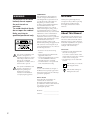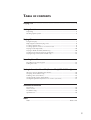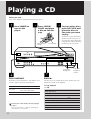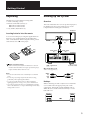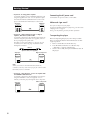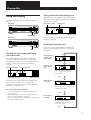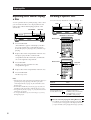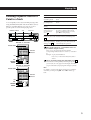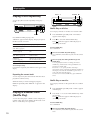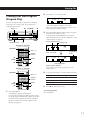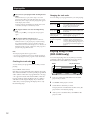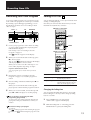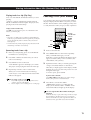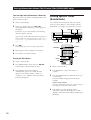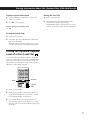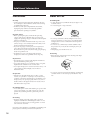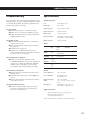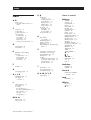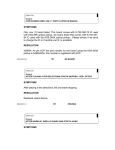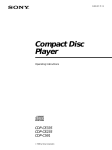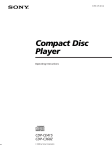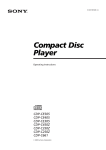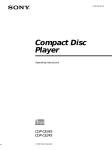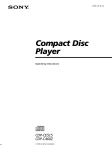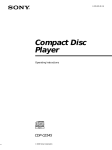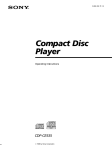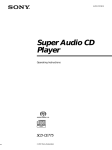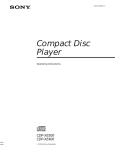Download Sony CDP-CA8ES CD Player
Transcript
3-798-765-31 (1) Operating Instructions CDP-CA9ES CDP-CA8ES 1995 by Sony Corporation WARNING To prevent fire or shock hazard, do not expose the unit to rain or moisture. To avoid electrical shock, do not open the cabinet. Refer servicing to qualified personnel only. This symbol is intended to alert the user to the presence of uninsulated “dangerous voltage” within the product’s enclosure that may be of sufficient magnitude to constitute a risk of electric shock to persons. This symbol is intended to alert the user to the presence of important operating and maintenance (servicing) instructions in the literature accompanying the appliance. INFORMATION This equipment has been tested and found to comply with the limits for a Class B digital device, pursuant to Part 15 of the FCC Rules. These limits are designed to provide reasonable protection against harmful interference in a residential installation. This equipment generates, uses, and can radiate radio frequency energy and, if not installed and used in accordance with the instructions, may cause harmful interference to radio communications. However, there is no guarantee that interference will not occur in a particular installation. If this equipment does cause harmful interference to radio or television reception, which can be determined by turning the equipment off and on, the user is encouraged to try to correct the interference by one or more of the following measures: – Reorient or relocate the receiving antenna. – Increase the separation between the equipment and receiver. – Connect the equipment into an outlet on a circuit different from that to which the receiver is connected. – Consult the dealer or an experienced radio/TV technician for help. Thank you for purchasing the Sony Compact Disc Player. Before operating the unit, please read this manual thoroughly and retain it for future reference. About This Manual The instructions in this manual are for models CDP-CA9ES and CDP-CA8ES. The CDP-CA9ES is the model used for illustration purposes, unless otherwise mentioned. Any difference in operation is clearly indicated in the text, for example, “CDP-CA9ES only.” Conventions • Instructions in this manual describe the controls on the player. You can also use the controls on the remote if they have the same or similar names as those on the player. • The following icons are used in this manual: Indicates that you can do the task using the remote. CAUTION You are cautioned that any changes or modification not expressly approved in this manual could void your authority to operate this equipment. Owner’s Record The model and serial numbers are located at the rear of the unit. Record the serial number in the space provided below. Refer to them whenever you call upon your Sony dealer regarding this product. Model No. _________________________ Serial No. 2 Welcome! _________________________ Indicates hints and tips for making the task easier. Getting Started TABLE OF CONTENTS Playing a CD ........................................................................................................................ 4 Getting Started Unpacking ............................................................................................................................. 5 Hooking Up the System ...................................................................................................... 5 Playing CDs Using the Display ................................................................................................................ 7 Replacing Discs While Playing a Disc .............................................................................. 8 Locating a Specific Disc ...................................................................................................... 8 Locating a Specific Track or a Point in a Track ............................................................... 9 Playing Tracks Repeatedly ............................................................................................... 10 Playing in Random Order (Shuffle Play) ....................................................................... 10 Creating Your Own Program (Program Play) ............................................................... 11 Playing Using a Timer (CDP-CA9ES only) .................................................................... 12 Recording From CDs Recording Your Own Program ........................................................................................ 13 Fading In or Out................................................................................................................. 13 Storing Information About CDs (Custom Files) (CDP-CA9ES only) What You Can Do With the Custom Files ..................................................................... 14 Grouping Tracks (Music Clip) ......................................................................................... 14 Labeling a Disc (Disc Memo) ........................................................................................... 15 Storing Specific Tracks (Delete Bank) ............................................................................. 16 Storing the Optimum Playback Level of a Disc (Level File)........................................ 17 Additional Information Precautions ......................................................................................................................... 18 Notes on CDs ...................................................................................................................... 18 Troubleshooting ................................................................................................................. 19 Specifications ...................................................................................................................... 19 Index Index ..................................................................................................................... Back cover 3 Playing a CD Before you start… Turn on the amplifier and select the CD player position. Press §OPEN/ CLOSE, and place a disc on the disc tray. Press POWER to turn on the player. With the label side up POWER 1 2 DISC 3 4 To place other discs, press DISC SKIP and place the discs in the order you want to play. Each time you press the button, the disc tray turns and you can place the discs in the empty disc compartments. The player plays the disc in front of you first. Disc number CONTINUE SHUFFLE PROGRAM 5 DISC SKIP OPEN/CLOSE PHONES LINE OUT PHONE LEVEL Connect the headphones. Press CONTINUE. Press (. Each time you press the button, “ALL DISCS” and “1␣ DISC” appear alternately in the display. The disc tray closes and the player plays all the tracks once. Adjust the volume on the amplifier. When you select The player plays ALL DISCS All discs in the player consecutively in the order of disc number 1␣ DISC Only the disc you’ve selected You can select a disc directly and start playing it in Step 5 Press one of the DISC 1 – 5 buttons, and the player plays the disc you’ve selected. 4 Adjust the headphone volume. To stop playback Press p. When you want to Press Pause P Resume play after pause P or ( Go to the next track ± Go back to the preceding track ≠ Go to the next disc DISC SKIP Select a disc directly DISC 1 – 5 Stop play and remove the CD §OPEN/CLOSE Getting Started Unpacking Check that you received the following items: • Audio connecting cord (1) • Remote commander (remote) (1) RM-D645 for CDP-CA9ES RM-D515 for CDP-CA8ES • Sony SUM-3 (NS) batteries (2) Getting Started Hooking Up the System Overview This section describes how to hook up the CD player to an amplifier. Be sure to turn off the power of each component before making the connections. CD player Inserting batteries into the remote You can control the player using the supplied remote. Insert two size AA (R6) batteries by matching the + and – on the batteries. When using the remote, point it at the remote sensor g on the player. When to replace batteries With normal use, the batteries should last for about six months. When the remote no longer operates the player, replace all the batteries with new ones. Notes • Do not leave the remote near an extremely hot or humid place. • Do not drop any foreign object into the remote casing, particularly when replacing the batteries. • Do not expose the remote sensor to direct sunlight or lighting apparatuses. Doing so may cause a malfunction. • If you don’t use the remote for an extended period of time, remove the batteries to avoid possible damage from battery leakage and corrosion. Line output (R) Line output (L) Audio input (L) Audio input (R) : Signal flow To an AC outlet Amplifier To an AC outlet What cords will I need? Audio cord (supplied) (1) White (L) Red (R) White (L) Red (R) Hookups When connecting an audio cord, be sure to match the color-coded cord to the appropriate jacks on the components: Red (right) to Red and White (left) to White. Be sure to make connections firmly to avoid hum and noise. CD player Amplifier LINE OUT INPUT FIXED CD L L R R 5 Getting Started Connecting the AC power cord • If you have an analog power amplifier Connect the amplifier via the VARIABLE LINE OUT jacks using the supplied audio cord. You can adjust the output level with the LINE OUT/PHONE LEVEL control on the player or the LINE OUT LEVEL buttons on the remote. CD player Amplifier LINE OUT INPUT VARIABLE CD L L R R • If you have a digital component such as a digital amplifier, D/A converter, DAT or MD Connect the component via the DIGITAL OUT (OPTICAL) connector using the optical cable (not supplied). Take off the cap and plug in the optical cable. Note that you cannot use fading in or out (page 13) and Level File (CDP-CA9ES only, page 17) functions when making this connection. POC-15 Optical cable (not supplied) CD player Digital component DIGITAL OUT DIGITAL INPUT OPTICAL OPTICAL Note When you connect via the DIGITAL OUT (OPTICAL) connector, noise may occur when you play CD software other than music, such as a CD-ROM. • If you have a Sony CD player, receiver or amplifier with the CONTROL S OUT connector Connect the component via the CONTROL S IN connector using the CONTROL S cable (not supplied). You can remotely control this player through the other component. 6 CD player Other component CONTROL S CONTROL S IN OUT Connect the AC power cord to a wall outlet. Where do I go next? Now you’re ready to use your player. If you aren’t familiar with how to play CDs, go to the section “Playing a CD” on page 4. Then, go to the following sections for other operations. Transporting the player Before transporting the player, follow the procedure below to return the internal mechanisms back to their original position. 1 Remove all the discs from the disc tray. 2 Press §␣ OPEN/CLOSE to close the disc tray. “–NO␣ DISC–” appears in the display. 3 Wait for 10 seconds, then press POWER to turn off the player. Playing CDs Playing CDs Display information while playing a disc Using the Display You can check information about the disc using the display. CDP-CA9ES While playing a disc, the display shows the current disc number, track number, playing time of the track and the music calendar. Current disc number ALL DISCS DISC 1 Playing time 2 TRACK 3 4 1 2 3 4 5 6 7 8 9 10 5 MIN SEC Current track number Music calendar TIME/MEMO The track numbers in the music calendar disappear after they are played. CDP-CA8ES Checking the remaining time TIME Checking the total number and playing time of the tracks Press TIME/MEMO (CDP-CA9ES) or TIME (CDPCA8ES or on the remote) before you start playing. The display shows the current disc number, the total number of tracks, total playing time and music calendar. Current disc number ALL DISCS DISC TRACK 1 Total playing time 2 3 MIN 4 5 SEC Total number of tracks Each time you press TIME/MEMO or TIME while playing a disc, the display changes as shown in the chart below. Playing time and number of the current track ALL DISCS DISC 2 3 4 MIN 5 SEC 1 2 3 4 5 6 7 8 9 10 Press Remaining time on the current track ALL DISCS DISC 1 2 TRACK 3 4 MIN 5 SEC 1 2 3 4 5 6 7 8 9 10 If the track number exceeds 20, “–␣ –␣ .␣ –␣ –” appears instead of the remaining time. 1 2 3 4 5 6 7 8 9 10 Press Music calendar If the disc has more than 20 tracks, the z indication appears next to 20 on the music calendar. The information also appears when you press §␣ OPEN/ CLOSE to close the disc tray. 1 TRACK Remaining time on the disc ALL DISCS DISC 1 2 TRACK 3 4 MIN 5 SEC 1 2 3 4 5 6 7 8 9 10 This information is available only in Continuous Play mode. Notes on the disc number indications • The red circle around a disc number indicates the disc is ready to be played. • When all the tracks on a disc have been played, the semicircle around the disc number disappears. • When a disc compartment is recognized as empty, the semicircled disc number disappears. Press Disc number or Disc Memo ALL DISCS 1 2 3 4 5 1 2 3 4 5 6 7 8 9 10 If you’ve stored a Disc Memo (CDP-CA9ES only, see page 15), the Disc Memo appears. Press 7 Playing CDs Replacing Discs While Playing a Disc Locating a Specific Disc You can locate any disc before or while playing a disc. You can open the disc tray while playing a disc so that you can check what discs are to be played next and replace discs without interrupting playback of the current disc. EX-CHANGE DISC 1 – 5 ( DISC SKIP DISC SKIP RM-D645 for CDP-CA9ES MUSIC SCAN 1 Press EX-CHANGE. “EX-CHANGE” appears in the display. The disc tray opens and two disc compartments appear. Even if the player is playing a disc, it doesn’t stop playing. 2 Replace discs in the compartments with new ones. The player plays the disc on the left side compartment after the current disc, and then the one on the right side compartment. DISC SKIP DISC 1 – 5 ( 3 Press DISC SKIP. The disc tray turns and other two disc compartments appear. 4 Replace discs in the compartments with new ones. 5 Press EX-CHANGE. The disc tray closes. RM-D515 for CDP-CA8ES MUSIC SCAN DISC SKIP DISC 1 – 5 ( Notes • If the playback of the current disc ends while the disc tray is open, the player stops playing. If the disc is played in 1␣ DISC Repeat mode (see page 10), the current disc starts playing again. • In ALL DISCS Shuffle Play mode (see page 10), tracks are reshuffled on the current disc, while the disc tray is open. • In Program Play mode (see page 11), only the tracks on the current disc are played. • Do not push the disc tray to close it in Step 5, as you may damage the player. To locate Press The next disc DISC SKIP while playing a disc A specific disc directly DISC 1 – 5 A disc by scanning the first track of each disc for 10 seconds (Music Scan) MUSIC SCAN before you start playing in ALL DISCS Continuous Play mode. When you find the disc you want, press ( to start playing. You can extend the playing time during Music Scan Press MUSIC SCAN repeatedly until the playing time you want (10, 20 or 30) appears in the display. Each time you press the button, the playing time changes cyclically. 8 Playing CDs Locating a Specific Track or a Point in a Track You can quickly locate any track while playing a disc using the ≠/± (AMS: Automatic Music Sensor) buttons or number buttons. You can also locate a specific point in a track while playing a disc. Number buttons >10 ≠/± To locate Press The next or succeeding tracks ± repeatedly until you find the track The current or preceding tracks ≠ repeatedly until you find the track A specific track directly Number button of the track A track by scanning each track for 10 seconds (Music Scan) MUSIC SCAN before you start playing in 1␣ DISC Continuous Play mode. When you find the track you want, press ( to start playing. A point while ) (forward) or 0 (backward) and monitoring the sound hold down until you find the point 0/) and hold down until you A point quickly by observing the display find the point. You will not hear the sound during the operation. during pause RM-D645 for CDP-CA9ES MUSIC SCAN When you directly locate a track numbered over 10 (or 20 when using the remote) Number buttons >20 ( =/+ 0/) Press >10 (or >20 on the remote) first, then the corresponding number buttons. To enter “0,” use button 10. Example: To play track number 30 Press >10 (or >20 on the remote) first, then 3 and 10. You can extend the playing time during Music Scan Press MUSIC SCAN repeatedly until the playing time you want (10, 20 or 30) appears in the display. Each time you press the button, the playing time changes cyclically. RM-D515 for CDP-CA8ES Note MUSIC SCAN If “–OVER–” appears in the display, the disc has reached the end while you were pressing ). Press 0 or ≠ to go back. Number buttons >20 ( =/+ 0/) 9 Playing CDs DISC 1 – 5 SHUFFLE ( Playing Tracks Repeatedly You can play discs/tracks repeatedly in any play mode. Shuffle Play on all discs You can play all tracks on all discs in a random order. REPEAT Press REPEAT while playing a disc. “REPEAT” appears in the display. The player repeats the discs/tracks as follows: When the disc is played in The player repeats Continuous Play (ALL DISCS) (page 4) All the tracks on all discs Continuous Play (1␣ DISC) (page 4) All the tracks on the current disc Shuffle Play (ALL DISCS) (page 10) All the tracks on all discs in random orders Shuffle Play (1␣ DISC) (page 10) All the tracks on the current disc in random orders Program Play (page 11) The same program 1 Press SHUFFLE repeatedly until “ALL DISCS” appears in the display. 2 Press ( to start ALL DISCS Shuffle Play. The indication appears while the player is “shuffling” the tracks. To cancel Shuffle Play Press CONTINUE. You can start Shuffle Play while playing Press SHUFFLE, and Shuffle Play starts from the current track. You can specify discs during Shuffle Play (Select Shuffle Play) You can specify discs before or during ALL DISCS Shuffle Play, and the tracks on the specified discs are played in a random order. Press DISC 1 – 5 to specify the discs after Step 1. Semi-circles appear around the specified disc numbers in the display. To cancel the selected discs, press DISC 1 – 5 again. The semi-circles disappear. To return to ALL DISCS Shuffle Play, press SHUFFLE twice. To cancel Repeat Play Press REPEAT repeatedly until “REPEAT␣ OFF” appears in the display. Repeating the current track You can repeat only the current track while the disc is played in Continuous Play. While the track you want is being played, press REPEAT repeatedly until “REPEAT 1” appears in the display. Playing in Random Order (Shuffle Play) You can have the player “shuffle” tracks and play in a random order. The player shuffles all the tracks on all discs or on the disc you’ve specified. Shuffle Play on one disc You can play all tracks on the specific disc in a random order. 1 Press SHUFFLE repeatedly until “1␣ DISC” appears in the display. 2 Press DISC 1 – 5 to start 1␣ DISC Shuffle Play on the selected disc. The indication appears while the player is “shuffling” the tracks. To cancel Shuffle Play Press CONTINUE. You can start Shuffle Play while playing 10 Press SHUFFLE, and Shuffle Play starts from the current track. Playing CDs 2 Creating Your Own Program (Program Play) PROGRAM DISC You can arrange the order of the tracks on the discs and create your own program. The program can contain up to 32 tracks. ( DISC 1 – 5 PROGRAM 1 2 TRACK 3 4 MIN 5 A SEC 1 2 3 4 5 6 7 8 9 10 “AL” in the display stands for “all” tracks. When you want to program the whole disc as one step, skip Step 3 and go to Step 4. p 3 Number buttons Press DISC 1 – 5 to select the disc. Press the number buttons of the tracks you want to program in the order you want. To program the track numbered over 10 (or 20 when using the remote), use the >10 button (or >20 on the remote) (see page 9). Last programmed track >10 Playing order RM-D645 for CDP-CA9ES PROGRAM DISC 1 TRACK 2 3 4 5 A 2 5 8 STEP PROGRAM DISC 1 – 5 PROGRAM >20 Programmed tracks After one second Number buttons DISC CLEAR 1 2 TRACK 3 4 MIN 5 A 2 5 8 SEC CHECK ( p Total playing time If you’ve made a mistake Press CLEAR on the remote, then press the correct number button. RM-D515 for CDP-CA8ES 4 PROGRAM >20 CHECK ( 1 To program other discs or tracks, do the following: DISC 1 – 5 To program Repeat Step(s) Number buttons Other discs 2 Other tracks on the same disc 3 Other tracks on other discs 2 and 3 CLEAR p Press PROGRAM. “PROGRAM” appears in the display. If a program is already stored, the last step of the program appears in the display. When you want to erase the whole program, hold down CLEAR on the remote until “ALL␣ CLEAR” appears in the display (see page 12). 5 Press ( to start Program Play. To cancel Program Play Press CONTINUE. 11 Playing CDs You can create your program while checking the disc labels Changing the track order While the disc tray is open, follow Steps 1 to 5 with pressing DISC SKIP to check the disc labels. If you close the disc tray before Step 5, the total playing time appears in the display after a while. Note that, if the programmed track number isn’t found on the disc, that step is automatically erased. You can change your program before you start playing. The program remains even after the Program Play ends When you press (, you can play the same program again. The program remains until you erase it If you replace discs, the programmed disc and track numbers remain. So, the player plays only the existing disc and track numbers. However, the disc and track numbers that aren’t found in the player or on the disc are deleted from the program, and the rest of the program is played in the programmed order. Note The total playing time doesn’t appear when: —You have programmed a track whose number exceeds 20. —The total playing time of the program exceeds 200 minutes. Checking the track order To You need to Erase a step Press CHECK until the track or disc you don’t want appears in the display, then press CLEAR Erase the last step in the program Press CLEAR. Each time you press the button, the last track or disc will be cleared. Add steps to the end of the program Follow Steps 2 to 4 in “Creating Your Own Program” on page 11 Change the whole program completely Hold down CLEAR until “ALL CLEAR” appears in the display to erase the whole program, then create a new program following Steps 2 to 4 in “Creating Your Own Program” on page 11 Playing Using a Timer (CDP-CA9ES only) You can start playing a disc at any time you want by connecting a timer (not supplied). Please also refer to the instructions for the timer if you need help. TIMER You can check your program before or after you start playing. Press CHECK on the remote. Each time you press this button, the display shows the disc and track number of each step in the programmed order. (When a whole disc is programmed as one step, “AL” appears instead of the track number.) After the last step in the program, the display shows “–END–” and returns to the original display. If you check the order after you start playing, the display shows only the remaining steps. 12 Play mode buttons 1 Press one of the play mode buttons to select the play mode you want. 2 Set TIMER on the player to PLAY. 3 Set the timer to the time you want. The player turns off. When the set time comes, the player turns on and starts playing. 4 After you have used the timer, set TIMER on the player to OFF. Recording From CDs Recording From CDs Recording Your Own Program Fading In or Out You can record the program you’ve created on a tape, DAT or MD. The program can contain up to 32 tracks. By inserting a pause during programming, you can divide the program into two for recording on both sides of a tape. You can manually fade in or out to prevent tracks from starting or ending abruptly. Note that you cannot use this effect when you use the DIGITAL OUT (OPTICAL) connector. ( DISC 1 – 5 RM-D645 for CDP-CA9ES PROGRAM Number buttons Number buttons 1 >10 P FADER Create your program (for side A when recording on a tape) while checking the total playing time indicated in the display. Follow Steps 1 to 4 in “Creating Your Own Program” on page 11. The indication appears in the display. RM-D515 for CDP-CA8ES A 2 When you record on both sides of the tape, press P to insert a pause. The “P” and indications appear in the display and the playing time is reset to “0.00.” When you record on one side of the tape or on a DAT or MD, skip this step and go to Step 4. A Number buttons B FADER A pause is counted as one track You can program up to 31 tracks when you insert a pause. 3 Repeat Steps 2 to 4 in “Creating Your Own Program” on page 11 to create the program for side B. 4 Start recording on the deck and then press ( on the player. When you record on both sides of the tape, the player pauses at the end of the program for side A. 5 When you record on side B, reverse the tape and press ( or P on the player to resume playing. You can check the total playing time while programming (Program Edit) To select a track, press ≠ or ± and check the total playing time. Then press PROGRAM to confirm your selection. To check and change your program See page 12. A The indication appears while checking the program B for side A and while checking the program for side B. To Press FADER Start play fading in During pause. The Q indication flashes and play fades in. End play fading out When you want to start fading out. The q indication flashes. The play fades out and the player pauses. Changing the fading time You can change the fading time from 2 to 10 seconds before fading in or out. If you don’t change it, fading lasts for 5 seconds. 1 Press FADER before you start playing. “FADE 5 SEC” appears in the display. 2 While the fading time “5” is flashing, press the number button to specify the fading time. 13 Storing Information About CDs (Custom Files) (CDP-CA9ES Storing Information About CDs (Custom Files) (CDP-CA9ES only) only) What You Can Do With the Custom Files The player can store 4 types of information called “Custom Files” for each disc. Once you have stored Custom Files for a disc, the player automatically recalls what you have stored whenever you select the disc. Note that Custom Files will be erased if you don’t use the player for about 1 month. You can store this information: When you use You can Music Clip (page 14) Group the tracks on each disc into up to 4 groups Disc Memo (page 15) Label the disc using up to 10 characters Delete Bank (page 16) Delete unwanted tracks and store only the tracks you want Level File (page 17) Store the optimum playback level of the disc The Custom File indication lights up when you store the corresponding information. CUSTOM FILE MEMO LEVEL BANK CLIP A B C D Level File ( Erasing Custom Files If the memory for Custom Files becomes full, the player displays “FILE FULL” when you press FILE to store the information and you cannot store any more disc information. If necessary, erase any unwanted Custom Files as follows: To erase all Custom Files of one disc Remove all the discs in the player, then press §␣ OPEN/ CLOSE. Wait for “–NO␣ DISC–” to appear in the display, then press TIME/MEMO (or TIME on the remote) repeatedly until the Custom Files for the disc which you want to erase appear. Then, press ERASE. “FILE␣ ERASE” appears and the Custom File indication disppears. All the Custom Files for the disc will be erased. To erase all Custom Files of all discs While holding down ERASE and FILE, press POWER to turn on the player. “ALL ERASE” appears in the display and all the Custom Files will be erased. Grouping Tracks (Music Clip) You can group the track on each disc into up to 4 groups called “clips.” Once you store a track into a clip, you can use the Music Clip every time you play the disc. You can also play only the tracks stored in a selected clip. Note that tracks numbered over 32 cannot be stored into a clip. Music Clip Delete Bank Disc Memo Where are Custom Files stored? Custom Files are stored not on the disc but in the player’s memory. This means you cannot use Custom Files when you play the disc on other players. How many discs can you file? You can file up to 172 discs in the Custom File. You can check how many discs you can file as follows: Remove all the discs in the player, then press §␣ OPEN/CLOSE. Wait for “–NO␣ DISC–” to appear in the display, then press TIME/MEMO (or TIME on the remote). “REMAIN: XXX” appears in the display to show you how many discs you can file. Each time you press TIME/MEMO (or TIME), the display shows the Custom Files for each disc. After the last Custom File, “–␣ END␣ –” appears for a while, then “–NO␣ DISC–” appears. 14 MUSIC CLIP buttons Storing tracks into clips 1 Play the track you want to store into a clip. 2 Press one of the MUSIC CLIP buttons (A, B, C or D). “CLIP FILE” appears and the selected MUSIC CLIP button indicator flashes for a while. “CLIP A (B, C or D)” indication appears in the Custom File indicator. 3 Repeat Steps 1 and 2 to store other tracks into clips. Storing Information About CDs (Custom Files) (CDP-CA9ES only) Playing tracks in a clip (Clip Play) Press one of the MUSIC CLIP buttons before you start playing. “CLIP ·” appears in the display and the selected MUSIC CLIP button indicator lights. The player starts playing tracks in the selected clip. Labeling a Disc (Disc Memo) You can label a disc using up to 10 characters and have the player display the Disc Memo every time you select the disc. The Disc Memo can be anything you like, such as a title, musician’s name, category or date of purchase. To play tracks in another clip Press p to stop playing, then press one of the MUSIC CLIP buttons you want to play. Orangecolored letter buttons Notes • Clip Play is available only in Continuous and Shuffle Play mode. If you press MUSIC CLIP in Program Play mode, the player automatically enters Continuous Play mode and start Clip Play. • In ALL DISCS Play mode, the player plays the tracks in the selected clip on all discs consecutively. FILE MEMO INPUT ERASE + 0/) Removing tracks from a clip 1 Before you start playing, press one of the MUSIC CLIP buttons to start Clip Play. 2 Press ≠ or ± to select the track you want to remove from the clip. 3 Press ERASE to remove the track. “CLIP ERASE” appears in the display for a while. The player starts playing the next track in the clip. 4 Repeat Steps 2 and 3 to remove other tracks. When you’ve removed all tracks from the clip, “CLIP A (B, C or D)” indication in the Custom File indicator disappears. 1 Insert or select the disc. 2 Press MEMO INPUT on the remote repeatedly until you find the letter type you want. Each time you press the button, the display shows upper case letters (ABC), lower case letters (abc) and numbers (123) cyclically. 3 Input letters in the order you want by pressing the orange-colored letter buttons on the remote. The letter you input appears in the display and the flashing cursor moves to the next position. You can change the letter type. To insert a space, press CLEAR. If you’ve made a mistake Press = or + until the letter you want to change flashes, then press the correct letter button. You can assign a name to a clip 1 2 Press TIME repeatedly until the clip name such as “CLIP-A” appears in the display. Follow Steps 2 to 4 in “Labeling a Disc” on this page. 4 Press FILE to store the Disc Memo. “MEMO FILE” appears for a while, then the display shows the Disc Memo. “MEMO” in the Custom File indication lights up in the display. You can assign the Disc Memo while checking the disc labels While the disc tray is open, follow Steps 2 and 3 to assign the Disc Memo to the disc in front of you. Press DISC SKIP to turn the disc tray and assign the Disc Memos to other discs. Then, press FILE to store the Disc Memo. 15 Storing Information About CDs (Custom Files) (CDP-CA9ES only) You can input non-alphanumeric characters The player offers 87 characters (including symbols and space) to label your discs. 1 Insert or select the disc. 2 Before you start playing, press 0 or ) repeatedly until the character you want appears in the display. Each time you press these buttons, the following characters appear cyclically. 3 Storing Specific Tracks (Delete Bank) You can delete unwanted tracks and store only the tracks you want. When you select the disc with the Delete Bank, you can play only the tracks you want. ( (space) A B C D E F G H I J K L M N O P Q R S T U VWXYZ&abcdefghijklmnopqrstuv wxyzäöü;:()[]%$#0123456789 nN∗ /!?’”,.– Number buttons Press +. The flashing cursor moves to the next position. CONTINUE 4 Repeat Steps 2 and 3 to input more characters. 5 Press FILE to store the Disc Memo. CONTINUE >10 2 Press MEMO INPUT on the remote or 0/). The first letter of the Disc Memo flashes. 3 Press ERASE to erase the Disc Memo. “FILE ERASE” appears for a while, then the display shows the disc number (“∗DISC-1∗,” “∗DISC-2∗,” etc.). “MEMO” in the Custom File indication disappears. SHUFFLE FILE ERASE Erasing the Disc Memo Insert or select the disc. ERASE Number buttons >20 1 FILE SHUFFLE ( 1 Insert or select the disc. 2 Press SHUFFLE to select “ALL␣ DISCS” or “1␣ DISC”. 3 Press the number buttons to delete the tracks you want to delete. The track numbers disappear from the music calendar. If you’ve made a mistake Press the number button of the track. “SELECT” appears in the display and the track will be restored. 4 16 Press FILE to store the remaining tracks. “DEL FILE” appears in the display for a while. “BANK” in the Custom File indication lights up in the display. Storing Information About CDs (Custom Files) (CDP-CA9ES only) Playing using the Delete Bank Erasing the Level File 1 Press CONTINUE or SHUFFLE to select “ALL DISCS” or “1␣ DISC”. 1 Insert or select the disc. 2 2 Press ( to start playing. Press LEVEL FILE, then press ERASE, while “LEVEL FILE” appears in the display. “FILE ERASE” appears in the display for a while. “LEVEL” in the Custom File indication disappears. To cancel playing using the Delete Bank Press p. Erasing the Delete Bank 1 Insert or select the disc. 2 Press FILE, then press ERASE while “DEL FILE” appears in the display. “FILE ERASE” appears in the display for a while. “BANK” in the Custom File indication disappears. Storing the Optimum Playback Level of a Disc (Level File) You can store the optimum playback level of the disc when you connect the player via the VARIABLE LINE OUT jacks. Every time you select the disc, the player will set the level automatically and you don’t need to adjust the volume on the amplifier. ERASE LEVEL FILE LINE OUT LEVEL 1 Insert or select the disc. 2 While playing the disc, adjust the playback level using LINE OUT LEVEL on the remote (or LINE OUT/PHONE LEVEL on the player). 3 Press LEVEL FILE to store the playback level. “LEVEL FILE” appears in the display for a while. “LEVEL” in the Custom File indication lights up in the display. 17 Additional Information Additional Information Precautions Notes on CDs On safety On handling CDs • As the laser beam used in this unit is harmful to the eyes, do not attempt to disassemble the cabinet. Refer servicing to qualified personnel only. • Should any solid object or liquid fall into the cabinet, unplug the player and have it checked by qualified personnel before operating it any further. • To keep the disc clean, handle the disc by its edge. Do not touch the surface. • Do not stick paper or tape on the disc. On power sources • Before operating the player, check that the operating voltage of the player is identical with your local power supply. The operating voltage is indicated on the nameplate at the rear of the player. • The player is not disconnected from the AC power source (mains) as long as it is connected to the wall outlet, even if the player itself has been turned off. • If you are not going to use the player for a long time, be sure to disconnect the player from the wall outlet. To disconnect the AC power cord (mains lead), grasp the plug itself; never pull the cord. • Should the AC power cord (mains lead) need to be changed, have it done at a qualified service shop only. Not this way • Do not expose the disc to direct sunlight or heat sources such as hot air ducts, nor leave it in a car parked in direct sunlight as there can be considerable rise in temperature inside the car. • Do not use any commercially available stabilizer and/or disc protector. If you do, the disc and the player may be damaged. • After playing, store the disc in its case. On cleaning • Before playing, clean the disc with a cleaning cloth. Wipe the disc from the center out. On placement • Place the player in a location with adequate ventilation to prevent heat build-up in the player. • Do not place the player on a soft surface such as a rug that might block the ventilation holes on the bottom. • Do not place the player in a location near heat sources, or in a place subject to direct sunlight, excessive dust or mechanical shock. On operation • If the player is brought directly from a cold to a warm location, or is placed in a very damp room, moisture may condense on the lenses inside the player. Should this occur, the player may not operate properly. In this case, remove the disc and leave the player turned on for about an hour until the moisture evaporates. On adjusting volume • Do not turn up the volume while listening to a portion with very low level inputs or no audio signals. If you do, the speakers may be damaged when a peak level portion is played. On cleaning • Clean the cabinet, panel and controls with a soft cloth slightly moistened with a mild detergent solution. Do not use any type of abrasive pad, scouring powder or solvent such as alcohol or benzine. If you have any questions or problems concerning your player, please consult your nearest Sony dealer. 18 • Do not use solvents such as benzine, thinner, commercially available cleaners or anti-static spray intended for vinyl LPs. Additional Information Troubleshooting Specifications If you experience any of the following difficulties while using the player, use this troubleshooting guide to help you remedy the problem. Should any problem persist, consult your nearest Sony dealer. Compact disc player There’s no sound. /Check that the player is connected securely. /Make sure you operate the amplifier correctly. /Adjust the playback level using the LINE OUT/ PHONE LEVEL control. The CD does not play. /There’s no CD inside the player (“–NO␣ DISC–” appears). Insert a CD. /Place the CD with the label side up on the disc tray correctly. /Clean the CD (see page 18). /Moisture has condensed inside the player. Remove the disc and leave the player turned on for about an hour (see page 18). The recording level has changed. /When you connect the amplifier via the VARIABLE LINE OUT jacks, the recording level changes if you adjust the LINE OUT/PHONE LEVEL control on the player or press LINE OUT LEVEL on the remote during recording. Laser Semiconductor laser Wavelength 780 – 790 nm Frequency response 2 Hz to 20 kHz ± 0.3 dB Signal-to-noise ratio More than 117 dB Dynamic range More than 100 dB Harmonic distortion CDP-CA9ES: Less than 0.0023% CDP-CA8ES: Less than 0.0025% Channel separation More than 110 dB Output Load impedance Jack type Maximum output level LINE OUT (FIXED) Phono jacks Over 10 kilohms 2V (at 50 kilohms) LINE OUT (VARIABLE) Phono jacks Over 50 kilohms 2V (at 50 kilohms) DIGITAL OUT (OPTICAL) Optical –18 dBm output connector Wave length: 660 nm PHONES Stereo phone jack 32 ohms The remote does not function. /Remove the obstacles in the path of the remote and the player. /Point the remote at the remote sensor g on the player. /Replace all the batteries in the remote with new ones if they are weak. General The player functions incorrectly. /The microcomputer chips may be operating incorrectly. Turn the power off, then turn it back on to reset the player. 15 mW Power requirements 120 V AC, 60 Hz Power consumption CDP-CA9ES: 17 W CDP-CA8ES: 15 W Dimensions (approx.) (w/h/d) 430 × 125 × 400 mm (17 × 5 × 15 3/4 in.) incl. projecting parts Mass (approx.) CDP-CA9ES: 7.5 kg (16 lbs 9 oz) CDP-CA8ES: 7.0 kg (15 lbs 7 oz) Supplied accessories Audio cord (2 phono plugs – 2 phono plugs) (1) Remote commander (remote) (1) Sony SUM-3 (NS) batteries (2) Design and specifications are subject to change without notice. 19 Additional Information Index Index P, Q Playback Clip Play 15 Continuous Play 4 Program Play 11 Repeat Play 10 Shuffle Play 10 using a timer 12 Program 11 changing 12 checking 12 for recording 13 Program Edit 13 A, B AMS 4, 9 Automatic Music Sensor. See AMS C Clip Play 15 Connecting 5 Continuous Play 4 Custom Files Delete Bank 16 Disc Memo 15 Level File 17 Music Clip 14 what you can do with 14 R Recording a program 13 Remaining time 7 Remote control 5 Repeating 10 Replacing discs while playing a disc 8 D Delete Bank 16 Disc Memo 15 S E Scanning. See Music Scan Searching. See Locating Select Shuffle Play 10 Shuffle Play 10 Storing information about CDs 14 tracks into Music Clips 14 playback level 17 specific tracks 16 Editing. See Recording Erasing Custom Files 14 Delete Bank 17 Disc Memo 16 Level File 17 F Fading 13 G Grouping tracks 14 H, I, J, K Handling CDs 18 Hookups 5 overview 5 Timer play 12 Total playing time 7 Troubleshooting 19 U, V, W, X, Y, Z Unpacking 5 Buttons CHECK 12 CLEAR 12 CONTINUE 4 DISC 1 – 5 4 DISC SKIP 4 ERASE 14 EX-CHANGE 8 FADER 13 FILE 15, 16 LEVEL FILE 17 LINE OUT LEVEL 17 MEMO INPUT 15 MUSIC CLIP 14 MUSIC SCAN 8, 9 Number 9 § OPEN/CLOSE 4 Orange-colored letter 15 PROGRAM 11 REPEAT 10 SHUFFLE 10 TIME 7 TIME/MEMO 7 ( 4 P 4 p 4 0/) 9 ≠/± 4, 9 >10 9 >20 9 Switches POWER 4 TIMER 12 Control LINE OUT/PHONE LEVEL 4, 17 Jack PHONES 4 Others L Labeling discs 15 Level File 17 Locating by monitoring 9 by observing the display 9 by scanning 8, 9 directly 8, 9 using AMS 9 M, N, O Music Clip 14 Music Scan 8, 9 20 T Names of controls Sony Corporation Printed in Malaysia Disc tray 4 Display 7 g 5