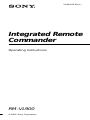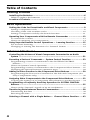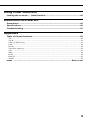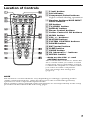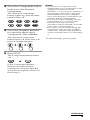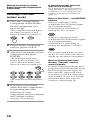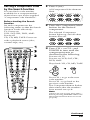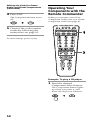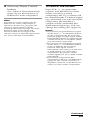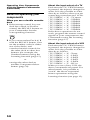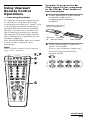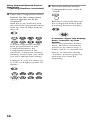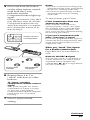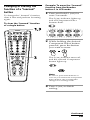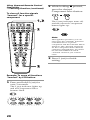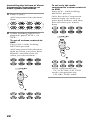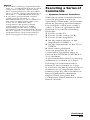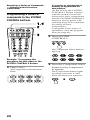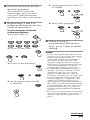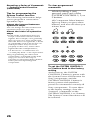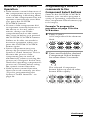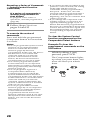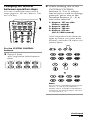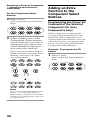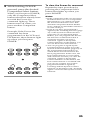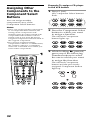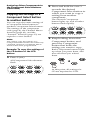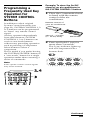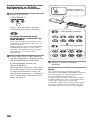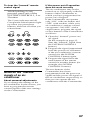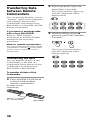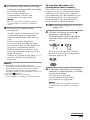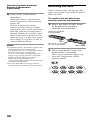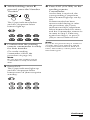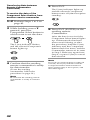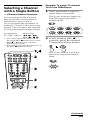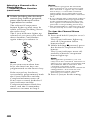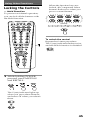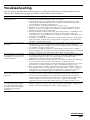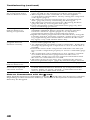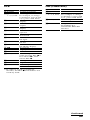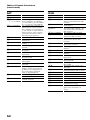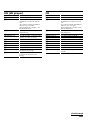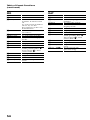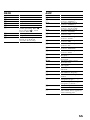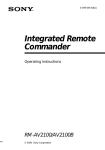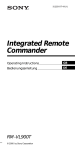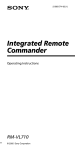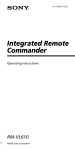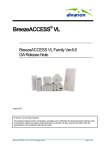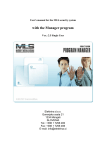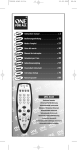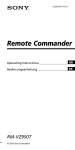Download Sony RM-VL900 User's Manual
Transcript
3-048-656-12 (1) Integrated Remote Commander Operating Instructions RM-VL900 © 2000 Sony Corporation For the customers in the U.S.A. WARNING This equipment has been tested and found to comply with the limits for a Class B digital device, pursuant to Part 15 of the FCC Rules. These limits are designed to provide reasonable protection against harmful interference in a residential installation. The equipment generates, uses, and can radiate radio frequency energy and, if not installed and used in accordance with the instructions, may cause harmful interference to radio communications. However, there is no guarantee that interference will not occur in a particular installation. If this equipment causes harmful interference to radio or televison reception, which can be determined by turning the equipment off and on, the user is encouraged to try to correct the interference by one or more of the following measures: — Reorient or relocate the receiving antenna. — Increase the separation between the equipment and receiver. — Connect the equipment into an outlet on a circuit different from that to which the receiver is connected. — Consult the dealer or an experienced radio/TV technician for help. You are cautioned that any changes or modifications not expressly approved in this manual could void your authority to operate this equipment. 2 Features The RM-VL900 Remote Commander provides centralized control of all your AV components from a single remote commander and saves the trouble of operating different AV components with different remote control devices. The following are its main features. Centralized control of Sony AV components with this one remote commander This Commander is preset at the factory to operate Sony brand components, so you can use it out of the box as a control center for your Sony AV components. Remote control signals for non-Sony components are also preset This Commander is preset for most major brands components including Sony. You can remote control your components by setting their code numbers (page 8). Learning function for programming other remote control signals you need This Commander has a Learning function, to “learn” remote control signals to operate non-preset components or functions (page 15). In addition, the Commander can “learn” remote control signals (infrared signals only) of non-Audio Visual components such as air-conditioners, lights, etc. (some specific appliances or functions may not be available) (page 35). Reassigning new components You can assign other Component Select buttons to freely operate other components. This is useful when you have more than two of the same kind of AV components (page 32). System Control function allows one-touch operation to execute a series of commands You can program up to 16 consecutive operation steps to execute a series of operations by pressing a single button (page 23). Data can be transferred between remote commanders with the mark You can transfer the data such as “learned” signals and component code settings between this Commander and another Sony remote commander with the mark. It will save the trouble of performing the same operations again for setting (page 38). Channel Macro function allows you to select a channel with a single key Up to 4 key steps can be programmed on Macro keys. If you set the key operations for entering a channel number on a Macro key, you can select the channel by pressing that Macro key (page 43). 3 Table of Contents Getting Started Installing the Batteries .................................................................................6 When to replace the batteries ............................................................................ 6 Location of Controls .....................................................................................7 Basic Operations Setting the Code for Preset Audio and Visual Components ......................... 8 Setting a component code .................................................................................. 8 Checking if the code number works .............................................................. 10 Setting a component code by the Search function ....................................... 11 Operating Your Components with the Remote Commander ......................12 To control the volume ....................................................................................... 13 Notes on operating your components ........................................................... 14 Using Unpreset Remote Control Operations — Learning Function ............ 15 For accurate Learning ....................................................................................... 18 Changing or erasing the function of a “learned” button ............................ 19 Advanced Features Controlling the Volume of Visual Components Connected to an Audio System ...................................................................................................... 21 Executing a Series of Commands — System Control Function .................. 23 Programming a series of commands to the SYSTEM CONTROL buttons ............................................................................................................. 24 Notes on System Control Operation .............................................................. 27 Programming a series of commands to the Component Select buttons ... 27 Changing the interval between operation steps ........................................... 29 Adding an Extra Function to the Component Select Buttons ..................... 30 Programming the Power-On Command of the Selected Component (for Sony Components only) ................................................................................ 30 Assigning Other Components to the Component Select Buttons .............. 32 Copying the settings of a Component Select button to another button .... 34 Programming a Frequently Used Key Operation for SYSTEM CONTROL Buttons ..................................................................................................... 35 Notes on the “learned” signals of an air-conditioner .................................. 37 Transferring Data between Remote Commanders ...................................... 38 Transferring the data ........................................................................................ 38 Receiving the data ............................................................................................. 40 Selecting a Channel with a Single Button — Channel Macro Function ..... 43 4 Using Other Functions Locking the Controls — Hold Function .......................................................45 Additional Information Precautions .................................................................................................46 Specifications ..............................................................................................46 Troubleshooting .......................................................................................... 47 Appendix Table of Preset Functions ............................................................................ 50 TV ........................................................................................................................ 50 VCR ..................................................................................................................... 51 CBL (Cable box) ................................................................................................. 51 SAT ...................................................................................................................... 52 DVD .................................................................................................................... 52 VD (LD player) .................................................................................................. 53 CD ....................................................................................................................... 53 MD ....................................................................................................................... 54 DAT ..................................................................................................................... 54 DECK .................................................................................................................. 55 AMP .................................................................................................................... 55 Index ............................................................................................. Back cover 5 Getting Started Installing the Batteries Slide open the battery compartment lid and insert four size AA(R6) batteries (not supplied). Be sure to match up the + and – indications on the batteries with the + and – indications on the battery compartment. When to replace the batteries Batteries for remote control operation (Four size AA (R6) batteries) Under normal conditions, the batteries will last up to five months. If the Commander does not operate properly, the batteries might be drained. When this happens, replace the batteries with new ones. Note Do not take more than one hour to replace the batteries; otherwise, your setting of the code numbers (page 8) and “learned” remote control signals (page 15) will be erased. Notes on batteries Insert the batteries negative-andfirst through the guide clamp within each compartment as shown above. 6 • Do not mix old batteries with new ones or mix different types of batteries together. • If the electrolyte inside the battery should leak, wipe the contaminated area of the battery compartment with a cloth and replace the old batteries with new ones. To prevent the electrolyte from leaking, remove the batteries when you plan not to use the Commander for a long period of time. Location of Controls 1 S (set) button 2 Set indicator 3 Component Select buttons Light or flash during operation. 4 Number buttons/AMP INPUT select buttons 5 PIP button 6 TV/VIDEO button 7 DISPLAY button 8 Player Control buttons 9 Cursor Control & OK buttons 0 MENU button qa VOL +/– buttons* qs MUTING button* qd SYSTEM CONTROL buttons qf POWER button qg ENT (enter) button qh SLEEP button qj GUIDE button qk CH (channel) +/– buttons ql RECALL button * Note on the VOL +/– and MUTING buttons The Commander controls or mutes the TV’s volume when you select a visual component. The Commander controls or mutes the amplifier’s volume when you select an audio component. You can change this setting also (page 21). NOTE The function of control buttons vary depending on settings/operating modes. “Table of Preset Functions” (page 50) shows how the Commander generally operates for each component at preset mode. These settings can be changed, and some buttons are used specifically in the setup procedure as described in the following pages. 7 Basic Operations Setting the Code for Preset Audio and Visual Components The Commander is preset at the factory to operate Sony brand AV components (see the table below). If you are using the Commander with a factory-set Sony components, skip the following procedures. You can use the Commander with other preset AV components also. To use with other AV components, you need to follow the procedures to set the correct codes for each component. Setting a component code Example: To set up a Philips’ TV 1 See the tables in the Component Select Button TV Preset component(s) TV TV/VCR Combo Factory setting VCR VCR CBL/SAT Sony VHS VCR Sony SAT Satellite tuner (SAT) DVD player Sony DVD (DVD) player CD player Sony CD player MD deck Sony MD deck DVD CD MD TAPE AMP Cassette deck* Amplifier Sony TV Sony cassette deck Sony amplifier * Analog audio compact cassette deck NOTE CBL and VD can be set to any of the above Component Select buttons, and so can the others respectively. See “Table of Preset Functions” (page 50) for the functions of buttons as for each component. 8 supplied “Component Code Numbers”, and find the three-digit code number for the desired component. If more than one code number is listed, use the number that is listed first. For example, to set up a Philips’ TV, you would use the code number 056. 2 Press S (set). All Component Select buttons flash. 3 Press the Component Select button for the desired component. The selected Component button lights up, and all other buttons turn off. 4 Press the Number buttons to enter the three-digit component code number. The selected Component button turns off each time you press a Number button. Notes • If you press a component code number that is not on the table in the supplied “Component Code Numbers”, or if you press a button in an improper order, the Component button flashes five times, and then turns off. Check the component code number, and try setting again. • If you don’t input anything into the Commander for over 20 seconds between each step, the setup procedure will be canceled. To set the code, start over from Step 2. • If you press S (set) while setting the component code, all code numbers will be lost, and the setup procedure will be canceled. Start over from Step 2. To cancel setup, press S (set). 5 Press ENT. The Component button turns off. If the Component button flashes five times before turning off, it means that the setup is incomplete. Start over from Step 2. Continued 9 Setting the Code for Preset Audio and Visual Components (continued) Checking if the code number works 1 Press the corresponding Component Select button for the component you have set up. The Component button lights up when you press it, and turns off when you release it. 2 Power on the component If the Commander does not seem to be working Try repeating the setup procedures using the other codes listed for your components, or try setting the code number using the Search function (page 11). Note on the VOL+/– and MUTING buttons When you operate a visual component, the TV button lights up to indicate that the Commander is controlling or muting the TV’s volume. When you operate an audio component, the AMP button lights up to indicate that the Commander is controlling or muting the amplifier’s volume. with its power switch. 3 Aim the Commander at the component and press POWER. It is recommended that you first set the TV and AMP codes before setting up any other components. The selected Component button lights up when you press a function button, and turns off when you release it. Note on buttons that have already “learned” remote control signals The component should power off. If another signal has already been programmed on that button using the Learning function (page 15), that “learned” signal will work even after you set the component code number. To use it as a preset function button, first erase its “learned” signal (page 19). 4 If you have succeeded, check that the Commander is operating the other functions of your component, such as channel and volume control. See page 50 for details. 10 Setting a component code by the Search function You can find a code number available for a component that doesn’t have one in the supplied “Component Code Numbers”. Before starting the Search function Set each component to the following status so that the Search function works effectively. TV: Power-on VCR, SAT, CBL, DVD, AMP: Power-off VD, CD, MD, TAPE: Power-on with a playback source (disc, cassette tape, etc.) 1 Press S (set). All Component Select buttons flash. 2 Press the Component Select button for the desired component. The selected Component button lights up, and all other buttons turn off. 3 Press CH + or CH – and POWER in turn until the component reacts as decribed in the following. Powers off: TV Powers on: VCR, SAT, CBL, DVD, AMP Plays back: VD, CD, MD, TAPE Press CH + to go to the next code number. Press CH – to go back to the previous code number. The Component button flashes three times after the numbers have turned one cycle. Note Always be sure to first press CH+/before pressing POWER. Otherwise the Search function does not work properly. Continued 11 Setting the Code for Preset Audio and Visual Components (continued) 4 Press ENT. The Component button turns off. Operating Your Components with the Remote Commander When you operate a non-Sony component, make sure you set the component code first (page 8). 5 Check if the code number works by following the instructions on page 10. To cancel setup, press S (set). Example: To play a CD player 1 Press the desired Component Select button. The Component button lights up when you press it, and turns off when you release it. 12 2 Press any Player Control button. See “Table of Preset Functions” (page 50) for the functions of buttons for each component. Note The remote control signals may be different for some components or functions. In this case, program the remote control signals with the Learning function (see page 15). Note, however, that components and functions that do not support the remote control of infrared signals will not work with this Commander. To control the volume Press VOL +/– to control the volume, and MUTING to mute. When you select a visual component, the TV’s volume will be controlled (the TV button lights up), and when you select an audio component, the amplifier ’s volume will be controlled (the AMP button lights up). You can change this setting also (page 21). Notes • If you have programmed any signal on the VOL +/– or MUTING button of any component by the Learning function (page 15), that signal will be transmitted instead of controlling the volume of the TV or amplifier when you select that component. • If you have programmed any signal on the VOL +/– or MUTING button of TV or AMP by the Learning function, that signal will be transmitted only when you select TV or AMP. When you select other components, the preset volume control signals for TV or AMP will be transmitted. • If you have assigned another component to the TV or AMP button (page 32), the volume of the TV or amplifier cannot be controlled even when you select other components. Continued 13 Operating Your Components with the Remote Commander (continued) Notes on operating your components When you use a double cassette deck 1 If the remote control for your deck has a Deck A/B select control, the RECALL button on your Commander has the corresponding function. 2 If you cannot select Deck A/B with the RECALL button, first set the number code for either one of the decks, and •set the function controls for the other deck to other free buttons (for example, the Number buttons) using the Learning function (page 15), or •assign the other deck to another Component Select button (page 32). 14 About the input select of a TV Each time the TV/VIDEO button is pressed, the input is changed in order. It is also possible to select directly as follows when you are connecting more than two VCRs. “TV/VIDEO” + “0” : TV tuner “TV/VIDEO” + “1” : VIDEO1 “TV/VIDEO” + “2” : VIDEO2 “TV/VIDEO” + “3” : VIDEO3 “TV/VIDEO” + “4” : VIDEO4 “TV/VIDEO” + “5” : VIDEO5 “TV/VIDEO” + “6” : VIDEO6 If the above operations do not work, program the remote control signals of your component to the Commander using the Learning function (page 15). About the input select of a VCR Each time the TV/VIDEO button is pressed, the input is changed in order. It is also possible to select directly as follows. “TV/VIDEO” + “0” : Tuner “TV/VIDEO” + “1” : LINE1 “TV/VIDEO” + “2” : LINE2 “TV/VIDEO” + “3” : LINE3 “TV/VIDEO” + “4” : LINE4 “TV/VIDEO” + “5” : DV in When you use a Sony VCR, the above commands are preset. For other brands, it is possible to “teach” the above sequential button operations using the Learning function (see page 15). Using Unpreset Remote Control Operations — Learning Function To operate unpreset components or functions, use the following Learning procedure to “teach” any of the programmable buttons to operate the functions of another remote control. You can also use the Learning function to change the signals of individual buttons after setting the component code number (page 8). It is recommended that you make a note of the “learned” key functions. Example: To program the N (Play) signal of your component to the VCR N (Play) button of the Commander 1 Place the RM-VL900 head to head with your component’s remote control. Remote control for your component about 2 – 4 inches (5 – 10 cm) away RM-VL900 2 Press and hold S (set) for Note over 3 seconds. Some specific remote control signals may not be “learned”. The S (set) indicator lights up, and all Component Select buttons flash. Continued 15 Using Unpreset Remote Control Operations — Learning Function (continued) 4 Press the button on the Commander you want to “teach”. 3 Press the Component Select button for the component whose signals are to be “learned”. Both the S (set) indicator and the selected Component button light up, and all other buttons turn off. Both the S (set) indicator and the Component button flash (Learning function standby). If another signal has already been “learned” by that button If another signal has already been programmed on that Component button, the Component button of the “learned” component remains flashing. It stays that way until you have changed the setting. Example: If “CD” has been set to VCR, VCR lights up and CD flashes. 16 The S (set) indicator flashes twice, and the Commander returns to its state in Step 3. Either “teach” to another free button, or clear the already “learned” function (page 19) and start over from the beginning. 5 Press and hold the button on the other remote control, until both the S (set) indicator and the Component button light up again. During data transfer, only the S (set) indicator stays lit, and the Component button turns off. After data transfer is complete, the Commander returns to its state in Step 3. remote control of component Notes • If you do not perform Learning steps within 20 seconds at any point during the process, Learning mode ends. • If you do not perform Step 5 within 10 seconds after Step 4, Learning mode ends. To cancel setup, press S (set). If the Commander does not seem to be working If the “learned” button does not operate properly, “teach” once again. (For example, if the volume becomes very loud after pressing VOL+ only once, noise may have interfered during the Learning procedure.) If you set a component code after “learning” a signal If you have programmed any signal on a button by the Learning function, that signal will work even after you set a component code. When you “teach” the signals for a double cassette deck Press RECALL to select Deck A or B. Note on the REC z signal You can only “teach” to one button at at time. Therefore you cannot teach a sequential button operation (for example REC z + B) to a single button on your Commander. during data transfer data transfer complete 6 Repeat Steps 4 to 5 to “teach” functions to other buttons. To “learn” another component’s remote control signal After positioning the two remote commanders as in Step 1 on page 15, press the corresponding Component Select button, and then follow Steps 4 to 5 to perform Learning. 7 Press S (set) to finish setting. Continued 17 Using Unpreset Remote Control Operations — Learning Function (continued) When you “teach” signals to the VOL +/– or MUTING buttons •If you have programmed any signal on the VOL +/– or MUTING button for components other than TV and AMP using the Learning function, that signal will be transmitted only when you select that component. •If you have programmed any signal on the VOL +/– or MUTING button for TV or AMP using the Learning function, that signal will be transmitted only after you select TV or AMP. When you select other components, the preset volume control signals for TV or AMP will be transmitted (for the difference between visual components and audio components, see page 21). To use the “learned” signal, you need to program the VOL +/– or MUTING button for each component using the Learning function. To “teach” the signals for an airconditioner See “Programming a Frequently Used Key Operation for SYSTEM CONTROL Buttons” on page 35. 18 For accurate Learning •Do not move the remote units during the Learning procedure. •Be sure to keep holding down the “learning” button until your Commander reacts as described. •Use fresh batteries in both remote units. •Avoid Learning in places under direct sunlight or a strong fluorescent light. •The remote control detector area may differ depending on each remote unit. If Learning does not work, try changing the positions of the two remote control units. •When you teach signals of an interactive signal exchange system remote control unit (supplied with some of Sony’s receivers and amplifiers) to the Commander, the response signal of the main unit may interfere with the learning of the Commander. In such a case, move to a place where the signals will not reach the main unit (e.g. other rooms, etc.). IMPORTANT Be sure to place the Commander out of the reach of small children or pets. Components such as air conditioners, heaters, electric appliances, and electric shutters or curtains receiving an infrared signal can be dangerous if misused. Changing or erasing the function of a “learned” button To change the “learned” function, clear it first and perform Learning again. To clear the “learned” function of a single button Example: To erase the “learned” function from the Number button 1 in VCR mode. 1 Press and hold S (set) for over 3 seconds. The S (set) indicator lights up, and all Component Select buttons flash. 2 While holding the desired Component Select button pressed, press the button you want to erase. The S (set) indicator turns off, and the selected Component button lights up. Note Be sure to press both buttons at once. If you release the Component Select button, the Commander changes to Learning mode. 3 Press S (set) to finish setting. Continued 19 Using Unpreset Remote Control Operations — Learning Function (continued) 2 While holding x pressed, press the desired Component Select button. To clear all function signals “learned” for a specific component The S (set) indicator turns off, and the selected Component button lights up. Note Through this operation, you can only erase the “learned” functions of all buttons for a specific component and the Channel Macro function. The “learned” functions for the Component Select buttons cannot be changed here. You must be sure beforehand of which “learned” function you want to erase. 3 Press S (set) to finish setting. Example: To erase all functions “learned” by VCR button. 1 Press and hold S (set) for over 3 seconds. The S (set) indicator lights up, and all Component Select buttons flash. 20 Advanced Features Controlling the Volume of Visual Components Connected to an Audio System The Commander is factory preset based on the assumption that you hear the sound of your visual components from your TV speakers, and that you hear sound of your audio components from the loudspeakers connected to your amplifier. However, if your visual components are connected to an audio system, you may want to hear TV or VCR sound from the loudspeakers via your amplifier, not from your TV speakers. In this case, you need to change the factory preset so that you can control the volume of your visual components without first having to switch to the amplifier. To change the Factory Preset of the Volume Control This feature enables you to control the volume of your TV or amplifier without having to select TV or AMP each time you want to control the volume. For example, to control the volume while using a VCR, you don’t need to press the TV button to control the TV volume. The following table shows the factory setting of which volume would be controlled for each component. Component Select button TV VCR Controls the volume of CBL/SAT DVD CD MD TAPE TV TV amplifier amplifier amplifier AMP amplifier TV TV Continued 21 Controlling the Volume of Visual Components Connected to an Audio System (continued) 1 Press S (set). All Component Select buttons flash. To set only the audio components’ volume controls to AMP Press VOL– while holding MUTING pressed. Only the audio Component buttons light up when you press these buttons, and then turn off when you release them. 2 While holding MUTING pressed, press VOL + or VOL –. To set all volume controls to AMP Press VOL+ while holding MUTING pressed. All Component Select buttons light up when you press these buttons, and then turn off when you release them. Visual components are: TV, VCR, CBL/SAT, DVD Audio components are: CD, MD, TAPE, AMP 22 Notes • If you have already programmed the VOL +/– or MUTING button for each component with any signals using the Learning function, the procedure above will not change the function of the VOL +/– and MUTING buttons. • If you have programmed volume control signals on VOL +/– or MUTING buttons of TV or AMP, you can only use that signal when you select TV or AMP. For other components, the preset volume control signals for TV or AMP (depending on the above setting procedure) will be transmitted. To use the new signals, you need to program each button for each component by the Learning procedure (page 15). Executing a Series of Commands — System Control Function With the System Control function, you can program a series of operating commands, and execute them by pressing just one button. For example, when you watch a video, a series of operations like that below would be necessary. Example: 1 Power on the TV. 2 Power on the video (VCR). 3 Power on the amplifier. 4 Set the input selector of the amplifier to VIDEO 1. 5 Set the input mode of the TV to VIDEO. 6 Start video playback. You can program up to 16 consecutive operation steps to each of the SYSTEM CONTROL 1, 2 or 3 buttons. A procedure that calls for pressing 2 buttons is counted as 2 steps. Pressing a Component Select button is also counted as 1 step. If you have set the System Control function on a Component Select button (page 27), the execution of the programmed commands begins when you press the Component Select button for more than 2 seconds. Continued 23 Executing a Series of Commands — System Control Function (continued) Programming a series of commands to the SYSTEM CONTROL buttons If a series of commands is already programmed on that button (At the factory, the SYSTEM CONTROL 1 button is preset with the System Power-Off function for Sony components, and the SYSTEM CONTROL 3 button is factory preset with standard Power-On command for nearly all Sony components.) To program a new series of operations, clear the program first (see page 26). 2 Press SYSTEM CONTROL 2. All Component Select buttons light up. Example: To program the procedure for the video to the SYSTEM CONTROL 2 button 1 Press S (set). All Component Select buttons flash. 24 3 Press the Component Select button for the component to operate. The Component button lights up when you press it, and turns off when you release it. 4 Press the button(s) for the desired operation. 5 Set the input mode of the TV to VIDEO The selected Component button lights up every time you press a function button, and turns off when you release it. 5 Repeat Steps 3 and 4 to 6 Start video playback program the buttons for the series of operations. In this example: Press the following buttons. 1 Power on the TV 6 When you have 2 Power on the video programmed all function keys, press S (set) to finish setting. Notes 3 Power on the amplifier 4 Set the input mode of AMP to VIDEO 1 • If you interrupt the procedure at any point for over 10 seconds, the setting mode ends and the series of commands will be programmed to that point. In this case, clear the program (page 26) and start again from Step 1 to set the entire program from the beginning. You cannot continue from where you let off. • If a SYSTEM CONTROL button has already “learned” a remote control signal (see page 35), you cannot program on this button. Clear the “learned” contents first (see page 26). • If you change the component code number (page 8) or program a new signal by Learning (page 15) on a button that has been programmed in the series of commands of the System Control function, the new signal will be transmitted when you press the corresponding SYSTEM CONTROL button. • If you have programmed an incorrect operation by mistake, press S (set) to cancel setup and start again from Step 1. Continued 25 Executing a Series of Commands — System Control Function (continued) Tips for programming the System Control function The following information helps you to program a consecutive operation steps. About the interval between operation steps You can change the interval between operation steps (see page 29). To clear programmed commands While holding S (set) pressed, press one of the SYSTEM CONTROL 1, 2, or 3 button. All Component Select buttons light up when you press these buttons, and turn off when you release them. About the order of operation steps • Some of the components may not accept consecutive remote control signals. For example, a TV generally does not react to a next signal right after the Power-on signal. So, a series of commands such as TV Power-on and input select may not work properly. In this case, insert other signals like the example below; TV Power-on t VCR Power-on t VCR play back t TV input select • By programming an often-used component’s command as the final step, you can save the step of pressing a Component Select button when you start operating that component. To set the SYSTEM CONTROL 1 or 3 button back to the factory setting At the factory, the SYSTEM CONTROL 1 button is preset with the System Power-Off function for Sony components, and the SYSTEM CONTROL 3 button is factory preset with standard power-on command for nearly all Sony components. To reset them to the factory settings, clear the “learned” commands on the SYSTEM CONTROL 1 or 3 button. The System Control functions will be restored. 26 Notes on System Control Operation • If the remote control detectors of the components are too far apart, or if something is blocking them, some of the components may not operate consecutively even after you press the SYSTEM CONTROL button. • If some of the components did not operate correctly because of the above or for any other reason, always set all the components back to the states they were in before you pressed the SYSTEM CONTROL button. Failure to do this can result in incorrect operation when you press the SYSTEM CONTROL button again. • Some components may not always be powered on by the System Control function. This is because the power of the component gets on and off alternatively when receiving the power on/off signal. In this case, check the operating component’s power on/off state before using the system control function. • If the system control function does not work correctly, see also “Tips for programming the System Control function” on page 26. Programming a series of commands to the Component Select buttons Same as the SYSTEM CONTROL buttons, you can also program a series of operating commands on the Component Select buttons (up to 16 steps). Example: To program the procedure on page 23 to the VCR button 1 Press S (set). All Component Select buttons flash. 2 Press and hold the desired Component Select button for more than 3 seconds. The selected Component button lights up and all other button flash rapidly. Continued 27 Executing a Series of Commands — System Control Function (continued) If a series of commands is already programmed on that button To program a new series of operations, clear the program first (page 28). 3 Follow Steps 3 to 6 on pages 24 and 25 To execute the series of commands • If you interrupt the procedure at any point for over 10 seconds, the setting mode ends and the series of commands will be programmed to that point. In this case, clear the program and start again from Step 1 to set the entire program from the beginning. You can not continue from where you let off. • If you change the component code number (page 8) or program a new signal by Learning (page 15) on a button that has been programmed in the series of commands of the System Control function, the new signal will be transmitted when you press the corresponding Component Select button. Press and hold the programmed Component button for more than 2 seconds. To clear the System Control function programmed on the Components Select buttons Notes Example: To clear the programmed commands on the VCR button • You can program the System Control function on a Component Select button on which the Power-On function (page 30) has been programmed. In this case, the PowerOn function is overwritten and cannot be used. If you clear the System Control function on the button, the Power-On function is resumed and you can use it again. • You cannot program the System Control function on a Component Select button on which a signal has been programmed by the Learning function (page 15). • You can program a signal on a Component Select button by Learning (page 15) on which the System Control function has been programmed. In this case, the System Control function is overwritten and cannot be used. If you clear the “learned” signal on the button, the System Control function is resumed and you can use it again. • You can program the Power-On function (page 30) on a Component Select button on which the System Control function has been programmed, but the Power-On function cannot be used. If you clear the System Control function on the button, you can use the Power-On function. 28 While holding S (set) pressed, press VCR. The Component button lights up when you press them, and turns off when you release them. Changing the interval between operation steps You can control the interval in 4 steps (approx. 127 ms, 408 ms, 708 ms, 974 ms). 2 While holding one of the SYSTEM CONTROL buttons (1, 2 or 3) whose interval you want to change pressed, press one of the Number buttons (1 – 4) to select the interval. 1: Approx. 127 ms (the factory setting) 2: Approx. 408 ms 3: Approx. 708 ms 4: Approx. 974 ms (ms: 1/1000 second) All Component Select buttons light up when you press these buttons, and turn off when you release them. For the SYSTEM CONTROL buttons 1 Press S (set). All Component Select buttons flash. Note If you press a Number button apart from 1 – 4, the S (set) indicator flashes twice, and the Commander returns to its state in Step 1. Be sure to select from 1 – 4. Continued 29 Executing a Series of Commands — System Control Function (continued) For the Component Select buttons Adding an Extra Function to the Component Select Buttons 1 Press S (set). All Component Select buttons flash. 2 While holding one of the Component Select buttons whose interval you want to change pressed, press one of the Number buttons (1 – 4) to select the interval. The Component Select button lights up when you press these buttons, and turns off when you release them. Note If you press a Number button apart from 1 – 4, the S (set) indicator flashes twice, and the Commander returns to its state in Step 1. Be sure to select from 1 – 4. 30 Programming the Power-On Command of the Selected Component (for Sony Components only) When using Sony components, you can program the Power-On signal for each component on a Component Select button. You can select the desired component and power it on by just pressing that Component Select button. Example: To program the TV button 1 Press S (set). All Component Select buttons flash. 2 While holding POWER pressed, press the desired Component Select button. When you first press POWER, only the Component Select buttons that have already been set with the Power-On command light up. These buttons turn off when you press another Component button. Example: If the Power-On command has been programmed on the VCR and CD buttons, these buttons light up when you first press POWER. To clear the Power-On command Repeat the same procedure by pressing the Component Select button that lights up when you press POWER. Notes • If the component code of a non-Sony brand has been set on a Component Select button, you cannot program the Power-On function on it. The selected Component button flashes twice, and the Commander returns to its state in Step 1. • Even if you have programmed a signal by the Learning function (page 15) or the System Control function (page 27) on a Component Select button, you can program the PowerOn function on that button but it cannot be used. If you clear a “learned” signal or the System Control function on the button, you can use the Power-On function. • You can program a signal by the Learning function (page 15) or the System Control function (page 27) on the Component Select button on which the Power-On function has been programmed. In this case, the Power-On function is overwritten and cannot be used. If you clear the “learned” signal or the System Control function on the button, the Power-On function is resumed and you can use it again. If you have programmed both a signal by Learning and the System Control function on the button, the “learned” signal overwrites the System Control function. 31 Assigning Other Components to the Component Select Buttons Example: To assign a CD player to the VCR button 1 Press S (set). All Component Select buttons flash. You can assign another component to any of the Component Select buttons. Notes • Once you assign another component to a Component Select button, the setting of the component code number (page 8) will be erased. The component code number will not return even if you reset the newly assigned component and turn back to the original component. • If you have assigned another component to the TV or AMP button, the volume of the TV or amplifier cannot be controlled even when you select other components. 2 Press the Component Select button to which you want to assign a function. The selected Component button lights up. 3 While holding N pressed, press one of the following Number buttons to select the one to which you want to assign the function. The selected Component button and the previously assigned Component button light up. 32 In this example, press the Number 5 button to select CD. 1: VCR 2: VD 3: SAT 4: AMP 5: CD 6: TAPE 7: MD 8: TV 9: CBL 0: DVD Note Only the function to this step is assigned. Other “learned” functions are not assigned. 4 •If you need to set the component code, follow the steps on pages 8 or 11. •If you need to program some signals by the Learning function, follow the Steps 1 and 3 to 7 on pages 15 to 17. To reset a Component Select button to its original setting 1 Press and hold S (set) for over 3 seconds. The S (set) indicator lights up, and all Component Select buttons flash. 2 While holding x pressed, press the desired Component Select button. The S (set) indicator turns off, and the selected Component button lights up. Note Through this operation, you can only erase the “learned” functions to all buttons on a specific component and the Channel Macro function. The “learned” functions to the Component Select buttons cannot be changed here. You must be sure beforehand, of which “learned” function you want to erase. 3 Press S (set) to finish setting. Continued 33 Assigning Other Components to the Component Select Buttons (continued) Copying the settings of a Component Select button to another button You can copy the entire settings of a Component Select button to another Component Select button. The settings of the component code (page 8), the Channel Macro function (page 43), and the “learned” function (page 15) are copied to a new button. Note 2 Press and hold for over 3 seconds the desired Component Select button to which you want to copy a setting from another component. The selected Component button lights up, and all other buttons flash rapidly. 3 Keep holding down this You cannot copy the settings to a Component Select button on which any “learned” function or Channel Macro function has been programmed. Component button, and press the Component button that holds the setting you want to copy. Example: To copy the settings of the CD button to the VCR button Both Component buttons light up when you press them, and turn off when you release them. 1 Press S (set). All Component Select buttons flash. At this point, all settings for CD are imported to VCR. 34 Programming a Frequently Used Key Operation for SYSTEM CONTROL Buttons In addition to their original System Control functions (see page 23), SYSTEM CONTROL 1, 2 or 3 buttons can be programmed to “learn” any remote control signal. As they operate independently from other buttons, SYSTEM CONTROL 1, 2 or 3 buttons can work as one-touch buttons without any preceding operation such as pressing a Component Select button to select a component. This is useful if you prefer having the SYSTEM CONTROL button as a “one-touch” button for a single operation rather than executing a series of commands. Example: To store the On/Off signal of an air-conditioner to the SYSTEM CONTROL 2 button 1 Place the Commander head to head with the remote control of the airconditioner. Remote control of your air-conditioner about 2 – 4 inches (5 – 10 cm) away RM-VL900 2 Press and hold S (set) for more than 3 seconds. The S (set) indicator lights up, and all Component Select buttons flash. Note Some specific remote control signals may not be learned. Continued 35 Programming a Frequently Used Key Operation for SYSTEM CONTROL Buttons (continued) remote control of air-conditioner 3 Press SYSTEM CONTROL 2. The S (set) indicator flashes (Learning function standby). during data transfer If other functions have already been “learned” by that button The S (set) indicator flashes twice, and the Commander returns to its state in Step 2. Either “teach” to another SYSTEM CONTROL button, or clear the already “learned” function (page 37) and start over from the beginning. data transfer complete 4 Press the ON/OFF button on the remote control of the air-conditioner until the Commander reacts as shown below. During data transfer, only the S (set) indicator stays lit and the Component buttons turn off. After data transfer is complete, the Commander returns to its state in Step 2. 36 5 Press S (set) to finish setting. Note You can program a remote control signal for a SYSTEM CONTROL button by “learning” for which the System Control functions have been programmed. In this case, the System Control functions are overwritten and cannot be used. If you clear the “learned” signal from the button (page 37), the System Control functions are restored, and you can use them again. To clear the “learned” remote control signal While holding S (set) pressed, press one of the SYSTEM CONTROL 1, 2 or 3 button. The S (set) indicator and all Component Select buttons light up when you press these buttons, and turn off when you release them. If the power-on/off operation does not work correctly The air-conditioner may not be turned on or off properly with the button of this Commander to which you have programmed its power-on/off signal. If the Commander can operate only “ON” with one button and “OFF” with another, while your air-conditioner’s remote control can operate “ON/OFF” with a single button, program the signal on two buttons of the Commander as follows. 1 Clear the “learned” power-on/ off signal. (In the example on page 35, clear the “learned” signal from the SYSTEM CONTROL 2 button.) 2 Program the signal (transmitted from the power-on/off button of the air-conditioner’s remote control) for the SYSTEM CONTROL 2 button again. 3 Program the signal from the same button of the remote control for another button (for example, the SYSTEM CONTROL 3 button). Notes on the “learned” signals of an airconditioner About seasonal adjustments If you change the settings of the air-conditioner for the season, you have to program the remote control signals of the new settings on the Commander. The two buttons of the Commander have been programmed with the power-on signal and the power-off signal of the air-conditioner respectively, so that you can operate the airconditioner with the Commander. 37 Transferring Data between Remote Commanders 2 Press and hold S (set) for more than 3 seconds. The S (set) indicator lights up, and all Component Select buttons flash. You can transfer the data, such as “learned” signals and component code settings, between this Commander and another Sony RM-VL900 or a Sony RM-AV2100 remote commander. If you want to exchange data with a Sony RM-AV2100 Refer to “Data Transfer” instructions in the RM-AV2000 manual for the necessary procedures. 3 While holding cursor v pressed, press the Number 1 button. Note on remote commanders You can transfer data between remote mark. Other commanders with the remote controls cannot be used to transfer data. Transferring the data You can transfer all data of this Commander or the data of a Component Select button on this Commander to another Sony RM-VL900 or RM-AV2100. To transfer all data of the Commander 1 Place the RM-VL900 head to head with another remote commander. Another remote commander about 2 – 4 inches (5 – 10 cm) away 38 RM-VL900 The S (set) indicator flashes and all Component Select buttons light up. 4 Confirm that the receiving remote commander is ready to receive data. (To set the receiving commander, follow the procedure on page 40.) Note Be sure that the sending remote commander is ready to transfer data. 5 Press ENT (Start data transfer). As the data is transferred, the corresponding Component Select buttons turn off one by one. If data transfer has been unsuccessful during or after procedure, the S (set) indicator and all Component Select buttons flash five times, and the Commander returns to its state in Step 3. Either try again from Step 5, or press S (set) to cancel data transfer. To transfer the data of a Component Select button The data of a Component Select button on this Commander (the settings and “learned” signals programmed on the buttons) can be transferred to a Component Select button on another Sony RM-VL900 or RM-AV2100. 1~2 Perform Steps 1 to 2 on page 38. 3 While holding cursor v pressed, press the Component Select button whose data you want to send. The S (set) indicator flashes and the selected Component button lights up. Notes • The data for the functions not available with the RM-AV2100 cannot be transferred. The System Control functions cannot be transferred to another kind of Commander even if it mark. has the • Be sure that the receiving Commander is ready to receive data. 4 Confirm that the receiving remote commander is ready to receive data. (To set the receiving commander, follow the procedure on page 42.) Note Be sure that the sending remote commander is ready to transfer data. Continued 39 Transferring Data between Remote Commanders (continued) 5 Press ENT (Start data transfer). After the data is transferred, the Component Select button turns off. If data transfer has been unsuccessful during or after procedure, the S (set) indicator and the selected Component button flashes five times, and the Commander returns to its state in Step 3. Either try again from Step 5, or press S (set) to cancel data transfer. Notes • The data of the “learned” signal and the System Control function programmed on a Component Select button cannot be transferred. You can use the Learning function (page 15) to program the “learned” signal and the System Control function programmed on a Component Select button on another remote commander. • Be sure that the receiving remote commander is ready to receive data. 40 Receiving the data This Commander can receive the data of another Sony RM-VL900 or RM-AV2100. To receive the all data from another remote commander 1 Place the RM-VL900 head to head with another remote commander. Another remote commander about 2 – 4 inches (5 – 10 cm) away RM-VL900 2 Press and hold S (set) for more than 3 seconds. The S (set) indicator lights up, and all Component Select buttons flash. 3 While holding cursor V pressed, press the Number 1 button. The S (set) indicator flashes and all Component Select buttons light up. 6 Press ENT (ENTER) on the sending remote Commander. As the data is received, the corresponding Component Select buttons light up one by one. If data transfer has been unsuccessful during or after the procedure, the S (set) indicator and all Component Select buttons flash five times, and the Commander returns to its state in Step 5. Either try again from Step 6, or press S (set) to cancel data receival. Note 4 Confirm that the sending remote commander is ready for data transfer. (To set the sending commander, follow the procedure on page 38.) If you do not perform Step 6 within 10 seconds, the S (set) indicator and all Component Select buttons flash five times, followed by a short pause, and then flash again. Note Be sure that the sending remote commander is ready to transfer data. 5 Press ENT. The S (set) indicator lights up and all Component Select buttons turn off (data-reception standby). Continued 41 Transferring Data between Remote Commanders (continued) To receive the data of the Component Select button from another remote commander 5 Press ENT. The S (set) indicator lights up and the selected Component button turns off (data-reception standby). 1~2 Perform Steps 1 to 2 on page 40. 3 While holding cursor V pressed, press the Component Select button to which want to set the data. The S (set) indicator flashes, and the selected Component button lights up. 6 Press ENT (ENTER) on the sending remote Commander. After the data is received, the Component Select button lights up. If data transfer has been unsuccessful during or after the procedure, both the S (set) indicator and the Component button flash five times, and the Commander returns to its state in Step 5. Either try again from Step 6, or press S (set) to cancel data receival. Note 4 Confirm that the sending remote commander is ready for data transfer. (To set the sending commander, follow the procedure on page 39.) Note Be sure that the sending remote commander is ready to transfer data. 42 If you do not perform Step 6 within 10 seconds, the S (set) indicator and the Component Select button flash five times, followed by a short pause, and then flash again. Selecting a Channel with a Single Button — Channel Macro Function You can program the Channel Macro function on the buttons listed below (macro keys). If you program the operation of entering 1, 2 and 3 on a macro key button, you can select the channel 123 by pressing that single button. Component Macro key TV, CBL, SAT**: m, N, M, REC z*, x, X * You can program this function on the single REC z button (not on the REC z + B button for a doublepressing operation). ** You cannot program this function on the REC z button for SAT. Example: To assign TV channel 123 to the REW button 1 Press and hold S (set) for more than 3 seconds. The S (set) indicator lights up, and all Component Select buttons flash. 2 While holding REC z pressed, press the desired Component Select button. The S (set) indicator and the selected Component button flash. Continued 43 Selecting a Channel with a Single Button — Channel Macro Function (continued) 3 While holding the desired macro key button pressed, press the buttons for the operation in order. The selected Component button lights up and stays lit while you keep holding down the macro key. The S (set) indicator lights up whenever you press one of the above buttons, and flashes again when you release it. Notes • You cannot program the Channel Macro function on a macro key that has “learned” a signal. Try on other macro keys, or clear the “learned” signal (page 19) on the button and program the Channel Macro function on it. • If you change the component code for a button that has been programmed in the Channel Macro function, the new signal is transmitted when you press the corresponding macro key. • The Channel Macro function may not work correctly for some components. To clear the Channel Macro function 1 Press and hold S (set) for over 3 seconds. The S (set) indicator lights up, and all Component Select buttons flash. 2 While holding x pressed, press the desired Component Select button. The S (set) indicator turns off, and the selected Component button lights up. Note Note If you enter more than four keys, the last four keys are programmed on the macro key. If the macro key has been successfully programmed, both the S (set) indicator and the Component button turn off. If an error occured, both the S (set) indicator and the Component button flash five times, and the Commander returns to its state in Step 2. 44 Through this operation, you can only erase the “learned” functions to all keys on a specific component and the Channel Macro function. The “learned” functions to the Component Select buttons cannot be changed here. You must be sure beforehand of which “learned” function you want to erase. 3 Press S (set) to finish setting. Using Other Functions Locking the Controls — Hold Function When the function keys are locked, all Component Select buttons flash twice when you press a control button. To prevent accidental operation, you can lock all the buttons with the Hold function. (twice) To unlock the control Repeat the former procedure. The S (set) indicator flashes twice, and the Hold function is disabled. (twice) 1 While holding POWER pressed, press MUTING and RECALL. The S (set) indicator lights up when you press these buttons, and turns off when you release them. 45 Additional Information Precautions •Do not drop the unit or give a shock to the unit, or it may cause a malfunction. •Do not leave the unit in a location hear heat sources, or in a place subject to direct sunlight, excessive dust or sand, moisture, rain or mechanical shock. •Do not put foreign objects into the unit. Should any liquid or solid object fall into the unit, have it checked by qualified personnel before operating the unit any further. •Do not expose the remote control detectors of your components to direct sunlight or other strong illumination. Too much light there can interfere with remote control operations. •Be sure to place the Commander out of the reach of small children or pets. Components such as air conditioners, heaters, electric appliances, and electric shutters or curtains receiving an infrared signal can be dangerous if misused. 46 Specifications Operating distance Approx. 32.8 ft. (10 m) (varies depending on components of different manufacturers) Power requirements Four size AA (R6) batteries Battery life Approx. 5 months (varies depending on frequency of use) Dimensions Approx. 2 7/8 × 8 1/4 × 1 1/2 in. (72 × 209 × 26 mm) (w × h × d) Mass 5 oz (155 g) (not including batteries) Design and specifications are subject to change without notice. The CE mark on the unit is valid only for products marketed in the European Union. Troubleshooting If you have problems setting up or using the Remote Commander, first check the batteries (page 6), then check the items below. Symptom You cannot operate the components. You cannot control the volume. You cannot operate the components even after setting the component code numbers. The Commander fails to learn the remote control signals. You cannot operate a component even after you programmed the remote control signals with the Learning function. Remedy • Go closer to the component. The maximum operating distance is approximately 32.8 ft. (10 m). • Check that you are aiming the Commander directly at the compoent, and that there are no obstructions between the Commander and the component. • Power on the components first, if necessary. • Make sure you have pressed the correct Component Select button. In case of CBL/SAT, DVD or TAPE, make sure the desired component is selected. • Check that the component has infrared remote capability. For example, if your component didn’t come with a remote commander, it probably isn’t capable of being controlled by a remote commander. • You have assigned a different component on the Component Select button. Check the component assigned to that button and the component code. • If your visual components are connected to an audio system, make sure you’ve set up the Commander as described in “Controlling the Volume of Visual Components Connected to an Audio System” (page 21). • You have assigned another component on the TV or AMP button (page 32). In this case, the volume cannot be controlled when you select components other than TV or AMP. • Set the component code correctly. If the code that is listed first for your component doesn’t work, try all the codes for your component in the order in which they are listed in the supplied “Component Code Numbers”. • Some features may not be preset. If some or all of the buttons do not function correctly even after you have set the component codes, then use the Learning function to program the remote control signals for the component (page 15). • The component may be operated with a code number that is not listed in the “Component Code Numbers”. See “Setting a component code by the Search function” (page 11) and try setting a code number again with the Search function. • When you teach signals of an interactive signal exchange system remote control unit (supplied with some of Sony’s receivers and amplifiers) to the Commander, the response signal of the main unit may interfere with the learning of the Commander. In such a case, move to a place where the signals will not reach the main unit (e.g. other rooms, etc.). • Make sure that the Remote Commander has “learned” the correct signals. If not, see “For accurate Learning” (page 18) and try the Learning procedure again (page 15). Continued 47 Troubleshooting (continued) Symptom Remedy The S (set) indicator or the Component Select buttons flash five times • Learning has not succeeded. See “For accurate Learning” (page 18) and try the Learning procedure again (page 15). • The component codes cannot be set. See the supplied “Component Code Numbers” and try setting the component codes again (page 8). • The data have not been transferred. See “Transferring the data” (page 38) and try transferring the data again. • The data have not been received. See “Receiving the data” (page 40) and try receiving the data again. • Clear infrequently used Learned functions (page 19), then carry out learning operations. • Signals have been programmed for that Component Select or SYSTEM CONTROL button using the Learning function. Clear the “learned” signals (pages 19, 26, 28) and try programming the System Control function again. • Signals have been programmed for that Macro key using the Learning function. Clear the “learned” signals (page 19) and try programming the Channel Macro function for the same key again, or try with another Macro key. • Make sure that you have programmed the commands in the correct order (pages 24, 27). • Try changing the orientation of the Commander. If that does not help, try placing the components as close to each other as possible. • Check the status of the components and make sure that you have set the components properly to receive commands (page 27). • The component code is changed or a new signal is “learned” on a button that has been programmed in the series of commands. In this case, the new signal is transmitted when the series of commands are executed. • The interval may be too short. See “Changing the interval between operation steps” (page 29) and set a longer interval. • The Hold function is on. Unlock the Hold function (page 45). All Component Select buttons flash twice during an operation A System Control program does not function correctly. All Component Select buttons flash twice Your Commander does not work as expected after Data Transfer • Data Transfer to/from a single button cannot transfer System Control functions that are “learned” by Component Select buttons. Either set up the “learned” Commander from the start, or perform whole Data Transfer. Note on Commanders with the mark Data Transfer between Commanders with the mark may not always be complete, depending on their functions and keys, and some of the System Control function data may be dropped. 48 If none of the above have solved your problems, try the following before contacting any Customer Support. To reset the Commander to its factory settings While holding POWER pressed, press TV/VIDEO and VOL – until the Commander reacts as follows. The S (set) indicator and all Component Select buttons light up. Then the Component buttons turn off one by one, followed by the S (set) indicator. When all have turned off, all settings are cleared, and the Commander returns to its original state (including the preset series of functions on SYSTEM CONTROL 1 and 3). For the customers in the U.S.A Customer Support Information After you have read through this manual, if you still cannot get the Remote Commander to work properly, call the Sony Customer Support Helpline at 1-800-822-2217. 49 Appendix Table of Preset Functions KEY DISPLAY 6v 6V 6B 6b 6OK 2PIP 5x 5X 5m 5REC z 5M qfCH +/– qgRECALL 8VOL +/– 9MUTING Note There may be some components or functions that cannot be operated with this Commander. TV KEY DISPLAY FUNCTION 0POWER To turn on and off. 1qa To change the channel. 1 – 9, 0, ENT For example, to change to channel 5, press 0 and 5 (or, press 5 and ENT). 3TV/VIDEO To change the input mode. 4DISPLAY To display the current channel on TV. qsSLEEP To operate SLEEP function on the TV (works only for a TV with SLEEP function). 7MENU 50 To call up the MENU display. FUNCTION To move the cursor upward. To move the cursor downward. To move the cursor to the right. To move the cursor to the left. To enter the selection of the MENU display. To turn on/off the “window” picture.* To change the TV channel + in the “window” picture. To change the TV channel – in the “window” picture. To change the input mode of the “window” picture. To freeze the “window” picture. To swap the “main” picture and the “window” picture. Channel up: + Channel down: – To operate JUMP, FLASHBACK or CHANNEL RETURN function on the TV depending on the setting of the TV’s manufacturer. Volume up: + Volume down: – To mute the volume on the TV. Press again to turn muting off. * If the “window” picture does not turn off this way, try pressing ENT while pressing PIP. VCR KEY DISPLAY 0POWER CBL (Cable box) FUNCTION To turn on and off. 1qa To change the channel. 1 – 9, 0, ENT For example, to change to channel 5, press 0 and 5 (or, press 5 and ENT). 4DISPLAY To expose the on-screen display. 3TV/VIDEO To switch the antenna output. 7MENU To call the MENU display 6v To move the cursor upward. 6V 6B 6b 6OK 5m 5N 5M 5REC z 5x 5X qfCH +/– KEY DISPLAY 0POWER 1qa 1 – 9, 0, ENT qfCH +/– qgRECALL FUNCTION To turn on and off. To change the channel. For example, to change to channel 5, press 0 and 5 (or , press 5 and ENT.) Channel up :+ Channel down : – To operate JUMP, FLASHBACK or CHANNEL RETURN function. To move the cursor downward. To move the cursor to the right. To move the cursor to the left. To enter the selection of the MENU display. To rewind. To play. To fast-forward. To record, press N while pressing REC z**. First release N, then release REC z. To stop. To pause. Channel up: + Channel down: – **In order to avoid recording by mistake, the REC z button does not work by itself. Continued 51 Table of Preset Functions (continued) SAT KEY DISPLAY 0POWER 1qa 1 – 9, 0, ENT 3TV/VIDEO 4DISPLAY 2PIP qsSLEEP qdGUIDE 7MENU 6v 6V 6B 6b 6OK qfCH +/– qgRECALL 52 DVD FUNCTION To turn on and off. To change the channel. For example, to change to channel 5, press 0 and 5 ( or, press 5 and ENT) To switch the output of the SAT receiver to the TV. (When you connect a TV cable or antenna to the receiver, the output switches between a TV and SAT program.) To turn on the display. To use the “FAVORITE” function. To bring up the Station Index. To bring up Master Guide. To call up the MENU display. To move the cursor upward. To move the cursor downward. To move the cursor to the right. To move the cursor to the left. To bring up the Station Index when a program guide is not displayed. To select the channel that is highlighted. Channel up : + Channel down : – To return to the last tuned station KEY DISPLAY 0POWER 11 – 9, 0 2PIP qaENT 3TV/VIDEO 4DISPLAY qdGUIDE qgRECALL 5REC z qsSLEEP 7MENU 6v 6V 6B 6b 6OK 5m FUNCTION To turn on and off. Number buttons: To set items selected from the screen. To select numbers 10 and above. To enter the setting. To set items selected from the screen. To change the sound. To show the current play status on the screen. To clear the selected characters from the screen. To return to the last previous screen. To display the title menu. To switch the subtitle. To display the DVD menu. To move the cursor upward. To move the cursor downward. To move the cursor to the right. To move the cursor to the left. To execute items selected from the screen. To rewind. 5N 5M 5x 5X qfCH + (>) To play. To fast-foward To stop. To pause. To proceed to the next location or song. qfCH – (.) To proceed to the previous location or song. VD (LD player) CD KEY DISPLAY 0POWER 11 – 9, 0 FUNCTION To turn on and off. To select the track number. 0 selects track 10. To select track numbers above 10, see the descriptions on the +10 button below. To select numbers 10 and above. KEY DISPLAY 0POWER 11 – 9, 0 To enter the setting. To show the current play status on the screen. To rewind. To play. To fast-forward. qaENT qgRECALL 5m 5N 5M To enter the setting. To select next disk. To rewind. To play. To fast-forward. 5x 5X qfCH + (>) qfCH – (.) To stop. To pause. To select the next track. To select the previous track. 2PIP qaENT 4DISPLAY 5m 5N 5M 5x 5X qfCH + (>) qfCH – (.) To stop. To pause. To proceed to the next location or song. To proceed to the previous location or song. 2PIP FUNCTION To turn on and off. To select the track number. 0 selects track 10. To select track numbers above 10, see the descriptions on the +10 button below. To select numbers 10 and above. Continued 53 Table of Preset Functions (continued) MD KEY DISPLAY 0POWER 11 – 9, 0 2PIP qaENT qgRECALL 4DISPLAY 5m 5N 5M 5REC z 5x 5X qfCH + (>) qfCH – (.) 54 DAT FUNCTION To turn on and off. To select the track number. 0 selects track 10. To select track numbers above 10, see the descriptions on the +10 button below. To select numbers 10 and above. To enter the setting. To select the next disc. To switch the display mode. To rewind. To play. To fast-forward. To record, press N while pressing REC z. First release N, then release REC z. To stop. To pause. To select the next track. To select the previous track. KEY DISPLAY 0POWER 11 – 9, 0 qaENT 4DISPLAY 5m 5N 5M 5REC z 5x 5X qfCH + (>) qfCH – (.) FUNCTION To turn on and off. To select a program number. To enter the setting. To turn on/off the display mode. To rewind. To play. To fast-forward. To record, press N while pressing REC z. First release N, then release REC z. To stop. To pause. To proceed to the next song. To proceed to the previous song. DECK AMP KEY DISPLAY 0POWER 5m 5N FUNCTION To turn on and off. To rewind. To play. KEY DISPLAY 0POWER 11 10 5M 5REC z To reverse. To fast-forward. To record, press N while pressing REC z. First release N, then release REC z. To stop. To pause. 12 5x 5X qgRECALL To select the tape deck : Deck A or B (dual cassette deck only). 13 14 15 16 17 18 19 10 7MENU 6v 6V 6B 6b 6OK qgRECALL qfCH +/– 8VOL +/– 9MUTING FUNCTION To turn on and off. To select the input source: VIDEO 1 To select the input source: VIDEO 2 To select the input source: AUX/VDP To select the input source: TUNER To select the input source: CD To select the input source: TAPE To select the input source: MD To select the input source: TV To select the input source: PHONO To select the input source: DVD To call up the MENU display. To move the cursor upward. To move the cursor downward. To move the cursor to the right. To move the cursor to the left. To enter the selection of the MENU display. To shift band or preset select Presetting or tuning frequency up: + Presetting or tuning frequency down: – Volume up: + Volume down: – To mute the volume on the AMP. Press again to turn muting off. 55 Index A, B Batteries 6 C, D Changing interval of the System Control function 29 CH (CHANNEL) button 11 Channel Macro function 43 Clearing/Changing Channel Macro function 44 learned signal 19, 20, 37 Power-On command 31 System Control function 26, 28 Code number 8, 11 Component Select buttons assigning other components 32 copying settings 34 programming a signal 15 programming System Control function 27 receiving data 42 setting Power-On function 30 transferring data 39 Copying data to another commander 38 settings of Component Select buttons 34 E Erasing See “Clearing/Changing” F, G, H Factory setting 26, 33, 49 I, J, K Input select 14 L Learning Function 15, 35 Locking control of Commander 45 M MUTING button 10, 13, 18, 22, 45 N, O Number buttons 9, 14, 29, 30, 32, 33, 38, 41, 44 Sony Corporation Printed in Malaysia 56 P, Q Power-On function setting 30 SYSTEM CONTROL3 button 24 Power-Off function See “System Power-Off function” Preset components 8 R Receiving data 40 S SYSTEM CONTROL buttons programming a signal 35 programming System control function 24 System Control function changing interval 29 clearing 26, 28 programming 24, 27 System Power-Off function SYSTEM CONTROL1 button 24 T, U Transferring data 38 Troubleshooting 47 V, W, X, Y, Z VOL buttons 10, 13, 17, 18, 22, 49 Volume Control 10, 13, 21