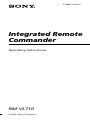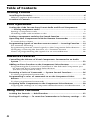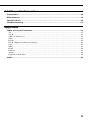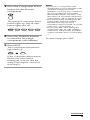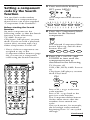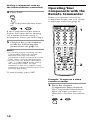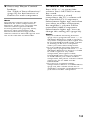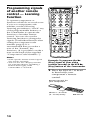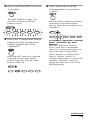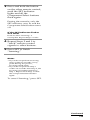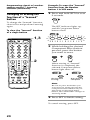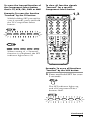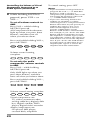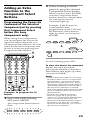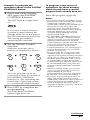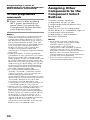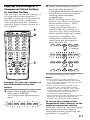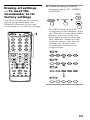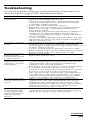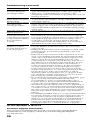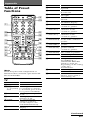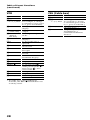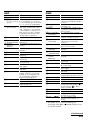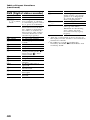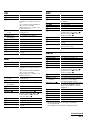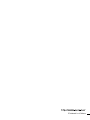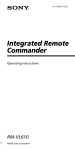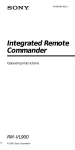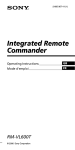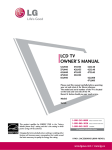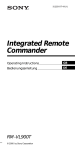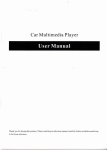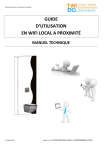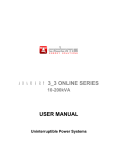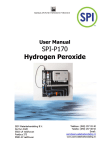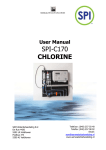Download Sony RM-VL710 User's Manual
Transcript
2-588-574-12 (1) Integrated Remote Commander Operating Instructions RM-VL710 © 2005 Sony Corporation For the customers in the U.S.A. WARNING This equipment has been tested and found to comply with the limits for a Class B digital device, pursuant to Part 15 of the FCC Rules. These limits are designed to provide reasonable protection against harmful interference in a residential installation. This equipment generates, uses, and can radiate radio frequency energy and, if not installed and used in accordance with the instructions, may cause harmful interference to radio communications. However, there is no guarantee that interference will not occur in a particular installation. If this equipment does cause harmful interference to radio or television reception, which can be determined by turning the equipment off and on, the user is encouraged to try to correct the interference by one or more of the following measures: — Reorient or relocate the receiving antenna. — Increase the separation between the equipment and receiver. — Connect the equipment into an outlet on a circuit different from that to which the receiver is connected. — Consult the dealer or an experienced radio/TV technician for help. You are cautioned that any changes or modifications not expressly approved in this manual could void your authority to operate this equipment. 2 Features The RM-VL710 Remote Commander provides centralized control of all your AV components from a single remote commander and saves the trouble of operating different AV components with different remote control devices. The following are its main features. Centralized control of Sony AV components with this one remote commander This Commander is preset at the factory to operate Sony brand components, so you can use it out of the box as a control center for your Sony AV components. Remote control signals for non-Sony components are also preset This Commander is preset for most major brands components including Sony. You can remote control your components by setting the type and code number of each component (page 8). Learning function for programming various other remote control signals This Commander has a Learning function, to “learn” the remote control signals needed to operate other non-preset components or functions. (To “teach” such signals to this Commander, use the remote control supplied with the non-preset components.) (page 14) In addition, the Commander can “learn” remote control signals (infrared signals only) of non-Audio Visual components such as air-conditioners, lights, etc. (Some specific appliances or functions may not be available.) (page 22) Reassigning new components You can assign Component Select buttons to freely operate other components. This is useful when you have more than two of the same kind of AV component (only if a Component Select buttons is free.) (page 30) You can only assign TVs to the TV Component Select button. 3 Table of Contents Getting Started Installing the Batteries ................................................................................. 6 When to replace the batteries ............................................................................ 6 Location of Controls ..................................................................................... 7 Basic Operations Setting the Code for non-Sony Preset Audio and Visual Components — Setting component codes ..................................................................... 8 Setting a component code .................................................................................. 8 Checking if the code number works .............................................................. 10 Setting a component code by the Search function .................................... 11 Operating Your Components with the Remote Commander ...................... 12 To control the volume ....................................................................................... 13 Programming signals of another remote control — Learning Function .... 14 For accurate Learning ....................................................................................... 17 Programming remote control signals to the Component Select buttons ..... 18 Changing or erasing the function of a “learned” button ............................ 20 Notes on programming the signals for an air-conditioner ......................... 22 Advanced Features Controlling the Volume of Visual Components Connected to an Audio System ...................................................................................................... 23 Adding an Extra Function to the Component Select Buttons ..................... 25 Programming the Power-On Command of the Selected Component just by pressing that Component Select button (for Sony Components only) ........................................................................ 25 Executing a Series of Commands — System Control Functions ................. 26 To clear programmed commands ................................................................... 28 Programming a series of commands to on the Component Select buttons ..................................................................................................... 29 To clear programmed commands ................................................................... 30 Assigning Other Components to the Component Select Buttons .............. 30 Copying the settings of a Component Select button to another button .... 31 Using Other Functions Locking the Controls — Hold Function ....................................................... 32 Erasing all settings — To reset the Commander to its factory settings ..... 33 4 Additional Information Precautions ................................................................................................. 34 Miantenance ............................................................................................... 34 Specifications .............................................................................................. 34 Troubleshooting .......................................................................................... 35 Appendix Table of Preset Functions ............................................................................ 37 TV ........................................................................................................................ 37 VCR ..................................................................................................................... 38 CBL (Cable box) ................................................................................................. 38 SAT ...................................................................................................................... 39 DVD .................................................................................................................... 39 DVR (Digital video recorder) .......................................................................... 40 CD ....................................................................................................................... 41 MD ....................................................................................................................... 41 DAT ..................................................................................................................... 41 DECK .................................................................................................................. 41 AMP .................................................................................................................... 42 Digital Cable Box .............................................................................................. 42 Index ........................................................................................................... 43 5 Getting Started Installing the Batteries Slide open the battery compartment lid and insert two size AA (R6) batteries (not supplied). Be sure to match up the + and – indications on the batteries with the + and – indications on the battery compartment. When to replace the batteries Batteries for remote control operation (two size AA (R6) batteries) Under normal conditions, the batteries will last up to six months. If the Commander does not operate properly, the batteries might be drained. When this happens, replace the batteries with new ones. Note Do not take more than one hour to replace the batteries. Otherwise, your setting of the code numbers (page 8) and “learned” remote control signals (page 14) will be erased. Notes on batteries Insert the batteries negative-andfirst through the guide clamp within each compartment as shown above. 6 • Do not use an old battery with a new one or mix different types of batteries together. • If the electrolyte inside the battery should leak, wipe the contaminated area of the battery compartment with a cloth and replace the old batteries with new ones. To prevent the electrolyte from leaking, remove the batteries when you plan not to use the Commander for a long period of time. Location of Controls qs 1 2 3 4 wd POWER SET TV VCR CBL DVD qd AMP 1 2 3 4 5 6 7 8 9 0 ENT qf 5 qg 6 qh 7 qj 8 qk 9 ql 0 qa w; wa ws 1 SET indicator 2 SET button 3 Component Select buttons Light or flash during operation. 4 Number buttons 5 PIP button 6 VOL +/– buttons* 7 GUIDE button 8 MUTING button* 9 DISPLAY button 0 RETURN button qa Player Control buttons qs TV/VIDEO button qd POWER button qf ENT (enter) button qg SLEEP button qh CH (channel) +/– buttons qj MAIN/SUB button qk RECALL button ql MENU button w; Cursor Control buttons wa TOOLS button ws SYSTEM CONTROL buttons wd DOT button About tactile dots The number 5 button, the B button, CH + button and MAIN/SUB button each have a tactile dot for ease use. * Note on the VOL +/– and MUTING buttons The Commander controls or mutes the TV’s volume when you select a visual component. The Commander controls or mutes the amplifier’s volume when you select an audio component. You can change this setting also (page 23). Note The function of the control buttons varies depending on settings/operating modes. The “Table of Preset Functions” (page 37) shows how the Commander generally operates for each component in the factory preset mode. 7 Basic Operations Setting the Code for non-Sony Preset Audio and Visual Components — Setting component codes Setting a component code 2 POWER SET TV VCR VCR CBL DVD AMP Preset Factory setting component(s) TV Sony TV TV/VCR Combo VCR Sony VHS VCR Cable box DVD player Sony DVD player Amplifier Sony amplifier Note A CD player, an MD player and a cassette deck can be set to any of the above Component Select buttons. You can assign Component Select buttons to freely set signals of your desired components. For further information, see “Assigning Other Components to the Component Select Buttons” (page 30) . For the functions of buttons as for each component, see “Table of Preset Functions” (page 37). DVD 3 AMP 1 2 3 4 5 6 7 8 9 0 ENT The Commander is preset at the factory to operate Sony brand AV components (see the table below). If you are using the Commander with a factory-set Sony components, skip the following procedures. You can use the Commander with other major brand preset AV components also. To use with other AV components, or Sony components which do not function with the Commander, you need to follow the procedures to set the correct codes for each component. Component Select Button TV CBL 4 5 2 Example: To set up a Philips’ TV 1 See the tables in the supplied “Component Code Numbers”, and find the four-digit component code number for the desired component. If more than one code number is listed, use the number that is listed first. For example, to set up a Philips’ TV, you would use the code number 8011. 2 Press and while holding SET, press MENU. MENU SET + All Component Select buttons flash. TV 8 VCR CBL DVD AMP 3 Press the Component Select button for the desired component. The selected Component Select button lights up, and all other button lights turn off. TV VCR CBL DVD AMP 4 Press the Number buttons to enter the four-digit component code number. Notes • If you press a component code number that is not on the table in the supplied “Component Code Numbers”, or if you press a button in the wrong order, the Component Select button flashes five times, and then turns off. Check the component code number, and try setting it again. • If you don’t input anything into the Commander within 20 seconds between each step, the setup procedure will be canceled. To set the code, start over from Step 2. • If you press SET while setting the component code, all code numbers will be lost, and the setup procedure will be canceled. Start over from Step 2. To cancel setup, press SET. 5 Press ENT. The Component Select button light turns off. TV TV If the Component Select button flashes five times before turning off, it means that the setup is incomplete. Start over from Step 2. Continued 9 Setting the Code for non-Sony Preset Audio and Visual Components — Setting component codes (continued) Checking if the code number works with its power switch. 2 Press the corresponding Component Select button for the component you have set up. The Component Select button lights up when you press it, and turns off when you release it. 3 Aim the Commander at the component and press POWER. The selected Component Select button lights up when you press a function button, and turns off when you release it. POWER VCR CBL DVD AMP The component should power off. 4 If you have succeeded, check that the Commander is operating the other functions of your component, such as channel and volume control. See page 12 for details. 10 Try repeating the setup procedures using the other codes listed for your component, or try setting the code number using the Search function (page 11). Note on the VOL+/– and MUTING buttons 1 Power on the component TV If the Commander does not seem to be working When you operate a visual component, the TV button lights up to indicate that the Commander is controlling or muting the TV’s volume. TV When you operate an audio component, the AMP button lights up to indicate that the Commander is controlling or muting the amplifier’s volume. It is recommended that you first set the TV and AMP codes before setting up any other components. Note on buttons that have already “learned” remote control signals If another signal has already been programmed on a button using the Learning function (page 14), that “learned” signal will continue to work even after you set the component code number. To use it as a preset function button, you must first erase its “learned” signal (page 20). Setting a component code by the Search function You can find a code number available for a component that doesn’t have one in the supplied “Component Code Numbers”. Before starting the Search function Set each component to the following status so that the Search function works effectively. TV, AMP: Power-on CD player*, MD player*, cassette deck*: Power-on with a playback source (disc, cassette tape, etc.) Other components: Power-off * If any of these components are assigned to any of the Component Select buttons (page 30), you can set a component code using the Search function. POWER SET TV VCR CBL DVD AMP 1 2 3 4 5 6 7 8 9 0 ENT 1 3 2 1 Press and while holding SET, press MENU. MENU + SET All Component Select buttons flash. TV VCR CBL DVD AMP 2 Press the Component Select button for the desired component. The selected Component Select button lights up, and all other buttons turn off. TV VCR CBL DVD AMP 3 Press CH + or CH – and POWER in turn until the component reacts as described in the following. TV: Powers off VCR, CBL, DVD, AMP: Powers on CD player, MD player, cassette deck: Plays back CH 4 3 1 POWER Press CH + to go to the next code number. Press CH – to go back to the previous code number. The Component Select button flashes three times after the numbers have turned one cycle. One cycle means, for example, the four-digit code numbers beginning from “8” are cycled through. Continued 11 Setting a component code by the Search function (continued) 4 Press ENT. ENT The Component button turns off. Operating Your Components with the Remote Commander When you operate a non-Sony component, make sure you set the component code first (page 8). POWER SET TV If the Component Select button flashes five times before turning off, it means that the setup is incomplete. Start over from Step 1. 5 Check if the code number works by following the instructions on page 10. VCR CBL DVD AMP 1 2 3 4 5 6 7 8 9 0 ENT 1 Notes • If you don’t input anything into the Commander within 20 seconds between each step, the setup procedure will be canceled. To set the code, start over from the beginning. • If you press any button other than CH +/– and POWER while setting the component code, all code numbers will be lost, and the setup procedure will be canceled. Start over from the beginning. 2 To cancel setup, press SET. Example: To operate a video cassette recorder 1 Press the desired Component Select button. The Component Select button lights up when you press it, and turns off when you release it. 12 2 Press any Player Control button. See “Table of Preset Functions” (page 37) for the functions of buttons for each component. Note The remote control signals may be different for some components or functions. In this case, program the remote control signals with the Learning function (page 14). Note, however, that components and functions that do not support the remote control of infrared signals will not work with this Commander. To control the volume Press VOL +/– to control the volume. Press MUTING to mute the sound. When you select a visual component, the TV’s volume will be controlled (TV Component Select button lights up), and when you select an audio component, the amplifier’s volume will be controlled (AMP Component Select button lights up). You can change this setting also (page 23). Notes • If you used the Learning function (page 14) to program the VOL +/– or MUTING buttons to send a signal to any other component, that signal will be transmitted instead of the volume or muting of the TV or amplifier when you select that component. • If you used the Learning function (page 14) to program the VOL +/– or MUTING buttons for the TV or AMP to send a signal to any other component, that signal will be transmitted only when you select TV or AMP. When you select another component, the preset volume control signals for TV or AMP will be transmitted. • If you have assigned another component to the TV or AMP buttons (page 30), the volume of the TV or amplifier cannot be controlled even if you select another component. 13 Programming signals of another remote control — Learning Function To operate components or functions which do not work even if you set a component code number, use the following Learning procedure to “teach” any of the programmable buttons or the Commander to operate the functions of another remote control. You can also use the Learning function to change the signals of individual buttons after setting the component code number (page 8). It is recommended that you make a note of the “learned” key functions. (It is possible to make a note on the back of the supplied “Component Code Numbers.”) POWER SET TV VCR CBL DVD AMP 1 2 3 4 5 6 7 8 9 0 ENT 2,7 4 3 4 Notes • Some specific remote control signals may not be “learned.” • You can also use a display monitor for computer display (including a built-in tuner type), if the Commander is “learned.” Example: To program the N (Play) signal of your video cassette recorder to the VCR N (Play) button of the Commander 1 Place the RM-VL710 head to head with your component’s remote control. Remote control for your component about 2 – 4 inches (5 – 10 cm) away 14 RM-VL710 2 Press and hold SET for over 3 seconds. Commander you want to “teach.” SET The SET indicator lights up, and all Component Select buttons flash. SET TV VCR 4 Press the button on the CBL DVD AMP Both the SET indicator and the selected Component Select button flash (Learning function standby). SET TV 3 Press the Component Select button for the component whose signals are to be “learned.” Both the SET indicator and the selected Component Select button light up, and all other buttons turn off. VCR CBL DVD AMP If another signal has already been “learned” by that button The SET indicator flashes twice, and the Commander takes no action returning to its state after the Component Select button was pressed in Step 3. Either “teach” to another free button, or clear the already “learned” function (page 20) and start over from the beginning. SET TV VCR CBL DVD AMP Continued 15 Programming signals of another remote control — Learning Function (continued) 5 Press and hold the button on the other remote control, until both the SET indicator and the Component Select button lights up again. During data transfer, only the SET indicator stays lit, and the Component Select button turns off. After data transfer is complete, the Commander returns to its state in Step 3. remote control of component Notes • If you do not perform Learning steps within 20 seconds at any point during the process, Learning mode ends. • If you do not perform Step 5 within 10 seconds after Step 4, the learning procedure returns to Step 3. Repeat Step 4 while the Component Select button lights. To cancel setup, press SET. If the Commander does not seem to be working If the “learned” button does not operate properly, “teach” once again. (For example, if the volume becomes very loud after pressing VOL + only once, noise may have interfered during the Learning procedure.) If you set a component code after “learning” a signal If you have programmed any signal on a button by the Learning function, that signal will work even after you set a component code. Note on the REC z signal You can only “teach” to one button at a time. Therefore you cannot teach a sequential button operation (for example REC z + B) to a single button on the Commander. In this case, “teach” the functions of each button on your component to the Commander. SET SET VCR during data transfer VCR data transfer complete If the SET indicator flashes five times It means that “learning” is incomplete. Repeat steps 4 and 5. 6 Repeat Steps 4 and 5 to “teach” functions to other buttons. To “teach” another component’s remote control signal After positioning the two remote commanders as in Step 1 on page 14, press the corresponding Component Select button, and then follow Steps 4 and 5 to perform Learning. 7 Press SET to finish setting. 16 When you “teach” signals to VOL +/– or MUTING •If you used the Learning function to program the VOL +/ – or MUTING buttons to send any signal to components other than the TV or AMP, that signal will be transmitted only by pressing VOL +/– or MUTING when you select that component. •If you used the Learning function to program the VOL +/ – or MUTING buttons to send any signal to the TV or AMP, that signal will be transmitted only after you select TV or AMP. When you select other components, the “learned” signal will be transmitted. To “teach” the signals for an airconditioner See “Notes on programming the signals for an air-conditioner” on page 22. For accurate Learning • Do not move the remote units during the Learning procedure. • Be sure to keep holding down the “learning” button until your Commander reacts as described. • Use fresh batteries in both remote units. • Avoid Learning in places subject to direct sunlight or a strong fluorescent light. (Noise may interfere during the Learning procedure.) • The remote control detector area may differ depending on each remote unit. If Learning does not work, try changing the positions of the two remote control units. • When you teach signals of an interactive signal exchange system remote control unit (supplied with some of Sony’s amplifiers) to the Commander, the response signal of the main unit may interfere with the learning of the Commander. In such a case, move to a place where the signals will not reach the main unit (e.g. other rooms, etc.). IMPORTANT Be sure to place the Commander out of the reach of small children or pets, and lock the controls using the Hold function (page 32). Components such as air conditioners, heaters, electric appliances, and electric shutters or curtains receiving an infrared signal can be dangerous if misused. Continued 17 Programming signals of another remote control — Learning Function (continued) Programming remote control signals to the Component Select buttons You can “teach” one operating procedure to a Component Select button, so that when you press the Component Select button, the operation is also automatically done. For example, if it is necessary to switch the input selection of an amplifier to DVD when you use a DVD player, “teach” an input select signal to the DVD button. After “learning”, the input selection of an amplifier is automatically switched to DVD just by pressing DVD. (For this operation, an amplifier should first be turned on.) Example: To “teach” the DVD input remote control signal of your amplifier to the DVD Component Select button of the Commander 1 Follow Steps 1 to 2 (page 14). 18 2 Press and hold the Component Select button for the component whose signals are to be “learned” for over 3 seconds. Then, SET indicator and all other Component Select buttons light. SET TV VCR CBL DVD AMP When the SET indicator lights up, you can release the Component Select button. Both the SET indicator and the selected Component Select button flash (Learning function standby). SET TV VCR CBL DVD AMP If another signal has already been “learned” by that button The SET indicator flashes twice, and the Commander takes no action, returning to its state after SET was pressed and held in Step 2. Either “teach” to another free button, or clear the already “learned” function (page 20) and start over from the beginning. 3 Press and hold the button on the other remote control, until the SET indicator lights and all the Component Select buttons flash again. During data transfer, only the SET indicator stays lit, and the Component Select button turns off. If the SET indicator flashes five times It means that “learning” is incomplete. Repeat Steps 2 and 3. 4 Repeat Steps 2 and 3 to “teach” remote control signals to other buttons. 5 Press SET to finish “learning.” Notes • If you do not perform Learning steps within 20 seconds at any point during the process, Learning mode ends. • If you do not perform Step 3 within 10 seconds after Step 2, the Learning procedure returns to Step 1. Repeat from Step 2 while the Component Select button lights. To cancel “learning,” press SET. Continued 19 Programming signals of another remote control — Learning Function (continued) Changing or erasing the function of a “learned” button To change the “learned” function, clear it first and perform Learning again. To clear the “learned” function of a single button 1,3 1 Press and hold SET for over 3 seconds. SET The SET indicator lights up, and all Component Select buttons flash. SET TV VCR CBL DVD AMP POWER SET TV Example: To erase the “learned” function from the Number button 1 in VCR mode VCR CBL DVD AMP 1 2 3 4 5 6 7 8 9 0 ENT 2 While holding the desired Component Select button pressed, press the button you want to erase. + 2 When erasing of “learned” function is completed, the selected Component Select button light turns off. SET SET VCR during data erasing VCR data erasing complete Note Be sure to press the button you want to erase while pressing the Component Select Button. If you release the Component Select button, the Commander changes to Learning mode. 3 Press SET to finish setting. To cancel erasing, press SET. 20 To erase the learned function of the Component Select button that is TV, VCR, CBL, DVD or AMP Example: To erase the function “learned” by the TV button While holding SET pressed for over 3 seconds, press and hold the TV Component Select button. SET TV VCR CBL DVD AMP DVD AMP To clear all function signals “learned” for a specific Component Select button 1,3 POWER SET TV VCR CBL DVD 2 AMP 1 2 3 4 5 6 7 8 9 0 ENT x SET TV VCR CBL When erasing of a “learned” function is completed, the SET indicator light turns off. Example: To erase all functions “learned” by the VCR button 1 Press and hold SET for over 3 seconds. SET The SET indicator lights up, and all Component Select buttons flash. SET TV VCR CBL DVD AMP Continued 21 Programming signals of another remote control — Learning Function (continued) 2 While holding x pressed, press the Component Select button you want to erase. When erasing of a “learned” function has completed, all the other Component Select button lights turn off. SET SET VCR during data erasing VCR data erasing complete Notes • With this operation, you can only erase the “learned” functions of all buttons for a specific component. • To erase a single “learned” function of a Component Select buttons, see page 20. 3 Press SET to finish setting. To cancel erasing, press SET. Notes on programming the signals for an airconditioner About seasonal adjustments If you change the settings of the air-conditioner for the season, you have to program the remote control signals of the new settings on the Commander. If the power-on/off operation does not work correctly If the Commander can only operate “ON” with one button and “OFF” with another, while your air-conditioner’s remote control can operate “ON/OFF” with a single button, program the signal on two buttons of the Commander as follows. 1 Clear the “learned” power-on/ off signal on the programmed button of the Commander. 2 Reprogram only the power-on signal of the air-conditioner on the button of the Commander by following the steps of “Programming signals of another remote controlLearning Function” (page 14). 3 Program the power-off signal of the air-conditioner on another button of the Commander. The two buttons of the Commander have been programmed with the power-on signal and the power-off signal of the air-conditioner respectively, so that you can operate the airconditioner with the Commander. 22 Advanced Features Controlling the Volume of Visual Components Connected to an Audio System The Commander is factory preset based on the assumption that you hear the sound of your visual components from your TV speakers, and that you hear sound of your audio components from the loudspeakers connected to your amplifier. To change the Factory Preset of the Volume Control 1 POWER SET TV VCR CBL DVD AMP 1 2 3 4 5 6 7 8 9 0 ENT 2 For example, to control the volume while using a VCR, you don’t need to press the TV button to control the TV volume. 1 The following table shows the factory setting of which volume would be controlled for each component. Component Select button TV VCR CBL DVD AMP Controls the volume of TV TV TV TV amplifier However, if your visual components are connected to an audio system, you may want to hear TV or VCR sound from the loudspeakers via your amplifier, not from your TV speakers. In this case, you need to change the factory preset so that you can control the volume of your visual components without first having to switch to the amplifier. 1 Press and while holding SET, press MENU. All Component Select buttons flash. TV VCR CBL DVD AMP Continued 23 Controlling the Volume of Visual Components Connected to an Audio System (continued) 2 While holding MUTING pressed, press VOL + or VOL –. To set all volume controls to AMP Press VOL + while holding MUTING pressed. All Component Select buttons light up when you press these buttons, and then turn off when you release them. Press and while holding VOL+, press MUTING. TV VCR CBL DVD AMP Volume control setting complete. TV VCR CBL DVD AMP To set only the audio components’ volume controls to AMP Press VOL – while holding MUTING pressed. Only AMP lights up when you press these buttons, and then turns off when you release them. Press and while holding VOL–, press MUTING. TV VCR CBL DVD AMP Volume control setting complete. TV VCR CBL DVD AMP Visual components are: TV, video cassette recorder, analog cable box, digital cable box, digital satellite, DVD player, digital video recorder Audio components are: CD player, MD player, cassette deck, amplifier 24 To cancel setting, press SET. Notes • If you used the Learning function to program the VOL +/– or MUTING buttons to send a signal to a component, the procedure above will not change the function of the VOL +/– and MUTING buttons. • If you set a Learning function for sending an amplifier‘s volume control signal on a Component Select button other than TV, the priority of sending the signal is also set as follows from highest to lowest priority: AMP buttontVCR buttontCBL buttontDVD button. For example, if you “teach” the AMP button and the VCR button to send the amplifier‘s volume signal, when you adjust the volume, the signals on AMP button are sent to the amplifier first. If you “teach” the AMP button to send signals of other than for an amplifier, the signals is sent to the amplifier from the VCR button. Adding an Extra Function to the Component Select Buttons Programming the Power-On Command of the Selected Component just by pressing that Component Select button (for Sony Components only) When using Sony components, you can program the Power-On signal for each component on a Component Select button. You can select the desired component and power it on by just pressing that Component Select button. POWER SET TV 1 2 VCR CBL DVD 2 While holding POWER pressed, press the desired Component Select button. When you first press POWER, only the Component Select buttons that have already been set with the Power-On command light up. Example: If the Power-On command has been programmed on the VCR and DVD buttons, these buttons light up when you first press POWER. POWER TV VCR CBL DVD AMP POWER TV VCR CBL DVD AMP AMP 1 2 3 To cancel setting, press SET. 4 5 6 To clear the Power-On command 7 8 9 0 ENT Repeat the same procedure, pressing the desired Component Select button that lights up when you press POWER. Notes 1 Example: To program the TV button 1 Press and while holding SET, press MENU. All Component Select buttons flash. TV VCR CBL DVD • If the component code of a non-Sony brand has been set on a Component Select button, you cannot program the Power-On function on it. If you change the component code (page 8) after setting the Power-On function, the Power-On function is cleared. (The Component Select button flashes twice to indicate that you cannot set this function.) • Even if you used the Learning function (page 14) to program a signal on a Component Select button, you can program the Power-On function on that button but it cannot be used. If you clear the “learned” function on that button, you can use the Power-On function. AMP 25 Executing a Series of Commands — System Control Functions With the System Control function, you can program a series of operating commands, and execute them by pressing just one button. You can program up to 16 consecutive operation steps to on each of the SYSTEM CONTROL buttons (A – D). If you have set the a System Control function for a Component Select button (page 30), the execution of the programmed commands begins when you press the Component Select button for more than 2 seconds. When executing the programmed commands, each remote commander signal is transmitted. Example: when you watch a video, and you can set a series of operations you want to set as follows: Power on the TV. r Power on the video (VCR). r Power on the amplifier. r Set the input selector of the amplifier to VIDEO 1. r Set the input mode of the TV to VIDEO 1. r Start video playback. 1,3 POWER SET TV VCR CBL DVD AMP 1 2 3 4 5 6 7 8 9 0 ENT 2 26 Example: To program the procedure above to the SYSTEM CONTROL B button To program a new series of operations for those buttons which already have a control program have already been set 1 Press and while holding SET, press the SYSTEM CONTROL B button. Erase the program (page 28). The SET indicator light turns on. • If you interrupt the procedure at any point for over 20 seconds, the setting mode ends and the series of commands will be programmed up to that point. In this case, clear the program (page 28) and start again from Step 1 to set the entire program from the beginning. You cannot continue programming once the setting mode ends. • If a SYSTEM CONTROL button has already “learned” a remote control signal (page 14), you can program a System Control function (System Control Macro), but the function does will not work until you clear the Leaning function. To clear the Learning function, see “Changing or erasing the function of a “learned” button” on page 20. • If you change the component code number (page 8) or program a new signal by using the Learning function (page 14) on a key or a button that has been programmed with a series of commands of using the System Control function, the new signal will be transmitted when you press the corresponding SYSTEM CONTROL button. • While in setting mode, you cannot clear any operation step you have programmed. If you have programmed an incorrect operation by mistake, start again from Step 1. • If you try to program more than 16 steps, the System Control setting mode ends, and the 16 steps you have programmed are registered. If you want to program the steps again, clear the program (page 28) and start again from Step 1. Notes SET If a System Control function (System Control Macro) has already been set on the button, the SET indicator flashes twice. The setting procedure is automatically canceled. 2 Set the System Control function. With this example, press buttons in sequence as below: VCR POWER AMP 1 POWER You can program up to 16 consecutive steps to on each of the SYSTEM CONTROL buttons (A – D), including the initial step of pressing switch to a Component Select button. 3 Press SET to complete the programming. The SYSTEM CONTROL button light turns off. Continued 27 Executing a Series of Commands — System Control Functions (continued) Tips for programming the System Control functions The following information helps you to program a consecutive operation steps. About the order of operation steps Some of the components may not accept consecutive remote control signals. For example, a some TVs generally may not react respond to the next signal right after the Power-on signal. So, a series of commands such as TV Power-on and input select may not work properly. In this case, insert other signals to other components like such as in the example below: TV Power-ontVCR Power-ont VCR playbacktTV input select 28 To clear programmed commands 1 Press and while holding SET, press and hold for more than 3 seconds the SYSTEM CONTROL button you want to clear. Programming a series of commands to on the Component Select buttons As with the SYSTEM CONTROL buttons, you can also program a series of operating commands for the Component Select buttons (up to 16 steps). To execute the commands programmed on a Component Select button by the System Control function, press the button for more than 2 seconds. 1,3 POWER SET TV VCR CBL DVD AMP 1 2 3 4 5 6 7 8 9 0 ENT Example: To program the procedure on page 26 for the VCR Component Select button 1 Press and while holding SET, press the VCR Component Select button. The SET indicator and the VCR Component Select button lights turn on. SET TV VCR CBL DVD AMP If a Control Program function (Component Macro) has already set on the button, the button flashes twice. The setting procedure is automatically canceled. 2 Set the Control Program function. With this example, press the buttons in sequence as below: 2 Notes • When you press the button for less than 2 seconds, it works as the normal Component Select button, and the programmed Function function does not work. • See also “Tips for programming the System Control functions” on page 28. VCR POWER AMP 1 POWER You can program up to 16 consecutive steps to on each of the Component Select buttons, including the initial step of pressing a including the first step to select a Component Select button. 3 Press SET to complete the programming. The VCR Component Select button light turns off. Continued 29 Programming a series of commands to on the Component Select buttons (continued) To clear programmed commands 1 Press and while holding SET, press and hold for more than 3 seconds the Component Select button you want to clear. Notes • You can program a Control Program function (Component Macro) for a Component Select button on which the Power-On function (page 25) has been programmed. In this case, the Power-On function is executed when you press the Component Select button or when you or select the another component while the consecutive Control Program is being executed. • If the procedure is interrupted the procedure at any point for over more than 20 seconds, the setting mode ends and the series of commands will be programmed up to that point. In this case, clear the program (page 30) and start again from Step 1 to set the entire program from the beginning. You cannot continue programming once the setting mode ends. • If a Component Select button has already “learned” a remote control signal (page 14), you can program a Control Program function (Component Macro), but the function does will not work until you clear the “Learned” Function. To clear the Learning Learned Function, see “Changing or erasing the function of a “learned” button” on page 20. • While you are setting a program, you can insert a 0.4 second interval to before the next step is executed by pressing the same Component Select button again. For the example above in the step 2, you can insert a 0.4 second interval between the TV-on signal and the TV/VIDEO switching signal at the exercising as the program is executed by pressing the buttons TVtPOWERtTV. 30 Assigning Other Components to the Component Select Buttons You can assign another component to any of the Component Select buttons not being used. Once if you set a Component Select button to a different type of component, the entered component‘s code number becomes effective. Notes • To use the original component setting, set the component code number again (page 8). • If you enter a new brand‘s component code number without clearing the previous “learned” functions on that Component Select button, the “learned” functions remain effective. Erase the functions you do not use frequently. • You can only assign TVs to the TV Component Select button. Copying the settings of a Component Select button to another button You can copy the entire settings of a Component Select button to another Component Select button. The settings of the component code (page 8) and the “learned” function (page 14) are copied to a new button. 1 POWER SET TV VCR CBL DVD 1 2 3 4 5 6 7 8 9 0 2 AMP 2 Press and hold for over 3 seconds the desired Component Select button to which you want to copy a setting from another component. While holding down this button, the other Component Select buttons flash. Then, when you press the Component Select button which holds the setting you want to copy, all Component Select buttons light up. When copying is complete, any Component Select buttons other than the two buttons pressed, turn off. TV VCR CBL DVD AMP for over 3 seconds ENT 1 TV VCR CBL DVD AMP TV VCR CBL DVD AMP TV VCR CBL DVD AMP To cancel setting, press SET. Notes Example: To copy the settings of the DVD button to the CBL button 1 Press and while holding SET, press MENU. All Component Select buttons flash. TV VCR CBL DVD AMP • You cannot copy the settings to a Component Select button on which any “learned” function (page 14) has been programmed. • Since you can only operate a TV using the TV Component Select button, and you cannot copy other Component Select button settings (other than for a TV) to the TV Component Select button. • You cannot copy the Control Program function (Component Macro) to another Component Select button. To return the setting of the Component Select button to the original component setting Clear the “learned” function (page 20) and perform the original component setting following the procedure on page 31. 31 Using Other Functions Locking the Controls — Hold Function To prevent accidental operation, you can lock all the buttons with the Hold function. 1 Press and while holding POWER, press TV/VIDEO and CH +. CH POWER 1 TV VCR CBL DVD AMP 1 2 3 4 5 6 7 8 9 0 ENT + The SET indicator and all the Component Select buttons flash once, and the Hold function is set. POWER SET TV/VIDEO + SET TV VCR CBL DVD AMP (once) 1 While the Hold function is on, no function can be operated. (The SET indicator and all the Component Select buttons flash twice.) SET TV VCR CBL DVD AMP (twice) To unlock the control Press and while holding POWER, press TV/VIDEO and CH –. The SET indicators and all the Component Select buttons flash once, and the Hold function is cleared. SET TV VCR CBL (once) 32 DVD AMP Erasing all settings — To reset the Commander to its factory settings You can erase all remote control signals programmed by the “learned“ function to reset the Commander to its factory settings. POWER SET TV VCR CBL DVD AMP 1 2 3 4 5 6 7 8 9 0 ENT 1 1 While holding POWER pressed, press TV/VIDEO and VOL –. VOL POWER + TV/VIDEO + The SET indicator and all Component Select buttons light up. Then the Component Select buttons turn off one by one from the left, followed by the SET indicator. When the SET indicator turns off at last, all settings are cleared, and Commander returns to its original state. SET TV VCR CBL DVD AMP VCR CBL DVD AMP VCR CBL DVD AMP VCR CBL DVD AMP SET TV SET TV SET TV 33 Additional Information Precautions •Do not drop the unit or give a shock to the unit, or it may cause a malfunction. •Do not leave the unit in a location near heat sources, or in a place subject to direct sunlight, excessive dust or sand, moisture, rain or mechanical shock. •Do not put foreign objects into the unit. Should any liquid or solid object fall into the unit, have it checked by qualified personnel before operating the unit any further. •Do not expose the remote control detectors of your components to direct sunlight or other strong illumination. Too much light there can interfere with remote control operations. •Be sure to place the Commander out of the reach of small children or pets. Components such as air conditioners, heaters, electric appliances, and electric shutters or curtains receiving an infrared signal can be dangerous if misused. Maintenance Clean the surface with a soft cloth slightly moistened with water or a mild detergent solution. Do not use any type of solvent such as alcohol, benzene or thinner as they may damage the finish of the surface. 34 Specifications Operating distance Approx. 32.8 ft. (10 m) (varies depending on components of different manufacturers) Power requirements Two size AA (R6) batteries Battery life Approx. 6 months (varies depending on frequency of use) Dimensions Approx. 2 5/8 × 7 3/4 × 1 3/16 in. (64 × 195 × 29 mm) (w × h × d) Mass Approx. 3.7 oz (105 g) (not including batteries) Design and specifications are subject to change without notice. Troubleshooting If you have problems setting up or using the Remote Commander, first check the batteries (page 6), then check the items below. Symptom You cannot operate the components. You cannot control the volume. The Component Select buttons flash by a constant interval when you press a button. You cannot operate the components even after setting the component code numbers. The Commander fails to learn the remote control signals. You cannot operate a component even after you programmed the remote control signals with the Learning function. Remedy • Go closer to the component. The maximum operating distance is approximately 32.8 ft. (10 m). • Check that you are aiming the Commander directly at the compoent, and that there are no obstructions between the Commander and the component. • Power on the components first, if necessary. • Make sure you have pressed the correct Component Select button. In case of CBL or DVD, make sure the desired component is selected. • Check that the component has infrared remote capability. For example, if your component didn’t come with a remote commander, it probably isn’t capable of being controlled by a remote commander. • You have assigned a different component on the Component Select button. Check the component assigned to that button and the component code. • If your visual components are connected to an audio system, make sure you’ve set up the Commander as described in “Controlling the Volume of Visual Components Connected to an Audio System” (page 23). • You have assigned another component on the TV or AMP button (page 30). In this case, the volume cannot be controlled when you select components other than TV or AMP. • Batteries are weakened. Replace them with new ones. • Set the component code correctly. If the code that is listed first for your component doesn’t work, try all the codes for your component in the order in which they are listed in the supplied “Component Code Numbers”. • Some features may not be preset. If some or all of the buttons do not function correctly even after you have set the component codes, then use the Learning function to program the remote control signals for the component (page 14). • The component may be operated with a code number that is not listed in the “Component Code Numbers”. See “Setting a component code by the Search function” (page 11) and try setting a code number again with the Search function. • When you teach signals of an interactive signal exchange system remote control unit (supplied with some of Sony’s amplifiers) to the Commander, the response signal of the main unit may interfere with the learning of the Commander. In such a case, move to a place where the signals will not reach the main unit (e.g. other rooms, etc.). • Make sure that the Remote Commander has “learned” the correct signals. If not, see “For accurate Learning” (page 17) and try the Learning procedure again (page 14). Continued 35 Troubleshooting (continued) Symptom Remedy The SET indicator falshes • Learning has not succeeded. See “For accurate Learning” five times during the (page 17) and try the Learning procedure again (page 14). Learning procedure. • There are no available buttons for “learning”. Clear infrequently used Learned functions (page 20), then carry out learning operations. A Component Select • The component codes cannot be set. See the supplied button flashes five times “Component Code Numbers” and try setting the component during setting. codes again (page 8). The SET indicator falshes • A selected Component Select button or another button to be twice during the set has any remote control signals programmed by Learning Learning procedure. function (page 14). Clear the “learned” signals (page 20) or select another button which has no “learned” signals, and try setting again. All Component Select • The Hold function is on. Unlock the Hold function (page 32). buttons flash twice. After programming the • A Learning function has already been set on the Component Power-On command of a Select button. If a Learning function has been set (page 14), component, pressing that you can program the Power-On function on the Component Component Select button Select button (page 25) but the Power-On setting will not does not function work until you clear the “learned” function. Erase the correctly. “learned” function after the setting the Power-On function. This function is for the Sony components only. The system Control • When you program a System Control function or Control function or Control Program function, make sure to follow the correct steps Program function does (pages 26, 29). not work properly. • Change the direction the remote commander is aimed. If the problem persists, position the programmed components closer together. • If the remote control receivers of the components are too far apart, or if something is blocking the signals between them, some of the components may not operate in sequence even after you press the programmed button. If some of the components do not operate correctly because of the above or any other reason, position the components back to the way they were before you set the System Control function or Control Program function. Failure to do this can result in incorrect operation when you use these functions again. • Some components may not always be powered on by the System Control function or Control Program function. This is because the power of the component turns on and off alternately when receiving the power on/off signal. In this case, check the operating component‘s power on/off state before using the system control function. • If you change the AV brands‘ component code number (page 8) set on a Component Select button that has been programmed for a series of commands by the Control Program function, the new signal will be transmitted when you press the corresponding Component Select button. • The intervals between steps may be too short. Depending on the components, you may need to insert an interval between consecutive controls. You can insert an interval by changing the order of pressing the buttons. (You can insert an interval between steps when programming the Component Select button.) • If a SYSTEM CONTROL button or a Component Select button has already “learned” a remote control signal (page 14), you can program a System Control function (System Control Macro) or a Control Program function (Component Macro), but the function will not work until you clear the Leaned Function. To clear the Learned function, see “Changing or erasing the function of a “learned” button” on page 20. For the customers in the U.S.A Customer Support Information After you have read through this manual, if you still cannot get the Remote Commander to work properly, call the Sony Customer Support Helpline at 1-800-822-2217. 36 Appendix KEY DISPLAY qjf Table of Preset Functions POWER SET TV VCR CBL DVD AMP 1 2 3 4 5 6 7 8 9 0 ENT 1 w; 9 0 qa 2 qs 3 qd 4 qf 5 qg 6 qh 7 8 qj qk ql Note There may be some components or functions that cannot be operated with this Commander. FUNCTION To move the cursor upward. qjF To move the cursor downward. qjG To move the cursor to the right. qjg To move the cursor to the left. qjOK To enter the selection of the MENU display. 2PIP To turn on/off the “window” picture. 8M To change the TV (PIP CH +) channel + in the “window” picture. 8m To change the TV (PIP CH –) channel – in the “window” picture. 8REC z To change the input (PIP INPUT) mode of the “window” picture. 8X To freeze the “window” (PIP STILL) picture. 8N To swap the “main” (PIP SWAP) picture and the “window” picture. 8x To move the location of (PIP MOVE) the “window”picture. qdCH +/– Channel up: + Channel down: – qgRECALL To operate JUMP, FLASHBACK or CHANNEL RETURN function on the TV depending on the setting of the TV’s manufacturer. 3VOL +/– Volume up: + Volume down: – 5MUTING To mute the volume on the TV. Press again to turn muting off. TV KEY DISPLAY 9POWER 1qaw; 1 – 9, 0, ENT, DOT q;TV/VIDEO 6DISPLAY qs SLEEP qhMENU FUNCTION To turn on and off. To change the channel. For example, to change to channel 5, press 0 and 5 (or, press 5 and ENT). To change the input mode. To display the current channel on TV. To operate SLEEP function on the TV (works only for a TV with SLEEP function). To call up the MENU display. Continued 37 Table of Preset Functions (continued) VCR KEY DISPLAY 9POWER 1qa 1 – 9, 0, ENT 6DISPLAY q;TV/VIDEO (ANT/SW) qsSLEEP (INPUT SELECT) qhMENU qjf qjF qjG qjg qjOK 8m 8N 8M 8REC z 8x 8X qdCH +/– CBL (Cable box) FUNCTION To turn on and off. To change the channel. For example, to change to channel 5, press 0 and 5 (or, press 5 and ENT). To expose the on-screen display. To switch the antenna output. To change the input mode. To call up the MENU display. To move the cursor upward. To move the cursor downward. To move the cursor to the right. To move the cursor to the left. To enter the selection of the MENU display. To rewind. To play. To fast-forward. To record, press N while pressing REC z*. First release N, then release REC z. To stop. To pause. Channel up: + Channel down: – * In order to avoid recording by mistake, the REC z button does not work by itself. 38 KEY DISPLAY 9POWER 1qa 1 – 9, 0, ENT qdCH +/– qgRECALL FUNCTION To turn on and off. To change the channel. For example, to change to channel 5, press 0 and 5 (or , press 5 and ENT.) Channel up :+ Channel down : – To operate JUMP, FLASHBACK or CHANNEL RETURN function. SAT KEY DISPLAY 9POWER 1qaw; 1 – 9, 0, ENT, DOT q;TV/VIDEO (TV/SAT) 6DISPLAY qkTOOL (FAVORITE) qsSLEEP (Station Index) 4GUIDE 8N (EXIT) qhMENU qjf qjF qjG qjg qjOK qdCH +/– qgRECALL DVD FUNCTION To turn on and off. To change the channel. For example, to change to channel 5, press 0 and 5 ( or, press 5 and ENT) To switch the output of the SAT receiver to the TV. (When you connect a TV cable or antenna to the receiver, the output switches between a TV and SAT program.) To turn on the display. To use the “FAVORITE” function. To bring up the Station Index. To bring up Master Guide. To exit the mode. To call up the MENU display. To move the cursor upward. To move the cursor downward. To move the cursor to the right. To move the cursor to the left. To bring up the Station Index when a program guide is not displayed. To select the channel that is highlighted. Channel up : + Channel down : – To return to the last tuned station. KEY DISPLAY 9POWER 11 – 9, 0 w;DOT (+10) qaENT q;TV/VIDEO (AUDIO) 6DISPLAY 4GUIDE (CLEAR) 7RETURN qgRECALL (TITLE) qsSLEEP (SUBTITLE) qhMENU (DVD MENU) qjf qjF qjG qjg qjOK 8m 8N 8M 8REC z 8x 8X qdCH + (>) qdCH – (.) FUNCTION To turn on and off. Number buttons: To set items selected from the screen. To select numbers 10 and above. To enter the setting. To set items selected from the screen. To change the sound. To show the current play status on the screen. To clear the selected characters from the screen. To return to the last previous screen. To display the title menu. To switch the subtitle. To display the DVD menu. To move the cursor upward. To move the cursor downward. To move the cursor to the right. To move the cursor to the left. To execute items selected from the screen. To rewind. To play. To fast-forward To record, press N while pressing REC z*. First release N, then release REC z. To stop. To pause. To proceed to the next location or song. To proceed to the previous location or song. * In order to avoid recording by mistake, the REC z button does not work by itself. Continued 39 Table of Preset Functions (continued) DVR (Digital video recorder) KEY DISPLAY 9POWER 1qaw; 1 – 9, 0, ENT, DOT q;INPUT 6DISPLAY qsCLEAR 4GUIDE 8m 8N 8M 8REC z 8x 8X qhMENU qjf qjF qjG qjg 40 FUNCTION To turn on and off. To change the channel For example, to change to channel 5, press 0 and 5 (or, press 5 and ENT). To switch the output of the SAT receiver to the TV. (When connecting a TV cable or antenna to the receiver, the output switches between a TV and SAT program). To turn on the display. To clear the setting. To bring up Master Guide. To rewind. To play. To fast-forward. To record, press N while pressing REC z*2. First release N, then release REC z. To stop. To pause. To call up the MENU display. To move the cursor upward. To move the cursor downward. To move the cursor to the right. To move the cursor to the left. KEY DISPLAY qjOK qdCHANNEL +/– qgREPLAY*1 FUNCTION To bring up the Station Index when a program guide is not displayed. To select the channel that is highlighted. Channel up: + Channel down: – To replay Or to go into REC/ REVIEW mode during play (After about 5second rewind, replay begins). *1 This key corresponds to Tivo service or the replay service. Refer to its instruction manual for details. 2 * In order to avoid recording by mistake, the REC z button does not work by itself. CD KEY DISPLAY 9POWER 11 – 9, 0 w;DOT (+10) qaENT qgRECALL (D.SKIP) 8m 8N 8M 8x 8X qdCH + (>) qdCH – (.) DAT FUNCTION To turn on and off. To select the track number. 0 selects track 10. To select track numbers above 10, see the descriptions on the +10 button below. To select numbers 10 and above. To enter the setting. To select next disk. To rewind. To play. To fast-forward. To stop. To pause. To select the next track. To select the previous track. MD KEY DISPLAY 9POWER 11 – 9, 0 w;DOT (+10) qaENT qgRECALL (D.SKIP) 8m 8N 8M 8REC z 8x 8X qdCH + (>) qdCH – (.) FUNCTION To turn on and off. To select the track number. 0 selects track 10. To select track numbers above 10, see the descriptions on the +10 button below. To select numbers 10 and above. To enter the setting. To select the next disc. To rewind. To play. To fast-forward. To record, press N while pressing REC z. First release N, then release REC z. To stop. To pause. To select the next track. To select the previous track. KEY DISPLAY 9POWER 11 – 9, 0 qaENT 8m 8N 8M 8REC z 8x 8X qdCH + (>) qdCH – (.) FUNCTION To turn on and off. To select a program number. To enter the setting. To rewind. To play. To fast-forward. To record, press N while pressing REC z. First release N, then release REC z. To stop. To pause. To proceed to the next song. To proceed to the previous song. DECK KEY DISPLAY 9POWER 8m 8N w;DOT (n) 8M 8REC z 8x 8X qgRECALL (A/B) qhMENU (z) qjf (N) qjF (x) qjG (M) qjg (m) qaENT (n) qjOK (X) FUNCTION To turn on and off. To rewind. To play. To reverse. To fast-forward. To record, press N while pressing REC z. First release N, then release REC z. To stop. To pause. To select the tape deck: Deck A or B (dual cassette deck only). To record, press f while pressing MENU. First release f, then release MENU.* To play.* To stop.* To fast-forward.* To rewind.* To reverse. To pause.* * Activated when using a double cassette deck (for deck A of Sony component) Continued 41 Table of Preset Functions (continued) qsSLEEP (Exit/Clear) AMP KEY DISPLAY 9POWER 11 12 13 14 15 16 17 18 19 10 q;TV/VIDEO (INPUT) qgRECALL (SHIFT) qdCH+/– 3VOL +/– 5MUTING FUNCTION To turn on and off. To select the input source: VIDEO 1 To select the input source: VIDEO 2 To select the input source: AUX To select the input source: TUNER To select the input source: CD To select the input source: TAPE To select the input source: MD To select the input source: TV To select the input source: PHONO To select the input source: DVD To change the input select cyclically. To shift band or preset select. Presetting or tuning frequency up: + Presetting or tuning frequency down: – Volume up: + Volume down: – To mute the volume on the AMP. Press again to turn muting off. Digital Cable Box KEY DISPLAY FUNCTION 9POWER To turn on and off. 1qa1-9, 0, ENT To change the channel. For example, to change to channel 5, press 0 and 5 (or, press 5and ENT). q;TV/VIDEO Select either TV or Cable (INPUT) for viewing (By pass mode). 6DISPLAY Alls up title bar and toggles title bar on/off. 2PIP To switch the (Favorite) “FAVORITE” TV channel list programmed by a customer to ON/OFF 42 4GUIDE (EPG) qhMENU qjf qjF qjG qjg qjOK qdCH + (PAGE +) CH – (PAGE –) qgRECALL To return to the TV screen from the html screen or the E-mail screen, etc. To switch the EPG display to ON/OFF. To call up the MENU display. To move the cursor upward. To move the cursor downward. To move the cursor to the right. To move the cursor to the left. To command to execute for EPG. Channel up: + Channel down: – To toggle the current channel/the last previous channel. 8m *To rewind. 8N *To play. 8M *To fast-forward. 8z REC (REC *To record, press N ON/OFF) while pressing REC. First release N, then release REC. 8x *To stop. 8X *To pause. qkTOOL To use the “FAVORITE” (FAVORITE) function. * The operation is possible when using the built-in HDD type STB or in Video-on-demand mode. Index A, B Batteries 6 C, D Changing 20 CH (CHANNEL) button 11 Clearing/Changing learned signal 20, 21 Power-On command 25 Code number 8, 11 Component Select buttons assigning other components 30 copying settings 31 programming a signal 14 programming a series of commands 29 setting Power-On function 25 Copying settings of Component Select buttons 31 E Erasing 33 F, G, H, I, J, K Factory setting 33 L Learning Function 14 Locking control of Commander 32 M MUTING button 10, 13, 19, 24 N, O Number buttons 9, 20, 31 P, Q, R, S Power-On function setting 25 Preset components 8 System Control Functions 26 T, U Troubleshooting 35 V, W, X, Y, Z VOL buttons 10, 13, 17, 24, 33 Volume Control 10, 13, 23 43 Printed in China 44