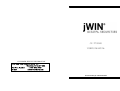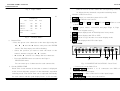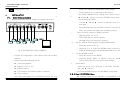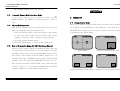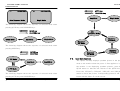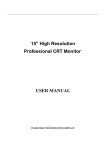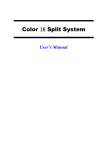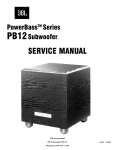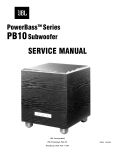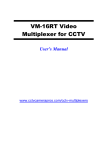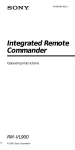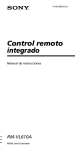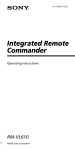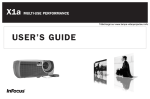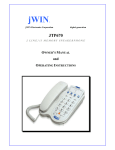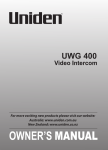Download Jwin JV-TV5020 User's Manual
Transcript
JV-TV5020 USER’S MANUAL CUSTOMER SERVICE INFORMATION JWIN New York Office 51-41 59th Pl., Woodside, NY 11377 USA Toll Free Number: 1-866-807-JWIN E-mail: [email protected] 8-CHANNEL QUAD SPLITTER JV-TV5020 USER’S MANUAL USER’S MANUAL JV-TV5020 outlet. Do not defeat the safety purpose of the polarized plug. CAUTION 6-2. RISK OF ELECTRIC SHOCK DO NOT OPEN Other Keys ① FREEZE : Enables selected channel freezes in QUAD mode, FULL mode, MODE function. CAUTION : TO REDUCE THE RISK OF ELECTRIC SHOCK DO NOT REMOVE COVER (OR BACK). NO USER-SERVICEABLE PARTS INSIDE, REFER FOR SERVICE TO QUALIFIED SERVICE PERSONNEL. ② 1 ~ 8 : Enables selected channel be displayed in full screen. ③ ARROWS : Works only in the menu screen. ④ ENTER : An editing mode on the menu screen. ⑤ PAGE : PAGE A, PAGE B change function. The lightning flash with arrowhead symbol, within an equatorial triangle, is intended to alert the user to the presence of uninsulated “dangerous voltage” within the product’s enclosure that may be of sufficient magnitude to constitute a risk of electric shock to persons. The exclamation point within an equilateral triangle is intended to alert the user to the presence of important operating and maintenance (servicing) instructions in the literature accompanying the appliance. THE GRAPHIC SYMBOLS WITH SUPPLEMENTAL MARKING IS APPLIED ON THE REAR SIDE OF THE SUBJECT MONITOR. 7. TROUBLESHOOTING If the system does not function properly, check following points before contacting the service center. No Problem ● Verify power to all pieces of equipment in the system. 1 No Video WARNING : To prevent fire or shock hazard, do not expose this appliance to rain, water, wet locations. Do not insert any metallic object through ventilation grilles. MPORTANT SAFETY INSTRUCTIONS This video monitor equipment is provided with a polarized alternating- Possible Solutions ● Verify that the power switches are in the ON position. ● Verify that the cameras are properly hooked up. 2 Video, But no control ● Turn the power OFF for 30 seconds and then turn it ON again. current line plug (a plug having one blade wider than the other). This plug will fit into the power outlet only one way. This is a safety feature. If you are unable to insert the plug fully into the outlet, try reversing the plug. If the plug should still fail to fit, contact your electrician to replace your obsolete 8-CHANNEL QUAD SPLITTER 8-CHANNEL QUAD SPLITTER JV-TV5020 USER’S MANUAL USER’S MANUAL JV-TV5020 V C R MODE : The Screen comes to VCR mode. . 20 AUTO MODE : Displays each channel sequentially. INDEX 19 PAGE FREEZE SECTION 1 A B 1 2 3 4 1. PURPOSE OF THIS PRODUCT 1 5 6 7 8 2. SPECIFICATIONS 2 SECTION 2 Z UP LEFT ENTER RIGHT DOWN 3. CONNECTIONS 3 4. INSTALLATION 5 MENU 4-1. Basic System Installation 5 4-2. Installation with a VCR or Time Lapse Recorder 6 MODE REMOTE CONTROL UNIT SECTION 3 5. OPERATION 5-1. Change Display Mode 8 5-2. QUAD Mode Operation 10 5-3. Automatic Camera Skip in the Auto Mode 11 5-4. Manual Mode Operation 11 5-5. How to Program the Menus for On-Screen-Display 5-6. Recording and Playback 6. Fig. 10 Remote Control 6-1. Function select keys. Z 7. 11 18 IR REMOTE CONTROL 18 6-1 Function Selection Keys 19 6-2 Other Keys 20 TROUBLESHOOTING ZOOM MODE : 2X Zoom Mode QUAD MODE : It makes you to select the Quad Mode . 8-CHANNEL QUAD SPLITTER 8 8-CHANNEL QUAD SPLITTER 20 JV-TV5020 USER’S MANUAL USER’S MANUAL JV-TV5020 SECTION 1 5-6. Recording and Playback 1 There are two video output ports on the rear of the splitter. One 1. PURPOSE OF THIS PRODUCT of them is MON port which is for output of the Quadrant pictures The purpose of this COLOR QUAD SPLITTER is to provide an and sequential pictures. economical, but effective method to monitor more than one area with video Read the specifications for Time Lapse Recorder or VCR cameras. This Splitter has following features to enable the users to get the thoroughly before doing this step, because its manufacturer uses best for their money and efforts: different methods to record. a. To record, connect a coaxial cable to the AUDIO IN and VIDEO z Accepts NTSC. IN/OUT port on the rear of the monitor and connect the other z NTSC : 720x480 Pixels. end of the coaxial cable to the VIDEO IN/OUT port on the VCR. z Real time quad picture display. b. Press the “REC” button on the VCR. z PIP (Picture-In-Picture) function. c. To play, press the AUTO button of the monitor until it goes to z 2x ZOOM with Vertical and Horizontal interpolation. z Full-screen display of one camera. d. Press the “PLAY” button on the VCR. z Four-position sequential switcher. e. The recorded picture will be displayed on the monitor. z Programmable dwell times to include cameras and the quad When you are operating the normal VCR, make sure that the display in the sequential switching mode. VCR is in line or A/V mode. z On-screen-display and programmable menus. z User-programmed data is protected battery back up. z Freeze capability can freeze a picture. the VCR mode with black screen and beeping sound. 6. IR REMOTE CONTROL This color quad splitter is also operated by IR Remote Controller. Program selectable border line. 8-CHANNEL QUAD SPLITTER 8-CHANNEL QUAD SPLITTER JV-TV5020 USER’S MANUAL USER’S MANUAL JV-TV5020 2. SPECIFICATIONS a. key buzzer [Y] – When use this button, BUZZER voice sounds. 18 [N] – When use this button, BUZZER is dumb. 17 z b. loss buzzer System NTSC: [Y] – Camera connection signal becomes BUZZER sound if is z patience. 525 lines, 60 fields per second Input Signal Composite video, sync. Negative [N] – If camera connection sign is patience, BUZZER is dumb. z 5-5-4. PAGE 5 SPECIAL Menu Operating Temperature 32 to 104 degree F Press the MODE/MENU button again, the following menu z screen will be displayed. Humidity 0% to 90% (non-condensing) [ SPECIAL ] z Connectors BNC connector : video in/out z DEFAULT LOAD EXIT : [Y] Power Source DC 12V , 1.5A z Power consumption 10.5W - PAGE4 - Fig. 9 Page 4 Menu a. This function is to Loading for INITIAL data. - [N] : Disable INITIAL data loading. - [Y] : Enable INITIAL date loading. 8-CHANNEL QUAD SPLITTER 8-CHANNEL QUAD SPLITTER JV-TV5020 USER’S MANUAL USER’S MANUAL JV-TV5020 SECTION 2 2 3 Place the green color character to the DWELL TIME using the ◀ 3. CONNECTIONS ,▶ , ▲ and the ▼ buttons, and press the ENTER button to flash the Dwell Time and set it using The following connections are located on this splitter. See Fig. 1 the ▲ or the ▼ buttons. Press the ENTER button again for connection locations. Do not plug the power supply into this to stop flashing the Time. - splitter until all connections are made. FRONT VIEW Press the MODE/MENU button to return to the Page 2 INDIVIDUAL menu. c. LOAD The video signal is normally terminated by 75 ohms. But in case the signal is distributed to a number of lines, only one of lines is needed to be terminated by 75 ohms (1Vp-p), while the other lines are terminated by High impedance status Fig. 1 (CONNECTION LOCATIONS – Front View) (2Vp-p). The 75 ohms or the HI can be selected by pressing the ENTER button. Note. (1) This splitter has 2pages (is consists of page A with channel 1~4 5-5-3. Page 4 BUZZER Menu Press the MODE/MENU button again, the following menu and page B with channel 5~8). (2) All buttons have a different function by press button short or long. screen will be displayed. (3) To go into the ZOOM or MENU or VCR mode, press the [ BUZZER ] corresponding button long. (4) By pressing channel button shortly, channel moves to anther channel where is located in the same place on different page. (5) By pressing Quad button shortly in Quad mode, the screen moves KEY BUZZER LOSS BUZZER ALARM BUZZER ALARM TIME EXIT : : : : [Y] [Y] OFF OFF to anther Quad mode on different page. (6) If you press channel button long, the screen became freeze frame. 8-CHANNEL QUAD SPLITTER - PAGE4 - 8-CHANNEL QUAD SPLITTER JV-TV5020 USER’S MANUAL USER’S MANUAL JV-TV5020 When it is set to be zero (OFF) the corresponding camera will Fig. 8 Page 4 Menu be skipped in the Automatic sequential switching mode. - Buttons on the Front View 16 Title [ INDIVIDUAL ] Dwell Alm Load CH1: C 1 CH2: C 2 CH3: C 3 CH4: C 4 QUAD A: PAGE 1 EXIT 03s 03s 03s 03s 03s OFF OFF OFF OFF 75 75 75 75 ① POWER button is to turn the system ON or OFF. ② REMOTE is IR(Infra-red) sensor. ③ Buttons CH1(ch5), CH2(ch6), CH3(ch7) and CH4(ch8)are to select a channel. ④ QUAD If press button, conversion and page (Page A, Page B) conversion in Quad screen . - PAGE2 - ⑤ ZOOM button displays the 2x ZOOM picture in any mode. ⑥ MODE button displays the PIP or 2PIP. Fig. 7 PAGE2,3 MENU a. Camera Title ⑦ MENU button is to go into the on-screen-display mode. ⑧ VCR button displays the VCR video input. REAR VIEW - Place the green color character to the date digit using the ◀ , ▶ , ▲ and the ▼ buttons and press the ENTER button. The first empty box will be flashing - Select the position you want to enter the letter or the numeric number using the ◀ , ▶ buttons. - ▲ and the ▼ buttons is to change the new character. - Press the ENTER button to return to the Page 2 ① INDIVIDUAL menu. ② ③ ④ Fig. 2 (CONNECTION LOCATIONS – Rear View) You can enter up to 8 characters for each camera title. b. Set the DWELL TIME - Connections on the Back View Dwell Time is the amount of time that a camera is displayed ① on the screen when the system is in the Automatic sequential CAMERA INPUT (channel 1 to 8) connectors are BNC’s for composite video input/output. switching mode. The Dwell Time can be adjusted individually ② VCR IN/OUT is a BNC connector for video input/output. for each camera and the quad display from 1 to 30 seconds. ③ MAIN MONITOR is video out to the monitor. 8-CHANNEL QUAD SPLITTER 8-CHANNEL QUAD SPLITTER JV-TV5020 USER’S MANUAL USER’S MANUAL ④ JV-TV5020 usage. See ‘Important Safeguards’ in this manual. DC IN is input for DC +12V. - 4. the DATE (MM:DD:YYYY). Change the content using the INSTALLATION 4-1. Install cameras to be connected to this splitter. 4 Basic System Installation 5 ▲ and the ▼ buttons. Press the ENTER button again to stop flashing the DATE. Perform following steps to install your splitter. See Fig. 3. - Use the ◀ and the ▶ buttons to shift the cursor to the next digit. - Press ENTER button at the EXIT location to exit from this mode, the splitter will display the quadrant pictures. c. There are three formats to display the date. - MM-DD-YYYY: for U.S.A. - YYYY-MM-DD: for Asian countries. VIDEO IN - DD-MM-YYYY: for European countries. d. Set the TIME & TITLE Display and BOUNDARY LINE MONITOR - Place the cursor to the “Y”. - Selecting Y or N using the ENTER button will turn the TIME & TITLE Display and BOUNDARY LINE ON or OFF. Fig 3. INSTALLATION FOR CAMERAS e. - - - Set the BLANK COLOR Unpack all components of the splitter from the packing - Place the cursor to the “BLUE”. material. - Selecting BLUE, GRAY or BLACK using the ENTER button will decide the color of the blank channel. Identify all of the following pieces: z Color Quad Splitter z Adaptor (+12V, 1.5A) z Remote control z CCD Cameras and Camera Cables (Optional) z User’s manual f. Set the EXIT - Place the green color character to the EXIT with the ▲ and the ▼ buttons. - Press the ENTER button to exit the MENU setup mode. 5-5-2. Page 2 INDIVIDUAL Menu Place the quad splitter in a convenient location for your 8-CHANNEL QUAD SPLITTER The following items can be adjusted or programmed on this 8-CHANNEL QUAD SPLITTER JV-TV5020 USER’S MANUAL USER’S MANUAL JV-TV5020 - menu screen. Pressing MODE/MENU button again, the Place the cursor to the date digit using the ◀ - 5-5-1. Page 1 GENERAL Menu The following items can be adjusted or programmed on this 13 menu screen. [ GENERAL ] 4-2. : 00:00:00 : 01/01/2002 :MM/DD/YYYY : [Y] : [Y] : [Y] : [BLUE] : OFF : [Y] Connect the DC power cord between this splitter and your wall mounted power outlet. - Turn on the power of all cameras and this splitter. - A quadrant display should be seen on the monitor. Installation with a VCR or Time Lapse Recorder This splitter may be installed with a standard VCR or a Time Lapse Recorder. Perform following steps to install the splitter with them. - PAGE1 - Fig 6. Page 1 Menu a. Set the TIME - Place the cursor to the time digit using the ◀ or the▶ buttons, and press the ENTER button to flash the TIME (HH:MM:SS) and set it using the ▲ or the ▼ buttons. VIDEO OUT VIDEO IN Press the ENTER button again to stop flashing the TIME. - Use the ◀ and the ▶ buttons to shift the cursor to the VCR (Rear view) next digit. - The TIME is displayed in military form of time. - Press ENTER button the EXIT location to exit in this mode, Fig. 4 INSTALLATION WITH A VCR the splitter will display the quadrant pictures. b. ,▲ and the ▼ buttons, and press the ENTER button to flash following menu screen will be displayed. TIME DATE DATE FORMAT TIME DISPLAY TITLE DISPLAY BOUNDARY LINE BLANK COLOR ALARM TIME EXIT , ▶ - Set the DATE 8-CHANNEL QUAD SPLITTER Connect all cameras to the splitter. 8-CHANNEL QUAD SPLITTER JV-TV5020 USER’S MANUAL USER’S MANUAL - JV-TV5020 Check if you are ready with following stuffs. z Recorder z Two RCA to BNC video coaxial cables for Time Lapse 6 Recorder z Video Tape z Two RCA to RCA video coaxial cables for consumer recorder (if necessary) - Connect one video coaxial cable from the VCR OUT on the back of the splitter to the VIDEO IN port of the VCR. - Plug the DC power cords for the splitter and the recorder into the wall mounted power outlets. - [ INDIVIDUAL ] [ GENERAL ] TIME : 00:00:00 DATE : 01/01/2002 DATA RORMAT : MM/DD/YYYY TIME DISPLAY : [Y] TITLE DISPLAY : [Y] : [Y] BOUNDARY LINE BLANK COLOR : [BLUE] ALARM TIME : OFF EXIT : [Y] Title CH1: C 1 CH2: C 2 CH3: C 3 CH4: C 4 QUAD A: PAGE 1 EXIT Dwell Alm Load 03s 03s 03s 03s 03s OFF OFF OFF OFF 75 75 75 75 - PAGE2 - - PAGE1 - Menu[1] Menu[2] Turn on the power switches for the splitter and the recorder. A picture should be displayed on the monitor. - MODE key in MENU Mode 7 [ INDIVIDUAL ] [ SPECIAL ] Program the recorder and start the recording process using the VCR manufacturer’s instructions. CAUTION Title DEFAULT LOAD EXIT : [Y] CH1: C 5 CH2: C 6 CH3: C 7 CH4: C 8 QUAD B: PAGE 2 EXIT Dwell Alm Load 03s 03s 03s 03s 03s OFF OFF OFF OFF 75 75 75 75 - PAGE3 - - PAGE5 - Do not use staples to support the cables or wires (it might be Menu[5] damaged). Menu[3] All connections should be properly connected and insulated to [ BUZZER ] prevent electrical shock and fire hazards. KEY BUZZER LOSS BUZZER ALARM BUZZER ALARM TIME EXIT : : : : - PAGE4 - Menu[4] 8-CHANNEL QUAD SPLITTER 8-CHANNEL QUAD SPLITTER [Y] [Y] OFF OFF JV-TV5020 USER’S MANUAL USER’S MANUAL JV-TV5020 Fig 5. MENU PAGE[1], [2], [3], [4], [5] 5-3. SECTION 3 Automatic Camera Skip in the Auto Mode If you do not wish to view a particular camera, set 12 the 5. OPERATION DWELL TIME in the MENU(2),(3) setup mode to a value of 5-4. zero. 5-1 Change Display Mode Manual Mode Operation There are 6 Different display mode styles as shown below. And they This splitter displays only one camera (full-screen), even if are selected by the MODE key or the QUAD key or the AUTO key or there are additional cameras connected to it. CHANNEL keys. When system is reset or power is turned on system - is initialized to the QUAD mode. Press the QUAD button on the front panel of the splitter to enter the AUTO mode from the QUAD mode. If the PAGE A 01/01/2002 00:00:00 C1 01/01/2002 00:00:00 splitter is currently in AUTO mode, proceed next step. - Press the desired channel button. Press the QUAD button to return to the QUAD mode. C1 C2 C3 C4 5-5. How to Program the Menus for OSD (On-Screen Display) C2 There are three pages of Menus to display the time, date, and QUAD Mode a camera title for each camera, etc. on the monitor. To enter 1 Picture In Picture Mode (1PIP) the MENU setup mode, press the MODE/MENU button on the front panel of the monitor until the MENU displays on it (2 C1 01/01/2002 00:00:00 C1 01/01/2002 00:00:00 seconds). The page 1 GENERAL screen will be displayed with beeping sound, and pressing MODE/MENU button one more time will show the Page 2 INDIVIDUAL screen, then the Page 3, Page 1, Page 2, so on. Press the ENTER button the EXIT location in Menu1 to exit the MENU setup mode. 8-CHANNEL QUAD SPLITTER C2 C3 2 Picture In Picture Mode (2PIP) C2 Sequence Picture In Picture Mode 8-CHANNEL QUAD SPLITTER 8 JV-TV5020 USER’S MANUAL USER’S MANUAL C1 01/01/2002 00:00:00 JV-TV5020 C1 AUTO key CHANNEL key 01/01/2002 00:00:00 Any Mode Auto Sequence Mode Single Mode Single Mode The following diagram shows the sequence of selected mode when pressing QUAD key and CHANNEL keys. QUAD key CHANNEL key QUAD Mode Auto Sequence Mode Sequence PIP Mode Single Mode Any Mode Sequence PIP Mode The following diagram shows the sequence of selected mode when pressing MODE key. MODE key QUAD key Sequence PIP Mode 5-2. 1 PIP Mode Quad Mode Any Mode Sequence PIP Mode Quad Mode Operation The splitter normally displays quadrant picture in the Quad mode to the monitor when the power is first applied to it. If the monitor is not displaying quadrant pictures, press the 2 PIP Mode QUAD button so that the unit returns to the QUAD mode. Press the (CH1,ch5), (CH2,ch6), (CH3,ch7) and (CH4,ch8) The following diagram shows the sequence of selected mode when button to freeze the picture. Corresponding picture(s) will be pressing AUTO key and CHANNEL keys. frozen with the letter “F” on the screen. 8-CHANNEL QUAD SPLITTER 9 8-CHANNEL QUAD SPLITTER 10