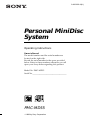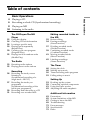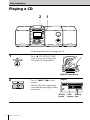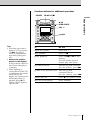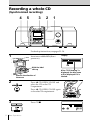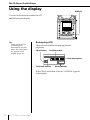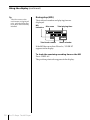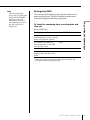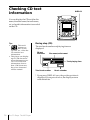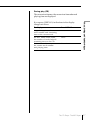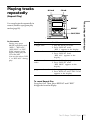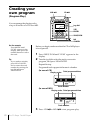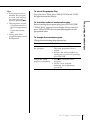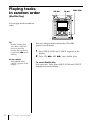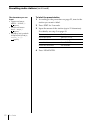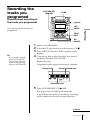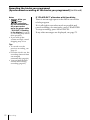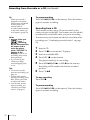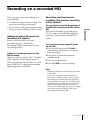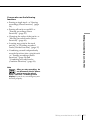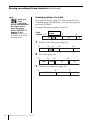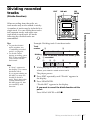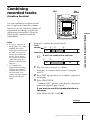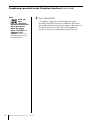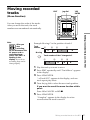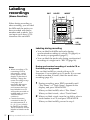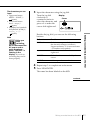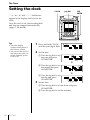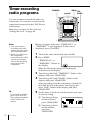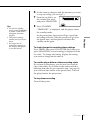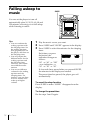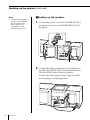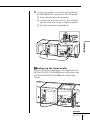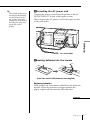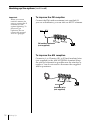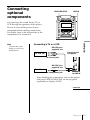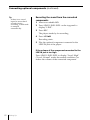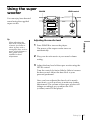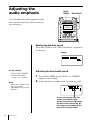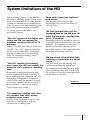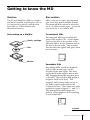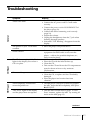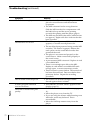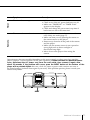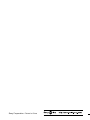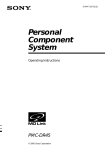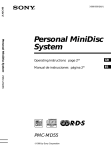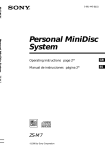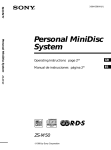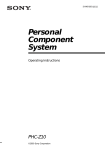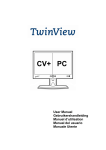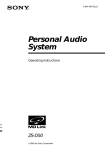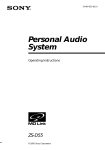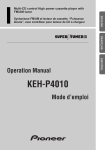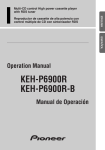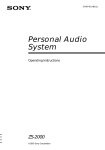Download Sony PMC-MD55 User's Manual
Transcript
3-866-600-11(1)
Personal MiniDisc
System
Operating Instructions
Owner's Record
The model number and the serial number are
located on the right side.
Record the serial number in the space provided
below. Refer to these numbers whenever you call
upon your Sony dealer regarding this product.
Model No. PMC-MD55
Serial No.___________________________________
PMC-MD55
1999 by Sony Corporation
Warning
To prevent fire or shock hazard, do
not expose the player to rain or
moisture.
This symbol is intended to alert
the user to the presence of
uninsulated “dangerous voltage”
within the product's enclosure
that may be of sufficient
magnitude to constitute a risk of
electric shock to persons.
This symbol is intended to alert
the user to the presence of
important operating and
maintenance (servicing)
instructions in the literature
accompanying the appliance.
CAUTION
The use of optical instruments with this
product will increase eye hazard.
WARNING
Do not install the appliance in a confined
space, such as a bookcase or built-in cabinet.
Information
For customers in the United States
This equipment has been tested and found to
comply with the limits for a Class B digital
device, pursuant to Part 15 of the FCC Rules.
These limits are designed to provide
reasonable protection against harmful
interference in a residential installation. This
equipment generates, uses and can radiate
radio frequency energy and, if not installed
and used in accordance with the instructions,
may cause harmful interference to radio
communications. However, there is no
2
Introduction
guarantee that interference will not occur in a
particular installation. If this equipment does
cause harmful interference to radio or
television reception, which can be determined
by turning the equipment off and on, the user
is encouraged to try to correct the interference
by one or more of the following measures:
—Reorient or relocate the receiving antenna.
—Increase the separation between the
equipment and receiver.
—Connect the equipment into an outlet on a
circuit different from that to which the
receiver is connected.
—Consult the dealer or an experienced
radio/TV technician for help.
You are cautioned that any changes or
modifications not expressly approved in this
manual could void your authority to operate
this equipment.
CAUTION
• You can use this player on AC power
source only. You cannot use it on batteries.
When you use this player for the first time,
or when you have not used it for a long
time, leave it connected to AC power
source for about one hour to charge the
built-in backup battery for the clock, timer,
preset radio stations, etc. You can use the
player during charging. The player will
charge the battery automatically as long as
it is connected to a power source.
When you disconnect the AC power cord
after charging, be sure to turn the power
off first. Once fully charged, the backup
battery will last for about 30 minutes
without being connected to any power
sources.
If the stored data are erased, reenter them
when you use the player again.
• Do not put foreign objects in the duct of
the super woofer. If a foreign object should
enter the super woofer’s duct, turn off the
power and contact your nearest Sony
service station immediately.
• The speakers, super woofer, and player are
designed to be used as a single unit. Never
connect the speakers, super woofer, and
player to different equipment. Doing so
may cause the connected equipment to
malfunction.
Table of contents
Basic Operations
Playing a CD
Recording a whole CD (Synchronized recording)
Playing an MD
Listening to the radio
The CD Player•The MD
Player
12
16
18
19
20
22
Using the display
Checking CD text information
Locating a specific track
Playing tracks repeatedly
(Repeat Play)
Creating your own program
(Program Play)
Playing tracks in random order
(Shuffle Play)
Editing recorded tracks on
the MD
32
34
37
39
41
42
The Radio
23
25
Presetting radio stations
Playing preset radio stations
Recording
26
27
29
31
Recording the track you are
listening to
(Synchronized recording of a
single track – REC IT)
Recording the tracks you
programed
(Synchronized recording of the
tracks you programed)
Recording from the radio or a CD
Recording on a recorded MD
Basic Operations
4
6
8
10
Before editing
Erasing recordings
(Erase Function)
Dividing recorded tracks
(Divide Function)
Combining recorded tracks
(Combine Function)
Moving recorded tracks
(Move Function)
Labeling recordings
(Name Function)
The Timer
46
48
50
52
Setting the clock
Waking up to music
Timer-recording radio programs
Falling asleep to music
53
59
61
62
Hooking up the system
Connecting optional components
Using the super woofer
Adjusting the audio emphasis
63
65
67
69
72
73
75
Precautions
System limitations of the MD
Getting to know the MD
Troubleshooting
Error messages
Specifications
Index
Setting Up
Additional Information
Introduction
3
Basic Operations
Playing a CD
2
1
For hookup instructions, see pages 53 - 58.
1
Press 6 CD OPEN/CLOSE
(direct power-on) and place the
CD on the CD compartment.
With the label side up
2
Press CD ^ (CD ( on the
remote).
Display
The lid of the CD compartment
closes and the player plays all the
tracks once.
Position
pointer
4
Basic Operations
Track
Playing
number time
Use these buttons for additional operations
POWER
CD ^ CD p
VOL +, –
Jog dial
Tips
• Next time you want to
listen to a CD, just press
CD ^. The player
turns on automatically
and starts playing the
CD.
• What is the position
pointer in the display?
It shows about where on
the CD track the player
is playing.
• When opening or
closing the lid of the CD
compartment, be careful
not to pinch your
fingers, etc., between the
lid and the player. If
pinched, press 6 CD
OPEN/CLOSE again to
open the lid.
To
Do this
adjust the volume
Press VOL +, –
stop playback
Press CD p.
pause playback
Press CD ^(CD P on the
remote).
Press the button again to
resume play after pause.
go to the next track
Turn the jog dial clockwise.
(On the remote, press +
.)
go back to the previous track
Turn the jog dial
counterclockwise.
(On the remote, press =
.)
remove the CD
Press 6 CD OPEN/CLOSE.
turn on/off the player
Press POWER.
Basic Operations
Basic Operations
6 CD
OPEN/CLOSE
5
Recording a whole CD
(Synchronized recording)
4
5
3
2
1
For hookup instructions, see pages 53 - 58.
1
Insert a recordable MD (direct
power-on).
With the label
side up
Insert in the direction of
the arrow
2
Display
After “TOC Reading” is
displayed, the disc name
will be displayed if it is
labeled.
Press 6 CD OPEN/CLOSE and
place the CD on the CD
compartment.
Press 6 CD OPEN/CLOSE again
to close the CD compartment.
With the label side up
3
6
Basic Operations
Press CD p.
4
To record at high speed, press HIGH
SPEED.
To record at normal speed, skip this step.
5
Position pointer (showing
Press SYNCHRO REC CD( playing position on the CD and
MD.
recording position on the MD)
The player starts recording
automatically.
If the MD has any previous
recording, recording will be
made from the last recorded
position.
Notes
•
After you
stop
recording, do
not disconnect the AC
power cord or move
the player while “TOC
EDIT” is flashing in the
display. If you do so,
recording may not be
done properly.
• When you record a
whole CD, you cannot
pause recording.
Tips
• Adjusting the volume or
the audio emphasis
(page 62) will not affect
the recording level.
Keep the volume at a
moderate level so as to
prevent the sound from
skipping.
• To record over the
previous recording, see
page 31.
• Once the clock is set, the
recording date and time
are stamped
automatically (page 46).
• You can label an MD or a
track during recording
(page 42).
Basic Operations
The indicator on the button lights up.
Track number Remaining
of MD
recording
time of MD
Use these buttons for additional operations
POWER
MD p
CD p
YES
ENTER
NO
CANCEL
To
Press
stop recording
MD p or CD p
turn on/off the player P O W E R
If “CD>MD OK?” alternates with time display
There is not enough space on the MD to record the whole
CD.
If it is all right to record as much as possible and cancel
recording of some tracks, press YES•ENTER. To stop
recording, press NO•CANCEL.
If any other messages are displayed, see page 72.
Basic Operations
7
Playing an MD
2
1
For hookup instructions, see pages 53 - 58.
1
Insert the MD (direct power-on).
Display
With the label
side up
Insert in the direction of
the arrow
2
Press MD ^ (MD ( on the
remote).
After “TOC Reading” is
displayed, the disc name
will be displayed if it is
labeled.
Track name is displayed
if it is labeled.
The player plays all the tracks
once.
Track number
8
Basic Operations
Playing time
Use these buttons for additional operations
POWER MD ^ MD p
6 MD EJECT
Jog dial
Basic Operations
VOL +, –
DISPLAY
Tip
Next time you want to
listen to an MD, just
press MD ^. The
player turns on
automatically and starts
playing the MD.
To
Do this
adjust the volume
Press VOL +, –
stop playback
Press MD p.
pause playback
Press MD ^(MD P on the
remote).
Press the button again to
resume play after pause.
go to the next track
Turn the jog dial clockwise.
(On the remote, press +
.)
go back to the previous track
Turn the jog dial
counterclockwise.
(On the remote, press =
.)
remove the MD
Press 6 MD EJECT.
turn on/off the player
Press POWER.
check the playing position
in the display using the
position pointer
Press DISPLAY.
Basic Operations
9
Listening to the radio
1
2
For hookup instructions, see pages 53 - 58.
1
Press RADIO BAND until the
band you want appears in the
display (direct power-on).
Display
“FM” or “AM” appears
2
Hold down TUNE + or TUNE –
until the frequency digits begin to
change in the display.
The player automatically scans
the radio frequencies and stops
when it finds a clear station.
If you can’t tune in a station,
press TUNE + or TUNE –
repeatedly to change the
frequency step by step.
10
Basic Operations
Indicates an FM stereo
broadcast
Use these buttons for additional operations
POWER
Basic Operations
VOL +, –
MONO/ST
Tips
• If the FM broadcast is
noisy, press MONO/ST
(MODE on the remote)
until “Mono” appears in
the display and radio
will play in monaural.
• Next time you want to
listen to the radio, just
press RADIO BAND.
The player turns on
automatically and starts
playing the previous
station.
To
Press
adjust the volume
VOL +, –
turn on/off the radio
POWER
To improve broadcast reception
FM:
Connect the supplied FM lead antenna.
If the FM broadcast is still noisy, disconnect the FM
lead antenna and connect the FM outdoor antenna
(not supplied) (see page 58).
AM:
Keep the AM loop antenna as far as possible from the
player and reorient it.
If the broadcast is still noisy, connect the external
antenna (page 58).
Basic Operations
11
The CD Player•The MD Player
Using the display
DISPLAY
You can check information about the CD
and MD using the display.
Tip
When using the CD
containing text
information, the disc
name, the artist name,
etc. appear in the
display (page 16).
During stop (CD)
The total track number and playing time are
displayed.
CD indication
Position pointer
Total playing time
Total track number
Music calendar
If the CD has more than 20 tracks, “OVER 20” appears
in the display.
12
The CD Player•The MD Player
During play (CD)
The current track number and playing time are
displayed. The track numbers in the music calendar
disappear after they are played.
The CD Player•The MD Player
Note
During repeat play
(page 19), program
play (page 20) and
shuffle play (page 22),
the number of tracks
left and remaining time
on the CD will not be
displayed.
To check the remaining time
Press DISPLAY.
To display
Press DISPLAY
the current track number and once
remaining time on the current
track
the number of tracks left and
remaining time on the CD
twice
the current track number
and playing time
three times
continued
The CD Player•The MD Player
13
Using the display (continued)
Tip
The disc name or the
track name is displayed
only with the MDs that
have been electronically
labelled.
During stop (MD)
The total track number and playing time are
displayed.
MD
indication
Disc name
Total track number
Total playing time
Music calendar
If the MD has more than 20 tracks, “OVER 20”
appears in the display.
To check the remaining recording time on the MD
Press DISPLAY.
The position pointer also appears in the display.
14
The CD Player•The MD Player
During play (MD)
The current track number, playing time and the track
name are displayed. The track numbers in the music
calendar disappear after they are played.
To check the remaining time, recording date and
time, etc.
Press DISPLAY.
To display
Press DISPLAY
the current track number,
once
remaining time on the current
track and position pointer
the number of tracks left,
remaining time on the MD
and the disc name
twice
recording date and time*
three times
the current track number,
playing time and the track
name
four times
The CD Player•The MD Player
Note
During repeat play
(page 19), program play
(page 20) and shuffle
play (page 22), the
number of tracks left
and remaining time on
the MD will not be
displayed.
* Once the clock is set, the recording date and time are
stamped automatically (page 46).
The CD Player•The MD Player
15
Checking CD text
information
DISPLAY
You can display the CD text (the disc
name, the artist name, the track name,
etc.) when this information is recorded
on the CD.
Tips
•
This mark
appears on
the CD, the
CD case, etc., when the
CD contains text
information.
• This player can display
up to 1,500 characters
of text information per
CD. If a CD has text
information of more
than 1,500 characters,
the excess characters
will be omitted.
During stop (CD)
The total track number and playing time are
displayed.
CD text
indication
Disc name/artist name*
Total playing time
Total track number
Music calendar
* If you press DISPLAY once, the position pointer is
displayed. If you press it twice, the display returns
to the initial one.
16
The CD Player•The MD Player
During play (CD)
The current track name, the current track number and
playing time are displayed.
To display
Press DISPLAY
the position pointer, the current
track number and remaining
time on the current track
once
the disc name/artist name,
the number of tracks left and
remaining time on the CD
twice
the current track name,
the current track number
and playing time
three times
The CD Player•The MD Player
The CD Player•The MD Player
If you press DISPLAY, indications in the display
changes as follows:
17
Locating a specific
track
You can quickly locate any track on a CD
or an MD using the number buttons on
the remote. You can also find a specific
point in a track while playing a CD or an
MD.
Number
buttons
=, +
Note
You cannot locate a
specific track if “REP
PGM”, “REP SHUF”,
“PGM” or “SHUF” is lit
in the display. Turn off
the indication by
pressing p.
Tips
• To locate a track
numbered over 10,
press >10 first, then the
corresponding number
buttons.
Example:
To play the track
number 23, press >10
first, then 2 and 3.
To play the track
number 10, you can use
the 0/10 button as well
as >10, 1 and 0.
• To select a track on an
MD numbered 100 or
more, press >10 twice,
then the corresponding
number buttons.
18
The CD Player•The MD Player
To locate
Press
a specific track directly
the number button of the track.
a point while listening to + (forward) or = (backward)
the sound
while playing and hold down
until you find the point.
(On the player, use) or 0.)
a point while observing + (forward) or = (backward)
the display
in pause and hold down until
you find the point.
(On the player, use) or 0.)
Playing tracks
repeatedly
MD ^
CD ^
(Repeat Play)
REPEAT
SHUF/PGM
On the remote
During stop, press
MODE repeatedly until
“REP 1”, “REP ALL”,
“REP SHUF” or “REP
PGM” appears in the
display. Then play the
CD or the MD.
You can also select “REP
1” or “REP ALL” during
play.
To repeat
Do this
a single track
1 Play the track you want.
2 Press REPEAT until
“REP 1” appears in the display.
all the tracks
1 Start normal play.
2 Press REPEAT until
“REP ALL” appears in the
display.
tracks in random
order
1 Start shuffle play (page 22).
2 Press REPEAT until
“REP SHUF” appears in the
display.
programmed tracks
1 Start program play (page 20).
2 Press REPEAT until “REP PGM”
appears in the display.
The CD Player•The MD Player
You can play tracks repeatedly in
normal, shuffle or program play
modes (page 20).
To cancel Repeat Play
Stop play first. Then, press REPEAT until “REP”
disappears from the display.
The CD Player•The MD Player
19
Creating your
own program
CD ^
MD ^
(Program Play)
You can arrange the playing order
of up to 20 tracks on a CD or an MD.
Jog dial
YES
ENTER
SHUF/PGM
NO
CANCEL
On the remote
Press MODE until
“PGM” appears in the
display, then press the
number button to select
the track.
Tip
If you made a mistake,
press NO•CANCEL
and re-enter the track
number by turning the
jog dial and press
YES•ENTER.
Before you begin, make sure that the CD or MD player
is in stop mode.
1
Press SHUF/PGM until “PGM” appears in the
display.
2
Turn the jog dial to select the track you want to
program, and press YES•ENTER.
Repeat this step.
Programed tracks appear in the music calendar.
(In case of CD)
Playing order
(In case of MD)
Total programed time
Track number
Playing order Total programed time
Track number
3
20
The CD Player•The MD Player
Press CD ^
( or MD ^
) to start program play.
To cancel Programme Play
Stop play first. Then, press SHUF/PGM until “PGM”
disappears from the display.
To check the order of tracks before play
Before starting the program play, press YES•ENTER.
“PGM Check” appears in the display. Every time you
press YES•ENTER, the track number appears in the
programed order.
To change the current program
Change before starting the program play.
To
Do this
erase the last track in
the program
1 Press NO•CANCEL.
The track programed last is
erased.
2 Re-enter the track numbers by
turning the jog dial and pressing
YES•ENTER.
change the whole
program completely
1 Press p to erase the whole
program.
2 Create a new program
following the programing
procedure.
The CD Player•The MD Player
The CD Player•The MD Player
Tips
• If the program play is
finished, the program
is saved. You can play
the same program
again by pressing ^.
• The program is erased:
– if you open the lid of
the CD compartment
or
– if you take out the
MD.
• During play, total
programed time cannot
be displayed.
21
Playing tracks
in random order
MD ^
CD ^
SHUF/PGM
(Shuffle Play)
You can play tracks in random
order.
Tip
During shuffle play,
you cannot select the
previous track by
turning the jog dial (or
by pressing = on the
remote).
On the remote
Press MODE until
“SHUF” appears in the
display.
22
The CD Player•The MD Player
Before you begin, make sure that the CD or MD
player is in stop mode.
1
Press SHUF/PGM until “SHUF” appears in the
display.
2
Press CD ^
(or MD ^
) to start shuffle play.
To cancel Shuffle Play
Stop play first. Then, press SHUF/PGM until “SHUF”
disappears from the display.
The Radio
Presetting radio
stations
RADIO BAND
Jog dial
AUTO
PRESET
The Radio
You can store radio stations into the
player’s memory. You can preset
up to 20 stations, 10 for each band in
any order.
YES
ENTER
1
Press RADIO BAND until the band you want
appears in the display.
2
Hold down AUTO PRESET until “Auto Preset”
flashes in the display.
The stations are stored in memory from the lower
frequencies (from the preset number 1, in
numerical order) as long as the station has a signal
strong enough.
When you’ve done presetting, the station stored in
the preset number 1 will be tuned in automatically.
On the remote
1 Press BAND until the
band you want
appears in the
display.
2 Press TUNE + or –
until you tune in the
station you want.
3 Hold down the
number button that
you want to preset
the new station on
for 2 seconds.
If a station cannot be preset automatically
You need to preset a station with a weak signal
manually. Also, when you want to replace preset
stations with a new one, proceed as follows:
1
Press RADIO BAND until the band you want
appears in the display.
2
Press TUNE + or TUNE – repeatedly until you
tune in the station you want, and then, hold down
YES•ENTER for 2 seconds.
3
Select the preset number you want to preset the
new station on by turning the jog dial.
4
Press YES•ENTER.
The new station replaces the old one.
continued
The Radio
23
Presetting radio stations (continued)
The characters you can
input
• Uppercase letters:
ABCD.....WXYZ’,/:
(space)
• Lowercase letters:
abcd.....wxyz’,/:
(space)
• Numbers and symbols:
0123456789!"#$%&()*.;
<=>? @_`+ –’,/:
(space)
To label the preset station
1 According to the procedure on page 25, tune in the
station you want to label.
2
Press EDIT for 2 seconds.
3
Input the name of the station (up to 12 characters).
For details, see step 3 on page 43.
To
4
24
The Radio
Do this
move the cursor
Press ¿ or ÷.
select the characters
Turn the jog dial.
erase the characters
Press DELETE.
insert the characters
Use INSERT.
Press YES•ENTER.
Playing preset
radio stations
RADIO BAND
Jog dial
On the remote
1 Press BAND until the
band you want
appears in the
display.
2 Press the number
button to tune in a
stored station.
The Radio
Once you’ve preset the stations, use the
jog dial on the player or the number
buttons on the remote to tune in your
favorite stations.
1
Press RADIO BAND until the band you want
appears in the display.
2
Turn the jog dial to display the preset number of
the station you want.
The Radio
25
Recording
Recording the
track you are
listening to
REC IT
TO TOP
TO END HIGH SPEED
(Synchronized recording of a
single track – REC IT)
You can record the track you are
listening to from its beginning using the
TO TOP or TO END button.
Notes
•
After you
stop
recording,
do not disconnect the
AC power cord or
move the player while
“TOC EDIT” is flashing
in the display. If you
do so, recording may
not be done properly.
• If you turn up the
volume too high, sound
skipping may occur.
Tips
• To record over the
previous recording, see
page 31.
• Once the clock is set,
the recording date and
time are stamped
automatically (page 46).
• You can label the track
during recording (page
42).
26
Recording
1
2
Insert a recordable MD.
3
To record at high speed, press HIGH SPEED.
Insert the CD and play the track you want to
record.
The indicator on the button lights up.
To record at normal speed, skip this step.
4
Press TO TOP or TO END of REC IT.
The player goes back to the beginning of the track
you are listening to, and starts recording.
When you use a recorded MD:
To record before the previous recording, press
TO TOP.
To record after the previous recording, press
TO END.
When you use a new MD:
Press either TO TOP or TO END.
When recording is finished, MD player will stop
operation automatically but CD player will
continue play.
Recording the
tracks you
programed
SYNCHRO REC
CD(MD
CD p
(Synchronized recording of
the tracks you programed)
Jog dial
YES
ENTER
SHUF/
PGM
NO
CANCEL
Tip
If you made a mistake,
press NO•CANCEL
and re-enter the track
number using the jog
dial and YES•ENTER.
1
2
3
Insert a recordable MD.
4
Turn the jog dial to select the track you want to
program, and press YES•ENTER.
Recording
You can record the tracks you
programed.
Insert the CD you want to record and press CD p.
Press SHUF/PGM until “PGM” appears in the
display.
Repeat this step.
Programed tracks appear in the music calendar.
Playing order
Total programed time
Programed track
5
Press SYNCHRO REC CD ( MD.
The player starts recording automatically.
If the MD has any previous recording, recording
will be made from the last recorded position.
continued
Recording
27
Recording the tracks you programed
(Synchronized recording of the tracks you programed) (continued)
Notes
•
After you
stop
recording,
do not disconnect the
AC power cord or
move the player while
“TOC EDIT” is flashing
in the display. If you do
so, recording may not be
done properly.
• If you turn up the
volume too high, sound
skipping may occur.
Tips
• To record over the
previous recording, see
page 31.
• Once the clock is set, the
recording date and time
are stamped
automatically (page 46).
• You can label the MD
and the track during
recording (page 42).
28
Recording
If “CD>MD OK?” alternates with time dislay
There is not enough space on the MD to record the
whole program.
If it is all right to record as much as possible and
cancel recording of some tracks, press YES•ENTER.
To stop recording, press NO•CANCEL.
If any other messages are displayed, see page 72.
Recording from
the radio or a
CD
REC
RADIO BAND
MD ^
CD p
You can record from the radio or a
CD to an MD using the REC
button. You can start or stop
recording at any point you want.
You can also pause recording.
CD ^
Notes
•
After you
stop
recording,
do not disconnect the
AC power cord or
move the player
while “TOC EDIT” is
flashing in the
display. If you do so,
recording may not be
done properly.
• While recording from
radio, you cannot
change the station.
• If you turn up the
volume too high,
sound skipping may
occur.
Tips
• To record over the
previous recording, see
page 31.
• To add track marks
during recording, press
REC where you want to
add track marks.
• To add track marks
after recording, see
“Dividing recorded
tracks” on page 37.
Recording
Jog dial
Recording from the radio
When receiving conditions are good, track marks are
added on the MD automatically:
– when there is no sound input during recording for
more than 2 seconds.
– when a soft sound like pianissimo continues during
recording.
– when you pause recording.
If unnecessary track marks are added, erase them after
recording (see “Combining recorded tracks” on page
39).
1
2
3
Tune in the station you want to record from.
Insert a recordable MD.
Press REC (r on the remote).
The player stands by for recording.
4
Press MD ^ (MD ( or MD P on the remote).
Recording will be made from the last recorded
position.
To stop recording
Press MD p.
continued
Recording
29
Recording from the radio or a CD (continued)
Tip
When you record a
program of a station
whose name is labeled
on this player, the
station name is
recorded automatically
as the track name (up
to 50 names) (page 24).
To pause recording
Press MD ^ (MD P on the remote). Press the button
again to resume recording.
Notes
•
If unnecessary track marks are added, erase them after
recording (see ”Combining recorded tracks” on page
39).
After you
stop
recording,
do not disconnect the
AC power cord or
move the player
while “TOC EDIT” is
flashing in the
display. If you do so,
recording may not be
done properly.
• If you turn up the
volume too high,
sound skipping may
occur.
Tips
• To record over the
previous recording, see
page 31.
• To add track marks
during recording, press
REC where you want
to add track marks.
• To add track marks
after recording, see
“Dividing recorded
tracks” on page 37.
30
Recording
Recording from a CD
Track marks on the source CD are recorded on the
same positions on the MD. Track marks are also added
automatically on the MD when you pause recording.
1
2
3
4
Insert a CD.
Press CD p to activate the CD player.
Insert a recordable MD.
Press REC (r on the remote).
The player stands by for recording.
5
Press MD ^ (MD ( or MD P on the remote).
Recording will be made from the last recorded
position.
6
Press CD ^.
To stop recording
Press MD p.
To pause recording
Press MD ^ (MD P on the remote). Press the button
again to resume recording.
Recording on a recorded MD
There are two ways of recording on a
recorded MD.
• To add to the previous recording. The
previous recording will remain.
Adding recording (the previous
recording will remain)
Insert a recorded MD, and start
recording (pages 6, 29 and 30).
Recording will be made from the last
recorded position.
If there is not enough space on the
MD to record
When recording a whole CD, “CD>MD
OK?” appears in the display (page 7).
When recording from the radio or a CD,
press DISPLAY to check the recording
remaining time on the MD.
To record over from the beginning of
the MD after erasing all tracks on the
MD
First, erase all tracks on an MD (page
35). You can use the MD the same as a
new one. Then, record on the MD as
usual.
Recording
• To record over the previous recording.
The previous recording will be erased.
Recording over the previous
recording (the previous recording
will be erased)
To record over from a specific point
on the MD
1 Play the MD and press MD ^ to
pause play at the point you want to
start recording.
2 Press REC to make the player in
standby mode.
3 Play the sound source.
4 Press MD ^ to start recording.
Note
When recording over from a specific point
on the MD:
If the new recording is shorter than the
previous recording, a part of the previous
recording will remain after the recording.
As you repeat this type of recording, many
fragments of recording will remain on the
MD. We recommend that you erase all
tracks on the MD (page 35) if you no longer
need to keep the recording. Then, start
recording on the blank MD.
Recording
31
Editing recorded tracks on the MD
Before editing
On the MD, track marks are inserted
between the tracks. You can find the
beginning of the tracks quickly using the
track marks. You can change the
positions of the track marks. For
instance, you can divide a certain track
into several tracks by adding track
marks. You can also combine some
tracks into a new longer track by erasing
some track marks.
The position of the track marks to be
added are different depending on the
type of recording or recording
conditions
32
The type of
recording
The position of the
track marks to be
added
Recording
a whole CD
(page 6)
The same positions on
the source CD
Recording
from a CD
using REC
button
(page 30)
•The same positions on
the source CD
•The position where
you pause recording
•The position where
you press REC
Recording
from the radio
or other
equipment
connected to
the player
(pages 29 and
60)
•When there is no
sound input or a soft
sound continues
during recording for
more than 2 seconds
•The positions where
you pause recording
•The positions where
you press REC
Editing recorded tracks on the MD
You can add or erase track marks after
recording. When you record, for
instance, from a radio or other
equipment connected to the player, track
marks may be added to the positions
you do not want. If that happens,
change the positions of the track marks
to those you want.
Change the track marks correctly
• To erase a track mark n “Combining
recorded tracks (Combine Function)”
(page 39): You can combine two tracks
into a single one by erasing the track
mark between the two tracks.
• To add a track mark n “Dividing
recorded tracks (Divide Function)”
(page 37): You can divide one track
into two tracks by adding a track
mark.
You can also use the following
functions
• Erasing a single track n “Erasing
recordings (Erase Function)” (page
34)
• Erasing all tracks on an MD n
“Erasing recordings (Erase
Function)” (page 35)
Editing recorded tracks on the MD
• Changing the order of the tracks n
“Moving recorded tracks (Move
Function)” (page 41)
• Locating any point in the track
quickly n “Dividing recorded
tracks (Divide Function)” (page 37)
• Combining several independently
recorded portions into a single track
n “Erasing recordings (Erase
Function)” (page 34) and
“Combining recorded tracks
(Combine Function)” (page 39)
Note
After you stop recording, do
not disconnect the AC power
cord or move the player
while “TOC EDIT” is flashing in the
display. If you do so, recording may not
be done properly.
Editing recorded tracks on the MD
33
Erasing recordings
EDIT
(Erase Function)
YES
ENTER
You can quickly erase the recorded tracks
or unnecessary portion in the track. Unlike
a cassette-corder, blank portion will not
remain after erasure.
Here are three options to erase recordings:
• Erasing a single track
• Erasing all tracks on an MD
• Erasing a portion of a track
Notes
• If “Protected” appears
in the display, the tab
on the MD is in the
record-protect position
(page 64).
•
After you
stop
recording,
do not disconnect the
AC power cord or
move the player
while “TOC EDIT” is
flashing in the
display. If you do so,
recording may not be
done properly.
Erasing a single track
You can erase a whole track quickly. When you erase
a track, the total number of tracks on the MD
decreases by one and all tracks following the erased
one are renumbered.
1
2
Play the track you want to erase.
3
Press YES•ENTER.
Press EDIT repeatedly until “Track Erase” appears
in the display.
“Erase OK?” appears in the display, and one-track
repeat play starts. Once you have erased a track,
you cannot recover it. Be sure to check the contents
of the track you are trying to erase.
If you want to cancel the erase function at this
point:
Press NO•CANCEL or MD p.
4
Press YES•ENTER.
“Complete” appears in the display for a few
seconds, and the current track will be erased.
34
Editing recorded tracks on the MD
Note
After you
stop
recording,
do not disconnect the
AC power cord or
move the player
while “TOC EDIT” is
flashing in the
display. If you do so,
recording may not be
done properly.
Erasing all tracks on an MD
You can erase the disc name, all recorded tracks and
their names at the same time. After you have erased
all tracks on the MD, you can use it as a new MD.
1
While the player is stopped, press EDIT repeatedly
until “All Erase” appears in the display.
2
Press YES•ENTER.
If you want to cancel the erase function at this
point:
Press NO•CANCEL or MD p.
3
Press YES•ENTER.
After “TOC EDIT” disappears from the display,
“Blank Disc” appears in the display, and all
contents on the MD are erased.
Editing recorded tracks on the MD
“Erase OK?” appears in the display. Once you
have erased a track, you cannot recover it. Be sure
to check the contents of the track you are trying to
erase.
continued
Editing recorded tracks on the MD
35
Erasing recordings (Erase Function) (continued)
Note
After you
stop
recording,
do not disconnect the
AC power cord or
move the player
while “TOC EDIT” is
flashing in the
display. If you do so,
recording may not be
done properly.
Erasing a portion of a track
By using the Divide (page 37), Erase (page 34) and
Combine (page 39) functions, you can erase specific
portions of a track.
Example: Erasing a portion of track A
Track
numbern 1
Portion to be
erased
1
2
A#1
2
4
3
A#2
2
A#1
3
C
5
A#3
C
B
Erase A#2 (page 34).
1
4
3
A#3
B
C
Combine A#1 and A#3 (page 39).
2
1
A(#1+#3)
Editing recorded tracks on the MD
3
B
Divide A into three parts (page 37).
1
36
2
A
3
B
C
Dividing recorded
tracks
MD ^
EDIT
YES
ENTER
(Divide Function)
Tips
• To put the divided
tracks together, see
“Combining recorded
tracks” on page 39.
• To divide a track
during recording, press
REC at the point where
you want to add the
track mark.
Example: Dividing track 1 into three tracks
Track
number
1
2
A
Dividing
1
1
C
D
Track 1 is divided, and the track marks 2 and
3 are added.
2
A
Note
If “Sorry” appears in
the display, you cannot
divide the track.
If you repeat editing on
the MD, you may not
be able to divide a
track. This is due to the
system limitations of
the MD (page 65), but
not caused by malfunction.
B
3
B
4
C
D
While playing the MD, press MD ^ at the point
where you want to create a new track.
Editing recorded tracks on the MD
When recording from the radio, etc.,
track marks may not be added correctly.
A number of tracks may be included in a
single track. You can divide these tracks
into separate tracks, and add a new
track mark to each track. All tracks
following the divided tracks are
renumbered.
The player pauses.
2
Press EDIT repeatedly until “Divide” appears in
the display.
3
Press YES•ENTER.
“Divide OK?” appears in the display.
If you want to cancel the divide function at this
point:
Press NO•CANCEL or MD p.
continued
Editing recorded tracks on the MD
37
Dividing recorded tracks (Divide Function) (continued)
Note
After you
stop
recording,
do not disconnect the
AC power cord or
move the player
while “TOC EDIT” is
flashing in the
display. If you do so,
recording may not be
done properly.
38
Editing recorded tracks on the MD
4
Press YES•ENTER.
“Complete” appears in the display for a few
seconds after the track is divided. The original
track only has the track name, while the new track
has no name (this happens only when the track
you divided had its track name). One track is
added to the music calendar.
Combining
recorded tracks
YES
ENTER
EDIT
(Combine Function)
Notes
• If “Sorry” appears in
the display, you cannot
combine the tracks.
If you repeat editing on
the MD, you may not
be able to combine the
tracks. This is due to
the system limitations
of the MD (page 65),
but not caused by malfunction.
• If “Cannot Edit”
appears in the display,
you may be trying to
combine the tracks on
the first track. You
cannot use the combine
function on the first
track.
Editing recorded tracks on the MD
You can combine two adjacent tracks
into a single one. Using the combine
function, you can combine a number of
fragmented recordings or delete the
unnecessary track marks. All tracks
following the combined track are
renumbered.
Example: Combine the tracks B and C
Track
number
2
1
3
B
A
4
C
D
Combining
B and C are combined into one track.
1
A
1
3
2
B
C
D
Play the track you want to combine.
Example: To combine tracks B and C, play the
track C.
2
Press EDIT repeatedly until “Combine” appears in
the display.
3
Press YES•ENTER.
“Combine OK?” appears in the display; the player
enters the playback pause mode.
If you want to cancel the combine function at
this point:
Press NO•CANCEL or MD p.
continued
Editing recorded tracks on the MD
39
Combining recorded tracks (Combine Function) (continued)
Note
After you
stop
recording,
do not disconnect the
AC power cord or
move the player
while “TOC EDIT” is
flashing in the
display. If you do so,
recording may not be
done properly.
40
Editing recorded tracks on the MD
4
Press YES•ENTER.
“Complete” appears in the display for a few
seconds after the tracks are combined. If both of
the combined tracks had track names, the name of
the latter track is erased. The total number of
tracks in the music calendar decreases by one.
Moving recorded
tracks
EDIT
Jog dial
YES
ENTER
(Move Function)
You can change the order of the tracks.
After you move the track, the track
numbers are renumbered automatically.
After you
stop
recording,
do not disconnect the
AC power cord or
move the player
while “TOC EDIT” is
flashing in the
display. If you do so,
recording may not be
done properly.
Example: Moving C to the position of track 1
Track
number
2
1
A
4
3
B
D
C
Moving
Track number of the C changes to 1
1
C
4
3
2
A
B
1
2
Play the track you want to move.
3
Press YES•ENTER.
D
Editing recorded tracks on the MD
Note
Press EDIT repeatedly until “Track Move” appears
in the display.
“nTrack 003?” appears in the display, and onetrack repeat play starts.
4
Turn the jog dial to select the new track position.
If you want to cancel the move function at this
point:
Press NO•CANCEL or MD p.
5
Press YES•ENTER.
“Complete” appears in the display for a few
seconds after the track is moved.
Editing recorded tracks on the MD
41
Labeling
recordings
EDIT
(Name Function)
DELETE
¿
INSERT
Jog dial
÷
Either during recording or
after recording, you can label
the MDs and the tracks you
have recorded with letters,
numbers and symbols. You
can input up to about 1,700
characters into each MD.
DISPLAY
YES
ENTER
Labeling during recording
• You can label both MDs and tracks during
synchronized recording of a whole CD (page 6) or
the tracks you programed (page 27).
• You can label the tracks only during synchronized
recording of a single track – REC IT (page 26).
Notes
• When recording a CD
containing CD text
information, a track
name appears in the
display at the time of
labeling. Change the
name according to step
3 on page 43, if
necessary, then press
YES• ENTER. The
track names that have
been labeled on a CD
will not be recorded on
an MD until you press
YES•ENTER to
confirm it.
• Certain characters
contained in the CD
text information (É, å,
ñ, ç, ß, [,], etc.) cannot
be labeled on the MD.
These characters will be
labeled as blanks on the
MD.
42
Editing recorded tracks on the MD
During synchronized recording of a whole CD or
the tracks you programed
You can label an MD or a track with up to 50
characters. You can label up to 30 tracks. If you want
to label more than 30 tracks, label the tracks after
recording (page 45).
1
During recording, press EDIT repeatedly until
“Disc Name” or “Track Name” appears in the
display, and press YES•ENTER.
When you label an MD, select “Disc Name”.
When you label a track, select “Track Name”.
2
When you label a track, turn the jog dial to select a
track number in a CD, and press YES•ENTER.
When you label an MD, proceed to step 3.
3
Input the characters using the jog dial.
Turn the jog dial
Display
clockwise or
Cursor
counterclockwise to
select the character, and
press ÷ to make the
cursor shift rightward.
Besides the jog dial, you can use the following
buttons:
Note
After you
stop
recording,
do not disconnect the
AC power cord or
move the player
while “TOC EDIT” is
flashing in the
display. If you do so,
recording may not be
done properly.
4
5
Button to use
Function
DISPLAY
Each time you press the button,
the character changes as follows:
Uppercase letters n Lowercase letters
n Numbers and symbols.
¿, ÷
Move the cursor leftward or
rightward.
DELETE
Delete the character marked by the
cursor.
INSERT
Make a space between the characters.
Repeat step 3 to complete an entire name.
Editing recorded tracks on the MD
The characters you can
input
• Uppercase letters:
ABCD.....WXYZ’,/:
(space)
• Lowercase letters:
abcd.....wxyz’,/:
(space)
• Numbers and symbols:
0123456789!"#$%&()*.;
<=>? @_`+ –’,/:
(space)
Press YES•ENTER.
The name has been labeled on the MD.
continued
Editing recorded tracks on the MD
43
Labeling recordings (Name function) (continued)
Notes
• When recording a CD
containing CD text
information, a track
name appears in the
display at the time of
labeling. Change the
name according to step
3 on page 43, if
necessary, then press
YES• ENTER. The
track names that have
been labeled on a CD
will not be recorded on
an MD until you press
YES•ENTER to
confirm it.
• Certain characters
contained in the CD
text information (É, å,
ñ, ç, ß, [,], etc.) cannot
be labeled on the MD.
These characters will be
labelled as blanks on
the MD.
44
Editing recorded tracks on the MD
During REC IT recording
You can label a track name only. You can input up to
100 characters.
1
During recording, press EDIT.
The display waits for the input of the characters.
2
According to steps 3 and 4 on page 43, label a
track.
3
Press YES•ENTER.
The name is labelled on the MD.
Labeling after recording
To label an MD or a track, operate as follows. You can
input up to 100 characters for each label.
1
When you label an MD, insert the MD you want to
label and stop operation.
When you label a track, play the track you want to
label.
2
Press EDIT repeatedly until “Disc Name” or
“Track Name” appears in the display, and press
YES•ENTER.
When you label an MD, select “Disc Name”.
When you label a track, select “Track Name”.
3
Label the MD or the track according to steps 3 and
4 on page 43.
4
After completing an entire name, press YES•
ENTER.
The name is labelled on the MD.
To change the name
According to step 1 on this page, make the disc name
or the track name you want to change appear in the
display. Replace the old name with a new one, and
press YES•ENTER.
Editing recorded tracks on the MD
Editing recorded tracks on the MD
Tip
When using an MD
that has been already
labeled, a disc name or
a track name appears in
the display at the time
of labelling. Change the
name according to step
3 on page 43, if
necessary, then press
YES• ENTER to
confirm the new name.
45
The Timer
Setting the clock
CLOCK
Jog dial
YES
ENTER
“- -y - -m - -d” and “- -:- -” indications
appear in the display until you set the
clock.
Once the clock is set, the recording date
and time are stamped automatically
(pages 7, 26 and 28).
Tips
• The time display
system of this player is
the 12-hour system.
• You can set the clock of
this player any time, no
matter whether power
is on or off.
1
Press and hold CLOCK
until the year digits flash.
2
Set the date.
1 Turn the jog dial to set
the year and press
YES•ENTER.
.
2 Turn the jog dial to set
the month and press
YES•ENTER.
.
3 Turn the jog dial to set
the day and press
YES•ENTER.
3
Set the time.
1 Turn the jog dial to set the hour and press
YES•ENTER.
2 Turn the jog dial to set the minutes.
46
The Timer
4
Press YES•ENTER.
The clock starts from 00
seconds.
To display the time
Press CLOCK. To go back to the previous display,
press CLOCK again. When the power is turned off, the
time indication is displayed.
The Timer
The Timer
47
Waking up to
music
STANDBY
TIMER
Jog dial
YES
ENTER
You can wake up to music or a radio
program at a preset time.
Make sure you have set the clock (see
“Setting the clock” on page 46).
Notes
• You cannot preset
waking up timer and
recording timer (page
50) at the same time.
• When playing the
sound of the
component connected
to the LINE IN jack of
the player, refer to the
operating instructions
of the component.
Before you begin, make sure “TIMER PLAY” or
“TIMER REC” is not displayed. If either one is
displayed, press STANDBY.
1
Prepare the music source you want to play.
Source
2
Do this
CD
Insert a CD.
MD
Insert an MD.
RADIO
Tune in the station.
LINE
Turn on the equipment connected to
LINE IN.
Press TIMER.
“TIMER PLAY” or
“TIMER REC” flashes in
the display.
Make the following settings by checking the
indications in the display.
3
Turn the jog dial until “TIMER PLAY” flashes in
the display, and press YES•ENTER.
“MD”, “CD”, “RADIO” or “LINE” flashes in the
display.
4
48
The Timer
Turn the jog dial until the music source you want
to play (“MD”, “CD”, “RADIO” or “LINE”)
appears in the display, and press YES•ENTER.
Tip
If you made a mistake,
press NO•CANCEL.
The setting entered last
will be cleared. Reenter it.
5
Set the timer to the hour and the minutes you want
the music to go on.
1 Turn the jog dial to
set the hour and
press YES•ENTER.
2 Turn the jog dial to
set the minutes
and press
YES•ENTER.
Set the timer to the hour and the minutes you want
the music to go off (Do as step 5.).
7
Turn the jog dial to set
the volume you want,
and press YES•ENTER.
8
Press STANDBY.
The Timer
Tips
• To exit the standby
mode, press STANDBY
to make “TIMER
PLAY” disappear from
the display.
• The preset settings
remain until you reset
them.
• As long as the t
indication appears in
the display, the player
is in timer mode.
6
“TIMER PLAY” lights up; the player enters the
standby mode.
At the preset time, the power will go on and music
will play. Then the power will go off at the preset
time, and the player will enter the standby mode
again.
To check/change the waking up timer settings
Press TIMER, then press YES•ENTER. Each time you
press YES•ENTER, a stored setting is displayed in the
set order. To change the setting, display the setting
you want to change and re-enter it.
To use the player before a timer playback starts
If you turn on the player, you can use it as usual (in
case of the radio, if you listen to the station which is
different from the one you tuned in step 1 on page 48,
you will hear that station at the preset time). Turn off
the player before the preset time.
To stop play
Turn off the power.
The Timer
49
Timer-recording
radio programs
STANDBY
TIMER
Jog dial
YES
ENTER
You can set timer to record the radio at a
certain time. You can also record from the
component connected to the LINE IN jack
of the player.
Make sure you have set the clock (see
“Setting the clock” on page 46).
Notes
• You cannot preset
recording timer and
waking up timer (page
48) at the same time.
• When recording from
the component
connected to the LINE
IN jack of the player,
refer to the operating
instructions of the
component.
Before you begin, make sure “TIMER PLAY” or
“TIMER REC” is not displayed. If either one is
displayed, press STANDBY.
1
2
Tune in the radio station and insert an MD.
Press TIMER.
“TIMER PLAY” or
“TIMER REC” flashes in
the display.
Make the following settings by checking the
indications in the display.
3
Turn the jog dial until “TIMER REC” flashes in the
display, and press YES•ENTER.
4
Turn the jog dial until “RADIO” flashes in the
display, and press YES•ENTER.
When recording from the component connected to
the LINE IN jack of the player, turn the jog dial
until “LINE” flashes in the display, and press
YES•ENTER.
Tip
If you made a mistake,
press NO•CANCEL.
The setting entered last
will be cleared. Reenter it.
5
Set the timer to the hour and the minutes you want
to start recording.
1 Turn the jog dial to
set the hour and
press YES•ENTER.
2 Turn the jog dial to
set the minutes,
and press
YES•ENTER.
50
The Timer
Set the timer to the hour and the minutes you want
to stop recording. (Do as step 5.)
7
Turn the jog dial to set
the volume you want,
and press YES•ENTER.
8
Press STANDBY.
“TIMER REC” is displayed, and the player enters
the standby mode.
At the preset time, the power will go on and the
recording will start. Then the power will go off at
the preset time, and the player will enter the
standby mode again.
To check/change the recording timer settings
Press TIMER, then press YES•ENTER. Each time you
press YES•ENTER, a stored setting is displayed in the
set order. To change the setting, display the setting
you want to change and re-enter it.
The Timer
Tips
• To exit the standby
mode, press STANDBY
to make “TIMER REC”
disappear from the
display.
• The preset settings
remain until you reset
them.
• As long as the t
indication appears in
the display, the player
is in timer mode.
6
To use the player before a timer-recording starts
If you turn on the player, you can use it as usual (in
case of the radio, if you listen to the station which is
different from the one you tuned in step 1 on page 50,
you will hear that station at the preset time). Turn off
the player before the preset time.
To stop timer-recording
Turn off the power.
The Timer
51
Falling asleep to
music
SLEEP
You can set the player to turn off
automatically after 10, 20, 30, 60, 90 and
120 minutes, allowing you to fall asleep
while listening to music.
Tips
• You can combine the
waking up timer with
the sleeping timer. Set
the waking up timer
first (page 48), turn on
the player, and then set
the sleeping timer.
• You can prepare the
different music for the
waking up timer and
the sleeping timer.
However, you cannot
store different radio
stations.
• You can set different
volume for the waking
up timer and the
sleeping timer. For
instance, you can sleep
at lower volume and
wake up at higher
volume.
1
2
3
Play the music source you want.
Press SLEEP until “SLEEP” appears in the display.
Press SLEEP to select the minutes for the sleeping
timer.
Each time you press
the button, the
indication changes as
follows:
“60” n “90” n “120”
n no indication n
“10” n “20” n “30”.
If 4 seconds have passed after you pressed SLEEP,
the minutes in the display are entered.
The preset time has passed, the player goes off
automatically.
To cancel the sleep function
Press SLEEP to make “SLEEP” disappear from the
display.
To change the preset time
Do the steps 2 and 3 again.
52
The Timer
Setting Up
Hooking up the
system
According to the illustrations,
connect the cords firmly.
Wrong connections cause malfunctions. Connect the AC
power cord last.
4 FM lead antenna
4 AM loop antenna
2 Audio connecting
cord
2 Power cord
Super woofer
Left
speaker
Setting Up
Right
speaker
2 Speaker cord
3 Audio connecting
cord
5 Power cord
Note
Be sure to turn off the
power of the player
before connecting/
disconnecting the AC
power cord.
to a wall outlet
5 AC power cord
1Arranging the super woofer and speakers
Leave at least a small space between the player, super
woofer, and speakers. If you do not do this, vibration
from the super woofer may cause the sound to skip.
continued
Setting Up
53
Hooking up the system (continued)
Note
Connect the supplied
speakers to this player.
If you connect any
other speakers or
equipment, a malfunction may occur.
2Hooking up the speakers
1
Connect the power cord of the POWER OUTPUT
on the left speaker to the POWER INPUT jack of
the player.
2
Connect the audio connecting cord (supplied) to
the SIGNAL OUTPUT jacks of the player and the
SIGNAL INPUT jacks of the left speaker.
Connect the white plugs to the L (left) jacks and
the red plugs to the R (right) jacks.
54
Setting Up
3
Connect the speaker cord of the right speaker to
the SPEAKER OUT terminals of the left speaker.
1 Push open the tab of the terminal.
2 Connect the red wire to the (+) plus terminal,
and the black wire to the (–) minus terminal.
3 Push the tab of the terminal back.
Setting Up
3Hooking up the super woofer
Connect the audio connecting cord (supplied) to the
SIGNAL OUTPUT (WOOFER) jack of the player and
the SIGNAL INPUT(WOOFER) jack of the super
woofer.
continued
Setting Up
55
Hooking up the system (continued)
Note
Keep the AM loop
antenna away as far as
possible from the
player. If you do not,
noise may be heard.
4Hooking up the antennas
1
Strip the coating from the end of the cable and
twist the wires.
2
Connect the wires of the AM loop antenna and the
FM lead antenna to the terminals.
1 Press and hold the tab of the terminal.
2 Connect the wires to the terminal.
3 Release the tab of the terminal.
AM loop antenna*
(supplied)
FM lead antenna**
(supplied)
*Reorient the antenna to improve broadcast reception.
**Keep the antenna as horizontal as possible.
Setting up the AM loop antenna
56
Setting Up
Tip
The sound quality may
be changed depending
on the polarity of the
AC power cord plug.
Change the direction of
inserting the plug and
check the sound
quality.
5Connecting the AC power cord
Connect the power cord of the left speaker to the AC
OUTLET MAX 35 W jack of the super woofer.
Then, connect the AC power cord of the super woofer
to the wall outlet.
Setting Up
to a wall outlet
6Inserting batteries into the remote
Insert two size AA (R6) batteries (not supplied)
Replacing batteries
With normal use, the batteries should last for about six
months. When the remote no longer operates the
player, replace all the batteries with new ones.
continued
Setting Up
57
Hooking up the system (continued)
Important
When you use an
outdoor antenna, be
sure to connect the y
terminal to earth
against lightning. To
prevent a gas
explosion, do not
connect the ground
wire to a gas pipe.
To improve the FM reception
Connect the FM outdoor antenna (not supplied). If
you use a distributor, you can also use the TV antenna.
FM outdoor antenna
(not supplied)
Earth
To improve the AM reception
Connect a 6- to 15-meter (20- to 50 feet) insulated wire
(not supplied) to the AM ANTENNA terminal. Keep
the wire as horizontal as possible near the window or
outdoor. You do not need to disconnect the supplied
AM loop antenna.
Earth
Insulated wire
(not supplied)
58
Setting Up
Connecting
optional
components
LINE/LINE LEVEL
LINE IN
You can enjoy the sound from a TV or
VCR through the speakers of this player.
Be sure to turn off the power of each
component before making connections.
For details, refer to the instructions of the
component to be connected.
Connecting a TV or a VCR
RK-G129 (not
supplied), etc.
Front panel of
this player
TV, VCR, etc.
Setting Up
Note
Connect the cords
firmly to avoid any
malfunction.
to line out jack
RK-G136 (not
supplied), etc.
TV, VCR, etc.
to headphones jack
to LINE IN
After finishing the connections, turn on the player,
and press LINE/LINE LEVEL on the top panel
repeatedly to display “LINE”.
continued
Setting Up
59
Connecting optional components (continued)
Tip
If there is no sound
input for more than 2
seconds during
recording, a track mark
is stamped
automatically.
Recording the sound from the connected
components
1
Insert a recordable MD.
2
Press LINE/LINE LEVEL on the top panel to
display “LINE”.
3
Press REC.
The player stands by for recording.
4
Press MD ^.
Recording starts.
5
Play the optional component connected to the
LINE IN jack of the player.
If the volume of the component connected to the
LINE IN jack is too high
Press LINE/LINE LEVEL to display “Level: High”
(“Level: Normal” under the normal conditions ) or
reduce the volume of the connected component.
60
Setting Up
Using the super
woofer
POWER
LEVEL control
You can enjoy bass-boosted
sound using the supplied
super woofer.
Adjusting the woofer level
1
Setting Up
Tip
When adjusting the
bass level, use a piece
of music you listen to
often. A piece with a
strong bass line, such as
music which features a
bass guitar is also
suitable for level
adjustment.
Press POWER to turn on the player.
The power of the super woofer turns on
automatically.
2
Play your favorite music at your usual volume
setting.
3
Adjust the bass level of the super woofer using the
LEVEL control.
Turn the control clockwise little by little to increase
the bass sound. Adjust the bass level to your
personal preference.
Once you have adjusted the bass level to match
your music, you do not have to make any further
adjustments. The volume of the super woofer will
change accordingly as you adjust the VOL
(volume) control of the player.
Setting Up
61
Adjusting the
audio emphasis
BASS/
TREBLE
MEGA BASS
You can adjust the audio emphasis of the
bass sound or the bass/treble sound you
are listening to.
Reinforcing the bass sound
Press MEGA BASS until “MEGA BASS On” appears in
the display.
Display
On the remote
1 Press BASS/TREBLE.
2 Adjust the sound
using + or – button.
Note
When the volume is too
high, the sound
adjustments may not be
effective.
Adjusting the bass/treble sound
1
Press BASS/TREBLE until “BASS” or “TREBLE”
appears in the display.
2
Adjust the bass or treble sound using the jog dial.
As you turn the jog dial, the
cursor moves left or right.
As the cursor moves rightward,
the level will be turned up. As
the cursor moves leftward, the
level will be turned down.
62
Setting Up
Additional Information
Precautions
On safety
• As the laser beam used in the CD and
MD player section is harmful to the
eyes, do not attempt to disassemble
the casing. Refer servicing to qualified
personnel only.
• Should any solid object or liquid fall
into the player, unplug the player, and
have it checked by qualified personnel
before operating it any further.
On power sources
• The player is not disconnected from
the AC power source (mains) as long
as it is connected to the wall outlet,
even if the player itself has been
turned off.
• Unplug the player from the wall outlet
when it is not to be used for an
extended period of time.
• When the batteries are not to be used,
remove them to avoid damage that
can be caused by battery leakage or
corrosion.
• If the player is left in a car parked in
the sun, be sure to choose a location in
the car where the player will not be
subjected to the direct rays of the sun.
• Since a strong magnet is used for the
speakers, keep personal credit cards
using magnetic coding or springwound watches away from the player
to prevent possible damage from the
magnet.
On operation
• If the player is brought directly from a
cold to a warm location, or is placed in
a very damp room, moisture may
condense on the lenses inside the CD
and MD player section. Should this
occur, the player will not operate
properly. In this case, remove the CD
or MD and wait about an hour for the
moisture to evaporate.
If you have any questions or problems
concerning your player, please consult
your nearest Sony dealer.
• The nameplate indicating operating
voltage, power consumption, etc. is
located on the right side.
continued
On placement
• Do not leave the player in a location
near heat sources, or in a place subject
to direct sunlight, excessive dust or
mechanical shock.
• Do not place anything within 10 mm
of the side of the cabinet. The
ventilation holes must be
unobstructed for the player to operate
properly and prolong the life of its
components.
Additional Information
63
Precautions (continued)
Notes on CDs
• Before playing, clean the CD with a
cleaning cloth. Wipe the CD from the
centre out.
• Do not use solvents such as benzine,
thinner, commercially available
cleaners or anti-static spray intended
for vinyl LPs.
• Do not expose the CD to direct
sunlight or heat sources such as hot
air ducts, nor leave it in a car parked
in direct sunlight as there can be a
considerable rise in temperature
inside the car.
• Do not stick paper or sticker on the
CD, nor scratch the surface of the CD.
• After playing, store the CD in its case.
If there is a scratch, dirt or fingerprints
on the CD, it may cause tracking error.
Cleaning the lens
If the lens becomes dirty, it may cause a
skipping of sound during CD operation.
Clean with a commercially available
blower.
Cleaning the cabinet
Clean the cabinet, panel and controls
with a soft cloth slightly moistened with
a mild detergent solution. Do not use
any type of abrasive pad, scouring
powder, or solvent, such as alcohol or
benzene.
Notes on MDs
• Do not open the shutter to expose the
MD. Close the shutter immediately if
the shutter opens.
Shutter Cartridge
• Wipe the disc cartridge with a dry
cloth to remove dirt.
Protecting a recorded MD
To record-protect an MD, slide open the
tab at the side of the MD (so the tab is
concealed).
In this position, the MD cannot be
recorded. To record on the MD, slide
close the tab.
Slide open the tab.
Lens
64
Additional Information
System limitations of the MD
The recording system in your MiniDisc
recorder is radically different from those
used in cassette and DAT decks and the
system has limitations described below.
Note, however, that these limitations are
due to the inherent nature of the MD
recording system itself and not to
mechanical causes.
”Disc Full” appears in the display even
before the MD has reached the
maximum recording time (60 or 74
minutes).
When 254 tracks have been recorded on
the MD, ”Disc Full” appears regardless
of the total recorded time. More than
254 tracks cannot be recorded on the
MD. To continue recording, erase
unnecessary tracks.
”Disc Full” appears in the display
even before the MD has reached the
maximum track number or recording
time.
Repeated recording and erasing may
cause fragmentation and scattering of
data. Although those scattered data can
be read, each fragment is counted as a
track. In this case, the number of tracks
may reach 254 and further recording is
not possible. To continue recording,
erase unnecessary tracks.
Some tracks cannot be combined
with others.
Track combination may become
impossible when tracks are under 12
seconds long.
The total recorded time and the
remaining time on the MD may not
reach the maximum recording time
(60 or 74 minutes).
Recording is done in minimum units of
2 seconds each, no matter how short the
material. The contents recorded may
thus be shorter than the maximum
recording capacity. Disc space may also
be further reduced by scratches.
The sound may dropout while fastfowarding or rewinding the edited
tracks.
Tracks created through editing may
exhibit sound dropout during fastforwarding or rewinding because highspeed playback takes time to search for
the position on the disc when the tracks
are scattered on the disc.
continued
The remaining recording time does
not increase even after erasing
numerous short tracks.
Tracks under 12 seconds long are not
counted, so erasing them may not
increase the recording time.
Additional Information
65
System limitations of the MD (continued)
Guide to the serial copy
management system
Digital audio equipment such as CDs,
MDs, DATs, etc., copy music easily with
high quality, for these products process
music as a digital signal. The Serial
Copy Management System allows you
to make only a single copy of a recorded
digital source through digital-to-digital
connections because music programmes
may be copyrighted.
This system is applied to this player.
You can make only a firstgeneration copy* through a
digital-to-digital connection.
That is :
1 You can make a copy of a digital
sound programme on the market such
as CDs, MDs, etc., but you cannot
make a second copy from the firstgeneration copy.
2 You can make a copy of a digital
signal from a digitally-recorded
analog sound programme on the
market such as an analog record,
music cassette tape, etc., or from
digital satellite broadcasts, but you
cannot make a second copy.
Note
No restrictions apply when a digital signal is
recorded as an analog signal (that is, when a
digital signal is recorded through analog-toanalog connection).
* A first-generation copy is a digital
recording of a digital signal made on
digital audio equipment through a digitalto-digital connection.
During recording, “DIGITAL REC”
appears in the display on this player.
66
Additional Information
Getting to know the MD
Structure
Disc variation
The 2.5-inch MiniDisc (MD) is compact
and easy to handle requiring less care as
it is encased in a plastic cartridge that
looks like a 3.5-inch diskette (see
illustrations below).
MDs come in two types: pre-mastered
(pre-recorded) and recordable (blank).
Pre-mastered MDs cannot be recorded
on or over like cassette tapes. To record,
you must use a “recordable MD.”
Parts making up a MiniDisc
Pre-mastered MDs
Pre-mastered MDs are recorded and
played like regular CDs. A laser beam
focus on the pits on the surface of the
MD and reflects the information back to
the lens in the recorder. The recorder
then decodes the signals and plays them
back as music.
Plastic cartridge
Disc
Shutter
Recordable MDs
Recordable MDs, which use magnetooptical (MO) technology, can be
recorded again and again. The laser
inside the recorder applies heat to the
MD, demagnetizing the magnetic layer
of the MD. The recorder then applies a
magnetic field to the layer. This
magnetic field corresponds exactly to
the audio signals generated by the
connected source. (The north and south
polarities equate to digital “1” and “0.”)
The demagnetised MD adopts the
polarity of the magnetic field, resulting
in a recorded MD.
continued
Additional Information
67
Getting to know the MD (continued)
Features
Long recording
The MD uses a new digital audio
compression technology called Adaptive
TRansform Acoustic Coding (ATRAC).
To store more sound in less space,
ATRAC extracts and encodes only those
frequency components actually audible
to the human ear.
Quick random access
Like CDs, MDs offer instantaneous
random access to the beginning of any
music track. Pre-mastered MDs are
recorded with location addresses
corresponding to each music track.
Shock-resistant memory
One major drawback of optical read
systems is that they skip or mute the
sound when subject to vibration. The
MD system resolves this problem by
using a buffer memory that stores audio
data.
68
Additional Information
Troubleshooting
Remedy
There is no audio.
• Press POWER to turn on the player.
• Connect the AC power cord to a wall outlet
securely.
• Connect the power cord to POWER INPUT of
the player (page 54).
• Connect the audio connecting cord correctly
(page 54).
• Adjust the volume.
• Unplug the headphones from the 2 jack when
listening through speakers.
• Wait until “TOC Reading” disappears from the
display.
The picture of your TV becomes
unstable.
• Move the player away from the TV.
Noise is heard
• Someone is using a portable telephone or other
equipment that emits radio waves near the
player. n Move the portable telephone, etc.,
away from the player.
The CD does not play./“No Disc“
lights in the display even when a
CD is in place.
•
•
•
•
The sound drops out.
• Reduce the volume.
• Clean the CD, or replace it if the CD is badly
damaged.
• Place the player in a location free from
vibration.
An incompletely inserted MD
cannot be pulled out.
• The MD player’s self-lock system has gripped
the MD. Insert the MD completely, then press
6 MD EJECT.
"Disc Error" lights in the display
and the player does not operate.
• Take the MD out and insert it again. If "Disc
Error" remains, replace the MD. Try erasing all
tracks on the MD (page 35).
MD Player
CD Player
General
Symptom
Make sure that the CD compartment is closed.
Place the CD with the label surface up.
Clean the CD.
Take out the CD and leave the CD compartment
open for about an hour to dry moisture
condensation.
continued
Additional Information
69
Troubleshooting (continued)
Remedy
The MD does not play.
• Take out the MD and leave the player in a warm
place for several hours until the moisture
evaporates.
• The MD is inserted in the wrong direction.
Slide the MD into the disc compartment with
the label side up and the arrow pointing
towards the opening until the player grips it.
• The MD may be blank (the music calendar does
not appear). Replace the disc with one that has
been recorded.
The MD does not record.
• The MD is record-protected ("Protected"
appears). Close the record-protect slot.
• The track has been protected using another MD
recorder ("Trk Protect" appears). Release the
track-protect on the same MD recorder that
protected the track.
• The player is not connected properly to the
sound source. Make connections properly to
the sound source.
• A pre-mastered MD is inserted. Replace it with
a recordable MD.
• There is not enough space left on the MD.
Replace it with another recordable MD with
enough space, or erase unnecessary tracks.
• There has been a power failure. The mains lead
has been disconnected. Data recorded to that
point may be lost. Repeat the recording
procedure.
The recorded sound drops out.
• The sound was recorded at high volume.
Record again at lower volume.
A stereo program cannot be
received in stereo.
• Press MONO/ST until "Stereo" appears in the
display (page 11).
The audio is weak or has poor
quality.
• The FM stereo broadcast may be noisy (page
11).
• Move the player away from the TV.
• If you are using the remote while listening to an
AM radio, noise may be heard. This is
unavoidable.
• Move the AM loop antenna away from the
player.
Radio
MD Player
Symptom
70
Additional Information
Remedy
The timer does not operate.
• Make sure the time on the clock is correct.
• Check to see if the AC power had been cut off.
• Make sure "TIMER REC" or "TIMER PLAY"
appears in the display.
• Check and change the preset start/stop time if
both times are set to the same time.
The remote does not function.
• Replace all the batteries in the remote with new
ones if they are weak (page 57).
• Make sure that you are pointing the remote at
the remote sensor on the player.
• Remove any obstacles in the path of the remote
and the player.
• Make sure the remote sensor is not exposed to
strong light such as direct sunlight or
fluorescent lamp light.
• Move closer to the player when using the
remote.
Remote
Timer
Symptom
Operation may become unstable depending on the power supply or other causes because this
player employs a microcomputer to link each operation. If other troubles not described above
occur, disconnect the AC power cord from the wall outlet, then connect it again after
about 20 seconds. If the problem still occurs, press the RESET button at the bottom of the
player with a pointed object
(in this case, clock set, timer or preset radio stations are reset to
the initial settings. Set these items again if you need). If the problem persists, please consult your
nearest Sony dealer.
RESET
Additional Information
71
Error messages
If the player cannot perform an MD or a CD operation, one of the following error
messages may flash in the display window.
72
This message will flash
If
Blank Disc
you try to play an MD with no recording on it.
Cannot Edit
you try to use the combine function on the first track of the MD.
Disc Error
you inserted a damaged MD or an MD missing a
TOC (information on recording contents).
Disc Full
there is no more space for recording or editing on the MD. (See
“System limitations of the MD” on page 65.)
Name Full
the labelling capacity of the MD has reached its limit. Each label
can be made up of up to 100 characters. You can input up to
about, 1,700 characters into each MD.
No Disc
you try to play or record with no CD or MD in the player.
No MD
you try to play or record with no MD in the player (in case of
synchronized recording, etc.).
PB Disc
you try to record or edit on a pre-mastered MD (PB means
playback).
Protected
you try to record or edit on an MD with the tab in the recordprotect position.
Sorry
you try to edit, ignoring the system limitations of the MD.
Trk Protect
you try to record or edit a track that has been already protected
using other MD recorders.
No Text
you have selected the track that has no text information when
playing a CD containing CD text information.
Additional Information
Specifications
AUDIO POWER SPECIFICATIONS
POWER OUTPUT AND TOTAL
HARMONIC DISTORTION
With 4-ohm loads, both channels driven from
100 - 10,000 Hz; rated 7 W per channelminimum RMS power, with no more than
10 % total harmonic distortion in AC
operation.
Super woofer with 4-ohm loads, driven at
70 Hz; rated 30 W minimum RMS power,
with no more than 10 % total harmonic
distortion in AC operation.
Other Specifications
CD player section
System
Compact disc digital audio system
Laser diode properties
Material: GaAlAs
Wave length: 785 nm
Emission duration: Continuous
Laser output: Less than 44.6 µW
(This output is the value measured at a distance of
about 200 mm from the objetive lens surface on the
optical pick-up block with 7 mm aperture.)
Spindle speed
200 r/min (rpm) to 500 r/min (rpm) (CLV)
Number of programme positions
2
Frequency response
20 - 20,000 Hz +1/–1 dB
Wow and flutter
Below measurable limit
Radio section
Frequency range
FM: 87.6 - 108 MHz
AM: 530 - 1,710 kHz
Antennas
FM: Lead antenna
AM: Loop antenna
MD player section
System
Minidisc digital audio system
Disc
MiniDisc
Laser diode properties
Material: GaAlAs
Wave length: 785 nm
Emission duration: Continuous
Laser output: Less than 44.6 µW
(This output is the value measured at a distance of
about 200 mm from the objetive lens surface on the
optical pick-up block with 7 mm aperture.)
Recording/playback time
Maximum 74 minutes (with MDW-74)
Revolutions
400 rpm to 900 rpm (CLV)
Error correction
Advanced Cross Interleave Reed Solomon Code
(ACIRC)
Sampling frequency
44.1 kHz
Coding
Adaptive TRansform Acoustic Coding (ATRAC)
Modulation system
EFM (Eight-to-Fourteen Modulation)
Number of programme positions
2 stereo programme positions
Frequency response
20 - 20,000 Hz +1/–2 dB
Signal-to-noise ratio
Over 80 dB (during playback)
Wow and flutter
Below measurable limit
Super woofer
Speaker
Woofer: 10 cm (4 in.) dia., 4.0 ohms, cone type
Power output
30 W (at 100 Hz)
Power consumption
AC 28 W
Dimensions (incl. projecting parts)
Approx. 172 × 181 × 231 mm (w/h/d)
(6 7⁄8 × 7 1⁄4 × 9 1⁄8 inches)
Mass
Approx. 3.6 kg (7 lb. 15 oz.)
continued
Additional Information
73
Specifications (continued)
General
Speaker
Full-range : 8 cm (3 in.) dia., 4 ohms cone type (2)
Inputs
LINE IN (stereo minijack): Sensitivity 436 mV/
870 mV
Outputs
Headphones jack (stereo minijack) (1):
For 32 ohms impedance headphones
Power requirements
For personal minidisc system:
120 V AC, 60 Hz
For remote controller:
3 V DC, 2 size AA (R6) batteries
Power consumption
34 W
Dimensions (incl. projecting parts)
Player: approx. 152 × 189 × 235 mm (w/h/d)
(6 × 7 1⁄2 × 9 3⁄8 inches)
Left speaker: approx. 139 × 181 × 235 mm
(w/h/d) (5 1⁄2 × 7 1⁄4 × 9 3⁄8 inches)
Right speaker: approx. 139 × 181 × 235 mm
(w/h/d) (5 1⁄2 × 7 1⁄4 × 9 3⁄8 inches)
Mass
Player: approx. 2.9 kg (6 lb. 6 oz.)
Left speaker: approx. 2.8 kg (6 lb. 3 oz.)
Right speaker: approx. 1.4 kg (3 lb. 1 oz.)
Supplied accessories
Remote controller (1)
FM lead antenna (1)
AM loop antenna (1)
Audio connecting cord (2)
Optional accessories
Sony MDR headphone series
U.S. and foreign patents licensed from Dolby
Laboratories Licensing Corporation.
Design and specifications are subject to change without
notice.
74
Additional Information
Index
A
G
R
Adjusting
bass 62
treble 62
volume 5, 9, 11
ATRAC 68
AUTO PRESET 23
Getting to know the MD 67
Radio stations
playing 10
presetting 23
Recording
a CD 6, 30
on an MD 6, 30, 31
Repeat Play 19
B
Batteries
for the remote
controller 57
C
CD player 12
Checking playing time
a CD 12
an MD 14
Cleaning 64
Clock 46
Combine function 39
Connecting
AC power cord 57
antenna 56, 58
optional components 59
super woofer 61
the system. See Hooking
up the system
Creating your own
program 20
H
HIGH SPEED 7,26
Hook up
antennas 56, 58
speakers 54
super woofer 55
system 53
I, J, K
Improving broadcast
reception 11
L
Listening to the radio 10
Locating a specific point on
a track 18
Locating a specific track
18
M
MD player 12
MEGA BASS 62
Move function 41
T
Text information on a CD 16
Timer
playback 48
recording 50
Troubleshooting 69
U, V, W, X, Y, Z
Using
the display 12 - 15
Name function 42
P, Q
Display 12 - 15
Divide function 37
Playing
a CD 4
an MD 8
preset radio stations 25
tracks repeatedly 19
Power sources 57
Presetting radio stations
23
Program Play 20
Editing 32
Erase function 34
Error message 72
Serial copy management
system 66
Setting up 53
Shuffle play 22
Super woofer 55, 61
System limitations 65
N, O
D
E, F
S
Additional Information
75
76
Sony Corporation Printed in China
Additional Information