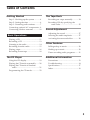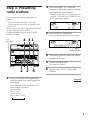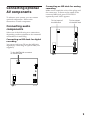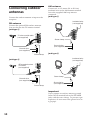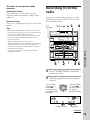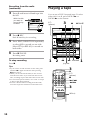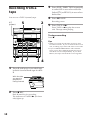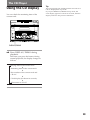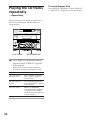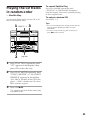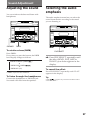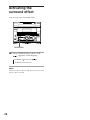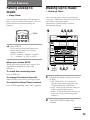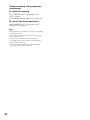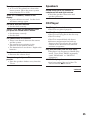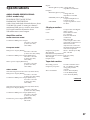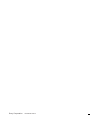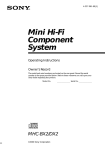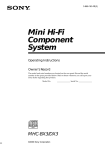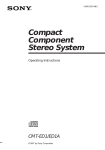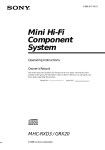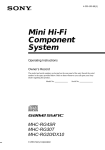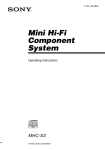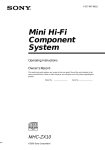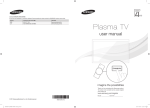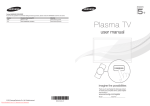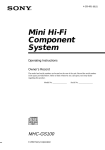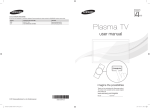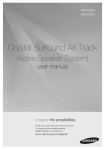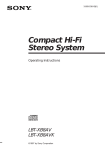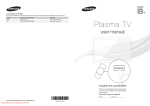Download Sony MHC-GRX3/R300 User's Manual
Transcript
3-862-439-12(1) Mini Hi-Fi Component System Operating Instructions Owner’s Record The model and serial numbers are located on the rear panel. Record the serial number in the space provided below. Refer to them whenever you call upon your Sony dealer regarding this product. Model No. Serial No. MHC-GRX3 / R300 MHC-R500 / RX55 ©1998 by Sony Corporation 1 INFORMATION WARNING To prevent fire or shock hazard, do not expose the unit to rain or moisture. To avoid electrical shock, do not open the cabinet. Refer servicing to qualified personnel only. Do not install the appliance in a confined space, such as a bookcase or built-in cabinet. Laser component in this product is capable of emitting radiation exceeding the limit for Class 1. This appliance is classified as a CLASS 1 LASER product. The CLASS 1 LASER PRODUCT MARKING is located on the rear exterior. This caution label is located inside the unit. This equipment has been tested and found to comply with the limits for a Class B digital device, pursuant to Part 15 of the FCC Rules. These limits are designed to provide reasonable protection against harmful interference in a residential installation. This equipment generates, uses, and can radiate radio frequency energy and, if not installed and used in accordance with the instructions, may cause harmful interference to radio communications. However, there is no guarantee that interference will not occur in a particular installation. If this equipment does cause harmful interference to radio or television reception, which can be determined by turning the equipment off and on, the user is encouraged to try to correct the interference by one or more of the following measures: – Reorient or relocate the receiving antenna. – Increase the separation between the equipment and receiver. – Connect the equipment into an outlet on a circuit different from that to which the receiver is connected. – Consult the dealer or an experienced radio/TV technician for help. CAUTION NOTICE FOR THE CUSTOMERS IN THE U.S.A. You are cautioned that any changes or modifications not expressly approved in this manual could void your authority to operate this equipment. Note on CATV system installer: This reminder is provided to call CATV system installer’s attention to Article 820–40 of the NEC that provides guidelines for proper grounding and, in particular, specifies that the cable ground shall be connected to the grounding system of the building, as close to the point of cable entry as practical. NOTICE FOR THE CUSTOMERS IN CANADA This symbol is intended to alert the user to the presence of uninsulated “dangerous voltage” within the product’s enclosure that may be of sufficient magnitude to constitute a risk of electric shock to persons. This symbol is intended to alert the user to the presence of important operating and maintenance (servicing) instructions in the literature accompanying the appliance. CAUTION The use of optical instruments with this product will increase eye hazard. 2 CAUTION: TO PREVENT ELECTRIC SHOCK, DO NOT USE THIS POLARIZED AC PLUG WITH AN EXTENSION CORD, RECEPTACLE OR OTHER OUTLET UNLESS THE BLADES CAN BE FULLY INSERTED TO PREVENT BLADE EXPOSURE. (MHC-R500/RX55 only) Table of Contents Getting Started Step 1: Hooking up the system ............ 4 Step 2: Setting the time ......................... 6 Step 3: Presetting radio stations .......... 7 Connecting optional AV components .. 9 Connecting outdoor antennas ............ 10 Basic Operations Playing a CD ......................................... 11 Recording a CD .................................... 13 Listening to the radio ........................... 14 Recording from the radio .................... 15 Playing a tape ........................................ 16 Recording from a tape ......................... 18 The CD Player Using the CD display ........................... 19 Playing the CD tracks repeatedly ...... 20 Playing the CD tracks in random order ................................................ 21 Programming the CD tracks ............... 22 The Tape Deck Recording on a tape manually ........... 24 Recording CDs by specifying the track order ...................................... 25 Sound Adjustment Adjusting the sound ............................ 27 Selecting the audio emphasis ............. 27 Activating the surround effect ........... 28 Other Features Falling asleep to music ........................ 29 Waking up to music ............................. 29 Timer-recording radio programs ....... 31 Additional Information Precautions ............................................ 33 Troubleshooting ................................... 34 Specifications ........................................ 37 Index ....................................................... 39 3 Getting Started Step 1: Hooking up the system Do the following procedure 1 to 5 to hook up your system using the supplied cords and accessories. AM loop antenna FM antenna 5 Right speaker Left speaker 2 3 1 4 Insert only the stripped portion. 1 Connect the speakers. R Connect the speaker cords to the SPEAKER jacks of the same color. Keep the speaker cords away from the antennas to prevent noise. L + – Black (’) Red (‘) Note The type of supplied speakers varies according to the model you purchased (see “Specifications” on page 38). 4 2 Connect the FM/AM antennas. Set up the AM loop antenna, then connect it. Jack type A AM loop antenna 4 Connect the power cord to a wall outlet. The demonstration appears in the display. If the plug on this unit does not fit your wall outlet, attach the supplied plug adaptor (for Asian model). Extend the FM lead antenna horizontally. AM 5 Deactivate the demonstration mode by pressing DISPLAY/DEMO when the system power is turned off. FM (75 ) The demonstration mode is also deactivated when you set the time. Inserting two size AAA (R03) batteries into the remote Jack type B AM loop antenna Extend the FM lead antenna horizontally. AM FM (75 ) Tip With normal use, the batteries should last for about six months. When the remote no longer operates the system, replace both batteries with new ones. Note 3 Set VOLTAGE SELECTOR to If you do not use the remote for a long period of time, remove the batteries to avoid possible damage from battery leakage. position of your local power line voltage (for models with a voltage selector). VOLTAGE SELECTOR 110-120V 220-240V 5 Step 2: Setting the time 2 Turn the jog dial to set the hour. 3 Press ENTER/NEXT. You must set the time before using the timer functions. You can set the time while the power is off. For European models, the clock is on a 24-hour system. For other models, the clock is on a 12-hour (AM/PM) system. The minute indication flashes. The 24-hour system model is used for illustration purpose. 1 DISPLAY/DEMO 3,5 4 Turn the jog dial to set the minute. 5 Press ENTER/NEXT. The clock starts working. To change the preset time You can also change the time while the power is on. 1 Press CLOCK/TIMER SET. 2 Turn the jog dial until “SET CLOCK” appears, then press ENTER/NEXT. 3 Repeat steps 2 to 5 in “Setting the time”. Tips 2,4 1 Press CLOCK/TIMER SET. The hour indication flashes. 6 • If you’ve made a mistake, start over from step 1. • Setting the time deactivates the demonstration mode. If you want to display the demonstration mode, press DISPLAY/DEMO when the power is off. Step 3: Presetting radio stations 2 Scanning stops when the system tunes in a station. “TUNED” and “STEREO” (for a stereo program) appear. You can preset the following number of stations: – 2 band model: 20 for FM, 10 for AM – 3 band model: 20 for FM, 10 for MW, and 10 for LW The band you can select depends on the kind of tuner built into your system. Confirm the bands by pressing TUNER/ BAND repeatedly. Press and hold + or – until the frequency indication starts to change automatically, then release it. TUNED STEREO VOLUME ALL DISCS MHz 3 Press REPEAT/MEMORY. A preset number appears in the display. 4 31 1/u (power) TUNED STEREO VOLUME ALL DISCS MHz Preset number 4 Turn the jog dial to select the preset number you want. 5 Press ENTER/NEXT. The station is stored. 2 5 Press TUNER/BAND repeatedly until the band you want appears in the display. 6 Repeat steps 1 to 5 to store other stations. continued Every time you press this button, the band changes as follows: 2 band model: FM ˜ AM 3 band model: FM n MW n LW n 1 2 7 Step 3: Presetting radio stations (continued) To tune in a station with a weak signal When the desired station is skipped during automatic tuning, press + or – repeatedly in step 2 to tune in the station manually. To change the preset number Start over from step 1. To change the AM tuning interval (for models with the AM TUNING STEP switch on the rear panel) The AM tuning interval is factory-preset to 9 kHz (10 kHz in some areas). To change the AM tuning interval, turn off the power and set the AM TUNING STEP switch on the rear panel to 10 kHz (or 9 kHz). Then turn the power back on. When you change the interval, all the preset stations will be erased. Tip The preset stations are retained for half a day even if you unplug the power cord or if a power failure occurs. 8 Connecting optional AV components To enhance your system, you can connect optional components. Refer to the instructions of each component. Connecting an MD deck for analog recording Make sure to match the color of the plugs and the connectors. To listen to the sound of the connected MD deck, press FUNCTION repeatedly until “MD” appears. To the input of the MD deck To the output of the MD deck Connecting audio components Select one of the following two connections, depending on the equipment to be connected and method of connecting. Connecting an MD deck for digital recording You can record from CD into the MD deck digitally by connecting an optical cable (not supplied). To the DIGITAL IN connector of the MD deck 9 Connecting outdoor antennas Connect the outdoor antenna to improve the reception. AM antenna Connect a 6- to 15- meter (20- to 50- feet) insulated wire to the AM antenna terminal. Leave the supplied AM loop antenna connected. Jack type A Insulated wire (not supplied) FM antenna Connect the optional FM outdoor antenna. You can also use the TV antenna instead. Jack type A AM 75-ohm coaxial cable (not supplied) AM FM (75 ) FM (75 ) Screw clamp GN D GN D Ground wire (not supplied) Ground wire (not supplied) Screw clamp Jack type B Insulated wire (not supplied) Jack type B IEC standard socket connector (not supplied) AM AM FM (75 ) FM (75 ) GN D Screw clamp Ground wire (not supplied) GN D Ground wire (not supplied) Screw clamp Important If you connect an outdoor antenna, ground from GND y terminal below the SPEAKER jacks with the screw clamp. To prevent a gas explosion, do not connect the ground wire to a gas pipe. 10 Basic Operations 1 Playing a CD — Normal play Press 6 and place up to two CDs on the disc tray. If a disc is not placed properly, it will not be recognized. You can play up to three CDs in a row. 1/u (power) CD (P 2 DISC SKIP 1 With the label side up. When you play a single CD, place it on the inner circle of the tray. To insert a third disc, press DISC SKIP to rotate the disc tray. 2 Press one of the DISC 1 – 3 buttons. Disc tray number 0 p ) VOLUME Jog dial PLAY MODE VOLUME ALL DISCS DISC SKIP P ( ( P p = + 0 ) 1/u (power) Track number Basic Operations The disc tray closes and play starts. If you press CD (P (or CD ( on the remote) when the disc tray is closed, play starts from the CD loaded on the tray whose button is lit green. Playing time p =/+ 0/) continued ( CD ( VOL +/– 11 Playing a CD (continued) To Do this Stop play Press p. Pause Press CD (P (or P on the remote). Press again to resume play. Go to the next track or go back to the start of the current track During play or pause, turn the jog dial clockwise (to go forward) or counterclockwise (to go back). (Or press + (to go forward) or = (to go back) on the remote.) Find a point in a track Press and hold down ) or 0 during play and release it at the desired point. Select a CD in stop mode Press DISC SKIP. Play only the CD you have selected Press PLAY MODE repeatedly until “1 DISC” appears. Play all CDs Press PLAY MODE repeatedly until “ALL DISCS” appears. Remove the CD Press 6 in stop mode. 12 Exchange other CDs while playing Press 6. Adjust the volume Turn VOLUME (or press VOL +/– on the remote). Tips • Pressing CD (P when the power is off automatically turns the power on and starts CD playback if there is a CD in the tray (One Touch Play). • You can switch from another source to the CD player and start playing a CD just by pressing CD (P or the DISC 1 – 3 buttons (Automatic Source Selection). • If there is no CD in the player, “CD NO DISC” appears in the display. • When a disc tray holding a CD is selected (or playing), the DISC 1 – 3 button for that tray lights green. When all disc trays are empty, the DISC 1 – 3 buttons all light green. 2 Recording a CD Then press again to close the disc tray. If the indicator for the tray you want to record is not lit green, press DISC SKIP repeatedly so that it lights green. — CD Synchro Recording The CD SYNC button lets you record from a CD to a tape easily. You can use a TYPE I (normal) tape. 1/u (power) TAPE B 9 DISC SKIP 2 5 Press 6 and place a CD. With the label side up. When you play a single CD, place it on the inner circle of the tray. 3 Press CD SYNC. Deck B stands by for recording and the CD player stands by for playback. The indicator on TAPE B ( (for front side) lights up. 1 p 1 3 Press § and insert a blank tape into deck B. With the side you want to record facing forward Press EDIT/DIRECTION repeatedly to select A to record on one side. Select ß (or RELAY) to record on both sides. 5 Press P PAUSE. Recording starts. Basic Operations 4 4 To stop recording Press p. Tips • If you want to record from the reverse side, press TAPE B 9 to light its indicator after pressing CD SYNC in step 3. • When you record on both sides, be sure to start from the front side. If you start from the reverse side, recording stops at the end of the reverse side. Note You cannot listen to other sources while recording. 13 Listening to the radio 1 –– Preset Tuning The bands you can receive vary depending on the model you purchased. Be sure to check which bands you can receive. Every time you press the button, the band changes as follows: 2 band model: FM ˜ AM 3 band model: FM n MW n LW Preset radio stations in the tuner’s memory first (see “Step 3: Presetting radio stations”). 1/u (power) 1 STEREO/ MONO n 2 Press TUNER/BAND repeatedly until the band you want appears in the display. 2 Turn the jog dial (or press = or + on the remote) to tune in the desired preset station. Turn counterclockwise (or press = on the remote) for lower preset numbers. – + Turn clockwise (or press + on the remote) for higher preset numbers. TUNED STEREO VOLUME VOLUME ALL1 DISCS MHz Preset number ( ( ( P p = + 0 ) 1/u (power) 2 1 VOL +/– 14 Frequency To Do this Turn off the radio Press 1/u (power). Adjust the volume Turn VOLUME (or press VOL +/– on the remote). To listen to non-preset radio stations Automatic tuning Press and hold + or – in step 2 until the frequency indication starts to change, then release it. Manual tuning Press + or – repeatedly in step 2 to tune in the station. Tips Recording from the radio You can record the radio program on a tape by calling up a preset station. You can use a TYPE I (normal) tape. 1/u (power) 1 p TAPE B 9 4 5 – + 2 3 6 1 Press TUNER/BAND to select the band you want. 2 Turn the jog dial to tune in a preset station. Basic Operations • Pressing TUNER/BAND when the power is off automatically turns the power on and tunes in the last received station (One Touch Play). • You can switch from another source to the radio just by pressing TUNER/BAND (Automatic Source Selection). • When an FM program is noisy, press STEREO/MONO so that “MONO” appears in the display. There will be no stereo effect, but the reception will improve. Press the button again to restore the stereo effect. • To improve broadcast reception, reorient the supplied antennas. Turn clockwise (or press + on the remote) for higher preset numbers. Turn counterclockwise (or press = on the remote) for lower preset numbers. TUNED STEREO VOLUME ALL1 DISCS MHz Preset number Frequency continued 15 Recording from the radio (continued) 3 Press § and insert a blank tape into deck B. With the side you want to record facing forward 4 Playing a tape You can use a TYPE I (normal) tape. To select either deck A or B, press DECK A ( or DECK B ( on the remote. 1/u (power) 3 p P PAUSE Press r REC. Deck B stands by for recording. 5 Press EDIT/DIRECTION repeatedly to select A to record on one side. Select ß (or RELAY) to record on both sides. 6 Press P PAUSE. Recording starts. To stop recording Press p. 1 0 2 Jog dial Tips • If you want to record from the reverse side, press TAPE B 9 to light its indicator after pressing r REC in step 4. • When you record on both sides, be sure to start from the front side. If you start from the reverse side, recording stops at the end of the reverse side. • To record non-preset stations, use + and – in step 2 to tune in the desired station. • If noise is heard while recording from the radio, move the respective antenna to reduce the noise. ) VOLUME 3 ( ( ( P p = + 0 ) P 1/u (power) p =/+ 0/) 3 VOL +/– 16 1 1 Press § and insert a recorded tape in deck A or B. With the side you want to play facing forward Tips • Pressing TAPE A (or TAPE B) ( or 9 when the power is off automatically turns the power on and starts tape playback if there is a tape in the deck (One Touch Play). • You can switch from another source to the tape deck just by pressing TAPE A (or TAPE B) ( or 9 (Automatic Source Selection). Searching for the start of the current or the next track (AMS*) 2 Press EDIT/DIRECTION repeatedly to select A to play one side. Select ß* to play both sides. To play both decks in succession, select RELAY (relay play).** 3 Press TAPE A ( or TAPE B ( (DECK A ( or DECK B ( on the remote). * The deck stops automatically after repeating the sequence five times. **Relay play always follows the following sequence: Deck B (front side), Deck B (reverse side), Deck A (front side), Deck A (reverse side). To Do this Stop play Press p. Pause Press P PAUSE. Press again to resume play. Fast-forward Press ). Rewind Press 0. Note The AMS function may not operate correctly under the following circumstances: – When the unrecorded space between songs is less than 4 seconds long. – If completely different information is recorded on the left and right channels. – When there are continuous sections of extremely low level or low frequency sound (like those of a baritone sax). – When the unit is placed near a television. (In this case, move the unit farther away from the television or turn off the television.) Basic Operations Press TAPE A 9 or TAPE B 9 to play the reverse side. (Press DECK A ( or DECK B ( again on the remote to play the reverse side.) The tape starts playing. During play, turn the jog dial to the same direction as the 9 or ( indicator to go forward. “TAPE A (or TAPE B) >>> +1” appears. Turn to the opposite direction to go back. “TAPE A (or TAPE B) <<< –1” appears. (Or press = or + on the remote.) * Automatic Music Sensor Remove the cassette Press §. Adjust the volume Turn VOLUME (or press VOL +/– on the remote). 17 Recording from a tape 3 Press EDIT/DIRECTION repeatedly to select A to record on one side. Select ß (or RELAY) to record on both sides. You can use a TYPE I (normal) tape. 4 Press P PAUSE. 1/u (power) 5 2 Recording starts. 5 Press TAPE A (. Press TAPE A 9 to play the reverse side. The tape starts playing. To stop recording Press p. Tips • When you record on both sides, be sure to start from the front side. If you record from the reverse side, recording stops at the end of the reverse side. • If you set EDIT/DIRECTION to ß when the tapes you use have different lengths, the tape in each deck reverses independently. If you select RELAY, the tapes in both decks reverse together. 1 1 3 p 1 4 Press § and insert a recorded tape in deck A and a blank tape in deck B. With the side you want to play/record facing forward 2 Press r REC. Deck B stands by for recording. The indicator on TAPE B ( (for front side) lights up. 18 The CD Player Using the CD display You can check the remaining time of the current track. Tip The total playing time and the number of tracks on a CD are displayed in stop mode. If you press DISPLAY/DEMO in stop mode, the clock display appears for about 10 seconds, then the display returns to the previous indication. DISPLAY/DEMO / Press DISPLAY/DEMO during playback. Each time you press the button during normal playback, the display changes as follows: n Playing time on the current track µ Remaining time on the current track µ Disc number of the current track and “PLAY” µ Clock display (for about 10 seconds) µ Effect name or “FLAT” 19 Playing the CD tracks repeatedly –– Repeat Play This function lets you repeat a single CD or all CDs in normal play, Shuffle Play and Program Play. PLAY MODE REPEAT/MEMORY / Press REPEAT/MEMORY during playback until “REPEAT” appears in the display. Repeat Play starts. Do the following procedure to change the repeat mode. 20 To repeat Press All the tracks on the current CD PLAY MODE repeatedly until “1 DISC” appears in the display. All the tracks on all CDs PLAY MODE repeatedly until “ALL DISCS” appears in the display. Only one track REPEAT/MEMORY repeatedly until “REPEAT 1” appears in the display while playing the track you want to repeat. To cancel Repeat Play Press REPEAT/MEMORY so that “REPEAT” or “REPEAT 1” disappears from the display. Playing the CD tracks in random order –– Shuffle Play To cancel Shuffle Play Press PLAY MODE repeatedly until “SHUFFLE” or “PROGRAM” disappears from the display. The tracks continue playing in their original order. To select a desired CD You can play all the tracks on one CD or all the CDs in random order. Press DISC 1 – 3. Tips 1 2 DISC 1 – 3 3 • You can start Shuffle Play during normal play by pressing PLAY MODE repeatedly to select “SHUFFLE”. • To skip a track, turn the jog dial clockwise (or press + on the remote). Jog dial 1 Press FUNCTION repeatedly until “CD” appears in the display, then place CDs on the disc tray. 2 Press PLAY MODE repeatedly until “1 DISC SHUFFLE” or “ALL DISCS SHUFFLE” appears in the display. “ALL DISCS” shuffles all the CDs in the player. “1 DISC” shuffles the CD whose DISC indicator is green. 3 Press CD (P. “J” appears and then all the tracks play in random order. 21 Programming the CD tracks 1 Press FUNCTION repeatedly until “CD” appears in the display, then place CDs on the disc tray. –– Program Play 2 Press PLAY MODE repeatedly until “PROGRAM” appears in the display. 3 Press one of the DISC 1 – 3 buttons or DISC SKIP repeatedly to select a CD. 4 Turn the jog dial until the desired track appears in the display. You can make a program of up to 32 tracks from all the CDs in the order you want them to be played. 3 1 31 Disc number Track number VOLUME DISC PROGRAM 2 p Total playing time (including selected track) 4 5 7 5 Press ENTER/NEXT. The track is programmed and the program step number appears. 3 ( ( P p = + 0 ) p 7 ( VOLUME DISC STEP PROGRAM CLEAR CHECK 1 22 The last programmed track Program step number 6 To program additional tracks, repeat steps 3 to 5. Skip step 3 to select tracks from the same disc. 7 Press CD (P (or CD ( on the remote). All the tracks play in the order you selected. Tips • The program you made remains in the CD player even after it has been played back. Press CD (P to play the same program again. • If the total playing time does not appear during programming, this means: – you have programmed a track number which exceeds 20, or – the total playing time has exceeded 100 minutes. • “FULL” appears when you try to program over 32 tracks. To cancel Program Play Press PLAY MODE repeatedly until “PROGRAM” or “SHUFFLE” disappears from the display. To Press Check the program CHECK on the remote repeatedly. After the last track, “CHECK END” appears. Clear a track from the end CLEAR on the remote in stop mode. Clear a specific track CHECK on the remote repeatedly until the number of the track to be erased appears, then press CLEAR. Add a track to the program 1 Press one of the DISC 1 – 3 buttons or DISC SKIP to select a CD. 2 Select the track by turning the jog dial. 3 Press ENTER/NEXT. Clear the entire program p once in stop mode or twice while playing. 23 The Tape Deck Recording on a tape manually 4 Press EDIT/DIRECTION repeatedly to select A to record on one side. Select ß (or RELAY) to record on both sides. You can record from CD, tape, or radio as you like. For example, you can record just the songs you want or record from the middle of the tape. 5 Press P PAUSE. 2 TAPE B 9 3 p Recording starts. 6 Start playing the source to be recorded. To Press Stop recording p. Pause recording P PAUSE. Tips • If you want to record from the reverse side, press TAPE B 9 to light its indicator after pressing r REC in step 3. • During recording pause mode (after pressing r REC in step 3 and before pressing P PAUSE in step 5), you can use the jog dial to select tracks. 4 Jog dial 1 5 1 Insert a blank tape into deck B. 2 Press FUNCTION repeatedly until the source you want to record (e.g., CD) appears. 3 Press r REC. Deck B stands by for recording. The indicator on TAPE B ( (for front side) lights up. 24 Recording CDs by specifying the track order 1 Follow steps 1 to 6 in “Programming the CD tracks” (see page 22). 2 Press § and insert a blank tape into deck B. 3 Press CD SYNC. — Program Edit You can record tracks from all the CDs in the order you want. When programming, make sure the playing times for each side do not exceed the length of one side of the tape. 4 p 5 Deck B stands by for recording and the CD player stands by for playback. The indicator on TAPE B ( (for front side) lights up. 4 Press EDIT/DIRECTION repeatedly to select A to record on one side. Select ß (or RELAY) to record on both sides. 5 Press P PAUSE. Recording starts. To stop recording Press p. To cancel Program Edit Press PLAY MODE repeatedly until “PROGRAM” or “SHUFFLE” disappears from the display. PLAY MODE 2 3 continued 25 Recording CDs by specifying the track order (continued) Selecting tape length automatically —Tape Select Edit You can check the most suitable tape length for recording a CD. Note that you cannot use Tape Select Edit for discs containing over 20 tracks. DISC SKIP 2 1 1 3 Place a CD on the disc tray. If the indicator for the tray you want to record is not lit green, press DISC SKIP repeatedly so that it lights green. 2 Press FUNCTION repeatedly until “CD” appears in the display. 3 Press EDIT/DIRECTION once so that “EDIT” flashes. The required tape length for the currently selected CD appears, followed by the total playing time for sides A and B respectively. 26 Note You cannot use this function after programming. In order to use this function, you must first erase the program (see “Clear the entire program” in the table on page 23). Sound Adjustment Adjusting the sound You can reinforce the bass and listen with headphones. PHONES Selecting the audio emphasis The audio emphasis menu lets you select the sound characteristic according to the sound you are listening to. DBFB To reinforce bass (DBFB) FILE SELECT Press DBFB*. Every time you press the button, the DBFB level display changes as follows: n DBFB NORMAL (DBFB µ DBFB HIGH (DBFB µ DBFB OFF (off) / Press FILE SELECT repeatedly until the effect (ROCK, POP, JAZZ or DANCE) you desire appears in the display. ) ) To cancel the effect * DBFB = Dynamic Bass Feedback Press FILE SELECT repeatedly until “FLAT” appears in the display. To listen through the headphones Tip Connect the headphones to PHONES jack. No sound will come from the speakers. “SUR ” appears if you select an effect with a surround effect. 27 Activating the surround effect You can enjoy the surround effect. SURROUND / Press SURROUND so that “SUR ” appears in the display. nSURROUND ON (SUR µ SURROUND OFF (off) ) Note When you choose other sound effects, the surround effects will be canceled. 28 Other Features Falling asleep to music Waking up to music — Wake-up Timer — Sleep Timer You can let the system turn off at the preset time, so you can sleep to the music. You can preset the time to be turned off by 10 minutes. You can wake up to music at a preset time every day. Make sure you have set the clock (see “Step 2: Setting the time”). The 24-hour system model is used for illustration purpose. 9 4,5,6,8 SLEEP ( P p = + 0 ) / Press SLEEP. Every time you press the button, the minute display (the turn-off time) changes as follows: AUTO n 90min n 80min n 70min n … n 10min n OFF n AUTO … When you choose AUTO The power turns off when the current CD or tape finishes playback (for up to 100 minutes). 3 TIMER SELECT 5,6,7 2 To check the remaining time Press SLEEP once. To change the time to turn off 1 Select the time you want by pressing SLEEP. Prepare the music source you want to play. • CD: Place a CD. To start from a specific track, make a program (see “Programming the CD tracks”). • Tape: Insert a tape with the side you want to play facing forward. • Radio: Tune in the preset station you want (see “Step 3: Presetting radio stations”). To cancel the Sleep Timer function Press SLEEP repeatedly until “OFF” appears. 2 Turn VOLUME to adjust the volume. continued 29 Waking up to music (continued) 3 8 Press ENTER/NEXT. The type of timer (“DAILY”) appears, followed by the start time, the stop time and the music source, then the original display appears. Press CLOCK/TIMER SET. “SET DAILY” appears. 9 DAILY Turn off the power. VOLUME ALL1 DISCS To check the setting 4 Press TIMER SELECT repeatedly until “DAILY” appears. Press ENTER/NEXT. “ON” appears and the hour digits flash in the display. To change the setting, start over from step 1. To cancel the timer operation Press TIMER SELECT repeatedly until “TIMER OFF” appears. DAILY VOLUME ALL DISCS 5 Tips Set the time to start playback. Turn the jog dial to set the hour, then press ENTER/NEXT. The minute indication starts flashing. DAILY VOLUME ALL DISCS Turn the jog dial to set the minute, then press ENTER/NEXT. “OFF” appears and the hour indication flashes again. 6 Set the time to stop playback following the above procedure. 7 Turn the jog dial until the music source you want appears. The indications change as follows: n TUNER ˜ CD PLAY ˜ TAPE PLAY N 30 • The power turns on 15 seconds before the preset time. • You cannot set the timer if the timer on and off times are the same. • When you set the Sleep Timer, the Wake-up Timer will not turn on the system until the Sleep Timer turns it off. • You cannot activate the Wake-up Timer and Timer-recording at the same time. Timer-recording radio programs 4 Press ENTER/NEXT. “ON” appears and the hour digits flash in the display. REC To timer-record, you must preset the radio station (see “Step 3: Presetting radio stations”) and set the clock (see “Step 2: Setting the time”) beforehand. 8 VOLUME ALL DISCS 5 3,5,6 Set the time to start recording. Turn the jog dial to set the hour, then press ENTER/NEXT. The minute indication starts flashing. REC VOLUME ALL DISCS Turn the jog dial to set the minute, then press ENTER/NEXT. “OFF” appears and the hour indication flashes again. 6 2 1 2 TIMER SELECT 4,5,6 7 Insert a blank tape into deck B. 8 Turn off the power. When the recording starts, the volume level is set to the minimum. Press CLOCK/TIMER SET. “SET DAILY” appears. 3 The type of timer (“REC”) appears, followed by the start time, the stop time and the preset station number, then the original display appears. 7 Tune in the preset radio station (see “Listening to the radio”). Set the time to stop recording following the above procedure. Turn the jog dial until “SET REC” appears. continued DAILY VOLUME ALL1 DISCS 31 Timer-recording radio programs (continued) To check the setting Press TIMER SELECT repeatedly until “REC” appears. To change the setting, start over from step 1. To cancel the timer operation Press TIMER SELECT repeatedly until “TIMER OFF” appears. Tips • If the power is on at the preset time, the recording will not be made. • You cannot set the timer if the timer on and off times are the same. • When you set the Sleep Timer, the Timerrecording will not turn on the system until the Sleep Timer turns it off. • You cannot activate the Timer-recording and Wake-up Timer at the same time. 32 Additional Information Precautions Notes on CDs Before operating the system, check that the operating voltage of your system is identical with the voltage of your local power supply. • Before playing, clean the CD with a cleaning cloth. Wipe the CD from the center out. • Do not use solvents such as benzene, thinner, commercially available cleaners or anti-static spray intended for vinyl LPs. • Do not expose the CD to direct sunlight or heat sources such as hot air ducts, nor leave it in a car parked in direct sunlight. On safety Cleaning the cabinet • The unit is not disconnected from the AC power source (mains) as long as it is connected to the wall outlet, even if the unit itself has been turned off. • Unplug the system from the wall outlet (mains) if it is not to be used for an extended period of time. To disconnect the cord (mains lead), pull it out by the plug. Never pull the cord itself. • Should any solid object or liquid fall into the component, unplug the stereo system and have the component checked by qualified personnel before operating it any further. • The AC power cord must be changed only at the qualified service shop. Use a soft cloth slightly moistened with mild detergent solution. On placement Tab of side B On operating voltage • Place the stereo system in a location with adequate ventilation to prevent heat build-up in the stereo system. • Do not place the unit in an inclined position. • Do not place the unit in locations where it is; — Extremely hot or cold — Dusty or dirty — Very humid — Vibrating — Subject to direct sunlight On operation • If the stereo system is brought directly from a cold to a warm location , or is placed in a very damp room, moisture may condense on the lens inside the CD player. Should this occur, the system will not operate properly. Remove the CD and leave the system turned on for about an hour until the moisture evaporates. • When you move the system, take out any discs. To save a tape permanently To prevent a tape from being accidentally recorded over, break off the cassette tab from side A or B as illustrated. Tab of side A Side A Break off the cassette tab of side A If you later want to reuse the tape for recording, cover the broken tab with adhesive tape. If you have any questions or problems concerning your stereo system, please consult your nearest Sony dealer. continued 33 Precautions (continued) Before placing a cassette in the tape deck Take up any slack in the tape. Otherwise the tape may get entangled in the parts of the tape deck and become damaged. When using a tape longer than 90 minutes The tape is very elastic. Do not change the tape operations such as play, stop, and fast-winding etc. frequently. The tape may get entangled in the tape deck. Cleaning the tape heads Clean the tape heads after every 10 hours of use. When the tape heads become dirty — the sound is distorted — there is a decrease in sound level — the sound drops out — the tape does not erase completely — the tape does not record Make sure to clean the tape heads before you start an important recording or after playing an old tape. Use separately sold dry-type or wet-type cleaning cassette. For details, refer to the instructions of the cleaning cassette. Demagnetizing the tape heads Demagnetize the tape heads and the metal parts that have contact with the tape every 20 to 30 hours of use with a separately sold demagnetizing cassette. For details, refer to the instructions of the demagnetizing cassette. Troubleshooting If you run into any problem using this stereo system, use the following check list. First, check that the power cord is connected firmly and the speakers are connected correctly and firmly. Should any problem persist, consult your nearest Sony dealer. General The display starts flashing as soon as you plug in the power cord even though you haven’t turned on the power (demonstration mode). •Press DISPLAY/DEMO when the power is turned off. The demonstration mode appears automatically the first time you plug in the power cord. If there is a power outage lasting longer than half a day, redo the following: — Clock setting (see “Step 2: Setting the time”) — Preset stations (see “Step 3: Presetting radio stations”) — Timer settings (see “Waking up to music” and “Timer recording radio programs”) There is no sound. •Turn VOLUME clockwise. •The headphones are connected. •Insert only the stripped portion of the speaker cord into the SPEAKER jack. Inserting the vinyl portion of the speaker cord will obstruct the speaker connections. 34 There is severe hum or noise. • A TV or VCR is placed too close to the stereo system. Move the stereo system away from the TV or VCR. “0:00” (or “12:00AM”) flashes in the display. • A power failure occurred. Set the clock and timer settings again. The timer does not function. • Set the clock correctly. “DAILY” and “REC” do not appear when you press the TIMER SELECT button. • Set the timer correctly. • Set the clock. The remote does not function. • There is an obstacle between the remote and the system. • The remote is not pointing in the direction of the system’s sensor. • The batteries have run down. Replace the batteries. There is acoustic feedback. • Decrease the volume level. The color irregularity on a TV screen persists. • Place the speakers farther away from the TV set. Speakers Sound comes from one channel or unbalanced left and right volume. •Check the speaker connection and speaker placement. CD Player The CD tray does not close. •The CD is not placed properly. The CD will not play. •The CD is not lying flat in the disc tray. •The CD is dirty. •The CD is inserted label side down. •Moisture condensation has built up. Remove the CD and leave the system turned on for about an hour until the moisture evaporates. Play does not start from the first track. •The player is in Program or Shuffle Play mode. Press PLAY MODE repeatedly until “PROGRAM” or “SHUFFLE” disappears. “OVER” is displayed. •You have reached the end of the CD. Press and hold 0 to return. continued 35 Troubleshooting (continued) Tape Deck The tape does not record. •No tape in the cassette holder. •The tab has been removed from the cassette (see “To save a tape permanently” on page 33). •The tape has reeled to the end. The tape does not record nor play or there is a decrease in sound level. •The heads are dirty. Clean them (see “Cleaning the tape heads” on page 34). •The record/playback heads are magnetized. Demagnetize them (see “Demagnetizing the tape heads” on page 34). The tape does not erase completely. •The record/playback heads are magnetized. Demagnetize them (see “Demagnetizing the tape heads” on page 34). There is excessive wow or flutter, or the sound drops out. •The capstans or pinch rollers are dirty. Clean them (see “Cleaning the tape heads” on page 34). Noise increases or the high frequencies are erased. •The record/playback heads are magnetized. Demagnetize them (see “Demagnetizing the tape heads” on page 34). 36 Tuner Severe hum or noise (“TUNED” or “STEREO” flashes in the display). •Adjust the antenna. •The signal strength is too weak. Connect the external antenna. A stereo FM program cannot be received in stereo. •Press STEREO/MONO so that “STEREO” appears. If other troubles not described above occur, reset the system as follows: 1 Unplug the power cord. 2 Plug the power cord back in. Specifications AUDIO POWER SPECIFICATIONS: (U.S.A. model only) POWER OUTPUT AND TOTAL HARMONIC DISTORTION: with 6 ohm loads both channels driven, from 70-20,000 Hz; rated 35 watts per channel minimum RMS power, with no more than 0.9% total harmonic distortion from 250 milliwatts to rated output. Amplifier section North American model Continuous RMS power output 50 watts + 50 watts (6 ohms at 1 kHz, 10% THD) European model DIN power output (Rated) 40 watts + 40 watts (6 ohms at 1 kHz, DIN) Continuous RMS power output (Reference) 50 watts + 50 watts (6 ohms at 1 kHz, 10% THD) Music power output (Reference) 85 watts + 85 watts (6 ohms at 1 kHz, 10% THD) Inputs MD IN (phono jacks): voltage 450 mV, impedance 47 kilohms Outputs MD OUT (phono jacks): voltage 250 mV impedance 1 kilohm PHONES (stereo phone jack): accepts headphones of 8 ohms or more. SPEAKER: accepts impedance of 6 to 16 ohms CD player section System Compact disc and digital audio system Laser Semiconductor laser (λ = 780 nm) Emission duration: continuous Laser output Max. 44.6 µW* * This output is the value measured at a distance of 200 mm from the objective lens surface on the Optical Pick-up Block with 7 mm aperture. Frequency response 20 Hz – 20 kHz (±0.5 dB) Wavelength 780 – 790 nm DIGITAL OUT (OPTICAL) (Square optical connector jack, rear panel) Wavelength 600 nm Output Level –18 dBm Tape deck section Recording system Frequency response Other models The following measured at AC 110, 220 V 60 Hz; DIN power output (Rated) 35 watts + 35 watts (6 ohms at 1 kHz, DIN) Continuous RMS power output (Reference) 45 watts + 45 watts (6 ohms at 1 kHz, 10% THD) Wow and flutter 4-track 2-channel stereo 40 – 13,000 Hz (±3 dB), using Sony TYPE I cassette ±0.15% W.Peak (IEC) 0.1% W.RMS (NAB) ±0.2% W.Peak (DIN) continued The following measured at AC 120, 240 V 60 Hz; DIN power output (Rated) 40 watts + 40 watts (6 ohms at 1 kHz, DIN) Continuous RMS power output (Reference) 50 watts + 50 watts (6 ohms at 1 kHz, 10% THD) Peak music power output (Reference) 600 watts 37 Specifications (continued) Tuner section FM stereo, FM/AM superheterodyne tuner FM tuner section Tuning range Antenna Antenna terminals Intermediate frequency 87.5 – 108.0 MHz FM lead antenna 75 ohm unbalanced 10.7 MHz Speaker system Speaker units Woofer: Tweeter: Nominal impedance Dimensions (w/h/d) Mass 2-way, bass-reflex type 17 cm, cone type 5 cm, cone type 6 ohms Approx. 220 x 320 x 243 mm (8 3/ 4 x 12 5/8 x 9 5/ 8 in) Approx. 3.5 kg (7 lb 11 oz.) net per speaker AM tuner section General Tuning range European model: MW: Power requirements European model: 230 V AC, 50/60 Hz North American model: 120 V AC, 60 Hz Mexican model: 120 V AC, 50/60 Hz Australian and South African models: 220 – 240 V AC, 50/60 Hz Other models: 110 – 120 V or 220 – 240 V AC, 50/60 Hz (adjustable with voltage selector) Power consumption 100 watts Dimensions (w/h/d) incl. projecting parts and controls Approx. 280 x 320 x 400 mm (11 1/ 8 x 12 5/8 x 15 3/ 4 in) Mass Approx. 9.5 kg (20 lb 15 oz.) Supplied accessories: AM loop antenna (1) Remote (1) RM-SG7 (for MHCGRX3/RX55) RM-SG7B (for MHCR300/R500) FM lead antenna (1) Plug adaptor (for Asian model) (1) LW: Other models: AM: Antenna Antenna terminals Intermediate frequency 531 – 1,602 kHz (with MW tuning interval set at 9 kHz) 153 – 279 kHz (with LW tuning interval set at 3 kHz) 531 – 1,602 kHz (with AM tuning interval set at 9 kHz) 530 – 1,710 kHz (with AM tuning interval set at 10 kHz) AM loop antenna External antenna terminal 450 kHz Speaker North American model Speaker system Speaker units Woofer: Tweeter: Nominal impedance Dimensions (w/h/d) Mass 2-way, bass-reflex type 13 cm, cone type 2 cm, PIEZO type 6 ohms Approx. 220 x 320 x 221 mm (8 3 /4 x 12 5/8 x 8 3/4 in) Approx. 3.2 kg (7 lb 1 oz.) net per speaker European model Speaker system Speaker units Woofer: Tweeter: Nominal impedance Dimensions (w/h/d) Mass 38 Other models 2-way, bass-reflex type 15 cm, cone type 5 cm, cone type 6 ohms Approx. 220 x 320 x 270 mm (8 3 /4 x 12 5/8 x 10 3/ 4 in) Approx. 3.8 kg (8 lb 6 oz.) net per speaker Design and specifications are subject to change without notice. Index A Adjusting the sound 27 the volume 12, 14, 17 Antennas 5, 10 Automatic Source Selection 12, 15, 17 B Batteries 5 C CD player 11, 13, 19 CD Synchro Recording 13 Clock setting 6 Connecting. See Hooking up D N Normal Play 11 O One Touch Play 12, 15, 17 P, Q Playing a CD 11 a preset radio station 14 a tape 16 tracks in random order (Shuffle Play) 21 tracks in the desired order (Program Play) 22 tracks repeatedly (Repeat Play) 20 Precautions 33 Presetting radio stations 7 Preset tuning 14 Program Edit 25 Program Play 22 Protecting recordings 33 Display 6, 7, 11, 19 S Saving recordings 33 Selecting the audio emphasis 27 Setting the time 6 Shuffle Play 21 Sleep Timer 29 Sound adjustment 27 Speakers 4 Surround 28 T, U, V Tape Select Edit 26 Timer falling asleep to music 29 timer recording 31 waking up to music 29 Troubleshooting 34 Tuner 14, 15 Tuning interval 8, 38 W, X, Y, Z Wake-up timer 29 R E, F, G Edit 25, 26 H, I, J, K, L, M Hooking up optional components 9 the antennas 5, 10 the power 5 the system 4 Radio stations presetting 7 tuning in 14 Recording a CD 13 a radio program 15 a tape 18 CD by specifying the track order 25 selecting tape length automatically 26 timer recording 31 Repeat Play 20 Resetting the system 36 39 40 Sony Corporation Printed in China