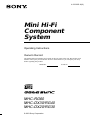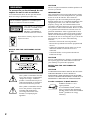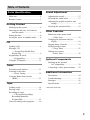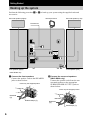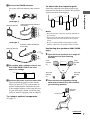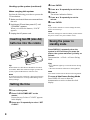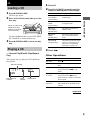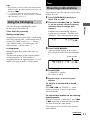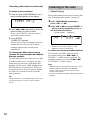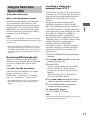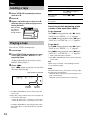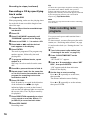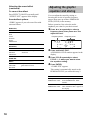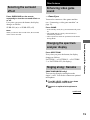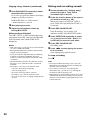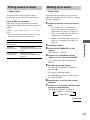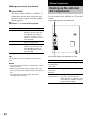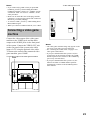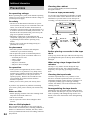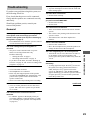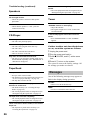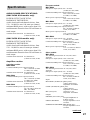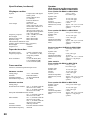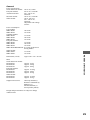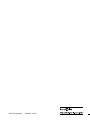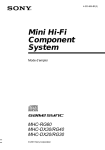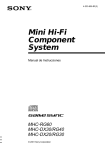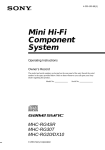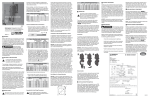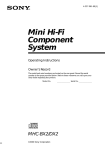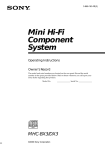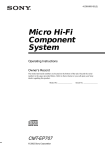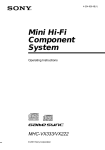Download Sony MHC-RG40 CD Shelf System
Transcript
4-233-605-11(2) Mini Hi-Fi Component System Operating Instructions Owner’s Record The model and serial numbers are located on the rear panel of the unit. Record the serial number in the space provided below. Refer to them whenever you call upon your Sony dealer regarding this product. Model No. Serial No. MHC-RG60 MHC-DX30/RG40 MHC-DX20/RG30 © 2001 Sony Corporation 1 CAUTION WARNING To prevent fire or shock hazard, do not expose the unit to rain or moisture. To avoid electrical shock, do not open the cabinet. Refer servicing to qualified personnel only. Do not install the appliance in a confined space, such as a bookcase or built-in cabinet. This appliance is classified as a CLASS 1 LASER product. The CLASS 1 LASER PRODUCT MARKING is located on the rear exterior. Don’t throw a battery, dispose it as the injurious wastes. NOTICE FOR THE CUSTOMERS IN THE U.S.A. The use of optical instruments with this product will increase eye hazard. INFORMATION This equipment has been tested and found to comply with the limits for a Class B digital device, pursuant to Part 15 of the FCC Rules. These limits are designed to provide reasonable protection against harmful interference in a residential installation. This equipment generates, uses, and can radiate radio frequency energy and, if not installed and used in accordance with the instructions, may cause harmful interference to radio communications. However, there is no guarantee that interference will not occur in a particular installation. If this equipment does cause harmful interference to radio or television reception, which can be determined by turning the equipment off and on, the user is encouraged to try to correct the interference by one or more of the following measures: – Reorient or relocate the receiving antenna. – Increase the separation between the equipment and receiver. – Connect the equipment into an outlet on a circuit different from that to which the receiver is connected. – Consult the dealer or an experienced radio/TV technician for help. CAUTION You are cautioned that any changes or modifications not expressly approved in this manual could void your authority to operate this equipment. NOTICE FOR THE CUSTOMERS IN CANADA CAUTION This symbol is intended to alert the user to the presence of uninsulated “dangerous voltage” within the product’s enclosure that may be of sufficient magnitude to constitute a risk of electric shock to persons. This symbol is intended to alert the user to the presence of important operating and maintenance (servicing) instructions in the literature accompanying the appliance. 2 TO PREVENT ELECTRIC SHOCK, DO NOT USE THIS POLARIZED AC PLUG WITH AN EXTENSION CORD, RECEPTACLE OR OTHER OUTLET UNLESS THE BLADES CAN BE FULLY INSERTED TO PREVENT BLADE EXPOSURE For the customers in North America ENERGY STAR® is a U.S. registered mark. As an ENERGY STAR® Partner, Sony Corporation has determined that this product meets the ENERGY STAR® guidelines for energy efficiency. Table of Contents Parts Identification Main unit ............................................... 4 Remote Control ..................................... 5 Getting Started Hooking up the system .......................... 6 Inserting two R6 (size AA) batteries into the remote ................................ 8 Setting the time ...................................... 8 Saving the power in standby mode ........ 8 CD Loading a CD ........................................ 9 Playing a CD –– Normal Play/Shuffle Play/ Repeat Play ..................................... 9 Programing CD tracks –– Program Play ............................ 10 Using the CD display .......................... 11 Tuner Presetting radio stations ....................... 11 Listening to the radio — Preset Tuning ........................... 12 Using the Radio Data System (RDS)* .......................................... 13 Tape Loading a tape ..................................... 14 Playing a tape ...................................... 14 Recording to a tape — CD Synchro Recording/ Recording Manually/ Program Edit ................................. 15 Timer-recording radio programs ......... 16 Sound Adjustment Adjusting the sound ............................. 17 Selecting the sound effect .................... 17 Adjusting the graphic equalizer and storing ............................................ 18 Selecting the surround effect ............... 19 Other Features Enhancing video game sound — Game Sync ............................... 19 Changing the spectrum analyzer display ........................................... 19 Singing along: Karaoke ...................... 19 Falling asleep to music — Sleep Timer .............................. 21 Waking up to music — Daily Timer .............................. 21 Optional Components Hooking up the optional A/V components ........................... 22 Connecting a video game machine ...... 23 Additional Information Precautions .......................................... 24 Troubleshooting ................................... 25 Messages ............................................. 26 Specifications ...................................... 27 * European model only 3 Parts Identification The items are arranged in alphabetical order. Refer to the pages indicated in parentheses for details. Main unit 1 2 3 4 5 6 7 8 9 q; qa qs eg qd qf ef qg ed qh qj es ea qk e; ql wl w; wk wj AUDIO jacks ed (23) CD qs (9 – 11, 15, 16) CD SYNC wf (15, 16) Deck A wl (14, 15) Deck B w; (14 – 17) DIRECTION*1 7 (14 – 16, 20) DISC 1 – 3 wa (10) DISC SKIP EX-CHANGE ea (9, 10) Disc tray 8 (9) DISPLAY 7 (11, 13) EDIT 7 (16) EFFECT ON/OFF 4 (18, 20) ENTER 0 (8, 10 – 12, 16 – 18, 21, 22) GAME eg (19, 23) GAME EQ 2 (17, 18) GROOVE 3 (17) KARAOKE PON*2 es (20) 4 wh wg wf wd ws wa MD (VIDEO) qg (22, 23) MIC jack*2 e; (19) MIC LEVEL control*2 wj (19, 20) MOVIE EQ 9 (17, 18) MUSIC EQ 6 (17, 18) P FILE qa (18) PHONES jack qk PLAY MODE 7 (9, 10) PTY/DIRECTION 7 (13) REC PAUSE/START wd (15) REPEAT 7 (10) SPECTRUM 7 (19) STEREO/MONO 7 (12) TAPE A/B qf (14, 15) TUNER MEMORY 7 (11) TUNER/BAND qd (11, 12) VIDEO jack ef (23) VOLUME control qh BUTTON DESCRIPTIONS v/V/b/B 5 Z (deck A) wk Z (deck B) ql M (fast forward) ws . (go back) wg Z OPEN/CLOSE qj ?/1 (power) 1 x (stop) wg nN (play) wg X (pause) wg > (go forward) wg m (rewind) wh *1 PTY/DIRECTION for European model *2 MHC-DX30/DX20 only Remote Control Parts Identification 1 2 34 5 6 ql 7 qk qj qh qg 8 9 0 qf qd qa qs CD qj (10, 11, 15, 16) CLEAR 6 (10) CLOCK/TIMER SELECT 2 (17, 22) CLOCK/TIMER SET 3 (8, 16, 21) D.SKIP ql (9, 10) EFFECT ON/OFF qa (18) ENTER qf (8, 10 – 12, 16 – 18, 21, 22) GAME qk (19, 23) MD (VIDEO) 9 (22, 23) P FILE qd (18) PRESET EQ qg (17) SLEEP 1 (21) SURROUND 0 (19) TAPE A/B 8 (14, 15) TUNER/BAND qh (11, 12) VOL +/– 7 BUTTON DESCRIPTIONS v/V/b/B qs M (fast forward)/TUNING +5 . (go back)/PRESET –5 ?/1 (power) 4 x (stop) 5 nN (play) 5 X (pause) 5 > (go forward)/PRESET +5 m (rewind)/TUNING – 5 5 Getting Started Hooking up the system Perform the following procedure 1 to 5 to hook up your system using the supplied cords and accessories. Surround speaker (Right)* Surround speaker (Left)* AM loop antenna FM antenna 3 4 2 1 5 Front speaker (Left) Front speaker (Right) * MHC-RG60 only 1 Connect the front speakers. Connect the speaker cords to the SPEAKER jacks as shown below. Insert only the stripped portion. R + L 2 Connect the surround speakers. (MHC-RG60 only) Connect the speaker cords from the rear surround speakers to the appropriate SURROUND SPK OUT PUT jacks as shown below. Insert only the stripped portion. + Red/Solid (3) R + — L + Black/Stripe (#) Red/Solid (3) – Black/Stripe (#) 6 3 Connect the FM/AM antennas. To attach the front speaker pads Set up the AM loop antenna, then connect it. Attach the supplied front speaker pads to the bottom of the speakers to stabilize the speakers and prevent them from slipping. Getting Started Jack type A AM loop antenna Extend the FM lead antenna horizontally FM 75 Notes • Keep the speaker cords away from the antennas to prevent noise. • Do not place the surround speakers on top of a TV. This may cause distortion of the colors in the TV screen. • Be sure to connect both left and right surround speakers. Otherwise, the sound will not be heard. AM Jack type B Extend the FM lead antenna horizontally Positioning the speakers (MHC-RG60 only) AM loop antenna FM CO75 AX IA AM 4 For models with a voltage selector, set VOLTAGE SELECTOR to the local power line voltage. 230 - 240V 220V 120V 5 Connect the power cord to a wall outlet. The demonstration appears in the display. When you press ?/1, the system turns on and the demonstration automatically ends. If the supplied adapter on the plug does not fit your wall outlet, detach it from the plug (only for models equipped with an adapter). L 1 Place the front speakers at an angle of 45 degrees from your listening position. Front speaker (L) Front speaker (R) 45º Surround speaker (L) Surround speaker (R) 2 Place the surround speakers facing each other at about 60 to 90 cm above your listening position. Surround speaker 60 to 90 cm To connect optional components See page 22. continued 7 Hooking up the system (continued) When carrying this system Perform the following procedure to protect the CD mechanism. 1 Make sure that all discs are removed from the unit. 2 Hold down CD and then press ?/1 until “STANDBY” appears. When you release the buttons, “LOCK” appears. 4 Press ENTER. 5 Press v or V repeatedly to set the hour. 6 Press B. The minute indication flashes. 7 Press v or V repeatedly to set the minute. 8 Press ENTER. Tip If you made a mistake or want to change the time, start over from step 1. Note 3 Unplug the AC power cord. The clock settings are canceled when you disconnect the power cord or if a power failure occurs. Inserting two R6 (size AA) batteries into the remote Saving the power in standby mode Press DISPLAY repeatedly when the system is off. Each time you press the button, the system switches cyclically as follows: e E e E Demonstration t Clock t Power Saving Mode Tips Tip With normal use, the batteries should last for about six months. When the remote no longer operates the system, replace both batteries with new ones. Note Note You cannot set the time in the Power Saving Mode. If you do not use the remote for a long period of time, remove the batteries to avoid possible damage from battery leakage. To cancel the Power Saving Mode Setting the time 1 Turn on the system. 2 Press CLOCK/TIMER SET on the remote. Proceed to step 5 when “CLOCK” appears in the display. 3 Press v or V repeatedly to select “SET CLOCK”. 8 • ?/1 indicator lights up even in the Power Saving Mode. • The timer functions in the Power Saving Mode. Press DISPLAY once to show the demonstration or twice to show the clock display. CD 1 Press CD. 2 Press PLAY MODE repeatedly until the Loading a CD mode you want appears in the display. 1 Press Z OPEN/CLOSE. The disc tray opens. 2 Place a CD with the label side up on the When you play a CD single (8 cm CD), place it on the inner circle of the tray. To insert additional discs, press DISC SKIP EX-CHANGE to rotate the disc tray. 3 Press Z OPEN/CLOSE to close the disc To play CONTINUE ALL DISCS (Normal Play) All CDs in the disc tray continuously. CONTINUE 1DISC (Normal Play) The CD you have selected in original order. SHUFFLE ALL DISCS (Shuffle Play) The tracks on all CDs in random order. SHUFFLE 1DISC (Shuffle Play) The tracks on the CD you have selected in random order. PROGRAM (Program Play) The tracks on all CDs in the order you want them to be played (see “Programing CD tracks” on page 10). tray. Playing a CD 3 Press nN. –– Normal Play/Shuffle Play/Repeat Play This system lets you play the CD in different play modes. Disc tray number Disc presence indicator Track number Getting Started/CD disc tray. Select Other Operations To Do this Stop play Press x. Pause Press X. Press again to resume play. Select a track During play or pause, press > (to go forward) or . (to go back). Find a point in a track During play, press and hold M (to go forward) or m (to go back). Release it when you find the desired point. Select a CD in stop mode Press DISC 1 – 3 or DISC SKIP EX-CHANGE (or D.SKIP on the remote). Playing time continued 9 Playing a CD (continued) 3 Press one of DISC 1 – 3 to select a CD. To program all the tracks on a CD at once, proceed to step 5 with “AL” displayed. To Do this Switch to CD function from another source Press DISC 1 – 3 (Automatic Source Selection). However, if a CD is used in a program, play does not start even if you press CD 1 – 3. Remove a CD Press Z OPEN/CLOSE. Exchange other CDs while playing Press DISC SKIP EX-CHANGE. Play repeatedly (Repeat Play) Press REPEAT during play until “REPEAT ALL” or “REPEAT 1” appears. REPEAT ALL*: For all the tracks on the CD up to five times. REPEAT 1**: For a single track only. To cancel playing repeatedly, press REPEAT until “REPEAT ALL” or “REPEAT 1” disappears. track appears in the display. Disc number Total playing time (including selected track) Track number 5 Press ENTER. The track is programed. The program step number appears, followed by the total playing time. 6 To program additional tracks, repeat steps 3 to 5. Skip step 3 to select tracks from the same disc. * You cannot select “REPEAT ALL” and “SHUFFLE ALL DISCS” at the same time. ** When you select “REPEAT 1”, that track is repeated endlessly until REPEAT 1 is canceled. 7 Press nN. Note To Do this The play mode cannot be changed while playing a disc. To change the play mode, press x first to stop play. Cancel Program Play Press PLAY MODE repeatedly until “PROGRAM” and “SHUFFLE” disappear. Programing CD tracks –– Program Play You can make a program of up to 32 tracks from all the CDs in the order you want to play them. 1 Press CD, then place a CD. 2 Press PLAY MODE repeatedly until “PROGRAM” appears in the display. 10 4 Press . or > until the desired Clear a track from Press CLEAR on the remote in the end stop mode. Add a track to the program in stop mode Do steps 3 to 5. Clear the entire program Press x once in stop mode or twice during play. Tuner Tips • The program you made remains after Program Play finishes. To play the same program again, press CD, then press nN. • “--.--” appears when the total CD program time exceeds 100 minutes, or when you select a CD track whose number is 21 or over. Using the CD display Press DISPLAY repeatedly. During normal play You can preset up to 20 stations for FM and 10 stations for AM. 1 Press TUNER/BAND repeatedly to select “FM” or “AM”. 2 Press and hold m or M (or TUNING +/– on the remote) until the frequency indication starts to change, then release it. Scanning stops automatically when the system tunes in a station. “TUNED” and “STEREO” (for a stereo program) appear. CD/Tuner You can check the remaining time of the current track or the entire CD. Presetting radio stations Playing time of the current track t Remaining time of the current track t Remaining time of current CD (1DISC mode) or “--.--” display (ALL DISCS mode) t Clock display (for eight seconds) t Effect status In stop mode During Program Play mode when there is a program: The last track number of the program and the total playing time t Total number of programed tracks (for eight seconds) t Clock display (for eight seconds) t Effect status 3 Press TUNER MEMORY. A preset number appears in the display. The stations are stored from preset number 1. Preset number 4 Press ENTER. “COMPLETE” appears. The station is stored. 5 Repeat steps 1 to 4 to store other stations. To tune in a station with a weak signal Press m or M (or TUNING +/– on the remote) repeatedly in step 2 to tune in the station manually. To set another station to an existing preset number Start over from step 1. After step 3, press . or > repeatedly to select the preset number you want to store the other station. You can preset a new station in the selected preset number. continued 11 Presetting radio stations (continued) To erase a preset station 1 Press and hold TUNER MEMORY until a preset number appears in the display. Listening to the radio — Preset Tuning Preset radio stations in the tuner’s memory first (see “Presetting radio stations” on page 11). 1 Press TUNER/BAND repeatedly to select “FM” or “AM”. 2 Press . or > (or press PRESET +/ 2 Press . or > repeatedly to select the – on the remote) repeatedly to tune in the desired preset station. preset number you want to erase. Preset number Select “ALL ERASE” when you want to erase all the preset stations. 3 Press ENTER. “COMPLETE” appears. When you erase a preset number, the preset number decreases by one and all preset numbers following the erased one are renumbered. To change the AM tuning interval (except for the European and Middle Eastern models) The AM tuning interval is factory-set to 9 kHz (10 kHz in some areas). To change the AM tuning interval, tune in any AM station first, then turn off the system. While holding down ENTER, turn the system back on. When you change the interval, all the AM preset stations are erased. To reset the interval, repeat the same procedure. Tip The preset stations are retained for half a day even if you unplug the power cord or if a power failure occurs. 12 Frequency* * When only one station is preset, “ONE PRESET” appears in the display. To listen to non-preset radio stations Use manual or automatic tuning in step 2. For manual tuning, press m or M (or TUNING +/– on the remote) repeatedly. For automatic tuning, press and hold m or M (or TUNING +/– on the remote). Tips • When an FM stereo program has static noise, press STEREO/MONO repeatedly until “MONO” appears. There will be no stereo effect, but the reception will improve. • To improve broadcast reception, adjust the supplied antennas. Using the Radio Data System (RDS) (European model only) What is the Radio Data System? Note RDS may not work properly if the station you tuned in is not transmitting the RDS signal properly or if the signal is weak. * Not all FM stations provide RDS service, nor do they provide the same types of services. If you are not familiar with the RDS system, check with your local radio stations for details on RDS services in your area. You can locate a station you want by selecting a program type. The system tunes in the type of programs currently being broadcast from the RDS stations stored in the tuner’s preset memory. The types of programs include NEWS, AFFAIRS (current news), INFO, SPORT, EDUCATE (education programs), DRAMA, CULTURE, SCIENCE, VARIED (interviews, games and comedy), POP M, ROCK M, EASY M, LIGHT M, CLASSICS, OTHER M, WEATHER, FINANCE, CHILDREN, SOCIAL, RELIGION, PHONE IN, TRAVEL, LEISURE, JAZZ, COUNTRY (country music), NATION M (nation’s popular music), OLDIES, FOLK M, DOCUMENT (investigative features), TEST (test signal for emergency broadcast), ALARM (emergency broadcast) and NONE (any programs not defined above). Tuner Radio Data System (RDS) is a broadcasting service that allows radio stations to send additional information along with the regular program signal. This tuner offers convenient RDS features like station name display and location of stations by program type. RDS is available only on FM stations.* Locating a station by program type (PTY) 1 Press PTY/DIRECTION while listening to Receiving RDS broadcasts Simply select a station from the FM band. When you tune in a station that provides RDS services, the station name appears in the display. To check the RDS information Each time you press DISPLAY, the display changes cyclically as follows: Station name* t Frequency t Program type* t Clock display t Effect status * If the RDS broadcast is not received, the station name and program type may not appear in the display. the radio. 2 Press . or > repeatedly to select the program type you want. 3 Press ENTER. The tuner starts searching the preset RDS stations (“SEARCH” and the selected program type are shown alternately in the display). When the tuner receives a program, the preset station number flashes. 4 Press . or > repeatedly to continue search for the station number you want. 5 Press ENTER while the preset station number you want is flashing. To cancel PTY search Press PTY/DIRECTION again. Note “NO PTY” appears when the program type you select is not currently being broadcast. 13 Tape Loading a tape To Do this Stop play Press x. Pause Press X. Press again to resume play. Fast-forward or rewind Press m or M. Remove the cassette Press Z. 1 Press TAPE A/B repeatedly to select deck A or B. 2 Press Z. 3 Insert a recorded tape in deck A or B with the side you want to play/record facing forward. With the side you want to play/record facing forward. Searching for the beginning of the current or the next track (AMS)* To go forward Press > during playback when N lights. “TAPE A (or TAPE B) >>> +1” appears. Press . during playback when n lights. “TAPE A** (or TAPE B) <<< +1” appears. Playing a tape To go back You can use TYPE I (normal) tape. Press . during playback when N lights. “TAPE A (or TAPE B) <<< –1” appears. 1 Load a tape. 2 Press DIRECTION repeatedly to select Press > during playback when n lights. “TAPE A** (or TAPE B) >>> –1” appears. g to play one side. Select j* to play both sides. * AMS (Automatic Music Sensor) ** For MHC-DX20/RG30, deck A doesn’t play the reverse side. To play both decks in succession, select RELAY (Relay Play)**. When a tape is inserted, corresponding forward/ reverse indicators light. 3 Press nN. Press nN again to play the reverse side*. The tape starts playing. Tape presence indicator Reverse indicator Forward indicator * For MHC-DX20/RG30, deck A doesn’t play the reverse side. ** Relay Play always follows this cyclic sequence up to five times, then stops: t Deck A (front side) t Deck A (reverse side) t Deck B (front side) t Deck B (reverse side) For MHC-DX20/RG30, after the playback of the front side of deck A, deck B repeats the sequence five times. 14 Tip Note The AMS function may not operate correctly under the following circumstances: – When the unrecorded space between songs is less than 4 seconds long. – When the system is placed near a television. Recording to a tape — CD Synchro Recording/Recording Manually/Program Edit You can record from a CD, tape or radio. You can use TYPE I (normal) tapes. The recording level is adjusted automatically. Steps Recording from a CD (CD Synchro Recording) Load a recordable tape into deck B. 4 Press CD. Press CD, TAPE A/B or TUNER/BAND. Load the CD you want to record. Load the CD/tape, or tune in the station you want to record. Press CD SYNC. Press REC PAUSE/START. Tape 1 2 3 Recording from a CD/tape/radio manually Deck B stands by for recording. REC PAUSE/START button flashes. 5 Press DIRECTION repeatedly to select g to record on one side. Select j (or RELAY) to record on both sides. 6 Press REC PAUSE/START. Recording starts. 7 Press nN to start playing the source to be recorded. To stop recording Note Press x. You cannot listen to other sources while recording. Tips continued • If you want to record from the reverse side, press TAPE A/B to select deck B after step 1. Press nN to start playback of the reverse side, then press x when you want to start recording. The TAPE B reverse side indicator lights up. • When you record on both sides, be sure to start from the front side. If you start from the reverse side, recording stops at the end of the reverse side. • For recording from the radio: If noise is heard while recording from the radio, move the respective antenna to reduce the noise. 15 Recording to a tape (continued) Recording a CD by specifying track order — Program Edit Tip To check the required tape length for recording a CD, press EDIT until “EDIT” flashes after you have loaded a CD and pressed CD. The required tape length for the currently selected CD appears, followed by the total playing time for side A and side B respectively (Tape Select Edit). Note When programing, make sure the playing times for each side do not exceed the length of one side of the tape. 1 Load a CD and load a recordable tape into deck B. 2 Press CD. 3 Press PLAY MODE repeatedly until “PROGRAM” appears in the display. 4 Press one of DISC 1 – 3 to select a CD. 5 Press . or > until the desired track appears in the display. 6 Press ENTER. The track is programed. The program step number appears, followed by the total playing time. 7 To program additional tracks, repeat steps 4 to 6. Skip step 4 to select tracks from the same disc. 8 Press X to pause at the end of side A. 9 Repeat steps 5 and 6 for the same disc or 4 to 6 for tracks from another disc to program the remaining tracks to be recorded on side B. 10 Press CD SYNC. Deck B stands by to record in the direction of the indication on nN (the right indication lights to record on the forward side and the left indicator lights to record on the reverse side). The CD player stands by for playback. 11 Press DIRECTION repeatedly to select g to record on one side. Select j (or RELAY) to record on both sides. 12 Press REC PAUSE. Recording starts. 16 You cannot use Tape Select Edit for discs containing over 20 tracks. Timer-recording radio programs You can record a preset radio station from a specified time. To timer-record, you must first preset the radio station (see “Presetting radio stations” on page 11) and set the clock (see “Setting the time” on page 8). 1 Tune in the preset radio station (see “Listening to the radio” on page 12). 2 Press CLOCK/TIMER SET on the remote. “SET DAILY 1” appears. 3 Press v or V repeatedly to select “SET REC”, then press ENTER. “ON” appears and the hour indication flashes in the display. 4 Set the time to start recording. Press v or V repeatedly to set the hour, then press B. The minute indication starts flashing. Press v or V repeatedly to set the minute, then press ENTER. Sound Adjustment 5 Repeat step 4 to set the time to stop recording. The start time appears, followed by the stop time, the preset radio station to be recorded (e.g., “TUNER FM 5”), then the original display appears. Adjusting the sound You can reinforce the bass and create a more powerful sound. 6 Load a recordable tape into deck B. The GROOVE setting is ideal for music sources, and the V-GROOVE setting is ideal for video sources (movies, VCDs). 7 Press ?/1 to turn off the system. Press GROOVE. Every time you press the button, the display changes cyclically as follows: To Do this Check the setting Press CLOCK/TIMER SELECT on the remote and press v or V repeatedly to select “SEL REC”. Then, press ENTER. To change the setting, start over from step 1. GROOVE ON* t V-GROOVE ON* t GROOVE OFF Cancel the timer Press CLOCK/TIMER SELECT on the remote and press v or V repeatedly to select “TIMER OFF”, then press ENTER. Notes • If the system is on at the preset time, the recording will not be made. • When you used the Sleep Timer, Daily Timer and Timer recording will not turn on the system until the Sleep Timer turns it off. * The volume switches to power mode, the equalizer curve changes, and the “GROOVE” indicator lights up. Selecting the sound effect Selecting the effect from the music menu Press MUSIC EQ*, MOVIE EQ* or GAME EQ* (or PRESET EQ** on the remote) repeatedly to select the preset you desire. Tape/Sound Adjustment When the recording starts, the volume level is set to the minimum. The preset name appears in the display. See the chart “Sound effect options”. * You can select from a variety of effects for each equalizer. ** You can select all of the effects in order. continued 17 Selecting the sound effect (continued) To cancel the effect Press EFFECT ON/OFF repeatedly until “EFFECT OFF” appears in the display. Sound effect options “SURR” appears if you select an effect with surround effects. MUSIC EQ You can adjust the sound by raising or lowering the levels of specific frequency ranges, then store up to three PERSONAL FILEs (P FILE) in the memory. Before operation, first select the audio emphasis you want for your basic sound. 1 Press b or B repeatedly to select a Effect ROCK POP JAZZ DANCE SOUL ORIENTAL Adjusting the graphic equalizer and storing frequency band, then press v or V to adjust the level. Standard music sources Frequency band Frequency level MOVIE EQ Effect ACTION DRAMA MUSICAL Soundtracks and special listening situations 2 Press and hold P FILE. A PERSONAL FILE number appears in the display. 3 Press P FILE repeatedly to select GAME EQ P FILE 1 – 3 where you want to store the equalizer setting. Effect ADVENTURE ARCADE RACING 18 PlayStation 1, 2 and other video game music sources 4 Press ENTER. “COMPLETE” appears. This setting is automatically stored as the PERSONAL FILE you selected in step 3. To Press Call up a PERSONAL FILE P FILE repeatedly to select the desired PERSONAL FILE number. Cancel a PERSONAL FILE EFFECT ON/OFF repeatedly until “EFFECT OFF” appears in the display. Other Features Selecting the surround effect Press SURROUND on the remote repeatedly to turn the surround effect on or off. Enhancing video game sound — Game Sync Every time you press the button, the display changes as follows: You need to connect a video game machine (see “Connecting a video game machine” on page 23). SURR ON (on) y SURR OFF (off) Press GAME. Note When you choose other sound effect, the surround effect will be canceled. • In the standby mode, the system automatically turns on. • The GAME EQ (previously selected effect) is automatically selected. • These operations cannot be performed in the Power Saving Mode. Press SPECTRUM. Every time you press the button, the display changes as follows: PATTERN 1 t PATTERN 2 t PATTERN 3 t PATTERN OFF (No display) Singing along: Karaoke (MHC-DX30/DX20 only) You can sing along by turning down the singer’s voice. You need to connect an optional microphone. Sound Adjustment/Other Features Changing the spectrum analyzer display 1 Turn MIC LEVEL to MIN to turn down the microphone control level. 2 Connect an optional microphone to MIC. continued 19 Singing along: Karaoke (continued) 3 Press KARAOKE PON repeatedly to obtain the karaoke effect you desire. Every time you press the button, the display changes cyclically as follows: KARAOKE PON y Effect status* * KARAOKE PON is canceled. 4 Start playing the music. 5 Adjust the microphone volume by turning MIC LEVEL. After you have finished Turn MIC LEVEL to MIN and disconnect the microphone from MIC, then press KARAOKE PON repeatedly until “KARAOKE PON” disappears. Notes • With some songs, vocals may not be canceled when you select “KARAOKE PON”. • During KARAOKE PON, equalizer and surround settings cannot be changed. • If you press MUSIC EQ, MOVIE EQ, GAME EQ or EFFECT ON/OFF (or PRESET EQ on the remote) or recall a sound effect, the karaoke mode is canceled. • The instrumental sound may be reduced as well as the singer’s voice when the sound is recorded in monaural. • The singer’s voice may not be reduced when: – only a few instruments are playing. – a duet is being played. – the source has strong echoes or chorus. – the singer’s voice deviates from the center. – the voice on the source is singing in high soprano or tenor. 20 Mixing and recording sounds 1 Do the procedure for “Singing along” (steps 1 through 5). Then, load a recordable tape in deck B. 2 Press the function button of the source you want to record (e.g., CD). When you want to record from TAPE A, press TAPE A/B repeatedly until TAPE A is selected. 3 Press REC PAUSE/START. Deck B stands by for recording. The indicator on REC PAUSE/START flashes. 4 Press DIRECTION repeatedly to select g to record on one side. Select j (or RELAY) to record on both sides. 5 Press REC PAUSE/START. Recording starts. 6 Press nN to start playing the source to be recorded. Start singing along with the music. To stop recording Press x. Tips • If acoustic feedback (howling) occurs, move the microphone away from the speakers or change the direction of the microphone. • If you want to record your voice through the microphone only, you can do so by selecting the CD function and not playing a CD. • When high level sound signals are input, the system automatically adjusts the recording level to prevent distortion of the recorded sound signal (Auto Level Control function). Falling asleep to music Waking up to music — Sleep Timer — Daily Timer You can set the system to turn off after a certain time, so you can fall asleep to music. You can wake up to music at a preset time. Make sure you have set the clock (see “Setting the time” on page 8). Press SLEEP on the remote. Each time you press the button, the minute display (the turn-off time) changes cyclically as follows: AUTO* t 90 t 80 t 70 t … t 10 t OFF * The system turns off when the current CD or tape finishes playback (for up to 100 minutes). Press Check the remaining time SLEEP on the remote once. Change the time to turn off SLEEP on the remote repeatedly to select the time you want. Cancel the Sleep Timer function SLEEP on the remote repeatedly until “SLEEP OFF” appears. play. • CD: Load a CD. To start from a specific track, make a program (see “Programing CD tracks” on page 10). • Tape: Load a tape with the side you want to play facing forward. • Radio: Tune in the preset station you want (see “Listening to the radio” on page 12). 2 Adjust the volume. 3 Press CLOCK/TIMER SET on the remote. “SET DAILY 1” appears. 4 Press v or V repeatedly to select Other Features To 1 Prepare the music source you want to “DAILY 1 (or 2)”, then press ENTER. “ON” appears and the hour indication flashes. 5 Set the time to start playing. Press v or V repeatedly to set the hour, then press B. The minute indication flashes. Press v or V repeatedly to set the minute, then press ENTER. 6 Repeat step 5 to set the time to stop playback. 7 Press v or V repeatedly until the music source you want appears. The indication changes as follows: t TUNER y CD PLAY T t TAPE PLAY T continued 21 Optional Components Waking up to music (continued) 8 Press ENTER. The type of timer (DAILY 1 or DAILY 2), followed by the start time, stop time, and the music source, appear, then the original display appears. 9 Press ?/1 You can connect your MD deck or VCR to this system. To the digital input jack of the MD deck to turn off the system. To Do this Check the setting Press CLOCK/TIMER SELECT on the remote and press v or V repeatedly to select the respective mode (DAILY 1 or DAILY 2), then press ENTER. Change the setting Start over from step 1. Cancel the timer Press CLOCK/TIMER SELECT on the remote and press v or V repeatedly to select “TIMER OFF”, then press ENTER. Tip To the audio output of the MD deck or VCR The system turns on 15 seconds before the preset time. To Do this Make a digital recording from CD to MD Connect the optional optical cable. Listen to the connected MD deck Press MD (VIDEO). Listen to the connected VCR Hold down MD (VIDEO) and press ?/1. This switches the “MD” function to “VIDEO”. Once you enable the “VIDEO” function, just press MD (VIDEO). Notes • You cannot activate DAILY 1 and DAILY 2 Timer at the same time. • When you use the Sleep Timer, Daily Timer will not turn on the system until the Sleep Timer turns it off. • You cannot activate Daily Timer and Timerrecording at the same time. 22 Hooking up the optional A/V components To the video input of a TV Notes • If you cannot select “MD” when you press MD (VIDEO), press ?/1 while holding down MD (VIDEO) when the system is on. “VIDEO” will be switched to “MD”. To return to “VIDEO”, do the same procedure. • Make sure to match the color of the plugs and the connectors. To listen to the sound of the connected MD deck, press MD (VIDEO). • To return to “MD”, press ?/1 while holding down MD (VIDEO) again. • When you connect a VIDEO CD deck, set to “MD”. Connecting a video game machine To listen to the sound of the connected video game machine, press GAME. To the video output of the video game machine GAME Notes • The video game machine image may appear on the TV screen even if the system is turned off. • See “Selecting the sound effect” on page 17 for video game sound effects. • If you press GAME while the system is off, the system turns on, the function switches to GAME, and the equalizer also switches to the GAME EQ (previously selected effect). • If you press GAME while the system is on, the function switches to GAME and the equalizer automatically switches to the GAME EQ in the same manner. Other Features/Optional Components Connect the video output of the video game machine to the VIDEO jack, and the audio output to the AUDIO jacks on the front panel of the system. Connect the VIDEO OUT jack on the rear panel of the system to the video input of a TV using the optional video cable. 23 Additional Information Precautions Cleaning the cabinet Use a soft cloth slightly moistened with mild detergent solution. On operating voltage To save a tape permanently Before operating the system, check that the operating voltage of your system is identical with the voltage of your local power supply. To prevent a tape from being accidentally recorded over, break off the cassette tab from side A or B as illustrated. If you later want to reuse the tape for recording, cover the broken tab with adhesive tape. On safety • The unit is not disconnected from the AC power source (mains) as long as it is connected to the wall outlet, even if the unit itself has been turned off. • Unplug the system from the wall outlet (mains) if it is not to be used for an extended period of time. To disconnect the cord (mains lead), pull it out by the plug. Never pull the cord itself. • Should any solid object or liquid fall into the component, unplug the system and have it checked by qualified personnel before operating it any further. • The AC power cord must be changed only at a qualified service shop. Tab of side B Tab of side A Break off the cassette tab of side A On placement • Place the system in a location with adequate ventilation to prevent heat build up. • Do not place the system in an inclined position. • Do not place the system in locations where it is: — Extremely hot or cold — Dusty or dirty — Very humid — Subject to vibrations — Subject to direct sunlight. On operation • If the system is brought directly from a cold to a warm location, or is placed in a very damp room, moisture may condense on the lens inside the CD player. Should this occur, the system will not operate properly. Remove the CD and leave the system turned on for about an hour until the moisture evaporates. • When you move the system, take out any discs. If you have any questions or problems concerning your stereo system, please consult your nearest Sony dealer. Notes on CDs • Before playing, clean the CD with a cleaning cloth. Wipe the CD from the center out. • Do not use solvents. • Do not expose the CD to direct sunlight or heat sources. Note on CD-R playback 24 Discs recorded on CD-R drives may not be played back because of scratches, dirt, recording condition or the drive’s characteristics. Besides, the discs, which are not yet finalized at the end of recording, cannot be played back. Before placing a cassette in the tape deck Take up any slack in the tape. Otherwise the tape may get entangled in the parts of the tape deck and become damaged. When using a tape longer than 90 minutes The tape is very elastic. Do not change the tape operations such as play, stop, and fast-winding frequently. The tape may get entangled in the tape deck. Cleaning the tape heads Clean the tape heads after every 10 hours of use. Be sure to clean the tape heads before you start an important recording or after playing an old tape. Use a separately sold dry-type or wet-type cleaning cassette. For details, refer to the instructions of the cleaning cassette. Demagnetizing the tape heads Demagnetize the tape heads and the metal parts that have contact with the tape every 20 to 30 hours of use with a separately sold demagnetizing cassette. For details, refer to the instructions of the demagnetizing cassette. Troubleshooting If you have any problem using this system, use the following check list. First, check that the power cord is connected firmly and the speakers are connected correctly and firmly. Should any problem persist, consult your nearest Sony dealer. “0:00” (or “12:00 AM”) flashes in the display. • A power interruption occurred. Set the clock and timer settings again. The timer does not function. • Set the clock correctly. DAILY 1, DAILY 2, and REC do not appear when you press CLOCK/TIMER SET. • Set the timer correctly. • Set the clock. The remote does not function. General The display starts flashing as soon as you plug in the power cord even though you haven’t turned on the system (see step 5 of “Hooking up the system” on page 7). • Press DISPLAY twice when the system is turned off. The demonstration disappears. The clock setting/radio presetting/timer is canceled. There is no sound. • Turn VOLUME clockwise. • The headphones are connected. • Insert only the stripped portion of the speaker cord into the SPEAKER jack. Inserting the vinyl portion of the speaker cord will obstruct the speaker connections. • There is no audio output during timer recording. There is severe hum or noise. There is acoustic feedback. • Decrease the volume level. • Move the microphone away from the speakers or change the direction of the microphone. The color irregularity on a TV screen persists. • Turn off the TV set once, then turn it on after 15 to 30 minutes. If the color irregularity still persists, place the speakers farther away from the TV set. “PROTECT” and “PUSH POWER” appear alternately. • A strong signal was input. Press ?/1 to turn off the system, leave the system turned off for a while, then press ?/1 again to turn on the system. If “PROTECT” and “PUSH POWER” appear alternately even after the system is turned on again, press ?/1 to turn off the system and check the speaker cord. Additional Information • The power cord is disconnected or a power failure occurs longer than half a day. Redo the following: — “Setting the time” on page 8 — “Presetting radio stations” on page 11 If you have set the timer, also redo “Waking up to music” on page 21 and “Timer-recording radio programs” on page 16. • There is an obstacle between the remote and the system. • The remote is not pointing in the direction of the system’s sensor. • The batteries have run down. Replace the batteries. continued • A TV or VCR is placed too close to the stereo system. Move the stereo system away from the TV or VCR. The sound from the connected source is distorted. • If “VIDEO” appears in the display when you press MD (VIDEO), switch the display to “MD” (see “Hooking up the optional A/V components” on page 22). 25 Troubleshooting (continued) Speakers Noise increases or the high frequencies are erased. • The record/playback heads are magnetized (see “Demagnetizing the tape heads” on page 24). Sound comes from one channel or unbalanced left and right volume. • Check the speaker connection and speaker placement. Sound lacks bass. • Check that the speaker’s + and – jacks are connected correctly. CD Player The CD tray does not close. Tuner There is severe hum or noise (“TUNED” or “STEREO” flashes in the display). • Adjust the antenna. • The signal strength is too weak. Connect the external antenna. A stereo FM program cannot be received in stereo. • Press STEREO/MONO so that “STEREO” appears. • The CD is not placed properly. The CD will not play. • • • • The CD is not lying flat in the disc tray. The CD is dirty. The CD is inserted label side down. There is moisture on the CD. Play does not start from the first track. • The player is in program or shuffle mode. Press PLAY MODE repeatedly until “PROGRAM” or “SHUFFLE” disappears. If other troubles not described above occur, reset the system as follows: 1 Unplug the power cord. 2 Plug the power cord back in. 3 Press x, ENTER, and ?/1 at the same time. 4 Press ?/1 to turn on the system. The system is reset to the factory settings. All the settings you made are cleared. Tape Deck The tape does not record. • No tape in the cassette holder. • The tab has been removed from the cassette (see “To save a tape permanently” on page 24). • The tape has reeled to the end. The tape does not record nor play or there is a decrease in sound level. • The heads are dirty (see “Cleaning the tape heads” on page 24). • The record/playback heads are magnetized (see “Demagnetizing the tape heads” on page 24). The tape does not erase completely. • The record/playback heads are magnetized (see “Demagnetizing the tape heads” on page 24). There is excessive wow or flutter, or the sound drops out. • The capstans or pinch rollers are dirty (see “Cleaning the tape heads” on page 24). 26 Messages One of the following messages may appear or flash in the display during operation. NO DISC • There is no CD on the disc tray. OVER • You have reached the end of the CD. Specifications AUDIO POWER SPECIFICATIONS: (MHC-RG40 USA models only) POWER OUTPUT AND TOTAL HARMONIC DISTORTION: with 6 ohm loads both channels driven, from 120 – 10,000 Hz; rates 100 watts per channel minimum RMS power, with no more than 10% total harmonic distortion from 250 milliwatts to rated output. Total harmonic distortion less than 0.07% (6 ohms at 1 kHz, 50 W) (MHC-RG30 USA models only) POWER OUTPUT AND TOTAL HARMONIC DISTORTION: with 6 ohm loads both channels driven, from 120 – 10,000 Hz; rates 60 watts per channel minimum RMS power, with no more than 10% total harmonic distortion from 250 milliwatts to rated output. Amplifier section Canadian models: MHC-RG60 Continuous RMS power output (reference) 100 + 100 watts (6 ohms at 1 kHz, 10% THD) Total harmonic distortion less than 0.07% (6 ohms at 1 kHz, 50 W) MHC-RG40 Continuous RMS power output (reference) 100 + 100 watts (6 ohms at 1 kHz, 10% THD) Total harmonic distortion less than 0.07% (6 ohms at 1 kHz, 50 W) MHC-RG30 Continuous RMS power output (reference) 60 + 60 watts (6 ohms at 1 kHz, 10% THD) Total harmonic distortion less than 0.07% (6 ohms at 1 kHz, 30 W) Other models: MHC-DX30 The following measured at AC 120, 220, 240 V 50/60 Hz DIN power output (rated) 100 + 100 watts (6 ohms at 1 kHz, DIN) Continuous RMS power output (reference) 120 + 120 watts (6 ohms at 1 kHz, 10% THD) MHC-DX20 The following measured at AC 120, 220, 240 V 50/60 Hz DIN power output (rated) 50 + 50 watts (6 ohms at 1 kHz, DIN) Continuous RMS power output (reference) 60 + 60 watts (6 ohms at 1 kHz, 10% THD) Inputs MD/VIDEO (AUDIO) IN (phono jacks): voltage 450/250 mV, impedance 47 kilohms GAME (AUDIO) IN (phono jack): voltage 450 mV, impedance 47 kilohms MIC (mini jack): sensitivity 1 mV, impedance 10 kilohms Outputs PHONES (stereo mini jack): accepts headphones of 8 ohms or more FRONT SPEAKER: accepts impedance of 6 to 16 ohms SURROUND SPEAKER (MHC-RG60 only): accepts impedance of 6 to 16 ohms Additional Information Total harmonic distortion less than 0.07% (6 ohms at 1 kHz, 30 W) European models: MHC-RG60 DIN power output (rated) 80 + 80 watts (6 ohms at 1 kHz, DIN) Continuous RMS power output (reference) 100 + 100 watts (6 ohms at 1 kHz, 10% THD) Music power output (reference) 180 + 180 watts (6 ohms at 1 kHz, 10% THD) MHC-RG40 DIN power output (rated) 65 + 65 watts (6 ohms at 1 kHz, DIN) Continuous RMS power output (reference) 80 + 80 watts (6 ohms at 1 kHz, 10% THD) Music power output (reference) 150 + 150 watts (6 ohms at 1 kHz, 10% THD) MHC-RG30 DIN power output (rated) 50 + 50 watts (6 ohms at 1 kHz, DIN) Continuous RMS power output (reference) 60 + 60 watts (6 ohms at 1 kHz, 10% THD) Music power output (reference) 115+ 115 watts (6 ohms at 1 kHz, 10% THD) continued 27 Specifications (continued) CD player section System Compact disc and digital audio system Laser Semiconductor laser (λ=780 nm) Emission duration: continuous Laser output Max. 44.6 µW* *This output is the value measured at a distance of 200 mm from the objective lens surface on the Optical Pick-up Block with 7 mm aperture. Frequency response 2 Hz – 20 kHz (±0.5 dB) Wavelength 780 – 790 nm Signal-to-noise ratio More than 90 dB Dynamic range More than 90 dB CD OPTICAL DIGITAL OUT (Square optical connector jack, rear panel) Wavelength 660 nm Output Level –18 dBm Tape deck section Recording system Frequency response Wow and flutter 4-track 2-channel stereo 40 – 13,000 Hz (±3 dB), using Sony TYPE I cassette ±0.15% W.Peak (IEC) 0.1% W.RMS (NAB) ±0.2% W.Peak (DIN) Tuner section FM stereo, FM/AM superheterodyne tuner FM tuner section Tuning range Antenna Antenna terminals Intermediate frequency 87.5 – 108.0 MHz FM lead antenna 75 ohm unbalanced 10.7 MHz AM tuner section Tuning range North American models: 530 – 1,710 kHz (with the interval set at 10 kHz) 531 – 1,710 kHz (with the interval set at 9 kHz) European and Middle Eastern models: 531 – 1,602 kHz (with the interval set at 9 kHz) Other models: 531 – 1,602 kHz (with the interval set at 9 kHz) 530 – 1,710 kHz (with the interval set at 10 kHz) Antenna AM loop antenna Antenna terminals External antenna terminal Intermediate frequency 450 kHz 28 Speaker North American and European models: Front speaker SS-RG60 for MHC-RG60 Front speaker SS-RG40 for MHC-RG40 Speaker system 3-way, 3-unit, bass-reflex type Speaker units Sub Woofer: 13 cm, cone type Woofer: 13 cm, cone type Tweeter: 5 cm, cone type Nominal impedance 6 ohms Approx. 215 × 325 × 277 mm Dimensions (w/h/d) Mass Approx. 4.3 kg net per speaker Front speaker SS-RG30 for MHC-RG30 Speaker system 2-way, bass-reflex type Speaker units Woofer: 13 cm, cone type Tweeter: 5 cm, cone type Nominal impedance 6 ohms Approx. 200 × 325 × 223 mm Dimensions (w/h/d) Mass Approx. 3.4 kg net per speaker Surround speaker SS-RG60 for MHC-RG60 Speaker system Full range, bass-reflex type Speaker units Full range: 8 cm, cone type Nominal impedance 16 ohms Approx. 180 × 101 × 198 mm Dimensions (w/h/d) Mass Approx. 1.0 kg net per speaker Other models: Front speaker SS-DX30 for MHC-DX30 Speaker system 3-way, 3-unit, bass-reflex type Speaker units Sub Woofer: 13 cm, cone type Woofer: 13 cm, cone type Tweeter: 5 cm, cone type Nominal impedance 6 ohms Approx. 215 × 325 × 277 mm Dimensions (w/h/d) Mass Approx. 4.3 kg net per speaker Front speaker SS-DX20 for MHC-DX20 Speaker system 2-way, bass-reflex type Speaker units Woofer: 13 cm, cone type Tweeter: 5 cm, cone type Nominal impedance 6 ohms Approx. 200 × 325 × 223 mm Dimensions (w/h/d) Mass Approx. 3.4 kg net per speaker General Power requirements North American models: European models: Australian models: Mexican models: Other models: Power consumption USA models: MHC-RG40: MHC-RG30: Canadian models: MHC-RG60: MHC-RG40: MHC-RG30: European models: MHC-RG60: MHC-RG40: MHC-RG30: MHC-RG60/RG40/RG30: 120 V AC, 60 Hz 230 V AC, 50/60 Hz 230 – 240 V AC, 50/60 Hz 120 V AC, 50/60 Hz 120 V, 220 V or 230 – 240 V AC, 50/60 Hz Adjustable with voltage selector 140 watts 110 watts 175 watts 140 watts 110 watts 175 watts 140 watts 110 watts 0.5 watts (at the Power Saving Mode) 175 watts 110 watts Dimensions (w/h/d) Approx. 280 × 325 × 421 mm Mass North American models: HCD-RG60: HCD-RG40: HCD-RG30: European models: HCD-RG60: HCD-RG40: HCD-RG30: Other models: HCD-DX30: HCD-DX20: Supplied accessories: Approx. 9.5 kg Approx. 9.0 kg Approx. 8.0 kg Approx. 10.0 kg Approx. 9.0 kg Approx. 8.5 kg Additional Information Other models: MHC-DX30: MHC-DX20: Approx. 10.0 kg Approx. 8.5 kg AM loop antenna (1) Remote Commander (1) Batteries (2) FM lead antenna (1) Front speaker pads (8) Design and specifications are subject to change without notice. 29 Sony Corporation Printed in China