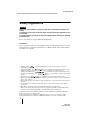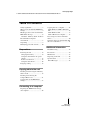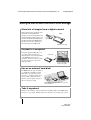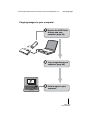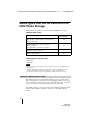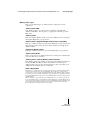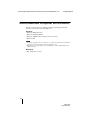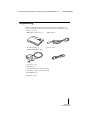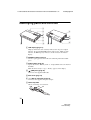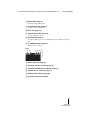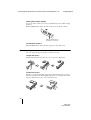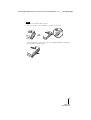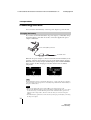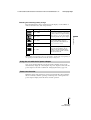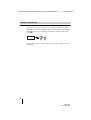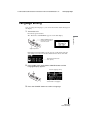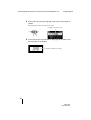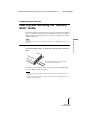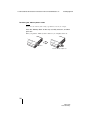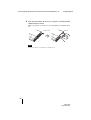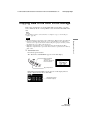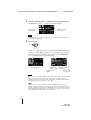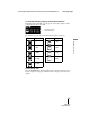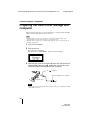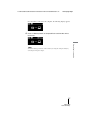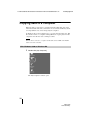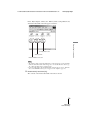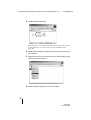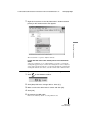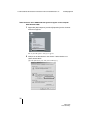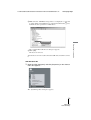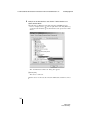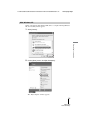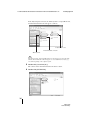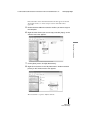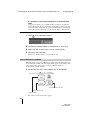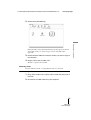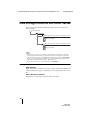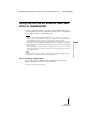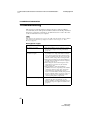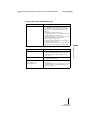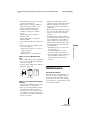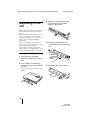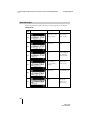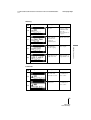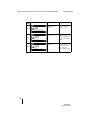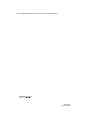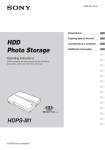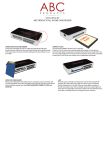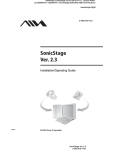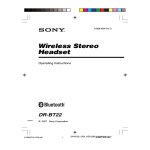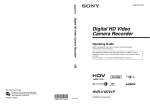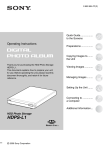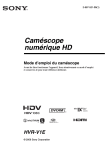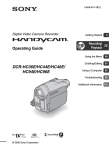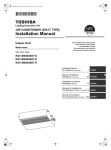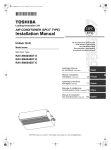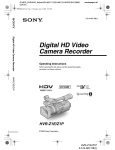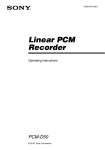Download Sony HDPS-M10 User's Manual
Transcript
F:\SONY\5090433\GB\2639395241\2639395241HDPS-M10\01GB00COV.fm 2-639-395-24(1) Preparations _______________ Copying data to the unit _____ HDD Photo Storage Connecting to a computer ____ Additional information _______ Operating Instructions Before operating the unit, please read this document thoroughly, and retain it for future reference. EN OP HDPS-M10 © 2005 Sony Corporation HDPS-M10 2-639-395-24(1) masterpage:Left F:\SONY\5090433\GB\2639395241\2639395241HDPS-M10\01GB01REG.fm Safety regulations WARNING Keep away from children. If any part of the unit is swallowed, promptly see a doctor. To reduce the risk of fire or electric shock, do not expose this apparatus to rain or moisture. To avoid electrical shock, do not open the cabinet. Refer servicing to qualified personnel only. For use only with power supply SONY, Model HDAC-M1. Disclaimer Sony corporation assumes no responsibility for the loss of information stored on the hard disk of this unit, or information transferred to a “Memory Stick” and/or CompactFlash card with your computer. • “Memory Stick”, , and “MagicGate Memory Stick” are trademarks or registered trademarks of Sony. • “Memory Stick Duo” and “ ” are trademarks or registered trademarks of Sony. • “MagicGate Memory Stick Duo” is a trademark or a registered trademark of Sony. • “Memory Stick PRO” and “ ” are trademarks or registered trademarks of Sony. • “Memory Stick PRO Duo” and “ ” are trademarks or registered trademarks of Sony. • “MagicGate” and “ ” are trademarks or registered trademarks of Sony. • Microsoft and Windows are registered trademarks of Microsoft Corporation in the United States and/or other countries. • Mac and Macintosh are trademarks of Apple Computer Inc., registered in the U.S. and/or other countries. • CompactFlash is a trademark of SanDisk Corporation and is licensed to the CompactFlash Association. • Microdrive is a registered trademark of Hitachi Global Storage Technologies. • Other system and product names used herein are registered trademarks or trademarks of their respective manufacturers, although the ™ and ® marks are not used in the text. In this manual, Microsoft® Windows® XP Professional and Microsoft® Windows® XP Home Edition are referred to as Windows XP. In this manual, Microsoft® Windows® 2000 Professional is referred to as Windows 2000. In this manual, Microsoft® Windows® Millennium Edition is referred to as Windows Me. 2 HDPS-M10 2-639-395-24(1) masterpage:Right F:\SONY\5090433\GB\2639395241\2639395241HDPS-M10\01GB03COVTOC.fm Table of contents Safety regulations ........................... 2 Copying data to a computer ......... 28 What you can do with the HDD Photo Storage ............................................ 4 With Windows 2000 or Windows Me .............................................. 28 With Windows XP ..................... 35 With a Macintosh computer ....... 38 Data storage locations and folder names ............................................ 40 Media types that can be used with the HDD Photo Storage ........................6 About the “Memory Stick” media 6 Recommended computer environment ....................................8 Unpacking ....................................... 9 Using the unit as an external hard disk drive or reader/writer .................... 41 Identifying parts and controls .......10 Additional information Preparations Troubleshooting ........................... 42 Powering the unit ..........................14 Precautions ................................... 44 Charging the battery ...................14 Using the unit with the AC power adapter ........................................15 Power save function ...................15 Using the unit abroad .................16 Language setting ...........................17 Maintenance ................................. 45 Disposing of the unit .................... 46 Specifications ............................... 47 Error Messages .......................... 48 Copying data to the unit Inserting and removing the “Memory Stick” media .................................19 Inserting and removing the CompactFlash card .......................21 Copying data to the HDD Photo Storage ..........................................23 Connecting to a computer Preparing the HDD Photo Storage and computer ................................26 3 HDPS-M10 2-639-395-24(1) F:\SONY\5090433\GB\2639395241\2639395241HDPS-M10\01GB04C01-J.fm masterpage:Left What you can do with the HDD Photo Storage Store lots of images from a digital camera! Simply take pictures, and then insert the media into the HDD Photo Storage to copy the image data to the internal hard disk. After copying, you can reuse the media immediately. The 40 GB hard disk of the HDD Photo Storage can store the equivalent of about 620 units of 64 MB media. Copy! HDD Photo Storage Connect to a computer! Using the supplied USB cable, you can easily transfer data from an inserted media or from the hard disk of the HDD Photo Storage to a computer. There is no need to install any special software or perform a setup procedure. USB cable See the next page for a step-by-step guide. Use as an external hard disk! The HDD Photo Storage can function as a USB 2.0-compatible external hard disk, to provide data storage capacity to a computer. There is no need to install a dedicated driver, which is great for quick copying of data in a temporary setup. THE HDD Photo Storage can also be used as a card reader/writer. Take it anywhere! Thanks to its extremely compact dimensions and 300 g (10.6 oz.), the HDD Photo Storage is very portable, making it the ideal companion on any trip, long or short. 4 HDPS-M10 2-639-395-24(1) F:\SONY\5090433\GB\2639395241\2639395241HDPS-M10\01GB04C01-J.fm masterpage:Right Copying images to your computer 1 2 3 Prepare the HDD Photo Storage and your computer (page 26). Copy image files to your computer (page 28). View images on your computer. 5 HDPS-M10 2-639-395-24(1) F:\SONY\5090433\GB\2639395241\2639395241HDPS-M10\01GB04C01-J.fm masterpage:Left Media types that can be used with the HDD Photo Storage The following storage media can be used with the HDD Photo Storage. “Memory Stick” media “Memory Stick” types Read/write on HDD Photo Storage “Memory Stick” “Memory Stick” (with the Memory Select function) “Memory Stick Duo” Yes “Memory Stick” (MagicGate/High-speed transfer compatible) “Memory Stick Duo” (MagicGate/High-speed transfer compatible) Yes*1 “MagicGate Memory Stick” “MagicGate Memory Stick Duo” Yes*1 “Memory Stick PRO” “Memory Stick PRO Duo” Yes*1 *1 Read/write of data that requires the MagicGate function is not possible. CompactFlash cards (CF cards) • Type I, II • Microdrive Notes • There is no guarantee that the unit can use all “Memory Stick”, CompactFlash cards, or Microdrives. • The unit supports “Memory Stick” and Microdrives of up to 4 GB. Operation with “Memory Stick PRO” or Microdrives of higher capacities is not guaranteed. • Do not insert any media or devices other than those outlined above into the unit. About the “Memory Stick” media The “Memory Stick” is a small, lightweight IC type storage media that can hold considerably more data than a conventional floppy disk. It can serve not only to exchange data between two devices with “Memory Stick” slots, but it is also convenient as a removable external media for data storage. The “Memory Stick” comes in two formats: the standard size “Memory Stick” and the smaller “Memory Stick Duo”. The unit is compatible with both formats. 6 HDPS-M10 2-639-395-24(1) F:\SONY\5090433\GB\2639395241\2639395241HDPS-M10\01GB04C01-J.fm masterpage:Right “Memory Stick” types There are six different types of “Memory Stick” designed for various applications. “Memory Stick PRO” This “Memory Stick” can only be used in equipment compatible with “Memory Stick PRO”. It incorporates a copy protection technology called MagicGate. “Memory Stick” This is the regular “Memory Stick”. It can store all kinds of data, except data that requires MagicGate copy protection. “Memory Stick” (MagicGate/High-speed transfer compatible) This type of “Memory Stick” incorporates the MagicGate copy protection and supports high-speed transfers. It can be used in all devices that support the “Memory Stick”. “MagicGate Memory Stick” This type of “Memory Stick” incorporates the MagicGate copy protection. “Memory Stick-ROM” This is a read-only type of “Memory Stick” that contains prerecorded data that cannot be deleted or overwritten. “Memory Stick” (with the Memory Select function) This “Memory Stick” has a number of separately addressable internal memory blocks (128 MB). The Memory Select switch at the rear of this type of “Memory Stick” lets you select the desired memory. It is not possible to use multiple blocks simultaneously or continuously. What is MagicGate? MagicGate is a copyright protection technology that must be present in the “Memory Stick” and on the device where it is to be used. MagicGate incorporates two security features: encryption of copy-protected data, and mutual verification of the “Memory Stick” and reader device. This serves to prevent the unauthorized copy and playback of copyrighted material. Because the HDD Photo Storage does not come with MagicGate, it cannot use data encrypted with MagicGate. When you attempt to copy music files from a MagicGate device to a “Memory Stick”, the device and “Memory Stick” verify whether the other is MagicGate-compliant. Music files are only encrypted and copied if the verification is successful. Similarly, when attempting to play back encrypted files from the “Memory Stick”, playback only starts if the verification between the device and “Memory Stick” is successful. 7 HDPS-M10 2-639-395-24(1) F:\SONY\5090433\GB\2639395241\2639395241HDPS-M10\01GB04C01-J.fm masterpage:Left Recommended computer environment The unit can be used with computers that run the following preinstalled operation systems and come with USB ports. Windows • Windows XP Professional • Windows XP Home Edition • Windows 2000 Professional (Service Pack 4 or later) • Windows Me Notes • Even if the operating system is one of the above, operation is not guaranteed in a multiboot environment or if the operating system is an upgraded version. • Operation is not guaranteed when you use USB interface cards or USB CardBus cards added afterwards. Macintosh • Mac OS X (10.3 or later) 8 HDPS-M10 2-639-395-24(1) F:\SONY\5090433\GB\2639395241\2639395241HDPS-M10\01GB04C01-J.fm masterpage:Right Unpacking When you unpack the unit, make sure that all the items listed below are present. If anything is missing, contact your dealer or an authorized service center in your area. • HDD Photo Storage unit (1) • USB cable (1) N OPE • AC power adapter (1) (SONY, Model HDAC-M1) • Power cord (1) • Carrying case (1) • Hand strap (1) • Operating Instructions (this document) • PhotoDiary software (on the hard disk) • Read Me First (1) • Warranty card (1) 9 HDPS-M10 2-639-395-24(1) F:\SONY\5090433\GB\2639395241\2639395241HDPS-M10\01GB04C01-J.fm masterpage:Left Identifying parts and controls 1 2 8 3 9 0 4 5 6 7 qa qd qs A LCD display (page 11) Displays information such as battery indicator, the AC power adapter indicator, the CompactFlash/Microdrive indicator, the “Memory stick” indicator, the HDD capacity indicator, and the character information display. B CANCEL button (page 24) Cancels copying process and verifies the remaining internal hard disk space. C COPY button (page 23) Copies data from a “Memory stick” or “CompactFlash card to the internal hard disk. When the unit is ready to copy, a “Ready” appears on the display. D (USB) Port (page 26) Connects to the supplied USB cable. E Port cover (page 12) F ! (DC In) connector (page 14) Connects to the supplied AC power adapter. G Hand strap hole Allows a hand strap to be attached. 10 HDPS-M10 2-639-395-24(1) F:\SONY\5090433\GB\2639395241\2639395241HDPS-M10\01GB04C01-J.fm masterpage:Right H Eject button (page 21) Ejects the CompactFlash card. I CompactFlash slot (page 21) Accepts a CompactFlash card. J Slot cover (page 12) K “Memory Stick” Slot (page 19) Accepts a “Memory stick”. L HOLD Switch (page 12) Lock the controls to prevent accidental button presses while carrying the unit. M ! (POWER) button (page 23) Turns the unit on and off. LCD 1 2 3 45 6 A Battery indicator (page 14) B AC power adapter indicator (page 15) C CompactFlash/Microdrive indicator (page 21) D “Memory Stick” indicator (page 19) E HDD capacity indicator (page 25) F Character information display 11 HDPS-M10 2-639-395-24(1) F:\SONY\5090433\GB\2639395241\2639395241HDPS-M10\01GB04C01-J.fm masterpage:Left Locking the Controls (HOLD) You can lock the controls to prevent accidental button presses while carrying the device. Slide the HOLD switch in the direction of the arrow to lock the controls. ! Slide the HOLD switch in the direction of the arrow. To unlock the controls Slide the HOLD switch in the direction opposite to that of the arrow. Opening/closing the covers You can open/close the port and slot covers the same way. To open the covers Lightly push down the top part of the cover to open it, as illustrated. To close the covers Push the cover up from its fully open position, until the tab of the cover fits into the notch of the body. Then, lightly push up the cover until you feel it click into place. When it does, the cover is securely closed. Click 12 HDPS-M10 2-639-395-24(1) F:\SONY\5090433\GB\2639395241\2639395241HDPS-M10\01GB04C01-J.fm masterpage:Right Notes • Close the covers when the unit is not in use. • If the cover only opens as far as illustrated, you cannot close the cover. To solve this problem, press the center of the cover as illustrated until it is in its fully open position, and then try closing it again. 13 HDPS-M10 2-639-395-24(1) F:\SONY\5090433\GB\2639395241\2639395241HDPS-M10\01GB05C02-J.fm masterpage:Left B Preparations Powering the unit You can use the internal battery or the AC power adapter to power the unit. Charging the battery If you want to use the unit without the AC power adapter, you must first charge the internal battery of the unit. To do this, connect the supplied AC power adapter as illustrated. To the ! (DC In) connector To the AC outlet When the AC power adapter is connected to the unit, the internal battery starts charging. A battery charge indicator appears on the display during charging. When the battery is fully charged, the LCD display shows “FULL CHARGE” before it turns off. The charging process takes about 4 hours at ambient temperature. Battery charging in progress Battery is fully charged Hint The internal battery charges even when the unit is in use, as long as the AC power adapter is connected. However, the charge time is considerably longer than when the internal battery is charged as outlined above. Notes • Only use the supplied AC power adapter. Other power adapters do not work. • If you use the unit under battery power at temperatures of 10°C (50°F) or less, you cannot use the unit as long as normal. Normal operation of the unit under battery power is not guaranteed at low temperatures; therefore, make sure that you connect the AC power adapter. • To maintain battery performance, make sure that you charge it periodically by connecting the AC power adapter. 14 HDPS-M10 2-639-395-24(1) F:\SONY\5090433\GB\2639395241\2639395241HDPS-M10\01GB05C02-J.fm masterpage:Right Checking the remaining battery charge The remaining battery charge is indicated on the display. As the number of indicator bars decreases, less charge remains. Indicator Remaining battery charge Description 75% ~ 100% 50% ~ 75% 10% ~ 25% 0% ~ 10% Preparations 25% ~ 50% The AC power adapter is connected to the unit, or there is enough remaining battery charge to use the unit without connecting it to the AC power adapter. The remaining battery charge is getting low, but is still sufficient to copy several more media. Connect the AC power adapter to charge the internal battery. If you continue using the unit without the AC power adapter, it will eventually turn off automatically. Note The remaining of charge figures above are approximative. Actual results vary depending on the operating environment, number of times the battery is charged, etc. Using the unit with the AC power adapter You can use the unit without worrying about the remaining charge of the internal battery simply by connecting the AC power adapter. Connect the AC power adapter to the unit as outlined in “Charging the battery”(page 14). Power save function When the unit is used stand-alone, it turns off automatically after remaining idle for 5 minutes, whether operating on internal power or through the AC power adapter. Simply restart the unit to resume operation. 15 HDPS-M10 2-639-395-24(1) F:\SONY\5090433\GB\2639395241\2639395241HDPS-M10\01GB05C02-J.fm masterpage:Left Using the unit abroad Power sources You can use the unit in any country or area with the supplied AC adapter within 100 V to 240 V AC, 50/60 Hz. Use a commercially available AC plug adapter [a], if necessary, depending on the design of the wall outlet (wall socket) [b]. HDAC-M1 [a] [b] • Do not use an electronic transformer (travel converter), as this may cause a malfunction. 16 HDPS-M10 2-639-395-24(1) F:\SONY\5090433\GB\2639395241\2639395241HDPS-M10\01GB05C02-J.fm masterpage:Right Language setting You can change the language to your own for the menus and the messages in the display. 1 Turn on the unit. Press the ! (power) button. The “Welcome to SONY HDPS” appears on the unit display. Preparations Slide the HOLD switch in the direction opposite to that of the arrow. ! ! (power) button Remaining internal hard disk capacity appears on the display after the welcoming screen when no media is inserted in the drives of the unit. Remaining internal hard disk capacity 2 In this mode, press and hold the CANCEL button until the language display appears. Current language setting ! Total number of languages 3 Press the CANCEL button to scroll to a language. 17 HDPS-M10 2-639-395-24(1) F:\SONY\5090433\GB\2639395241\2639395241HDPS-M10\01GB05C02-J.fm 4 masterpage:Left Press COPY to select the language. Then, press COPY again to confirm. The unit turns off after the selection is made. Language you want to select CANCEL 5 Turn on the unit to start with the new language for the menus and the messages in the display. Language changed successfully 18 HDPS-M10 2-639-395-24(1) F:\SONY\5090433\GB\2639395241\2639395241HDPS-M10\01GB06C03-J.fm masterpage:Right B Copying data to the unit Inserting and removing the “Memory Stick” media The “Memory Stick” slot of the unit can accept either a standard size “Memory Stick” or a “Memory Stick Duo”. The unit automatically detects what size of “Memory Stick” is inserted. There is no need to use an adapter when using a “Memory Stick Duo”. Hint Inserting the “Memory Stick” Insert the “Memory Stick” as illustrated, until you hear it click into place. The label should face up. Insert it in the v direction until you hear a click. If the unit is on, the “Memory Stick” indicator appears on the LCD display when the “Memory Stick” is detected. Notes • Do not attempt to insert multiple “Memory Stick”. Otherwise, the equipment may be damaged. • Before use, double-check that the “Memory Stick” is inserted correctly. Otherwise, the equipment may be damaged. 19 HDPS-M10 2-639-395-24(1) Copying data to the unit For information on how to open and close the slot cover, see “Opening/closing the covers” (page 12). F:\SONY\5090433\GB\2639395241\2639395241HDPS-M10\01GB06C03-J.fm masterpage:Left Removing the “Memory Stick” media Note Never remove the “Memory Stick” during copy. Otherwise, data may be corrupted. Push the “Memory Stick” all the way in, briefly release it, and then pull it out. When you push the “Memory Stick” all the way in, it slightly sticks out. Push in Release briefly and pull out 20 HDPS-M10 2-639-395-24(1) F:\SONY\5090433\GB\2639395241\2639395241HDPS-M10\01GB06C03-J.fm masterpage:Right Inserting and removing the CompactFlash card Hint For information on how to open and close the slot cover, see “Opening/closing the covers” (page 12). Inserting the CompactFlash card The label should face up. Insert it in the v direction all the way into the slot. If the unit is on, the CompactFlash/Microdrive indicator appears on the LCD display when the CompactFlash card is detected. Note Before use, double-check that the CompactFlash card is inserted correctly. Otherwise, the equipment may be damaged. Removing the CompactFlash card Note Never remove the CompactFlash card during copy. Otherwise, data may be corrupted. 1 Push the eject button. The eject button sticks out. Push Sticks out 21 HDPS-M10 2-639-395-24(1) Copying data to the unit Insert the CompactFlash card all the way into the slot, as illustrated. F:\SONY\5090433\GB\2639395241\2639395241HDPS-M10\01GB06C03-J.fm 2 masterpage:Left Push the eject button all the way in, release it, and then pull the CompactFlash card out. When you push the eject button in, the CompactFlash card slightly sticks out. Push in fully Pull out Note Do not close the slot cover when the eject button is out. 22 HDPS-M10 2-639-395-24(1) F:\SONY\5090433\GB\2639395241\2639395241HDPS-M10\01GB06C03-J.fm masterpage:Right Copying data to the HDD Photo Storage This section explains how to use the COPY button on the unit to copy data from a “Memory Stick” or CompactFlash card to the internal hard disk of the unit. Hint For information on how to connect the unit to a computer to copy, see “Connecting to a computer” (page 26). Notes 1 Turn on the unit. Press the ! (power) button. The “Welcome to SONY HDPS” appears on the unit display. ! Slide the HOLD switch in the direction opposite to that of the arrow. ! (power) button Remaining internal hard disk capacity appears on the display when no media is inserted in the drives of the unit. Remaining internal hard disk capacity 23 HDPS-M10 2-639-395-24(1) Copying data to the unit • The data read/write speed depends on the combination of “Memory Stick” and equipment. • Data from a “Memory Stick” that has the access control attribute set on another device cannot be read or copied on the unit. To enable reading and copying of such data, you must first disable the access control on the other device. • MagicGate-compatible data can be copied but not played back with the unit. Once MagicGate-compatible data is copied to the unit, it cannot be copied back to the “Memory Stick”, either. F:\SONY\5090433\GB\2639395241\2639395241HDPS-M10\01GB06C03-J.fm 2 masterpage:Left Insert the “Memory Stick” or CompactFlash card into the unit. The “READY” (ready to copy) appears on the unit display. Number of files to be copied Number of folders to be copied Note An error message appears on the display when an error has occurred. For details, see “Error Messages” (page 48). 3 Press COPY. CANCEL A folder is automatically created on the internal hard disk and the data is copied to the folder. While copying is in progress, the copy progress bar shows the copying status. When copying is done, the “COMPLETED” (copy completed) appears on the unit display. Copy progress bar Number of Number of folders folders copied to be copied Number of files copied Number of files to be copied Note If the error message “HDD Disk Full” appears, the remaining space on the internal hard disk is insufficient to finish copying. Connect the unit to a computer and use the computer to delete unnecessary data on the internal hard disk of the unit. For details, see “Deleting unnecessary files and folders” (page 40). Hint If you want to cancel copying midway, press the CANCEL button. The message “Paused” appears on the display. To cancel copying, press the CANCEL button once more. To continue the copying, press the COPY button. Even if you cancel copying, the unit's internal hard disk capacity decreases slightly because folders are created on the internal hard disk of the unit when copying is initiated. 24 HDPS-M10 2-639-395-24(1) F:\SONY\5090433\GB\2639395241\2639395241HDPS-M10\01GB06C03-J.fm masterpage:Right To verify the remaining capacity of the internal hard disk Remaining internal hard disk capacity appears on the display when no media is inserted in the drives of the unit. Remaining internal hard disk capacity The remaining capacity of the internal hard disk is displayed as follows: Indicator Capacity Indicator Capacity 21-25GB 1-5GB 26-30GB 6-10GB 31-35GB 11-15GB 36-40GB Copying data to the unit 0 16-20GB To turn off the unit. Press the POWER button. The LCD display turns off when the unit does. The battery charging screen appears when the unit is recharging via the AC power adapter. 25 HDPS-M10 2-639-395-24(1) F:\SONY\5090433\GB\2639395241\2639395241HDPS-M10\01GB07C04-J.fm masterpage:Left B Connecting to a computer Preparing the HDD Photo Storage and computer This section describes how to connect the unit to a computer using the USB cable to transfer data between the two devices. Hints • When the unit is connected to a computer, you can insert a “Memory Stick” and a CompactFlash card at the same time and access data from both. • When the unit is connected to a computer for the first time, the necessary programs are installed automatically. 1 Turn on the computer. 2 Turn on the unit. Press the ! (power) button The “Welcome to SONY HDPS” appears on the unit display. 3 Open the port cover on the right side of the unit and connect the supplied USB cable to the (USB) port. Connect the other end of the cable to the USB port of your computer. 1 To the (USB) port 2 To the USB port of your computer To the AC outlet Note Correct operation is not guaranteed when the unit is connected to a USB hub. Establish a direct USB connection. 26 HDPS-M10 2-639-395-24(1) F:\SONY\5090433\GB\2639395241\2639395241HDPS-M10\01GB07C04-J.fm masterpage:Right Once the unit is connected to the computer, the following display appears: 4 Insert a “Memory Stick” or CompactFlash card into the unit as necessary. 27 HDPS-M10 2-639-395-24(1) Connecting to a computer Hint To maintain battery performance, make sure that you charge the unit periodically by connecting the AC power adapter. F:\SONY\5090433\GB\2639395241\2639395241HDPS-M10\01GB07C04-J.fm masterpage:Left Copying data to a computer When the unit is connected to a computer using the USB cable, data on the internal hard disk of the unit, as well as the one on an inserted “Memory Stick” or CompactFlash card, can be managed by the computer. To illustrate, this section explains how to copy data from the unit to the “My Documents” folder of a computer running Windows. Copying data from the computer to the unit also uses a similar procedure. Note When the unit is connected to a computer with the USB cable, the COPY and CANCEL buttons on the unit are disabled. With Windows 2000 or Windows Me 1 Double-click [My Computer]. The “My Computer” window opens. 28 HDPS-M10 2-639-395-24(1) F:\SONY\5090433\GB\2639395241\2639395241HDPS-M10\01GB07C04-J.fm masterpage:Right In the “My Computer” window, the “Memory Stick”, CompactFlash card, and internal hard disk of the unit appear as follows. Connecting to a computer CompactFlash card “Memory Stick” Internal hard disk of the unit Hints • The “Memory Stick” and CompactFlash drives of the unit appear as removable disks, while the internal hard disk of the unit appears as a local disk. The drive letters (e.g., “E:”) differ depending on the computer system. • If no removable disks or the internal hard disk of the unit appear, refer to “When the drives of the HDD Photo Storage do not appear on the computer” (page 32). 2 Double-click [Local Disk (E:)]. The contents of the internal hard disk of the unit are shown. 29 HDPS-M10 2-639-395-24(1) F:\SONY\5090433\GB\2639395241\2639395241HDPS-M10\01GB07C04-J.fm 3 masterpage:Left Double-click [STORE.IPS]. Files and folders on the internal hard disk of the unit appear. For details about folder names, see “Data storage locations and folder names” (page 40). 4 Double-click the folder that contains the files you want to copy to the computer. 5 Right-click the file that you want to copy and click [Copy] on the shortcut menu that appears. 6 Double-click [My Documents] on your desktop. 30 HDPS-M10 2-639-395-24(1) F:\SONY\5090433\GB\2639395241\2639395241HDPS-M10\01GB07C04-J.fm 7 masterpage:Right Right-click anywhere in the “My Documents” window and click [Paste] on the shortcut menu that appears. Connecting to a computer The selected file is copied to “My Documents”. If a file with the same name already exists in the destination folder A message prompting you to confirm whether you want to overwrite the existing file appears. If you overwrite the existing file, it is irrevocably lost, as it is replaced by the new file. To copy the new file without overwriting the existing file with the same name, save the new file under a different name. Disconnecting the USB cable from the computer or removing media 1 Click 2 Click [Stop USB mass storage device - drive (X:)]. 3 Make sure that the drive letter is correct and click [OK]. 4 Click [OK]. 5 Disconnect the USB cable. Remove the “Memory Stick” or CompactFlash card. on the Windows taskbar. 31 HDPS-M10 2-639-395-24(1) F:\SONY\5090433\GB\2639395241\2639395241HDPS-M10\01GB07C04-J.fm masterpage:Left When the drives of the HDD Photo Storage do not appear on the computer With Windows 2000 1 Right-click [My Computer] and click [Properties] on the shortcut menu that appears. The “System Properties” dialog box appears. 2 Verify that no other devices are shown. If other devices are shown, delete them. 1 On the [Hardware] tab, click [Device Manager]. 32 HDPS-M10 2-639-395-24(1) F:\SONY\5090433\GB\2639395241\2639395241HDPS-M10\01GB07C04-J.fm masterpage:Right 2 Make sure that “USB Mass Storage Device” is displayed as a . If it is, right-click it and click [Remove] on the shortcut menu that appears. Perform the same operation for “Disk drives”. After the device is removed, disconnect the USB cable, and then reconnect it. With Windows Me 1 Right-click [My Computer] and click [Properties] on the shortcut menu that appears. The “System Properties” dialog box appears. 33 HDPS-M10 2-639-395-24(1) Connecting to a computer The “Confirm Device Removal” dialog box appears. 3 Click [OK]. The device is removed. F:\SONY\5090433\GB\2639395241\2639395241HDPS-M10\01GB07C04-J.fm 2 masterpage:Left Verify that no other devices are shown. If other devices are shown, delete them. 1 On the [Device Manager] tab, make sure that “USB Mass Storage Device” is displayed as a . If it is, right-click it and click [Remove] on the shortcut menu that appears. Perform the same operation for “Disk drives”. The “Confirm Device Removal” dialog box appears. 2 Click [OK]. The device is removed. After the device is removed, disconnect the USB cable, and then reconnect it. 34 HDPS-M10 2-639-395-24(1) F:\SONY\5090433\GB\2639395241\2639395241HDPS-M10\01GB07C04-J.fm masterpage:Right With Windows XP When connecting the unit with the USB cable to a computer running Windows XP, the AutoPlay wizard appears. Click [Cancel]. 2 On the [Start] menu, click [My Computer]. Connecting to a computer 1 The “My Computer” window appears. 35 HDPS-M10 2-639-395-24(1) F:\SONY\5090433\GB\2639395241\2639395241HDPS-M10\01GB07C04-J.fm masterpage:Left In the “My Computer” window, the “Memory Stick”, CompactFlash card, and internal hard disk of the unit appear as follows. CompactFlash card Internal hard disk of the unit “Memory Stick” Hint The “Memory Stick” and CompactFlash drives of the unit appear as removable disks, while the internal hard disk of the unit appears as a local disk. The drive letters (e.g., “G:”) differ depending on the computer system. 3 Double-click [Local Disk (G:)]. The contents of the internal hard disk of the unit are shown. 4 Double-click [STORE.IPS]. 36 HDPS-M10 2-639-395-24(1) F:\SONY\5090433\GB\2639395241\2639395241HDPS-M10\01GB07C04-J.fm masterpage:Right Files and folders on the internal hard disk of the unit appear. For details about folder names, see “Data storage locations and folder names” (page 40). Double-click the folder that contains the files you want to copy to the computer. 6 Right-click the file that you want to copy and click [Copy], on the shortcut menu that appears. 7 On the [Start] menu, click [My Documents]. 8 Right-click anywhere in the “My Documents” window and click [Paste] on the shortcut menu that appears. Connecting to a computer 5 The selected file is copied to “My Documents”. 37 HDPS-M10 2-639-395-24(1) F:\SONY\5090433\GB\2639395241\2639395241HDPS-M10\01GB07C04-J.fm masterpage:Left If a file with the same name already exists in the destination folder A message prompting you to confirm whether you want to overwrite the existing file appears. If you overwrite the existing file, it is irrevocably lost, as it is replaced by the new file. To copy the new file without overwriting the existing file with the same name, save the new file under a different name. Disconnecting the USB cable from computer or removing media 1 Click 2 Click [Safely remove USB mass storage device - drive (X:)]. 3 Make sure that the drive letter is correct and click [OK]. 4 Disconnect the USB cable. Remove the “Memory Stick” or CompactFlash card. on the Windows taskbar. With a Macintosh computer When the unit is connected to a Macintosh computer with the USB cable, icons for the internal hard disk of the unit and the media appear on the desktop. The icons for the media appear when you insert a “Memory Stick” or a CompactFlash card into the unit. 1 Double-click one of the newly added icons on the desktop. Internal hard disk of the unit CompactFlash card “Memory Stick” The contents of the selected drive appear. 38 HDPS-M10 2-639-395-24(1) F:\SONY\5090433\GB\2639395241\2639395241HDPS-M10\01GB07C04-J.fm 2 masterpage:Right Double-click [STORE.IPS]. 3 Double-click the folder that contains the files you want to copy to the computer. 4 Drag the file to the hard disk icon. The file is copied to the hard disk. Removing media Drag the “Memory Stick” or CompactFlash card icon to the trash. Disconnecting the USB cable 1 Drag all the media icons and the internal hard disk drive icon to the trash. 2 Disconnect the USB cable from your computer. 39 HDPS-M10 2-639-395-24(1) Connecting to a computer Files and folders on the internal hard disk of the unit appear. For details about folder names, see “Data storage locations and folder names” (page 40). F:\SONY\5090433\GB\2639395241\2639395241HDPS-M10\01GB07C04-J.fm masterpage:Left Data storage locations and folder names Data copied to the internal hard disk of the unit is stored according to the following rules. Internal hard disk STORE.IPS The folder name is the date of the newest file copied Data and folders The folder name is the date of the newest file copied Data and folders Hints • Each time data is copied, a new folder is created. The name of the folder is always the creation date of the newest file copied from the media. For example, if the newest file copied from the media was created 2005/03/01, the folder name becomes “20050301.001”. If you copy other data with the same name as on the internal hard disk drive, the folder name extension augments incrementally: “.002”, “.003”, etc. • If a file has no date, it is saved in a folder named “19800000.001”. Deleting unnecessary files and folders With Windows Right-click the file or folder that you want to delete, and then click [Delete] on the shortcut menu that appears. Alternately, you can drag the file to the recycle bin. With a Macintosh computer Drag the file or folder that you want to delete to the trash. 40 HDPS-M10 2-639-395-24(1) F:\SONY\5090433\GB\2639395241\2639395241HDPS-M10\01GB07C04-J.fm masterpage:Right Using the unit as an external hard disk drive or reader/writer The unit can be used as a USB-compatible external hard disk, functioning as a portable medium for data storage. The unit can also be used as a reader/writer of the “Memory Stick” or CompactFlash cards. Notes Hint When the unit is connected to a computer, the unit is used to exchange data with the computer, as well as between the “Memory Stick” and CompactFlash card. Note on formatting a “Memory Stick” If you want to format a “Memory Stick” with Windows, download the Memory Stick Formatter from the following address: http://www.sony.net/Products/mssupport/ 41 HDPS-M10 2-639-395-24(1) Connecting to a computer • When you use the unit as an external hard disk, the space available to copy data from a “Memory Stick” or CompactFlash card decreases according to the amount of data written to the disk. If there is not enough space to copy files, delete unnecessary data. • Do not format the internal hard disk of the unit with Windows or your Macintosh computer. In particular, if formatted with Windows NTFS, you will no longer be able to use the unit. If you partition the internal hard disk of the unit, make sure that the file system of the first partition is FAT32. • If you retouch images, change their names or change folder names of data on a “Memory Stick” or CompactFlash card with your computer, you may no longer be able to view them on a digital still camera. F:\SONY\5090433\GB\2639395241\2639395241HDPS-M10\01GB08C0501J.fm masterpage:Left B Additional information Troubleshooting This section provides information related to the most common problems encountered by users of this product and their solutions. Check the points listed here before contacting your dealer or an authorized service center. Also refer to the documentation of your computer. Hint If the battery needs charging or if an error occurs while using the unit, the current condition of the unit appears in the message display. For details on error messages, see “Error Messages” (page 48). Battery/power supply Symptom Cause/remedy The unit does not start. c The internal battery may be depleted. Connect the AC power adapter and charge the battery (page 14). The unit turns on briefly, but then turns off again. c Even when the internal battery is fully charged, it gradually loses charge if the unit is not used for an extended period of time, which can lead to reduced operating time. If you do not use the unit for a while, charge it before using the unit. c When the unit is shipped, the internal battery is not fully charged. It may therefore be empty by the time you receive it. c When using the unit on internal power at low temperatures, usage time may be radically reduced (page 14). c The performance of the internal battery gradually deteriorates, depending on the number of times it is charged, usage time, and storage period. Therefore, operating time may be reduced even if the battery is fully charged. This may mean that the battery needs to be replaced. Contact your dealer or an authorized service center regarding battery replacement. The unit turns off unexpectedly. c When the unit is used stand-alone, it turns off automatically after remaining idle for five minutes, whether operating on internal power or through the AC power adapter. Restart the unit (page 23). 42 HDPS-M10 2-639-395-24(1) F:\SONY\5090433\GB\2639395241\2639395241HDPS-M10\01GB08C0501J.fm masterpage:Right Copying data to the HDD Photo Storage Symptom Cause/remedy Cannot copy. c Verify that the “Memory Stick” or CompactFlash card is inserted correctly and detected by the unit. When detected correctly, the “Ready” copy status appears in the unit display. c Verify that a “Memory Stick” and CompactFlash card are not inserted in the unit simultaneously. If so, remove one. c Verify whether there is enough free space on the internal hard disk. If necessary, delete unnecessary data (page 40). c Verify that the internal battery has an adequate remaining charge (page 15). c Verify whether the buttons are locked. Slide the Hold switch to the unlock position (page 12). Symptom Cause/remedy Cannot copy. c Verify that the unit is properly connected to the computer with the USB cable. If so, the drive of the unit is displayed on the computer screen (page 26). Cannot use the COPY button. c When the unit is connected to a computer, the COPY button is disabled. Cannot copy computer data to a c Verify whether the “Memory Stick” is writeprotected. “Memory Stick” or c Verify whether there is enough free space on the CompactFlash card. “Memory Stick” or CompactFlash card, or if they are formatted. 43 HDPS-M10 2-639-395-24(1) Additional information Using the HDD Photo Storage with a computer F:\SONY\5090433\GB\2639395241\2639395241HDPS-M10\01GB08C0502J.fm Precautions Usage and storage • Only use the specified AC power adapter. • Never short-circuit any of the connectors using a metallic object such as a keyholder. • Do not leave the unit in locations where the temperature may rise above 60°C (140°F), such as in a closed car or in direct sunlight. • Protect the unit from water and moisture. • Use the unit on a flat level surface. • Turn off the unit before carrying it. • Hard disks can hold a vast amount of data, but damage or malfunction can lead to sudden and irreplaceable data loss. It is highly recommended to regularly back up the contents of the hard disk. Sony Corporation does not accept any liability for damage caused by data loss. “Memory Stick” media Notes on using “Memory Stick” media • When you set the “Memory Stick” write-protect switch to “LOCK”, data cannot be written, edited, or deleted. Terminal Overheating Write-protect switch If the unit has become hotter than normal during operation, turn off the unit, disconnect the AC power adapter, and then contact an authorized service center. Label area Condensation If the unit is brought from a cold to a warm location, or if the ambient temperature suddenly rises, moisture may form on the outer surface and in the interior of the unit. Do not use the unit in such a condition, as this can cause damage. If condensation has occurred, leave the unit for about an hour without turning it on. Hard disk • Never disconnect a cable or turn off the computer or unit while data is being written to or read from the hard disk. Otherwise, data may be corrupted or lost. Sony Corporation does not accept any liability for damage caused by data loss. masterpage:Left • • • • The position and shape of the writeprotect switch may differ between the various types of “Memory Stick”. Do not remove the “Memory Stick” while it is reading or writing data. Data may be damaged if: – The “Memory Stick” is removed or the unit is turned off while reading or writing. – You use the “Memory Stick” in a location subject to the effects of static electricity or electric noise. We recommend that you back up important data recorded on the “Memory Stick”. Do not affix anything other than the supplied label to the “Memory Stick” label area. 44 HDPS-M10 2-639-395-24(1) F:\SONY\5090433\GB\2639395241\2639395241HDPS-M10\01GB08C0502J.fm Notes on using “Memory Stick Duo” • Use a pointed object, such as a ballpoint pen, to move the “Memory Stick Duo” write-protect switch. • Do not write forcefully on the “Memory Stick Duo” memo area. Terminal • Make sure that the Memory Select switch is properly positioned to the side. When the switch is not positioned properly, the unit may be damaged or malfunction. • Before inserting the “Memory Stick” in the slot of the unit, make sure that the memory you want to use is already selected. • A “Memory Stick” with the Memory Select function allows the user to select the internal memory of the “Memory Stick” with the selector switch. Care must be taken in the following cases as the supported devices only detect the selected memory: – Formatting is only processed for the selected memory. – The remaining memory is only indicated for the selected memory. – The error display is only served for the selected memory. It is detected separately from the unselected memory. Maintenance Cleaning the cabinet Write-protect switch Memo area Notes on using the Memory Select function • You cannot use multiple memory blocks simultaneously or continuously. • Never operate with the Memory Select switch when the “Memory Stick” is inserted in the slot of the unit as it may cause damage. Sony Corporation does not guarantee such failure resulted from the above operation. Wipe the outside of the unit with a soft, dry cloth. To remove stubborn stains, moisten the cloth with a mild, neutral detergent. Do not use solvents, cleaning alcohol, benzene, or other substances that may damage the finish. 45 HDPS-M10 2-639-395-24(1) Additional information • Affix the label so that it does not stick out beyond the label area. • When storing or carrying a “Memory Stick”, keep it in a protective case. • Do not touch the terminal of the “Memory Stick” with anything, including your fingers or metallic objects. • Do not strike, bend, or drop the “Memory Stick”. • Do not disassemble or modify the “Memory Stick”. • Do not allow the “Memory Stick” to get wet. • Do not use or store the “Memory Stick” in locations subject to: – Extreme heat, such as in a closed car parked in the sun. – Direct sunlight. – Humidity or corrosive substances. masterpage:Right F:\SONY\5090433\GB\2639395241\2639395241HDPS-M10\01GB08C0502J.fm Disposing of the unit Before disposing of the unit, the internal battery must be removed as described below. If you want the internal battery replaced, contact your dealer or an authorized service center. In this case, you do not need to remove the internal battery beforehand. To prevent the risk of damage and/or injury, never use any other battery except the one integrated in the unit. Do not remove the side panel or the internal battery of the unit unless you are about to permanently dispose of the unit. masterpage:Left 3 Extract the tape from the inside of the unit with an elongated object, as illustrated. 4 Grab the extracted tape and partially pull the battery out of the unit. 5 Disconnect the battery cable. Removing the internal battery 1 Disconnect the AC power adapter and USB cable from the unit. 2 Use a Phillips screwdriver to remove the screw on the side of the unit. You can see a tape on the side of the battery. EN OP 46 HDPS-M10 2-639-395-24(1) F:\SONY\5090433\GB\2639395241\2639395241HDPS-M10\01GB08C0502J.fm 6 Remove the internal battery. EN OP masterpage:Right Connector USB (mini-B) × 1 Power supply Lithium-ion rechargeable battery (internal) 100 - 240 V AC, 50/60 Hz Power consumption 7.5 W maximum Notes Additional information • The interior of the unit may become hot during operation. Before removing the internal battery, make sure that the unit has cooled down. • Take care that no foreign object enters the unit while the internal battery is removed. • Do not reinstall the internal battery into the unit once removed. • When disposing of the internal battery, make sure that you conform to your local regulations. Ambient conditions Operating temperature: 5°C to 40°C (40°F to 104°F) (temperature gradient less than 10°C/hour (50°F/hour)) Operating humidity: 20% to 80% (non-condensing) Dimensions Approx. 135 × 30 × 92 mm (5 3/8 × 1 3/16 × 3 5/8 in.) (W × H × D) Mass Approx. 300 g (10.6 oz.) Specifications HDPS-M10 Storage capacity 40 GB (Formatted with FAT32. 1 GB amounts to 1,000,000,000 bytes.) Media slots “Memory Stick” slot × 1 CompactFlash slot × 1 Supported media See page 6. Supplied accessories AC power adapter (SONY, Model HDAC-M1) (1) Carrying case (1) Hand strap (1) Operating Instructions (this document) PhotoDiary software (on the hard disk) Power cord (1) Read Me First (1) USB cable (1) Warranty card (1) Design and specifications are subject to change without notice. Interface USB 2.0 (Hi-Speed/Full-Speed)* * If the connected computer does not support USB 2.0, transfer speed will be according to Full-speed USB (12 Mbps). 47 HDPS-M10 2-639-395-24(1) F:\SONY\5090433\GB\2639395241\2639395241HDPS-M10\01GB08C0503J.fm masterpage:Left Error Messages Follow the instructions below if an error message appears on the display. Media error Error Message code M11 Meaning Corrective action The “Memory Stick” Press the COPY button again to cannot be accessed restart copying. during copying. “Memory Stick” format error Format the “Memory Stick”. “Memory Stick” error The “Memory Stick” may be damaged. Use a different “Memory Stick”. The CompactFlash card cannot be accessed during copying. Press the COPY button again to restart copying. CompactFlash card format error Format the CompactFlash card. CompactFlash card error The CompactFlash card may be damaged. Use a different card. M21 M31 M12 M22 M32 48 HDPS-M10 2-639-395-24(1) F:\SONY\5090433\GB\2639395241\2639395241HDPS-M10\01GB08C0503J.fm masterpage:Right Warning Error Message code Corrective action Internal hard disk full error There is not enough free space on the internal hard disk. Delete any unnecessary data to free space. The number of folders with the same name has reached its maximum (999). Delete some folders with the same name. Battery power alone is insufficient to perform copying. Connect the AC power adapter. W10 W11 W01 W02 “Memory Stick” and Eject either the CompactFlash card “Memory Stick” or CompactFlash card. double load error Fatal error Error Message code F10 F20 Meaning Corrective action The internal hard disk on the unit cannot be accessed. Contact your dealer or an authorized service center. Internal hard disk format error Contact your dealer or an authorized service center. 49 HDPS-M10 2-639-395-24(1) Additional information Meaning F:\SONY\5090433\GB\2639395241\2639395241HDPS-M10\01GB08C0503J.fm Error Message code F30 Meaning Corrective action The internal hard disk cannot be detected. Contact your dealer or an authorized service center. “Memory Stick” copy error Reinsert the “Memory Stick”. If the error persists, use a different “Memory Stick”. CompactFlash card copy error Reinsert the CompactFlash card. If the error persists, use a different CompactFlash card. F01 F02 masterpage:Left 50 HDPS-M10 2-639-395-24(1) F:\SONY\5090433\GB\2639395241\2639395241HDPS-M10\01GB09BCO.fm HDPS-M10 2-639-395-24(1)