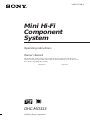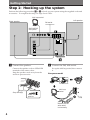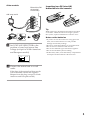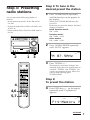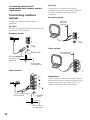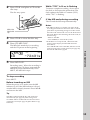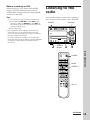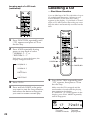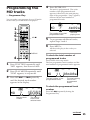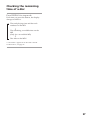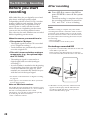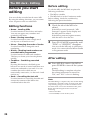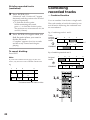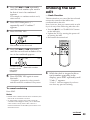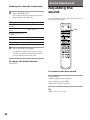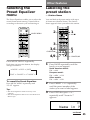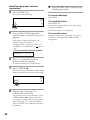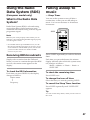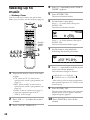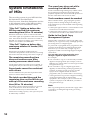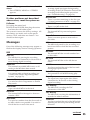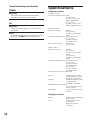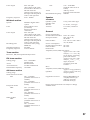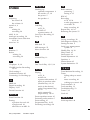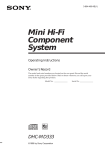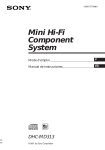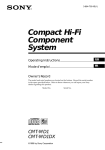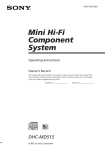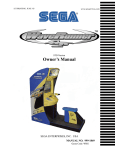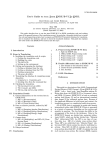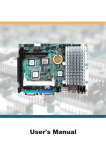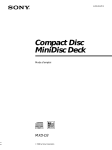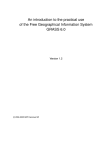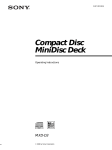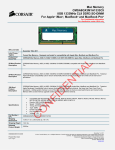Download Sony DHC-MD313 User's Manual
Transcript
3-860-707-14(1) Mini Hi-Fi Component System Operating Instructions Owner’s Record The model and serial numbers are located on the rear panel. Record the serial number in the space provided below. Refer to them whenever you call upon your Sony dealer regarding this product. Model No. DHC-MD313 ©1997 by Sony Corporation Serial No. WARNING To prevent fire or shock hazard, do not expose the unit to rain or moisture. To avoid electrical shock, do not open the cabinet. Refer servicing to qualified personnel only. Do not install the appliance in a confined space, such as a bookcase or built-in cabinet. US and foreign patents licensed from Dolby Laboratories Licensing Corporation. The laser component in this product is capable of emitting radiation exceeding the limit for Class 1. This appliance is classified as a CLASS 1 LASER product. The CLASS 1 LASER PRODUCT MARKING is located on the rear exterior. This caution label is located inside the unit. NOTICE FOR THE CUSTOMERS IN CANADA CAUTION: TO PREVENT ELECTRIC SHOCK, DO NOT USE THIS POLARIZED AC PLUG WITH AN EXTENSION CORD, RECEPTACLE OR OTHER OUTLET UNLESS THE BLADES CAN BE FULLY INSERTED TO PREVENT BLADE EXPOSURE. 2 Table of Contents Getting Started Step 1: Hooking up the system ............ 4 Step 2: Setting the time ......................... 6 Step 3: Presetting radio stations .......... 7 Connecting optional A/V components and outdoor aerials ......................... 9 Basic Operations Playing a CD ......................................... 11 Recording a CD on an MD .................. 12 Playing an MD ...................................... 14 Listening to the radio ........................... 15 Recording from the radio .................... 17 The CD Player Playing the CD tracks repeatedly ...... 18 Playing the CD tracks in random order ................................................ 19 Programming CD tracks ..................... 19 Using the CD display ........................... 21 Looping part of a CD track ................. 21 Labelling a CD ...................................... 22 Making a space between tracks 3 seconds long ................................... 34 – Editing Before you start editing........................ 36 Labelling an MD ................................... 37 Erasing recordings ............................... 38 Moving recorded tracks ...................... 40 Dividing recorded tracks .................... 41 Combining recorded tracks ................ 42 Undoing the last edit ........................... 43 Sound Adjustment Adjusting the sound ............................ 44 Selecting the Preset Equalizer menu . 45 Other Features Labelling the preset stations ............... 45 Using the Radio Data System (RDS) (European model only) ................. 47 Falling asleep to music ........................ 47 Waking up to music ............................. 48 Timer recording radio programmes .. 49 Additional Information The MD Deck – Playback Playing the MD tracks repeatedly ..... 24 Playing the MD tracks in random order ............................. 24 Programming the MD tracks .............. 25 Using the MD display .......................... 26 – Recording Before you start recording .................. 28 Recording the favorite CD tracks on an MD ........................................ 29 Recording on an MD manually .......... 30 Starting recording with 6 seconds of prestored audio data ..................... 31 Marking track numbers ....................... 33 Precautions ............................................ 51 System limitations of MDs .................. 52 Self-diagnosis Display ......................... 53 Troubleshooting ................................... 53 Specifications ........................................ 56 Index ........................................ Back cover 3 Getting Started Step 1: Hooking up the system Perform the following procedure 1 to 4 to hook up your system using the supplied cords and accessories. To complete the setup, do steps 2 and 3 also. AM loop aerial Right speaker Left speaker FM aerial DHC-MD313 rear panel 1 Connect the speakers. 2 Connect the FM/AM aerials. Connect the speaker cords to SPEAKER terminals of the same colour. Keep the speaker cords away from the aerials to prevent noise. + R – – L Set up the AM loop aerial, then connect it. European model + AM AM loop aerial Stripe (’) Gray Solid(‘) Insert this portion FM 75 COAXIAL Extend the FM wire aerial horizontally 4 Other models Extend the FM wire aerial horizontary Inserting two R6 (size AA) batteries into the remote AM loop aerial ] AM } ] } FM 75 Tip With normal use, the batteries should last for about six months. When the remote no longer operates the system, replace both batteries with new ones. Notes on the batteries 3 Set VOLTAGE SELECTOR to the position of your local power line voltage (except for North American and European model). 110-120V • If you do not use the remote for a long period of time, remove the batteries to avoid possible damage from battery leakage. • Be sure to insert the batteries in correct direction. • Do not mix new batteries with old ones. • Do not use different types of batteries together. • Do not use the battery that is leaking. • If the battery leaks, clean the battery compartment and replace all the batteries with new ones. 220-240V VOLTAGE SELECTOR 4 Connect the mains lead to a wall outlet. If the plug of the mains lead does not fit your wall outlet, detach the supplied adaptor from the plug (except for North American and European model). 5 Step 2: Setting the time You can set the time, when you turn off the system power. You must set the time before you can use the timer functions. The clock is on a 24-hour system for the European model, and a 12-hour system for other models. The European model is used for illustration purpose. 1 Press CLOCK/TIMER SET. The clock appears and the hour indication flashes. 2 Press +/– to set the hour. 0:00 3 Press ENTER/YES or CURSOR /. The minute indication flashes. 11:00 4 Press +/– to set the minute. 5 Press ENTER/YES. The clock starts. 2,4 CURSOR ? 3,5 1 3 If you have made a mistake Press CURSOR ? or / repeatedly so that the incorrect item flashes, then set it again. To change the preset time When you turn off the system power, you can change the preset time. 1 Press CLOCK/TIMER SET. 2 Press +/– repeatedly until “CLOCK SET?” appears. 3 Press ENTER/YES. 4 Repeat steps 2 through 5. Tips • The built-in clock shows the time in the display while the power is off. • The upper dot flashes for the first half of a minute (0 to 29 seconds), and the lower dot flashes for the last half of a minute (30 to 59 seconds). 6 Step 3: Presetting radio stations Step 1: To tune in the desired preset the station 1 You can preset the following number of stations: Press TUNER/BAND repeatedly until the band you want appears in the display. When press TUNER/BAND turns the power on. Each time you press the button, the band changes as follows: North American model: FM n AM European model: FM n MW n LW Other models: FM n MW n SW – North American model : 20 for FM and 10 for AM – European model: 20 for FM, 10 for MW, and 10 for LW – Other models: 20 for FM, 10 for MW, and 10 for SW 2 Press TUNING MODE repeatedly until “AUTO” appears. LEVEL- SYNC DBFB AUTO 2 1 FM 87.5MHz 3 3 Press TUNING +/–. The frequency indication changes and scanning stops when the system tunes in a station. “TUNED” and “STEREO” (for a stereo programme) appear. When you want to stop scanning, press TUNER/BAND. Step 2: To preset the station 4 4,6 5,7 4 Press EDIT then +/– on the remote repeatedly until “Frq-Memory?” appears. LEVEL- SYNC DBFB TUNED AUTO Frq-Memory ? continued 7 Step 3: Presetting radio stations (continued) 5 Press ENTER/YES on the remote. 6 Press +/– on the remote to select the preset number you want. LEVEL- SYNC DBFB TUNED FM 87.5MHz 1 The preset number 7 Press ENTER/YES on the remote. The station is stored. 8 Repeat steps 1 through 7 to preset other stations. To tune in a station with a weak signal Press TUNING MODE repeatedly until “MANUAL” appears in step 2, then press TUNING +/– to tune in the station and continue from step 4. To change the preset number Start again from step 1. To change the AM/MW tuning interval (except for European model) The AM/MW tuning interval is factory-set to 9 kHz (10 kHz in some areas). To change the AM/MW tuning interval, tune in any AM/ MW station first, then turn off the power. While holding down the FUNCTION button, turn the power back on. When you change the interval, all the AM/MW preset stations are erased. To reset the interval, repeat the same procedure. 8 Tips • The preset stations are retained for a day even if you disconnect the mains lead or if a power failure occurs. • You can create titles for the preset stations (see page 45). • To improve broadcast reception, reorient the supplied aerials or connect the optional external aerial. • When an FM programme has static noise, press STEREO/ MONO until “MONO” appears. There will be no stereo effect, but the reception will improve. Press the button again to restore the stereo effect. Connecting optional A/V components and outdoor aerials To enhance your system, you can connect optional components. Refer to the instructions of each component. Connecting audio components Connect the plugs from the optional component to jacks of the same colour on the rear panel of this unit. To the audio input of a tape deck. To the audio output of a tape deck. SIGNAL GND To listen to analogue components (except for the optional tape deck TC-TX313) If the sound from a connected component is distorted, reduce the input level. 1 Press FUNCTION repeatedly until “TAPE” appears. 2 Turn off the system by pressing POWER. 3 While holding FUNCTION down, press POWER again. “Attenuate ON” appears and “ATT” flashes in the display. ATT LEVEL- SYNC DBFB Attenuate ON To reset to the original level, repeat steps 1, 2, and 3. To the AU BUS connector of the TC-TX313 stereo cassette deck. Tip When you connect the TC-TX313 stereo cassette deck to the DHC-MD313, be sure to use the AU BUS terminals. continued 9 Connecting optional A/V components and outdoor aerials (continued) Connecting outdoor aerials AM aerial Connect a 6 to 15 meter (20 to 50 feet) insulated wire to the AM antenna terminal. Leave the supplied AM loop antenna connected. European model Insulated wire (not supplied) Connect an outdoor aerial to improve reception. FM aerial Connect an optional FM outdoor aerial or you can use a TV aerial instead. European model AM AM FM 75 COAXIAL FM 75 COAXIAL Other models Insulated wire (not supplied) SIGNAL GND IEC standard socket connector (not supplied) AM Ground wire (not supplied) FM 75 Other models Important AM If you connect an outdoor antenna, connect a ground wire to the y terminal with the screw clamp. To prevent a gas explosion, do not connect the ground wire to a gas pipe. FM 75-ohm coaxial cable (not supplied) 75 SIGNAL GND Ground wire (not supplied) 10 Basic Operations 1 Playing a CD Press CD § and place a CD on the disc tray. To turn on the system, press POWER. POWER VOLUME CD π With the label side up. The disc tray closes when you press the CD § button again. 2 CD indicator 12 MD/CD =0/ )+ Press CD ·∏ (or CD · on the remote). The disc tray closes and play starts. The · indicator on the CD fl button is lit green. LEVEL- SYNC DBFB TRACK CD CD · 1 The track number 0m35s The playing time CD P CD p To Do this Stop play Press CD π (or CD p on the remote). Pause Press CD ·∏ (or CD P on the remote). The ∏ indicator on the CD ·∏ button is lit orange. Press again to resume play. Select a track Press MD/CD =0 (or CD = on the remote) or MD/CD ) + (or CD + on the remote) repeatedly until you find the desired track. CD =/+ VOL +/– Basic Operations CD POWER Find a point in Press and hold MD/CD a track =0 or ) +, during play and release it at the desired point. “OVER” appears when the CD ends. Remove or exchange CD Press CD §. Adjust the volume Turn VOLUME (or press VOL +/– on the remote). continued 11 Playing a CD (continued) Tips • You can start playing from the desired track in step 2. 1 Press MD/CD =0 or )+ repeatedly until you find the desired track. 2 Press CD ·∏. •Pressing CD ·∏ (or CD · on the remote) when the power is off automatically turns the power on and starts CD play if there is a CD on the disc tray (One Touch Play). • If there is a CD on the disc tray, turn the power on. The CD indicator is lit red. • You can switch from another source to the CD player and start playing a CD by pressing CD ·∏ (or CD · on the remote) (Automatic Source Selection). • If there is no CD in the player, “CD NO DISC” appears in the display. Recording a CD on an MD — CD-MD Synchro Recording You can make a digital recording of a CD on an MD, marking track numbers in the same sequence as the original CD. If you use a recorded MD, the MD deck automatically locates the end of the recorded potion and starts recording from there. You can also record a programme of favorite tracks (see page 29). To turn on the system, press POWER. POWER MD indicator 1 MD §5 MD π Notes • Do not use a CD with tape, seal or paste, on it as this may damage of the CD player. • Do not push the disc tray closed, as this may damage the unit. Press CD §, to close the disc tray. 4 2,3 1 Insert a recordable MD. With the arrow pointing toward the deck. With the label side up and the shutter slide rightward. 12 2 Press CD § and place a CD on the disc tray. The disc tray opens. While “TOC” is lit or is flashing To ensure complete recording, do not move the deck or disconnect the mains lead. The deck updates the Table of Contents (TOC) while “TOC” is flashing. If the MD ends during recording The CD and the MD stops automatically. Notes With the label side up. 3 Press CD § to close the disc tray. 4 Press CD-MD SYNC. The MD deck stands by for recording and the CD pauses at the beginning. MD LEVEL- SYNC TRACK DBFB SYNC CD 5 -72m31s Press MD ·∏ . Recording starts. When the recording is completed the CD player stops and the MD deck pauses automatically. Press MD π, the MD deck stops. Basic Operations CD • The MD recording is complete only after all the recording information is entered to TOC at which point TOC stops flashing and goes out. Be careful disconnect the mains lead or move the deck before this point. Before disconnecting the mains lead, do the following: – Remove the MD. – Press POWER, to turn off the system. • If the MD is record protected, “MD Protected” appears in the display and the MD cannot be recorded on. Press MD § and remove the MD, slide the record protection tab to the closed position (see page 28), reinsert the MD and try again. To stop recording Press MD π. Before inserting an MD When the power is on, make sure the MD indicator is off. If the MD indicator is lit red, another MD is already inserted. Press MD § and remove the MD. Tip The MD is labeled with the disc title of the CD automatically (see page 22) when using a new recordable MD or an MD whose tracks have been completely erased (see page 39) (Disc Memo Copy function). 13 Playing an MD To turn on the system, press POWER. You can play an MD just like a CD. MD indicator POWER 1 MD § 2 MD π 1 Insert an MD. With the arrow pointing toward the deck. With the label side up and the shutter slide rightward. 2 Press MD ·∏ (or MD · on the remote). Play starts. The · indicator on the MD ·∏ button is lit green. MD LEVEL- SYNC DBFB TRACK VOLUME MD MD/CD = 0/)+ 1 0m35s The track number The playing time POWER MD · MD P MD p MD =/ + VOL +/– 14 To Do this Stop play Press MD π (or MD p on the remote). Pause Press MD ·∏ (or MD P on the remote). The ∏ indicator on the MD ·∏ button is lit orange. Press again to resume play. Select a track Press MD/CD = 0 (or MD =on the remote) or MD/CD ) + (or MD + on the remote) repeatedly until you find the desired track. Find a point in a track Press MD/CD = 0 or ) + during play and release it at the desired point. Remove the MD Press MD §. Adjust the volume Turn VOLUME (or press VOL +/– on the remote). Before inserting an MD When the power is on, make sure the MD lamp is off. If the MD indicator is lit red, another MD is already inserted. Press MD § and remove the MD. Tips • You can start playing from the desired track. 1 Press MD/CD =0 (or MD = on the remote) or MD/CD )+ (or MD + on the remote) repeatedly until the desired track appears in the display. 2 Press MD ·∏. • Pressing MD ·∏ (or MD · on the remote) when the power is off automatically turns the power on and starts MD play if there is an MD in the player (One Touch Play). • You can switch from another source to the MD deck and start playing an MD by pressing MD fl (or MD · on the remote) (Automatic Source Selection). Listening to the radio Preset radio stations in the tuner’s memory first. To turn on the system, press POWER. VOLUME POWER 2 STEREO/ MONO 1 3 BAND PRESET +/– Basic Operations POWER VOL +/– continued 15 Listening to the radio (continued) 1 Press TUNER/BAND (or BAND on the remote) repeatedly until the band you want appears. Each time you press the button, the band changes as follows: North American model: FMn AM European model: FMn MW n LW Other models: FM n MW n SW LEVEL- SYNC DBFB MANUAL FM 87.5MHz To Do this Turn off the radio Press POWER to turn off the system. Adjust the volume Turn VOLUME (or press VOL +/– on the remote). To listen to non-preset radio stations • Press TUNING MODE repeatedly until “MANUAL” appears in step 2, then press TUNING + or – to tune in the desired station. (Manual Tuning). • Press TUNING MODE repeatedly until “AUTO” appears in step 2, then press TUNING + or –. The frequency indication changes and scanning stops when the system tunes in a station (Automatic Tuning). To cancel the Automatic Tuning 2 Press TUNING MODE repeatedly until “PRESET” appears. LEVEL- SYNC DBFB PRESET FM 87.5MHz 3 Press TUNING + or – (or PRESET + or – on the remote) to select the desired station's preset number. LEVEL- SYNC DBFB PRESET FM 87.5MHz 1 Frequency or the station name* or RDS station name** The preset number * If you label a preset station, it appears in the display. ** European model only. 16 Press TUNER/BAND. Tips • Pressing TUNER/BAND (or BAND on the remote) when the power is off automatically turns the power on and tunes in the last received station (One Touch Play). • You can switch from another source to the tuner by pressing TUNER/BAND (or BAND on the remote) (Automatic Source Selection). • To improve broadcast reception, reorient the supplied aerials or connect the optional external aerial. • When an FM programme has static noise, press STEREO/ MONO until “MONO” appears. There will be no stereo effect, but the reception will improve. Press the button again to restore the stereo effect. Recording from the radio 4 Press TUNING + or – (or PRESET + or – on the remote) to select the desired station's preset number. MD PRESET FM 87.5MHz 1 Frequency or the preset station name* or RDS station** The preset number * The titles you entered appear sequentially (see “Labelling the preset station” page 45). ** European model only. MD indicator POWER LEVEL- SYNC DBFB You can record a radio programme on an MD. If you use an MD with tracks already recorded on it, the MD deck automatically locates the end of the recorded section of the MD and starts the new recording from there. To record after erasing all tracks on an MD, see page 39. To turn on the system, press POWER. 1 MD § 6MD π 5 Press r REC. The MD stands by for recording and REC button is lit red. Press MD ·∏ (or MD · or MD P on the remote). Recording starts. 3 1 2 5 4 Insert a recordable MD. With the arrow pointing toward the deck. With the label side up and the shutter slide rightward. 2 Press TUNER/BAND (or BAND on the remote) repeatedly until the band you want appears. 3 Press TUNING MODE repeatedly until “PRESET” appears. To stop recording Press MD π. To record non-preset radio stations Basic Operations 6 To record non-preset stations, press TUNING MODE repeatedly until “MANUAL” appears in step 3, then press TUNING + or – to tune in the desired station. Tip If noise is heard while recording an AM radio station, reorient the AM loop aerial to reduce the noise. continued 17 The CD Player Recording from the radio (continued) While “TOC” is lit or is flashing To ensure complete recording, do not move the deck or disconnect the mains lead. The deck updates the Table of Contents (TOC) while “TOC” is flashing. Playing the CD tracks repeatedly –– Repeat Play You can repeat a CD in normal play, Shuffle Play and Programme Play. Notes • The MD recording is complete only after all the recording information is entered to TOC at which point TOC stops flashing and goes out. Be careful disconnect the mains lead or move the deck before this point. Before disconnecting the mains lead, do the following: – Remove the MD. – Press POWER, to turn off the system. • If the MD is record protected, “MD Protected” appears in the display and the MD cannot be recorded on. Press MD § and remove the MD, slide the record protection tab to the closed position (see page 28), insert the MD and try again. REPEAT Press REPEAT during play until “REPEAT” or “REPEAT 1” appears. CD LEVEL- SYNC TRACK CD 1 REPEAT DBFB 2m35s REPEAT: For all the tracks on the current CD. REPEAT 1 : For a single track only. * You cannot repeat only one track during Shuffle Play and Programme Play. To cancel Repeat Play Press REPEAT until “REPEAT” or “REPEAT 1” disappears. 18 Playing the CD tracks in random order Programming the CD tracks –– Shuffle Play You can make a programme of up to 24 tracks from all the CDs in the order you want them to be played. You can make a Synchro Recording of the programme on the MD (see pages 29). –– Programme Play You can play all the tracks on a CD in random order. 1 1 2 2 3 1 2 CD p Press FUNCTION repeatedly until “CD” appears, then place a CD on the disc tray. DISPLAY 4 Press PLAY MODE repeatedly until “SHUFFLE” appears. CD LEVEL- SYNC SHUFFLE CD 17 3 6 3 CD + DBFB 72m31s Press CD ·. Shuffle Play starts. “J” appears, and all the tracks play in random order. To cancel Shuffle Play Press PLAY MODE repeatedly until “SHUFFLE”, “PGM” disappears. Tips • You can start Shuffle Play during normal play by displaying “SHUFFLE.” • To skip a track press CD +. 1 Press FUNCTION repeatedly until “CD” appears in the display, then place a CD on the disc tray. 2 Press PLAY MODE repeatedly until “PGM” appears. CD LEVEL- SYNC PGM CD DBFB 0 continued 19 Programming the CD tracks (continued) 3 To check the total number of programmed tracks Press CD + or = until the desired track appears in the display. CD Press DISPLAY in stop mode. The total number of programmed tracks appears, followed by the number of the last programmed track and the total playing time of the programme. LEVEL- SYNC PGM DBFB CD CD 7 LEVEL- SYNC PGM 4m09s CD 11 Selected track number 4 The playing time of the selected track 28m08s The number of the last programmed track Press ENTER/YES. The track is programmed. The number of the last programmed track appears, followed by the total playing time of the programme. “Step” appears, followed by the total number of programmed steps. DBFB The total playing time of the programmed tracks To check the programmed track number Press CD + repeatedly during the Programme Play. Additional tasks CD LEVEL- SYNC PGM CD 7 The number of the last programmed track 4m09s The total playing time 5 To programme additional tracks, repeat steps 3 and 4. 6 Press CD ·. All the tracks play in the order you selected. 20 DBFB To Do this Cancel Programme Play Press CD p, then press PLAY MODE repeatedly until “PGM” or “SHUFFLE” disappear. Add a track to the programme (in stop mode) Do steps 1 to 5. Erase the entire programme Press CD p, the Programme Play in stop mode. Tip The programme you made remains after Programme Play finishes. To play the same programme again, press CD ·. Using the CD display Looping part of a CD track — Loop You can check the remaining time of the current track or that of the CD. DISPLAY With the loop function (NORMAL, RHYTHM), you can repeat part of a CD track during play. This lets you manipulate recordings. You can choose from five loop lengths ranging from 0.25 (“NORMAL 1 ” or “RHYTHM 1”) to 1 second (“NORMAL 5 ” or “RHYTHM 5”). The difference between NORMAL and RHYTHM Original Press DISPLAY repeatedly during play. Each time you press the button, the display changes as follows: n Elapsed time of the current track. Hey, Come on everybody! … NORMAL n The track pauses while the loop plays, then resumes play from the same point when you release the button. Loop length The remaining time of the current track. Nn n n The remaining time of the current CD*. n Hey, C… C… C… Come on everybody! … Press LOOP * The remaining time of the programme is displayed during Programme Play. RHYTHM nome on ev LEVEL- SYNC DBFB CD 17 72m31s The total number of the tracks The total playing time Press LOOP erybody! … n Hey, C… C… C… n The total playing time and number of the tracks are displayed during normal or shuffle play in stop mode. The track continues unheard while the loop plays, then resumes play from where you release the button. n To check the total playing time and number of tracks on the CD CD Release LOOP Release LOOP : Unheard portion overlapped by the loop. continued 21 Looping part of a CD track (continued) Labelling a CD –– Disc Memo Function You can label up to 20 CDs with titles of up to 12 symbols and characters. Whenever you load a labelled CD, the title (disc name) appears in the display. If you label a CD and make a CD -MD Synchro Recording on a new MD, the title is automatically recorded on the MD. 1 3 2,4 1 1 Press FUNCTION repeatedly until “CD” appears and place a CD on the disc tray. 2 Press LOOP repeatedly during pause or stop mode to select “NORMAL 1 – 5” or “RHYTHM 1 – 5.” Each time you press the button, the display changes as follows: CD p 2 2,5 CURSOR ? n NORMAL 1 ... 3,8 4,DISPLAY 6 CANCEL/NO NORMAL 5 n RHYTHM 1 ... RHYTHM 5 3 Press CD ·. 4 Press and hold LOOP at the point you want to start the Loop function, and release the button at the point you want to resume normal play. 1 Press FUNCTION repeatedly until “CD” appears, then place a CD on the disc tray. Make sure the CD is stopped and the total number of tracks and the playing time appear in the display. If “SHUFFLE” or “PGM” appears in the display, press PLAY MODE repeatedly until it disappears. CD LEVEL- SYNC DBFB CD 17 The total number of tracks 22 72m31s The total playing time 2 7 Press EDIT and press +/– repeatedly until “Name in ?” appears. CD If you enter an incorrect character, pressCURSOR ? or / until the character you want to change flashes, then repeat steps 4 through 6. To erase a character, press CANCEL/NO while the character is flashing. You cannot insert characters between previously inserted characters. LEVEL- SYNC DBFB DISC Name in ? 3 Press ENTER/YES. 8 The cursor flashes. CD LEVEL- SYNC DBFB DISC Press EDIT. Press CHARACTER repeatedly until the type of character you want appears. Note Turn on the system POWER at least once a month, otherwise the titles are erased from the memory. Each time you press the button, the display changes as follows: A (Upper case) n a (Lower case) n 0 (Numbers) n ! (Symbols)* n (Space) n A… * You can use the following symbols. To check the titles !"#$%&'()∗+,–./:;<=>?@_` The total number of tracks and the total playing time Press +/– repeatedly until the desired character appears. To erase a disc title To enter a blank space, skip this step. 6 Start over from step 1 and the titles entered appear sequentially. Press CURSOR /. The character you selected in step 5 stops flashing and the cursor shifts to the right. CD LEVEL- SYNC DISC A Cursor DBFB Press DISPLAY while playback is stopped. Each time you press the button, the display changes as follows: The disc title ˜ 5 Press ENTER/YES to complete the labelling procedure. To cancel labelling Cursor 4 Repeat steps 4 through 6 to complete the entire title. 1 Press EDIT then press +/– repeatedly until “Name Erase ?” appears. 2 Press ENTER/YES. The disc title flashes. “No Name” appears if there is no disc title is stored. 3 Press +/– repeatedly until the disc title you want to erase disappears. 4 Press ENTER/YES again. “Complete” appears and the disc title is erased. To cancel erasing Press CANCEL/NO. 23 The MD Deck – Playback Playing the MD tracks in random order Playing the MD tracks repeatedly — Repeat Play You can repeat a single track or all the tracks on a disc. –– Shuffle Play You can play the tracks in random order. 1 2 3 REPEAT Press REPEAT during play until “REPEAT” or “REPEAT 1” appears. MD MD 1 Press FUNCTION repeatedly until “MD” appears, then insert an MD. 2 Press PLAY MODE repeatedly until “SHUFFLE” appears, in stop mode. LEVEL- SYNC TRACK 1 REPEAT MD p MD + DBFB MD 1m35s MD 17 REPEAT: For all the tracks on the current MD. REPEAT 1* : For a single track only. 3 DBFB 72m31s Press MD ·. Shuffle Play starts. “J” appears, and all the tracks play in random order. * You cannot repeat a single track during Shuffle Play and Programme Play. To cancel Repeat Play To cancel Shuffle Play Press REPEAT until “REPEAT” or “REPEAT 1” disappears. Press MD p to stop the Shuffle Play, then press PLAY MODE repeatedly until “SHUFFLE” disappears. Tip To skip tracks, press MD +. 24 LEVEL- SYNC SHUFFLE Programming the MD tracks 4 Press ENTER/YES. The track is programmed. The order number of the programmed track appears, followed by the total playing time of the programme. “Step” appears, followed by the total number of programmed tracks. –– Programme Play You can make a programme of up to 25 tracks in the order you want them to be played. MD LEVEL- SYNC DBFB PGM MD 1 2 6 3 7 4m09s The total playing time The number of the last programmed track MD p 5 To programme additional tracks, repeat steps 3 and 4. 6 Press MD ·. All the tracks play in the order you selected. DISPLAY To check the total number of programmed tracks 4 1 Press FUNCTION repeatedly until “MD” appears, then insert an MD. Press DISPLAY in stop mode. The last programmed track number and the total number of programmed tracks appears. MD 2 3 LEVEL- SYNC TRACK Press PLAY MODE repeatedly until “PGM” appears, in stop mode. Press MD + or =repeatedly until the desired track number appears in the display. MD LEVEL- SYNC TRACK MD 7 Selected track number PGM DBFB 4m09s MD PGM DBFB 11 28m08s The last number of the programmed tracks The total playing time of the programmed tracks To check the programmed track number Press MD + repeatedly during the Programme Play. The playing time of the selected track continued 25 Programming the MD tracks (continued) Additional tasks To Do this Cancel Programme Play Press MD p to stop the Programme Play, then press PLAY MODE repeatedly until “PGM” or “SHUFFLE” disappear. Add a track to the programme (in stop mode) Do step 1 and 4. Erase the programme Press MD p, the Programme Play in stop mode. Using the MD display You can check the remaining time and total playing time of an MD. Tip The programme you made remains after Programme Play finishes. To play the same programme again, press MD ·. DISPLAY Checking the remaining time of a track Press DISPLAY during play. Each time you press the button, the display changes as follows: n The playing time and the track number of the current track. n The remaining time and the track number of the current track. n The track title of the current track*. * “No Name” appears if no track title is stored. To label a disc, see page 37. 26 Checking the remaining time of a disc Press DISPLAY in stop mode. Each time you press the button, the display changes as follows: n The total playing time and the track numbers on the MD. n The remaining recordable time on the MD (Only for a recordable MD) n Disc title on the MD** ** “No Name” appears if no disc title is stored. To label a disc, see page 37. 27 The MD Deck – Recording Before you start recording MDs (Mini Disc) let you digitally record and play music with high quality sound comparable with the sound of CDs. Another feature of MDs is track marking. The track marking feature lets you quickly locate a specific point or easily edit the recorded tracks. However, depending on the source you record, the recording method varies. Also, the way the track numbers are recorded differs depending on the source. When the source you record from is: • This system’s CD player – The digital signal from the CD is recorded as it is (digital recording)*. – Track numbers are automatically marked as on the original CD. • This unit’s tuner and other analogue components (e.g., the optional tape deck TC-TX313) – The analogue signal is converted to a digital signal and recorded (analogue recording).** – A track number is marked at the beginning of a recording, but when you turn on the Level Sync function (see page 33), track numbers are automatically marked in sync with the level of the input signal. * For details on the limitations for digital recording, see page 52. **This signal is converted because these systems do not use digital signals. Note on MD track numbers On an MD, the track number (track sequence), track start and end point information, etc., are recorded in the TOC* area independent of the sound information. You can edit recorded tracks quickly by modifying the TOC information. * TOC: Table Of Contents. 28 After recording / Press MD § to remove the MD or press POWER to turn off the system power. The MD recording is complete only after the recording information is entered to TOC, and “TOC” is lit or is flashing. Note The MD recording is complete only after all the recording information is entered to TOC at which point TOC stops flashing and goes out. Be careful disconnect the mains lead or move the deck before this point. Before disconnecting the mains lead, do the following: – Remove the MD. – Press POWER, to turn off the system. Protecting a recorded MD • To protect a recorded MD, slide the tab on the side of the MD to open the slot. In this position, the MD cannot be recorded on. To record on the MD, slide the tab to close the slot. Tab Slide open the tab • If the MD is record protected, “MD Protected” appears in the display and the MD cannot be recorded on. Slide the tab to closed position reinsert the MD and try again. Recording the favorite CD tracks on an MD 3 CD 6 MD § 8 MD π LEVEL- SYNC PGM You can select your favorite CD tracks with the Programme Play feature, then record the programme on an MD using the CD Synchro Recording feature. MD indicator Press CD + or = repeatedly until the desired track number appears. CD 7 4m09s Selected track number 4 DBFB The playing time Press ENTER/YES. The track is programmed. The number of the programmed track appears, followed by the total playing time of the programme. “Step” appears, followed by the total number of programmed tracks. CD LEVEL- SYNC PGM CD 2 7 1 1 3 7 The number of the last programmed track 5 DBFB 4m09s The total number of the programmed tracks To program additional tracks, repeat steps 3 and 4. Step 2: Recording on an MD 4 Step 1: Selecting the tracks 1 Press FUNCTION repeatedly until “CD” appears, then place a CD on the disc tray. 2 Press PLAY MODE repeatedly until “PGM” appears. 6 Insert a recordable MD. If the MD indicator is lit red, another MD is already inserted, press MD § and remove the MD. 7 Press CD-MD SYNC. The MD deck stands by for recording and the CD is in pause for playback. If you use an MD with tracks already recorded on it, the MD deck automatically locates the end of the recorded portion and starts the new recording from there. continued 29 Recording the favorite CD tracks on an MD (continued) 8 Press MD ·∏. Recording starts from the last recorded portion of the MD. The CD player stops and the MD deck pauses automatically when the recording is completed. If there is no remaining recording time on the MD, the MD deck stops. Recording on an MD manually The system automatically locates the end of any recorded portion of an MD and starts recording from that point. MD indicator 1 MD § 4 MD π To stop recording Press MD π. If the MD ends while recording, the MD and the CD automatically stops. Tip The MD is labeled with the disc title of the CD (see page 22) when using a new recordable MD or an MD whose tracks have been completely erased (see page 39) (Disc Memo Copy function). 3 While “TOC” is lit or is flashing To ensure complete recording, do not move the deck or pull out the mains lead . The deck updates the Table of Contents (TOC) while “TOC” is flashing. 2 DISPLAY Notes • The MD recording is complete only after all the recording information is entered to TOC at which point TOC stops flashing and goes out. Be careful disconnect the mains lead or move the deck before this point. Before disconnecting the mains lead, do the following: – Remove the MD. – Press POWER, to turn off the system. • If the MD is record protected, “MD Protected” appears in the display and the MD cannot be recorded on. Press MD § and remove the MD, slide the record protection tab to the closed position (see page 28), reinsert the MD and try again. 1 Insert a recordable MD. If the MD indicator is lit red, another MD is already inserted, press MD § and remove the MD. 2 Press FUNCTION to select the source (e. g., CD) you want to record. • CD : Recording from the CD. • TUNER : Recording from the radio. • TAPE : Recording from other components. 3 Press r REC. The MD deck is now ready for recording. 4 Press MD ·∏. Recording starts. 30 5 Start playing the source you want to record. When recording from this system’s CD player, the track numbers are automatically marked. Press r REC while recording to the mark track numbers. (see “Marking track numbers” page 33). To stop recording Press MD π. If “Level Over” appears in the level meter A high-level signal was input during recording in the tape function. When the sound distorted reduce the recording level (see page 54), then re-record. While “TOC” is lit or is flashing To ensure complete recording, do not move the deck or pull out the mains lead. The deck updates the Table of Contents (TOC) while “TOC” is flashing. Starting recording with 6 seconds of prestored audio data — Time Machine Recording When recording from an FM or satellite broadcast, the first few seconds of material are often lost due to the time it takes you to ascertain the contents and press the record button. To prevent the loss of this material, the Time Machine Recording feature constantly stores 6 seconds of the most recent audio data in a buffer memory. When you start recording the sound source, the recording actually starts with the 6 seconds of audio data stored in the buffer memory in advance, as shown in the illustration below: When you press ENTER/YES in step 5 End of the source to be recorded Time Tip You can change the recording time and the remaining time in the display while recording by pressing DISPLAY on the remote. Audio data in 6-second buffer memory Recorded portion Notes • The MD recording is complete only after all the recording information is entered to TOC at which point TOC stops flashing and goes out. Be careful disconnect the mains lead or move the deck before this point. Before disconnecting the mains lead, do the following: – Remove the MD. – Press POWER, to turn off the system. • If you pause recording during CD recording, a track number is recorded at that point. Also, note that the tracks are recorded as a single track with a single track number when a single track of the same CD is recorded repeatedly. Beginning of the source to be recorded MD indicator 1 MD § 3 MD π 2 continued 31 Starting recording with 6 seconds of prestored audio data (continued) 5 1 Insert a recordable MD. 2 Press FUNCTION repeatedly to select the source (e.g., TUNER) you want to record. 3 Press r REC. The deck stands by for recording. 4 Start playing the source you want to record. 5 Press ENTER/YES on the remote at the point you want to start recording. Recording of the source starts with the 6 seconds of audio data stored in the buffer memory. If you use an MD with tracks already recorded on it, the MD deck automatically locates the end of the recorded portion and starts the new recording from there. 32 To stop Time Machine Recording Press MD π. While “TOC” is lit or is flashing To ensure complete recording, do not move the deck or pull out the mains lead. The deck updates the Table of Contents (TOC) while “TOC” is flashing. Notes • The MD recording is complete only after all the recording information is entered to TOC at which point TOC stops flashing and goes out. Be careful disconnect the mains lead or move the deck before this point. Before disconnecting the mains lead, do the following: – Remove the MD. – Press POWER, to turn off the system. • The MD deck starts storing audio data when the deck is in recording pause in step 3 and you start playing the source. If you press ENTER/YES on the remote within 6 seconds of this point then Time Machine Recording starts with less than 6 seconds of audio data. Marking track numbers When you record from this system’s CD (digital recording), the track numbers are automatically marked. In addition, you can mark track numbers: • At any point while recording. 1 Press r REC. The MD stands by for recording. 2 Press PLAY MODE until “PGM” or “SHUFFLE” disappears. 3 Press EDIT then press +/– repeatedly until “LevelSync ?” appears. 4 Press ENTER/YES. • Automatically while analog recording. Marking track numbers at a specific point while recording “LevelSync ON ?” appears. 5 –– Level-Synchro Recording The “LEVEL-SYNC” is factory set to ON. If “LEVEL-SYNC” disappears, do step 1 through 5 to turn ON. Track numbers are automatically marked when the input signal is under a certain level for more than two seconds and then exceed the previous level. MD § 2 3 4,5 MD π 1 6 Press ENTER/YES again. “LEVEL-SYNC” lights up. 6 Press MD ·∏. Recording starts. To stop recording Press MD π. To cancel automatic track marking 1 Press EDIT during recording. 2 Press +/– repeatedly until “LevelSync ?” appears. 3 Press ENTER/YES. “LevelSync OFF ?” appears. 4 Press ENTER/YES again. “LEVEL-SYNC” disappears. When “LEVEL-SYNC” disappears, a track number is marked only at the beginning of each recording. Notes • You may not mark track numbers auto matically if the sound source to be recorded is noisy (e.g,. tapes or radio programmes). • The MD recording is complete only after all the recording information is entered to TOC at which point TOC stops flashing and goes out. Be careful disconnect the mains lead or move the deck before this point. Before disconnecting the mains lead, do the following: – Remove the MD. – Press POWER, to turn off the system. continued 33 Marking track numbers (continued) Marking track numbers at a specific point while recording You can mark track numbers at any time while recording, regardless of the type of sound source. Making a space between tracks 3 seconds long –– Smart space, Auto Cut The Smart Space and Auto Cut functions let you make a blank space between tracks three seconds long automatically while making a digital recording. Smart Space If there is extended silence of 4 to 29 seconds while digital recording, the MD deck replaces the silence with a blank of about 3 seconds and continues recording. r REC Press r REC while recording at the point you want to add a track mark. The tracks following the added one are renumbered. Auto Cut If there is no sound input for 30 seconds while digital recording, the MD deck replaces the silence of 30 seconds with a blank of about 3 seconds and changes to recording pause. Notes • The Smart Space and Auto Cut functions are factory set to on. • If you turn the power off or disconnect the mains lead, the MD deck will recall the last setting (on or off) of the Smart Space and Auto Cut functions the next time you turn the power on. • The MD recording is complete only after all the recording information is entered to TOC at which point TOC stops flashing and goes out. Be careful disconnect the mains lead or move the deck before this point. Before disconnecting the mains lead, do the following: – Remove the MD. – Press POWER, to turn off the system. 34 To stop recording MD π Press MD π. To turn off the Smart Space and Auto Cut functions 1 Press EDIT during recording pause. 2 Press +/– repeatedly until “S. Space ?” appears. 3 Press ENTER/YES. “S. Space OFF ?” appears. 4 Press ENTER/YES again. 1 5 2 3,4 1 Press r REC, recording pause. 2 Press EDIT repeatedly until “S. Space ?” appears. 3 Press ENTER/YES. “S. Space ON ?” appears. 4 Press ENTER/YES again. 5 Press MD ·∏. Recording starts. 35 The MD deck – Editing Before you start editing You can edit the recorded tracks on an MD. By using the editing functions, you can create a new sequence to the recorded MD. Editing functions • Name – Laveling MDs Use this function to lavel discs and tracks. You can use upper case, numbers and symbols for the titles. • Erase – Erasing recordings Use this Function to erase a single track one by one or all tracks at once. • Move – Changing the order of tracks Use this Function to change the track numbering. • Divide – Marking track numbers on recorded radio programmes Use this function to add track numbers. This lets you locate your favorite phrases quickly. • Combine – Combining recorded tracks By using this function, the blank space between two tracks is erased and those two tracks are combined to one track. You can combine the tracks which are not numerically consecutive, i.e. the track 1 and track 4, etc. • Undo – Cancelling the last edit Use this function to cancel the last edit and restore the contents of the MD to the condition before the edit. 36 Before editing To edit the MD, the MD deck requires the following conditions: • The MD is writable. • The MD deck is in the Continuous mode. Before editing, check the conditions by following the procedure below. 1 Check the tab of the MD to be edited. If the MD is record protected, “MD Protected” appears in the display and the MD cannot be edited. If the MD is protected against erasure, slide the tab to close the slot. 2 Press PLAY MODE repeatedly until “PGM” or “SHUFFLE” disappear. You can edit the MD only in continuous mode. You cannot edit the MD in Shuffle or Programme mode. After editing / Press MD § to remove the MD or press POWER to turn off the system power. The MD editing is complete only after the editing information is entered to TOC, and “TOC” is lit or is flashing. Note The MD editing is complete only after all the editing information is entered to TOC at which point TOC stops flashing and goes out. Be careful disconnect the mains lead or move the deck before this point. Before disconnecting the mains lead, do the following: – Remove the MD. – Press POWER, to turn off the system. 4 Labelling an MD –– Name Function Press CHARACTER repeatedly until the type of character you want appears. If you a labeled CD on a new MD, the title is automatically recorded on the MD (Disc Memo Copy function). You can also create titles (names) for your recorded MDs and tracks. You can use up to 1,700 characters for a disc. Each time you press the button, the display changes as follows: A (Upper case) n a (Lower case) n 0 (Numbers) n ! (Symbols)* n (Space) n A… * You can use the following symbols. !"#$%&'()∗+,–./:;<=>?@_` 5 SCROLL Press +/– repeatedly until the character you want appears. To enter a blank space, skip this step. 1 MD +/= 6 Press CURSOR /. The character you selected in step 5 stops flashing and the cursor shifts to the right. 2 MD 3,8 1 CANCEL/NO 7 To lavel a track, press MD + or = until the desired track number appears. Press EDIT then press +/– repeatedly until “Name in ?” appears. 3 Press ENTER/YES. CURSOR TOC EDIT DISC Repeat steps 4 through 6 to complete the entire title. 8 Press ENTER/YES to complete the labelling procedure. The titles you labelled appears sequentially, then the display returns to the original. To cancel labelling The cursor starts flashing. MD DBFB If you enter an incorrect character, pressCURSOR ? or / until the character you want to change flashes, then repeat steps 4 through 6. To erase a character, press CANCEL/NO while the character is flashing. You cannot insert characters between previously inserted characters. To lavel a disc, press MD p to stop playing the disc. 2 LEVEL- SYNC M 4 6 2,5 CURSOR ? TOC EDIT DISC Press EDIT. LEVEL- SYNC DBFB continued 37 Labelling an MD (continued) Note • You can label a track title while playing, but you must complete labelling before the track ends. • If the MD is record protected, “MD Protected” appears in the display and the MD cannot be recorded on. Press MD § and remove the MD, slide the record protection tab to the closed position (see page 28), insert the MD and try again. To check the titles (with the remote only) Erasing recordings –– Erase Function The MD deck lets you erase unwanted tracks quickly and easily. You can restore the contents to the condition before erasing (unerase) by using the Undo function. Note, however, check carefully the portion to be erased, as you cannot undo an edit after performing any additional edits. The three options for erasing recordings are: To check the disc titles, press SCROLL while play is stopped. To check the track titles, press SCROLL while playing. The titles scroll across the display. To stop scrolling, press SCROLL. Press the button again to resume scrolling. • Erasing a single track. • Erasing all tracks. • Erasing a potion of a track. To erase all titles You can erase a track simply by selecting its track number. When you erase a track, the total number of tracks on the MD decreases by one and all the tracks following the erased one are renumbered. 1 Press EDIT then press +/– repeatedly until “Name Erase ?” appears. 2 Press ENTER/YES. “Name Erase ??” appears. To cancel erasing at this time, press MD p. 3 Press ENTER/YES again. All the track titles are erased. To erase a track title 1 Press MD =or + until the desired track title appears. 2 Press EDIT then press +/– repeatedly until “Name Erase ?” appears. 3 Press ENTER/YES. “Complete” appears. The track title you selected in step 1 is erased. To erase a single track Eg.: Erasing track B. Track 1 number Original A tracks 1 ERASE 2 3 B 4 C 2 A D 3 C D When erasing multiple tracks, you should proceed in order from high to low track number to prevent the renumbering of tracks that have not been erased yet. 1 2 3,4 38 Erase track B MD p 1 Press MD + or = repeatedly until the track number you want to erase appears. MD You can erase the entire MD (all titles and tracks) all at once. LEVEL- SYNC MD p DBFB TRACK MD To erase all tracks 7 The track number you want to erase. 2 MD 7 3 1 Press EDIT then press +/– repeatedly until “Erase ?” appears. TOC EDIT TRACK 2,3 LEVEL- SYNC DBFB Erase? 1 While the deck is stopped, press EDIT then press +/– repeatedly until “All Erase ?” appears. 2 Press ENTER/YES. Press ENTER/YES. “Erase ??” appears. 4 Press ENTER/YES again to erase the track. “Complete” appears for a few seconds and the selected track and title are erased. To cancel erasing “Erase ??” appears. 3 Press ENTER/YES. “Complete” appears for a few seconds and the selected track and title are erased. Press EDIT. Note “Erase!! ?” appears when the track was recorded or edited on another deck and is erase protected. To erase the track, press ENTER/YES while “Erase!! ?” appears. To cancel erasing. Press EDIT. continued 39 Erasing recordings (continued) Moving recorded tracks To erase a portion of a track –– Move Function By using the Divide (see page 41), Erase, and Combine (see page 42) Functions, you can erase specific portions of a track. Eg.: Erasing a portion of track A. Track number Original tracks Portion to be erased. 1 Eg.: Moving track C to position 2. 2 A 3 B Divide track A into three parts. The renumbered track 1 DIVIDE (page 41) 2 3 A-a Track number Original tracks 1 2 A-a 40 1 D 3 C 4 B D MD p 4 B 2 A- (a+c ) 2 A 4 C 1 2 Combine tracks A-a and A-c COMBINE (page 42) 3 B B 3 A-c 2 A 1 Erase track A-(b) ERASE (page 38) 1 MOVE 4 A-c Using the Move Function, you can change the order of any track on the disc. When you move tracks, the tracks are automatically renumbered. 3 2,4 3,5 B 1 Press MD + or =repeatedly until the track number you want to move appears. 2 Press EDIT then press +/– repeatedly until “Move ?” appears. 3 Press ENTER/YES. 4 Press +/– repeatedly until the track number you want to move the track to (new track number) appears. MD –– Divide Function LEVEL- SYNC DBFB The original The number you want track number. You can use this function to add track numbers to multiple tracks that are recorded as one track. This function also lets you mark track numbers. The total number of tracks increases by one and all the tracks following the new division are renumbered. Press ENTER/YES. Eg.: Dividing track 2 into tracks B and C. 7 3 TOC EDIT TRACK Dividing recorded tracks 1 ok? “Complete” appears for a few seconds and the selected track moves to appointed position. Track number Original tracks To cancel moving. Press EDIT. 1 2 A 1 DIVIDE 3 B 2 A C 3 B 1 D Divide track 2 into track B and C 4 C D MD p 2 3,4 1 While playing the MD, press MD P at the point where you want to divide the track. The MD deck pauses. 2 Press EDIT then press +/– repeatedly until “Divide ?” appers. continued 41 Dividing recorded tracks (continued) 3 Combining recorded tracks Press ENTER/YES. “Rehearsal” and “Position ok ?”appear alternately and the portion to be divided is played repeatedly. • To shift the division point : While monitoring the sound, press +/– to find the division point. The point moves in increments of 1/86 second (1 frame). 4 Press ENTER/YES again when you find the point where you want to divide the track. “Complete” appears for a few seconds and the newly created track begins playing. To cancel dividing. If you divide a labelled track (page 37) into two tracks, only the first track is labelled with the title. Andante Eg.: Combining tracks 1 and 3. Track number Original tracks 1 3 Adajo 2 D COMBINE 2 C A 3 B D 2 Original tracks A 3 B 2 B 4 5 C D D A 4 3 C 4 Allegro 3 Adajo 4 C Combine tracks A and C. COMBINE 2 3 B 1 4 5 Allegro 1,4 The letter track will have no title. 2 3,5 42 2 A 1 Eg. 1 The total number of tracks decreases by one and all tracks following the combined ones are renumbered. 1 Note Andante You can combine 2 tracks into a single track. Eg.: Combining tarcks 4 and 1. Press EDIT. 1 –– Combine Function MD p 1 Press MD + or = repeatedly until the track number you want to be first of two to be combined appears. For example, to combine tracks 4 and 1, select track 4. 2 3 Press EDIT then press +/– repeatedly until “Combine ?” appears. TOC EDIT TRACK –– Undo Function This function lets you cancel the last edit and restore the contents of the MD to the condition before the edit. Note, however, that you cannot undo an edit if you do any of the following after the edit : Press ENTER/YES. MD Undoing the last edit LEVEL- SYNC DBFB • Press the r REC or CD-MD SYNC button on the MD deck. • Update the TOC by turning the power off or ejecting the MD. • Disconnect the mains lead. 4+5 4 The number of the first track 4 1 Press MD + or = repeatedly until the second track number of the two to be combined appears. MD TOC EDIT TRACK 2,3 LEVEL- SYNC DBFB 4+1 3 The second track New track number number of the two to be combine 5 Press ENTER/YES again to erase the track. “Complete” appears for a few seconds and the tracks are combined. Play starts. 1 While the deck is stopped with no track number appearing in the display, press EDIT repeatedly until “Undo ?” appears. “Undo ?” does not appear if you have not done any previous editing. To cancel combining Press EDIT. Notes • If both of the combined tracks have track titles, the title of the second track is erased. * If “Impossible” appears, the tracks cannot be combined. This happens when you've edited the same track too many times. This is due to a technical limitation of the MD system and is not a mechanical error. continued 43 Sound Adjustment Undoing the last edit (continued) 2 Press ENTER/YES. One of the following messages appears, depending on the last edit. Editing done: Message: Labeling a track or an MD “Name Undo ?” Erasing a single track “Erase Undo ?” Adjusting the sound You can listen to music with stronger bass or more powerful sound. DBFB Erasing all tracks on an MD Moving a tracks “Move Undo ?” Dividing a track “Divide Undo ?” Combining tracks “Combine Undo ?” 3 Press ENTER/YES again. “Complete” appears for a few seconds and the contents of the MD are restored to the condition before the edit. To cancel the Undo Function Press EDIT. To reinforce the bass sound Press DBFB*. “DBFB” appears in the display. Press again to cancel DBFB. *DBFB : Dynamic Bass Feedback. Tip DBFB is factory set to ON. 44 Other Features Selecting the Preset Equalizer menu Labelling the preset station The Preset Equalizer enables you to select the sound characteristic among 5 sound effects according to the music you are listening to. You can label each preset station with up to 10 characters (Station Name). The Station Name appears when you tune in the station. — Station Name 1 2 MUSIC MENU MD p 3 3,6 5 7 CURSOR ? 4,9 Press MUSIC MENU repeatedly. Each time you press the button, the display changes as follows: 1 FLAT N DANCE N CLASSIC N Press MUSIC MENU repeatedly until “FLAT” appears. 2 Press PRESET + or – repeatedly until the preset number of the station you want to label appears. 3 Press EDIT then press + or – repeatedly until “Name in ?” appears. Tips • The Preset Equalizer menu is factory set to “ROCK.” • The Preset Equalizer effect is not recorded on an MD or tape. Press BAND repeatedly until the band you want appears. North American model: FM n AM European model: FM n MW n LW Other models: FM n MW n SW n ROCK n POP n JAZZ To cancel the Preset Equalizer CANCEL/NO LEVEL- SYNC DBFB PRESET Name in ? continued 45 Labelling the preset stations (continued) 4 9 Press ENTER/YES to complete the labelling procedure. Press ENTER/YES. The cursor starts flashing. To cancel labelling Press EDIT. LEVEL- SYNC DBFB PRESET 1 To check the titles Press DISPLAY. Each time you press the button, the display changes as follows: Cursor The station name ˜ Frequency 5 Press CHARACTER repeatedly until the type of character you want appears. Each time you press the button, the display changes as follow: A (Upper case) n a (Lower case) n 0 (Numbers) n ! (Symbols)* n (Space) n A… * You can use the following symbols. !"#$%&'()∗+,–./:;<=>?@_` 6 Press +/– repeatedly until the desired character appears. To enter a blank space, skip this step. 7 Press CURSOR /. The character you selected in step 6 stops flashing and the cursor shifts to the right. LEVEL- SYNC DBFB PRESET J 1 Cursor 8 Repeat steps 5 through 7 to complete the entire title. If you enter an incorrect character, press CURSOR ? or / until the character you want to change flashes, then repeat steps 5 through 7. To erase a character, press CANCEL/NO while the character is flashing. 46 To erase the name Start over from steps 1 through 5 and press CANCEL/NO repeatedly until the label disappears. Using the Radio Data System (RDS) Falling asleep to music (European model only) — Sleep Timer What is the Radio Data System? You can set the system to turn off after a certain time, so that you can fall asleep to music. You can set the timer in 10 minutes increments. Radio Data System (RDS) is a broadcasting service that allows radio stations to send additional information along with the regular programme signal. SLEEP Note RDS may not work properly if the station you are tuned to is not transmitting the RDS signal properly or if the signal is weak. * Not all FM stations provide RDS service, nor do they all provide the same types of services. If you are not familiar with the RDS system, check with your local radio stations for details on RDS services in your area. Receiving RDS broadcasts Press SLEEP repeatedly to select a desired time. Simply select a station from the FM band. Each time you press the button, the minute display (the time after which the system turns off) changes as follows: 90min n 80min n 70min ... 10min n SLEEP OFF When you tune in a station that provides RDS services, the station name appears in the display. To check the RDS information Each time you press DISPLAY, the display changes as follows: ˜ Station name Frequency To check the remaining time Press SLEEP once. To change the turn off time Select the time you want by pressing SLEEP. To cancel the Sleep Timer function Press SLEEP repeatedly until “SLEEP OFF” appears. Tip You can use the Sleep Timer, when you have not set the clock. 47 Waking up to music — Wakeup Timer You can wake up to music at a preset time. Make sure you have set the clock (see page 6). 4 Press +/– repeatedly until “DAILY TIMER” appears. 5 Press ENTER/YES. The hour indication flashes. 6 Set the time to start play. Press +/– to set the hour, then press ENTER/YES. The minute indication flashes. 10 CD LEVEL- SYNC DAILY DBFB ON Press +/– to set the minute, then press ENTER/YES. The hour indication flashes again. CLOCK/ TIMER SELECT 4,6,7,8 CURSOR ? / / 5,6,7,9 3 8:00 7 Set the time to stop playback following the above procedure. 2 CD LEVEL- SYNC DAILY DBFB CD PLAY 8 The indication changes as follows: Prepare the music source you want to play. • CD: Insert a CD. To start from a specific track, make a programme (see page 19). • MD: Insert an MD. To start from a specific track, make a programme (see page 25). • Radio: Tune in a station (see page 7). • Tape (the optional tape deck TCTX313): Insert a tape. 48 2 Press VOL +/– to adjust the sound volume. 3 Press CLOCK/TIMER SET. n MD PLAY ˜ CD PLAY n TAPE PLAY* ˜ TUNER N n 1 Press +/– repeatedly until the music source you want appears. * Select this to choose other components (the optional tape deck TC-TX313) as the sound source. 9 Press ENTER/YES. The start time, followed by the stop time, and the music source appear, then the original display appears. 10 Press POWER to turn off the system. To change the setting Start over from Step 1 through Step 5, then press CURSOR ? or / until the time you want to change flashes. To check the setting / To use the timer Press CLOCK/TIMER SELECT repeatedly until “DAILY TIMER” appears. The start time, followed by the stop time, and the sound source appears, then the original display appears. To cancel the timer Timer recording radio programmes To timer record, you must first preset the radio station (see page 7) and set the clock (see page 6). The MD is automatically labelled with the Station Name, the start time and the stop time of the recording if the station is labeled (see page 45). Press CLOCK/TIMER SELECT repeatedly until “TIMER OFF” appears. 10 Tip When you connect the optional tape deck TC-TX313 to the system, you can activate the deck using the Wake up Timer function without setting the timer on the deck. Notes • You cannot activate wake up timer and recording timer at the same time. • Do not operate the system from the time the power turns on until the playback starts (about 20 seconds). • If the power turns on before the preset time, playback starts with your selected music source at the preset time. • If you use another component (except for the optional tape deck TC-TX313), you must set the timer on both systems to the same time. CLOCK/ TIMER SELECT 3,5,6,7 2 4,5,6,8 1 Tune in the preset radio station (see page 7). 2 Press CLOCK/TIMER SET. 3 Press +/– repeatedly until “REC TIMER?” appears. 4 Press ENTER/YES. The hour indication flashes. continued 49 Timer recording radio programmes (continued) 5 Press +/– to set the hour, then press ENTER/YES. The minute indication flashes. REC DBFB ON 8:00 Press +/– to set the minute, then press ENTER/YES. The hour indication flashes again. 6 Set the time to stop recording following the procedure in step 5. 7 Press +/– repeatedly until “TUNER to MD.” 8 Press ENTER/YES. The start time, followed by the stop time, preset number, and the recording source appear, then the original display appears. 9 Insert a recordable MD. 10 50 Press POWER to turn off the system. Start over from step 1. To check the setting / To use the timer Set the time to start recording. LEVEL- SYNC To change the setting Press CLOCK/TIMER SELECT repeatedly until “REC TIMER” appears. The start time, followed by the stop time, the preset number, and the recording source appear, then the original display appears. To cancel the timer Press CLOCK/TIMER SELECT repeatedly until “TIMER OFF” appears. To timer-record on tape You can timer record on a tape with the optional tape deck TC-TX313. Select the “TUNER to TAPE” in step 7. Tip When you record from the radio, you can mark on the MD, the start time, the stop time and the title automatically if you have labeled the preset stations (see page 45). Notes • You cannot activate wake up timer and recording timer at the same time. • Do not operate the system from the time the power turns on until the playback starts (about 20 seconds). • When you record on a blank MD, the first 15 seconds are not recorded. • If the power is on about 20 seconds before the preset time, the recording will not be made. • The volume is reduced to minimum during recording. Additional Information Precautions On operating voltage Before operating the system, check that the operating voltage of your system is identical with the voltage of your local power supply. On safety • The system is not disconnected from the mains as long as it is connected to the wall outlet, even if the system itself has been turned off. • Unplug the system from the wall outlet if it is not to be used for an extended period of time. To disconnect the mains lead, pull it out by the plug. Never pull the cord itself. • Should any solid object or liquid fall into the system, unplug the system and have it checked by qualified personnel before operating it any further. • The mains lead must be changed only at a qualified service shop. • When you connect the mains lead to mains, even through the power is off, the system begins charging for remote and timer functions. Therefore the surface of this unit become warm, this is normal. On placement • Make sure the system fan is on during use. Place the system in a location with adequate air circuration, and do not place a any on the system. • Place the system in a location with adequate ventilation to prevent heat build up. • Do not place the system in an inclined position. • Do not place the system in locations where it is; – Extremely hot or cold – Dusty or dirty – Very humid – Subject to vibrations – Subject to direct sunlight. On the speaker system This speaker system is not magnetically shielded and the picture on TV sets may becomes magnetically distorted. In such a case, turn off the power of the TV set once, and after 15 to 30 minutes turn it on again. If there seems to be no improvement, locate the speaker system further away from the TV set. Also, be sure not to place objects in which magnets are attached or used near the TV set, such as audio racks, TV stands and toys. These may cause magnetic distortion to the picture due to their interaction with the system. Notes on MDs • Do not open the shutter to expose the MD. Close the shutter immediately if the shutter opens. Shutter • Wipe the disc cartridge with a dry cloth to remove dirt. • Do not expose the MD to direct sunlight or heat sources such as hot air ducts, nor leave it in a car parked in direct sunlight. Notes on CDs • Before playing, clean the CD with a cleaning cloth. Wipe the CD from the center out. • Do not use a CD with tape, seals, or paste on it as this may damage the player. • Do not use solvents such as benzine, thinner, commercially available cleaners, or antistatic spray intended for vinyl LPs. •Do not expose the CD to direct sunlight or heat sources such as hot air ducts, nor leave it in a car parked in direct sunlight. On installing Cleaning the cabinet When you move the system, remove the CD or MD. Use a soft cloth slightly moistened with mild detergent solution. On operation • If the system is brought directly from a cold to a warm location, or is placed in a very damp room, moisture may condense on the lens inside the CD player or the MD deck. Should this occur, the system will not operate properly. Remove the CD or MD and leave the system turned on for about an hour until the moisture evaporates. • When you move the system, take out any discs. If you have any questions or problems concerning your system, please consult your nearest Sony dealer. 51 System limitations of MDs The recording system in your MD deck has the limitations described below. Note, however, that these limitations are due to the inherent nature of the MD recording system itself, not to mechanical causes. “Disc Full” lights up before the MD has reached the maximum recording time (60 or 74 minutes) When 255 tracks have been recorded on the MD, “Disc Full” lights up regardless of the total recorded time. More than 255 tracks cannot be recorded on the MD. To continue recording, erase unnecessary tracks or use another recordable MD. “Disc Full” lights up before the maximum number of tracks (255) is reached Fluctuations in emphasis within tracks are sometimes interpreted as track intervals, increasing the track count and causing “Disc Full” to light up. The remaining recording time does not increase even after erasing numerous short tracks Tracks shorter than 12 seconds are not counted, so erasing them may not increase the recording time. Some tracks cannot be combined with others Track combination may become impossible when tracks are shorter than 12 seconds. The total recorded time and the remaining time on the MD do not add up to the maximum recording time (60 or 74 minutes) Recording is done in minimum units of 2 seconds each, no matter how short the material. The recorded contents may be shorter than the maximum recording capacity. Disc space may also be reduced by scratches. 52 The sound may drop-out while searching the edited tracks Tracks created through editing may exhibit sound dropout during searching because high-speed playback requires time to search for the position on the disc when the tracks are not in order. Track numbers cannot be marked When “LEVEL-SYNC” (page 33) lights up in the display window during analogue recording, the track numbers may not be marked at the beginning of the track: • if the input signal is below a certain fixed level for less than two seconds between tracks. • if the input signal is below a certain fixed level for more than two seconds in the middle of the track. Guide to the Serial Copy Management System Digital audio components, such as CDs, MDs, and DATs let you copy music easily with high quality by prosessing music as a digital signal. To protect the copyrighted music programmes, this system uses the Serial Copy Management System that allows you to make only a single copy of a digitally recorded source through digital-to-digital connections. You can make only a first generation copy* through a digital-to-digital connection. For example: 1 You can make a copy of a commercially available digital sound programme (for example, a CD or MD), but you cannot make a second copy from the first-generation copy. 2 You can make a copy of a digital signal from a digitally recorded analog sound programme (for example, an analog record or a music cassette tape) or from a digital satellite broadcast programme, but you cannot make a second copy. * A first-generation copy means a digital recording of a digital signal made on digital audio equipment. For example, if you record from this system’s CD player to the MD deck, you make a first-generation copy. Note This copy management system doesn’t apply when you make a recording through analog-to-analog connections. Self-diagnosis Display This system has the Self-diagnosis display function to let you know if there is a system malfunction. The display shows a code made up of three letters and a message alternately to show you the problem. To solve the problem refer to the following list. If any problem persists, consult your nearest Sony dealer. C11 MD Protected C11/MD Protected The MD is protected against erasure. mRemove the MD and slide the tab to close the slot (page 28) C13/REC Error Recording is not possible. mMove the system to a stable place and start recording over from the beginning The MD is dirty or is scratched or the MD does not meet the standards. mChange the MD with another one and start recording over from the beginning. C13/Disc Error The MD deck cannot read the disc information correctly. mEject the MD once, then insert it again. C14/Disc Error The MD deck cannot read the disc information correctly. mChange the MD with another one. mErase all the recorded contents of the MD using the Erase function on page 39. Troubleshooting If you have any problem using this system, use the following checklist. First, check that the mains lead is connected firmly and that the speakers are connected correctly and firmly. Should any problem persist, consult your nearest Sony dealer. General There is no sound. •Turn VOLUME clockwise. •Make sure the headphones are connected. •Check the speaker connections. There is severe hum or noise. •A TV or VCR is placed too close to the system. Move the system away from the TV or VCR. “0:00” flashes in the display. •A power interruption occurred. Set the clock and timer settings again. The timer does not function. •Set the clock correctly. The remote does not function. •There is an obstacle between the remote and the system. •The remote is not pointing in the direction of the system’s sensor. •The batteries have run down. Replace the batteries. •Do not place the system in locations where it is near an electric inverter system. The display shows a code made up of three letters and a message •This system has the Self-Diagnostic function (see “Self-diagnosis Display” ). Speakers Sound comes from one channel, or the left and right volume are unbalanced. •Check the speaker connections and speaker placement. continued 53 Troubleshooting (continued) CD Player The CD tray does not close. •The CD is not placed properly. The CD will not eject. • The CD has tape, seals, or paste on it. The CD will not play. •Press CD § to check the CD placed. When you listening to the radio and the disc tray is open, the CD indicator is lit red, then the CD is not placed. •The CD is dirty. Clean the CD with a cleaning cloth. •The face of the CD is scratched. Exchange the CD. •The CD is inserted label side down. •Moisture condensation has built up. Remove the CD and leave the system turned on for about 2 hours until the moisture evaporates. Play does not start from the first track. •The player is in programme or shuffle mode. Press PLAY MODE repeatedly until “SHUFFLE” or “PGM” disappears. “OVER” is displayed. •You have reached the end of the CD. Press CD = to return to the beginning of the CD. MD Deck The controls do not work. •The MD is dirty or scratched. (“Disc Error” appears.) Replace the MD with a new one. The MD will not play. •Moisture condensation has built up. Remove the MD and leave the system turned on for several hours until the moisture evaporates. •Insert the MD in the direction of the arrow. •Nothing is recorded on the MD. 54 Recording is not possible. •The MD is protected against erasure. (“MD Protected” appears.) Slide the tab to close the slot (see page 28). •Connect the sound source properly. •A pre-recorded MD is in the deck. Replace the disc with a recordable MD. •Replace the disc with a recordable MD that has sufficient time remaining or erase unnecessary tracks. •The mains lead was unplugged or a power interruption occurred during recording. Start recording over from the beginning. “END” is displayed. •You have reached the end of the MD. Press MD = to return to the beginning of the MD. “Level Over” appears during analogue recording. A strong signal was input during recording in the TAPE function. When the sound is distorted, reduce the recording level, then re-record. If distortion may occurs: 1 Stop play or turn off the power of the other component connected to the TAPE input. “Level Over” disappear. 2 Press EDIT on the remote during recording or pause. 3 Press +/– on the remote. “Attenuate ?” appears. 4 Press ENTER/YES on the remote. “Attenuate ON ?” appears. 5 Press ENTER/YES again. “ATT” appears. 6 Turn on the power of the other component connected to the TAPE input and continue recording or start recording over from the beginning. To cancel the setting, select “Attenuate OFF ?” in step 4. Tuner Severe hum or noise (“TUNED” or “STEREO” flashes in the display.). •Adjust the aerial. •The signal strength is too weak. Connect an external aerial. •Make sure the aerial is connected properly. •You cannot fold or roll up the aerial. •The FM aerial is split in two. Repair or replace with a new one. •The AM aerial is detached from the stand. A stereo FM programme is not received in stereo. • Press STEREO/MONO so “STEREO” appears. If other problems not described above occur, reset the system as follows: 1 Unplug the mains lead. 2 Hold down POWER, then plug the mains lead into the wall outlet again. The system is reset to the factory settings. All the settings you made, such as the preset stations, clock, and timer are cleared. You should set them again. Messages One of the following messages may appear or flash in the display window during operation. MD Auto cut The MD deck is pausing the recording because silence continued for 30 seconds or more during digital recording. Level Over A strong signal was input during analog recording in the TAPE function. Reduce the recording level following the procedure. (see “Troubleshooting” on page 54). MD Disc Full There is no time remaining on the disc (see “System Limitations of MDs” on page 52). MD NO DISC There is no MD in the deck. MD Protected The inserted MD is protected against erasure. Name Full There is no more space to store track or disc titles. NEW The MD deck stands by for recording on a brand new MD or from the last recorded portion. No Name The inserted MD has a track numbers but no disc titles. No Track The inserted MD has a disc title but no tracks. Blank Disc The inserted recordable MD is new or all tracks on the MD have been erased. – OVER – You have reached the end of the last track during high-speed search. Cannot Copy You cannot make a digital recording (see “Guide to the Serial Copy Management System” on page 52). Push STOP! You pressed PLAY MODE during play. Cannot edit You tried to edit in Programme or Shuffle Play mode. Smart Space The signal was input again after silence continued for 30 seconds or less during digital recording. Cannot REC A pre-recorded MD is in the deck. TOC Reading The MD deck is reading the TOC information of the MD. Disc Error The inserted MD is damaged or does not contain a TOC. TOC Writing The MD deck is writing the information of recorded or edited contents. Impossible You tried to combine from the first track on an MD, which is not possible. You tried to divide the first or end of the track. Track End You have reached the end of the MD while adjusting the division point during Divide Function. continued 55 Troubleshooting (continued) TUNER Name Full The system has stored the maximum number of characters to be input. CD Name Full There is no more space to store track or disc titles. OVER You have reached the end of the CD while pressing the + button during pause. Specifications Amplifier section Canadian model: Continuous RMS power output 20 + 20 watts (6 ohms at 1 kHz, 1% THD, 120V)(Rated) 25 + 25 watts (6 ohms at 1 kHz, 10% THD, 120V)(Reference) European model: DIN power output (Rated) 25 + 25 watts (6 ohms at 1 kHz, DIN, 230V) Continuous RMS power output (Reference) 30 + 30 watts (6 ohms at 1 kHz, 10% THD, 230V) Music power output (Reference) 50 + 50 watts Other models: DIN power output (Rated) 20 + 20 watts (6 ohms at 1 kHz, DIN, 240V) 18 + 18 watts (6 ohms at 1 kHz, DIN, 220V) Continuous RMS power output (Reference) 25 + 25 watts (6 ohms at 1 kHz, 10% THD, 240V) 23 + 23 watts (6 ohms at 1 kHz, 10% THD, 220V) Peak music power output 400 watts Inputs TAPE IN (phono jacks): voltage 250 mV/125 mV, impedance 47 kilohms Outputs TAPE OUT (phono jacks): voltage 250 mV impedance 1 kilohms PHONES (Stereo minijack): accepts headphones of 8 ohms or more. SPEAKER: accepts impedance of 6 to 16 ohms. CD player section System Laser 56 Compact disc and digital audio system Semiconductor laser (λ=780 nm) Emission duration: continuous Laser output Frequency response Max. 44.6 µW* *This output is the value measured at a distance of 200 mm from the objective lens surface on the Optical Pick-up Block with a 7 mm aperture. 2 Hz – 20 kHz Laser Laser output Recording time Sampling frequency Frequency response MiniDisc digital audio system Semiconductor laser (λ=780 nm) Emission duration: continuous Max. 44.6 µW* *This output is the value measured at a distance of 200 mm from the objective lens surface on the Optical Pick-up Block with a 7 mm aperture. 74 minutes max. (using MDW-74) 44.1 kHz 5 Hz to 20 kHz Tuner section FM stereo, FM/AM superheterodyne tuner FM tuner section Tuning range Aerial Aerial terminals Intermediate frequency 87.5 – 108.0 MHz (50 kHz step) FM lead aerial 75 ohms unbalanced 10.7 MHz AM tuner section Tuning range North American model: AM: European model: MW: LW: Other models: MW: Aerial Intermediate frequency 5.95 – 17.90 MHz (with the interval set at 5 kHz) AM loop aerial External aerial terminals 450kHz Speaker SS-MD313 MD deck section System SW: 530 – 1,710 kHz (with the interval set at 10 kHz) 531 – 1,710 kHz (with the interval set at 9 kHz) Speaker system Speaker units Woofer: Tweeter: 2-way, bass-reflex type 13 cm dia., cone type 2.5 cm dia., balanced drive General Power requirements North American model: European model: Other models: 120 V AC, 60 Hz 220 – 230 V AC, 50/60 Hz 110 - 120 V or 220 - 240 V AC, 50/60 Hz Power consumption North American model: 70 watts Other models: 80 watts Dimensions Amplifier/Tuner/MD/CD section: Approx. 215 × 150 × 320 mm (8 1/ 4 × 6 × 12 5/8 in) (w/h/d) incl. projecting parts and controls Speaker: Approx. 170 × 275 × 240 mm (6 3/ 4 × 10 7/8 × 9 1/2 in)(w/h/d) incl. projecting parts and controls Mass Amplifier/Tuner/MD/CD section: Approx. 5.5 kg (12 lb8oz.) Speakers: Approx. 2.8 kg ( 6 lb 3oz.) net per speaker Supplied accessories Remote RM-MD313 (1) AA (R6) batteries (2) AM loop aerial (1) FM lead aerial (1) Design and specifications are subject to change without notice. 522 – 1,611 kHz (with the interval set at 9 kHz) 144 – 288 kHz (with the interval set at 3 kHz) 531 – 1,602 kHz (with the interval set at 9 kHz) 530 – 1,710 kHz (with the interval set at 10 kHz) 57 H, I, J, K Index A Adjusting the sound 44 the volume 11 Aerials 4, 9 After editing 36 recording 28 AMS 11, 14 Analogue recording 28 Automatic Source Selection 12, 15, 16 Auto cut 34 Batteries 5 Before - editing 36 - recording 28 Labelling a CD 22 an MD 37 a preset station 45 Level Sync Recording 33 Loop 21 M N Normal Play 11 C O CD player 11, 18 CD-MD Synchro Recording 12, 29 Clock setting 6 Combine Function 42 Connecting. See Hooking up D DBFB 44 Digital recording 28 Display 21, 27 Divide Function 41 E, F, G Erase Function 38 Erasing a portion of a track 40 a single track 38 all tracks on an MD 39 Sony Corporation L MD deck 52 MD messages 55 Move function 40 B 58 Hooking up optional components 9 the aerials 4, 5, 10 the power 5 the speaker 4 Printed in Japan One Touch Play 12, 15, 16 P,Q Playing a CD 11 an MD 14 a preset radio station 15 tracks in random order (Shuffle Play) 19, 24 tracks in the desired order (Programme Play) 19, 25 tracks repeatedly (Repeat Play) 18, 24 Preset equalizer menu 45 Presetting radio stations 7 Preset tuning 15 Programme Play 19, 25 Protecting recordings 28 R Radio stations presetting 7 tuning in 15 RDS 47 Recording a CD 12, 29 a radio programme 17 on an MD 28 timer recording 49 Repeat Play 18, 24 Resetting the system 55 S Saving recordings 28 Self-diagnosis display 53 Setting the time 6 Serial copy management system 52 Shuffle Play 19, 24 Sleep Timer 47 Smart space 34 Sound adjustment 44 Speakers 4 Station Name 45 System limitations 52 T, U, V Time Machine Recording 31 Timer falling asleep to music 47 timer recording 49 waking up to music 48 Track numbers 33 Track marking 33 Troubleshooting 53 Tuner 7, 15 Undo 43 W, X, Y, Z Wake-up timer 48