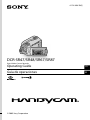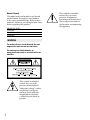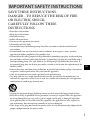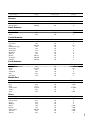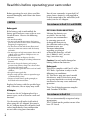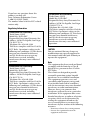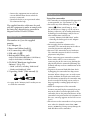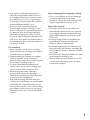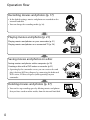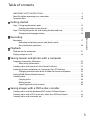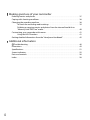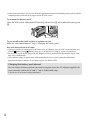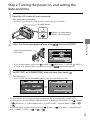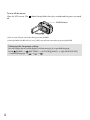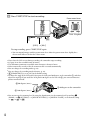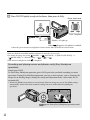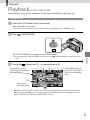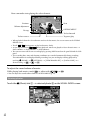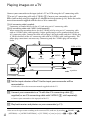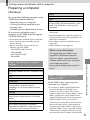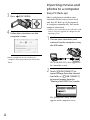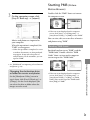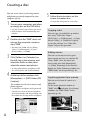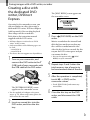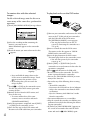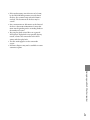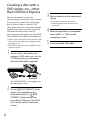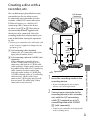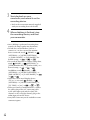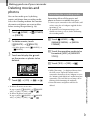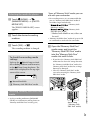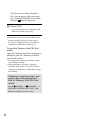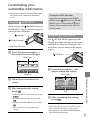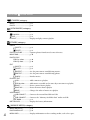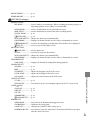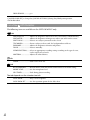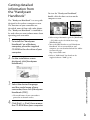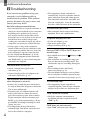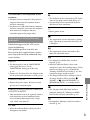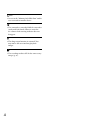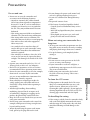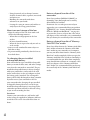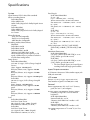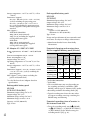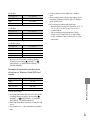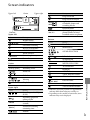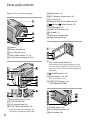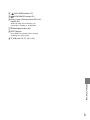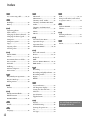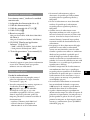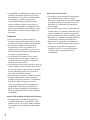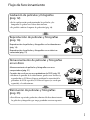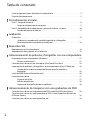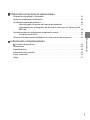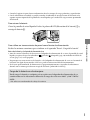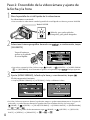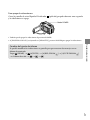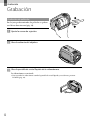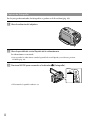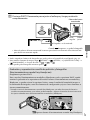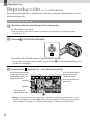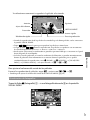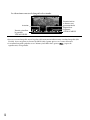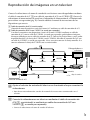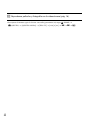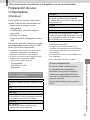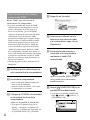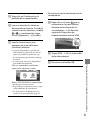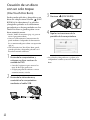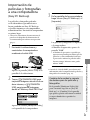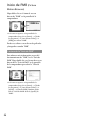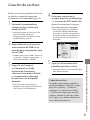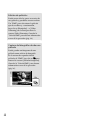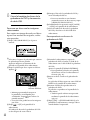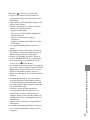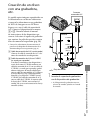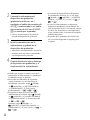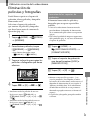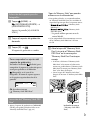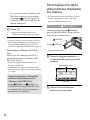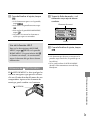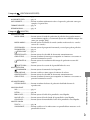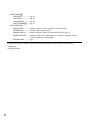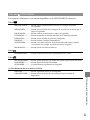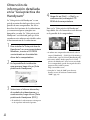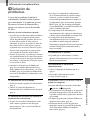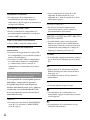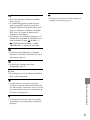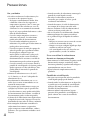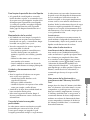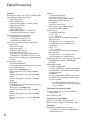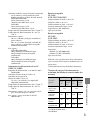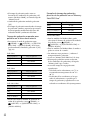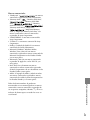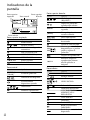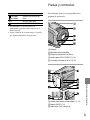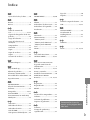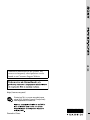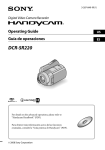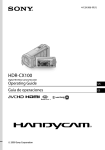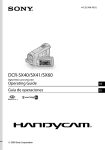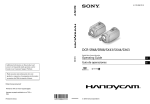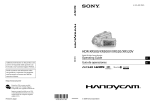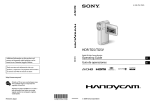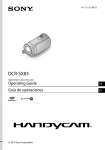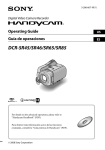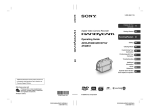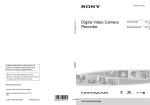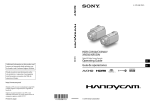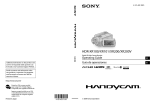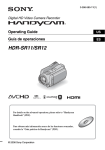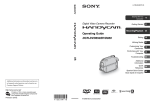Download Sony DCR-SR47/L Operating Guide
Transcript
4-124-308-13(1) DCR-SR47/SR48/SR67/SR87 Digital Video Camera Recorder Operating Guide US Guía de operaciones ES 2009 Sony Corporation Owner’s Record The model and serial numbers are located on the bottom. Record the serial number in the space provided below. Refer to these numbers whenever you call upon your Sony dealer regarding this product. Model No. DCRSerial No. Model No. ACSerial No. WARNING To reduce fire or shock hazard, do not expose the unit to rain or moisture. Do not expose the batteries to excessive heat such as sunshine, fire or the like. This symbol is intended to alert the user to the presence of uninsulated “dangerous voltage” within the product’s enclosure that may be of sufficient magnitude to constitute a risk of electric shock to persons. US This symbol is intended to alert the user to the presence of important operating and maintenance (servicing) instructions in the literature accompanying the appliance. IMPORTANT SAFETY INSTRUCTIONS SAVE THESE INSTRUCTIONS. DANGER - TO REDUCE THE RISK OF FIRE OR ELECTRIC SHOCK, CAREFULLY FOLLOW THESE INSTRUCTIONS. Read these instructions. Keep these instructions. Heed all warnings. Follow all instructions. Do not use this apparatus near water. Clean only with dry cloth. Do not block any ventilation openings. Install in accordance with the manufacturer’s instructions. Do not install near any heat sources such as radiators, heat registers, stoves, or other apparatus (including amplifiers) that produce heat. Do not defeat the safety purpose of the polarized or grounding-type plug. A polarized plug has two blades with one wider than the other. A grounding type plug has two blades and a third grounding prong. The wide blade or the third prong are provided for your safety. If the provided plug does not fit into your outlet, consult an electrician for replacement of the obsolete outlet. Protect the power cord from being walked on or pinched particularly at plugs, convenience receptacles, and the point where they exit from the apparatus. Only use attachments/accessories specified by the manufacturer. Use only with the cart, stand, tripod, bracket, or table specified by the manufacturer, or sold with the apparatus. When a cart is used, use caution when moving the cart/apparatus combination to avoid injury from tip-over. US Unplug this apparatus during lightning storms or when unused for long periods of time. Refer all servicing to qualified service personnel. Servicing is required when the apparatus has been damaged in any way, such as power-supply cord or plug is damaged, liquid has been spilled or objects have fallen into the apparatus, the apparatus has been exposed to rain or moisture, does not operate normally, or has been dropped. If the shape of the plug does not fit the power outlet, use an attachment plug adaptor of the proper configuration for the power outlet. US Representative plug of power supply cord of countries/regions around the world. A Type (American Type) B Type BF Type B3 Type (British Type) (British Type) (British Type) C Type (CEE Type) SE Type (CEE Type) O Type (Ocean Type) The representative supply voltage and plug type are described in this chart. Depend on an area, Different type of plug and supply voltage are used. Attention: Power cord meeting demands from each country shall be used. For only the United States Use a UL Listed, 1.5-3 m (5-10 ft.), Type SPT-2 or NISPT-2, AWG no. 18 power supply cord, rated for 125 V 7 A, with a NEMA 1-15P plug rated for 125 V 15 A.” Europe Countries/regions Austria Belgium Czech Denmark Finland France Germany Greece Hungary Iceland Ireland Italy Luxemburg Netherlands Norway Poland Portugal Romania Russia Slovak Spain Sweden Switzerland UK Voltage Frequency (Hz) Plug type 230 230 220 230 230 230 230 220 220 230 230 220 230 230 230 220 230 220 220 220 127/230 230 230 240 50 50 50 50 50 50 50 50 50 50 50 50 50 50 50 50 50 50 50 50 50 50 50 50 C C C C C C C C C C C/BF C C C C C C C C C C C C BF Voltage Frequency (Hz) Plug type 220 200/220 230/240 127/230 100 220 240 220/230 230 110 220 50 50 50 50 50/60 60 50 60 50 60 50 A BF C C A C BF A/C BF A C/BF Asia Countries/regions US China Hong Kong India Indonesia Japan Korea (rep) Malaysia Philippines Singapore Taiwan Thailand Countries/regions Voltage Frequency (Hz) Plug type 220 50 A/C Countries/regions Voltage Frequency (Hz) Plug type Australia New Zealand 240 230/240 50 50 O O Voltage Frequency (Hz) Plug type 120 120 60 60 A A Vietnam Oceania North America Countries/regions Canada USA Central America Countries/regions Voltage Frequency (Hz) Plug type 120/240 110 110/220 110 110 120 110 110 120/127 120/240 110/220 60 60 60 60 60 60 60 50 60 60 60 A A A/C A A A A A A A A Voltage Frequency (Hz) Plug type 220 127/220 220 120 220 120 50 60 50 60 60 60 C/BF/O A/C C A A/C A Countries/regions Voltage Frequency (Hz) Plug type Iran Iraq Israel Saudi Arabia Turkey UAE 220 220 230 127/220 220 240 50 50 50 50 50 50 C/BF C/BF C A/C/BF C C/BF Countries/regions Voltage Frequency (Hz) Plug type Algeria Congo (dem) Egypt Ethiopia Kenya Nigeria South Africa Tanzania Tunisia 127/220 220 220 220 240 230 220/230 230 220 50 50 50 50 50 50 50 50 50 C C C C C/BF C/BF C/BF C/BF C Bahamas Costa Rica Cuba Dominican (rep) El Salvador Guatemala Honduras Jamaica Mexico Nicaragua Panama South America Countries/regions Argentina Brazil Chile Colombia Peru Venezuela Middle East Africa US Read this before operating your camcorder Before operating the unit, please read this manual thoroughly, and retain it for future reference. CAUTION Battery pack If the battery pack is mishandled, the battery pack can burst, cause a fire or even chemical burns. Observe the following cautions. Do not disassemble. Do not crush and do not expose the battery pack to any shock or force such as hammering, dropping or stepping on it. Do not short circuit and do not allow metal objects to come into contact with the battery terminals. Do not expose to high temperature above 60°C (140°F) such as in direct sunlight or in a car parked in the sun. Do not incinerate or dispose of in fire. Do not handle damaged or leaking lithium ion batteries. Be sure to charge the battery pack using a genuine Sony battery charger or a device that can charge the battery pack. Keep the battery pack out of the reach of small children. Keep the battery pack dry. Replace only with the same or equivalent type recommended by Sony. Dispose of used battery packs promptly as described in the instructions. Replace the battery with the specified type only. Otherwise, fire or injury may result. AC Adaptor Do not use the AC Adaptor placed in a narrow space, such as between a wall and furniture. Use the nearby wall outlet (wall socket) when using the AC Adaptor. Disconnect the AC Adaptor from the wall outlet (wall socket) immediately if any malfunction occurs while using your camcorder. US Even if your camcorder is turned off, AC power source (mains) is still supplied to it while connected to the wall outlet (wall socket) via the AC Adaptor. For customers in the U.S.A. and CANADA RECYCLING LITHIUM-ION BATTERIES Lithium-Ion batteries are recyclable. You can help preserve our environment by returning your used rechargeable batteries to the collection and recycling location nearest you. For more information regarding recycling of rechargeable batteries, call toll free 1-800-822- 8837, or visit http://www.rbrc.org/ Caution: Do not handle damaged or leaking Lithium-Ion batteries. Battery pack This device complies with Part 15 of the FCC Rules. Operation is subject to the following two conditions: (1) This device may not cause harmful interference, and (2) this device must accept any interference received, including interference that may cause undesired operation. This Class B digital apparatus complies with Canadian ICES-003. For customers in the U.S.A. UL is an internationally recognized safety organization. The UL Mark on the product means it has been UL Listed. If you have any questions about this product, you may call: Sony Customer Information Center 1-800-222-SONY (7669). The number below is for the FCC related matters only. Regulatory Information Declaration of Conformity Trade Name: SONY Model No.: DCR-SR87 Responsible Party:Sony Electronics Inc. Address: 16530 Via Esprillo, San Diego, CA 92127 U.S.A. Telephone No.: 858-942-2230 This device complies with Part 15 of the FCC Rules. Operation is subject to the following two conditions: (1) This device may not cause harmful interference, and (2) this device must accept any interference received, including interference that may cause undesired operation. Declaration of Conformity Trade Name: SONY Model No.: DCR-SR67 Responsible Party:Sony Electronics Inc. Address: 16530 Via Esprillo, San Diego, CA 92127 U.S.A. Telephone No.: 858-942-2230 This device complies with Part 15 of the FCC Rules. Operation is subject to the following two conditions: (1) This device may not cause harmful interference, and (2) this device must accept any interference received, including interference that may cause undesired operation. Declaration of Conformity Trade Name: SONY Model No.: DCR-SR47 Responsible Party:Sony Electronics Inc. Address: 16530 Via Esprillo, San Diego, CA 92127 U.S.A. Telephone No.: 858-942-2230 This device complies with Part 15 of the FCC Rules. Operation is subject to the following two conditions: (1) This device may not cause harmful interference, and (2) this device must accept any interference received, including interference that may cause undesired operation. CAUTION You are cautioned that any changes or modifications not expressly approved in this manual could void your authority to operate this equipment. Note This equipment has been tested and found to comply with the limits for a Class B digital device, pursuant to Part 15 of the FCC Rules. These limits are designed to provide reasonable protection against harmful interference in a residential installation. This equipment generates, uses, and can radiate radio frequency energy and, if not installed and used in accordance with the instructions, may cause harmful interference to radio communications. However, there is no guarantee that interference will not occur in a particular installation. If this equipment does cause harmful interference to radio or television reception, which can be determined by turning the equipment off and on, the user is encouraged to try to correct the interference by one or more of the following measures: Reorient or relocate the receiving antenna. Increase the separation between the equipment and receiver. US Connect the equipment into an outlet on a circuit different from that to which the receiver is connected. Consult the dealer or an experienced radio/ TV technician for help. The supplied interface cable must be used with the equipment in order to comply with the limits for a digital device pursuant to Subpart B of Part 15 of FCC Rules. Notes on use Using the camcorder Supplied items The numbers in ( ) are the supplied quantity. AC Adaptor (1) Power cord (Mains lead) (1) A/V connecting cable (1) USB cable (1) Rechargeable battery pack Only for DCR-SR47/SR48/SR67: NP-FH30 (1) Only for DCR-SR87: NP-FH50 (1) CD-ROM “Handycam Application Software” (1) (p. 25) “PMB” (software) including “PMB Guide” Handbook” (PDF) “Handycam “Operating Guide” (This manual) (1) See page 39 for “Memory Stick” media you can use with this camcorder. US The camcorder is not dustproofed, dripproofed or waterproofed. See “Precautions” (p. 49). Do not do any of the following when the (Movie)/ (Photo) mode lamp (p. 15) or the ACCESS/access lamp (p. 13, 39) are lit or flashing. Otherwise, the recording media may be damaged, recorded images may be lost or other malfunctions could occur. ejecting “Memory Stick PRO Duo” media removing the battery pack or AC Adaptor from the camcorder Do not apply shock or vibration to the camcorder. The camcorder may not be able to record or play movies and photos. Do not use the camcorder in very loud areas. The camcorder may not be able to record or play movies and photos. When connecting your camcorder to another device with a cable, be sure to insert the connector plug in the correct way. Pushing the plug forcibly into the terminal will damage the terminal and may result in a malfunction of the camcorder. To protect the internal hard disk from shock by dropping, the camcorder has drop sensor function. When a drop occurs, or under a nongravity condition, the block noise made when this function is activated by the camcorder may also be recorded. If the drop sensor catches a drop repeatedly, recording/playback may be stopped. When the temperature of the camcorder becomes extremely high or extremely low, you may not be able to record or play back on the camcorder, due to the protection features of the camcorder being activated in such situations. In this case, a message appears on the LCD screen (p. 47). Do not turn on the camcorder in a low-pressure area, where the altitude is more than 5,000 meters (16,000 feet). Doing so may damage the hard disk drive of the camcorder. If you repeat recording/deleting images for a long time, fragmentation of data occurs on the recording media. Images cannot be saved or recorded. In such a case, save your images on some type of external media first, and then perform [MEDIA FORMAT] (p. 37). The LCD screen is manufactured using extremely high-precision technology, so over 99.99% of the pixels are operational for effective use. However, there may be some tiny black points and/or bright points (white, red, blue, or green in color) that appear constantly on the LCD screen. These points are normal results of the manufacturing process and do not affect the recording in any way. On recording Before starting to record, test the recording function to make sure the image and sound are recorded without any problems. Compensation for the contents of recordings cannot be provided, even if recording or playback is not possible due to a malfunction of the camcorder, recording media, etc. TV color systems differ depending on the country/region. To view your recordings on a TV, you need an NTSC system-based TV. Television programs, films, video tapes, and other materials may be copyrighted. Unauthorized recording of such materials may be contrary to the copyright laws. To prevent your image data from being lost, save all your recorded images on external media periodically. It is recommended that you save the image data on a disc such as a DVD-R using your computer. Also, you can save your image data using a DVD writer, VCR, or DVD/HDD recorder. About changing the language setting The on-screen displays in each local language are used for illustrating the operating procedures. Change the screen language before using the camcorder if necessary (p. 16). About this manual The images of the LCD screen used in this manual for illustration purposes are captured using a digital still camera, and therefore may appear different from the actual images of the LCD screen. In this Operating Guide, the hard disk of the camcorder and “Memory Stick PRO Duo” media are called “recording media.” In this Operating Guide, both “Memory Stick PRO Duo” media and “Memory Stick PRO-HG Duo” media are referred as “Memory Stick PRO Duo” media. You will find the “Handycam Handbook” (PDF) on the supplied CD-ROM (p. 45). The screenshots are from Windows Vista. The scenes may vary depending on the operating system of the computer. US Operation flow Recording movies and photos (p. 17) In the default settings, movies and photos are recorded on the internal hard disk. You can change the recording media (p. 38). Playing movies and photos (p. 21) Playing movies and photos on your camcorder (p. 21) Playing movies and photos on a connected TV (p. 24) Saving movies and photos on a disc Saving movies and photos with a computer (p. 25) Creating a disc with a DVD writer or recorder (p. 31) Operating by the camcorder screen, you can create a disc and play it back on DVDirect Express by connecting the dedicated DVD writer, DVDirect Express (sold separately) to your camcorder. Deleting movies and photos (p. 37) US 10 You can free up recording space by deleting movies and photos that you have saved on other media, from the internal hard disk. Table of contents IMPORTANT SAFETY INSTRUCTIONS.. . . . . . . . . . . . . . . . . . . . . . . . . . . . . . . . . . . . . . . . . . . . . . . . . . . . . . . . . . . . 3 Read this before operating your camcorder.. . . . . . . . . . . . . . . . . . . . . . . . . . . . . . . . . . . . . . . . . . . . . . . . . . . 6 Operation flow.. . . . . . . . . . . . . . . . . . . . . . . . . . . . . . . . . . . . . . . . . . . . . . . . . . . . . . . . . . . . . . . . . . . . . . . . . . . . . . . . . . . . . 10 Getting started Step 1: Charging the battery pack.. . . . . . . . . . . . . . . . . . . . . . . . . . . . . . . . . . . . . . . . . . . . . . . . . . . . . . . . . . . . . Charging the battery pack abroad.. . . . . . . . . . . . . . . . . . . . . . . . . . . . . . . . . . . . . . . . . . . . . . . . . . . . Step 2: Turning the power on, and setting the date and time.. . . . . . . . . . . . . . . . . . . . . . . . . . . Changing the language setting.. . . . . . . . . . . . . . . . . . . . . . . . . . . . . . . . . . . . . . . . . . . . . . . . . . . . . . . . 13 14 15 16 Table of contents Recording Recording.. . . . . . . . . . . . . . . . . . . . . . . . . . . . . . . . . . . . . . . . . . . . . . . . . . . . . . . . . . . . . . . . . . . . . . . . . . . . . . . . . . . . . . . . . . . 17 Recording and playing movies and photos easily (Easy Handycam operation).. . . . . . . . . . . . . . . . . . . . . . . . . . . . . . . . . . . . . . . . . . . . . . . . . . . . . . . . . . . . 20 Playback Playback on the camcorder.. . . . . . . . . . . . . . . . . . . . . . . . . . . . . . . . . . . . . . . . . . . . . . . . . . . . . . . . . . . . . . . . . . . . . 21 Playing images on a TV.. . . . . . . . . . . . . . . . . . . . . . . . . . . . . . . . . . . . . . . . . . . . . . . . . . . . . . . . . . . . . . . . . . . . . . . . . . 24 Saving movies and photos with a computer Preparing a computer (Windows).. . . . . . . . . . . . . . . . . . . . . . . . . . . . . . . . . . . . . . . . . . . . . . . . . . . . . . . . . . . . . When using a Macintosh.. . . . . . . . . . . . . . . . . . . . . . . . . . . . . . . . . . . . . . . . . . . . . . . . . . . . . . . . . . . . . . . . Creating a disc with one touch (One Touch Disc Burn).. . . . . . . . . . . . . . . . . . . . . . . . . . . . . . . . . . . . Importing movies and photos to a computer (Easy PC Back-up).. . . . . . . . . . . . . . . . . . . . . . . . Changing the destination drive or folder for movies and photos.. . . . . . . . . . . . . . . Starting PMB (Picture Motion Browser).. . . . . . . . . . . . . . . . . . . . . . . . . . . . . . . . . . . . . . . . . . . . . . . . . . . . . . . Creating a disc.. . . . . . . . . . . . . . . . . . . . . . . . . . . . . . . . . . . . . . . . . . . . . . . . . . . . . . . . . . . . . . . . . . . . . . . . . . . . . . . . . . . . . Copying a disc.. . . . . . . . . . . . . . . . . . . . . . . . . . . . . . . . . . . . . . . . . . . . . . . . . . . . . . . . . . . . . . . . . . . . . . . . . . . . . Editing movies.. . . . . . . . . . . . . . . . . . . . . . . . . . . . . . . . . . . . . . . . . . . . . . . . . . . . . . . . . . . . . . . . . . . . . . . . . . . . Capturing photos from a movie.. . . . . . . . . . . . . . . . . . . . . . . . . . . . . . . . . . . . . . . . . . . . . . . . . . . . . . . 25 25 27 28 29 29 30 30 30 30 Saving images with a DVD writer, recorder Creating a disc with the dedicated DVD writer, DVDirect Express.. . . . . . . . . . . . . . . . . . . . . . 31 Creating a disc with a DVD writer, etc., other than DVDirect Express.. . . . . . . . . . . . . . . . . . . 34 Creating a disc with a recorder, etc... . . . . . . . . . . . . . . . . . . . . . . . . . . . . . . . . . . . . . . . . . . . . . . . . . . . . . . . . . . 35 US 11 Making good use of your camcorder Deleting movies and photos.. . . . . . . . . . . . . . . . . . . . . . . . . . . . . . . . . . . . . . . . . . . . . . . . . . . . . . . . . . . . . . . . . . . . Coping with shooting conditions.. . . . . . . . . . . . . . . . . . . . . . . . . . . . . . . . . . . . . . . . . . . . . . . . . . . . . . . . . . . . . . Changing the recording medium.. . . . . . . . . . . . . . . . . . . . . . . . . . . . . . . . . . . . . . . . . . . . . . . . . . . . . . . . . . . . . . To check the recording media settings.. . . . . . . . . . . . . . . . . . . . . . . . . . . . . . . . . . . . . . . . . . . . . . . Dubbing or copying movies and photos from the internal hard disk to “Memory Stick PRO Duo” media.. . . . . . . . . . . . . . . . . . . . . . . . . . . . . . . . . . . . . . . . . . . . . . . . . . . . . . . Customizing your camcorder with menus.. . . . . . . . . . . . . . . . . . . . . . . . . . . . . . . . . . . . . . . . . . . . . . . . . . . Using the HELP function.. . . . . . . . . . . . . . . . . . . . . . . . . . . . . . . . . . . . . . . . . . . . . . . . . . . . . . . . . . . . . . . . Getting detailed information from the “Handycam Handbook”.. . . . . . . . . . . . . . . . . . . . . . . . . 37 38 38 39 40 41 41 45 Additional information Troubleshooting.. . . . . . . . . . . . . . . . . . . . . . . . . . . . . . . . . . . . . . . . . . . . . . . . . . . . . . . . . . . . . . . . . . . . . . . . . . . . . . . Precautions.. . . . . . . . . . . . . . . . . . . . . . . . . . . . . . . . . . . . . . . . . . . . . . . . . . . . . . . . . . . . . . . . . . . . . . . . . . . . . . . . . . . . . . . . . Specifications.. . . . . . . . . . . . . . . . . . . . . . . . . . . . . . . . . . . . . . . . . . . . . . . . . . . . . . . . . . . . . . . . . . . . . . . . . . . . . . . . . . . . . . Screen indicators.. . . . . . . . . . . . . . . . . . . . . . . . . . . . . . . . . . . . . . . . . . . . . . . . . . . . . . . . . . . . . . . . . . . . . . . . . . . . . . . . . . Parts and controls.. . . . . . . . . . . . . . . . . . . . . . . . . . . . . . . . . . . . . . . . . . . . . . . . . . . . . . . . . . . . . . . . . . . . . . . . . . . . . . . . . Index.. . . . . . . . . . . . . . . . . . . . . . . . . . . . . . . . . . . . . . . . . . . . . . . . . . . . . . . . . . . . . . . . . . . . . . . . . . . . . . . . . . . . . . . . . . . . . . . . . US 12 46 49 51 55 56 58 Getting started Step 1: Charging the battery pack CHG (charge) lamp ACCESS lamp (Hard disk) Getting started Battery pack DC plug DC IN jack AC Adaptor Power cord (Mains lead) To the wall outlet (wall socket) You can charge the “InfoLITHIUM” battery pack (H series) after attaching it to your camcorder. You cannot attach any “InfoLITHIUM” battery pack other than the H series to your camcorder. 1 2 3 Turn off your camcorder by closing the LCD screen. Attach the battery pack by sliding it in the direction of the arrow until it clicks. Connect the AC Adaptor and the power cord (mains lead) to your camcorder and the wall outlet (wall socket). 4 Be sure that the mark on the DC plug is facing down. The CHG (charge) lamp lights up and charging starts. The CHG (charge) lamp turns off when the battery pack is fully charged. When the battery is charged, disconnect the AC Adaptor from the DC IN jack of your camcorder. See page 52 on charging, recording and playing time. US 13 When your camcorder is on, you can check the approximate amount of remaining battery power with the remaining battery indicator at the upper left on the LCD screen. To remove the battery pack Close the LCD screen. Slide the BATT (battery) release lever and remove the battery pack . To use a wall outlet (wall socket) as a power source Make the same connections as “Step 1: Charging the battery pack.” Notes on the battery pack and the AC Adaptor When you remove the battery pack or disconnect the AC Adaptor, close the LCD screen and make sure (Movie) lamp/ (Photo) lamp (p. 15)/ACCESS/access lamp (p. 13, 39) are turned off. that the Do not short-circuit the DC plug of the AC Adaptor or battery terminal with any metallic objects. This may cause a malfunction. In the default setting, the power turns off automatically if you leave your camcorder without any operation for about 5 minutes, to save battery power ([A.SHUT OFF]). Charging the battery pack abroad You can charge the battery pack in any countries/regions using the AC Adaptor supplied with your camcorder within the AC 100 V - 240 V, 50 Hz/60 Hz range. US 14 Do not use an electronic voltage transformer. Step 2: Turning the power on, and setting the date and time 1 Open the LCD screen of your camcorder. Your camcorder is turned on. To turn on your camcorder when the LCD screen is open, press POWER. POWER button (Movie): To record movies (Photo): To record photos / , then touch [NEXT]. Getting started 2 Select the desired geographical area with Touch the button on the LCD screen. 3 To set the date and time again, touch (HOME) (SETTINGS) [CLOCK/ LANG] [CLOCK SET]. When an item is not on the screen, touch / until the item appears. Set [DST SET] or [SUMMERTIME], date and time, then touch . The clock starts. If you set [DST SET] or [SUMMERTIME] to [ON], the clock advances 1 hour. The date and time does not appear during recording, but they are automatically recorded on the (HOME) recording media, and can be displayed during playback. To display the date and time, touch (SETTINGS) [VIEW IMAGES SET] [DATA CODE] [DATE/TIME] . (HOME) (SETTINGS) [SOUND/DISP You can turn off the operation beeps by touching . SET] [BEEP] [OFF] US 15 To turn off the power Close the LCD screen. The off. (Movie) lamp flashes for a few seconds and the power is turned POWER button You can turn off your camcorder also by pressing POWER. When [POWER ON BY LCD] is set to [OFF], turn off your camcorder by pressing POWER. Changing the language setting You can change the on-screen displays to show messages in a specified language. (SETTINGS) [CLOCK/ LANG] [ LANGUAGE SET] Touch (HOME) . a desired language US 16 Recording Recording Recording movies In the default setting, movies are recorded on the internal hard disk (p. 38). Fasten the grip belt. Open the lens cover. Recording Open the LCD screen of your camcorder. Your camcorder is turned on. To turn on your camcorder when the LCD screen is already open, press POWER (p. 15). US 17 Press START/STOP to start recording. Power zoom lever Wide Telephoto [STBY] [REC] To stop recording, press START/STOP again. You can magnify images with the power zoom lever. Move the power zoom lever slightly for a slower zoom. Move it further for a faster zoom. If you close the LCD screen during recording, the camcorder stops recording. See page 52 on the recordable time of movies. The maximum continuous recordable time of movies is about 13 hours. When a movie file exceeds 2 GB, the next movie file is created automatically. You can change the recording media (p. 38). You can change the recording mode of movies (p. 43). [ STEADYSHOT] is set to [ON] in the default setting. To adjust the angle of the LCD panel, first open the LCD panel 90 degrees to the camcorder , and then adjust the angle . If you rotate the LCD panel 180 degrees to the lens side , you can record movies/ photos in mirror mode. 90 degrees (max.) 90 degrees to the camcorder 180 degrees (max.) US 18 You can increase the zooming level by using the digital zoom. Set the zooming level by touching (SETTINGS) [MOVIE SETTINGS] [DIGITAL ZOOM] the desired setting (HOME) . Shooting photos In the default setting, photos are recorded on the hard disk (p. 38). Open the lens cover. Recording Open the LCD screen of your camcorder. Your camcorder is turned on. To turn on your camcorder when the LCD screen is already open, press POWER (p. 15). Press MODE to turn on the (Photo) lamp. The aspect ratio of the screen becomes 4:3. US 19 Press PHOTO lightly to adjust the focus, then press it fully. Power zoom lever Wide Telephoto Flashes Lights up When disappears, the photo is recorded. Move the power zoom lever slightly for a slower zoom. Move it further for a faster zoom. You can check the recordable number of photos on the LCD screen (p. 55). (HOME) (SETTINGS) [PHOTO SETTINGS] To change the image size, touch . [ IMAGE SIZE] a desired setting is displayed. You cannot record photos while Recording and playing movies and photos easily (Easy Handycam operation) Simply press EASY. To cancel Easy Handycam operation, press EASY again after you finish recording, or menu operations. During Easy Handycamoperation, you can set basic options, such as changing the image size or deleting images, among the setting and adjustment items. Other items are set automatically. When Easy Handycam operation is started, nearly all menu settings are reset to the default settings automatically. (Some menu items retain the settings that were made before Easy Handycam operation.) appears during Easy Handycam operation mode. US 20 Playback Playback on the camcorder In the default setting, movies and photos on the internal hard disk are played (p. 38). Playing movies Open the LCD screen of your camcorder. Your camcorder is turned on. To turn on your camcorder when the LCD screen is already open, press POWER (p. 15). Press (VIEW IMAGES). The VISUAL INDEX screen appears after some seconds. Touch the (VIEW IMAGES) on the LCD screen Playback You can display the VISUAL INDEX screen by pressing as well. (Movie) tab a desired movie . To the index screen of scenes by a certain interval (Film Roll Index) Previous To the index screen of face scenes (Face Index) To the list of recording dates Next To return to recording mode appears with the movie or photo that was most recently played or recorded. If you touch the movie or photo with , you can continue playback from the previous time. ( appears on the photo recorded on the “Memory Stick PRO Duo” media.) US 21 Your camcorder starts playing the selected movie. Previous Next Volume adjustment OPTION MENU To stop To fast-forward To fast-reverse To pause/play When playback from the selected movie reaches the last movie, the screen returns to the VISUAL INDEX screen. / during pause to play back movies slowly. Touch / during playback, movies are played as fast as about 5 times As you repeat touching about 10 times about 30 times about 60 times. You can turn on or off the on-screen display by pressing DISP located on the panel behind the LCD panel. The recording date, time, and shooting conditions are recorded automatically during recording. This information is not displayed during recording, but you can display it during playback by (HOME) (SETTINGS) [VIEW IMAGES SET] [DATA CODE] a touching . desired setting To adjust the sound volume of movies While playing back movies, touch adjust with / You can adjust the sound volume from the OPTION MENU (p. 41). . Viewing photos Touch the US 22 (Photo) tab a desired photo on the VISUAL INDEX screen. Your camcorder displays the selected photo. Previous To the VISUAL INDEX screen To start/stop slide show Next OPTION MENU You can zoom in the photo by moving the power zoom lever while viewing photos (PB ZOOM). If you touch a point in the PB ZOOM frame, the point comes to the center in the frame. (playback folder) appears on When viewing photos recorded on “Memory Stick PRO Duo” media, the screen. Playback US 23 Playing images on a TV Connect your camcorder to the input jack of a TV or VCR using the A/V connecting cable or an A/V connecting cable with S VIDEO . Connect your camcorder to the wall outlet (wall socket) using the supplied AC Adaptor for this operation (p. 14). Refer also to the instruction manuals supplied with the devices to be connected. A/V connecting cable (supplied) Connecting to another device via the A/V jack using an A/V connecting cable. A/V connecting cable with S VIDEO (sold separately) When connecting to another device via the S VIDEO jack, by using an A/V connecting cable with an S VIDEO cable (sold separately), higher quality images can be produced than with an A/V connecting cable. Connect the white and red plugs (left/right audio) and the S VIDEO plug (S VIDEO channel) of the A/V connecting cable with an S VIDEO cable (sold separately). The yellow plug connection is not necessary. Connecting only the S VIDEO plug will not output audio. VCRs or TVs IN VIDEO S VIDEO (Yellow) AUDIO (White) (Red) (Yellow) :Signal flow A/V Remote Connector Set the input selector of the TV to the input your camcorder will be connected to. For details, refer to the instruction manuals supplied with the TV. Connect your camcorder to a TV with the A/V connecting cable (, supplied) or an A/V connecting cable with S VIDEO (, sold separately). Connect your camcorder to the input jack of the TV. Play back movies and photos on your camcorder (p. 21). US 24 You can set the aspect ratio according to the connected TV (wide/4:3) by touching (HOME) . (SETTINGS) [OUTPUT SETTINGS] [TV TYPE] [16:9] or [4:3] Saving movies and photos with a computer Preparing a computer (Windows) You can perform following operations using “PMB (Picture Motion Browser).” Importing images to a computer Viewing and editing imported images Creating a disc Uploading movies and photos to websites To save movies and photos using a computer, install “PMB” from the supplied CD-ROM beforehand. Do not format the hard disk of your camcorder from a computer. Your camcorder may not operate correctly. You can create discs using 12 cm discs of following type with “PMB.” DVD-R/DVD+R/DVD+R DL: Display Minimum 1,024 × 768 dots Others USB port (this must be provided as standard, Hi-Speed USB (USB 2.0 compatible)), DVD burner (CD-ROM drive is necessary for installation) *1Standard installation is required. Operation is not assured if the OS has been upgraded or in a multi-boot environment. *264-bit editions and Starter (Edition) are not supported. *3Starter (Edition) is not supported. When using a Macintosh Unrewritable Rewritable Step 1 Checking the computer system OS*1 CPU Intel Pentium III: 1 GHz or faster Application DirectX 9.0c or later (This product is based on DirectX technology. It is necessary to have DirectX installed.) Memory 256 MB or more Other system requirements for OS should be met. Hard disk Disk volume required for installation: Approximately 500 MB (5 GB or more may be necessary when creating DVD discs. Saving movies and photos with a computer The supplied software “PMB” is not supported by Macintosh computers. To process photos using a Macintosh computer connected to your camcorder, see the following website. http://guide.d-imaging.sony.co.jp/mac/ ms/us/ DVD-RW/DVD+RW: Microsoft Windows XP SP3*2/Windows Vista SP1*3 Operation with all computer environments is not assured. Step 2 Installing the supplied software “PMB” Install “PMB” before connecting your camcorder to a computer. If a version of “PMB” supplied with another device has already been installed on the computer, check the version. (The version number is displayed by clicking [Help] - [About PMB].) Compare the version number of the supplied CD-ROM with that of the previously installed “PMB,” check to ensure that the versions have been installed in order, from the lower to the higher. If the version number of the previously installed “PMB” is higher than that of the “PMB” of your camcorder, uninstall “PMB” from the computer and then re-install it in order, from lower to higher. If you install a US 25 higher version of “PMB” first, some functions may not work correctly. See page 45 on the “Handycam Handbook”. Confirm that your camcorder is not connected to the computer. Turn on the computer. Log on as an Administrator for installation. Close all applications running on the computer before installing the software. The [USB SELECT] screen appears on the camcorder screen automatically. Touch [ USB CONNECT] on the camcorder screen. Place the supplied CD-ROM in the disc drive of your computer. If the [USB SELECT] screen does not (HOME) appear, touch (OTHERS) [USB CONNECT]. The installation screen appears. If the screen does not appear, click [Start] [Computer] (in Windows XP, [My Computer]), then double-click [SONYPICTUTIL (E:)] (CD-ROM). Click [Install]. Click [Continue] on the computer screen. Read the terms of the license agreement carefully. If you agree to the terms, change to , and then click [Next] [Install]. Select the language for the application to be installed, then click [Next]. Turn on your camcorder, then connect the camcorder to the computer using the supplied USB cable. US 26 Follow the on-screen instructions to install the software. Depending on the computer, you may need to install third party software. If the installation screen appears, follow the instructions to install the required software. Restart the computer if required to complete the installation. Creating a disc with one touch When the installation is completed, following icons will appear. Remove the CD-ROM from your computer. Other icons may appear. No icon may appear depending on the installation procedure. The “Handycam Handbook” is not installed in this procedure (p. 45). To disconnect your camcorder from the computer You can save movies and photos on a disc (DISC BURN) by simply pressing on your camcorder. Movies and photos recorded on your camcorder that have not yet been saved with One Touch Disc Burn can be saved on a disc automatically. Install “PMB” beforehand (p. 25), however, do not start “PMB.” Connect your camcorder to the wall outlet (wall socket) using the AC Adaptor supplied for this operation (p. 14). With the One Touch Disc Burn function, you can save movies and photos recorded on the internal hard disk only. 1 Turn on your computer, and place an empty disc on the DVD drive. 2 See page 25 for the type of discs you can use. If any software starts automatically, shut it down. Saving movies and photos with a computer Click the icon at the bottom right of the desktop of the computer [Safely remove USB Mass Storage Device]. (One Touch Disc Burn) Turn on your camcorder, and connect it to the computer using the USB cable. Touch [END] [YES] on the camcorder screen. Disconnect the USB cable. US 27 Importing movies and photos to a computer 3 Press (Easy PC Back-up) (DISC BURN). 4 Follow the instructions on the computer screen. Movies and photos recorded on your camcorder that have not yet been saved with Easy PC Back-up can be imported to a computer automatically. Turn on the computer beforehand. Connect your camcorder to the wall outlet (wall socket) using the supplied AC Adaptor for this operation (p. 14). 1 Turn on your camcorder, and connect it to the computer using the USB cable. Movies and photos are not saved on the computer when you perform One Touch Disc Burn. 2 The [USB SELECT] screen appears on the camcorder screen. Touch [ USB CONNECT] to import images from the internal hard disk, or [ USB CONNECT] to import images from the “Memory Stick PRO Duo” media. The [Handycam Utility] window appears on the computer screen. US 28 Starting PMB (Picture Motion Browser) 3 On the computer screen, click [Easy PC Back-up] [Import]. Double-click the “PMB” short-cut icon on the computer screen. Movies and photos are imported to your computer. When the operation is completed, the “PMB” screen appears. You can view, edit, or create discs of movies and photos using “PMB.” Reading “PMB Guide” For details on how to use “PMB,” read the “PMB Guide.” Double-click the “PMB Guide” short-cut icon on the computer screen to open the “PMB Guide.” See “PMB Guide” on importing selected movies and photos (p. 29). Changing the destination drive or folder for movies and photos On the [Handycam Utility] screen in step 3 above, click [Easy PC Back-up] [Change]. On the screen displayed, you can select the drive or folder where the images are to be saved. Saving movies and photos with a computer When the operation is completed, a screen to indicate that movies are being analyzed may appear. It may take a long time to analyze movies. In the meantime, you can operate “PMB.” If the icon is not displayed on the computer screen, click [Start] [All Programs] [Sony Picture Utility] [PMB] to start “PMB.” If the icon is not displayed on the computer screen, click [Start] [All Programs] [Sony Picture Utility] [Help] [PMB Guide]. You can also open the “PMB Guide” from [Help] of “PMB.” US 29 Creating a disc You can create a disc by selecting movies and photos previously imported to your computer (p. 28). 1 Turn on your computer, and place an empty disc on the DVD drive. 2 See page 25 for the type of discs you can use. If any software starts automatically, shut it down. Double-click the “PMB” short-cut icon on the computer screen to start “PMB.” 3 You may start “PMB” also by clicking [Start] [All Programs] [Sony Picture Utility] [PMB]. Click [Folders] or [Calendar] on the left side in the window, and select the folder or date, then select the movies and photos. 4 To select plural movies and photos, hold the Ctrl key down and click thumbnails. At the top of the window, click [Manipulate] [DVD-Video (SD) Creation]. The window used to select movies and photos appears. To add movies and photos to the previously selected ones, select the movies and photos in the main window and drag and drop onto the window for selecting movies and photos. 5 Follow the instructions on the screen to create a disc. It may take a long time to create a disc. Copying a disc You can copy a recorded disc to another disc using “Video Disc Copier.” Click [Start] [All Programs] [Sony Picture Utility] [Video Disc Copier] to start the software. See “Video Disc Copier” help on the operation. Editing movies You can cut out only necessary parts from a movie and save it as another file. Using “PMB,” select the movie you want to edit, then click [Manipulate] [Video Trimming] on the menu to display the Video Trimming window. See “PMB Guide” on the operation (p. 29). Capturing photos from a movie You can save a frame of a movie as a photo file. On the movie playback window of to display [Save Frame] “PMB,” click windows. See “PMB Guide” on the operation (p. 29). Click US 30 Saving images with a DVD writer, recorder Creating a disc with the dedicated DVD writer, DVDirect Express Operating by the camcorder screen, you can save movies to a disc when using a dedicated DVD writer, DVDirect Express (sold separately). You can also play back these images on the created disc. Refer also to the instruction manual supplied with the DVD writer. The [DISC BURN] screen appears on the camcorder screen. 3 Press writer. DVDirect Express is referred to as “DVD writer” in this section. Only unused discs of the following types can be used: 12cm DVD-R 12cm DVD+R The device does not support two-layered discs. 1 Turn on your camcorder, and connect the DVD writer to the (USB) jack of your camcorder with the USB cable of the DVD writer. (DISC BURN) on the DVD Movies recorded on the internal hard disk that have not been saved on any discs will be recorded onto the disc. After the disc has been created, the disc tray on the DVD writer opens and you can remove the disc. 4 You can also operate with BURN) on your camcorder. (DISC Saving images with a DVD writer, recorder Repeat steps 2 and 3 when the total memory size of movies to be burnt exceeds that of the disc. 5 After the operation is completed, touch [END] on the camcorder screen. The [EXTERNAL DRIVE] screen appears on the camcorder screen. Use the supplied AC Adaptor as the power source (p. 14). When using battery power, the DVD writer does not work. 2 Insert an unused disc into the DVD writer, and close the disc tray. 6 Touch [EJECT DISC] and remove any inserted disc. Close the disc tray on the DVD writer, and disconnect the USB cable. US 31 To create a disc with the selected images To play back a disc on the DVD writer To dub a desired image onto the disc or to create many of the same discs, perform this operation. Touch [DISC BURN OPTION] in step 3 above. Turn on your camcorder, and connect the DVD Select the recording media containing the movie(s) you want to save. Movie thumbnails appear on the camcorder screen. Touch the movie you want to burn on the disc. appears. Remaining Disc capacity Press and hold the image down on the LCD screen to confirm the image. Touch to return to the previous screen. By touching date, you can search for images by date. Touch [YES] on the camcorder screen. The disc tray on the DVD writer opens after creating the disc. Remove the disc from the DVD writer, and close the disc tray. To create another disc of the same contents, insert a new disc and touch [CREATE SAME DISC]. After the operation is completed, touch [EXIT] [END] on the camcorder screen. Close the disc tray on the DVD writer, and disconnect the USB cable from your camcorder. US 32 writer to the (USB) jack of your camcorder with the USB cable of the DVD writer. The [EXTERNAL DRIVE] screen appears. You can play back movies on the TV screen by connecting the camcorder to a TV (p. 24). Insert a created disc into the DVD writer. The movies on the disc appear as VISUAL INDEX on the camcorder screen. Press the play button on the DVD writer. The movie plays back on the camcorder screen. You can also operate by the camcorder screen (p. 21). Touch [END] [EJECT DISC] on the camcorder screen and remove the disc after the operation is completed. Press and disconnect the USB cable. Be sure to turn on the camcorder. The DVD writer is powered from the camcorder. You can use [DISC BURN OPTION] to create many of the same disc. Do not do any of the following when creating a disc. Turn off the camcorder Disconnect the USB cable or the AC Adaptor Subject the camcorder to mechanical shock or vibration Eject the “Memory Stick PRO Duo” media from the camcorder You cannot add movies to a created disc. Play the created disc to make sure dubbing was performed correctly before deleting the movies on your camcorder. If [Failed.] or [DISC BURN failed.] appears on the screen, insert another disc into the DVD (DISC BURN) again. writer and touch If the total memory size of movies to be burnt by the DISC BURN operation exceeds that of the disc, disc creation stops when the limit is reached. The last movie on the disc may be cut off. Disc creation time to dub movies to the limit of the disc is about 20 to 60 minutes. It may take more time depending on the recording mode or the number of scenes. You can play back created discs on a general DVD player. If playback is not possible for any reason, connect the camcorder to the DVD writer, and then play back. The disc mark appears on the camcorder screen. DVDirect Express may not be available in some countries/regions. Saving images with a DVD writer, recorder US 33 Creating a disc with a DVD writer, etc., other than DVDirect Express You can save movies on a disc by connecting your camcorder to disc creation devices, such as a Sony DVD writer other than DVDirect Express, with the USB cable. Refer also to the instruction manuals supplied with the devices to be connected. The method used to create a disc by connecting your camcorder to a Sony DVD writer with the USB cable is described here. Connect your camcorder to the wall outlet (wall socket) using the supplied AC Adaptor for this operation (p. 14). Sony DVD writer may not be available in some countries/regions. 1 Turn on your camcorder, and connect a DVD writer, etc., to the (USB) jack of your camcorder with the USB cable (supplied). 2 The [USB SELECT] screen appears on the camcorder screen. Touch [ USB CONNECT] when movies are recorded on the internal hard disk, or [ USB CONNECT] when movies are recorded on “Memory Stick PRO Duo” media on the camcorder screen. US 34 3 Record movies on the connected device. 4 For details, refer to the instruction manuals supplied with the device to be connected. After the operation is completed, touch [END] [YES] on the camcorder screen. 5 Disconnect the USB cable. Creating a disc with a recorder, etc. You can dub images played back on your camcorder to a disc or video cassette, by connecting your camcorder to a disc recorder, a Sony DVD writer other than DVDirect Express, ect., with the A/V connecting cable. Connect the device in either way of or . Refer also to the instruction manuals supplied with the devices to be connected. Select the recording media that contains movies you want to dub before starting the operation (p. 38). A/V Remote Connector Input S VIDEO Connect your camcorder to the wall outlet (wall socket) using the supplied AC Adaptor for this operation (p. 14). VIDEO A/V connecting cable (Supplied) Connect the A/V connecting cable to the input jacks of another device. AUDIO (Yellow) (Red) Signal flow Saving images with a DVD writer, recorder A/V connecting cable with S VIDEO (sold separately) When connecting to another device via the S VIDEO jack, by using an A/V connecting cable with an S VIDEO cable (sold separately), higher quality images can be produced than with an A/V connecting cable. Connect the white and red plug (left/right audio) and the S VIDEO plug (S VIDEO channel) of the A/V connecting cable with an S VIDEO cable. If you connect the S VIDEO plug only, you will hear no sound. The yellow plug (video) connection is not necessary. (Yellow) (White) 1 Insert the recording media in the recording device. 2 If your recording device has an input selector, set it to the input mode. Connect your camcorder to the recording device (a disc recorder, etc.) with the A/V connecting cable (supplied) or an A/V connecting cable with S VIDEO (sold separately). Connect your camcorder to the input jacks of the recording device. US 35 3 Start playback on your camcorder, and record it on the recording device. 4 Refer to the instruction manuals supplied with your recording device for details. When dubbing is finished, stop the recording device, and then your camcorder. US 36 Since dubbing is performed via analog data transfer, the image quality may deteriorate. To hide the screen indicators (such as a counter, etc.) on the screen of the monitor (HOME) device connected, touch (SETTINGS) [OUTPUT SETTINGS] [DISP OUTPUT] [LCD PANEL] (the . default setting) To record the date/time or camera settings data, (HOME) (SETTINGS) touch [VIEW IMAGES SET] [DATA CODE] a . desired setting (HOME) In addidion, touch (SETTINGS) [OUTPUT SETTINGS] [DISP OUTPUT] [V-OUT/PANEL] . When the screen size of display devices (HOME) (TV, etc.) is 4:3, touch (SETTINGS) [OUTPUT SETTINGS] . [TV TYPE] [4:3] When you connect a monaural device, connect the yellow plug of the A/V connecting cable to the video input jack, and the white (left channel) or the red (right channel) plug to the audio input jack on the device. Sony DVD writer may not be available in some countries/regions. Making good use of your camcorder Deleting movies and photos Formatting the recording media You can free media space by deleting movies and photos from recording media. Select the recording medium that contains the movies and photos you want to delete before starting the operation (p. 38). 1 Touch (HOME) [DELETE]. Formatting deletes all the movies and photos to recover recordable free space. (OTHERS) Touch (HOME) (MANAGE MEDIA) [MEDIA FORMAT]. 2 To delete movies, touch [ DELETE] [ DELETE]. 3 To delete photos, touch [ [ DELETE]. DELETE] Touch the recording media to be formatted ([HDD] or [MEMORY STICK]). Touch and display the mark on the movies or photos to be deleted. Touch [YES] [YES] Touch [YES] To delete all movies at one time In step 2, touch [ DELETE] [ DELETE . ALL] [YES] [YES] To delete all photos at one time In step 2, touch [ DELETE] [ DELETE . ALL] [YES] [YES] . . While [Executing…] is displayed, do not close the LCD screen, oprate the buttons on the camcorder, disconnect the AC Adaptor, or eject the “Memory Stick PRO Duo” media from your camcorder. (The ACCESS/access lamp is lit or flashing while formatting the medium.) Protected movies and photos will also be deleted. Making good use of your camcorder 4 Connect your camcorder to the wall outlet (wall socket) using the AC Adaptor supplied for this operation (p. 14). To avoid the loss of important images, you should save them (p. 25, 31) before formatting the recording media. US 37 Coping with shooting conditions Changing the recording medium A wide variety of settings and adjustment options are available on the menu (p. 41). You can select the internal hard disk or “Memory Stick PRO Duo” media as the recording, playback, or editing medium on your camcorder. Select the medium to be used for movies and photos separately. In the default setting, both movies and photos are recorded on the hard disk. Adjusting the exposure for backlit subjects (Backlight) To adjust the exposure for backlit subject, press (backlight) to display . To cancel the backlight function, press (backlight) again. Hard disk Movies Photos “Memory Stick” media Using a tripod Attach the tripod (sold separately) to the tripod receptacle using a tripod screw (sold separately, the length of the screw must be less than 5.5 mm (7/32 in.)). Tripod receptacle You can do recording, playback, and editing operations on the selected medium. See page 52 for the recordable time of movies. Selecting the recording media for movies Touch (HOME) (MANAGE MEDIA) [MOVIE MEDIA SET]. The [MOVIE MEDIA SET] screen appears. Touch the desired medium. Touch [YES] . The recording medium is changed. US 38 Selecting the media for photos Touch (HOME) (MANAGE MEDIA) [PHOTO MEDIA SET]. Types of “Memory Stick” media you can use with your camcorder The [PHOTO MEDIA SET] screen appears. Touch the desired recording medium. Touch [YES] . The recording medium is changed. To check the recording media settings Light up the (Movie) lamp to check the recording medium used for movies, or the (Photo) lamp for photos. The media icon is displayed at the top right corner of the screen. For recording movies, it is recommended that you use “Memory Stick PRO Duo” media of 512 MB or larger marked with: (“Memory Stick PRO Duo” media)* (“Memory Stick PRO-HG Duo” media) *Marked with Mark2 or not, either can be used. “Memory Stick PRO Duo” media of up to 16 GB are confirmed to work with this camcorder. Open the “Memory Stick Duo” media cover, and insert the “Memory Stick PRO Duo” media into the “Memory Stick Duo” media slot until it clicks. If you force the “Memory Stick PRO Duo” media into the slot in the wrong direction, the “Memory Stick PRO Duo” media, the “Memory Stick Duo” media slot, or image data may be damaged. Close the “Memory Stick Duo” media cover after inserting the “Memory Stick PRO Duo” media. Making good use of your camcorder : Internal hard disk : “Memory Stick PRO Duo” media Inserting “Memory Stick PRO Duo” media Set the recording medium to [MEMORY STICK] to record movies and/or photos on “Memory Stick PRO Duo” media (p. 38). Access lamp (“Memory Stick PRO Duo” media) US 39 The [Create a new Image Database File.] screen appears when you insert new “Memory Stick PRO Duo” media while the (Movie) lamp is lit. Touch [YES]. To record only photos on “Memory Stick PRO Duo” media, touch [NO]. If [Failed to create a new Image Database File. It may be possible that there is not enough free space.] is displayed in step 2, format the “Memory Stick PRO Duo” media (p. 37). To eject the “Memory Stick PRO Duo” media Open the “Memory Stick Duo” media cover and lightly push the “Memory Stick PRO Duo” media in once. Do not open the “Memory Stick Duo” media cover during recording. When inserting or ejecting the “Memory Stick PRO Duo” media, be careful so that the “Memory Stick PRO Duo” media does not pop out and drop. Dubbing or copying movies and photos from the internal hard disk to “Memory Stick PRO Duo” media Touch (HOME) (OTHERS) [MOVIE DUB]/[PHOTO COPY], then follow the displays on the screen. US 40 Customizing your camcorder with menus Menu items are described in more details with color photos in the “Handycam Handbook” (p. 45). Using the Using the HELP function To see the descriptions on the HOME (HELP) on the HOME MENU, touch turns MENU screen. (The bottom of orange.) Then, touch the item you want to know about. HOME MENU When you press the (HOME) button, the HOME MENU appears. You can change the settings of your camcorder. (HOME) Using the (HOME) button* * DCR-SR48/SR67/SR87 Touch the desired category the menu item to be changed. OPTION MENU The OPTION MENU appears just like the pop-up window that appears when you right-click the mouse on a computer. The menu items you can change in the context appear. (OPTION) Menu item Touch the desired tab the item to change the setting. Category Menu item After completing the setting, touch . When the item is not on the screen, touch / . To return to the previous screen, touch . To hide the HOME MENU screen, touch . You cannot select the grayed items or settings. Making good use of your camcorder Follow the instruction on the screen. Tab After completing the setting, touch . When the item you want is not on the screen, touch another tab. (There may be no tab.) You cannot use the OPTION MENU during Easy Handycam operation. US 41 List of the HOME MENU (CAMERA) category MOVIE.......................................... p. 17 PHOTO......................................... p. 19 (VIEW IMAGES) category VISUAL INDEX............................ p. 21 FILM ROLL............................ p. 21 FACE........................................ p. 21 PLAYLIST..................................... Displays and plays a movie playlist. (OTHERS) category DELETE DELETE......................... p. 37 DELETE......................... p. 37 PHOTO CAPTURE..................... Captures photos from desired scenes of movies. MOVIE DUB................................ p. 40 PHOTO COPY COPY by select................ p. 40 COPY by date................... p. 40 EDIT DELETE......................... p. 37 DELETE......................... p. 37 PROTECT...................... Sets the protection to avoid deleting movies. PROTECT...................... Sets the protection to avoid deleting photos. DIVIDE.......................... Divides movies. PLAYLIST EDIT ADD............................... Adds a movie to a playlist. ADD by date............... Adds movies recorded on the same day at one time in a playlist. ERASE............................ Erases a movie from a playlist. ERASE ALL.................... Erases all movies from a playlist. MOVE............................. Changes the order of movies in a playlist. USB CONNECT USB CONNECT........... Connects the internal hard disk via USB. USB CONNECT........... Connects the “Memory Stick PRO Duo” media via USB. DISC BURN........................ p. 27 BATTERY INFO........................... Displays the battery information. (MANAGE MEDIA) category US 42 MOVIE MEDIA SET................... p. 38 PHOTO MEDIA SET.................. p. 39 MEDIA INFO............................... Displays information on the recording media, such as free space. MEDIA FORMAT........................ p. 37 REPAIR IMG.DB F....................... p. 47 (SETTINGS) category Making good use of your camcorder MOVIE SETTINGS REC MODE........................ Sets the mode to record movies. When recording fast moving subjects, a high image quality, such as [HQ], is recommended. AUDIO MODE*. ............... Sets the sound format (5.1ch surround/2ch stereo). WIDE SELECT................... Sets the horizontal to vertical ratio when recording movies. DIGITAL ZOOM................ p. 18 STEADYSHOT............. p. 18 AUTO SLW SHUTTR........ Adjusts the shutter speed automatically. GUIDEFRAME................... Displays the frame to make sure the subject is horizontal or vertical. REMAINING SET........ Sets how the remaining recording time of the media is to be displayed. FACE SET....................... Sets to create the Face Index screen. PHOTO SETTINGS IMAGE SIZE................. Sets the photo size. FILE NO. ............................ Sets how to assign the file number. AUTO SLW SHUTTR........ Adjusts the shutter speed automatically. GUIDEFRAME................... Displays the frame to make sure the subject is horizontal or vertical. VIEW IMAGES SET DATA CODE....................... Displays the detailed recording data during playback. SOUND/DISP SET VOLUME............................. p. 22 BEEP.................................... p. 15 LCD BRIGHT...................... Adjusts the brightness of the LCD screen. LCD BL LEVEL................... Adjusts the backlight of the LCD screen. LCD COLOR....................... Adjusts the color intensity of the LCD screen. OUTPUT SETTINGS TV TYPE.............................. p. 24 DISP OUTPUT................... Sets whether the on-screen displays appear on the TV screen or not. CLOCK/ LANG CLOCK SET........................ p. 15 AREA SET........................... p. 15 DST SET/ SUMMERTIME.................. p. 15 LANGUAGE SET.......... p. 16 GENERAL SET DEMO MODE................... Sets whether the demonstration appears or not. CALIBRATION................... Calibrates the touch panel. A.SHUT OFF...................... Changes the [A.SHUT OFF] setting (p. 14). POWER ON BY LCD........ Sets whether or not the camcorder is turned on and off when you open and close the LCD screen. US 43 DROP SENSOR................. p. 8 [SOUND/DISP SET] is changed to [SOUND SETTINGS] during Easy Handycam operation. * DCR-SR67/SR87 List of the OPTION MENU The following items are available on the OPTION MENU only. tab SPOT MTR/FCS................ Adjusts the brightness and focus for the seleted subject simultaneously. SPOT METER..................... Adjusts the brightness of images to a subject you touch on the screen. SPOT FOCUS..................... Focuses on a subject you touch on the screen. TELE MACRO.................... Shoots a subject in focus with, the background out of focus. EXPOSURE......................... Adjusts the brightness of movies and photos. FOCUS................................ Focuses manually. SCENE SELECTION.......... Selects an appropriate recording setting according to the type of scene, such as night view or beach. WHITE BAL........................ Adjusts the white balance. tab FADER................................. Fades scenes in or out. tab BLT-IN ZOOM MIC........... Records movies with directional sound relative to the zoom setting. MICREF LEVEL.................. Sets the microphone level. SELF-TIMER....................... Used during photo recording. The tab depends on the situation/no tab SLIDE SHOW..................... Plays a series of photos. SLIDE SHOW SET............ Sets the repetition option for the slide show. US 44 Getting detailed information from the “Handycam Handbook” The “Handycam Handbook” is a user guide designed to be read on a computer screen. The functions of your camcorder are described, some of them with color photos. The “Handycam Handbook” is intended to be read when you want to know more about operating your camcorder. 1 To install the “Handycam Handbook” on a Windows computer, place the supplied CD-ROM in the disc drive of your computer. 2 On the installation screen displayed, click [Handycam Handbook]. To view the “Handycam Handbook,” double-click the short-cut icon on the computer screen. When using a Macintosh, open the [Handbook] – [US] folder in the CD-ROM, then copy [Handbook.pdf]. You need Adobe Reader to read “Handycam Handbook.” If it is not installed on your computer, you can download it from the Adobe Systems web page: http://www.adobe.com/ Refer to “PMB Guide” for details on the supplied software “PMB” (p. 29). Making good use of your camcorder 3 Select the desired language and the model name of your camcorder, then click [Handycam Handbook (PDF)]. 4 The model name of your camcorder is printed on its bottom surface. Click [Exit] [Exit], then remove the CD-ROM from your computer. US 45 Additional information Troubleshooting If you run into any problems using your camcorder, use the following table to troubleshoot the problem. If the problem persists, disconnect the power source and contact your Sony dealer. Notes before sending your camcorder for repair Your camcorder may be required to initialize or change the current hard disk of your camcorder, depending on the problem. In the event of this, the data stored on the hard disk will be deleted. Be sure to save the data on the internal hard disk on other media (backup) before sending your camcorder for repair. We will not compensate you for any loss of hard disk data. During repair, we may check a minimum amount of data stored on the hard disk in order to investigate the problem. However, your Sony dealer will neither copy nor retain your data. See the “Handycam Handbook” (p. 45) for details on the symptoms of your camcorder, and “PMB Guide” (p. 29) on connecting your camcorder to a computer. The camcorder gets warm. Attach a charged battery pack to the camcorder (p. 13). Connect the plug of the AC Adaptor to the wall outlet (wall socket) (p. 13). The camcorder does not operate even when the power is set to on. US 46 It takes a few seconds for your camcorder to be ready to shoot after the power is turned on. This is not a malfunction. Disconnect the AC Adaptor from the wall outlet (wall socket) or remove the battery pack, then reconnect it after about 1 minute. If your camcorder still does not work, press RESET (p. 57) using a pointed object. (If you press RESET, all settings, including the clock setting, are reset.) The temperature of your camcorder is extremely high. Turn off the camcorder and leave it for a while in a cool place. Your camcorder may become warm during operation. This is not a malfunction. The power abruptly turns off. Use the AC Adaptor (p. 14). Turn on the power again. Charge the battery pack (p. 13). Pressing START/STOP or PHOTO does not record images. The power does not turn on. The temperature of your camcorder is extremely low. Leave the camcorder with the power turned on. If you still cannot operate your camcorder, turn off the camcorder and take it to a warm place. Leave the camcorder there for a while, then turn on the camcorder. Press MODE to turn on the (Movie) or (Photo) lamp. Your camcorder is recording the image you have just shot on the recording media. You cannot make any new recordings during this period. The recording media is full. Delete unnecessary images (p. 37). The total number of movie scenes or photos has exceeded the recordable capacity of your camcorder. Delete unnecessary images (p. 37). The recording stops. The temperature of your camcorder is extremely high/low. Turn off your camcorder and leave it for a while in a cool/warm place. “PMB” cannot be installed. Check the computer environment or installation procedure required to install “PMB” (p. 25). “PMB” does not work correctly. Quit “PMB” and restart your computer. The camcorder is not recognized by the computer. Disconnect devices from the USB jack of the computer other than the keyboard, mouse, and your camcorder. Disconnect the USB cable from the computer and your camcorder, and restart the computer, then connect the computer and your camcorder again in the proper order. Self-diagnosis display/Warning indicators If indicators appear on the LCD screen, check the following. If the problem persists even after you have tried to fix a couple of times, contact your Sony dealer or local authorized Sony service facility. C:04: The battery pack is not an “InfoLITHIUM” battery pack (H series). Use an “InfoLITHIUM” battery pack (H series) (p. 13). Connect the DC plug of the AC Adaptor to the DC IN jack of your camcorder securely (p. 13). Battery power is low. The temperature of your camcorder is getting high. Turn off your camcorder and leave it in a cool place. The temperature of your camcorder is low. Make the camcorder warm. No “Memory Stick PRO Duo” media is inserted (p. 39). When the indicator flashes, there is not enough free space for recording images. Delete unnecessary images (p. 37), or format the “Memory Stick PRO Duo” media (p. 37) after storing the images on other media. The Image Database File is damaged. Check the Image Database File by touching (HOME) (MANAGE MEDIA) [REPAIR IMG.DB F.] recording media. C:13: / C:32: Your camcorder needs to be repaired. Contact your Sony dealer or local authorized Sony service facility. Inform them of the 5-digit code, which starts from “E.” 101-0001 The “Memory Stick PRO Duo” media is damaged. Format the “Memory Stick PRO Duo” media with your camcorder (p. 37). Incompatible “Memory Stick Duo” media is inserted (p. 39). Additional information Remove the power source. Reconnect it and operate your camcorder again. E:20: / E:31: / E:61: / E:62: / E:91: / E:94: The hard disk of your camcorder is full. Delete unnecessary images on the hard disk (p. 37). An error may have occurred with the hard disk drive in your camcorder. When the indicator flashes slowly, the file is damaged or unreadable. US 47 US 48 Access to the “Memory Stick PRO Duo” media was restricted on another device. The camcorder is unsteady. Hold the camcorder steady with both hands. However, note that the camera-shake warning indicator does not disappear. The drop sensor function is activated. You may not be able to record nor play back images. The recording media is full. Delete unnecessary images (p. 37). Precautions On use and care Do not damage the power cord (mains lead) such as by placing anything heavy on it. Do not use a deformed or damaged battery pack. Keep metal contacts clean. If the battery electrolytic liquid has leaked: Consult your local authorized Sony service facility. Wash off any liquid that may have contacted your skin. If any liquid gets in your eyes, wash with plenty of water and consult a doctor. When not using your camcorder for a long time To keep your camcorder in optimum state for a long time, turn it on and let it run by recording and playing back images about once a month. Use up the battery pack completely before storing it. LCD screen Do not exert excessive pressure on the LCD screen, as it may cause damage. If your camcorder is used in a cold place, a residual image may appear on the LCD screen. This is not a malfunction. While using your camcorder, the back of the LCD screen may heat up. This is not a malfunction. To clean the LCD screen If fingerprints or dust make the LCD screen dirty, it is recommended that you use a soft cloth to clean it. When you use the LCD Cleaning Kit (sold separately), do not apply the cleaning liquid directly to the LCD screen. Use cleaning paper moistened with the liquid. Additional information Do not use or store the camcorder and accessories in the following locations: Anywhere extremely hot, cold or humid. Never leave them exposed to temperatures above 60 C (140 °F), such as under direct sunlight, near heaters or in a car parked in the sun. They may malfunction or become deformed. Near strong magnetic fields or mechanical vibration. The camcorder may malfunction. Near strong radio waves or radiation. The camcorder may not be able to record properly. Near AM receivers and video equipment. Noise may occur. On a sandy beach or anywhere dusty. If sand or dust gets in your camcorder, it may malfunction. Sometimes this malfunction cannot be repaired. Near windows or outdoors, where the LCD screen or the lens may be exposed to direct sunlight. This damages the inside of the LCD screen. Operate your camcorder on DC 6.8 V/7.2 V (battery pack) or DC 8.4 V (AC Adaptor). For DC or AC operation, use the accessories recommended in these operating instructions. Do not let your camcorder get wet, for example, from rain or sea water. If your camcorder gets wet, it may malfunction. Sometimes this malfunction cannot be repaired. If any solid object or liquid gets inside the casing, unplug your camcorder and have it checked by a Sony dealer before operating it any further. Avoid rough handling, disassembling, modifying, physical shock, or impact such as hammering, dropping or stepping on the product. Be particularly careful of the lens. Keep the LCD screen closed when you are not using your camcorder. Do not wrap your camcorder with a towel, for example, and operate it. Doing so might cause heat to build up inside. When disconnecting the power cord (mains lead), pull it by the plug and not the cord. On handling the casing If the casing is soiled, clean the camcorder body with a soft cloth lightly moistened with water, and then wipe the casing with a dry soft cloth. Avoid the following to avoid damage to the finish: US 49 Using chemicals such as thinner, benzine, alcohol, chemical cloths, repellent, insecticide and sunscreen Handling the camcorder with above substances on your hands Leaving the casing in contact with rubber or vinyl objects for a long period of time About care and storage of the lens Wipe the surface of the lens clean with a soft cloth in the following instances: When there are fingerprints on the lens surface In hot or humid locations When the lens is exposed to salty air such as at the seaside Store in a well-ventilated location subject to little dirt or dust. To prevent mold, periodically clean the lens as described above. On charging the pre-installed rechargeable battery Your camcorder has a pre-installed rechargeable battery to retain the date, time, and other settings even when the camcorder is turned off. The preinstalled rechargeable battery is always charged while your camcorder is connected to the wall outlet (wall socket) via the AC Adaptor or while the battery pack is attached. The rechargeable battery will be fully discharged in about 3 months if you do not use your camcorder at all. Use your camcorder after charging the pre-installed rechargeable battery. However, even if the preinstalled rechargeable battery is not charged, the camcorder operation will not be affected as long as you are not recording the date. Procedures Connect your camcorder to a wall outlet (wall socket) using the supplied AC Adaptor, and leave it with the LCD screen closed for more than 24 hours. US 50 Note on disposal/transfer of the camcorder Even if you perform [MEDIA FORMAT] or formatting, some data might not be entirely deleted from the hard disc. If someone else is to take possession of your camcorder, it is recommended that you perform [ EMPTY] (See “Getting detailed information from the “Handycam Handbook” ” on page 45.) to prevent the recovery of your data. Also, when you dispose of the camcorder, it is recommended that you destroy the actual body of the camcorder. Note on disposal/transfer of “Memory Stick PRO Duo” media Even if you delete data in the “Memory Stick PRO Duo” media or format the “Memory Stick PRO Duo” media on your camcorder or a computer, you may not delete data from the “Memory Stick PRO Duo” media completely. When you give the “Memory Stick PRO Duo” media to somebody, it is recommended that you delete data completely using data deletion software on a computer. Also, when you dispose of the “Memory Stick PRO Duo” media, it is recommended that you destroy the actual body of the “Memory Stick PRO Duo” media. Specifications System Focal length DCR-SR47/SR48/SR67 F=1.8 ~ 6.0 f=1.8 ~ 108 mm (3/32 ~ 4 3/8 in.) When converted to a 35 mm still camera For movies: 39 ~ 2 340 mm (1 9/16 ~ 92 1/4 in.) (16:9) For photos: 44 ~ 2 640 mm (1 3/4 ~ 104 in.) (4:3) DCR-SR87 F=1.8 ~ 3.2 f=2.5 ~ 62.5 mm (1/8 ~ 2 1/2 in.) When converted to a 35 mm still camera For movies: 41 ~ 1 189 mm (1 5/8 ~ 46 7/8 in.) (16:9)* For photos: 36 ~ 900 mm (1 7/16 ~ 35 1/2 in.) (4:3) Color temperature: [AUTO], [ONE PUSH], [INDOOR] (3 200 K), [OUTDOOR] (5 800 K) Minimum illumination DCR-SR47/SR48/SR67 6 lx (lux) ([AUTO SLW SHUTTR] is set to [ON], shutter speed 1/30 second) DCR-SR87 8 lx (lux) ([AUTO SLW SHUTTR] is set to [ON], shutter speed 1/30 second) * The focal length figures are actual figures resulting from wide angle pixel readout. Input/Output connectors A/V Remote Connector: Video/audio output jack USB jack: mini-AB LCD screen Picture: 6.7 cm (2.7 type, aspect ratio 16:9) Total number of pixels: 123 200 (560 × 220) General Additional information Signal format: NTSC color, EIA standards Movie recording format DCR-SR47/SR48 Video: MPEG2-PS Audio: Dolby Digital 2ch Dolby Digital Stereo Creator DCR-SR67/SR87 Video: MPEG2-PS Audio: Dolby Digital 2ch/5.1ch Dolby Digital 5.1 Creator Photo file format : DCF Ver.2.0 Compatible : Exif Ver.2.21 Compatible : MPF Baseline Compatible Recording media (Movie/Photo) Hard disk: DCR-SR47: 60 GB DCR-SR48: 70 GB DCR-SR67/SR87: 80 GB “Memory Stick PRO Duo” media When measureing media capacity, 1 GB equals 1 billion bytes, a portion of which is used for data management. Image device DCR-SR47/SR48/SR67 2.25 mm (1/8 type) CCD (Charge Coupled Device) Gross: Approx. 680 000 pixels Effective (Movie, 16:9): Approx. 410 000 pixels Effective (Photos, 16:9): Approx. 250 000 pixels Effective (Photos, 4:3): Approx. 340 000 pixels DCR-SR87 3.0 mm (1/6 type) CCD (Charge Coupled Device) Gross: Approx. 1 070 000 pixels Effective (Movie, 16:9): Approx. 670 000 pixels Effective (Photos, 16:9): Approx. 750 000 pixels Effective (Photos, 4:3): Approx. 1 000 000 pixels Lens DCR-SR47/SR48/SR67 Carl Zeiss Vario-Tessar 60× (Optical), 120×, 2 000× (Digital) Filter diameter: 30 mm (1 3/16 in.) DCR-SR87 Carl Zeiss Vario-Tessar 25× (Optical), 50×, 2 000× (Digital) Filter diameter: 30 mm (1 3/16 in.) Power requirements: DC 6.8 V/7.2 V (battery pack) DC 8.4 V (AC Adaptor) Average power consumption: During camera recording, using LCD screen at normal brightness: DCR-SR47/SR48/SR67 Internal hard disc: 2.2 W “Memory Stick PRO Duo” media: 2.1 W DCR-SR87 Internal hard disc: 2.5 W “Memory Stick PRO Duo” media: 2.3 W Operating temperature: 0 C to 40 C (32 °F to 104 °F) US 51 Storage temperature: –20 C to +60 C (-4 °F to +140 °F) Dimensions (approx.) 60 × 68 × 105 mm (2 3/8 × 2 3/4 × 4 1/4 in.) (w/h/d) including the projecting parts 60 68 112 mm (2 3/8 × 2 3/4 × 4 1/2 in.) (w/h/d) including the projecting parts, and the supplied rechargeable battery pack attached Mass (approx.) DCR-SR47/SR48/SR67 300 g (10 oz) main unit only 340 g (11 oz) including the supplied rechargeable battery pack DCR-SR87 300 g (10 oz) main unit only 350 g (12 oz) including the supplied rechargeable battery pack AC Adaptor AC-L200C/AC-L200D Power requirements: AC 100 V - 240 V, 50 Hz/60 Hz Current consumption: 0.35 A - 0.18 A Power consumption: 18 W Output voltage: DC 8.4 V*1 Operating temperature: 0 C to 40 C (32 °F to 104 °F) Storage temperature: –20 C to +60 C (-4 °F to +140 °F) Dimensions (approx.): 48 29 81 mm (1 15/16 × 1 3/16 × 3 1/4 in.) (w/h/d) excluding the projecting parts Mass (approx.): 170 g (6.0 oz) excluding the power cord (mains lead) *1See the label on the AC Adaptor for other specifications. Rechargeable battery pack NP-FH30 (DCR-SR47/SR48/SR67) Maximum output voltage: DC 8.4 V Output voltage: DC 7.2 V Maximum charge voltage: DC 8.4 V Maximum charge current: 2.12 A Capacity: 3.6 Wh (500 mAh) Type: Li-ion Rechargeable battery pack NP-FH50 (DCR-SR87) Maximum output voltage: DC 8.4 V Output voltage: DC 6.8 V Maximum charge voltage: DC 8.4 V Maximum charge current: 1.75 A Capacity typical: 6.1 Wh (900 mAh) minimum: 5.9 Wh (870 mAh) Type: Li-ion Design and specifications of your camcorder and accessories are subject to change without notice. Manufactured under license from Dolby Laboratories. Expected charging and running time for the supplied battery pack (minute) NP-FH30*2 Recording media Charging time (full charge) Continuous recording time US 115 90 135 95 130 140 Typical recording time 45 45 65 65 Playback time 105 120 170 195 *2DCR-SR47/SR48/SR67 *3DCR-SR87 The recordable time may vary depending on the recording and subject conditions, [REC MODE], and the type of “Memory Stick” media. Recording condition: Recording mode [SP] Typical recording time shows the time when you repeat recording start/stop, switching the MODE lamp, and zooming. Expected recording time of movies in the internal hard disk 52 NP-FH50*3 “Memory “Memory Stick Stick Hard disk Hard disk PRO Duo” PRO Duo” media media To set the recording mode, touch (HOME) (SETTINGS) [MOVIE SETTINGS] [REC MODE]. In the default setting, the recording mode is [SP] (p. 43). DCR-SR47: Recording mode Recording time [HQ] 15 h 10 m [SP] 21 h 50 m [LP] 45 h 40 m DCR-SR48: Recording mode Recording time [HQ] 17 h 40 m [SP] 25 h 30 m [LP] 53 h 20 m A Sony “Memory Stick PRO Duo” media is used. The recording time will vary depending on the recording conditions and the type of “Memory Stick” media used. On charging/recording/playback time Measured when using the camcorder at 25 C (77 ˚F) (10 C to 30 C (50 ˚F to 86 ˚F) is recommended) The recording and playback time will be shorter in low temperatures, or depending on the conditions under which you use your camcorder. DCR-SR67/SR87: Recording mode Recording time [HQ] 19 h 40 m [SP] 29 h 10 m [LP] (5.1ch)* 56 h [LP] (2ch)* 61 h * You can select the audio recording format (HOME) of movies by touching (SETTINGS) [MOVIE SETTINGS] [AUDIO MODE]. Example of expected recording time of movies in “Memory Stick PRO Duo” media Recording mode [HQ] 55 (50) 80 (50) [LP] (5.1ch)** 160 (105) [LP] (2ch) 170 (110) Additional information [SP] For 4 GB capacity in minute **DCR-SR67/SR87 For DCR-SR67/SR87: You can select the audio recording format of movies by touching (SETTINGS) [MOVIE (HOME) SETTINGS] [AUDIO MODE]. For DCR-SR47/SR48: Sound is recorded in 2ch stereo. The number in ( ) is the minimum recordable time. US 53 On trademarks “Handycam” and are registered trademarks of Sony Corporation. “Memory Stick,” “ ,” “Memory Stick Duo,” “ ,” “Memory Stick PRO Duo,” “ ,” “Memory Stick PRO-HG Duo,” “ ,” “Memory Stick Micro,” “MagicGate,” “ ,” “MagicGate Memory Stick” and “MagicGate Memory Stick Duo” are trademarks or registered trademarks of Sony Corporation. “InfoLITHIUM” is a trademark of Sony Corporation. “DVDirect” is a trademark of Sony Corporation. Dolby and the double-D symbol are trademarks of Dolby Laboratories. Microsoft, Windows, Windows Media, Windows Vista, and DirectX are either registered trademarks or trademarks of Microsoft Corporation in the United States and/ or other countries. Macintosh and Mac OS are registered trademarks of Apple Inc. in the U.S. and other countries. Intel, Intel Core, and Pentium are trademarks or registered trademarks of Intel Corporation or its subsidiaries in the United States and other countries. Adobe, the Adobe logo, and Adobe Acrobat are either registered trademarks or trademarks of Adobe Systems Incorporated in the United States and/or other countries. All other product names mentioned herein may be the trademarks or registered trademarks of their respective companies. Furthermore, and are not mentioned in each case in this manual. US 54 Screen indicators Upper left Center Upper right Indicator Meaning Drop sensor off 9999 9999 Bottom 100/112 Upper left Indicator Meaning HOME button AUDIO MODE Self-timer recording BLT-IN ZOOM MIC Bottom Indicator Remaining battery Return button Meaning Recording status SPOT MTR/FCS/SPOT METER/EXPOSURE TELE MACRO VIEW IMAGES button Slide show set Playback mode Data file name Protected image VISUAL INDEX button Upper right Indicator Slide show button 101-0001 101-0005 Additional information Warning Backlight OPTION button Photo size White balance SteadyShot off Center [STBY]/[REC] Manual focus SCENE SELECTION WIDE SELECT Indicator Meaning Face Index MICREF LEVEL low 60 min Drop sensor activated Approximate number of recordable photos and recording media Playback folder Current playing movie or photo/Number of total recorded movies or photos Meaning Recording mode (HQ/ SP/LP) Recording/playback/ editing media 0:00:00 Counter (hour:minute: second) [00min] Estimated recording remaining time Indicators and their positions are approximate and may differ from what you actually see. Depending on the models of camcorder, some indicator may not be displayed. FADER US 55 Parts and controls Figures in ( ) are reference pages. Battery pack (13) BATT (battery) release lever (14) DC IN jack (13) “Memory Stick Duo” media slot (39) (Movie)/ (Photo) lamps (15) MODE button (19) START/STOP button (18) Grip belt (17) Hook for a shoulder belt Tripod receptacle (38) Speaker Built-in microphone Lens (Carl Zeiss lens) LENS COVER switch (17, 19) A/V Remote Connector (24, 35) LCD screen/Touch panel (15) If you rotate the LCD panel 180 degrees, you can close the LCD panel with the LCD screen facing out. This is convenient during playback operations. (HOME) button* (41) Zoom buttons* (18, 20) You can zoom in or out. START/STOP button* (18) *DCR-SR48/SR67/SR87 Power zoom lever (18, 20) PHOTO button (20) CHG (charge) lamp (13) ACCESS lamp (Hard disk) (13) While the lamp is lit or flashing, the camcorder is reading or writing data. US 56 POWER button (15) DISP (display) button (22) EASY button (20) (DISC BURN) button (27) (VIEW IMAGES) button (21) Access lamp (“Memory Stick PRO Duo” media) (39) While the lamp is lit or flashing, the camcorder is reading or writing data. (Backlight) button (38) RESET button Press RESET to initialize all the settings including the clock setting. (USB) jack (25, 27, 28, 31, 34) Additional information US 57 Index A A/V connecting cable...........24, 35 B Backlight.......................................38 Battery...........................................13 C Capturing photos from a movie................................30 Charging the battery abroad......14 Charging the battery pack..........13 Computer.....................................25 Computer system.........................25 Copy..............................................40 Copying a disc..............................30 Creating a disc.............................30 D DATE/TIME................................15 Delete............................................37 Destination drive or folder.........29 Disc recorder................................35 DST SET.......................................15 Dubbing........................................40 DVDirect Express........................31 DVD writer..................................31 E Easy Handycam operation.........20 Easy PC Back-up.........................28 Editing movies.............................30 F Format...........................................37 H Handycam Handbook.................45 HELP function.............................41 HOME MENU.......................41, 42 I Install.............................................25 L Language.......................................16 US 58 M U Macintosh.....................................25 Maintenance.................................49 “Memory Stick” media................39 “Memory Stick PRO-HG Duo” media.............................................39 “Memory Stick PRO Duo” media.............................................39 Menus............................................41 Movies.....................................17, 21 USB..........................................25, 31 Using a wall outlet (wall socket) as a power source.........................14 O One Touch Disc Burn.................27 Operation beeps..........................15 Operation flow.............................10 OPTION MENU...................41, 44 V VISUAL INDEX..........................21 Volume..........................................22 W Warning indicators......................47 Windows.......................................25 Z Zoom................................ 18, 20, 23 P Parts and controls........................56 Photos.....................................19, 22 Playback........................................21 PMB (Picture Motion Browser)....25, 29 PMB Guide...................................29 R Recording.....................................17 Recording and playback time....52 Recording media.........................38 Repair............................................46 RESET...........................................57 S Screen indicators.........................55 Self-diagnosis display..................47 Setting the date and time............15 Software........................................25 Specifications...............................51 Supplied items................................8 T Tripod...........................................38 Troubleshooting...........................46 Turning the power on.................15 TV..................................................24 TV Type........................................24 You will find the menu lists on pages 42 to 44. Lea este apartado antes de utilizar la videocámara Antes de utilizar la unidad, lea detenidamente este manual y consérvelo para futuras consultas. Nombre del producto: Videocámara Modelo: DCR-SR47/SR48/SR67/SR87 Mantenga la batería fuera del alcance de niños pequeños. Mantenga la batería seca. Sustitúyala únicamente por otra del mismo tipo o equivalente recomendada por Sony. Deshágase de la baterías usada lo antes posible según el procedimiento que se describe en las instrucciones. Sustituya la batería únicamente por otra del tipo especificado. De lo contrario, es posible que se produzcan incendios o lesiones. Adaptador de ca ADVERTENCIA Para reducir el riesgo de incendios o electrocución, no exponga la unidad a la lluvia ni a la humedad. No exponga las pilas a fuentes de calor excesivo, como la luz solar directa, el fuego o similares. PRECAUCIÓN Batería Si la batería se manipula indebidamente, puede explotar y causar un incendio o provocarle quemaduras químicas. Tenga en cuenta las siguientes precauciones. ES No desmonte el producto. No aplaste ni exponga la batería a impactos tales como golpes o caídas, ni la deje caer o la pise. No provoque un cortocircuito en la batería ni permita que objetos metálicos entren en contacto con sus terminales. No exponga la batería a temperaturas superiores a 60 °C como a la luz solar directa, o en el interior de un automóvil estacionado al sol. No la incinere ni la arroje al fuego. No manipule baterías de iones de litio dañadas o que presenten fugas. Asegúrese de cargar la batería con un cargador de baterías original de Sony o con un dispositivo que pueda cargarla. No utilice el adaptador de alimentación de ca colocado en un espacio angosto, tal como entre una pared y los muebles. Si utiliza el adaptador de alimentación de ca conéctelo a un tomacorriente de pared cercano. Si se produce alguna falla de funcionamiento al utilizar la videocámara, desconecte el adaptador de alimentación de ca del tomacorriente de inmediato. Aunque la videocámara esté apagada, seguirá recibiendo adapoador de alimentación de ca (corriente doméstica) mientras esté conectada a la toma de pared mediante el adaptador de alimentación de ca Elementos suministrados Los números entre ( ) indican la cantidad suministrada. Adaptador de alimentación de ca (1) Cable de alimentación (1) Cable de conexión de A/V (1) Cable USB (1) Batería recargable Solo para los modelos DCR-SR47/SR48/SR67: NP-FH30 (1) Solo para el modelo DCR-SR87: NP-FH50 (1) CD-ROM “Handycam Application Software” (1) (pág. 22) “PMB” (software) incluida la “Guía de PMB” “Guía práctica de Handycam” (PDF) “Guía de operaciones” (este manual) (1) Consulte la página 37 para obtener información acerca de los “Memory Stick” que pueden utilizarse con esta videocámara. Notas sobre el uso Uso de la videocámara La videocámara no está protegida contra el polvo, las salpicaduras ni el agua. Consulte “Precauciones” (pág. 48). No realice ninguna de las acciones siguientes si (película)/ el indicador de modo (fotografía) (pág. 10) o el indicador ACCESS/de acceso (pág. 8, 37) están encendidos o parpadean. Si lo hace, podría dañar el soporte de grabación, perder las imágenes grabadas u ocasionar otras fallas de funcionamiento. expulsar el “Memory Stick PRO Duo” extraer la batería o el adaptador de alimentación de ca de la videocámara No someta la videocámara a golpes o vibraciones. Es posible que la videocámara no pueda grabar o reproducir películas y fotografías. No use la videocámara en áreas demasiado ruidosas. Es posible que la videocámara no pueda grabar o reproducir películas y fotografías. Cuando conecte la videocámara a otro dispositivo mediante un cable, asegúrese de insertar la clavija del conector en la dirección correcta. Si inserta la clavija a la fuerza en el terminal, dañará el terminal, lo que podría ocasionar una falla de funcionamiento en la videocámara. Para proteger el disco duro interno del golpe producido en una caída, la videocámara cuenta con una función de sensor de caída. Cuando se produce una caída o en condiciones donde no hay gravedad, es probable que el ruido de bloque que emite la videocámara cuando esta función está activada también sea grabado. Si el sensor de caída detecta una caída reiteradas veces, es posible que la grabación o reproducción se detenga. Cuando la temperatura de la videocámara es extremadamente alta o baja, es posible que no pueda grabar o reproducir en ella debido a las funciones de protección que se activan en la videocámara en tales situaciones. Si ese es el caso, aparece un mensaje en la pantalla de cristal líquido (pág. 46). No encienda la videocámara en una zona de baja presión donde la altitud sea superior a 5 000 metro. De lo contrario, puede dañar la unidad de disco duro de la videocámara. Si graba o elimina imágenes repetidamente durante mucho tiempo, los datos del soporte de grabación se fragmentarán. Las imágenes no se pueden guardar ni grabar. En tal caso, guarde primero las imágenes en algún tipo de soporte externo y, a continuación, ejecute [FORMAT. SOPORTE] (pág. 35). ES ES La pantalla de cristal líquido está fabricada con tecnología de máxima precisión, por lo que más del 99,99% de los píxeles son funcionales. Sin embargo, es posible que aparezcan constantemente algunos pequeños puntos negros o brillantes (blancos, rojos, azules o verdes) en la pantalla de cristal líquido. Estos puntos son el resultado normal del proceso de fabricación y no afectan en modo alguno a la grabación. Grabación Antes de comenzar a grabar, pruebe las funciones de grabación para asegurarse de que la imagen y el sonido se graben sin problemas. No es posible compensar el contenido de las grabaciones, aun si la grabación o la reproducción no son posibles a causa de una falla de funcionamiento de la videocámara, de los soportes de grabación, etc. Los sistemas de televisión en color varían en función del país o la región. Si desea ver sus grabaciones en un televisor, necesita un televisor con sistema NTSC. Los programas de televisión, películas, cintas de video y demás materiales pueden estar sujetos a derechos de autor. La grabación no autorizada de tales materiales puede ir en contra de las leyes sobre los derechos de autor. Para evitar que se pierdan sus datos de imagen, guarde periódicamente todas las imágenes grabadas en soportes externos. Se recomienda guardar los datos de imagen en un disco como, por ejemplo, un DVD-R mediante la computadora. También puede guardar los datos de imagen mediante una grabadora de DVD, una videograbadora o una grabadora de DVD/HDD. Acerca del cambio del ajuste de idioma ES Para ilustrar los procedimientos operativos se utilizan indicaciones en pantalla en cada idioma local. Si es necesario, cambie el idioma de la pantalla antes de utilizar la videocámara (pág. 11). Acerca de este manual Las imágenes de la pantalla de cristal líquido que se utilizan en este manual con fines ilustrativos se tomaron con una cámara digital de imágenes fijas, por lo que pueden parecer diferentes a las mostradas en la pantalla de cristal líquido. En esta Guía de operaciones, el disco duro de la videocámara y el “Memory Stick PRO Duo” reciben el nombre de “soportes de grabación”. En esta Guía de operaciones, el “Memory Stick PRO Duo” y el “Memory Stick PRO-HG Duo” se denominan “Memory Stick PRO Duo”. Encontrará la “Guía práctica de Handycam” (PDF) en el CD-ROM suministrado (pág. 44). Las capturas de pantalla corresponden a Windows Vista. Las escenas pueden variar en función del sistema operativo de la computadora. Flujo de funcionamiento Grabación de películas y fotografías (pág. 12) En la configuración predeterminada, las películas y las fotografías se graban en el disco duro interno. Es posible cambiar el soporte de grabación (pág. 36). Reproducción de películas y fotografías (pág. 16) Reproducción de películas y fotografías en la videocámara (pág. 16) Reproducción de películas y fotografías en un televisor conectado (pág. 19) Almacenamiento de películas y fotografías en un disco Almacenamiento de películas y fotografías con una computadora (pág. 21) Creación de un disco con una grabadora de DVD (pág. 29) Mediante la pantalla de la videocámara, puede crear un disco y reproducirlo en DVDirect Express mediante la conexión de la grabadora de DVD específica, DVDirect Express (se vende por separado), a la videocámara. Eliminación de películas y fotografías (pág. 35) Para liberar espacio de grabación, elimine del disco duro interno las películas y fotografías que tenga guardadas en otros soportes. ES Tabla de contenido Lea este apartado antes de utilizar la videocámara.. . . . . . . . . . . . . . . . . . . . . . . . . . . . . . . . . . . . . . . . . . 2 Flujo de funcionamiento.. . . . . . . . . . . . . . . . . . . . . . . . . . . . . . . . . . . . . . . . . . . . . . . . . . . . . . . . . . . . . . . . . . . . . . . . . . 5 Procedimientos iniciales Paso 1: Carga de la batería.. . . . . . . . . . . . . . . . . . . . . . . . . . . . . . . . . . . . . . . . . . . . . . . . . . . . . . . . . . . . . . . . . . . . . . . . 8 Carga de la batería en el extranjero.. . . . . . . . . . . . . . . . . . . . . . . . . . . . . . . . . . . . . . . . . . . . . . . . . . . . . 9 Paso 2: Encendido de la videocámara y ajuste de la fecha y la hora.. . . . . . . . . . . . . . . . . . . . 10 Cambio del ajuste de idioma.. . . . . . . . . . . . . . . . . . . . . . . . . . . . . . . . . . . . . . . . . . . . . . . . . . . . . . . . . . . 11 Grabación Grabación.. . . . . . . . . . . . . . . . . . . . . . . . . . . . . . . . . . . . . . . . . . . . . . . . . . . . . . . . . . . . . . . . . . . . . . . . . . . . . . . . . . . . . . . . . . . 12 Grabación y reproducción sencilla de películas y fotografías (funcionamiento en modo Easy Handycam).. . . . . . . . . . . . . . . . . . . . . . . . . . . . . . . . . . . . . . . . 15 Reproducción Reproducción en la videocámara.. . . . . . . . . . . . . . . . . . . . . . . . . . . . . . . . . . . . . . . . . . . . . . . . . . . . . . . . . . . . . . 16 Reproducción de imágenes en un televisor.. . . . . . . . . . . . . . . . . . . . . . . . . . . . . . . . . . . . . . . . . . . . . . . . . 19 Almacenamiento de películas y fotografías con una computadora Preparación de una computadora (Windows).. . . . . . . . . . . . . . . . . . . . . . . . . . . . . . . . . . . . . . . . . . . . . . . . . Al usar un Macintosh.. . . . . . . . . . . . . . . . . . . . . . . . . . . . . . . . . . . . . . . . . . . . . . . . . . . . . . . . . . . . . . . . . . . . . Creación de un disco con un solo toque (One Touch Disc Burn).. . . . . . . . . . . . . . . . . . . . . . . . Importación de películas y fotografías a una computadora (Easy PC Back-up). . . . . . . Cambio de la unidad o carpeta de destino para las películas y fotografías.. . . . . . . . . . . . . . . . . . . . . . . . . . . . . . . . . . . . . . . . . . . . . . . . . . . . . . . . . . . . . . . . . . . . . . . . . . . . . . . . . . Inicio de PMB (Picture Motion Browser).. . . . . . . . . . . . . . . . . . . . . . . . . . . . . . . . . . . . . . . . . . . . . . . . . . . . . . Creación de un disco.. . . . . . . . . . . . . . . . . . . . . . . . . . . . . . . . . . . . . . . . . . . . . . . . . . . . . . . . . . . . . . . . . . . . . . . . . . . . . Copia de un disco.. . . . . . . . . . . . . . . . . . . . . . . . . . . . . . . . . . . . . . . . . . . . . . . . . . . . . . . . . . . . . . . . . . . . . . . . . Edición de películas.. . . . . . . . . . . . . . . . . . . . . . . . . . . . . . . . . . . . . . . . . . . . . . . . . . . . . . . . . . . . . . . . . . . . . . Captura de fotografías desde una película.. . . . . . . . . . . . . . . . . . . . . . . . . . . . . . . . . . . . . . . . . . 21 21 24 25 25 26 27 27 28 28 Almacenamiento de imágenes con una grabadora de DVD Creación de un disco con la grabadora de DVD específica DVDirect Express.. . . . . . . . . 29 Creación de un disco con una grabadora de DVD u otro dispositivo distinto de DVDirect Express.. . . . . . . . . . . . . . . . . . . . . . . . . . . . . . . . . . . . . . . . . . . . . . . . . . . . . . . . . . . . . . . . . . . . . . . . . . . . . . . . . . 32 Creación de un disco con una grabadora, etc... . . . . . . . . . . . . . . . . . . . . . . . . . . . . . . . . . . . . . . . . . . . . . 33 ES Utilización correcta de la videocámara 35 36 36 37 38 38 39 44 Tabla de contenido Eliminación de películas y fotografías.. . . . . . . . . . . . . . . . . . . . . . . . . . . . . . . . . . . . . . . . . . . . . . . . . . . . . . . . Copia con condiciones de filmación.. . . . . . . . . . . . . . . . . . . . . . . . . . . . . . . . . . . . . . . . . . . . . . . . . . . . . . . . . . Cambio del soporte de grabación.. . . . . . . . . . . . . . . . . . . . . . . . . . . . . . . . . . . . . . . . . . . . . . . . . . . . . . . . . . . . . Para comprobar los ajustes del soporte de grabación.. . . . . . . . . . . . . . . . . . . . . . . . . . . . Copia de películas y fotografías del disco duro interno en un “Memory Stick PRO Duo”.. . . . . . . . . . . . . . . . . . . . . . . . . . . . . . . . . . . . . . . . . . . . . . . . . . . . . . . . . . . . . . . . . . . . . . . . . . . . . . . . . . . Personalización de la videocámara mediante los menús.. . . . . . . . . . . . . . . . . . . . . . . . . . . . . . . . . Uso de la función HELP.. . . . . . . . . . . . . . . . . . . . . . . . . . . . . . . . . . . . . . . . . . . . . . . . . . . . . . . . . . . . . . . . . . Obtención de información detallada en la “Guía práctica de Handycam”.. . . . . . . . . . . . . Información complementaria Solución de problemas.. . . . . . . . . . . . . . . . . . . . . . . . . . . . . . . . . . . . . . . . . . . . . . . . . . . . . . . . . . . . . . . . . . . . . . . Precauciones.. . . . . . . . . . . . . . . . . . . . . . . . . . . . . . . . . . . . . . . . . . . . . . . . . . . . . . . . . . . . . . . . . . . . . . . . . . . . . . . . . . . . . . . Especificaciones.. . . . . . . . . . . . . . . . . . . . . . . . . . . . . . . . . . . . . . . . . . . . . . . . . . . . . . . . . . . . . . . . . . . . . . . . . . . . . . . . . . . Indicadores de la pantalla.. . . . . . . . . . . . . . . . . . . . . . . . . . . . . . . . . . . . . . . . . . . . . . . . . . . . . . . . . . . . . . . . . . . . . . . Piezas y controles.. . . . . . . . . . . . . . . . . . . . . . . . . . . . . . . . . . . . . . . . . . . . . . . . . . . . . . . . . . . . . . . . . . . . . . . . . . . . . . . . . Índice.. . . . . . . . . . . . . . . . . . . . . . . . . . . . . . . . . . . . . . . . . . . . . . . . . . . . . . . . . . . . . . . . . . . . . . . . . . . . . . . . . . . . . . . . . . . . . . . . 45 48 50 54 55 57 ES Procedimientos iniciales Paso 1: Carga de la batería Indicador CHG (carga) Indicador ACCESS (disco duro) Batería Clavija de cc Toma de entrada de cc Adaptador de alimentación Cable de Al tomacorriente de ca alimentación de pared Puede cargar la batería “InfoLITHIUM” (serie H) después de instalarla en la videocámara. No es posible conectar ninguna batería “InfoLITHIUM” que no sea de la serie H en la videocámara. 1 2 3 Cierre la pantalla de cristal líquido para apagar la videocámara. Deslice la batería en la dirección de la flecha hasta que encaje para instalarla. Conecte el adaptador de alimentación de ca y el cable de alimentación a la videocámara y al tomacorriente de pared. 4 Asegúrese de que la marca de la clavija de cc quede orientada hacia abajo. El indicador CHG (carga) se ilumina y se inicia el proceso de carga. El indicador CHG (carga) se apaga cuando la batería está completamente cargada. Cuando la batería esté cargada, desconecte el adaptador de alimentación de ca de la toma de entrada de cc de la videocámara. ES Consulte la página 51 para obtener información sobre los tiempos de carga, grabación y reproducción. Con la videocámara encendida, es posible consultar el indicador de energía restante de la batería en la esquina superior izquierda de la pantalla de cristal líquido, que le indicará la carga restante aproximada de la batería. Para extraer la batería Cierre la pantalla de cristal líquido. Deslice la palanca BATT (liberación de la batería) y extraiga la batería . Procedimientos iniciales Para utilizar un tomacorriente de pared como fuente de alimentación Realice las mismas conexiones que se indican en el apartado “Paso 1: Carga de la batería”. Notas sobre la batería y el adaptador de alimentación de ca Antes de extraer la batería o de desconectar el adaptador de alimentación de ca cierre la pantalla de cristal (película)/ (fotografía) (pág. 10)/indicador ACCESS/de líquido y asegúrese de que los indicadores acceso (pág. 8, 37) estén apagados. No provoque un cortocircuito en la clavija de cc del adaptador de alimentación de ca ni en el terminal de la batería con algún objeto metálico. Si lo hace, puede ocasionar una falla de funcionamiento. En el ajuste predeterminado, la alimentación se apaga automáticamente si no utiliza la videocámara durante unos 5 minuto, para ahorrar energía de la batería ([APAGADO AUTO]). Carga de la batería en el extranjero Puede cargar la batería en cualquier país o región con el adaptador de alimentación de ca suministrado con la videocámara dentro de un rango de ca de entre 100 V y 240 V 50 Hz/ 60 Hz No utilice un transformador de voltaje electrónico. ES Paso 2: Encendido de la videocámara y ajuste de la fecha y la hora 1 Abra la pantalla de cristal líquido de la videocámara. La videocámara se enciende. Para encender la videocámara cuando la pantalla de cristal líquido está abierta, presione POWER. Botón POWER (Película): para grabar películas (Fotografía): para grabar fotografías 2 Seleccione la zona geográfica deseada con [SIGUIENTE]. / y, a continuación, toque Toque el botón que aparece en la pantalla de cristal líquido. 3 Para volver a ajustar la fecha y la hora, toque (HOME) (AJUSTES) [AJ.REL./IDIOM. ] [AJUS.RELOJ]. Si un elemento no aparece en la pantalla, toque / hasta que aparezca. Ajuste [HORA VERANO], la fecha y la hora y, a continuación, toque ES 10 . El reloj empezará a funcionar. Si ajusta [HORA VERANO] en [ACTIVADO], el reloj se adelantará 1 hora. La fecha y la hora no aparecen durante la grabación, aunque se graban automáticamente en el soporte de grabación y se pueden mostrar durante la reproducción. Para visualizar la fecha y la hora, toque (HOME) (AJUSTES) [VIS.AJUSTES IMÁG] [CÓDIGO DATOS] [FECHA/HORA] . (HOME) (AJUSTES) [AJUS.SON./ Para desactivar los pitidos de funcionamiento, toque . PANT.] [PITIDO] [DESACTIV.] Para apagar la videocámara Cierre la pantalla de cristal líquido. El indicador y la videocámara se apaga. (película) parpadea durante unos segundo Botón POWER También puede apagar la videocámara al presionar POWER. Si [ENCEND.CON LCD] está ajustado en [DESACTIV.], presione POWER para apagar la videocámara. Procedimientos iniciales Cambio del ajuste de idioma Es posible modificar las indicaciones en pantalla para que muestren los mensajes en un idioma determinado. (AJUSTES) [AJ.REL./IDIOM. ] [AJUSTE IDIOMA ] Toque (HOME) . el idioma deseado ES 11 Grabación Grabación Grabación de películas En el ajuste predeterminado, las películas se graban en el disco duro interno (pág. 36). Ajuste la correa de sujeción. Abra la cubierta del objetivo. Abra la pantalla de cristal líquido de la videocámara. La videocámara se enciende. ES 12 Para encender la videocámara cuando la pantalla de cristal líquido ya está abierta, presione POWER (pág. 10). Presione START/STOP para iniciar la grabación. Palanca del zoom motorizado Gran angular Teleobjetivo [ESPERA] [GRAB.] Grabación Para detener la grabación, presione de nuevo START/STOP. Es posible ampliar imágenes mediante la palanca del zoom motorizado. Mueva la palanca del zoom motorizado ligeramente para obtener un zoom más lento. Muévala más para obtener un zoom más rápido. Si cierra la pantalla de cristal líquido durante la grabación, la videocámara dejará de grabar. Consulte la página 52 para conocer el tiempo de grabación de las películas. El tiempo máximo de grabación continua de películas es de 13 hora aproximadamente. Cuando un archivo de película supera los 2 GB, se crea el siguiente archivo de película automáticamente. Es posible cambiar el soporte de grabación (pág. 36). Puede cambiar el modo de grabación de películas (pág. 41). [ STEADYSHOT] está ajustado en [ACTIVADO] en el ajuste predeterminado. Para ajustar el ángulo del panel de cristal líquido, abra primero dicho panel 90 grados respecto a la videocámara y, a continuación, ajuste el ángulo . Si gira el panel de cristal líquido 180 grados hacia el lado del objetivo , podrá grabar películas o fotografías en el modo de espejo. 90 grados (máx.) 180 grados (máx.) 90 grados respecto a la videocámara Puede aumentar el nivel de zoom si usa el zoom digital. Para ajustar el nivel de aplicación del zoom, toque (HOME) (AJUSTES) [AJUSTES PEL.CÁM] [ZOOM DIGITAL] el ajuste deseado . ES 13 Captura de fotografías En el ajuste predeterminado, las fotografías se graban en el disco duro (pág. 36). Abra la cubierta del objetivo. Abra la pantalla de cristal líquido de la videocámara. La videocámara se enciende. Para encender la videocámara cuando la pantalla de cristal líquido ya está abierta, presione POWER (pág. 10). Presione MODE para encender el indicador ES 14 El formato de la pantalla cambia a 4:3. (Fotografía). Presione PHOTO levemente para ajustar el enfoque y luego presiónelo completamente. Palanca del zoom motorizado Gran angular Teleobjetivo Parpadea Se enciende Cuando desaparece, se graba la fotografía. Mueva la palanca del zoom motorizado levemente para obtener un zoom más lento. Muévala más para obtener un zoom más rápido. Grabación Puede comprobar el número de fotografías que puede grabar en la pantalla de cristal líquido (pág. 54). (HOME) (AJUSTES) [AJUST.FOTO CÁM.] Para cambiar el tamaño de imagen, toque . [ TAM.IMAGEN] el ajuste deseado . No es posible grabar fotografías mientras aparece Grabación y reproducción sencilla de películas y fotografías (funcionamiento en modo Easy Handycam) Simplemente presione EASY. Para cancelar el funcionamiento en modo Easy Handycam, vuelva a presionar EASY cuando termine la grabación o las operaciones del menú. Durante el funcionamiento en modo Easy Handycam, se pueden ajustar las opciones básicas, como el cambio del tamaño de imagen o la eliminación de imágenes, entre los elementos de configuración y ajuste. Otros elementos se ajustan automáticamente. Cuando se inicia el funcionamiento en modo Easy Handycam, casi todos los ajustes del menú se restablecen automáticamente a sus valores predeterminados. (Algunos elementos de menú conservan los ajustes realizados antes del funcionamiento en modo Easy Handycam). aparece durante el funcionamiento en modo Easy Handycam. ES 15 Reproducción Reproducción en la videocámara En el ajuste predeterminado, se reproducen las películas y fotografías almacenadas en el disco duro interno (pág. 36). Reproducción de películas Abra la pantalla de cristal líquido de la videocámara. La videocámara se enciende. Para encender la videocámara cuando la pantalla de cristal líquido ya está abierta, presione POWER (pág. 10). Presione (VISUALIZAR IMÁGENES). La pantalla VISUAL INDEX aparece luego de algunos segundo. Para visualizar la pantalla VISUAL INDEX, presione también pantalla de cristal líquido. Toque la ficha (VISUALIZAR IMÁGENES) en la (película) la película deseada . A la pantalla de índice de escenas por un intervalo determinado (Índice de rollos de película) Anterior A la pantalla de índice de escenas de caras (Índice de caras) A la lista de fechas de grabación Siguiente Para regresar al modo de grabación aparece con la película o la fotografía que se reprodujo o grabó más recientemente. Si toca la película o la fotografía con la marca , podrá reanudar la reproducción desde el punto en que se detuvo la última vez. ( aparece en la fotografía grabada en el “Memory Stick PRO Duo”). ES 16 La videocámara comenzará a reproducir la película seleccionada. Anterior Siguiente Ajuste del volumen OPTION MENU Detención Avance rápido Rebobinado rápido Pausa/reproducción Reproducción Cuando la reproducción desde la película seleccionada llega a la última película, vuelve a mostrarse la pantalla VISUAL INDEX. / durante la pausa para reproducir la película en cámara lenta. Toque / durante la reproducción, las películas se reproducen con un aumento Si sigue tocando de velocidad aproximado de 5 veces 10 veces 30 veces 60 veces. Puede activar o desactivar la visualización en pantalla si presiona DISP que se encuentra en el panel detrás del panel de cristal líquido. La fecha y hora de grabación, así como las condiciones de filmación, se guardan automáticamente durante la grabación. Esta información no se muestra durante la grabación, pero es posible (HOME) (AJUSTES) [VIS.AJUSTES visualizarla durante la reproducción si toca . IMÁG] [CÓDIGO DATOS] el ajuste deseado Para ajustar el volumen del sonido de las películas Durante la reproducción de películas, toque ajuste con / También puede ajustar el volumen del sonido desde OPTION MENU (pág. 39). . Visualización de fotografías Toque la ficha VISUAL INDEX. (fotografía) una fotografía deseada en la pantalla ES 17 La videocámara muestra la fotografía seleccionada. Anterior Permite visualizar la pantalla VISUAL INDEX ES 18 Permite iniciar o detener una presentación de diapositivas Siguiente OPTION MENU Para acercar una fotografía, mueva la palanca del zoom motorizado mientras visualiza fotografías (PB ZOOM). Si toca un punto en el marco de PB ZOOM, el punto aparece en el centro del marco. (carpeta de Si visualiza fotografías grabadas en un “Memory Stick PRO Duo”, aparece reproducción) en la pantalla. Reproducción de imágenes en un televisor Conecte la videocámara a la toma de entrada de un televisor o una videograbadora mediante el cable de conexión de A/V o un cable de conexión de A/V con S VIDEO . Conecte la videocámara al tomacorriente de pared con el adaptador de alimentación de ca suministrado para realizar esta operación (pág. 9). Consulte además el manual de instrucciones de los dispositivos que conecte. Cable de conexión de A/V (suministrado) Conexión de otro dispositivo a través de la toma A/V mediante un cable de conexión de A/V. Cable de conexión de A/V con S VIDEO (se vende por separado) Si realiza la conexión a otro dispositivo a través de la toma S VIDEO mediante un cable de conexión de A/V con un cable de S VIDEO (se vende por separado), podrá obtener imágenes de mayor calidad que con un cable de conexión de A/V. Conecte las clavijas blanca y roja (audio izquierdo/derecho) y la clavija de S VIDEO (canal S VIDEO) del cable de conexión de A/V con un cable de S VIDEO (se vende por separado). No es necesario conectar la clavija amarilla. Si se conecta solamente la clavija de S VIDEO, no se emitirá audio. Videograbadoras o televisores IN S VIDEO (amarillo) Reproducción VIDEO AUDIO (blanco) (rojo) (amarillo) : flujo de señales Conector remoto de A/V Ajuste el selector de entrada del televisor en la entrada a la que conectará la videocámara. Para obtener más información, consulte los manuales de instrucciones suministrados con el televisor. Conecte la videocámara a un televisor mediante el cable de conexión de A/V (, suministrado) o mediante un cable de conexión de A/V con S VIDEO (, se vende por separado). Conecte la videocámara a la toma de entrada del televisor. ES 19 Reproduzca películas y fotografías en la videocámara (pág. 16). ES 20 Para ajustar el formato según el televisor conectado (panorámico/4:3) toque (AJUSTES) [AJUSTES SALIDA] [TIPO TV] [16:9] o [4:3] (HOME) . Almacenamiento de películas y fotografías con una computadora Preparación de una computadora (Windows) Puede realizar las siguientes operaciones usando “PMB (Picture Motion Browser)”. Importación de imágenes a una computadora Visualización y edición de imágenes importadas Creación de un disco Carga de películas y fotografías en sitios Web Para guardar películas y fotografías usando una computadora, primero instale “PMB” desde el CD-ROM suministrado. No formatee el disco duro de la videocámara usando una computadora o puede que la videocámara no funcione correctamente. Es posible crear discos con los siguientes tipos de discos de 12 cm mediante “PMB”. DVD-R/DVD+R/DVD+R DL: Regrabable Paso 1 Comprobación del sistema de la computadora SO*1 Microsoft Windows XP SP3*2/Windows Vista SP1*3 Pantalla 1 024 × 768 puntos como mínimo Otros Puerto USB (debe proporcionarse como estándar, Hi-Speed USB (compatible con USB 2.0)), grabadora de DVD (se requiere unidad de CD-ROM para la instalación) No se garantiza el funcionamiento con todos los entornos de computadora. *1Se requiere la instalación estándar. No se garantiza el funcionamiento en actualizaciones de los sistemas operativos ni en entornos de inicio múltiple. *2Las ediciones de 64 bits y Starter (Edition) no son compatibles. *3No es compatible con Starter (Edition). Al usar un Macintosh Almacenamiento de películas y fotografías con una computadora No regrabable DVD-RW/DVD+RW: Disco duro Volumen en disco necesario para la instalación: aproximadamente 500 MB (es posible que se necesiten 5 GB o más para crear discos DVD). El software “PMB” suministrado no es compatible con computadoras Macintosh. Para procesar fotografías usando una computadora Macintosh conectada a la videocámara, consulte el siguiente sitio Web. http://guide.d-imaging.sony.co.jp/mac/ ms/es/ CPU Intel Pentium III: 1 GHz o más veloz Aplicación DirectX 9,0c o posterior (Este producto se basa en tecnología DirectX. Es necesario tener DirectX instalado). Memoria 256 MB o más Es posible que deban cumplirse otros requisitos del sistema operativo. ES 21 Paso 2 Instalación del software suministrado “PMB” Haga clic en [Instalar]. Instale “PMB” antes de conectar la videocámara a la computadora. Si ya tiene instalada una versión de “PMB” suministrada con otro dispositivo, revise la versión. (El número de versión aparece al hacer clic en [Ayuda] - [Acerca de PMB]). Compare el número de versión del CD-ROM suministrado con el del software “PMB” previamente instalado para asegurarse de que ambas versiones se hayan instalado en orden, desde la más antigua a la más reciente. Si el número de versión del software “PMB” que ya tiene instalado es superior al del software “PMB” de la videocámara, desinstale “PMB” de la computadora e instálelo nuevamente en orden, comenzando con la versión más antigua. Si instala una versión más reciente de “PMB” primero, es posible que algunas funciones no operen correctamente. Consulte la página 44 de la “Guía práctica de Handycam”. Seleccione el idioma para la aplicación que desea instalar y, a continuación, haga clic en [Siguiente ]. Encienda la videocámara y conéctela a la computadora mediante el cable USB suministrado. Verifique que la videocámara no esté conectada a la computadora. Encienda la computadora. Inicie sesión como administrador para llevar a cabo la instalación. Antes de instalar el software, cierre todas las aplicaciones en ejecución. Coloque el CD-ROM suministrado en la unidad de disco de la computadora. Aparecerá la pantalla de instalación. ES 22 Si no aparece la pantalla, haga clic en [Inicio] [Equipo] (en Windows XP, [Mi PC]) y, a continuación, haga doble clic en [SONYPICTUTIL (E:)] (CD-ROM). Aparece la pantalla [SELEC.USB] en la pantalla de la videocámara automáticamente. Toque [ CONEXIÓN USB] en la pantalla de la videocámara. Si no aparece la pantalla [SELEC.USB], (HOME) (OTROS) toque [CONEXIÓN USB]. Haga clic en [Continuar] en la pantalla de la computadora. Lea con atención los términos del acuerdo de licencia. Si está de acuerdo con los términos, cambie a y, a continuación, haga clic en [Siguiente ] [Instalar]. Para desconectar la videocámara de la computadora Haga clic en el icono que se encuentra en la parte inferior derecha del escritorio de la computadora [Extracción segura de Dispositivo de almacenamiento masivo USB]. Siga las instrucciones que aparecen en la pantalla para instalar el software. Toque [FIN] [SÍ] en la pantalla de la videocámara. Desconecte el cable USB. Almacenamiento de películas y fotografías con una computadora Según la computadora, es posible que deba instalar un software de terceros. Si aparece la pantalla de instalación, siga las instrucciones para instalar el software necesario. Si es necesario, reinicie la computadora para finalizar la instalación. Una vez terminada la instalación, aparecen los siguientes iconos. Retire el CD-ROM de la computadora. Pueden aparecer otros iconos. Es posible que no aparezcan iconos, según el procedimiento de la instalación. La “Guía práctica de Handycam” no se instala en este procedimiento (pág. 44). ES 23 Creación de un disco con un solo toque (One Touch Disc Burn) Puede guardar películas y fotografías en un (DISC disco con solo presionar el botón BURN) de la videocámara. Las películas y fotografías grabadas en la videocámara que todavía no se hayan guardado con One Touch Disc Burn se pueden grabar en un disco automáticamente. Instale “PMB” de antemano (pág. 22), pero no inicie el programa todavía. Conecte la videocámara al tomacorriente de pared mediante el adaptador de alimentación de ca suministrado para realizar esta operación (pág. 9). Con la función One Touch Disc Burn, puede guardar películas y fotografías grabadas en el disco duro interno solamente. 1 Encienda la computadora y coloque un disco vacío en la unidad de DVD. 2 Consulte la página 21 para conocer los tipos de disco que puede usar. Si algún programa de software se inicia automáticamente, ciérrelo. Encienda la videocámara y conéctela a la computadora mediante el cable USB. ES 24 3 Presione (DISC BURN). 4 Siga las instrucciones de la pantalla de la computadora. Las películas y fotografías no se graban en la computadora cuando ejecuta One Touch Disc Burn. Importación de películas y fotografías a una computadora (Easy PC Back-up) 3 En la pantalla de la computadora, haga clic en [Easy PC Back-up] [Importar]. Las películas y fotografías grabadas en la videocámara que todavía no se hayan guardado con Easy PC Back-up se pueden importar a una computadora automáticamente. Encienda la computadora en primer lugar. Conecte la videocámara al tomacorriente de pared con el adaptador de alimentación de ca suministrado para realizar esta operación (pág. 9). Las películas y fotografías se importan a la computadora. Al finalizar la operación, aparece la pantalla “PMB”. 1 Encienda la videocámara y conéctela a la computadora mediante el cable USB. Toque [ CONEXIÓN USB] para importar imágenes desde el disco duro interno, o [ CONEXIÓN USB] para importar imágenes desde el “Memory Stick PRO Duo”. Al finalizar la operación, es posible que aparezca una pantalla para indicar que las películas se están analizando. Puede que el proceso de analizar las películas tome bastante tiempo. Mientras tanto, puede utilizar “PMB”. Almacenamiento de películas y fotografías con una computadora 2 Aparece la pantalla [SELEC.USB] en la pantalla de la videocámara. Consulte la “Guía de PMB” para obtener más información sobre la importación de películas y fotografías seleccionadas (pág. 26). Cambio de la unidad o carpeta de destino para las películas y fotografías En la pantalla [Handycam Utility] del paso 3 anterior, haga clic en [Easy PC Back-up] [Cambiar]. En la pantalla que aparece, puede seleccionar la unidad o carpeta donde desea guardar las imágenes. Aparece la ventana [Handycam Utility] en la pantalla de la computadora. ES 25 Inicio de PMB (Picture Motion Browser) Haga doble clic en el icono de acceso directo de “PMB” en la pantalla de la computadora. Si el icono no aparece en la pantalla de la computadora, haga clic en [Inicio] [Todos los programas] [Sony Picture Utility] [PMB] para iniciar “PMB”. Puede ver, editar o crear discos de películas y fotografías usando “PMB”. Lectura de la “Guía de PMB” Para obtener más información acerca del funcionamiento de “PMB”, lea la “Guía de PMB”. Haga doble clic en el icono de acceso directo de la “Guía de PMB” en la pantalla de la computadora para abrir la “Guía de PMB”. ES 26 Si el icono no aparece en la pantalla de la computadora, haga clic en [Inicio] [Todos los programas] [Sony Picture Utility] [Ayuda] [Guía de PMB]. También puede abrir la “Guía de PMB” desde la [Ayuda] de “PMB”. Creación de un disco Puede crear un disco mediante la selección de películas y fotografías importadas previamente en la computadora (pág. 25). 1 Encienda la computadora y coloque un disco vacío en la unidad de DVD. 2 4 En la parte superior de la ventana, haga clic en [Manipular] [Creación de DVD-Video (SD)]. Aparece la ventana que se usa para seleccionar películas y fotografías. Consulte la página 21 para conocer los tipos de disco que puede usar. Si algún programa de software se inicia automáticamente, ciérrelo. Haga doble clic en el icono de acceso directo de “PMB” en la pantalla de la computadora para iniciar “PMB”. Haga clic en [Carpetas] o [Calendario] en el lado izquierdo de la ventana y seleccione la carpeta o la fecha y, a continuación, seleccione las películas y las fotografías deseadas. Para seleccionar varias películas y fotografías, mantenga presionada la tecla Ctrl y haga clic en las miniaturas. 5 Sigas las instrucciones de la pantalla para crear un disco. Almacenamiento de películas y fotografías con una computadora 3 También puede iniciar “PMB” al hacer clic en [Inicio] [Todos los programas] [Sony Picture Utility] [PMB]. Para agregar películas y fotografías a la selección realizada anteriormente, seleccione las películas y fotografías en la ventana principal y arrástrelas hasta la ventana de selección de películas y fotografías. Puede que el proceso de creación del disco tome bastante tiempo. Copia de un disco Es posible copiar un disco grabado en otro disco mediante “Video Disc Copier”. Haga clic en [Inicio] [Todos los programas] [Sony Picture Utility] [Video Disc Copier] para iniciar el software. Consulte la ayuda de “Video Disc Copier” para obtener información acerca del funcionamiento. ES 27 Edición de películas Puede cortar sólo las partes necesarias de una película y guardarlas en otro archivo. Use “PMB” para seleccionar la película que desea editar y, a continuación, haga clic en [Manipular] [Video Trimming] en el menú para abrir la ventana Video Trimming. Consulte la “Guía de PMB” para obtener información acerca de la operación (pág. 26). Captura de fotografías desde una película Puede guardar un fotograma de una película como archivo de fotografía. En la ventana de reproducción de para películas de “PMB”, haga clic en mostrar la ventana [Guardar fotograma]. Consulte la “Guía de PMB” para obtener información acerca de la operación (pág. 26). Clic ES 28 Almacenamiento de imágenes con una grabadora de DVD Creación de un disco con la grabadora de DVD específica DVDirect Express Mediante la pantalla de la videocámara se pueden guardar películas en un disco si se utiliza la grabadora de DVD específica DVDirect Express (se vende por separado). Asimismo, se pueden reproducir estas imágenes en el disco creado. Consulte también el manual de instrucciones suministrado con la grabadora de DVD. DVDirect Express se denomina “grabadora de DVD” en este apartado. Solamente se pueden utilizar discos nuevos de los siguientes tipos: DVD-R de 12 cm DVD+R de 12 cm El dispositivo no es compatible con discos de doble capa. 2 Inserte un disco nuevo en la grabadora de DVD y cierre la bandeja de discos. Aparece la pantalla [GRABAR EN DISCO] en la pantalla de la videocámara. 3 Presione (DISC BURN) en la grabadora de DVD. 1 Encienda la videocámara y conecte la grabadora de DVD a la toma (USB) de la videocámara con el cable USB de la grabadora de DVD. 4 Almacenamiento de imágenes con una grabadora de DVD Las películas grabadas en el disco duro interno que no estén guardadas en ningún disco se grabarán en el disco. Después de la creación del disco, se abre la bandeja de discos de la grabadora de DVD y se puede extraer el disco. También puede realizar esta operación (DISC BURN) de la mediante el botón videocámara. Repita los pasos 2 y 3 cuando el tamaño total de memoria de las películas que desea grabar supera la capacidad del disco. Aparece la pantalla [UNIDAD EXTERNA] en la pantalla de la videocámara. Utilice el adaptador de alimentación de ca suministrado como fuente de alimentación (pág. 9). Si utiliza la batería como fuente de alimentación, la grabadora de DVD no funciona correctamente. 5 Cuando finalice la operación, toque [FIN] en la pantalla de la videocámara. Toque [EXPULSAR DISCO] y retire cualquier disco que se encuentre insertado. ES 29 6 Cierre la bandeja de discos de la grabadora de DVD y desconecte el cable USB. Para crear un disco con las imágenes seleccionadas Para copiar una imagen deseada en el disco o para crear muchos discos iguales, realice esta operación. Toque [OPC.GRAB.DISCO] en el paso 3 Extraiga el disco de la grabadora de DVD y cierre la bandeja de discos. Para crear otro disco con el mismo contenido, inserte un disco nuevo y toque [CREAR UN DISCO IGUAL]. Cuando finalice la operación, toque [SALIR] [FIN] en la pantalla de la videocámara. Cierre la bandeja de discos de la grabadora de DVD y desconecte el cable USB de la videocámara. Para reproducir un disco en la grabadora de DVD anterior. Seleccione el soporte de grabación que contiene las películas que desea guardar. Aparecen imágenes en miniatura de las películas en la pantalla de la videocámara. Toque la película que desee copiar en el disco. Aparece . Capacidad restante del disco Mantenga presionada la imagen en la pantalla de cristal líquido para para volver a la confirmarla. Toque pantalla anterior. Si toca la fecha, podrá buscar las imágenes por fecha. Toque [SÍ] en la pantalla de la videocámara. La bandeja de discos de la grabadora de DVD se abre después de crear el disco. ES 30 Encienda la videocámara y conecte la grabadora de DVD a la toma (USB) de la videocámara con el cable USB de la grabadora de DVD. Aparece la pantalla [UNIDAD EXTERNA]. Para reproducir películas en la pantalla del televisor, conecte la videocámara al televisor (pág. 19). Inserte un disco creado en la grabadora de DVD. Las películas del disco aparecen como VISUAL INDEX en la pantalla de la videocámara. Presione el botón de reproducción en la grabadora de DVD. La película se reproduce en la pantalla de la videocámara. También puede realizar esta operación mediante la pantalla de la videocámara (pág. 16). Toque [FIN] [EXPULSAR DISCO] en la pantalla de la videocámara y extraiga el disco cuando finalice la operación. Presione Almacenamiento de imágenes con una grabadora de DVD y desconecte el cable USB. Asegúrese de encender la videocámara. La grabadora de DVD recibe alimentación de la videocámara. Puede utilizar [OPC.GRAB.DISCO] para crear muchos discos iguales. No realice ninguna de las acciones siguientes mientras esté creando un disco. Apagar la videocámara. Desconectar el cable USB del adaptador de alimentación de ca Someter la videocámara a golpes o vibraciones. Expulsar el “Memory Stick PRO Duo” de la videocámara. No se pueden añadir películas a un disco creado. Reproduzca el disco creado para asegurarse de que la copia se realizó correctamente antes de eliminar las películas de la videocámara. Si aparece [Se produjo un error.] o [Error al ejecutar GRABAR EN DISCO.] en la pantalla, inserte otro disco en la grabadora de DVD y (DISC BURN). vuelva a tocar Si el tamaño total de la memoria de las películas que se van a copiar mediante la operación DISC BURN supera el tamaño del disco, la creación del disco se detendrá cuando se alcance el límite. Es posible que se corte la última película del disco. El tiempo aproximado de creación de discos para copiar películas hasta el límite del disco es de 20 a 60 minuto aproximadamente. Puede llevar más tiempo según el modo de grabación o la cantidad de escenas. Los discos creados pueden reproducirse en un reproductor de DVD general. Si no puede llevarse a cabo la reproducción por cualquier motivo, conecte la videocámara a la grabadora de DVD y, a continuación, inicie la reproducción. Aparece la marca del disco en la pantalla de la videocámara. Es posible que la grabadora DVDirect Express no se encuentre disponible en algunos países o regiones. ES 31 Creación de un disco con una grabadora de DVD u otro dispositivo distinto de DVDirect Express Para guardar películas en un disco, conecte la videocámara a un dispositivo de creación de discos como, por ejemplo, una grabadora de DVD de Sony que no sea DVDirect Express, con el cable USB. Consulte además el manual de instrucciones de los dispositivos que conecte. A continuación se describe el método que se usa para crear un disco conectando la videocámara a una grabadora de Sony DVD con el cable USB. Conecte la videocámara al tomacorriente de pared con el adaptador de alimentación de ca suministrado para esta operación (pág. 9). Es posible que la grabadora de DVD de Sony no se encuentre disponible en algunos países o regiones. 1 Encienda la videocámara y conecte una grabadora de DVD, etc., a la toma (USB) de la videocámara mediante el cable USB (suministrado). Aparece la pantalla [SELEC.USB] en la pantalla de la videocámara. ES 32 2 En la pantalla de la videocámara, toque [ CONEXIÓN USB] si graba las películas en el disco duro interno, o [ CONEXIÓN USB] si las graba en un “Memory Stick PRO Duo”. 3 Grabe las películas en el dispositivo conectado. 4 Para obtener más detalles, consulte el manual de instrucciones de los dispositivos que conecte. Cuando finalice la operación, toque [FIN] [SÍ] en la pantalla de la videocámara. 5 Desconecte el cable USB. Creación de un disco con una grabadora, etc. Conector remoto de A/V Es posible copiar imágenes reproducidas en la videocámara en un disco o videocasete si conecta la videocámara a una grabadora de DVD de Sony que no sea DVDirect Express, etc. con el cable de conexión de A/V. Conecte el dispositivo de la manera o . Consulte además el manual de instrucciones de los dispositivos que conecte. Seleccione el soporte de grabación que contiene las películas que desea copiar antes de comenzar la operación (pág. 36). Entrada S VIDEO Conecte la videocámara al tomacorriente de pared con el adaptador de alimentación de ca suministrado para esta operación (pág. 9). VIDEO (amarillo) (blanco) Cable de conexión de A/V (suministrado) Conecte el cable de conexión de A/V a las tomas de entrada de otro dispositivo. AUDIO (amarillo) (rojo) Flujo de señales Almacenamiento de imágenes con una grabadora de DVD Cable de conexión de A/V con S VIDEO (se vende por separado) Si realiza la conexión a otro dispositivo a través de la toma S VIDEO mediante un cable de conexión de A/V con un cable de S VIDEO (se vende por separado), podrá obtener imágenes de mayor calidad que con un cable de conexión de A/V. Conecte la clavija blanca y roja (audio izquierdo/ derecho) y la clavija de S VIDEO (canal S VIDEO) del cable de conexión de A/V con un cable de S VIDEO. Si conecta sólo la clavija de S VIDEO, no escuchará el sonido. No es necesario conectar la clavija amarilla (video). 1 Inserte el soporte de grabación en el dispositivo de grabación. Si el dispositivo de grabación tiene un selector de entrada, ajústelo en el modo de entrada. ES 33 2 Conecte la videocámara al dispositivo de grabación (grabadora de discos, etc.) mediante el cable de conexión de A/V (suministrado) o un cable de conexión de A/V con S VIDEO (se vende por separado). 3 Conecte la videocámara a las tomas de entrada del dispositivo de grabación. Inicie la reproducción en la videocámara y grábela en el dispositivo de grabación. 4 Para obtener más información, consulte los manuales de instrucciones suministrados con el dispositivo de grabación. Cuando finalice la copia, detenga el dispositivo de grabación y, a continuación, la videocámara. ES 34 Debido a que la copia se realiza a través de la transferencia de datos analógica, es posible que la calidad de imagen se deteriore. Para ocultar los indicadores de la pantalla (como el contador, etc.) del dispositivo de (HOME) visualización conectado , toque (AJUSTES) [AJUSTES SALIDA] [SALIDA PANT.] [LCD] (ajuste . predeterminado) Para grabar los datos de fecha y hora o de (HOME) configuración de la cámara, toque (AJUSTES) [VIS.AJUSTES IMÁG] [CÓDIGO DATOS] un ajuste deseado . (HOME) Asimismo, toque (AJUSTES) [AJUSTES SALIDA] [SALIDA PANT.] [SAL-V/LCD] . Si el tamaño de la pantalla de los dispositivos de visualización (televisor, etc.) es 4:3, toque (HOME) (AJUSTES) [AJUSTES SALIDA] [TIPO TV] [4:3] . Si conecta la videocámara a un dispositivo monoaural, introduzca la clavija amarilla del cable de conexión de A/V en la toma de entrada de video, y la clavija blanca (canal izquierdo) o la roja (canal derecho) en la toma de entrada de audio del dispositivo. Es posible que la grabadora de DVD de Sony no se encuentre disponible en algunos países o regiones. Utilización correcta de la videocámara Eliminación de películas y fotografías Formateo de los soportes de grabación Puede liberar espacio en el soporte de grabación si borra películas y fotografías almacenadas en él. Seleccione el soporte de grabación que contiene las películas y fotografías que desea borrar antes de comenzar la operación (pág. 36). 1 Toque (HOME) [BORRAR]. El formateo borra todas las películas y fotografías para recuperar espacio libre grabable. (OTROS) 2 Toque (HOME) (GESTIONAR SOPORTE) [FORMAT.SOPORTE]. Para eliminar películas, toque [ BORRAR] [ BORRAR]. 3 Para eliminar fotografías, toque [ BORRAR] [ BORRAR]. Toque e incluya la marca en las películas o fotografías que desee eliminar. Toque el soporte de grabación que desea formatear ([HDD] o [MEMORY STICK]). Toque [SÍ] [SÍ] Toque [SÍ] Para borrar todas las películas de una vez En el paso 2, toque [ BORRAR] [ BORRAR TODO] [SÍ] [SÍ] . Para borrar todas las fotografías de una vez En el paso 2, toque [ BORRAR] [ BORRAR TODO] [SÍ] [SÍ] . . . Mientras se muestra [En ejecución…], no cierre la pantalla de cristal líquido, no utilice los botones de la videocámara, no desconecte el adaptador de alimentación de ca ni expulse el “Memory Stick PRO Duo” de la videocámara. (El indicador ACCESS/de acceso permanece iluminado o parpadea mientras se formatea el soporte). Las películas y fotografías protegidas también se borran. Utilización correcta de la videocámara 4 Conecte la videocámara al tomacorriente de pared mediante el adaptador de alimentación de ca suministrado para realizar esta operación (pág. 9). Para evitar la pérdida de imágenes importantes, debe guardarlas (pág. 21, 29) antes de formatear el soporte de grabación. ES 35 Copia con condiciones de filmación Cambio del soporte de grabación En el menú existe una amplia variedad de opciones de ajustes y configuración (pág. 38). Puede seleccionar el disco duro interno o el “Memory Stick PRO Duo” como soporte de grabación, reproducción o edición en la videocámara. Seleccione el soporte que desea usar para películas y fotografías por separado. En el ajuste predeterminado, las películas y fotografías se graban en el disco duro. Ajuste de la exposición de motivos a contraluz (Contraluz) Para ajustar la exposición de motivos a contraluz, presione (contraluz) para que aparezca . Para cancelar la función de contraluz, presione de nuevo (contraluz). Disco duro Películas Fotografías “Memory Stick” Uso de un trípode Coloque un trípode (se vende por separado) en el receptáculo correspondiente mediante un tornillo para trípode (se vende por separado; la longitud del tornillo debe ser inferior a 5,5 mm) Receptáculo del trípode Puede realizar operaciones de grabación, reproducción o edición en el soporte seleccionado. Consulte la página 52 para conocer el tiempo de grabación de las películas. Selección del soporte de grabación de películas Toque (HOME) (GESTIONAR SOPORTE) [AJ.SOPORTE PEL.]. Aparece la pantalla [AJ.SOPORTE PEL.]. Toque el soporte deseado. Toque [SÍ] . El soporte de grabación se cambia. ES 36 Selección del soporte para las fotografías Tipos de “Memory Stick” que pueden utilizarse con la videocámara Toque (HOME) (GESTIONAR SOPORTE) [AJ.SOPORTE FOTO]. Aparece la pantalla [AJ.SOPORTE FOTO]. Toque el soporte de grabación deseado. Toque [SÍ] . El soporte de grabación se cambia. Para comprobar los ajustes del soporte de grabación *Se puede utilizar presente o no la marca Mark2. Se ha comprobado el funcionamiento correcto de los “Memory Stick PRO Duo” de hasta 16 GB Abra la tapa del “Memory Stick Duo” e inserte el “Memory Stick PRO Duo” en la ranura para “Memory Stick Duo” hasta que encaje. Si inserta a la fuerza el “Memory Stick PRO Duo” en la ranura en la dirección incorrecta, podría dañar el “Memory Stick PRO Duo”, la ranura para “Memory Stick Duo” o los datos de imagen. Cierre la tapa del “Memory Stick Duo” después de insertar el “Memory Stick PRO Duo”. Utilización correcta de la videocámara Encienda el indicador (Película) para comprobar el soporte de grabación que se usará para películas o el indicador (Fotografía) en el caso de las fotografías. El icono de soporte aparece en la esquina superior derecha de la pantalla. Para grabar películas, se recomienda utilizar un “Memory Stick PRO Duo” de 512 MB o de capacidad superior que lleve la siguiente marca: (“Memory Stick PRO Duo”)* (“Memory Stick PRO-HG Duo”) : disco duro interno : “Memory Stick PRO Duo” Inserción del “Memory Stick PRO Duo” Ajuste el soporte de grabación en [MEMORY STICK] para grabar películas o fotos en un “Memory Stick PRO Duo” (pág. 36). Indicador de acceso (“Memory Stick PRO Duo”) ES 37 Si se inserta un nuevo “Memory Stick PRO Duo” mientras está encendido el indicador (película), aparecerá la pantalla [Crear nuevo arch.base de datos de imágenes.]. Toque [SÍ]. Para grabar solamente fotos en un “Memory Stick PRO Duo”, toque [NO]. Si aparece [Error al crear un nuevo archivo de base de datos de imágenes. Es posible que no exista suficiente espacio libre.] en el paso 2, formatee el “Memory Stick PRO Duo” (pág. 35). Para expulsar el “Memory Stick PRO Duo” Abra la tapa del “Memory Stick Duo” y presione ligeramente el “Memory Stick PRO Duo” una vez. No abra la tapa del “Memory Stick Duo” durante la grabación. Cuando inserte o expulse el “Memory Stick PRO Duo”, procure que este no salga expulsado y se caiga. Copia de películas y fotografías del disco duro interno en un “Memory Stick PRO Duo” Toque (HOME) (OTROS) [COPIA PELÍCULA]/[COPIAR FOTO] y, a continuación, siga las instrucciones que aparecen en la pantalla. ES 38 Personalización de la videocámara mediante los menús Los elementos de menú se describen con más detalles y fotografías en color en la “Guía práctica de Handycam” (pág. 44). Utilización de HOME MENU Cuando presiona el botón (HOME), aparece el HOME MENU. Puede cambiar los ajustes de la videocámara. (HOME) Botón (HOME)* * DCR-SR48/SR67/SR87 Toque la categoría deseada el elemento de menú que desea cambiar. Elemento de menú Categoría Siga las instrucciones que aparecen en la pantalla. Cuando finalice el ajuste, toque . Si el elemento no aparece en la pantalla, toque / . Para volver a la pantalla anterior, toque . Para ocultar la pantalla HOME MENU, . toque No puede seleccionar los elementos o ajustes que aparecen atenuados. Toque la ficha deseada el elemento cuyo ajuste desea cambiar. Elemento de menú Ficha Uso de la función HELP Para ver las descripciones del HOME (HELP) en la pantalla MENU, toque HOME MENU. (La parte inferior del se ilumina en naranja.) A continuación, toque el elemento del que desea obtener información. Cuando finalice el ajuste, toque . Utilización de OPTION MENU Si el elemento que desea no se muestra en la pantalla, toque otra ficha. (Es posible que no haya fichas.) No se puede utilizar el OPTION MENU durante el funcionamiento en modo Easy Handycam. Utilización correcta de la videocámara El OPTION MENU se abre igual que las ventanas emergentes que aparecen al hacer clic con el botón derecho del mouse de una computadora. Aparecen los elementos de menú que puede cambiar en el contexto. (OPTION) ES 39 Lista del Categoría HOME MENU (TOMA DE IMÁGENES) PELÍCULA.................................... pág. 12 FOTO............................................. pág. 14 Categoría (VISUALIZAR IMÁGENES) VISUAL INDEX............................ pág. 16 ROLLO PELÍC........................ pág. 16 CARA....................................... pág. 16 PLAYLIST..................................... Permite visualizar y reproducir una playlist de películas. Categoría (OTROS) BORRAR BORRAR....................... pág. 35 BORRAR........................ pág. 35 TOMA FOTOGRÁF..................... Permite capturar fotografías de las escenas deseadas de las películas. COPIA PELÍCULA...................... pág. 38 COPIAR FOTO COPIAR por selec............ pág. 38 COPIAR por fecha........... pág. 38 EDIT BORRAR....................... pág. 35 BORRAR........................ pág. 35 PROTEGER................... Permite ajustar la protección para evitar la eliminación de películas. PROTEGER................... Permite ajustar la protección para evitar la eliminación de fotografías. DIVIDIR......................... Permite dividir películas. EDICIÓN PLAYLIST AÑADIR........................ Permite añadir una película a una playlist. AÑADIR p.fecha........ Permite añadir a la vez a una playlist las películas grabadas el mismo día. BORRAR........................ Permite borrar una película de una playlist. BORRAR TODO........... Permite borrar todas las películas de una playlist. MOVER.......................... Permite cambiar el orden de las películas de una playlist. CONEXIÓN USB CONEXIÓN USB......... Permite conectar el disco duro interno mediante una conexión USB. CONEXIÓN USB......... Permite conectar el “Memory Stick PRO Duo” a través de una conexión USB. GRABAR EN DISCO......... pág. 24 BATTERY INFO........................... Permite visualizar información sobre la batería. ES 40 Categoría (GESTIONAR SOPORTE) AJ.SOPORTE PEL....................... pág. 36 AJ.SOPORTE FOTO................... pág. 37 INFO SOPORTE.......................... Permite visualizar información sobre el soporte de grabación como, por ejemplo, el espacio libre. FORMAT.SOPORTE................... pág. 35 REP.ARCH.BD.IM........................ pág. 47 Categoría (AJUSTES) Utilización correcta de la videocámara AJUSTES PEL.CÁM MODO GRAB.................... Permite ajustar el modo de grabación de películas. Para grabar motivos con movimiento rápido, se recomienda ajustar una calidad de imagen alta como, por ejemplo, [HQ]. MODO AUDIO*. .............. Permite ajustar el formato de sonido (sonido envolvente de 5,1 canales/ estéreo de 2 canales). SELEC.PANOR................... Permite ajustar la proporción horizontal y vertical para grabar películas. ZOOM DIGITAL................ pág. 13 STEADYSHOT............. pág. 13 OB.LENTO AUTO............. Permite ajustar la velocidad de obturación automáticamente. GUÍA FOTOG.................... Permite visualizar el marco para comprobar si el motivo se encuentra en posición horizontal o vertical. RESTANTE AJ.............. Permite ajustar la visualización del tiempo de grabación restante del soporte. AJUSTE CARA............. Permite ajustar la creación de la pantalla Índice de caras. AJUST.FOTO CÁM. TAM.IMAGEN.............. Permite ajustar el tamaño de las fotografías. NÚM.ARCHIVO ............... Permite establecer cómo asignar el número de archivo. OB.LENTO AUTO............. Permite ajustar la velocidad de obturación automáticamente. GUÍA FOTOG.................... Permite visualizar el marco para comprobar si el motivo se encuentra en posición horizontal o vertical. VIS.AJUSTES IMÁG CÓDIGO DATOS.............. Permite visualizar los datos de grabación detallados durante la reproducción. AJUS.SON./PANT. VOL...................................... pág. 17 PITIDO................................ pág. 10 BRILLO LCD....................... Permite ajustar el brillo de la pantalla de cristal líquido. NIV LUZ LCD..................... Permite ajustar la luz de fondo de la pantalla de cristal líquido. COLOR LCD....................... Permite ajustar la intensidad del color de la pantalla de cristal líquido. AJUSTES SALIDA TIPO TV............................... pág. 20 SALIDA PANT.................... Permite establecer si las indicaciones en pantalla deben mostrarse en la pantalla del televisor. ES 41 AJ.REL./IDIOM. AJUS.RELOJ....................... pág. 10 AJUS.ZONA....................... pág. 10 HORA VERANO................ pág. 10 AJUSTE IDIOMA ......... pág. 11 AJUST.GENERALES MODO DEMO.................. Permite establecer si debe mostrarse la demostración. CALIBRACIÓN.................. Permite calibrar el panel táctil. APAGADO AUTO............. Permite cambiar el ajuste de [APAGADO AUTO] (pág. 9). ENCEND.CON LCD.......... Permite establecer si la videocámara se encenderá y apagará al abrir y cerrar la pantalla de cristal líquido. SENSOR CAÍDA................ pág. 3 [AJUS.SON./PANT.] cambia a [AJUSTES SONIDO] durante el funcionamiento en modo Easy Handycam. * DCR-SR67/SR87 ES 42 Lista del OPTION MENU Los siguientes elementos se encuentran disponibles en el OPTION MENU solamente. Ficha MED./ENF.PUNTO........... Permite ajustar simultáneamente el brillo y el enfoque del motivo seleccionado. MEDID.PUNTO................. Permite ajustar el brillo de las imágenes de acuerdo con el motivo que se toque en la pantalla. ENFOQ.PUNTO................ Permite enfocar un motivo que se toque en la pantalla. TELE MACRO.................... Permite fotografiar un motivo enfocado con el fondo desenfocado. EXPOSICIÓN..................... Permite ajustar el brillo de películas y fotografías. ENFOQUE.......................... Permite realizar el enfoque manualmente. SELEC.ESCENA................. Permite seleccionar un ajuste de grabación adecuado según el tipo de escena como, por ejemplo, una vista nocturna o una playa. BAL.BLANCOS.................. Permite ajustar el balance de blancos. Ficha DESVANECEDOR............. Permite aumentar o desvanecer gradualmente las escenas. Ficha MIC.ZOOM INCOR.......... Permite grabar películas con sonido direccional según el ajuste del zoom. NIVEL REFMIC.................. Permite ajustar el nivel del micrófono. AUTODISPAR.................... Se utiliza durante la grabación de fotografías. La ficha depende de la situación/sin ficha PRES.DIAP.......................... Permite reproducir una serie de fotografías. AJUS.PASE DIAPO........... Permite ajustar la opción de repetición para la presentación de diapositivas. Utilización correcta de la videocámara ES 43 Obtención de información detallada en la “Guía práctica de Handycam” La “Guía práctica de Handycam” es una guía de usuario diseñada para leerse en la pantalla de una computadora. En ella se describen las funciones de la videocámara y se muestran algunos ejemplos con fotografías en color. La “Guía práctica de Handycam” está diseñada para que la lea cuando necesite obtener más detalles sobre el funcionamiento de la videocámara. 4 Haga clic en [Exit] [Exit] y, a continuación, extraiga el CDROM de la computadora. Para ver la “Guía práctica de Handycam”, haga doble clic en el icono de acceso directo en la pantalla de la computadora. 1 Para instalar la “Guía práctica de Handycam” en una computadora Windows, inserte el CD-ROM suministrado en la unidad de disco de la computadora. 2 En la pantalla de instalación que aparece, haga clic en [Guía práctica de Handycam]. 3 Seleccione el idioma deseado y el modelo de videocámara y, a continuación, haga clic en [Guía práctica de Handycam (PDF)]. ES 44 El modelo de la videocámara está impreso en la superficie inferior del aparato. Si utiliza una computadora Macintosh, abra la carpeta [Handbook] – [ESUS] del CD-ROM y, a continuación, copie el archivo [Handbook.pdf]. Necesitará Adobe Reader para leer la “Guía práctica de Handycam”. Si no lo tiene instalado en su computadora, puede descargarlo desde la página web de Adobe Systems: http://www.adobe.com/ Consulte la “Guía de PMB” para obtener detalles acerca del software suministrado “PMB” (pág. 26). Información complementaria Solución de problemas Si surge algún problema al utilizar la videocámara, consulte la tabla siguiente para solucionarlo. Si el problema persiste, desconecte la fuente de alimentación y póngase en contacto con su distribuidor de Sony. Notas antes de enviar la videocámara a reparación Es posible que la videocámara deba inicializarse o que necesite un reemplazo del disco duro actual, dependiendo del problema. En tal caso, los datos almacenados en el disco duro se eliminarán. Asegúrese de guardar los datos del disco duro interno en otro soporte (copia de seguridad) antes de enviar la cámara a reparar. No ofrecemos ningún tipo de compensación por la pérdida de los datos del disco duro. Durante la reparación, es posible que revisemos una cantidad mínima de los datos almacenados en el disco duro a fin de investigar el problema. Sin embargo, el distribuidor de Sony no copiará ni conservará sus datos. Consulte la “Guía práctica de Handycam” (pág. 44) para obtener información acerca de los síntomas de la videocámara, y la “Guía de PMB” (pág. 26) para obtener información acerca de la conexión de la videocámara a una computadora. La videocámara no se enciende. Instale una batería cargada en la videocámara (pág. 8). Conecte la clavija del adaptador de alimentación de ca al tomacorriente de pared (pág. 8). La videocámara no opera aun cuando la alimentación está activada. Después de encender la videocámara, tarda unos cuantos segundo en estar lista para tomar imágenes. No se trata de una falla de funcionamiento. Desconecte el adaptador de alimentación de ca del tomacorriente de pared o extraiga la batería, y vuelva a realizar la conexión transcurrido aproximadamente 1 minuto. Si la videocámara sigue sin funcionar, presione RESET (pág. 56) con un objeto puntiagudo. (Si presiona RESET, se restablecerán todos los ajustes, incluido el del reloj). La temperatura de la videocámara es extremadamente alta. Apague la videocámara y déjela reposar un momento en un lugar frío. La temperatura de la videocámara es extremadamente baja. Deje la videocámara encendida. Si todavía no puede utilizar la videocámara, apáguela y llévela a un lugar más caluroso. Déjela reposar unos momentos y luego enciéndala. La videocámara se calienta. Es posible que la videocámara se caliente durante el funcionamiento. No se trata de una falla de funcionamiento. La alimentación se desconecta repentinamente. Utilice el adaptador de alimentación de ca (pág. 9). Encienda la videocámara de nuevo. Cargue la batería (pág. 8). Al presionar START/STOP o PHOTO no se graban las imágenes. Información complementaria Presione MODE para encender el indicador (película) o (fotografía). La videocámara está grabando en el soporte de grabación la imagen que acaba de tomar. No se pueden realizar nuevas grabaciones durante este período. El soporte de grabación está lleno. Elimine las imágenes innecesarias (pág. 35). El número total de escenas de película o fotografías superó la capacidad de grabación de la videocámara. Elimine las imágenes innecesarias (pág. 35). ES 45 La grabación se detiene. La temperatura de la videocámara es extremadamente alta o baja. Apague la videocámara y déjela reposar un momento en un lugar frío/caluroso. No se puede instalar “PMB”. Revise el entorno de la computadora o el procedimiento de instalación necesario para instalar “PMB” (pág. 21). “PMB” no funciona correctamente. C:13: / C:32: Cierre “PMB” y reinicie la computadora. Desconecte los dispositivos de la toma USB de la computadora, a excepción del teclado, el mouse y la videocámara. Desconecte el cable USB de la computadora y la videocámara. Reinicie la computadora y, a continuación, vuelva a conectar la computadora y la videocámara en el orden correcto. Visualización de autodiagnóstico/ Indicadores de advertencia Si en la pantalla de cristal líquido aparecen indicadores, compruebe lo siguiente. Si el problema persiste aun después de intentar solucionarlo varias veces, póngase en contacto con su distribuidor de Sony o con un centro de servicio técnico local autorizado de Sony. Desconecte la fuente de alimentación. Conéctela de nuevo y vuelva a poner en funcionamiento la videocámara. E:20: / E:31: / E:61: / E:62: / E:91: / E:94: La computadora no reconoce la videocámara. Conecte firmemente la clavija de cc del adaptador de alimentación de ca a la adaptador de cc Tama de entrade de cc de la videocámara (pág. 8). La videocámara requiere una reparación. Póngase en contacto con su distribuidor de Sony o con el centro de servicio técnico local autorizado de Sony. Indíquele el código de 5 dígitos que comienza por la letra “E”. 101-0001 Si el indicador parpadea lentamente, significa que el archivo está dañado o que no se puede leer. El disco duro de la videocámara está lleno. Elimine las imágenes innecesarias del disco duro (pág. 35). Se produjo un error en el disco duro de la videocámara. La batería dispone de poca energía. La temperatura de la videocámara está aumentando. Apague la videocámara y déjela en un lugar frío. La temperatura de la videocámara es baja. Caliente la videocámara. C:04: ES 46 La batería no es una batería “InfoLITHIUM” (serie H). Use una batería “InfoLITHIUM” (serie H) (pág. 8). No se insertó ningún “Memory Stick PRO Duo” (pág. 37). Si el indicador parpadea, significa que no queda espacio libre suficiente para grabar imágenes. Elimine las imágenes innecesarias (pág. 35) o formatee el “Memory Stick PRO Duo” (pág. 35) después de almacenar las imágenes en otro soporte. El archivo de base de datos de imágenes está dañado. Para comprobar el archivo de base de datos de imágenes, toque (HOME) (GESTIONAR SOPORTE) [REP. ARCH.BD.IM.] soporte de grabación. El “Memory Stick PRO Duo” está dañado. Formatee el “Memory Stick PRO Duo” con la videocámara (pág. 35). Se insertó un “Memory Stick Duo” incompatible (pág. 37). Se restringió el acceso al “Memory Stick PRO Duo” en otro dispositivo. La videocámara se encuentra en posición inestable. Sostenga la videocámara firmemente con ambas manos. No obstante, tenga en cuenta que el indicador de advertencia de vibración de la cámara no desaparecerá. La función del sensor de caída está activada. Es posible que no pueda grabar o reproducir imágenes. El soporte de grabación está lleno. Elimine las imágenes innecesarias (pág. 35). Información complementaria ES 47 Precauciones Uso y cuidados ES 48 No utilice ni almacene la videocámara y los accesorios en los siguientes lugares: En lugares extremadamente cálidos, fríos o húmedos. Nunca los deje expuestos a temperaturas superiores a 60 C como, por ejemplo, bajo la luz solar directa, cerca de calefactores o en un automóvil estacionado bajo el sol, ya que podrían deformarse o sufrir fallas de funcionamiento. Cerca de campos magnéticos intensos o vibraciones mecánicas. La videocámara podría sufrir fallas de funcionamiento. Cerca de ondas radiofónicas potentes o radiaciones. Es posible que la videocámara no pueda grabar correctamente. Cerca de receptores de AM y de equipos de video. Es posible que se produzcan ruidos. En una playa o cualquier lugar con mucho polvo. Si entra arena o polvo en la videocámara, pueden causar una falla de funcionamiento. En ocasiones, esta falla de funcionamiento puede resultar irreparable. Cerca de ventanas o en el exterior, donde la pantalla de cristal líquido o el objetivo pueden quedar expuestos a la luz solar directa. Esto podría dañar el interior de la pantalla de cristal líquido. Alimente la videocámara con cc de 6,8 V/ 7,2 V (batería) o cc de 8,4 V (adaptador de alimentación de ca) Para alimentar la videocámara con cc o ca utilice los accesorios recomendados en este manual de instrucciones. No permita que la videocámara se moje; por ejemplo, bajo la lluvia o por el agua del mar. Si la videocámara se moja, podría sufrir fallas de funcionamiento. En ocasiones, esta falla de funcionamiento puede resultar irreparable. Si dentro de la videocámara entra algún objeto o líquido, desconéctela y haga que la revise un distribuidor de Sony antes de volver a utilizarla. Evite manipular, desmontar o modificar la videocámara bruscamente y exponerla a golpes o impactos como martillazos, caídas o pisotones. Sea especialmente cuidadoso con el objetivo. Cuando no utilice la videocámara, mantenga la pantalla de cristal líquido cerrada. No utilice la videocámara envuelta en una toalla, por ejemplo. Si lo hace, puede recalentarse internamente. Cuando desconecte el cable de alimentación, tire siempre de la clavija, nunca del cable. Procure no dañar el cable de alimentación al colocar un objeto pesado sobre él. No use la batería si está deformada o dañada. Mantenga limpios los contactos metálicos. Si se producen fugas del líquido electrolítico de la pila: Póngase en contacto con un centro de servicio técnico local autorizado de Sony. Límpiese con agua cualquier líquido que haya entrado en contacto con la piel. Si le entra líquido en los ojos, láveselos con agua abundante y acuda a un médico. Si no va a utilizar la videocámara durante un tiempo prolongado Para mantener la videocámara en óptimo estado durante mucho tiempo, enciéndala y déjela funcionar grabando y reproduciendo imágenes aproximadamente una vez al mes. Agote la batería completamente antes de guardarla. Pantalla de cristal líquido No ejerza excesiva presión sobre la pantalla de cristal líquido porque puede dañarse. Cuando utilice la videocámara en un lugar frío, es posible que en la pantalla de cristal líquido aparezca una imagen residual. No se trata de una falla de funcionamiento. Mientras utiliza la videocámara, la parte posterior de la pantalla de cristal líquido se puede calentar. No se trata de una falla de funcionamiento. Para limpiar la pantalla de cristal líquido Si la pantalla de cristal líquido se ensucia de huellas dactilares o polvo, se recomienda el uso de un paño suave para limpiarla. Si utiliza el kit de limpieza para la pantalla de cristal líquido (se vende por separado), no aplique el líquido de limpieza directamente sobre la pantalla. Utilice papel de limpieza humedecido con el líquido. Manipulación de la unidad Si la unidad está sucia, limpie el cuerpo de la videocámara con un paño suave ligeramente humedecido con agua y, a continuación, limpie la unidad con un paño suave y seco. No realice ninguna de las acciones siguientes para evitar dañar el acabado: Usar productos químicos como diluyentes, bencina, alcohol, paños con productos químicos, repelentes, insecticidas y pantallas solares. Utilizar la videocámara con las sustancias mencionadas en las manos. Dejar la unidad en contacto con objetos de goma o vinilo durante un tiempo prolongado. Cuidado y almacenamiento del objetivo Carga de la batería recargable preinstalada La videocámara contiene una batería recargable preinstalada para conservar la fecha, la hora y otros ajustes aunque esté apagada. La pila recargable preinstalada siempre se carga mientras Procedimientos Conecte la videocámara a un tomacorriente de pared mediante el adaptador de alimentación de ca suministrado y déjela con la pantalla de cristal líquido cerrada durante más de 24 hora. Nota sobre la eliminación o transferencia de la videocámara Aun cuando ejecute [FORMAT.SOPORTE] o realice un formateo, es posible que algunos datos no se eliminen por completo del disco duro. Si se transfiere la videocámara a otra persona, se recomienda ejecutar [ VACIAR] (consulte “Obtención de información detallada en la “Guía práctica de Handycam” ” en la página 44) para impedir que sus datos puedan recuperarse. Además, cuando deseche la videocámara, se recomienda que destruya el cuerpo real del aparato. Nota acerca de la eliminación o transferencia del “Memory Stick PRO Duo” Información complementaria Frote la superficie del objetivo con un paño suave en los casos siguientes: Cuando haya huellas dactilares en la superficie del objetivo. En lugares cálidos o húmedos. Cuando el objetivo esté expuesto al aire salado como, por ejemplo, a orillas del mar. Guárdelo en un lugar bien ventilado donde no haya suciedad ni mucho polvo. Para evitar la aparición de moho, limpie el objetivo periódicamente como se ha descrito anteriormente. la videocámara está conectada al tomacorriente de pared a través del adaptador de alimentación de ca o cuando tiene la batería insertada. La batería recargable se descargará completamente en unos 3 meses si no utiliza la videocámara en absoluto. Utilice la videocámara después de cargar la batería recargable preinstalada. Sin embargo, aunque no esté cargada, el funcionamiento de la videocámara no se verá afectado, siempre que no se esté grabando la fecha. Aunque borre los datos del “Memory Stick PRO Duo” o lo formatee en la videocámara o en una computadora, es posible que no se borren los datos que contiene completamente. Si entrega el “Memory Stick PRO Duo” a otra persona, se recomienda eliminar los datos completamente mediante un software de eliminación de datos en una computadora. Asimismo, al deshacerse del “Memory Stick PRO Duo”, se recomienda destruirlo físicamente. ES 49 Especificaciones Sistema Formato de la señal: color NTSC, estándares EIA Formato de grabación de películas DCR-SR47/SR48 Video: MPEG2-PS Audio: Dolby Digital de 2 canales, Dolby Digital Stereo Creator DCR-SR67/SR87 Video: MPEG2-PS Audio: Dolby Digital de 2 canales/de 5,1 canales Dolby Digital 5.1 Creator Formato de archivo de fotografías : compatible con DCF Ver.2,0 : compatible con Exif Ver.2,21 : compatible con MPF Baseline Soportes de grabación (películas/fotografías) Disco duro: DCR-SR47: 60 GB DCR-SR48: 70 GB DCR-SR67/SR87: 80 GB “Memory Stick PRO Duo” En el cálculo de la capacidad del soporte, 1 GB equivale a mil millones de bytes, parte de los cuales se utiliza para la administración de datos. Dispositivo de imagen DCR-SR47/SR48/SR67 CCD (dispositivo de acoplamiento por carga) de 2,25 mm (tipo 1/8) Bruto: aprox. 680 000 píxeles Efectivo (películas, 16:9): aprox. 410 000 píxeles Efectivo (fotografías, 16:9): aprox. 250 000 píxeles Efectivo (fotografías, 4:3): aprox. 340 000 píxeles DCR-SR87 CCD (dispositivo de acoplamiento por carga) de 3,0 mm (tipo 1/6) Bruto: aprox. 1 070 000 píxeles Efectivo (películas, 16:9): aprox. 670 000 píxeles Efectivo (fotografías, 16:9): aprox. 750 000 píxeles Efectivo (fotografías, 4:3): aprox. 1 000 000 píxeles Objetivo DCR-SR47/SR48/SR67 Carl Zeiss Vario-Tessar 60× (óptico), 120×, 2 000× (digital) Diámetro del filtro: 30 mm DCR-SR87 Carl Zeiss Vario-Tessar 25× (óptico), 50×, 2 000× (digital) Diámetro del filtro: 30 mm Distancia focal DCR-SR47/SR48/SR67 F=1,8 ~ 6,0 f=1,8 ~ 108 mm Si se convierte en una cámara de imágenes fijas de 35 mm Para películas: 39 ~ 2 340 mm (16:9) Para fotografías: 44 ~ 2 640 mm (4:3) DCR-SR87 F=1,8 ~ 3,2 f=2,5 ~ 62,5 mm Si se convierte en una cámara de imágenes fijas de 35 mm Para películas: 41 ~ 1 189 mm (16:9)* Para fotografías: 36 ~ 900 mm (4:3) Temperatura de color: [AUTOM.], [UNA PULS.], [INTERIOR] (3 200 K), [EXTERIOR] (5 800 K) Iluminación mínima DCR-SR47/SR48/SR67 6 lx (lux) ([OB.LENTO AUTO] ajustado en [ACTIVADO], velocidad de obturación de 1/30 de segundo) DCR-SR87 8 lx (lux) ([OB.LENTO AUTO] ajustado en [ACTIVADO], velocidad de obturación de 1/30 de segundo) * Las cifras de distancia focal son cifras reales derivadas de una lectura de píxeles de gran angular. Conectores de entrada/salida Conector remoto de A/V: toma de salida de audio/video Toma USB: mini-AB Pantalla de cristal líquido Imagen: 6,7 cm (tipo 2,7, formato 16:9) Número total de píxeles: 123 200 (560 × 220) Generales Requisitos de alimentación: cc de 6,8 V/ 7,2 V (batería), cc de 8,4 V (adaptador de alimentación de ca) ES 50 Consumo medio de energía. Durante la grabación con la cámara y con la pantalla de cristal líquido ajustada en un nivel de brillo normal: DCR-SR47/SR48/SR67 Disco duro interno: 2,2 W “Memory Stick PRO Duo”: 2,1 W DCR-SR87 Disco duro interno: 2,5 W “Memory Stick PRO Duo”: 2,3 W Temperatura de funcionamiento: de 0 C a 40 C Temperatura de almacenamiento: de –20 C a +60 C Dimensiones (aprox.) 60 × 68 × 105 mm (an/al/prf) incluidas las partes salientes 60 68 112 mm (an/al/prf) incluidas las partes salientes y con la batería recargable suministrada instalada Peso (aprox.) DCR-SR47/SR48/SR67 300 g solamente la unidad principal 340 g incluida la batería recargable suministrada DCR-SR87 300 g solamente la unidad principal 350 g incluida la batería recargable suministrada Adaptador de alimentación de ca ACL200C/AC-L200D Voltaje máximo de salida: cc de 8,4 V Voltaje de salida: cc de 7,2 V Voltaje máximo de carga: cc de 8,4 V Corriente máxima de carga: 2,12 A Capacidad: 3,6 Wh (500 mAh) Tipo: iones de litio Batería recargable NP-FH50 (DCR-SR87) Voltaje máximo de salida: cc de 8,4 V Voltaje de salida: cc de 6,8 V Voltaje máximo de carga: cc de 8,4 V Corriente máxima de carga: 1,75 A Capacidad normal: 6,1 Wh (900 mAh) mínima: 5,9 Wh (870 mAh) Tipo: iones de litio El diseño y las especificaciones de la videocámara y los accesorios están sujetos a modificaciones sin previo aviso. Fabricado bajo licencia de Dolby Laboratories. Tiempo de carga y funcionamiento estimado de la batería suministrada (en minuto) NP-FH30* Soportes de grabación Disco duro Tiempo de carga (carga completa) “Memory Stick PRO Duo” NP-FH50** Disco duro 115 “Memory Stick PRO Duo” Información complementaria Requisitos de alimentación: ca de 100 V a 240 V 50 Hz/60 Hz Consumo eléctrico: de 0,35 A a 0,18 A Consumo de energía: 18 W Voltaje de salida: cc de 8,4 V 1,5 A ó 1,7 A (refiérase a la etiqueta del adaptador suministrado) Temperatura de funcionamiento: de 0 C a 40 C Temperatura de almacenamiento: de –20 C a +60 C Dimensiones (aprox.): 48 29 81 mm (an/al/ prf), sin incluir las partes salientes Peso (aprox.): 170 g sin incluir el cable de alimentación Batería recargable NP-FH30 (DCR-SR47/SR48/SR67) 135 Tiempo de grabación continua 90 95 130 140 Tiempo de grabación normal 45 45 65 65 Tiempo de reproducción 105 120 170 195 * DCR-SR47/SR48/SR67 **DCR-SR87 ES 51 El tiempo de grabación puede variar en función de las condiciones de grabación y del motivo, [MODO GRAB.], así como del tipo de “Memory Stick”. Condición de grabación: modo de grabación [SP] El tiempo de grabación normal indica el tiempo de grabación cuando se repiten las operaciones de inicio/parada, modificación del ajuste del indicador MODE y utilización del zoom. Tiempo de grabación esperado para películas en el disco duro interno Para ajustar el modo de grabación, toque (HOME) (AJUSTES) [AJUSTES PEL.CÁM] [MODO GRAB.]. En el ajuste predeterminado, el modo de grabación es [SP] (pág. 41). Modo de grabación [HQ] [SP] Tiempo de grabación [HQ] 15 h 10 min [SP] 21 h 50 min [LP] 45 h 40 min Modo de grabación Tiempo de grabación [HQ] 17 h 40 min [SP] 25 h 30 min [LP] 53 h 20 min DCR-SR67/SR87: Modo de grabación Tiempo de grabación [HQ] 19 h 40 min [SP] 29 h 10 min [LP] (5,1 canales)* 56 h [LP] (2 canales)* 61 h * Puede seleccionar el formato de grabación de (HOME) audio de las películas si toca (AJUSTES) [AJUSTES PEL.CÁM] [MODO AUDIO]. ES 52 55 (50) 80 (50) 160 (105) [LP] (2 canales) 170 (110) **DCR-SR67/SR87 DCR-SR48: Para 4 GB de capacidad en minuto [LP] (5,1 canales)** DCR-SR47: Modo de grabación Ejemplo de tiempo de grabación previsto de las películas en un “Memory Stick PRO Duo” Para los modelos DCR-SR67/SR87: puede seleccionar el formato de grabación de audio de (HOME) las películas si toca (AJUSTES) [AJUSTES PEL.CÁM] [MODO AUDIO]. Para los modelos DCR-SR47/SR48: el sonido se graba en estéreo de 2 canales. Los números entre paréntesis ( ) indican el tiempo mínimo de grabación. Se usa un “Memory Stick PRO Duo” de Sony. El tiempo de grabación variará en función de las condiciones de grabación y del tipo de “Memory Stick” que se utilice. Acerca del tiempo de carga/grabación/ reproducción Calculado con la videocámara a 25 C (se recomienda una temperatura de 10 C a 30 C) En función de las condiciones en las que utilice la videocámara, es posible que el tiempo de grabación y reproducción se vea reducido en condiciones de baja temperatura. Marcas comerciales “Handycam” y son marcas comerciales registradas de Sony Corporation. “Memory Stick”, “ ”, “Memory Stick Duo”, “ ”, “Memory Stick PRO Duo”, “ ”, “Memory Stick PRO-HG Duo”, “ ”, “Memory Stick Micro”, “MagicGate”, “ ”, “MagicGate Memory Stick” y “MagicGate Memory Stick Duo” son marcas comerciales o marcas comerciales registradas de Sony Corporation. “InfoLITHIUM” es una marca comercial de Sony Corporation. “DVDirect” es una marca comercial de Sony Corporation. Dolby y el símbolo de double-D son marcas comerciales de Dolby Laboratories. Microsoft, Windows, Windows Media, Windows Vista y DirectX son marcas comerciales registradas o marcas comerciales de Microsoft Corporation en los Estados Unidos y/o en otros países. Macintosh y Mac OS son marcas comerciales registradas de Apple Inc. en los EE. UU. y en otros países. Intel, Intel Core y Pentium son marcas comerciales o marcas comerciales registradas de Intel Corporation o de sus subsidiarias en los Estados Unidos y otros países. Adobe, el logotipo de Adobe y Adobe Acrobat son marcas comerciales registradas o marcas comerciales de Adobe Systems Incorporated en los Estados Unidos y/o en otros países. Información complementaria Todos los demás nombres de productos mencionados en este manual pueden ser marcas comerciales o marcas comerciales registradas de sus respectivas compañías. Además, y no se incluyen de forma expresa en todos los casos en este manual. ES 53 Indicadores de la pantalla Parte superior izquierda Parte central Parte superior derecha Parte inferior Parte superior derecha Indicador 0:00:00 Contador (hora:minuto: segundo) [00min] Tiempo de grabación restante estimado 9999 9999 DESVANECEDOR Sensor de caída desactivado Sensor de caída activado Número aproximado de fotografías que se pueden grabar y soporte de grabación Carpeta de reproducción Película o imagen en reproducción/número total de películas o imágenes Parte superior izquierda Indicador Significado Botón HOME MODO AUDIO Grabación con disparador automático MIC.ZOOM INCOR. NIVEL REFMIC bajo SELEC.PANOR. 60 min Batería restante Botón Volver Parte central Indicador [ESPERA]/ [GRAB.] Significado Estado de grabación Tamaño de las fotografías 100/112 Parte inferior Indicador ES Enfoque manual SELEC.ESCENA Advertencia Balance de blancos SteadyShot desactivado MED./ENF.PUNTO/ MEDID.PUNTO/ EXPOSICIÓN TELE MACRO Modo de reproducción 54 Significado Índice de caras Presentación de diapositivas ajustada Significado Modo de grabación (HQ/SP/LP) Soporte de grabación/ reproducción/edición Contraluz Botón OPTION Botón VISUALIZAR IMÁGENES Botón de presentación de diapositivas Piezas y controles Indicador 101-0001 101-0005 Significado Nombre del archivo de datos Imagen protegida Los números entre ( ) corresponden a las páginas de referencia. Botón VISUAL INDEX Los indicadores y sus posiciones son aproximados y pueden variar respecto de su apariencia real. Según el modelo de la videocámara, es posible que algunos indicadores no aparezcan. Altavoz Micrófono incorporado Objetivo (objetivo Carl Zeiss) Interruptor LENS COVER (12, 14) Conector remoto de A/V (19, 33) Información complementaria Palanca del zoom motorizado (13, 15) Botón PHOTO (15) Indicador CHG (carga) (8) ES 55 Indicador ACCESS (disco duro) (8) Si el indicador está encendido o parpadeando, significa que la videocámara está leyendo o escribiendo datos. Batería (8) Palanca BATT (liberación de la batería) (9) Adaptador de cc Tama de entrade de cc (8) Ranura para “Memory Stick Duo” (37) Indicadores (Película)/ (Fotografía) (10) Botón MODE (14) Botón START/STOP (13) Correa de sujeción (12) Gancho para la bandolera Receptáculo del trípode (36) Botón POWER (10) Botón DISP (pantalla) (17) Botón EASY (15) Botón (DISC BURN) (24) (VISUALIZAR IMÁGENES) (16) Indicador de acceso (“Memory Stick PRO Duo”) (37) Botón Si el indicador está encendido o parpadeando, significa que la videocámara está leyendo o escribiendo datos. Botón (contraluz) (36) Botón RESET Presione RESET para inicializar todos los ajustes, incluido el del reloj. Toma (USB) (21, 24, 25, 29, 32) Pantalla de cristal líquido/panel táctil (10) Si gira el panel de cristal líquido 180 grados, podrá cerrarlo con la pantalla de cristal líquido orientada hacia fuera. Esta opción resulta práctica para las operaciones de reproducción. Botón (HOME)* (38) Botones del zoom* (13, 15) Puede acercar o alejar el zoom. Botón START/STOP* (13) ES 56 *DCR-SR48/SR67/SR87 Índice A Ajuste de la fecha y la hora.........10 B Batería.............................................8 Borrar............................................35 C Cable de conexión de A/V..........................................19, 33 Captura de fotografías desde una película..........................................28 Carga de la batería.........................8 Carga de la batería en el extranjero........................................9 Computadora...............................21 Contraluz......................................36 Copia.............................................38 Copia de un disco........................27 Copiar...........................................38 Creación de un disco..................27 D DVDirect Express........................29 E Easy PC Back-up.........................25 Edición de películas....................28 Elementos suministrados.............3 Encendido de la videocámara....10 Especificaciones...........................50 F G Grabación.....................................12 Grabadora de discos....................33 Grabadora de DVD.....................29 Guía de PMB................................26 Guía práctica de Handycam.......44 I Idioma...........................................11 Indicadores de advertencia........46 Indicadores de la pantalla...........54 Instalación....................................22 M Macintosh.....................................21 Mantenimiento............................48 “Memory Stick”............................37 “Memory Stick PRO Duo”.........37 “Memory Stick PRO-HG Duo”..............................................37 Menús............................................38 Tipo TV........................................20 Trípode..........................................36 U Unidad o carpeta de destino......25 USB..........................................21, 29 V VISUAL INDEX..........................16 Visualización de autodiagnóstico...........................46 Volumen.......................................17 W Windows.......................................21 Z Zoom................................ 13, 15, 18 O One Touch Disc Burn.................24 OPTION MENU...................39, 43 P Para usar un tomacorriente de pared como fuente de alimentación...................................9 Películas..................................12, 16 Piezas y controles.........................55 Pitidos de funcionamiento.........10 PMB (Picture Motion Browser)........................... 21, 22, 26 R Reparación....................................45 Reproducción...............................16 RESET...........................................56 Información complementaria FECHA/HORA............................10 Flujo de funcionamiento..............5 Formato........................................35 Fotografías..............................14, 17 Función HELP.............................39 Funcionamiento en modo Easy Handycam....................................15 H HOME MENU.......................38, 40 S Sistema de la computadora........21 Software........................................22 Solución de problemas................45 Soportes de grabación.................36 T Televisor........................................19 Tiempo de grabación y reproducción................................51 Encontrará las listas de menús en las páginas de la 40 a la 43. ES 57 http://www.sony.net/ Printed on 70% or more recycled paper using VOC (Volatile Organic Compound)free vegetable oil based ink. Printed in China US/ES Additional information on this product and answers to frequently asked questions can be found at our Customer Support Website.
This document in other languages
- español: Sony DCR-SR67