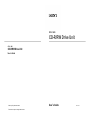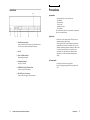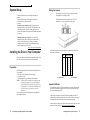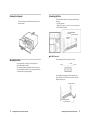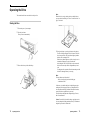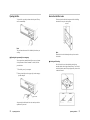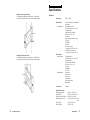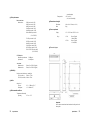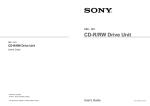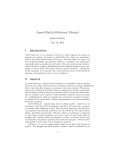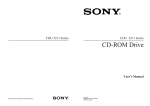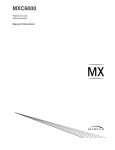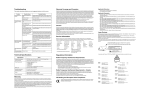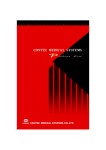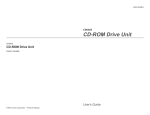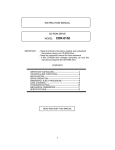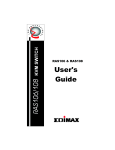Download Sony CRX-160S User's Manual
Transcript
CRX - 160S CD-R/RW Drive Unit CRX - 160S CD-R/RW Drive Unit User’s Guide © 2000 by Sony Australia Limited. This manual is subject to change without notice. User’s Guide Revision 1.1 Owner’s Record The model and serial numbers are located on the top of the drive. Record these numbers in the spaces provided below. Refer to them whenever you call upon your sales representative regarding this product. Model No. This unit uses CD-RW discs with the following mark. Serial No. This unit uses CD-R discs with the following mark. Safety Regulations WARNING This unit uses CD-ROM discs with the following mark. To prevent fire or shock hazard, do not expose the unit to rain or moisture. To avoid electrical shock, do not open the cabinet. Refer servicing to qualified personnel only. When you use this unit as a CD player, use compact discs with the following mark. CAUTION As the laser beam in this CD writer is harmful to the eyes, do not attempt to disassemble the cabinet. Refer servicing to qualified personnel only. The use of optical instruments with this product will increase eye hazard. The use of controls or adjustments or performance of procedures other than those specified herein may result in hazardous radiation. This label is located on the drive unit’s internal chassis. CAUTION INVISIBLE LASER RADIATION WHEN OPEN. DO NOT STARE INTO BEAM OR VIEW DIRECTLY WITH OPTICAL INSTRUMENTS. VORSICHT UNSICHTBARE LASERSTRAHLUNG, WENN ABDECKUNG GEÖFFNET. NICHT IN DEN STRAHL BLICKEN, AUCH NICHT MIT OPTISCHEN INSTRUMENTEN. ADVARSEL USYNLIG LASERSTRÅLING VED ÅBNING SE IKKE IND I STRÅLEN-HELLER IKKE MED OPTISKE INSTRUMENTER. ADVARSEL USYNLIG LASERSTRÅLING NÅR DEKSEL ÅPNES. STIRR IKKE INN I STRÅLEN ELLER SE DIREKTE MED OPTISKE INSTRUMENTER. VARNING OSYNLIG LASERSTRÅLNING NÄR DENNA DEL ÄR ÖPPNAD. STIRRA EJ IN I STRÅLEN OCH BETRAKTA EJ STRALEN MED OPTISKA INSTRUMENT. VARO! AVATTAESSA OLET ALTTIINA NÄKYMÄTTÖMÄLLE LASERSÄTEILYLLE. ÄLÄ TUIJOTA SÄTEESEEN ÄLÄKÄ KATSO SITÄ OPTISEN LAITTEEN LÄPI. This label is located on the top of the drive unit enclosure. WARNING — You are cautioned that any changes or modifications not expressly approved in this manual will void your warranty. Note: This equipment has been tested and found to comply with the limits for a Class B digital device, pursuant to Part 15 of the FCC Rules. These limits are designed to provide reasonable protection against harmful interference in a residential installation. This equipment generates, uses, and can radiate radio frequency energy and, if not installed and used in accordance with the instructions, may cause harmful interference to radio communications. However, there is no guarantee that interference will not occur in a particular installation. If this equipment does cause harmful interference to radio or television reception, which can be determined by turning the equipment off and on, the user is encouraged to try to correct the interference by one or more of the following measures: - Reorient or relocate the receiving antenna. - Increase the separation between the equipment and receiver. - Connect the equipment into an outlet on a circuit different from that to which the receiver is connected. - Consult the dealer or an experienced radio/TV technician for help. This CD-R/RW drive unit is classified as a CLASS 1 LASER PRODUCT. CLASS 1 The CLASS 1 LASER PRODUCT label is located at the LASER PRODUCT top of the enclosure. LASER KLASSE 1 PRODUKT 2 3 Contents Introduction 6 Location and Function of Parts and Controls 7 Front Panel .........................................................................................7 Rear Panel..........................................................................................8 Precautions 9 System Setup 10 Installing the Drive in Your Computer 10 Preparation .......................................................................................10 Setting the Jumpers..........................................................................11 Opening the Computer .....................................................................12 Mounting the Drive............................................................................12 Connecting the Drive ........................................................................13 Mounting the Host Adapter ...............................................................16 Closing the Computer .......................................................................16 Installing the Software 17 Using Discs 17 Storing Discs.....................................................................................17 Care of Discs ....................................................................................17 Operating the Drive Trademarks • MS-DOS is a registered trademark of Microsoft Corporation. • IBM PC, PC/XT, and PC/AT are registered trademarks of International Business Machines Corporation. • HP Vectra is a registered trademark of the Hewlett-Packard Company. • Molex is a registered trademark of Molex, Inc. • AMP is a registered trademark of AMP, Inc. • Macintosh is a registered trademark of Apple Computer. 4 18 Starting the Drive..............................................................................18 Ejecting the Disc...............................................................................20 How to Use the Disc Locks...............................................................21 Specifications 23 5 Introduction Features The CRX-160S is an internal CD-R/RW (Compact Disc Recordable/ ReWritable) drive unit designed for use with personal computers equipped with a SCSI controller. General • 5 1/4 inch half-height drive form factor. • Power loading and eject of a disc. • Housed in a casing with an airtight frame. • 4 Mbyte buffer memory. • Supports Power saving mode and Sleep mode. Supported disc formats • The CRX-160S conforms to the “Multiread” specifications. • Reads and writes data in each: CD-DA, CD Extra, CD-Rom (mode 1), CD-Rom XA (mode 2 form 1 & 2), CD-I (mode 2 form 1 & 2),Video CD and CD-text. • Reads data in Photo CD (Single and Multi session). • The CRX-160S conforms to the specifications set out in “Orange Book Part II version 3.1” and “Orange Book Part III version 2.0”. Supported write methods • Disc At Once, Session At Once, Track At Once, Variable Packet, Fixed Packet and Track Reservation. Performance • Supports CD-R write speeds of 1X, 2X, 4X, 8X and 12X. • Supports CD-RW write speeds of 2X, 4X and 8X. • Supports read-only speeds up to 32X. • Real time error correction and real time layered error correction. • Fast access times ensuring reliable high-speed data access. Audio • Outputs 16-bit digital data over the SCSI interface. • Audio line output and headphones jack for audio CD playback. ■ Software requirements Device Driver: No device drivers are required from Sony to enable use of the CRX-160S. Instead your SCSI controller and its device driver must support CD writer devices. This should be checked at the SCSI controller manufacturers web site. Authoring Software: To write to a CD authoring software will be required. There are many varities. Please be sure that the version of software you are using is compatible with the CRX-160S. You should check this on the software manufacturers web site or at: http://www.sony.com.au/support/itp 6 Introduction Location and Function of Parts and Controls Front Panel 1 2 3 4 5 6 1 Disc tray Accepts a CD-ROM, CD-R and CD-RW disc on its tray. 2 Emergency eject hole Insert a fine rod into this hole to eject the tray manually in emergencies. 3 Eject button Opens and closes the disc tray. 4 Busy indicator This indicator shows the unit’s status in various phases of operation. * Seek, read and write: Flashes amber * Error: Lights up amber and stays lit 5 Volume control Controls the volume of the analog audio output provided via a headphones jack. 6 Headphones jack Provides two channel analog audio output. Location and Function of Parts and Controls 7 Precautions Rear Panel Pin 1 ■ Installation • Avoid placing the drive in a location subject to: –high humidity –high temperature –excessive dust –mechanical vibration –direct sunlight. We recommend to use the drive in a horizontal or vertical position. Do not use it in a tilted position. 1 2 3 4 5 1 F.GND (Frame ground) tab Connect with one of the host computer’s ground cables when the drive’s frame is not in direct contact with the computer. 1 Unused 2 ANALOG AUDIO connector Outputs analog audio signals. 3 Configuration Jumpers See page 11 for details. 4 INTERFACE CONNECTOR (SCSI bus) Connect to 50 pin SCSI host adapter. ■ Operation • Do not move the drive during operation. This may cause it to malfunction during reading or writing. • Avoid exposing the drive to sudden changes in temperature as condensation may form on the lens inside the drive as a result. Should the surrounding temperature suddenly rise while the drive is on, wait at least one hour before you turn off the power. Operating the drive immediately after a sudden increase in temperature, may result in a malfunction during reading or writing. ■ Transportation • Close the disc drawer before moving the drive. • Keep the original packing materials for future transport of the drive. 5 DC INPUT (power-in) connector Connect to the power supply of the host computer. 8 Location and Function of Parts and Controls Precautions 9 System Setup To use this CD-R/RW device, the following components are required: • Personal Computer with a SCSI controller (50 pin SCSI) • SCSI Interface cable (50 pin flat cable) • Software Device Driver (for reading discs only): No device drivers are required from Sony to enable use of the CRX-160S. Instead your SCSI controller and its device driver must support CD writer devices. This should be checked at the SCSI controller manufacturers web site. Setting the Jumpers Set the jumpers on the rear of the drive in accordance with the configuration of your computer system. The illustration below shows the jumpers set to “ID 6” and termination “ON”, this is the default set by the factory. Authoring Software (for writing discs): To write to a CD authouring software will be required. There are many varities. Please be sure that the version of software you are using is compatible with the CRX-160S. You should check this on the software manufacturers web site or at: http://www.sony.com.au/support/itp Installing the Drive in Your Computer SCSI ID must not be the same as any other device on that SCSI bus. Refer to the table below for ID settings. ID Consult your computers User Manual for instructions on how to add new hardware. Be sure to follow their anti-static precautions. 0 1 2 3 4 5 6 7 Preparation The following parts and tools will be required to mount the drive in your computer: • Four screws 3 mm in diameter and 6 mm in length. • A screwdriver to suit. • Two mounting rails if your computer has mounting tracks. NOTE: The CRX-160S can be installed in an external case and connected to the computer via an external SCSI port. If using the CRX-160S in an external case be sure the case is of good quality. It is possible that the EMF generated by the power supply in the external case can cause malfunctions. Do not turn on the power of the computer before completing the entire installation process. X = Jumper OFF Jumper Settings 0 1 2 X X X O X X X O X O O X X X O O X O X O O O O O O = Jumper ON Important SCSI rule The beginning and end of any SCSI bus must always be terminated. No other point on the SCSI bus should be terminated. If the CRX-160S is at one end of the SCSI bus set the termination jumper ON. If there is either no internal or no external SCSI devices attached to your SCSI controller then the SCSI controller becomes one end of the SCSi bus, hence it must be terminated. Most SCSI controllers set their termination automatically. If unsure on how to configure your SCSI bus then consult your PC dealer or visit our support web site for assistance - http://www.sony.com.au/support/itp 10 System Setup / Installing the Drive in Your Computer Installing the Drive in Your Computer 11 Opening the Computer Refer to your computers user manual for instructions on how to open the computer. Connecting the Drive The drive should be connected to the computer with the following connectors: • DC INPUT connector. • AUDIO OUT connector (if you plan to connect audio equipment). • SCSI INTERFACE connector. 50 Pin SCSI INTERFACE Connector DC INPUT connector AUDIO OUT connector ■ DC INPUT connector Mounting the Drive Do not mount the drive at an angle, it is only designed to be operated horizontally or vertically. Some computers chasis require mounting rails on each side of the drive when installing new drives. If your system requires these rails you should contact your computer supplier. The pin assignment for the DC connector is as follows. GND +5 V DC +12 V DC After matching the beveled edges, insert the plug of the power supply cable to the DC INPUT connector on the rear of the drive and push it firmly in place. DC INPUT connector Power supply cable (4-pin connection cable) 12 Installing the Drive Unit into the Computer Installing the Drive Unit into the Computer 13 ■ Frame ground ■ SCSI INTERFACE connector When installed the CD writer unit should have its metal chasis in contact with a grounded metal area of the computers frame. 1 Firmly insert one end of the interface cable into the INTERFACE CONNECTOR. Pin 1 is generally identified by a red stripe on the ribbon cable. This normally occurs naturally when the drive is mounted into one of the computers spare drive bays. Pin 1 INTERFACE CONNECTOR INTERFACE cable ■ AUDIO OUT connector The pin assignment for the audio out connector is as follows: pin 1 2 3 4 14 Installing the Drive Unit into the Computer Audio Signal R signal ground ground L signal 2 Attach the other end of the cable to the SCSI Controller. If you have other SCSI devices connected to your SCSI controller then refer to the SCSI rules set out on page 11 for termination requirements. NOTE: Always use the shortest possible SCSI cables. Long SCSI cables can introduce system problems. Closing the Computer Refer to your computers user manual for instructions on how to close the computer. Installing the Drive Unit into the Computer 15 Installing the Software Device Driver: No device drivers are required from Sony to enable use of the CRX-160S. Instead your SCSI controller and its device driver must support CD writer devices. This should be checked at the SCSI controller manufacturers web site. Authoring Software: To write to a CD authouring software will be required. There are many varities. Please be sure that the version of software you are using is compatible with the CRX-160S You should check this on the software manufacturers web site or at: http://www.sony.com.au/support/itp Using Discs Storing Discs • Do not store the disc in a location subject to: –high humidity –high temperature –excessive dust –direct sunlight Care of Discs • Hold the disc by its edge. Do not touch the surface. • Do not wipe a CD-R disc or CD-RW disc with a cleaner before recording data. To avoid scratching the recording surface, blow away dust using an air blower. • Data cannot be recorded if the recording surface is contaminated. 16 Installing the Drive Unit into the Computer Using Discs 17 Operating the Drive This section describes how to start the drive and eject a disc. Note: When the drive is set up in vertical position, use the disc locks to prevent your disc from falling. See “How to Use the Disc Locks” on page 21 for details. Starting the Drive Disc locks 1 Turn on the power of your computer. 2 Press the eject button. The tray comes out automatically. 4 Gently push the tray or press the eject button to close the tray. 3 Place a disc in the tray with its label side up. The drive will begin reading the Table of Contents (TOC) data when it accepts the disc. The busy indicator lights up in amber while the drive is reading the TOC. When the busy indicator lights out, the drive is ready to receive commands, and data may be retrieved from the disc. After loading the CD-R or CD-RW disc, it takes a moment for the drive to become ready while the Program Memory Area is read. For subsequent drive operations, follow the instructions provided with the CD authoring software you are using. Note: The busy indicator stays lit in amber if: – the disc is not properly placed on the loading tray – a malfunction occurs. In either case, eject the disc and place it in the loading tray again making sure that it sits properly in the tray. If doing this does not solve the problem and the busy indicator still remains lit in amber, consult your dealer or qualified service personnel. The busy indicator also lights amber during audio play. However, this is not a malfunction. Caution: Do not forcibly close the disc drawer. Applying excessive force may damage the loading mechanism. The tray’s mechanism is designed to operate with a “feather touch”. 18 Operating the Drive Operating the Drive 19 Ejecting the Disc How to Use the Disc Locks To eject the disc, press the eject button on the front panel. The tray comes out automatically. The disc tray has four disc locks that prevent the disc from falling when the drive is set up in vertical position. Disc locks Note: The eject button does not work if it is disabled by the software you are using. ■ Opening the tray manually in an emergency You can open the tray manually when it fails to come out by means of the eject button or software commands. To do this, follow the procedure below: 1 Turn off the power of your computer. Note: When the drive is used in horizontal position, you do not need to lock the disc. ■ Locking and Unlocking All of the four locks are set in the unlocked position (facing outward) when the drive is shipped from the factory. To set the lock in the locked position, turn it with your fingers until you hear a click so that it faces inward. 2 Insert a pointed object, such as a paper clip, into the emergency eject hole and push. locked unlocked Approx. 40 mm to unlock to lock After removing the disc from the drive unit, consult your dealer or qualified service personnel. 20 Operating the Drive Operating the Drive 21 Specifications When the drive’s right side is down To facilitate disc handling, set the disc locks B, C and D into the locked position, and leave the disc lock A in the unlocked position. ■ General Host interface SCSI 2 (50 Pin) Read Function This drive conforms to the “Multiread” specification. CD-ROM data (mode-1) CD-ROM XA (mode 2, form 1 & 2) CD-Digital Audio Audio-combined CD-ROM CD-I (mode 2, form 1 & 2) CD-I Ready Photo CD (Single and Multi session) Video CD CD-EXTRA CD-TEXT CD-R (Conforming to “Orange Book Part II version 3.1”) CD-RW discs (Conforming to “Orange Book Part III version 2.0”) Acceptable discs: Top side Right side When the drive’s left side is down To facilitate disc handling, set the disc locks A, C and D into the locked position, and leave the disc lock B in the unlocked position. Write Function Applied Format: Writing Method: Top side Left side Cache memory CD-ROM (Mode-1) CD-ROM XA (mode 2, form 1 & 2) CD-Digital Audio Audio-combined CD-ROM CD-I (mode 2, form 1 & 2) Video CD CD-EXTRA CD-TEXT Disc at once Session at once Track at once Variable packet Fixed packet writing Multi-session 4 Mbytes Read and Write speed Read (CD-Rom/CD-R): Read (CD-RW): Read (DAO written CD-RW): Read (unfinalized CD-R): Write (CD-R): Write (CD-RW): 22 Operating the Drive 4X, 8X, 13 - 32X (CAV) 2X, 4X, 8X, 8X - 20X (CAV) 4X, 8X, 8X - 20X (CAV) 1x, 2X, 4X, 8X, 10X, 8X - 20X (CAV) 1X, 2X, 4X, 8X, 12X. 1X, 2X, 4X, 8X. Specifications 23 Transportation ■ Drive performance Data transfer rate Sustained rate: 150 Kbytes/s mode 1 (1X) 300 Kbytes/s mode 1 (2X) 600 Kbytes/s mode 1 (4X) 1200 Kbytes/s mode 1 (8X) 1800 Kbytes/s mode 1 (12X) 2000 to 4800 Kbytes/s mode 1 (13 to 32X CAV) 171.1 Kbytes/s mode 2 (1X) 342.2 Kbytes/s mode 2 (2X) 684.4 Kbytes/s mode 2 (4X) 1368.8 Kbytes/s mode 2 (8X) 2053.9 Kbytes/s mode 2 (12X) 2281.3 to 5475.2 Kbytes/s mode 2 (13 to 32X CAV) SCSI Interface: Burst Rate Asynchronous: Synchronous: Access time Random stroke: Random stroke: (no condensation) –40 °C to +60 °C (10 % to 90 % humidity) ■ Dimensions and weight Dimensions Mass 146.0 x 41.4 x 203 mm ( w / h / d ) 920 g ■ Power requirement Voltage Sleep +5 V ± 5 % DC and +12V DC ± 10 % +5 Vdc +12 Vdc 150 mA (Typical) < 200 mA (Max) 0.2 mA (Typical) < 0.3 mA (Max) ■ Dimension diagram 5.0 MBytes/s 10.0 MBytes/s 150 ms (13 to 32X CAV typical) 350 ms (13 to 32X CAV typical) ■ Reliability Read error rate (includes retry, normal disc) ECC On (mode 1): 1 Block / 1012 bits ECC Off (mode 1&2): 1 Block / 109 bits ■ Audio Output level Line out: Head phone: +2.5 +/- 1.7dBm at 47 k Ω -1.5 +/- 2dBm at 32 Ω ■ Environmental conditions Temperature and humidity Operating +5 °C to +45 °C Important: Screws must not extend more than 6.0mm into the side panels or the bottom plate. 24 Specifications Specifications 25