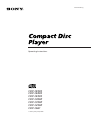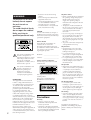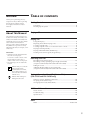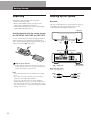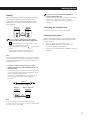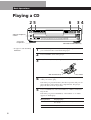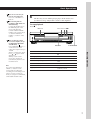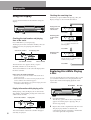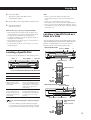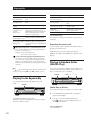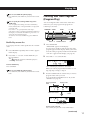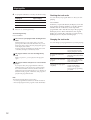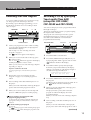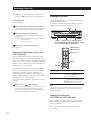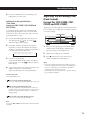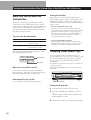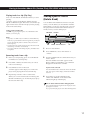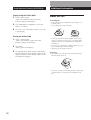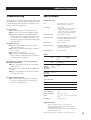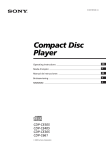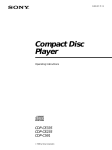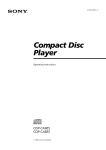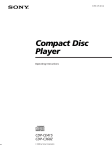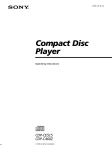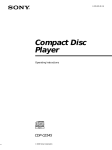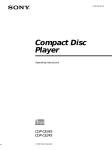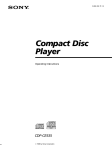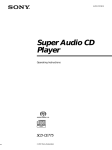Download Sony CDP-C250Z User's Manual
Transcript
3-810-585-23 (1) Operating Instructions EN F ES S C CDP-CE505 CDP-CE405 CDP-CE305 CDP-C450Z CDP-C350Z CDP-C250Z CDP-C661 1995 by Sony Corporation WARNING To prevent fire or shock hazard, do not expose the unit to rain or moisture. To avoid electrical shock, do not open the cabinet. Refer servicing to qualified personnel only. – Reorient or relocate the receiving antenna. – Increase the separation between the equipment and receiver. – Connect the equipment into an outlet on a circuit different from that to which the receiver is connected. – Consult the dealer or an experienced radio/TV technician for help. CAUTION You are cautioned that any changes or modification not expressly approved in this manual could void your authority to operate this equipment. Owner’s Record The model and serial numbers are located at the rear of the unit. Record the serial number in the space provided below. Refer to them whenever you call upon your Sony dealer regarding this product. This symbol is intended to alert the user to the presence of uninsulated “dangerous voltage” within the product’s enclosure that may be of sufficient magnitude to constitute a risk of electric shock to persons. Model No. _________________________ Serial No. _________________________ For the customers in Australia The following caution label is located inside the unit. On power sources • Before operating the player, check that the operating voltage of the player is identical with your local power supply. The operating voltage is indicated on the nameplate at the rear of the player. • The player is not disconnected from the AC power source (mains) as long as it is connected to the wall outlet, even if the player itself has been turned off. • If you are not going to use the player for a long time, be sure to disconnect the player from the wall outlet. To disconnect the AC power cord (mains lead), grasp the plug itself; never pull the cord. • AC power cord must be changed only at the qualified service shop. On placement • Place the player in a location with adequate ventilation to prevent heat build-up in the player. • Do not place the player on a soft surface such as a rug that might block the ventilation holes on the bottom. • Do not place the player in a location near heat sources, or in a place subject to direct sunlight, excessive dust or mechanical shock. On operation This symbol is intended to alert the user to the presence of important operating and maintenance (servicing) instructions in the literature accompanying the appliance. INFORMATION 2 This equipment has been tested and found to comply with the limits for a Class B digital device, pursuant to Part 15 of the FCC Rules. These limits are designed to provide reasonable protection against harmful interference in a residential installation. This equipment generates, uses, and can radiate radio frequency energy and, if not installed and used in accordance with the instructions, may cause harmful interference to radio communications. However, there is no guarantee that interference will not occur in a particular installation. If this equipment does cause harmful interference to radio or television reception, which can be determined by turning the equipment off and on, the user is encouraged to try to correct the interference by one or more of the following measures: This appliance is classified as a CLASS 1 LASER product. The CLASS 1 LASER PRODUCT MARKING is located on the rear exterior. • If the player is brought directly from a cold to a warm location, or is placed in a very damp room, moisture may condense on the lenses inside the player. Should this occur, the player may not operate properly. In this case, remove the disc and leave the player turned on for about an hour until the moisture evaporates. On adjusting volume • Do not turn up the volume while listening to a portion with very low level inputs or no audio signals. If you do, the speakers may be damaged when a peak level portion is played. On cleaning Precautions On safety • Caution — The use of optical instruments with this product will increase eye hazard. • Should any solid object or liquid fall into the cabinet, unplug the player and have it checked by qualified personnel before operating it any further. • Clean the cabinet, panel and controls with a soft cloth slightly moistened with a mild detergent solution. Do not use any type of abrasive pad, scouring powder or solvent such as alcohol or benzine. If you have any questions or problems concerning your player, please consult your nearest Sony dealer. Getting Started Welcome! TABLE OF CONTENTS Thank you for purchasing the Sony Compact Disc Player. Before operating the unit, please read this manual thoroughly and retain it for future reference. Getting Started About This Manual Playing a CD ........................................................................................................ 6 The instructions in this manual are for models CDP-CE505, CDP-CE405, CDPCE305, CDP-C450Z. CDP-C350Z, CDPC250Z and CDP-C661. The CDP-CE505 is the model used for illustration purposes, unless otherwise mentioned. Any difference in operation is clearly indicated in the text, for example, “CDPCE505 only.” Conventions • Instructions in this manual describe the controls on the player. You can also use the controls on the remote if they have the same or similar names as those on the player. • The following icons are used in this manual: Indicates that you can do the task using the remote. (Note that the CDP-CE305, CDP-C250Z and CDP-C661 cannot do the tasks marked with this icon.) Indicates hints and tips for making the task easier. Unpacking ........................................................................................................ 4 Hooking Up the System ................................................................................. 4 Playing CDs Using the Display ........................................................................................... 8 Replacing Discs While Playing a Disc ......................................................... 8 Locating a Specific Disc ................................................................................. 9 Locating a Specific Track or a Particular Point in a Track ........................ 9 Playing Tracks Repeatedly .......................................................................... 10 Playing in Random Order (Shuffle Play) .................................................. 10 Creating Your Own Program (Program Play) .......................................... 11 Recording From CDs Recording Your Own Program ................................................................... 13 Recording a CD by Specifying Tape Length (Time Edit) (except for CDP-C450Z, CDP-C350Z and CDP-C250Z) .......................... 13 Fading In or Out ............................................................................................ 14 Adjusting the Recording Level (Peak Search) (except for CDP-C450Z, CDP-C350Z and CDP-C250Z) .......................... 15 Storing Information About CDs (Custom Files) (CDP-CE505 and CDP-C450Z only) What You Can Do With the Custm Files ................................................... 16 Grouping Tracks (Music Clip) .................................................................... 16 Storing Specific Tracks (Delete Bank) ........................................................ 17 Additional Information Notes on CDs ................................................................................................. 18 Troubleshooting ............................................................................................ 19 Specifications ................................................................................................. 19 Index Index ................................................................................................ Backcover 3 Getting Started Unpacking Check that you received the following items: • Audio connecting cord (1) • Remote commander (remote) (except for CDPCE305, CDP-C250Z and CDP-C661) (1) • Sony SUM-3 (NS) batteries (except for CDP-CE305, CDP-C250Z and CDP-C661) (2) Hooking Up the System Overview This section describes how to hook up the CD player to an amplifier. Be sure to turn off the power of each component before making the connections. CD player Inserting batteries into the remote (except for CDP-CE305, CDP-C250Z and CDP-C661) You can control the player using the supplied remote. Insert two R6 (size AA) batteries by matching the + and – on the batteries. When using the remote, point it at the remote sensor g on the player. Line output (R) Line output (L) To an AC outlet Audio input (L) Audio input (R) Amplifier When to replace batteries With normal use, the batteries should last for about six months. When the remote no longer operates the player, replace all the batteries with new ones. : Signal flow To an AC outlet What cords will I need? Audio cord (supplied) (1) Notes • Do not leave the remote near an extremely hot or humid place. • Do not drop any foreign object into the remote casing, particularly when replacing the batteries. • Do not expose the remote sensor to direct sunlight or lighting apparatuses. Doing so may cause a malfunction. • If you don’t use the remote for an extended period of time, remove the batteries to avoid possible damage from battery leakage and corrosion. 4 White (L) Red (R) White (L) Red (R) Getting Started Hookups If you have a component with the CONTROL A1 connector (CDP-CE505 only) When connecting an audio cord, be sure to match the color-coded cord to the appropriate jacks on the components: Red (right) to Red and White (left) to White. Be sure to make connections firmly to avoid hum and noise. Connect the component via the CONTROL A1 connector. You can control the player with the connected component. For details, refer to the supplementary instructions. CD player Amplifier LINE OUT INPUT Connecting the AC power cord Connect the AC power cord to a wall outlet. CD L L R R You can adjust the output level to the amplifier (except for CDP-CE305, CDP-C250Z and CDP-C661) Press LINE OUT LEVEL +/– on the remote. You can reduce the output level up to –20␣ dB. When you reduce the output level, FADE appears in the display. When you turn off the player, the output level automatically returns to the maximum level. Transporting the player Before transporting the player, follow the procedure below to return the internal mechanisms back to their original position. 1 Remove all the discs from the disc tray. 2 Press § OPEN/CLOSE to close the disc tray. “no DISC” appears in the display. 3 Wait for 10 seconds, then press POWER to turn off the player. Note If you press the LINE OUT LEVEL +/– buttons on the remote while recording, the recording level will change even when it is preset on the tape deck, etc. (except for CDP-CE305, CDPC250Z and CDP-C661). • If you have a digital component such as a digital amplifier, D/A converter, DAT or MD (CDP-CE505 and CDP-C450Z only) Connect the component via the DIGITAL OUT (OPTICAL) connector using the optical cable (not supplied). Take off the cap and plug in the optical cable. Note that you cannot use fading in or out (page 14) and Time Fade (page 15) functions when making this connection. POC-15 Optical cable (not supplied) CD player Digital component DIGITAL OUT DIGITAL INPUT OPTICAL OPTICAL Note When you connect via the DIGITAL OUT (OPTICAL) connector, noise may occur when you play CD software other than music, such as a CD-ROM. 5 Basic Operations Playing a CD 25 6 CONTINUE SHUFFLE PROGRAM CHECK DISC 1 DISC 2 DISC 3 DISC 4 CLEAR REPEAT OPEN/CLOSE AMS POWER ON Adjust the headphone volume.* 34 DISC 5 OFF DISC SKIP PHONE LEVEL EX-CHANGE DISC CHECK PHONES A MUSIC CLIP B C D FILE ERASE TIME 1 2 3 4 5 6 7 8 9 Connect the headphones.* • See pages 4 – 5 for the hookup information. >10 10 EDIT/ PEAK TIME FADE SEARCH *CDP-CE505 and CDP-C450Z only 1 2 3 Turn on the amplifier and select the CD player position so that you can listen to the sound from this player. Press POWER to turn on the player. Press §␣ OPEN/CLOSE, and place a disc on the disc tray. With the label side up 4 Disc number To place other discs, press DISC SKIP and place the discs in the order you want to play. Each time you press the button, the disc tray turns and you can place the discs in the empty disc compartments. The player plays the disc in front of you first. 5 Press CONTINUE to select ALL DISCS or 1 DISC Continuous Play mode. Each time you press CONTINUE, “ALL DISCS” or “1␣ DISC” appears in the display. 6 When you select The player plays ALL DISCS All discs in the player consecutively in the order of disc number 1␣ DISC Only the disc you’ve selected Basic Operations You can select the disc you want to start playing first Press one of the DISC 1–5 buttons. When listening with the headphones (CDP-CE505 and CDP-C450Z only) Connect the headphones to the PHONES jack on the player and adjust the volume with the PHONE LEVEL control on the player or with the LINE OUT LEVEL +/– buttons on the remote. Note If you press the LINE OUT LEVEL +/– buttons on the remote while recording, the recording level will change even when it is preset on the tape deck, etc. (except for CDP-CE305, CDP-C250Z and CDP-C661). Press ·. The disc tray closes and the player plays all the tracks once (Continuous Play). Adjust the volume on the amplifier. To stop playback Press p. DISC 1–5 ≠/ ± · P p DISC SKIP To Press Pause P Resume play after pause P or · Go to the next track ± Go back to the preceding track ≠ Go to the next disc DISC SKIP Select a disc directly DISC 1–5 Stop play and remove the CD §␣ OPEN/CLOSE § OPEN/CLOSE Basic Operations You can adjust the output level to the amplifier (except for CDP-CE305, CDP-C250Z and CDP-C661) Press LINE OUT LEVEL +/– on the remote. You can reduce the output level up to –20␣ dB. When you reduce the output level, FADE appears in the display. When you turn off the player, the output level automatically returns to the maximum level. 6 7 Playing CDs Checking the remaining time Using the Display You can check information about the disc using the display. Each time you press TIME while playing a disc, the display changes as shown in the chart below. Playing time and number of the current track Remaining time on the current track Checking the total number and playing time of the tracks Current disc number 3 4 5 MIN SEC 1 2 3 4 6 8 9 10 7 5 2 ALL DISCS 1 DISC 2 3 TRACK 4 5 MIN SEC 1 2 3 4 6 8 9 10 7 5 Press TIME. Total playing time Remaining time on the disc 1 2 TRACK If the track number exceeds 24, “–␣ –␣ .␣ –␣ –” appears instead of the remaining time. Press TIME before you start playing. The display shows the current disc number, the total number of tracks, total playing time and music calendar. DISC 1 DISC Press TIME. TIME ALL DISCS ALL DISCS 3 4 TRACK 5 MIN SEC 1 2 3 4 6 7 8 9 10 ALL DISCS DISC 1 2 TRACK 3 4 MIN 5 SEC 1 2 3 4 6 8 9 10 7 5 5 This information is available only in Continuous Play mode. Total number of tracks Music calendar Press TIME. The information also appears when you press §␣ OPEN/CLOSE to close the disc tray. The tracks numbered over 20 cannot be displayed in the music calendar. Notes on the disc number indications • The red circle around a disc number indicates the disc is ready to be played. • When all the tracks on a disc have been played, the semicircle around the disc number disappears. • When a disc compartment is recognized as empty, the semicircled disc number disappears. Replacing Discs While Playing a Disc You can open the disc tray while playing a disc so that you can check what discs are to be played next and replace discs without interrupting playback of the current disc. EX-CHANGE DISC SKIP Display information while playing a disc While playing a disc, the display shows the current disc number, track number, playing time of the track and the music calendar. Current disc number ALL DISCS DISC 1 2 TRACK Playing time 3 4 5 MIN Current track number 8 SEC 1 2 3 4 6 8 9 10 7 1 Press EX-CHANGE. The disc tray opens and two disc compartments appear. Even if the player is playing a disc, it doesn’t stop playing. 2 Replace discs in the compartments with new ones. The player plays the disc on the left side compartment after the current disc, and then the one on the right side compartment. 5 Music calendar The track numbers in the music calendar disappear after they are played. Playing CDs 3 Press DISC SKIP. The disc tray turns and other two disc compartments appear. 4 Replace discs in the compartments with new ones. 5 Press EX-CHANGE. The disc tray closes. Notes • When you press DISC CHECK, the play mode automatically changes to ALL DISCS Continuous Play mode. • When you’ve opened the disc tray by pressing EX-CHANGE, you cannot use the DISC CHECK function. • Even if you press DISC CHECK while “REPEAT” appears in the display (see page 10), the player stops after scanning all the discs once. While the disc tray is open by pressing EX-CHANGE • If the playback of the current disc ends, the player stops playing. If the disc is played in 1␣ DISC Repeat Play mode (see page 10), the current disc starts playing again. • In ALL DISCS Shuffle Play mode (see page 10), tracks are reshuffled on the current disc. • In Programme Play mode (see page 11), only the tracks on the current disc are played. • Do not push the disc tray to close it in Step 5, as you may damage the player. Locating a Specific Track or a Point in a Track You can quickly locate any track while playing a disc using the ≠/± (AMS: Automatic Music Sensor) buttons or number buttons. You can also locate a specific point in a track while playing a disc. • CDP-CE505/CDP-C450Z ≠/± 0/) · Locating a Specific Disc You can locate any disc before or while playing a disc. DISC 1 – 5 DISC CHECK* · DISC SKIP Number buttons >10 Number buttons *except for CDP-C450Z, CDP-C350Z and CDP-C250Z To locate Press The next disc DISC SKIP while playing a disc A specific disc directly DISC 1 – 5 A disc while checking the labels (except for CDPC450Z, CDP-C350Z and CDP-C250Z) DISC CHECK while the disc tray is open. The disc tray turns to show you each disc label. When the disc you want comes in front of you, press · to start playing. A disc by scanning the first track of each disc for 10 seconds (except for CDPC450Z, CDP-C350Z and CDP-C250Z) DISC CHECK before you start playing while the disc tray is closed. When you find the disc you want, press · to start playing. >10 M.SCAN ( =/+ 0/) • CDP-CE405/CE305/C350Z/C250Z/C661 ≠/± 0/) MUSIC SCAN Number buttons · >10 You can extend the playing time during scanning the discs (CDP-CE405/C350Z only) Press DISC CHECK repeatedly until the playing time you want (10, 20 or 30) appears in the display. Each time you press the button, the playing time changes cyclically. Number buttons >10 ( =/+ 0/) 9 Playing CDs To locate Press When the disc is played in The player repeats The next or succeeding tracks ± repeatedly until you find the track Continuous Play (ALL DISCS) (page 6) All the tracks on all discs The current or preceding tracks ≠ repeatedly until you find the track Continuous Play (1␣ DISC) (page 6) All the tracks on the current disc A specific track directly Number button of the track Shuffle Play (ALL DISCS) (page 10) All the tracks on all discs in random orders A track by scanning each track for 10 seconds (Music Scan) MUSIC SCAN before you start playing. (For CDP-CE505 or CDPC450Z, press M. SCAN on the remote.) When you find the track you want, press · to start playing. Shuffle Play (1␣ DISC) (page 11) All the tracks on the current disc in random orders Program Play (page 11) The same program ) (forward) or 0 (backward) and A point while monitoring the sound hold down until you find the point A point quickly by ) (forward) or 0 (backward) and observing the display hold down until you find the point. during pause You will not hear the sound during the operation. When you directly locate a track numbered over 10 Press >10 first, then the corresponding number buttons. To enter “0,” use button 10. Example: To play track number 30 Press >10 first, then 3 and 10. You can extend the playing time during Music Scan Press MUSIC SCAN repeatedly until the playing time you want (10, 20 or 30) appears in the display. (For CDPCE505 or CDP-C450Z, press M. SCAN on the remote.) Each time you press the button, the playing time changes cyclically. Note If “ ” appears in the display, the disc has reached the end while you were pressing ). Press 0 or ≠ to go back. To cancel Repeat Play Press REPEAT repeatedly until “REPEAT” disappears from the display. Repeating the current track You can repeat only the current track while the disc is played in Continuous Play. While the track you want is being played, press REPEAT repeatedly until “REPEAT 1” appears in the display. Playing in Random Order (Shuffle Play) You can have the player “shuffle” tracks and play in a random order. The player shuffles all the tracks on all discs or on the disc you’ve specified. SHUFFLE DISC 1 – 5 · Playing Tracks Repeatedly You can play discs/tracks repeatedly in any play mode. REPEAT Shuffle Play on all discs You can play all tracks on all discs in a random order. Press REPEAT while playing a disc. “REPEAT” appears in the display. The player repeats the discs/tracks as follows: 1 Press SHUFFLE repeatedly until “ALL DISCS” appears in the display. 2 Press · to start ALL DISCS Shuffle Play. The indication appears while the player is “shuffling” the tracks. To cancel Shuffle Play Press CONTINUE. 10 Playing CDs You can start Shuffle Play while playing Press SHUFFLE, and Shuffle Play starts from the current track. You can specify discs during Shuffle Play (Select Shuffle Play) You can specify discs during ALL DISCS Shuffle Play mode, and the tracks on the specified discs are played in a random order. Press DISC 1 – 5 to specify the discs after Step 1. Semi-circles appear around the specified disc numbers in the display. To cancel the selected discs, press DISC 1 – 5 again. The semi-circles disappear. To return to ALL DISCS Shuffle Play, press SHUFFLE twice. Creating Your Own Program (Program Play) You can arrange the order of the tracks on the discs and create your own program. The program can contain up to 32 tracks. PROGRAM 1 Press SHUFFLE repeatedly until “1␣ DISC” appears in the display. 2 Press DISC 1 – 5 to start 1␣ DISC Shuffle Play on the selected disc. The indication appears while the player is “shuffling” the tracks. · p CLEAR DISC 1 – 5 Shuffle Play on one disc You can play all tracks on the specific disc in a random order. CHECK Number buttons >10 1 Press PROGRAM. “PROGRAM” appears in the display. If a program is already stored, the last step of the program appears in the display. When you want to erase the whole program, hold down CLEAR until “ALL CLr” appears in the display (see page 12). 2 Press DISC 1 – 5 to select the disc. 1 PROGRAM 2 DISC 3 4 TRACK 5 MIN A SEC 1 2 3 4 6 7 8 9 10 5 To cancel Shuffle Play Press CONTINUE. “AL” in the display stands for “all” tracks. When you want to program the whole disc as one step, skip Step 3 and go to Step 4. You can start Shuffle Play while playing Press SHUFFLE, and Shuffle Play starts from the current track. 3 Press the number buttons of the tracks you want to program in the order you want. To program the track numbered over 10, use the >10 button (see page 10). Last programmed track 1 PROGRAM DISC Playing order 2 3 4 TRACK 5 A 1 DISC 2 5 8 Programmed tracks After one second PROGRAM 2 STEP 3 TRACK 4 MIN 5 A SEC 2 5 8 Total playing time If you’ve made a mistake Press CLEAR, then press the correct number button. (Continued) 11 Playing CDs 4 5 To program other discs or tracks, do the following: Checking the track order To program Repeat Step(s) Other discs 2 You can check your program before or after you start playing. Other tracks on the same disc 3 Other tracks on other discs 2 and 3 Press · to start Program Play. To cancel Program Play Press CONTINUE. You can create your program while checking the disc labels Changing the track order While the disc tray is open, follow Steps 1 to 5 with pressing DISC SKIP to check the disc labels. If you close the disc tray before Step 5, the total playing time appears in the display after a while. Note that, if the programmed track number isn’t found on the disc, that step is automatically erased. You can change your program before you start playing. The program remains even after the Program Play ends When you press ·, you can play the same program again. The program remains until you erase it or turn off the player If you replace discs, the programmed disc and track numbers remain. So, the player plays only the existing disc and track numbers. However, the disc and track numbers that aren’t found in the player or on the disc are deleted from the program, and the rest of the program is played in the programmed order. Note The total playing time doesn’t appear when: —You have programmed a track whose number exceeds 20. —The total playing time of the program exceeds 200 minutes. 12 Press CHECK. Each time you press this button, the display shows the track (the disc and track numbers) or the disc (the disc number and “AL” indication) of each step in the programmed order. After the last step in the program, the display shows “End” and returns to the original display. If you check the order after you start playing, the display shows only the remaining steps. To Press Erase a track CHECK until the track you don’t want appears in the display, then press CLEAR Erase the last track in the program CLEAR. Each time you press the button, the last track will be cleared. Add tracks to the end of the program DISC 1 – 5 to select the disc, then number buttons of the tracks to be added Change the whole program completely CLEAR until “ALL CLr” appears in the display. Create a new program following the programming procedure. Recording From CDs Recording from CDs Recording Your Own Program You can record the program you’ve created on a tape, etc. The program can contain up to 32 tracks. By inserting a pause during programming, you can divide the program into two for recording on both sides of a tape. PROGRAM DISC 1 – 5 Number buttons 1 · P >10 Create your program (for side A when recording on a tape) while checking the total playing time indicated in the display. Follow Steps 1 to 4 in “Creating Your Own Program” on page 11. The indication appears in the display. Recording a CD by Specifying Tape Length (Time Edit) (except for CDP-C450Z, CDP-C350Z and CDP-C250Z) You can have the player create a program that will fit the length of the tape. The player automatically creates a program, keeping the original order of the disc. The program can contain up to 32 tracks (a pause inserted between tracks is counted as one track). Note that tracks numbered over 20 cannot be programmed automatically. EDIT/TIME FADE ≠/± · DISC SKIP A 2 When you record on both sides of the tape, press P to insert a pause. The “P” and indications appear in the display and the playing time is reset to “0.00.” When you record on one side of the tape, skip this step and go to Step 4. A 1 Press DISC SKIP to select the disc. 2 Press EDIT/TIME FADE repeatedly before you start playing until “EDIT” appears and “A” in the indication flashes in the display. B A 3 A pause is counted as one track You can program up to 31 tracks when you insert a pause. 3 4 5 Press ≠ or ± to specify the tape length. Each time you press these buttons, the display changes as shown below, with the tape length of one side following each indication. n C-46 ˜ C-54 ˜ C-60 ˜ C-74 ˜ C-90 ˜ - -. - - N (23.00) (27.00) (30.00) (37.00) (45.00) Repeat Steps 2 to 4 in “Creating Your Own Program” on page 11 to create the program for side B. Start recording on the deck and then press · on the player. When you record on both sides of the tape, the player pauses at the end of the program for side A. 4 B 5 When you record on both sides of the tape, press EDIT/TIME FADE again. The player inserts a pause, then creates the program for side B. The display shows the programmed tracks. When you record on one side of the tape, skip this step. 6 Start recording on the deck and then press · on the player. When you record on both sides of the tape, the player pauses at the end of the program for side A. When you record on side B, reverse the tape and press · or P on the player to resume playing. You can check the total playing time while programming (Program Edit) To select a track, press ≠ or ± and check the total playing time. Then press PROGRAM to confirm your selection. To check and change your program See page 12. A The indication appears while checking the program B for side A and while checking the program for side B. Press EDIT/TIME FADE to have the player create the program. The display shows the tracks to be recorded. “B” in the indication flashes in the display. (Continued) 13 Recording From CDs 7 When you record on side B, reverse the tape and press · or P on the player to resume playing. To cancel Time Edit Press CONTINUE. You can program the tracks you want in advance Fading In or Out You can manually fade in or out to prevent tracks from starting or ending abruptly. Note that you cannot use this effect when you use the DIGITAL OUT (OPTICAL) connector. ≠/± Select the tracks before doing the above procedure. The player creates a program from the remaining tracks. · You can freely specify the tape length Set the tape length using number buttons. To enter “0,” use button 10. Example: When the tape length of one side is 30 minutes and 15 seconds Press 3, 10, 1 and 5. FADER** Number buttons EDIT/TIME FADE* *except for CDP-C450Z, CDP-C350Z and CDP-C250Z **except for CDP-CE505 and CDP-C450Z You can check and change the program See page 12. (CDP-CE505 and CDP-C450Z only) When track numbers flash in Step 3 or 4 (CDP-CE505 only) Number buttons This means that there is a portion remaining on the tape after the player has programmed all the tracks so that you can add more tracks to the portion (Link Edit). You can also select another disc and add the tracks on the disc you select if the tracks on the current disc are shorter than the remaining time. Press EDIT/TIME FADE to have the player add the tracks, or press number buttons of the tracks flashing in the display. When you want to add tracks on another disc, press DISC SKIP to select the disc, and then press number buttons of the track. After adding the tracks, press · to start playing. If you don’t need to add tracks, just press · to start playing. When “B” in the A B indication flashes This means that more than 1 minute remains on the tape but no track on the current disc fits the remaining portion. If you add tracks on other discs, select the disc you want and follow the procedure above. ( FADER =/+ To Press FADER Start play fading in During pause. FADE lights up in the display and the Q indication flashes. The play fades in. End play fading out When you want to start fading out. FADE lights up in the display and the q indication flashes. The play fades out and the player pauses. Note Fading lasts for about 5 seconds. However, when you press FADER during Music Scan (see page 10), the play fades out for about 2 seconds. Changing the fading time (CDP-CE505 and CDP-C450Z only) You can change the fading time from 2 to 10 seconds before fading in or out. If you don’t change it, fading lasts for 5 seconds. 1 14 Press FADER on the remote before you start playing. Recording From CDs 2 Press the number button corresponding to the fading time you want (2–10). Fading out at the specified time (Time Fade) (except for CDP-C450Z, CDP-C350Z and CDP-C250Z) You can have the player fade out automatically by specifying the playing time. Once you set the Time Fade, it works twice, that is, the play fades out at the end of both sides of a tape. 1 PEAK SEARCH p A Press ≠ or ± to specify the playing time. Each time you press these buttons, the display changes as shown below, with the playing time of one side following each indication. n C-46 ˜ C-54 ˜ C-60 ˜ C-74 ˜ C-90 ˜ - -. - - N (23.00) (27.00) (30.00) (37.00) (45.00) 3 The player locates the highest level among the tracks to be recorded to let you adjust the recording level before you start recording. Press EDIT/TIME FADE repeatedly before you start playing until and “A” in the indication appear in the display. TIME FADE 2 Adjusting the Recording Level (Peak Search) (except for CDP-C450Z, CDPC350Z and CDP-C250Z) Press · to start playing. At the specified time the play fades out and the player pauses. “B” in the indication appears in the display. 1 Before you start playing, press PEAK SEARCH. “PEAK” flashes in the display and the player repeats the portion of the highest level. 2 Adjust the recording level on the deck. 3 Press p on the player to stop Peak Search. “PEAK” disappears from the display. B 4 To record on side B, reverse the tape and press · or P on the player to resume playing. Again, the play fades out at the specified time. Notes • The portion with the highest level may differ every time you try the adjustment on the same disc. The difference is, however, so slight that you won’t find any problem in adjusting the recording level precisely. • Peak Search does not operate while you open the disc tray by pressing EX-CHANGE. To cancel Time Fade Press EDIT/TIME FADE . You can freely specify the playing time See “You can freexly specify the tape length” on page 14. You can change discs during Time Fade If the play ends before the specified fade-out time, (for example, when you record CD-singles on a tape) change the disc. The specified fade-out time is counted only during playing. You can fade in to resume playing in Step 4 After you reverse the tape, press FADER. Note If you press 0 or ) during Time Fade, Time Fade will be cancelled. 15 Storing Information About CDs (Custom Files) (CDP-CE505 and CDP-C450Z only) What You Can Do With the Custom Files The player can store 2 types of information called “Custom Files” for each disc. Once you have stored Custom Files for a disc, the player automatically recalls what you have stored whenever you select the disc. Note that Custom Files will be erased if you don’t use the player for about 1 month. Erasing Custom Files If the memory for Custom Files becomes full, the player displays “FULL” when you press FILE to store the information and you cannot store any more disc information. If necessary, erase any unwanted Custom Files as follows: • To erase all Custom Files of one disc If the disc you want to clear is stored in the Music Clip, remove all the tracks of the disc from the clip following the procedure in “Remove tracks from a clip” on page 17. If the disc you want to clear is stored in the Delete Bank, erase all the Delete Bank following the procedure in “Erasing the Delete Bank” on page 18. You can store this information: When you use You can Music Clip (page 16) Group the tracks on each disc into up to 4 groups Delete Bank (page 17) Delete unwanted tracks and store only the tracks you want • To erase all Custom Files of all discs The Custom File indication lights up when you store the corresponding information. FILE DELETE CLIP A B C D Delete Bank Music Clip Where are Custom Files stored? While holding down ERASE and 1 on the player, press POWER to turn off and on the player. “ALL ErS” appears in the display and all the Custom Files will be erased. Grouping Tracks (Music Clip) You can group the track on each disc into up to 4 groups called “clips.” Once you store a track into a clip, you can use the Music Clip every time you play the disc. You can also play only the tracks stored in a selected clip. You can store one track into four clips, or all tracks on a disc into one clip. Note that tracks numbered over 32 cannot be stored into a clip. Custom Files are stored not on the disc but in the player’s memory. This means you cannot use Custom Files when you play the disc on other players. How many discs can you file? You can file up to 172 discs in the Custom File. MUSIC CLIP buttons Storing tracks into clips 1 Play the track you want to store into a clip. 16 2 Press one of the MUSIC CLIP buttons (A, B, C or D). “C-FILE” appears and the selected MUSIC CLIP button flashes for a while. 3 Repeat Steps 1 and 2 to store other tracks into clips. Storing Information About CDs (Custom Files)From (CDP-CE505 only) Storing Information About CDs (Custom Files) (CDP-CE505 Recording and CDP-C450Z only) CDs Playing tracks in a clip (Clip Play) Press one of the MUSIC CLIP buttons before you start playing. “C-PLAY” appears in the display and the selected MUSIC CLIP button lights. The tracks stored in the clip appear in the music calendar. The player starts playing tracks in the selected clip. To play tracks in another clip Storing Specific Tracks (Delete Bank) You can delete unwanted tracks and store only the tracks you want. When you select the disc with the Delete Bank, you can play only the tracks you want. The player memorizes the Delete Bank for about 1 month, even if you turn off the player. Press p to stop playing, then press one of the MUSIC CLIP buttons you want to play. CONTINUE SHUFFLE · Notes • Clip Play is available only in Continuous and Shuffle Play mode. If you press MUSIC CLIP in Program Play mode, the player automatically enters Continuous Play mode and starts Clip Play. • In ALL DISCS Play mode, the player plays the tracks in the selected clip on all discs consecutively. • If you press MUSIC CLIP during Clip Play, the button does not operate. Removing tracks from a clip 1 Before you start playing, press one of the MUSIC FILE Press ≠ or ± to select the track you want to remove from the clip. 3 Press ERASE to remove the track. “ErASE” appears in the display for a while. The player starts playing the next track in the clip. 4 Repeat Steps 2 and 3 to remove other tracks. When you’ve removed all tracks from the clip, the MUSIC CLIP button goes off after the player plays the last track in the clip. >10 1 Insert or select the disc. 2 Press SHUFFLE to select “ALL␣ DISCS” or “1␣ DISC”. 3 Press the number buttons to delete the tracks you want to delete. The track number and “OFF” appears in the display and the track numbers you‘ve deleted disappear from the music calendar. CLIP buttons to start Clip Play. 2 ERASE Number buttons If you’ve made a mistake Press the number button of the track. The track number and “On” appears in the display and the track will be restored. 4 Press FILE to store the remaining tracks. “FILE” and “DELETE” in the Custom File indication light up in the display. You can delete unwanted tracks during playback Press CLEAR while playing the track. The player starts playing the next track. If you press FILE, the player stores the remaining tracks. 17 Storing Information About CDs (Custom Files) (CDP-CE505/C450Z only) Playing using the Delete Bank 1 Insert or select the disc. “FILE” and “DELETE” in the Custom File indication light up in the display. 2 Press CONTINUE or SHUFFLE to select “ALL DISCS” or “1␣ DISC”. 3 Press · or one of the DISC1–5 buttons you want to start playing. Erasing the Delete Bank 1 Insert or select the disc. “FILE” and “DELETE” in the Custom File indication light up in the display. 2 Press FILE. “FILE” appears in the display. 3 Press ERASE while “FILE” appears in the display. The Delete Bank is erased. “ErASE” apperas in the display and “FILE” and “DELETE” in the Custom File indication disappear. Additional Information Notes on CDs On handling CDs • To keep the disc clean, handle the disc by its edge. Do not touch the surface. • Do not stick paper or tape on the disc. Not this way • Do not expose the disc to direct sunlight or heat sources such as hot air ducts, nor leave it in a car parked in direct sunlight as there can be considerable rise in temperature inside the car. • Do not use any commercially available stabilizer. If you do, the disc and the player may be damaged. • After playing, store the disc in its case. On cleaning • Before playing, clean the disc with a cleaning cloth. Wipe the disc from the center out. • Do not use solvents such as benzine, thinner, commercially available cleaners or anti-static spray intended for vinyl LPs. 18 Additional Information Troubleshooting Specifications If you experience any of the following difficulties while using the player, use this troubleshooting guide to help you remedy the problem. Should any problem persist, consult your nearest Sony dealer. Compact disc player There’s no sound. /Check that the player is connected securely. /Make sure you operate the amplifier correctly. /Adjust the playback level using the PHONE LEVEL control on the player (CDP-CE505 and CDP-C450Z only) or LINE OUT LEVEL +/– on the remote (except for CDP-CE305, CDP-C250Z and CDP-C661). The CD does not play. /There’s no CD inside the player (“no DISC” appears). Insert a CD. /Place the CD with the label side up on the disc tray correctly. /Clean the CD (see page 18). /Moisture has condensed inside the player. Remove the disc and leave the player turned on for about an hour (see page 2). Laser Semiconductor laser (λ = 780 nm) Emission duration: continuous Laser output Max 44.6 µW* * This output is the value measured at a distance of 200 mm from the objective lens surface on the Optical Pick-up block with 7 mm aperture. Frequency response 2 Hz to 20 kHz ± 0.5 dB Signal-to-noise ratio CDP-CE505/C450Z: More than 107 dB CDP-CE405/CE305/C350Z/C250Z /C661: More than 102 dB Dynamic range More than 98 dB Harmonic distortion CDP-CE505/C450Z: Less than 0.0035% CDP-CE405/CE305/C350Z/C250Z /C661: Less than 0.0045% Channel separation More than 100 dB Output Jack type Maximum output level Load impedance 2V (at 50 kilohms) Over 10 kilohms The remote does not function. (except for CDP-CE305, CDP-C250Z and CDP-C661) /Remove the obstacles in the path of the remote and the player. /Point the remote at the remote sensor g on the player. /Replace all the batteries in the remote with new ones if they are weak. LINE OUT Phono jacks DIGITAL OUT (OPTICAL) (CDP-CE505/ C450Z only) Optical –18dBm output connector Wave length: 660nm PHONES (CDP-CE505/ C450Z only) Stereo 10 mW phone jack 32 ohms The player functions incorrectly. /The microcomputer chips may be operating incorrectly. Turn the power off, then turn it back on to reset the player. General Power requirements Where purchased␣ Power requirements USA 120 V AC, 60 Hz Australia 240 V AC, 50/60 Hz Power consumption 14 W Dimensions (approx.) (w/h/d) 430 × 120 × 385 mm (17 × 4 3/4 × 15 1/4 in.) incl. projecting parts Mass (approx.) 5.6 kg (12 lbs 6 oz) Supplied accessories Audio cord (2 phono plugs – 2 phono plugs) (1) Remote commander (remote) (except for CDP-CE305, CDP-C250Z and CDP-C661) (1) Sony SUM-3 (NS) batteries (except for CDP-CE305, CDPC250Z and CDP-C661) (2) Design and specifications are subject to change without notice. 19 Additional Information Index Scanning. See Music Scan Searching. See Locating Select Shuffle Play 11 Shuffle Play 10 A, B AMS 9 Automatic Music Sensor. See AMS T Time Edit 13 Time Fade 15 Total playing time 8 Troubleshooting 19 C Clip Play 17 Connecting 4 Continuous Play 6 D Delete Bank 17 E Editing. See Recording F, G Fading 14 Time Fade 15 H, I, J, K Handling CDs 18 Hookups 4 overview 4 L Link Edit 14 Locating by monitoring 10 by observing the display 10 by scanning 10 directly 10 using AMS 10 while checking the labels 10 M, N, O Music Clip 16 Music Scan 10 P, Q Peak search 15 Playback Continuous Play 6 Programme Play 11 Repeat Play 10 Shuffle Play 10 Programme 11 changing 12 checking 12 for recording 13 Programme Edit 13 R Recording 13 a programme 13 using Time Edit 13 Remaining time 8 Remote control 4 Repeating 10 Replacing discs while playing a disc 8 20 Names of controls S Index Sony Corporation Printed in China U Unpacking 4 V, W, X, Y, Z Voltage selector 5 Buttons CHECK 12 CLEAR 12 CONTINUE 6 DISC 1 – 5 6 DISC CHECK 9 DISC SKIP 7 EDIT/TIME FADE 13 ERASE 12 EX-CHANGE 8 FADER 14 FILE 17 LINE OUT LEVEL +/– 4 MUSIC CLIP 1–5 16 MUSIC SCAN 10 Number 10 § OPEN/CLOSE 6 PEAK SEARCH 15 PROGRAM 11 REPEAT 10 SHUFFLE 10 TIME 8 · 7 P 7 p 7 0/) 10 ≠/± 9 > 10 10 Switch POWER 6 Control PHONE LEVEL 7 Jack PHONES 7 Others Disc tray 6 Display 8 g 4