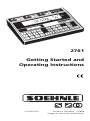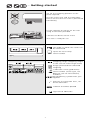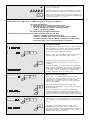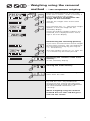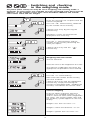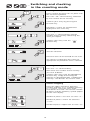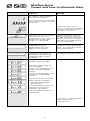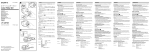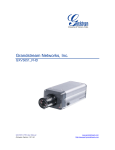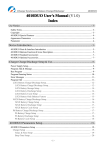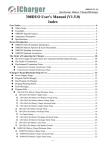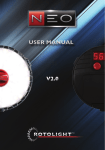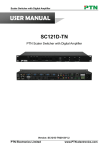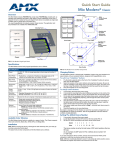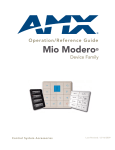Download Soehnle 2761 User's Manual
Transcript
2761 Getting Started and Operating Instructions 470.620.022 Printed in Germany 2/1998 Subject to technical modifications _ Getting started Set up the weighing platform at the place required Use the water level and the adjustable feet to ensure that the scale is positioned horizontally. Fit the indicator or mount on the wall using the bracket provided. Connect the device to the mains The scale is ready for use The order in which the scales can be connected Space for fuse stamp SNR Serial number Weighing range (weighing ranges in the case of multi-range scales) Range permitted for calibrated weighing Calibration value (graduation) Serial number (scales type, last digits of year of manufacture, number). conformity symbol with year 97 EU applied D93-09-155 precision class, no. of EU admission. Code of the office quoted Sign for EU admission 1 _ Using the scales If you use the display consistently and logically, you will soon discover the universally powerful capacity of the scales. Many functions only require one push of a button - memory functions are available with just a few frequently used key sequences. The clearly laid out keyboard is divided into blocks of keys: Numerical keys Function keys Command keys Control keys On - Off Switch on (only when the scales are not loaded) After the test routine, the main display is set to zero. Control keys The scales are ready for use. Switching between the scales Higher resolution (hold down the key) Zero setting Gross weight Data-transmission (printer/EDP) Switching between kg and lb Enter organisational data Function keys Component weighing Tare Switch Add Numerial keys Count Delete input (digit by digit) Minus sign or hyphen when entering organisational data Command keys Numeric keyboard with decimal point (manual entry) Load values to memory Recall of stored values input of data Cancel input of data, clear memory. The command is executed when the appropriate function key is pressed 2 An acoustic signal confirms that the entry is correct Incorrect entries are indicated by means of five acoustic signals in swift sucession. Please check that your entry is correct. If necessary, cancel the command sequence by pressing the ”CI” key. The indicator 2761 has a wide range of memory options: 10 tare memories 3 memories for organisational data 3 memories for set points or limit values in the weighing and counting mode and in counting mode 40 reference weight memories These memory options are operated by means of the numeric keyboard manual entry and for calling the relevant memory number command keys for loading, calling and deleting function keys for activating the function Loading values Loading the value which is in the secondary display or which has been entered manually using the numeric keyboard: Press the ”Ld” command key. Now enter the number of the memory in which you wish to store the value. Confirm your entry by pressing the appropriate function key (in this case ”Tare”) The procedure is the same for organisational data memory, limit value memory and tare memory. The reference weight memory is only available in counting mode. Switch over if necessary. Recall of stored value Press the ”i” command key and the number of the memory where the value you want is stored. Please note that reference weights can only be called in counting mode. Confirm your entry by pressing the appropriate function key (in this case the limit memory) Tare memory values and (in counting mode) reference weight memory values are activated by pressing the function key again (in this case the limit value memory). Clear memory Press the ”CI” command key. Then enter the number of the memory you want to clear. Confirm your entry by pressing the appropriate function key (in this case Count). Simply overwriting the memory as described under ”Loading values” also deletes the current value. 3 _ Display symbols main display K Zero message Standstill indication Active range in the case of multi-range scales. Percentage display Empty message Set points activated Gross weighing Net weighing Tare display When battery is used (accessories): charge level Status switching and checking Totals memory Active scale K Components weighing active secondary display We recommend optimising the reference weight within this range (wait for idle indicator) Gross weight Tare Reference weight Reference weight memory Set point/limit value memory Memory for organisational data Weight totalled memory Quantity totalled memory Component weighed totalled memory Tare memory 4 _ Weighing with tare If the tare weight is unknown Determine the tare of the empty container Scales are ready to perform net weighing If necessary, clear the tare after unloading the scale If the tare weight is known Place the filled container on the scale. Enter the tare weight in kg using the numeric keyboard. Confirm your entry by pressing the ”T” function key The net weight is displayed Displaying the tare weight (in the secondary display) Clearing the tare weight The gross weight appears in the main display. Storing the tare weight Loading the tare weight which has been determined or which has been entered using the numeric keyboard. Press the ”Ld” command key Then enter the number of the tare memory in which you wish to store the value (there are 10 tare memories (0...9) available for each connected scale. Confirm your entry by pressing the ”T” function key. If necessary, clear the tare after unloading the scale. Recalling a tare memory value Clearing a tare memory value Weighing using the tare memory Place the filled container on the scale. Then call the tare memory value. If you press ”T” function key again, the tare value will be transferred to the current weighing. The net value appears in the main display. 5 _ Totalling weights There is a totals memory available for each connected scale in weighing mode. Tare the container if necessary. Place the items to be weighed on the scale. Transfer the weight value to the totals memory. Take the items take weighed off the scale. Clear the tare if necessary If necessary, enter a new tare. Place the next items to be weighed on the scale. Transfer the weight value to the totals memory, etc. The same container must not be tared again after totalling to prevent a second totalling. Value - including minus values can be entered by means of the numeric keyboard. Enter the value Transfer the value to the totals memory. Displaying the totals memory. By houlding the ”+” key the net-, gross-, tare-total are displayed cyclically in the secondary display. Clearing the totals memory By houlding the ”+” key the net-, gross-, tare-total are displayed cyclically in the secondary display. If a printer is connected the ”+” function key and the ”CI/+” key combination activate printing. Printing will take place according to the printing format definition. For more detailed information, see ”Printing”. 6 _ Weighing using the removal method _ *see component weighing Place the filled container on the scale. If the tare is known , enter it manually if necessary and tare the weight. If it is important to determine the weight of the remainder: Transfer the weight value to the totals memory. Press function key ”T”. The overall weight appears as the tare weight on the secondary display. If parts of original number of pieces are removed, this is displayed with a minus sign in the main display. Determining the remaining quantity If you have transferred the overall weight to the totals memory, you can determine the remaining quantity by pressing the ”+” function key. The main display returns to ”0” after the ”T” function key has been pressed. Displaying the contents of the totals memory (in the secondary display) Clearing the totals memory Clear the tare value after removing the items from the scale. If a printer is connected the ”+” function key and the ”CI/+” key combination activate printing. Printing will take place according to the printing format definition. For more detailed information, see ”Printing”. When weighing using the removal method the tare sum and the gross sum are not correct. 7 _ Components weighing Commissioning is only possible in weighing mode and on one set of scales Tare the container if necessary K Place the items to be weighed on the scale. K Transfer the weight value to the component weighing memory. The K-mode is indicated by an arrow. Place the next items to be weighed on the scale. Transfer the weight value to the commission memory, etc. K K Place the next items to be weighed on the scale. Transfer the weight value to the commission memory, etc. K Organisational data (also with minus sign) can be entered by the numeric keyboard. Enter value Transfer to the component weighing memory with „K“. Displaying the commission memory and the current number of the component lying on the scale. By holding the K-key the K-, gross- and tare-total are displayed cyclically in the secondary display. Clear the total memory and exit the component weighing function. By holding the K-key the K-, gross- and tare-total are displayed cyclically in the secondary display. If a printer is connected the ”K” function key and the ”CI/K” key combination activate printing. Printing will take place according to the printing format definition. For more detailed information, see ”Printing”. 8 _ Switching and checking in the weighing mode Set points (limit values) can only be set in weighing and counting mode. 3 memories for limit values are available for each connected scale: Entry must be additive, i.e. the weight of first limit value should be added to the second. Limit values affect the net weight. Loading memory Enter the value for the set point with the numeric keyboard. Press the ”Ld” command key, followed by the number of the memory. Confirm your entry by pressing the function key. Memories 2 and 3 are entered and displayed in the same way. Recalling of stored values Press the ”i” command key and the number of the memory containing the value you require. Confirm your entry with the ” function key. ” Weighing with limit values Tare the container Place the items to be weighed on the scale. The relevant symbol goes out when the appropriate set point/limit value reached. Clearing memory Press the ”CI” command key. Now enter the number of the memory you wish to delete. Confirm your entry with the appropriate function key. Simply overwriting the memory as described under ”Loading the memory” also deletes the current value. Control weighing Enter the upper and lower tolerance weights as in ”Loading memory” in S1 and S2. Place the items to be weighed on the scales. The current weight value and the tendency symbol appear on the main display: Weight is less than set value ”S1” Weight is within the tolerance ”S1-S2” Weight is greater than set value ”S2” 9 _ Switching and checking in the counting mode Loading memory Enter number of pieces for set point with the numeric keyboard. Press the ”Ld” command key, followed by the number of the memory. Confirm your entry by pressing the function key. Memories 2 and 3 are entered and displayed in the same way. Recalling of stored values Press the ”i” command key and the number of the memory containing the value you require. Confirm your entry with the ” function key. ” Counting with limit values Tare the container Place the items to be counted on the scale. The relevant symbol goes out when the appropriate set point/limit value is reached. Clearing memory Press the ”CI” command key. Now enter the number of the memory you wish to delete. Confirm your entry with the appropriate function key. Simply overwriting the memory as described under ”Loading the memory” also deletes the current value. Control weighing Enter the upper and lower tolerance number of pieces as in ”Loading memory” in S1 and S2. Place the items to be counted on the scale. The current number of pieces and the tendency symbol appear on the main display: Number of pieces is less than set value ”S1” Number of pieces is within the tolerance ”S1-S2” Number of pieces is higher than set value ”S2” 10 _ Counting Switch the scale to counting mode. Determining the reference weight Tare the empty container if necessary. Place the number of items requested by the scale or enter the reference number of items required by the numerical key board, take over with key , place entered number of items on the scale and press the ” ” function key. The average weight of one item is calculated. The maximum number of pieces to be counted without error appears in the secondary display. If the items are very light, more will be requested. The display counts backwards to zero as the items are placed on the scales. Now press the count key again. Displaying the reference weight Entering the reference weight manually in g. Storing the current reference weight The reference weight can be transferred to the current counting procedure by pressing the ” ” function key a second time. Counting The reference weight should be determined, recalled or entered manually. Place enough items to be weighed on the scale so that the required number of pieces can be met. Counting with a tare weight If the tare is unknown the empty container should first be tared. After you have switched to the counting mode, the reference weight should be determined, recalled or entered manually. Now fill the container. The number of items will be displayed. If the tare is unknown, the filled container can be placed on the scales immediately after you have switched to counting mode. Recall the reference weight or enter it manually. Enter the tare weight using the numerical keyboard. Call the tare from a tare memory and confirm it. The number of items will be displayed. Terminate the counting procedure 11 _ Totalling quantities A shared totals memory is available for all scales in counting mode. Determine the number of pieces. Transfer this to the totals memory (in the secondary display) Remove the items from the scale. Clear the tare if necessary. Determine a new tare if necessary. Place the next quantity on the scale. Transfer it to the totals memory, etc. Known quantities can be entered manually using the numeric keyboard. Enter the number of pieces. Transfer this to the totals memory. Display the totals memory. Clear the totals memory. If a printer is connected the ”+” function key and the ”CI/+” key combination activate printing. Printing will take place according to the printing format definition. For more detailed information, see ”Printing”. Totalling weights: gross / tare / net per scale possible. Totalling items: per scale or by all scales connected (see user-mode). 12 _ Removal method Unknown number of pieces and item weight Determine the number of pieces(without tare) To determine the remaining number of pieces: transfer the number of pieces to the totals memory. Set the display to zero by pressing the ”T” funktion key. The removal of items is indicated by a minus sign. Press the ”+” function key to determine the remaining number of pieces. When you have removed more items, set the display to zero, etc. Known number of pieces and item weight Place the filled container on the scale. Enter the reference weight. Enter the number of pieces using the numeric keyboard and confirm your entry by pressing the ”+” function key. Reset the display to zero by pressing the ”T” function key, then proceed as above. The totals memory must be deleted after all items have been removed from the scale. Clear the tare. If a printer is connected the ”+” function key and the ”CI/+” key combination activate printing. Printing will take place according to the printing format definition. For more detailed information, see ”Printing”. 13 _ Printing These additional operating instructions apply to the indicator 2761 if a printer is attached or if there is a connection to electronic data processing equipment. Key functions Single print Print - add to totals memory Print totals and clear memory Print - add to component weighing memory Print totals and clear memory Entering organisational data A 40- digit number can be assigned to each memory of the three organisational data memories. Enter the data using the numeric keyboard. Press the ”Ld” command key. Now enter the number of the memory where you want to store the value. Confirm your entry by pressing the ”No” function key. Recalling stored data Press the ”i” command key and the number of the memory containing the value you want. Confirm your entry by pressing the ”No” function key. If an arrow appears, the number is too long to be displayed. Clearing stored data Press the ”CI” command key. Then enter the number of the memory you want to delete. Confirm your entry by pressing the ”No” function key. Simply overwriting the memory as described under ”Entry” also deletes the current value. x10 Print with higher resolution -for scales with internal use- 14 Parameters for printer and interface configuration, data and time and much more are permanently stored in an internal memory. Access to user modification is by means of the keyboard and LCD display. Activating user modification Press the ”i” key and ”On/Off” at the same time. User modification functions Calibration step selection, forwards Calibration step selection, backwards Moving the tens column forward within a program step, from left to right Moving pre-assigned values forward Confirm and transfer the value of the main indicator and proceed to next CAL step. Enter/overwrite values /date,etc.) with the numeric keyboard. Enter the digits in the flashing tens column. Store changes and return to weighing mode. Main display shows the CAL step and the pre-assigned value for tape printer. Secondary display shows help text to guide the user. CAL-Step Standard settings Secondary display 1 2 3 4 5 6 7 8 9 10 11 12 13 14 15 16 17 18 19 Hour/Minute Day/Month/Year 0=DD.MM.YY 1=MM.DD.YY 00050 0 2 3 10 09600 0 3 0 0 1 0 0 2 1 Enter Code-No. as described in print image definition Time Date Print type empty message TAadd. Default weighing value Default counting value Ref. pc. Baudrate Parity 7/8 Bit CR/LF STX/ETX DIM.on Dec. EDP Printer Backlight on/off 20 21 22 23 24 25 26 27 28 dto. dto. dto. dto. dto. 2 0 1 P- key +- key CL+- key K- key CLK- key EDP- D Timer Reset Serial.-No. not relevant Optimization of number of pieces 15 _ Defining the print image: data transfer The first programmed data block is displayed (4-digit code number) after the key has been pressed to activate printing (CAL step 19...24). The incrementing of the tens column from left to right is achieved using the ”0” key as with user modifications. Modifications with the numeric keyboard. The displayed value is transferred by pressing the ”K” key. The next data block is then displayed. Code of 4 positions: B XX Gross weight 15 G XXXXX,XX <Unit> 01XX D XX Date 8 XX.XX.XX 02XX d XX Date 1x 8 for pressing tke key just once 03XX E XX Orga-data 1 No. 1 XXX... max. 39 pos. 04XX e XX Titel Org. 1 blank 05XX F XX Orga-data 2 No. 2 XXX... max. 39 pos. 06XX f XX Titel Org. 2 blank 07XX G XX Orga-data 3 No. 3 XXX... max. 39 pos. 08XX g XX Title Org. 3 blank 09XX K XX Components 18 10XX k XX Total components 16 K-Total XXXXX,XX <Unit> 11XX L XX Current number 15 Current No. XXXXXXX 12XX N XX Net weight 16 N XXXXX,XX <Unit> 13XX n XX Net weight total 16 N-Total XXXXX,XX <Unit> 14XX P XX Piece 18 PCS XXXXXXX 15XX p XX Total number of pieces 18 Total number of pieces XXXXX,XX 16XX R XX Reference weight 17 REF XXXXX,XX <Unit> 17XX S XX Status for break-over points 5 S XXXX K XX XXXXX,XX <Unit> 18XX T XX Tare weight 15 T XXXXX,XX <Unit> 19XX U XX Time 5 XX:XX 20XX u XX Time 1x 5 for pressing tke key just once 21XX Ü XX Status for overloading, underloading and standstill 4 U XXX 22XX W XX Balance number 2 WX 23XX 0 Attribute 1 Programmation on PC only 24XX 1 Attribute 2 Programmation on PC only 25XX 2 Attribute 3 Programmation on PC only 26XX 3 Attribute 4 Programmation on PC only 27XX 4 Attribute 5 Programmation on PC only 28XX 5 Text 1 Programmation on PC only 29XX 6 Text 2 Programmation on PC only 30XX 7 Text 3 Programmation on PC only 31XX 8 Text 4 Programmation on PC only 32XX 9 Text 5 Programmation on PC only 33XX , Linefeed <LF> line feed (OAH) 34XX ETX/ End of print format <ETX> end of text (03H) 35XX bxx Total gross 16 B-Total XXXXX.XX <Unit> 36XX txx Total tare 16 T-Total XXXXX.XX <Unit> 16 Positioning Positioning on the right side 00XX Always column 00 Digit <Unit> Positioning on the left side Position data Print code Comment Always column 00 Settings Positioning on the right side Printcode PC Positioning Print code Positioning Printcode intern Block length positioning/beginning of printing print code Every print code requires a positioning/beginning of printing. The positioning has to be additive, that is to say that in case of several data blocks in one line, you should subtract the positioning of the blocks before. Each line closes with the code ”3.300”. An i.e. line is programmed with ”3.300”, too. This means, that ”3.300” always creates a new line. The print image presentation is terminated by ”3.400”. When the values are transferred using the ”K”-key the display moves forward to the next CAL-step. You return to the weighing mode by pressing the ”x10”-key. _ Malfunctions Causes and how to eliminate them Remedy Indicator An acoustic signal confirms that entry was correct Incorrect entries are indicated by 5 acoustic signals in swift succession. Check that your entry is correct - if necessary interrupt the command sequence by pressing ”C” or ”CI”. The scale sets the value zero automatically when it is switched on. If the scales are outside the set tolerance range, -0- is displayed. Remove the items from the weighing platform. Remove any dirt. If the scales do not indicate zero after a couple of seconds, you should contact your service partner. Underload: only the bottom horizontal lines appear on the display. Switch the scales off and on again. The zero point will be reset automatically. Overload: Only the top horizontal lines appear on the display. The maximum weighing range has been exceeded. Remove some of the items to be weighed from the scales. Weight of item too light. The zero setting range has been exceeded Taring is not possible in case of over- or underloaded balance Printing is not possible in case of over- or underloaded balance. kg / lb conversion is blocked Totals memory occupied - must be cleared before commutation The connection between the reference scale and the indicator is disturbed Plug and reference scale are not identical. In case of all error indications: Please contact your service-partner. 17 _ Technical information • The housing is made from pressure-moulded, powder-coated aluminium (RAL 9006) • Dimensions 258 x 193 x 73 mm • Protection type IP 65, dust proof and splash-proof • Operated by means of a tactile keypad with acoustic acknowledgement • Mains operation with power supply unit, 230 V 50-60Hz, approx. 20VA • Operating temperature -10° -...- +40°C • Storage temperature -40° -...- +70°C • Resetting range -1% -...- +3% of the weighing range • Resetting range at power-on: -5% ... +15% of the weighing range • All data is stored securely against power failure • Serial RS232 (V24) interface bi-directional (please ask for an interface description) • Signal output of the set values by means of an open100 mA, 50 V collector for connection to a controller _ Product support If you have any questions about your Soehnle weighing system, you should first refer to the documentation for the product. If your questions are still unanswered, contact your local Soehnle service partner or talk to the manufacturer directly. Your Soehnle-Partner Soehnle-Waagen GmbH + Co. Customer Service Department P.O. Box 126 D-71535 Murrhardt Tel. 0 71 92/28-1 Fax 0 71 92/28-601 18