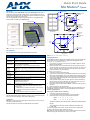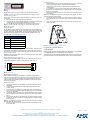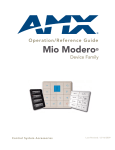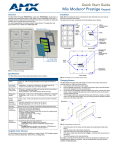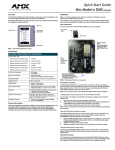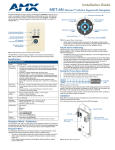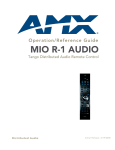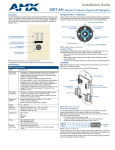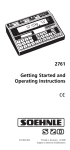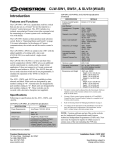Download AMX Classic Network Card User Manual
Transcript
Quick Start Guide Mio Modero® Classic Overview Installation Button The Mio Modero Classic (FG5795-01xx, single style; FG5795-02xx, double style; xx indicates color selection) provides a wide range of control capabilities in the form of keypads that are as adept as they are elegant. Each device is available as single style (8 button max) or double style (16 button max). You need KeypadBuilder to properly program these devices. The application and documentation are available from www.amx.com. AXlink 3.5 mini Phoenix connector Slot to pry button free PWR+ Screw holes Mounting Frame 8 position mini DIP switch Notch to pry faceplate free (Rear Single) (Front Single) 8 position mini DIP switch AXlink 3.5 mini Phoenix connector Screw holes PWR+ Classic Installation Buttons Face Plate Notch to pry faceplate free FIG. 1 Mio Modero Single Style Classic Specifications The Mio Modero device family keypad specifications are as follows: (Rear Double) Specifications FIG. 2 Mio Modero Front and Rear Components Power: 12 vDC, 70 - 230 mA (range depending on device type and number of buttons) Changing Buttons Front Panel Components: • Pushbuttons - a maximum of 8 buttons on the single style and 16 buttons on the double style, with a direct LED light. Rear Panel Components: • DIP switch - 8 position mini DIP switch used to set the device address for the keypad on the AXlink Bus. • Wiring connection - 4 pin 3.5mm Phoenix AXlink connector. Dimensions (HWD): • Single style - 4.46" x 2.71" x .57" (113.28 mm x 68.83 mm x 14.48 mm) • Double style - 4.46" x 4.39" x .57" (113.28 mm x 111.51 mm x 14.48 mm) Weight (range): .25 lbs (.11 kg) - .50 lbs (.23 kg) Style and number of buttons will decide weight. Operating Environment: • Operating Temperature: 0° to 50° C (32° to 122° F) • Storage Temperature: -10° to 70° C (14° to 158° F) Mounting: Mounts into US and a majority of International single gang back boxes. Included Accessories: • • • • Optional Accessories: • Accent Frame (for some larger wallboxes): Classic (xx indicates color selection) FG5795-08xx (single button); FG5795-09xx (double button) • Custom buttons: Classic Colors (xx indicates color selection) - FG5795-21xx (4 single buttons); FG5795-22xx (2 double buttons) • Blank buttons: Classic Colors (xx indicates color selection) - FG5795-07xx Single style mounting kit (KA-5795-01) Double style mounting kit (KA-5795-02) Installation Buttons (Classic only) Phoenix Connector (41-5045) Available Color Schemes The Mio Modero device family is available in a range of colors. The Classic supports these color schemes, Black (BL), White (WH), and Beige (BG). Installation Note: Before touching the device, discharge the static electricity from your body by touching a grounded metal object. The basic front and rear components of the Mio Modero are as follows: The Mio Modero Classic is shipped with "installation" buttons; they are intended to be place holders until your engraved buttons, designed with KeypadBuilder, arrive. To switch out "installation" buttons: 1. 2. 3. Pry the button using the slot on the front of the "installation" buttons to remove them from the Mio Modero. Select the location of the custom buttons and snap them into place. Be sure to note the orientation of the white insert on the back of the button, the notch must be down. Insert the bottom of the button first and then push the top into place. Snap the faceplate on the mounting frame. To change custom buttons: 1. 2. If connected, disconnect the power supply. If connected to mounting frame, place a flathead screwdriver in the notch at the bottom right of the Mio Modero, and pry the faceplate from the mounting frame. 3. On the back of the faceplate locate the button access points, outlined with white circles. Using a straightened paperclip, poke through the button access points until the buttons pop free. 4. Snap the desired custom buttons into place. Be sure to note the orientation of the white insert on the back of the button, the notch must be down. Insert the bottom of the button first and then push the top into place. 5. If the power supply was disconnected in Step 1, reconnect and return power to the device. 6. Snap the faceplate on the mounting frame. Be certain to reprogram the Mio Modero to match the new button arrangement; use KeypadBuilder to assign the locations. See the KeypadBuilder Instruction Manual available at www.amx.com. Setting The AXlink Device Number 1. 2. 3. If connected, disconnect the power supply. Locate the 8-position Device DIP switch on the rear panel.(FIG. 3). Set the DIP switch according to the switch values shown below. Switch 1 2 3 4 5 6 7 8 Value 1 2 4 8 16 32 64 128 The device number is set by the total value of DIP switch positions that are ON (up). As an example, the DIP switch in FIG. 3 defines device number 129 (1+128=129). If you later change the device number, remove and reconnect the AXlink power connector to enter the new device number into memory. Note: AMX has created Dip Switch2 to assist in calculating dip switch position values. Download the program Dip Switch2 from www.amx.com for free. Podium Mounting 1. FIG. 3 Example Device DIP Switch set to 129 Wiring The Mio Modero uses a four-pin mini AXlink connector for power and data. Caution: Do not connect power to the Mio Modero until the wiring is complete. Preparing captive wires You will need a wire stripper, and flat-blade screwdriver to prepare and connect the captive wires. 1. Strip 0.25 inch (6.35 mm) of wire insulation off all wires. 2. Insert each wire into the appropriate opening on the connector according to the wiring diagrams and connector types described in this section. 3. Turn the flat-head screws clockwise to secure the wires in the connector. Note: Do not over-torque the screws; doing so can bend the seating pins and damage the connector. The necessary area for the mounting frame opening is 2.00 x 2.25; cutout the mounting frame install surface to accommodate the Mio Modero. 2. Confirm that the terminal end of the AXlink cable is disconnected, and not receiving power. 3. If the faceplate is connected to the mounting frame, place a flathead screwdriver in the notch at the bottom right of the Mio Modero, and pry the faceplate from the mounting frame. 4. With the mounting frame resting in the cutout area, drill the mounting holes into the flat surface. Note: Do not overtighten the screws when mounting the mounting frame. The device should be flush with mounting surface. 5. Connect the AXlink power supply. The connector passes through the center of the mounting frame and connects to the board. The connection is illustrated in FIG. 2. 6. Attach the faceplate to the mounting frame first at the top and swing it to the bottom. See FIG. 5. Wiring guidelines The Mio Modero requires 12 VDC power to operate properly. The necessary power is supplied via the AXlink cable. The maximum AXlink wiring distance is determined by power consumption, supplied voltage, and the wire gauge used for the cable. The following table lists wire sizes and the maximum lengths allowable based on the maximum power consumption rating of 170 mA. Wiring Guidelines at 170 mA Wire Size Maximum Wiring Length 18 AWG 690.42 feet (210.43 m) 20 AWG 436.80 feet (133.13 m) 22 AWG 272.33 feet (83.00 m) 24 AWG 171.66 feet (52.32 m) FIG. 5 Attaching the faceplate to the mounting frame The maximum wiring lengths for using AXlink power are based on a minimum of 13.5 volts available. If the distance is greater than what is listed in the table, consult the Mio Modero Device Family Instruction Manual for wiring with external power sources. Connecting the Wiring Caution: If using power from AXlink, disconnect the wiring from the control system before wiring the Mio Modero. Programming The Mio Modero KeypadBuilder Most functionality of the Mio Modero is handled using the application, KeypadBuilder. Go to www.amx.com for the KeypadBuilder Instruction Manual. There are a select number or SEND_COMMANDs the Mio Modero recognizes. For a full list and descriptions, consult the Mio Modero Device Family Instruction Manual. AXlink Data and Power Connections Connect the control system's AXlink connector to the AXlink connector on the rear panel of the Mio Modero for data and 12 VDC power as shown in FIG. 4. PWR + PWR + AXP AXP AXM AXM GND - GND - Mio Modero Control System FIG. 4 AXlink wiring Mounting Procedures AMX recommends mounting the Mio Modero in a standard one-gang wallbox, a conduit box per NEC specs section 370, with a minimum internal clearance of 2-5/8" x 1-3/4" x 1-5/8" (HWD), but it is possible to mount the Mio Modero to a podium without a wallbox. More installation details are available in the Mio Modero Device Family instruction manual. Wallbox Mounting 1. Use the cutout dimension for the wallbox to cutout the install surface for the Mio Modero. 2. Confirm that the terminal end of the AXlink cable is disconnected, and not receiving power. 3. If the faceplate is connected to the mounting frame, place a flathead screwdriver in the notch at the bottom right of the Mio Modero, and pry the faceplate from the mounting frame. 4. Connect the AXlink power supply. The connector passes through the center of the mounting frame and connects to the board. The connection is illustrated in FIG. 2. 5. Place the mounting frame on the wallbox; align the screw holes with the mounting holes on the panel, and fasten the mounting frame to the wallbox using the screws supplied. Note: Do not overtighten the screws when mounting the mounting frame. The device should be flush with mounting surface. 6. Attach the faceplate to the mounting frame first at the top and swing it to the bottom. See FIG. 5 For full warranty information, refer to the AMX Instruction Manual(s) associated with your Product(s). 8/06 ©2007 AMX. All rights reserved. AMX and the AMX logo are registered trademarks of AMX. AMX reserves the right to alter specifications without notice at any time. 3000 RESEARCH DRIVE, RICHARDSON, TX 75082 • 800.222.0193 • fax 469.624.7153 • technical support 800.932.6993 • www.amx.com 93-5795 REV: J