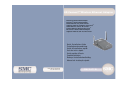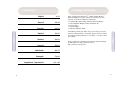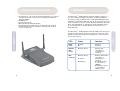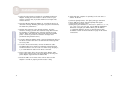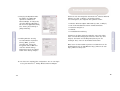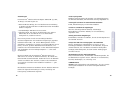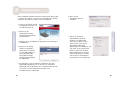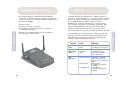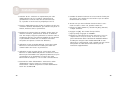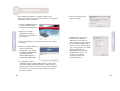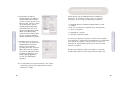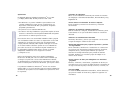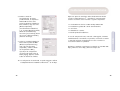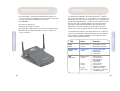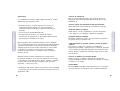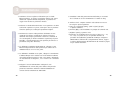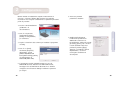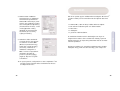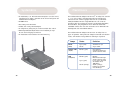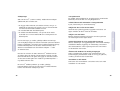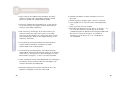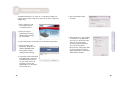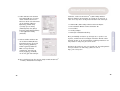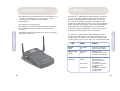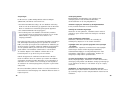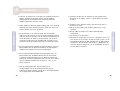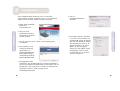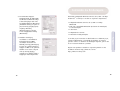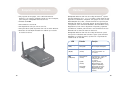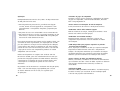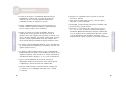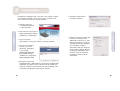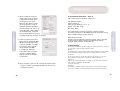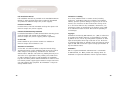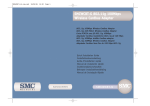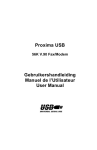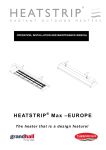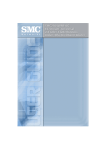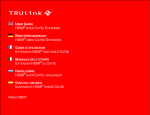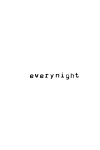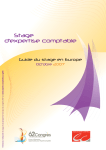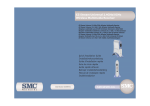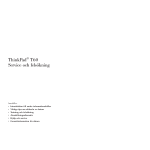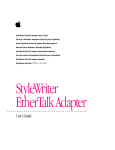Download SMC Networks SMC2671W User's Manual
Transcript
EZ-ConnectTM Wireless Ethernet Adapter EZ-ConnectTM Wireless Ethernet Adapter EZ ConnectTM Wireless Ethernet Adapter Module Ethernet sans fil EZ ConnectTM Adaptador Ethernet inalámbrico EZ ConnectTM Scheda Ethernet wireless EZ ConnectTM Trådlösa Ethernet-adaptern EZ ConnectTM EZ ConnectTM Wireless Ethernet Adapter Adaptador Ethernet Sem Fios EZ ConnectTM Quick Installation Guide Installationskurzanleitung Guide d'installation rapide Guía de inicio rápido Guida rapida all'avvio Snabbinstallation Beknopt installatiehandleiding Manual de instalação rápida Model Number: SMC2671W Issue: November 2003 SMC2671W 1 Package Contents English 2-11 Deutsch 12-21 Français 22-31 Español 32-41 Italiano 42-51 Svenska 52-61 Nederlands 62-71 Português 72-81 Compliances, Information 82 - 86 After unpacking the EZ ConnectTM 2.4GHz 11Mbps Wireless Ethernet Adapter, check the contents of the box to be sure you have received the following components: • • • • • 1 1 1 1 1 SMC2671W 2.4GHz 11Mbps Wireless Ethernet Adapter. EZ Installation Wizard and Documentation CD. Cat-5 cable. Power Adapter. Quick Installation Guide. Immediately inform your dealer in the event of any incorrect, missing or damaged parts. If possible, please retain the carton and original packing materials in case there is a need to return the product. English Contents Contents Please register this product and upgrade the product warranty at SMC’s Web site: http://www.smc.com or http://www.smc-europe.com 2 Hardware System Requirements • A web browser, such as Microsoft Internet Explorer 5.5 or above installed on one PC at your site for configuring the Wireless Ethernet Adapter. • CD-ROM drive. • An AC power outlet. • Wired or Wireless Network Adapter. • An available RJ-45 (UTP) port on an Ethernet hub or switch. • TCP/IP network protocol installed on each PC that needs to access the Internet. The EZ ConnectTM 11Mbps Wireless Ethernet Adapter supports 1, 2, 5.5 and 11 Mbps half-duplex connections to Ethernet networks. This device is fully compliant with 2.4 GHz DSSS CSMA/CA wireless networking as defined in IEEE 802.11b. It can be connected via an RJ-45 connection to devices such as Nintendo GameCube, Microsoft Xbox, Sony PlayStation II, and Ethernet ready embedded devices. It can also function as an IEEE 802.11b Access Point or as a Range Extender. LED Status Function Power (PWR) On (Red) Off Power on. No Power. Wireless LAN (TX/RX) Blinking (Green) Wireless LAN connection is transmitting or receiving. LAN (LINK/ACT) Blinking (Green) Blinking: Wired LAN connection is transmitting or receiving. On (Green): Device is connected at 100Mbps. Off (Orange): Device is connected at 10Mbps active. On (Green) Off (Orange) 3 English English The EZ ConnectTM 11Mbps Wireless Ethernet Adapter has three types of LED indicators. Please check the picture: the front view of the Adapter and the table below, which displays the current state the specific LED signifies. 4 Remote Control Applications SMC’s EZ ConnectTM 2.4GHz 11Mbps Wireless Ethernet Adapter (SMC2671W) can function as: • an Ethernet to Wireless Bridge, providing a wireless connection via an RJ-45 connection to devices such as Microsoft Xbox and Ethernet ready embedded devices. • a standard IEEE 802.11b access point. • a wireless range extender, allowing you to effectively extend the coverage of another SMC2671W that is configured to operate in Access Point mode. English TM Use this device in conjunction with SMC’s EZ Connect Wireless Cards to create an instant network that integrates seamlessly with Ethernet LANs. Moreover, moving or expanding your network is as easy as moving or installing additional access points – no wires! • Frequently changing environments Retailers, manufacturers, and banks which frequently rearrange the workplace or change locations. • Temporary LANs for special projects or peak periods Trade shows, exhibitions, and construction sites that need a temporary setup. Retailers, airline, and shipping companies that need additional workstations for peak periods. Auditors who require workgroups at customer sites. • Access to databases for mobile workers Doctors, nurses, retailers, or white-collar workers who need access to databases while being mobile in a hospital, retail store, in an office, or on a campus. English This solution offers fast, reliable wireless connectivity with considerable cost savings over wired LANs (eliminates long-term maintenance overhead for cabling). Just install enough wireless access points to cover your network area, plug wireless cards into your notebooks or install wireless adapters into your desktops, and start networking. • Difficult-to-wire environments Historical or old buildings, asbestos installations, and open areas where wiring is difficult to employ. • SOHO users SOHO (Small Office and Home Office) users who need easy and quick installation of a small computer network. EZ ConnectTM wireless products offer a fast, reliable, cost-effective solution for wireless Ethernet client access to the network in applications such as: • Video Game Systems Provides wireless Internet access for users of video game systems such as Nintendo GameCube, Microsoft Xbox and Sony PlayStation II. • Remote access to corporate network information E-mail, file transfer, and terminal emulation. 5 6 1 Installation 1. Select the Site: Choose a location for your Wireless Ethernet Adapter. Usually, the best location is at the center of your wireless coverage area, if possible within line-of-sight of all wireless devices. 2. Place the Wireless Ethernet Adapter in a position that gives it maximum coverage. Normally, the higher you place the antenna, the better the performance. a) Click the [Start] button, click [Run] and type command. b) Press [OK] and a black command prompt will appear. c) Type ipconfig and press enter. d) Verify that your IP Address is 192.168.2.x (where x is 2 ~ 24, 26 ~ 254). If so, you can now use the SMC EZ Installation Wizard to configure your SMC2671W. If your IP Address is completely different, please see the Configuring Your IP Address section of the User Guide on page 25 for further instructions. English English 3. Position the antennas in the desired positions. For more effective coverage, position the antennas along different axes. For example, try positioning the antennas around 45 to 90 degrees apart. (The antennas emit signals along the toroidal plane – and thus provide more effective coverage when positioned along different axes.) 8. Verify that your computer is operating in the 192.168.2.x subnet. To do this: 4. If used in Ethernet Adapter mode, connect the Ethernet cable to the RJ-45 socket of the device to communicate wirelessly with an access point. 5. If used in Access Point mode, connect the Ethernet cable. The SMC2671W can be wired to an Ethernet network through an Ethernet device such as a hub or a switch using category 3, 4, or 5 UTP Ethernet cable and an RJ-45 connector. 6. Connect the power cable: Connect the power adapter cable to the power socket on the rear panel. Warning: Use only the power adapter supplied with the SMC2671W. 7. Check the LED’s on the front of the unit to make sure the adapter is turned on properly and the status is okay. 7 8 2 Configuration The installation method makes the process as simple and Plug-and-Play as possible. Please be sure that you have successfully completed the previous steps before proceeding. 6. Enter the default password: smcadmin 1. Insert the EZ Installation Wizard and Documentation CD. 3. Follow the on-screen instructions to install the utility program. 4. Click on [Start], choose [Programs], then [SMC2671W/ SMC2671W Configuration Utility]. 7. Changing the IP Address: By default, the IP Address of the SMC2671W is 192.168.2.25. To change this, go to the [IP Config] tab and enter the desired values. Note that once you press the [Apply] button, the changes will take effect and you will need to re-configure your computer’s IP Address. English English 2. Click the [Configuration Utility] button to continue. 5. The program will automatically scan for the SMC2671W on the network. From the list of detected SMC2671Ws, double-click on the IP Address of the unit you wish to configure. A dialogue box will prompt you for the login password. 9 10 2 Configuration 9. Enabling Wireless Security: To enable Wireless Equivalent Privacy (WEP), go to the [Security] tab, change the Encryption mode to WEP and enter the desired settings. Remember to press the [Apply] button after making changes. Prüfen Sie nach dem Auspacken des EZ ConnectTM Wireless Ethernet Adapters (2,4 GHz, 11 Mbit/s), den Packungsinhalt, um sicherzugehen, dass folgende Teile geliefert wurden: • • • • • 1 1 1 1 1 Wireless Ethernet Adapter SMC2671W (2,4 GHz, 11 Mbit/s). CD mit EZ Installationsassistent und Dokumentation. Kabel der Kategorie 5. Netzteil. Installationskurzanleitung. Informieren Sie bitte sofort Ihren Händler, wenn Teile fehlen, falsch sind oder Beschädigungen aufweisen. Heben Sie, wenn möglich, den Karton und die Originalverpackung auf. Sie benötigen diese, wenn Sie das Produkt zurücksenden. Deutsch English 8. Changing the Operation Mode: By default, the SMC2671W operates as a Wireless to Ethernet Bridge. To change this, go to the [Wireless Operation] tab and in the [Operation Mode] box, choose [Access Point] or [Range Extender]. Packungsinhalt Bitte lassen Sie das Produkt registrieren und aktivieren Sie die Produktgarantie auf der SMC-Website: http://www.smc.de oder http://www.smc-europe.com 10. You have now completed the configuration. You can now begin to use your EZ ConnectTM 11Mbps Wireless Ethernet Adapter. 11 12 Systemanforderungen • Ein Web-Browser wie der Microsoft Internet Explorer 5.5 oder eine spätere Version, der auf einem PC installiert ist, zum Konfigurieren des Wireless Ethernet Adapters. • CD-ROM-Laufwerk. • Eine Wechselstrom-Netzsteckdose. • Ein kabelbasierender oder kabelloser Netzwerkadapter. • Ein freier RJ-45 (UTP)-Port auf einem Ethernet-Hub oder -Switch. • Das TCP/IP-Netzwerkprotokoll muss auf jedem PC installiert sein, der auf das Internet zugreifen soll. Hardware Der EZ ConnectTM Wireless Ethernet Adapter mit 11 Mbit/s unterstützt Halbduplexverbindungen zu Ethernet-Netzwerken mit 1, 2, 5,5 und 11 Mbit/s. Dieses Gerät entspricht uneingeschränkt der in IEEE 802.11b festgelegten Norm für drahtlosen Netzwerkbetrieb mit 2,4 GHz DSSS CSMA/CA. Es kann über eine RJ-45-Verbindung an Geräte wie Nintendo GameCube, Microsoft Xbox, Sony PlayStation II, und Ethernet-fähige Embedded-Geräte angeschlossen werden. Es kann auch als IEEE 802.11b-Access Point oder zur Vergrößerung der Reichweite eingesetzt werden. Deutsch LED Status Funktion Netzspannung (PWR) Ein (rot) Aus Einschalten. Keine Stromversorgung. Kabelloses LAN (TX/RX) Blinkt (grün) Die kabellose -LANVerbindung sendet oder empfängt Daten. LAN (LINK/ACT) Blinkt (grün) Blinkt Die kabellose LAN-Verbindung sendet oder empfängt Daten. Ein (grün): Zum Gerät besteht eine 100Mbit/s-Verbindung. Aus (orange): Zum Gerät besteht eine 10-Mbit/s-Verbindung. Ein (grün) Aus (orange) 13 Deutsch Der EZ ConnectTM Wireless Ethernet Adapter mit 11 Mbit/s verfügt über drei Typen von LEDs. Siehe Abbildung (Vorderseite des Adapters). Der nachfolgenden Tabelle können Sie entnehmen, was die LED-Zustände bedeuten. 14 Anwendungen Der EZ ConnectTM Wireless Ethernet Adapter SMC2671W (2,4 GHz, 11 Mbit/s) von SMC fungiert als: Diese Lösung bietet schnelle und zuverlässige kabellose Anschlussmöglichkeiten bei erheblichen Einsparungen gegenüber kabelbasierenden LANs, z. B. bei den Wartungskosten für die Verkabelung. Installieren Sie einfach nur genügend Wireless Access Points, um Ihren gesamten Netzwerkbereich abzudecken, und installieren Sie Funk-Netzwerkkarten in Ihren Notebook-Computern oder Funkadapter in Ihren Desktop-Computern — schon steht Ihr Netzwerk. Mit diesem Gerät und den EZ ConnectTM Wireless-Karten von SMC können Sie schnell ein Netzwerk aufbauen, das nahtlos mit Ethernet-LANs zusammenarbeitet. Zudem können Sie Ihr Netzwerk einfach verschieben oder erweitern, indem Sie die vorhandenen Access Points verschieben oder zusätzliche installieren — ganz ohne Kabel! Mit kabellosen EZ ConnectTM-Produkten können kabellose EthernetClients bei folgenden Anwendungen schnell, zuverlässig und kostengünstig auf Netzwerke zugreifen: 15 • Fernzugriff auf Daten in Unternehmensnetzwerken E-Mail, Dateiübertragung und Terminal-Emulation. • Schwer zu verkabelnde Umgebungen Alte bzw. denkmalgeschützte Gebäude, asbesthaltige Konstruktionen und offenes Gelände, wo eine Verkabelung unpraktisch wäre. • Häufig wechselnde Umgebungen Einzelhändler, Hersteller und Banken, die oft den Arbeitsplatz und den Standort wechseln. Deutsch Deutsch • Ethernet-Wireless-Bridge, die eine kabellose RJ-45-Verbindung zu Geräten wie Microsoft Xbox und Ethernet-bereiten EmbeddedGeräten ermöglicht. • standardmäßiger IEEE 802.11b-Access Point. • kabelloses Gerät, mit dem Sie die Reichweite eines anderen SMC2671W, der für den Betrieb im Access Point-Modus konfiguriert ist, ausdehnen können. • Video-Spielsysteme Kabelloser Internet-Zugang für Benutzer von Videospielsystemen wie Nintendo GameCube, Microsoft Xbox und Sony PlayStation II. • Temporäre LANs für Sonderprojekte oder Stoßzeiten Messen, Ausstellungen und Baustellen, bei denen nur eine kurzzeitige Installation erforderlich ist. Einzelhändler, Fluglinien und Kurierdienste, die in Stoßzeiten zusätzliche Arbeitsplätze benötigen; Wirtschaftsprüfer, die beim Kunden Arbeitsgruppen einrichten müssen. • Datenbankzugriff für mobile Mitarbeiter Ärzte, Krankenschwestern, Einzelhändler und Büroangestellte, die auf Datenbanken zugreifen müssen, während sie im Krankenhaus, Geschäft, Bürokomplex, etc. unterwegs sind. • SOHO-Benutzer SOHO-Benutzer (Kleinstbüros und Heimarbeiter), die eine schnelle und bequeme Installation eines kleinen Computer-Netzwerks benötigen. 16 1 Installation 1. Standortwahl: Wählen Sie einen Aufstellungsort für den Wireless Ethernet Adapter. Normalerweise ist das Zentrum Ihrer geplanten Zelle für die drahtlose Datenübertragung, am besten mit freier Sicht auf alle drahtlosen Geräte, der beste Standort. 2. Wählen Sie für den Wireless Ethernet Adapter den Platz mit dem besten Empfang aus. Normalerweise ist die Leistung umso besser, je höher die Antenne aufgestellt ist. Deutsch 8. Prüfen Sie, ob der Computer im Subnetz 192.168.2.x arbeitet. Gehen Sie hierfür wie folgt vor: a) Klicken Sie auf die Schaltfläche [Start], klicken Sie auf [Run] (Ausführen) und geben Sie command ein. b) Drücken Sie [OK]. Es erscheint ein schwarzer Bildschirm mit einer Eingabeaufforderung. c) Geben Sie ipconfig ein und drücken Sie die Eingabetaste. d) Prüfen Sie, ob die IP-Adresse 192.168.2.x ist (x steht für 2 ~ 24 oder 26 ~ 254). Wenn dies der Fall ist, können Sie den SMC2671W mit dem EZ Installationsassistenten von SMC EZ konfigurieren. Wenn die IP-Adresse völlig anders ist, finden Sie im Abschnitt über die Konfiguration der IP-Adresse auf Seite 25 des Handbuchs weitere Hinweise. Deutsch 3. Positionieren Sie die Antennen wie gewünscht. Ein besserer Empfang wird erreicht, wenn Sie die Antenne entlang unterschiedlichen Achsen positionieren. Sie können z. B. versuchen, die Antennen ca. 45 bis 90 Grad voneinander entfernt auszurichten. (Die Antennen senden entlang der Toroidalebene Signale aus, daher ist der Empfang besser, wenn sie entlang unterschiedlichen Achsen positioniert werden.) 7. Prüfen Sie die LEDs auf der Vorderseite, um festzustellen, ob der Adapter eingeschaltet und sein Status ordnungsgemäß ist. 4. Schließen Sie im Ethernet-Adapter-Modus für eine kabellose Kommunikation mit dem Access Point das Ethernet-Kabel an die RJ-45-Buchse des Geräts an. 5. Schließen Sie im Access Point-Modus das Ethernet-Kabel an. Der SMC2671W kann mit Hilfe eines UTP-Ethernet-Kabels der Kategorie 3, 4 oder 5 und eines RJ-45-Anschlusses über ein Ethernet-Gerät (z. B. Hub oder Switch) mit einem EthernetNetzwerk verbunden werden. 6. Schließen Sie das Netzkabel an. Verbinden Sie das Kabel des Netzteils mit der Strombuchse an der Rückseite des Geräts. Achtung: Es darf nur das mit dem SMC2671W gelieferte Netzteil verwendet werden. 17 18 2 Konfiguration Diese Installationsmethode macht den Vorgang durch Plug & Play so einfach wie möglich. Sie müssen die vorhergehenden Schritte erfolgreich abgeschlossen haben, bevor Sie fortfahren. 6. Geben Sie das Standardkennwort ein: smcadmin 1. Legen Sie die CD mit dem EZ Installationsassistenten und der Dokumentation ein. 3. Befolgen Sie zur Installation des Programms die Anweisungen am Bildschirm. 4. Klicken Sie auf [Start], wählen Sie [Programs] (Programme) und klicken Sie auf [SMC2671W] und dann auf [SMC2671W Configuration Utility] (Konfigurationsprogramm für SMC2671W). 7. Ändern der IP-Adresse: Standardmäßig lautet die IP-Adresse des SMC2671W 192.168.2.25. Wenn Sie dies ändern wollen, rufen Sie die Registerkarte [IP Config] (Konfiguration der IP-Adresse) auf und geben Sie die gewünschten Werte ein. Wenn Sie die Taste [Apply] (Übernehmen) drücken, treten die Änderungen in Kraft und Sie müssen die IP-Adresse des Computers neu konfigurieren. Deutsch Deutsch 2. Klicken Sie auf [Configuration Utility] (Konfigurationsprogramm), um fortzufahren. 5. Das Programm sucht im Netzwerk automatisch nach dem SMC2671W. Doppelklicken Sie in der Liste der entdeckten SMC2671Ws auf die IP-Adresse der zu konfigurierende Einheit. Sie werden in einem Dialogfeld zur Eingabe eines Anmeldekennworts aufgefordert. 19 20 8. Ändern des Betriebsmodus: Standardmäßig fungiert der SMC2671W als Wireless-EthernetBridge. Wenn Sie dies ändern wollen, rufen Sie die Registerkarte [Wireless Operation] (Kabelloser Betrieb) und wählen Sie im Feld [Operation Mode] (Betriebsmodus) die Option [Access Point] oder [Range Extender] (Gerät zur Ausdehnung der Reichweite). Après avoir déballé le module Ethernet sans fil EZ ConnectTM 2.4GHz 11Mbps, vérifiez le contenu de l’emballage afin de vous assurer de la présence des composants suivants : 9. Aktivieren der WEP Sicherheitsfunktionen: Wenn Sie Wireless Equivalent Privacy (WEP) aktivieren wollen, rufen Sie die Registerkarte [Security] (Sicherheit) auf, ändern Sie den Speicherungsmodus in [WEP] und geben Sie die gewünschten Einstellungen ein. Drücken Sie nach dem Vornehmen der Änderungen auf die Schaltfläche [Apply] (Übernehmen). Si l’un de ces éléments est absent ou endommagé, contactez immédiatement votre revendeur. Si possible, conservez le carton et les emballages d’origine dans le cas d’un éventuel retour du produit. • Un Module Ethernet sans fil 2.4GHz 11Mbps SMC2671W. • Un CD-ROM avec l’assistant EZ Installation Wizard et la documentation. • Un câble de catégorie 5. • Un cordon d’alimentation. • Un Guide d’installation rapide. Français Deutsch Contenu de l’emballage Pour enregistrer ce produit et étendre sa garantie, visitez le site Web de SMC : http://www.smc.com ou http://www.smc-europe.com 10. Die Konfiguration ist damit abgeschlossen. Der EZ ConnectTM 11Mbps Wireless Ethernet Adapter ist nun einsatzbereit. 21 22 Configuration requise Le module Ethernet sans fil EZ ConnectTM 11Mbps permet de se connecter en mode Half-Duplex à 1, 2, 5,5 et 11 Mbps aux réseaux Ethernet. Ce module est entièrement compatible avec les réseaux sans fil CSMA/CA DSSS à 2,4GHz, conformes à la norme IEEE802.11b. Il peut être connecté via une connexion RJ-45 à des consoles de jeux telles que GameCube de Nintendo, Xbox de Microsoft, PlayStationII de Sony et à des unités équipées d’Ethernet. Il peut également fonctionner en tant que point d’accès IEEE 802.11b ou en tant que module d’extension de portée. Le module Ethernet sans fil EZ ConnectTM 11Mbps est équipé de trois types de témoins lumineux. Consultez l’illustration (la vue avant du module) et le tableau ci-après pour l’explication des différents états de chaque témoin lumineux. Témoin État Fonction Power (PWR) Allumé (Rouge) Éteint Le module est sous tension. Le module est hors tension. LAN sans fil (TX/RX) Clignotant (Vert) Le module reçoit ou transmet des données via le réseau local. LAN (LINK/ACT) Clignotant (Vert) Clignotant : Le module reçoit ou transmet des données via le réseau local filaire. Allumé (Vert) : Le module est connecté à 100Mbps. Éteint (Orange) : Le module est connecté à 10Mbps. Allumé (Vert) Éteint (Orange) 23 Français Français • Un navigateur Web, tel que Microsoft Internet Explorer version 5.5 ou ultérieure doit être installé sur un ordinateur de votre site pour la configuration du module Ethernet sans fil. • Un lecteur de CD-ROM. • Une prise secteur. • Une carte réseau filaire ou sans fil. • Un port RJ-45 (UTP) disponible sur un concentrateur ou commutateur Ethernet. • Protocole réseau TCP/IP installé sur chaque ordinateur nécessitant un accès à Internet. Matériel 24 Contextes d’utilisation Le module Ethernet sans fil EZ ConnectTM 2.4GHz 11Mbps (SMC2671W) de SMC peut fonctionner en tant que : Cette solution offre une connectivité sans fil rapide et fiable, tout en autorisant des économies très importantes par rapport aux réseaux locaux filaires (elle élimine les coûts induits par la maintenance à long terme du câblage). Pour commencer à travailler en réseau, il vous suffit d’installer autant de points d’accès sans fil que nécessaire pour couvrir la zone du réseau, puis de brancher des modules sans fil aux ordinateurs portables ou d’installer des cartes sans fil dans les ordinateurs de bureau. En utilisant ce module avec les modules sans fil EZ ConnectTM de SMC, vous pouvez créer un réseau sans fil s’intégrant de façon transparente aux réseaux locaux Ethernet. De plus, le déplacement ou l’extension de votre réseau est aussi simple que le déplacement ou l’installation de points d’accès supplémentaires, puisqu’il n’existe aucun câble. Les produits EZ ConnectTM sans fil offrent aux clients Ethernet sans fil des accès réseau rapides, fiables et rentables pour les contextes d’utilisation suivants : 25 • Accès distant aux informations du réseau d’entreprise Messagerie, transfert de fichiers et émulation de terminal. • Environnements difficiles à câbler Monuments historiques ou bâtiments anciens, locaux contenant de l’amiante et zones ouvertes dans lesquelles le câblage est difficile à mettre en œuvre. • Environnements en perpétuelle mutation Distributeurs, fabricants et banques qui réaménagent fréquemment l’espace de travail ou changent de site. Français Français • Pont d’Ethernet vers du sans fil, fournissant une connexion sans fil via une connexion RJ-45 à des périphériques tels que la console Xbox de Microsoft et à des périphériques qui intègrent Ethernet. • Point d’accès standard IEEE 802.11b. • Module sans fil d’extension de portée, permettant d’étendre la zone de couverture d’un autre module SMC2671W configuré pour fonctionner en mode point d’accès. • Systèmes de jeux vidéo Accès Internet sans fil pour les utilisateurs de systèmes de jeux vidéo tels que GameCube de Nintendo, Xbox de Microsoft et PlayStationII de Sony. • Réseaux locaux provisoires pour couvrir des projets ponctuels ou absorber les pics de charge Salons professionnels, expositions et chantiers de construction pour lesquels seule une installation temporaire est nécessaire. Distributeurs, compagnies aériennes et maritimes, qui ont besoin de postes de travail supplémentaires pour absorber les pics de charge. Auditeurs qui doivent utiliser des groupes de travail sur les sites des clients. • Accès aux bases de données par les utilisateurs nomades Médecins, personnel médical, commerciaux, employés de bureau, qui accèdent aux bases de données au cours de leurs déplacements dans un hôpital, un magasin, un bureau ou un bâtiment. • Télétravailleurs Télétravailleurs ayant besoin d’installer rapidement et facilement un petit réseau d’ordinateurs. 26 1 Installation 1. Sélection du site : Choisissez un emplacement pour votre module Ethernet sans fil. Le meilleur emplacement est généralement le centre de votre zone de couverture sans fil, si possible en vue de tous les périphériques sans fil. 2. Placez le module Ethernet sans fil dans la position qui offre une couverture maximale. Normalement, plus l’antenne est placée en hauteur, meilleures sont les performances. Français 4. Utilisation en tant que module Ethernet : Connectez le câble Ethernet au connecteur RJ-45 du module pour établir une communication sans fil avec un point d’accès. 8. Assurez-vous que votre ordinateur fonctionne dans le sousréseau 192.168.2.x. Pour cela, procédez comme suit : a) Cliquez sur [Start] (Démarrer), sélectionnez [Run] (Exécuter) et tapez command. b) Appuyez sur [OK]. Une fenêtre d’invite s’affiche. c) Tapez ipconfig et appuyez sur <ENTRÉE>. d) Vérifiez que votre adresse IP est bien 192.168.2.x (où x est compris entre 2 et 24, 26 et 254). Si tel est le cas, vous pouvez maintenant utiliser l’assistant EZ Installation Wizard de SMC pour configurer votre module SMC2671W. Si votre adresse IP ne correspond pas à cela, reportez-vous à la section Configuration de votre adresse IP du manuel pour des instructions supplémentaires. Français 3. Positionnez les antennes dans les positions voulues. Pour une meilleure couverture, positionnez les antennes sur différents axes. Par exemple, essayez de positionner les antennes entre 45 et 90 degrés chacune. (Les antennes émettent des signaux dans le plan toroïdal et offrent donc une meilleure couverture lorsqu’elles sont placées sur deux axes différents.) 7. Contrôlez les témoins lumineux sur la face avant de l’unité pour vous assurer que le module est sous tension et que son état de fonctionnement est correct. 5. Utilisation en tant que point d’accès : Connectez le câble Ethernet. Le module SMC2671W peut être raccordé à un réseau Ethernet par l’intermédiaire d’un périphérique Ethernet tel qu’un concentrateur ou un commutateur, au moyen d’un câble Ethernet UTP de catégorie 3, 4 ou 5 et d’un connecteur RJ-45. 6. Connexion du cordon d’alimentation : Connectez le cordon d’alimentation à la prise située sur le panneau arrière. Avertissement : Utilisez uniquement le cordon d’alimentation fourni avec le SMC2671W. 27 28 2 Configuration Cette méthode d’installation est simple et Plug & Play. Assurez-vous d’avoir correctement effectué toutes les opérations précédentes avant de poursuivre. 6. Entrez le mot de passe par défaut: smcadmin 1. Insérez le CD-ROM contenant l’assistant EZ Installation Wizard et la documentation. 3. Suivez les instructions qui s’affichent à l’écran pour installer l’utilitaire. 4. Cliquez sur [Start] (Démarrer), choisissez [Programs] (Programmes), puis cliquez sur [SMC2671W/SMC2671W Configuration Utility] (SMC2671W/Utilitaire de configuration SMC2671W). 7. Modification de l’adresse IP : L’adresse IP par défaut du SMC2671W est 192.168.2.25. Pour la modifier, activez l’onglet [IP Config] (Configuration IP) et entrez les valeurs voulues. Notez que si vous appuyez sur le bouton [Apply] (Appliquer), les modifications prennent effet immédiatement et qu’en cas d’erreur, il vous faudra reconfigurer l’adresse IP de votre ordinateur. Français Français 2. Cliquez sur le bouton [Configuration Utility] (Utilitaire de configuration) pour continuer. 5. Le programme recherche automatiquement le module SMC2671W sur le réseau. Dans la liste des modules SMC2671W détectés, double-cliquez sur l’adresse IP de l’unité à configurer. Dans la boîte de dialogue qui s’affiche, un message vous invite à indiquer le mot de passe de connexion. 29 30 Contenido del paquete 9. Activation de la sécurité sans fil : Pour activer la sécurité sans fil WEP (Wireless Equivalent Privacy), activez l’onglet [Security] (Sécurité), choisissez WEP comme mode de cryptage et entrez les paramètres voulus. N’oubliez pas d’appuyer sur le bouton [Apply] (Appliquer) une fois vos modifications apportées. Cuando abra la caja del adaptador Ethernet inalámbrico EZ ConnectTM de 2,4 GHz y 11 Mbps, repase el contenido y asegúrese de que incluya los componentes siguientes: • 1 adaptador Ethernet inalámbrico SMC2671W de 2,4 GHz y 11 Mbps. • 1 CD con un asistente de instalación EZ y documentación. • 1 cable de categoría 5. • 1 adaptador de corriente. • 1 manual de instalación rápida. En caso de que alguna de las piezas no fuera correcta, faltara o fuera defectuosa, comuníqueselo inmediatamente a su distribuidor. En la medida de lo posible, conserve la caja de cartón y los materiales de empaquetado originales por si fuera necesario devolver el producto. Español Français 8. Changement du mode de fonctionnement : Par défaut, le module SMC2671W fonctionne en tant que pont du sans fil vers Ethernet. Pour changer ce mode de fonctionnement, activez l’onglet [Wireless Operation] (Fonctionnement sans fil) et dans la zone [Operation Mode] (Mode de fonctionnement), choisissez [Access Point] (Point d’accès) ou [Range Extender] (Module d’extension de portée). Registre este producto y amplíe su garantía en el sitio web de SMC: http://www.smc.com o http://www.smc-europe.com 10. La configuration est à présent terminée. Vous pouvez commencer à utiliser votre module Ethernet sans fil EZ ConnectTM 11Mbps. 31 32 Requisitos del sistema El adaptador Ethernet inalámbrico EZ ConnectTM de 11 Mbps admite conexiones unidireccionales de 1, 2, 5,5 y 11 Mbps a redes Ethernet. Este dispositivo cumple plenamente las especificaciones para el trabajo en redes inalámbricas DSSS CSMA/CA de 2,4 GHz, según se define en IEEE 802.11b. Puede conectarse mediante una conexión RJ-45 a dispositivos como Nintendo GameCube, Microsoft Xbox, Sony PlayStation II y dispositivos integrados preparados para Ethernet. También puede funcionar como punto de acceso IEEE 802.11b o como extensor de rango. El adaptador Ethernet inalámbrico EZ ConnectTM de 11Mbps posee tres tipos de indicadores LED distintos. Consulte la imagen, correspondiente a la vista frontal del adaptador, y la tabla que figura a continuación que indica el significado del estado actual de cada uno de los LED. LED Estado Función Alimentación (PWR) Encendida (rojo) Apagada Unidad encendida. Unidad apagada. LAN inalámbrica (TX/RX) Parpadeante (verde) La conexión LAN inalámbrica está transmitiendo o recibiendo datos. LAN (LINK/ACT) Parpadeante (verde) Parpadeante: La conexión LAN inalámbrica está transmitiendo o recibiendo datos. Encendida (verde): El dispositivo está conectado a 100 Mbps. Apagada (naranja): El dispositivo está conectado a 10 Mbps activos. Encendida (verde) Desconectada (naranja) 33 Español Español • Un navegador de Internet, como Microsoft Internet Explorer 5.5 o superior, instalado en uno de sus PC para configurar el adaptador Ethernet inalámbrico. • Unidad de CD-ROM. • Toma de corriente CC. • Adaptador de red cableado o inalámbrico. • Un puerto RJ-45 (UTP) a un hub o switch Ethernet. • Un protocolo de red TCP/IP instalado en cada uno de los PC con los que se desee acceder a Internet. Hardware 34 Aplicaciones El adaptador Ethernet inalámbrico EZ ConnectTM de 2,4 GHz y 11 Mbps (SMC2671W) de SMC puede funcionar como: Esta solución ofrece una conectividad inalámbrica fiable y rápida con considerables ahorros de costes en comparación con las LAN cableadas (lo que elimina los gastos fijos de mantenimiento a largo plazo del cableado). Para empezar a trabajar en red sólo es necesario instalar suficientes puntos de acceso inalámbricos para cubrir el área de red e introducir tarjetas inalámbricas en los ordenadores portátiles. Otra opción consiste en instalar adaptadores inalámbricos en los equipos de escritorio y configurar la red. Utilice este dispositivo junto con las tarjetas inalámbricas EZ ConnectTM de SMC para crear una red de forma inmediata que se integre a la perfección con las redes LAN Ethernet. Además, el desplazamiento o la ampliación de la red resulta tan fácil como mover o instalar puntos de acceso adicionales. ¡No requiere cables! Los productos inalámbricos EZ ConnectTM ofrecen una solución rápida, fiable y a un precio atractivo para los usuarios inalámbricos de Ethernet que requieren acceso inalámbrico a aplicaciones como las siguientes: 35 • Acceso remoto a información de red de la empresa Correo electrónico, transferencia de archivos y simulación de terminales • Entornos de instalación cableada complicada Edificios históricos o antiguos, instalaciones de amianto y áreas al descubierto en las que resulta difícil instalar un sistema de cableado. • Entornos con modificaciones frecuentes Minoristas, fabricantes y bancos que reorganizan con frecuencia el lugar de trabajo o cambian de ubicación. Español Español • Una Ethernet a un puente inalámbrico para establecer una conexión inalámbrica a través de una conexión RJ-45 con dispositivos como Microsoft Xbox y dispositivos integrados preparados para Ethernet. • Un punto de acceso estándar IEEE 802.11b. • Un extensor del rango inalámbrico que permita ampliar de forma efectiva la cobertura de otro dispositivo SMC2671W configurado para funcionar en modo de punto de acceso. • Sistemas de videojuegos Ofrece acceso inalámbrico a Internet para usuarios de sistemas de videojuegos como Nintendo GameCube, Microsoft Xbox y Sony PlayStation II. • Redes LAN temporales para proyectos especiales o períodos de carga máxima Ferias comerciales, exhibiciones e instalaciones en construcción que precisan una configuración temporal. Empresas minoristas, compañías aéreas y de transporte marítimo que requieren estaciones de trabajo adicionales para períodos de máxima actividad. Auditores que necesitan grupos de trabajo en los centros de los clientes. • Acceso a bases de datos para trabajadores con movilidad geográfica Doctores, enfermeras, comerciantes y empleados de oficina que necesitan tener acceso a bases de datos mientras se desplazan de un lugar a otro del hospital, la tienda, la oficina, el recinto, etc. • Usuarios SOHO Los usuarios SOHO (Small Office Home Office, oficina doméstica) que precisan instalar de forma fácil y rápida una pequeña red informática. 36 1 Instalación 1. Seleccione la ubicación: Determine el lugar donde instalará el adaptador Ethernet inalámbrico. Generalmente, la mejor ubicación se halla en el centro del área de cobertura inalámbrica, si es posible en línea directa con todos los dispositivos inalámbricos. 2. Coloque el adaptador Ethernet inalámbrico en una posición donde tenga el máximo de cobertura. Por lo general, cuanto más arriba coloque la antena, mejor rendimiento obtendrá. Español 4. Si utiliza el modo de adaptador de Ethernet, conecte el cable Ethernet a la toma RJ-45 del dispositivo para establecer la comunicación inalámbrica con un punto de acceso. 8. Compruebe que el equipo funcione en la subred 192.168.2.x. Para hacerlo: a) Pulse el botón [Start] (Inicio), luego [Run] (Ejecutar) y escriba command. b) Pulse [OK] (Aceptar) y aparecerá una ventana de interfaz de comandos negra. c) Escriba ipconfig y pulse Intro. d) Compruebe que la dirección IP sea 192.168.2.x (donde x es 2 ~ 24, 26 ~ 254). Si es correcto, puede utilizar el asistente de instalación EZ de SMC para configurar el dispositivo SMC2671W. Si la dirección IP es distinta, consulte el apartado Configuring Your IP Address (Configuración de la dirección IP) del manual que encontrará en la página 25 para obtener información detallada. Español 3. Coloque las antenas en las posiciones que desee. Para obtener una mejor cobertura, coloque una antena en sentido vertical y la otra en sentido horizontal. Intente, por ejemplo, que entre las antenas exista una separación de entre 45 y 90 grados. (Las antenas emiten señales a lo largo del plano toroidal; por lo tanto, la cobertura es mejor si se colocan en ejes diferentes.) 7. Compruebe los LED del panel frontal de la unidad para asegurarse de que el adaptador esté encendido y que el estado sea correcto. 5. Si utiliza el modo de punto de acceso, conecte el cable de Ethernet. El dispositivo SMC2671W puede conectarse a una red Ethernet mediante un dispositivo Ethernet, como un hub o un switch por ejemplo, con un cable de Ethernet de par trenzado sin blindaje (UTP) de las categorías 3, 4 o 5 y un conector RJ-45. 6. Conecte el cable de alimentación: Conecte el cable del adaptador de corriente a la toma de corriente del panel posterior. Advertencia: Utilice sólo el adaptador de corriente que se suministra con el dispositivo SMC2671W. 37 38 2 Configuración Este método de instalación procura que el proceso sea lo más rápido y sencillo posible. Antes de continuar, asegúrese de que ha completado correctamente los pasos previos. 6. Escriba la contraseña predeterminada: smcadmin 1. Introduzca el CD con el asistente de instalación EZ y la documentación. 3. Siga las instrucciones que aparecen en pantalla para instalar el programa de utilidades. 4. Pulse [Start] (Inicio), seleccione [Programs] (Programas) y, a continuación, [SMC2671W/SMC2671W Configuration Utility] (Utilidad de configuración de SMC2671W/SMC2671W). 7. Cambie la dirección IP. De forma predeterminada, la dirección IP del dispositivo SMC2671W es 192.168.2.25. Para cambiarla, vaya a la ficha [IP Config] (Configuración de IP) y escriba los valores que prefiera. Tenga en cuenta que los cambios surtirán efecto nada más pulsar el botón [Apply] (Aplicar) y que deberá volver a configurar la dirección IP del equipo. Español Español 2. Pulse el botón [Configuration Utility] (Utilidad de configuración) para continuar. 5. El programa empezará a buscar automáticamente el dispositivo SMC2671W en la red. En la lista de dispositivos SMC2671W detectados, haga doble clic en la dirección IP correspondiente a la unidad que desee configurar. Aparecerá un cuadro de diálogo para que introduzca la contraseña. 39 40 Contenuto della confezione 9. Active la seguridad inalámbrica. Para activar el protocolo WEP (Wireless Equivalent Privacy), vaya a la ficha [Security] (Seguridad), cambie el modo de encriptación a WEP y especifique la configuración que desee. No olvide pulsar el botón [Apply] (Aplicar) cuando acabe de realizar los cambios. Dopo aver aperto la confezione della scheda Ethernet wireless 2,4 Ghz 11 Mbps EZ ConnectTM, controllare il contenuto della scatola e accertarsi di aver ricevuto i seguenti componenti: • • • • • 1 1 1 1 1 scheda Ethernet wireless 2.4GHz 11Mbps SMC2671W. Installazione guidata EZ e CD di documentazione. cavo Cat-5. adattatore di corrente. Guida rapida all’installazione. In caso di componenti errati, mancanti o danneggiati, informare immediatamente il rivenditore. Se possibile, conservare la scatola e i materiali originali di imballaggio nel caso si verifichi la necessità di restituire il prodotto. Italiano Español 8. Cambie el modo de funcionamiento. De forma predeterminada, el dispositivo SMC2671W funciona como puente de Ethernet inalámbrico. Para cambiarlo, vaya a la ficha [Wireless Operation] (Funcionamiento inalámbrico) y en el cuadro [Operation Mode] (Modo de funcionamiento), seleccione [Access Point] (Punto de acceso) o [Range Extender] (Extensor del rango). Registrare il prodotto e aggiornarne la garanzia sul sito Web SMC: http://www.smc.com o http://www.smc-europe.com 10. La configuración ha terminado. Ya puede empezar a utilizar el adaptador Ethernet inalámbrico EZ ConnectTM de 11 Mbps. 41 42 Requisiti di sistema La scheda Ethernet Wireless da 11 Mbps EZ ConnectTM supporta connessioni half-duplex a 1, 2, 5,5 e 11 Mbps per le reti Ethernet. Questa periferica è pienamente compatibile con il collegamento in rete wireless CSMA/CA DSSS a 2,4 GHz così come definito in IEEE 802.11b. Può essere collegata tramite una connessione RJ-45 a periferiche quali Nintendo GameCube, Microsoft Xbox, Sony PlayStation II e periferiche Ethernet già integrate. Funziona inoltre come access point IEEE 802.11b o come range extender. La scheda Ethernet wireless da 11 Mbps EZ ConnectTM è dotata di tre tipi di indicatori LED. Controllare la figura (la vista anteriore della scheda) e la tabella sottostante, che visualizza lo stato corrente indicato dal LED specifico. LED Stato Funzione Power (PWR) Acceso (rosso) Spento Alimentazione attiva. Alimentazione assente. Wireless LAN (TX/RX) Lampeggiante (verde) La connessione LAN wireless sta trasmettendo o ricevendo. LAN (LINK/ACT) Lampeggiante (verde) Lampeggiante: La connessione LAN cablata sta trasmettendo o ricevendo. Acceso (verde): La periferica è collegata a 100 Mbps. Spento (arancione): La periferica è collegata a 10 Mbps attiva. Acceso (verde) Spento (arancione) 43 Italiano Italiano • Un browser Web, ad esempio Microsoft Internet Explorer 5.5 o versione successiva installato su uno dei computer del proprio sito per configurare la scheda Ethernet wireless. • Unità CD-ROM. • Una presa di corrente CA. • Scheda di rete cablata o wireless. • Una porta RJ-45 (UTP) libera su un hub o uno switch Ethernet. • Protocollo di rete TCP/IP installato su ciascun computer che accede a Internet. Hardware 44 Applicazioni La scheda Ethernet wireless 2,4GHz 11Mbps EZ ConnectTM di SMC (SMC2671W) può funzionare come: Italiano Questa soluzione offre connettività wireless veloce e affidabile con considerevole risparmio sui costi rispetto alle LAN tradizionali (elimina la manutenzione a lungo termine dovuta al cablaggio). Installare punti di accesso wireless sufficienti per coprire tutta l’area della rete, inserire le schede wireless nei notebook o installare le schede wireless nei desktop e tutto è pronto per utilizzare la rete. Utilizzare questa periferica unitamente alle schede wireless EZ ConnectTM di SMC per creare una rete istantanea che si integra senza problemi con le LAN Ethernet. Inoltre, spostare o espandere la rete è facile quanto spostare o installare punti di accesso aggiuntivi — senza alcun cavo! I prodotti per LAN wireless offrono una soluzione veloce, affidabile e conveniente per l’accesso dei client Ethernet wireless alla rete in applicazioni quali: 45 • Accesso remoto alle informazioni della rete aziendale Posta elettronica, trasferimento file ed emulazione terminale. • Ambienti difficili da cablare Palazzi storici o vecchi, installazioni in presenza di amianto e aree aperte in cui il cablaggio è difficile da effettuare. • Frequenti cambi di ambiente Rivenditori, produttori e banche che di frequente riorganizzano gli spazi di lavoro o cambiano sede. Italiano • Dispositivo wireless per ponte ethernet, che fornisce un collegamento wireless tramite una connessione RJ-45 a periferiche quali Microsoft Xbox e periferiche Ethernet già integrate. • Un access point standard IEEE 802.11b. • Un range extender wireless, che consente di ampliare efficacemente la copertura di un altro SMC2671W configurato per funzionare in modalità access point. • Console di videogiochi Offre un accesso Internet wireless agli utenti di console di videogiochi quali Nintendo GameCube, Microsoft Xbox e Sony PlayStation II. • LAN temporanee per progetti speciali o periodi di traffico intenso Fiere, mostre e cantieri che richiedono un’installazione temporanea. Rivenditori, compagnie aeree e società di spedizioni che necessitano di workstation aggiuntive per periodi di traffico intenso. Revisori contabili che richiedono gruppi di lavoro nelle sedi dei clienti. • Accesso ai database per lavoratori mobili Medici, infermieri, rivenditori, impiegati che devono poter accedere ai database mentre si spostano in ospedale, in negozio, in ufficio o in un campus. • Utenti SOHO Gli utenti SOHO (Small Office and Home Office) che necessitano di una piccola rete di computer di facile e rapida installazione. 46 1 Installazione 1. Selezionare il sito: Scegliere un’ubicazione per la scheda Ethernet wireless. In genere, la posizione migliore è al centro dell’area di copertura wireless disponibile, se possibile nel raggio visivo di tutte le periferiche wireless. 2. Collocare la scheda Ethernet wireless in una posizione che offra la massima copertura. In genere, tanto più in alto si posiziona l’antenna quanto più si ottengono prestazioni migliori. Italiano 8. Verificare che il computer funzioni nella subnet 192.168.2.x. Per eseguire questa operazione: a) Fare clic sul pulsante [Start], quindi su [Run] (Esegui) e digitare command. b) Premere [OK] e sarà visualizzato un prompt dei comandi nero. c) Digitare ipconfig e premere invio. d) Verificare che l’indirizzo IP sia 192.168.2.x (dove x è 2 ~ 24, 26 ~ 254). In questo caso, è ora possibile utilizzare la procedure di installazione guidata EZ di SMC per configurare SMC2671W. Se l’indirizzo IP è completamente diverso, leggere la sezione Configurazione dell’indirizzo IP del manuale a pagina 25 per ulteriori istruzioni. Italiano 3. Posizionare le antenne nella posizione desiderata. Per una copertura più efficace, posizionare le antenne lungo assi differenti. Ad esempio, posizionare le antenne a intervalli di circa 45-90 gradi (le antenne emettono segnali lungo il piano toroidale, e quindi garantiscono una copertura più efficace se posizionate lungo assi differenti). 7. Controllare i LED sulla parte anteriore dell’unità per accertarsi che la scheda sia accesa correttamente e lo stato sia okay. 4. Se utilizzata in modalità scheda Ethernet, collegare il cavo Ethernet alla presa RJ-45 della periferica per comunicare in modalità wireless con un access point. 5. Se utilizzata in modalità access point, collegare il cavo Ethernet. Il SMC2671W può essere cablato a una rete Ethernet mediante una periferica Ethernet quale un hub o uno switch, utilizzando un cavo Ethernet di categoria 3, 4 o 5 insieme a un connettore RJ-45. 6. Collegare il cavo di alimentazione: Collegare il cavo dell’adattatore di corrente alla presa elettrica del pannello posteriore. Attenzione: utilizzare soltanto l’adattatore di corrente fornito unitamente al SMC2671W. 47 48 2 Configurazione Questo metodo di installazione semplifica notevolmente il processo e consente l’utilizzo della funzione plug-and-play. Accertarsi di aver eseguito correttamente le operazioni precedenti prima di procedere. 6. Inserire la password predefinita: smcadmin 1. Inserire il CD d’installazione guidata EZ e di documentazione. Italiano 3. Seguire le istruzioni sullo schermo per installare il programma di utility. 4. Fare clic su [Start], selezionare [Programs] (Programmi), quindi [SMC2671W/SMC2671W Configuration Utility] (Utility di configurazione di SMC2671W/SMC2671W). 7. Modifica dell’indirizzo IP: L’indirizzo IP predefinito di SMC2671W è 192.168.2.25. Per modificarlo, andare alla scheda [IP Config] (Config. IP) e inserire i valori desiderati. Dopo aver premuto il pulsante [Apply] (Applica), le modifiche saranno implementate e occorrerà riconfigurare l’indirizzo IP del computer. Italiano 2. Fare clic sul pulsante [Configuration Utility] (Utility di configurazione) per continuare. 5. Il programma eseguirà automaticamente la ricerca di SMC2671W sulla rete. Dall’elenco di SMC2671W rilevati, fare doppio clic sull’indirizzo IP dell’unità che si desidera configurare. Una finestra di dialogo richiederà la password per il login. 49 50 Innehåll 9. Attivazione dello standard di sicurezza wireless: Per attivare la codifica di sicurezza WEP (Wireless Equivalent Privacy), andare alla scheda [Security] (Sicurezza), modificare la modalità di crittografia su WEP e inserire le impostazioni desiderate. Ricordarsi di premere il pulsante [Apply] (Applica) dopo aver eseguito le modifiche. När du har packat upp den trådlösa Ethernet-adaptern EZ ConnectTM 2,4 GHz 11 Mbit/s bör du kontrollera att alla följande delar finns med: • • • • • 1 1 1 1 1 SMC2671W 2,4 GHz 11 Mbit/s Trådlös Ethernet-adapter. CD med EZ installationsguide och dokumentation. kabel kat 5. nätadapter. guide för snabbinstallation. Ta omedelbart kontakt med din återförsäljare om någon av komponenterna saknas eller är skadad eller felaktig. Spara om möjligt kartongen och förpackningsmaterialet ifall att du måste returnera produkten. Svenska Italiano 8. Modifica della modalità di funzionamento: La modalità di funzionamento predefinita di SMC2671W è Ethernet per ponte wireless. Per modificarla, andare alla scheda [Wireless Operation] (Funzionamento wireless) e nella casella [Operation Mode] (Modalità di funzionamento) selezionare [Access Point] o [Range Extender]. Registrera produkten och uppgradera produktgarantin på SMC:s webbplats: http://www.smc.com eller http://smc-europe.com 10. A questo punto la configurazione è stata completata. È ora possibile iniziare l’utilizzo della scheda Ethernet wireless a 11Mbps EZ ConnectTM. 51 52 Systemkrav Den trådlösa Ethernet-adaptern EZ ConnectTM 11 Mbit/s har stöd för 1, 2, 5,5 och 11 Mbit/s halv-duplexanslutningar till Ethernetnätverk. Den här enheten uppfyller alla krav för 2,4 GHz DSSS CSMA/CA trådlösa nätverk enligt IEEE 802.11b. Via en RJ-45anslutning kan den anslutas till enheter som Nintendo GameCube, Microsoft Xbox, Sony PlayStation II och Ethernet-förberedda inbäddade enheter. Den kan även användas som en IEEE 802.11båtkomstpunkt eller räckviddsförstärkare. Den trådlösa Ethernet-adaptern EZ ConnectTM 11 Mbit/s har tre typer av lysdioder. Titta på bild av adapterns framsida och tabellen nedan, som förklarar vad lysdiodernas olika lägen signalerar. Lampa Status Funktion Ström (PWR) Lyser (röd) Släckt Strömmen är på. Ingen ström. Trådlöst LAN (TX/RX) Blinkar (grön) Den trådlösa nätverksanslutningen sänder eller tar emot. LAN (LINK/ACT) Blinkar (grön) Blinkar: Nätverksanslutningen sänder eller tar emot. Lyser (grön): Enheten är ansluten med 100 Mbit/s. Släckt (orange): Enheten är ansluten med 10 Mbit/s. Lyser (grön) Släckt (orange) 53 Svenska Svenska • En webbläsare, t.ex. Microsoft Internet Explorer 5.5 eller senare, installerad på en dator i nätverket så att du kan konfigurera den trådlösa Ethernet-adaptern. • CD-ROM-enhet. • Ett eluttag med växelström. • Trådlös eller vanlig nätverksadapter. • En ledig RJ-45 (UTP)-port på en Ethernet-hubb eller switch. • Nätverksprotokollet TCP/IP måste vara installerat på varje PC som ska ha tillgång till Internet. • En webbläsare med funktioner för Java-hantering. Maskinvara 54 Tillämpningar SMC:s EZ ConnectTM 2,4 GHz 11 Mbit/s Trådlös Ethernet-adapter (SMC2671W) kan användas som: Den här lösningen ger snabba, pålitliga trådlösa anslutningar som är betydligt billigare än nätverk med kablar (eftersom kablarna behöver underhållas). Du behöver bara installera tillräckligt många trådlösa åtkomstpunkter för att täcka nätverksområdet, förse datorerna med trådlösa kort eller trådlösa adaptrar — sedan är nätverket klart. TM Med den här enheten och SMC:s EZ Connect trådlösa kort kan du snabbt skapa ett nätverk som lätt kopplas samman med alla Ethernet-LAN. Om du vill flytta eller bygga ut nätverket behöver du dessutom endast flytta eller installera nya åtkomstpunkter — inga kablar behöver dras! EZ ConnectTM trådlösa produkter ger snabba, pålitliga, kostnadseffektiva lösningar för att koppla in trådlösa Ethernetklienter till nätverket i tillämpningar som: 55 • Trådlös åtkomst till information i företagsnätverket E-post, filöverföring och terminalemulering. • Miljöer där det är svårt att dra kablar Historiska eller gamla byggnader, byggnader med asbest och öppna områden där det är svårt att dra kablar. • Miljöer som ofta ändras Butiker, tillverkningsföretag och banker som ofta organiserar om arbetsutrymmet eller byter lokaler. Svenska Svenska • En brygga mellan Ethernet och trådlösa enheter, som ger en trådlös RJ-45-anslutning till enheter som t.ex. Microsoft Xbox och Ethernet-förberedda inbäddade enheter. • En standard IEEE 802.11b-åtkomstpunkt. • En trådlös räckviddsförstärkare, som gör att du kan utöka räckvidden för en annan SMC2671W som är konfigurerad som åtkomstpunkt. • TV-spelskonsoler Ger trådlös Internet-åtkomst för TV-spelskonsoler som Nintendo GameCube, Microsoft Xbox och Sony PlayStation II. • Temporära nätverk för vissa projekt eller högsäsong Mässor, utställningar och byggarbetsplatser som behöver tillfälliga installationer Butiker, flygbolag och fraktföretag som behöver extra arbetsstationer under högsäsong Revisorer som behöver en arbetsstation hos kunden. • Åtkomst till databaser för mobila yrkesgrupper Läkare, sjuksköterskor, försäljare eller kontorsarbetare som behöver tillgång till databaser medan de rör sig på sjukhuset, i butiker, på kontoret eller skolområdet. • Användare av små nätverk Små kontor eller hemmakontor som behöver enkel och snabb installation av små nätverk. 56 1 Installation 1. Välj en plats för din trådlösa Ethernet-adapter: Den bästa platsen är vanligen mitt i det trådlösa nätverkets område, gärna inom synhåll från samtliga trådlösa enheter. 2. Placera den trådlösa Etherneta-adaptern på en plats där den har så stor täckning som möjligt. Ju högre upp du placerar antennen, desto bättre mottagning. Svenska Svenska 3. Ställ antennerna i önskat läge: Du får störst täckning om antennerna ställs längs olika axlar. Pröva t.ex. att ställa antennerna 45 till 90 grader isär. (Antennerna sänder signaler längs toroidala plan, vilket ger mer effektiv täckning om de ställs längs olika axlar.) 8. Kontrollera att datorn använder nätmasken 192.168.2.x. Gör så här: a) Klicka på [Start], välj [Run] (Kör) och skriv in command. b) Tryck på [OK] och en svart ruta med en kommandoprompt visas. c) Skriv in ipconfig och tryck på Retur. d) Kontrollera att IP-adressen är 192.168.2.x (x står för 2 ~ 24, 26 ~ 254). Om adressen är korrekt kan du nu använda installationsguiden för SMC EZ för att konfigurera SMC2671W. Om du har en helt annan IP-adress, se avsnittet om konfigurering av IP-adresser på s. 25 i handboken för mer information. 4. Vid användning som Ethernet-adapter kan Ethernet-kabeln anslutas till RJ-45-kontakten på enheten för trådlös kommunikation med en åtkomstpunkt. 5. Vid användning som åtkomstpunkt, anslut Ethernet-kabeln. SMC2671W kan kopplas till ett Ethernet-nätverk via en Ethernetenhet som t.ex. en hubb eller en switch med hjälp av en UTP Ethernet-kabel i kategori 3, 4 eller 5 och en RJ-45-kontakt. 6. Anslut strömkabeln: Anslut strömadapterkabeln till strömuttaget på baksidan. Varning: Använd endast den strömadapter som levereras tillsammans med SMC2671W. 7. Kontrollera lysdioderna på enhetens framsida för att se att adaptern är inkopplad och att dess status är OK. 57 58 2 Konfigurering Installationsmetoden är så enkel och så nära Plug-and-Play som möjligt. Gå inte vidare förrän du är säker på att du har utfört alla tidigare steg. 6. Ange standardlösenordet: smcadmin 1. Sätt in CD-skivan med EZ installationsguide och dokumentation. 3. Följ instruktionerna på skärmen för att installera programmet. 4. Klicka på [Start], välj [Programs] (Program) och [SMC2671W/SMC2671W Configuration Utility] (Konfigurationsverktyg). 7. Ändra IP-adressen: Som standard är IP-addressen för SMC2671W 192.168.2.25. Om du vill ändra adressen går du till fliken [IP Config] (IP-konfiguration) och anger önskad adress. Observera att ändringarna utförs så fort du trycker på knappen [Apply] (Verkställ) och du måste ändra datorns IP-adress. Svenska Svenska 2. Klicka på knappen [Configuration Utility] (Konfigurationsverktyg) för att fortsätta. 5. Programmet letar automatiskt efter SMC2671W i nätverket. Dubbeklicka på IP-adressen för den enhet som du vill konfigurera i listan över SMC2671W:er. En dialogruta för lösenord visas. 59 60 Inhoud van de verpakking 9. Aktivera trådlös säkerhet: Om du vill aktivera WEP (Wireless Equivalent Privacy) går du till fliken [Security] (Säkerhet), ändrar krypteringssättet till WEP och anger önskade inställningar. Kom ihåg att klicka på [Apply] (Verkställ) när du har gjort alla ändringar. Controleer, nadat u de EZ ConnectTM 2,4GHz 11Mbps Wireless Ethernet Adapter hebt uitgepakt, de inhoud van de doos om er zeker van te zijn dat u de volgende onderdelen hebt ontvangen: • • • • • 1 1 1 1 1 SMC2671W 2,4GHz 11Mbps Wireless Ethernet Adapter. EZ Installation Wizard and Documentation CD. Cat-5-kabel. Voedingsadapter. Beknopte installatiehandleiding. Breng onmiddellijk uw dealer op de hoogte als er sprake is van onjuiste, ontbrekende of beschadigde onderdelen. Bewaar indien mogelijk de doos en de oorspronkelijke verpakkingsmaterialen om het product zo nodig terug te kunnen sturen. Nederlands Svenska 8. Ändra driftsätt: Som standard körs SMC2671W som en brygga mellan trådlöst nätverk och Ethernet. Om du vill ändra detta går du till fliken [Wireless Operation] (Trådlös drift) och väljer [Access Point] (Åtkomstpunkt) eller [Range Extender] (Räckviddsförstärkare) i rutan [Operation Mode] (Driftsätt). Registreer dit product en voer een upgrade van de productgarantie uit op de website van SMC: http://www.smc.com of http://smc-europe.com 10. Nu är konfigureringen klar. Du kan börja använda EZ ConnectTM 11 Mbit/s Trådlös Ethernet-adapter. 61 62 Hardware Systeemvereisten De EZ ConnectTM 11Mbps Wireless Ethernet Adapter ondersteunt 1, 2, 5,5 en 11 Mbps halfduplex verbindingen met Ethernetnetwerken. Dit apparaat werkt volledig conform de vereisten voor 2,4 GHz DSSS CSMA/CA draadloos netwerkgebruik zoals gedefinieerd in IEEE 802.11b. Het kan via een RJ-45-aansluiting worden verbonden met apparaten zoals de Nintendo GameCube, de Microsoft Xbox, de Sony PlayStation II en voor Ethernet voorbereide geïntegreerde apparaten. Het kan tevens fungeren als IEEE 802.11b-toegangspunt of als bereikvergroter. De EZ ConnectTM 11Mbps Wireless Ethernet Adapter beschikt over drie typen LED-indicatoren. Controleer de afbeelding, het vooraanzicht van de adapter, en de onderstaande tabel, waarin een uitleg wordt gegeven van de status van de desbetreffende LED. LED Status Functie Aan/uit (PWR) Aan (Rood) Uit Systeem ingeschakeld. Systeem uitgeschakeld. Wireless LAN (TX/RX) Knipperend (Groen) Draadloze LANverbinding is bezig met verzenden of ontvangen. LAN (LINK/ACT) Knipperend (Groen) Knipperend: Bedrade LAN-verbinding is bezig met verzenden of ontvangen. Aan (Groen): Apparaat is verbonden met 100 Mbps. Uit (Oranje): Apparaat is verbonden met 10 Mbps actief. Aan (Groen) Uit (Oranje) 63 Nederlands Nederlands • Een webbrowser, bijvoorbeeld Microsoft Internet Explorer 5.5 of hoger, geïnstalleerd op één pc op uw locatie voor het configureren van de Wireless Ethernet Adapter. • Cd-rom-station. • Een stopcontact (wisselspanning). • Een adapter voor bedrade of draadloze netwerkcommunicatie. • Een beschikbare RJ-45-poort (UTP) op een Ethernet-hub of -switch. • Geïnstalleerd TCP/IP-netwerkprotocol op elke pc die toegang tot internet nodig heeft. 64 Toepassingen De EZ ConnectTM 2,4GHz 11Mbps Wireless Ethernet Adapter (SMC2671W) van SMC kan functioneren als: Nederlands Deze oplossing biedt snelle en betrouwbare draadloze verbindingen met aanzienlijke kostenbesparingen ten opzichte van bedrade LAN’s (met name op het gebied van onderhoud van bekabeling op de lange termijn). Installeer voldoende draadloze toegangspunten om een optimale dekking te bieden binnen uw netwerkgebied, plaats kaarten voor draadloze communicatie in uw notebooks of installeer adapters voor draadloze communicatie in uw bureaucomputers en ga aan de slag met uw netwerk. 65 • Externe toegang tot informatie op bedrijfsnetwerken E-mail, bestandsoverdracht en terminalemulatie. • Moeilijk te bedraden omgevingen Historische of oude gebouwen, installaties waarin asbest is gebruikt en open ruimten waarin het moeilijk is met kabels te werken. Nederlands • Een Ethernet-to-Wireless-bridge, die een draadloze verbinding biedt via een RJ-45-aansluiting op apparaten zoals de Microsoft Xbox en voor Ethernet voorbereide geïntegreerde apparaten. • Een standaard IEEE 802.11b toegangspunt. • Een bereikvergroter voor draadloze communicatie, waarmee u op effectieve wijze het bereik kunt vergroten van een andere SMC2671W die is geconfigureerd om te werken in de toegangspuntmodus. • Videospelsystemen Biedt draadloze internettoegang voor gebruikers van videospelsystemen zoals de Nintendo GameCube, de Microsoft Xbox en de Sony PlayStation II. • Vaak veranderende omgevingen Detaillisten, fabrikanten en banken die veelvuldig de werkomgeving aanpassen en van locatie veranderen. • Tijdelijke LAN’s voor speciale projecten of het opvangen van pieken Handelsbeurzen, exposities en bouwterreinen waar tijdelijke voorzieningen moeten worden aangelegd. Detaillisten, luchtvaartmaatschappijen en transportbedrijven die extra werkstations nodig hebben in piekperioden. Auditors die werkgroepen nodig hebben op klantlocaties. Gebruik dit apparaat in combinatie met EZ ConnectTM Wireless Cards van SMC om direct een netwerk op te zetten dat naadloos samenwerkt met Ethernet-LAN’s. Bovendien is het verplaatsen of uitbreiden van uw netwerk net zo eenvoudig als het verplaatsen of installeren van extra toegangspunten, aangezien u geen kabels nodig hebt! • Toegang tot databases voor mobiele medewerkers Artsen, verpleegkundigen, detaillisten en andere kenniswerkers die toegang nodig hebben tot databases terwijl zij onderweg zijn in een ziekenhuis of winkel, in een kantoor of op een campus, enzovoort. EZ Connect draadloze producten bieden een snelle, betrouwbare en kosteneffectieve netwerktoegang voor draadloze Ethernet-clients in toepassingen als: • Gebruikers op een klein kantoor of kantoor aan huis Gebruikers op een klein kantoor of kantoor aan huis die snel en op eenvoudige wijze een klein computernetwerk moeten kunnen installeren. 66 1 Installatie 1. Selecteer de locatie: Kies een locatie voor uw Wireless Ethernet Adapter. Gewoonlijk vormt het midden van uw draadloze dekkingsgebied, zo mogelijk binnen zichtafstand van alle draadloze apparaten, de beste locatie. 2. Plaats de Wireless Ethernet Adapter zodanig dat u een maximaal dekkingsbereik hebt. Normaal gesproken geldt, hoe hoger u de antenne plaatst, hoe beter de werking. Nederlands 4. Als het apparaat wordt gebruikt als Ethernet-adapter, sluit u de Ethernet-kabel aan op de RJ-45-aansluiting als het apparaat draadloos zal communiceren met een toegangspunt. 8. Controleer of uw computer werkt in het subnet 192.168.2.x. Dit doet u als volgt: a) Klik op de knop [Start], klik op [Run] (Uitvoeren) en typ command. b) Klik op [OK]. Er wordt nu een zwarte opdrachtprompt weergegeven. c) Typ ipconfig en druk op Enter. d) Controleer of uw IP-adres 192.168.2.x is (waarbij x tussen 2 en 24 of tussen 26 en 254 ligt). Als dat het geval is, kunt u nu de EZ Installation Wizard van SMC gebruiken om uw SMC2671W te configureren. Als uw IP-adres heel anders is, raadpleegt u de sectie Uw IP-adres configureren van de handleiding op pagina 25 voor verdere instructies. Nederlands 3. Zet de antennes in de gewenste stand: Kies verschillende hoeken voor de antennes om een zo effectief mogelijk bereik te realiseren. Probeer de hoeken van de antennes bijvoorbeeld zo’n 45 tot 90 graden van elkaar af te laten wijken. (De antennes verzenden signalen langs het toroïdale vlak en bieden zo een effectiever bereik bij positionering onder verschillende hoeken.) 7. Controleer de LED’s aan de voorkant van het apparaat om te controleren of de adapter correct is ingeschakeld en de status in orde is. 5. Als het apparaat wordt gebruikt als toegangspunt sluit u de Ethernet-kabel aan. De SMC2671W kan dan via een bedrade verbinding worden aangesloten op een Ethernet-netwerk met behulp van een Ethernet-apparaat, zoals een hub of een switch met een UTP Ethernet-kabel van categorie 3, 4 of 5 en een RJ-45-connector. 6. Sluit de voedingskabel aan: Sluit de kabel van de voedingsadapter aan op de voedingsaansluiting op het achterpaneel. Waarschuwing: gebruik alleen de voedingsadapter die is meegeleverd met de SMC2671W. 67 68 2 Configuratie Deze installatiemethode maakt het proces zo eenvoudig (Plug-and-Play) mogelijk. Controleer tevens of u de voorgaande stappen met succes hebt voltooid voordat u verdergaat. 6. Voer het standaardwachtwoord in: smcadmin 1. Plaats de EZ Installation Wizard and Documentation CD. Nederlands 3. Volg de instructies op het scherm om het hulpprogramma te installeren. 4. Klik op [Start] en kies vervolgens [Programs] (Programma’s) en [SMC2671W/SMC2671W Configuration Utility] (Configuratieprogramma SMC2671W/SMC2671W). 7. Het IP-adres wijzigen: Standaard is 192.168.2.25 het IP-adres van de SMC2671W. U kunt dit wijzigen door naar het tabblad [IP Config] (IP-configuratie) te gaan en de gewenste waarden in te voeren. Nadat u op de knop [Apply] (Toepassen) hebt geklikt, worden de wijzigingen actief en moet u het IP-adres van de computer opnieuw configureren. Nederlands 2. Klik op de knop [Configuration Utility] (Configuratieprogramma) om door te gaan. 5. Het programma zoekt automatisch naar de SMC2671W op het netwerk. Dubbelklik in de lijst met gedetecteerde SMC2671W’s op het IP-adres van het apparaat dat u wilt configureren. Er wordt een dialoogvenster weergegeven waarin u wordt gevraagd om het aanmeldingswachtwoord. 69 70 Conteúdo da Embalagem 9. Draadloze beveiliging inschakelen: U kunt Wireless Equivalent Privacy (WEP) inschakelen door naar het tabblad [Security] (Beveiliging) te gaan, de coderingsmodus te wijzigen in WEP en de gewenste waarden in te voeren. Vergeet niet op de knop [Apply] (Toepassen) te klikken nadat u wijzigingen hebt aangebracht. 71 Desembale o Adaptador Ethernet Sem Fios de 2,4 GHz e 11 Mbps EZ ConnectTM e verifique se recebeu os seguintes componentes: • 1 Adaptador Ethernet Sem Fios de 2,4 GHz e 11 Mbps SMC2671W. • 1 CD com o Installation Wizard EZ (Assistente de Instalação) e a Documentação. • 1 cabo Cat-5. • 1 Adaptador de corrente. • 1 Manual de instalação rápida. Português Nederlands 8. De werkmodus wijzigen: Standaard werkt de SMC2671W als Wireless-to-Ethernet-bridge. U kunt dit wijzigen door naar het tabblad [Wireless Operation] (Draadloze werking) te gaan en [Access Point] (Toegangspunt) of [Range Extender] (Bereikvergroter) te kiezen in het vak [Operation Mode] (Werkmodus). Se receber peças incorrectas ou danificadas ou se faltarem peças, informe imediatamente o revendedor do produto. Se possível, guarde a caixa e os materiais de embalagem originais, para o caso de ser necessário devolver o produto. Registe este produto e actualize a respectiva garantia no site da SMC na Internet: http://www.smc.com ou http://www.smc-europe.com 72 Requisitos do Sistema O Adaptador Ethernet Sem Fios de 11 Mbps EZ ConnectTM suporta ligações half-duplex de 1, 2, 5,5 e 11 Mbps a redes Ethernet. Este dispositivo é totalmente compatível com ligações de rede sem fios DSSS CSMA/CA de 2,4 GHz, conforme definido nas especificações IEEE 802.11b. Pode ser conectado, através de uma ligação RJ-45, a dispositivos como o Nintendo GameCube, Microsoft Xbox e Sony PlayStation II, bem como a dispositivos integrados, preparados para Ethernet. Também pode funcionar como um Ponto de Acesso IEEE 802.11b ou como um Extensor de Alcance. O Adaptador Ethernet Sem Fios de 11 Mbps EZ ConnectTM possui três tipos de indicadores LED. Consulte a figura (vista frontal do Adaptador) e a tabela em baixo, que descreve o significado do estado actual de cada LED. LED Estado Função Alimentação (PWR) Ligado (Vermelho) Desligado Alimentação ligada. Alimentação desligada. LAN sem fios (TX/RX) Intermitente (Verde) A ligação LAN sem fios está a transmitir ou a receber. LAN (LINK/ACT) Intermitente (Verde) Intermitente: A ligação LAN por cabo está a transmitir ou a receber. Ligado (Verde): O dispositivo está ligado a 100 Mbps. Desligado (Laranja): O dispositivo está ligado a 10 Mbps activos. Ligado (Verde) Desligado (Laranja) 73 Português Português • Um programa de navegação, como o Microsoft Internet Explorer 5.5 ou superior, instalado num PC nas suas instalações, para configurar o Adaptador Ethernet Sem Fios. • Unidade de CD-ROM. • Uma tomada de corrente CA. • Um adaptador de rede por cabo ou sem fios. • Uma porta RJ-45 (UTP) disponível num hub ou switch Ethernet. • Protocolo de rede TCP/IP instalado em cada PC que necessite de aceder à Internet. Hardware 74 Aplicações O Adaptador Ethernet Sem Fios de 2,4 GHz e 11 Mbps EZ ConnectTM da SMC pode funcionar como: Português Esta solução proporciona uma ligação sem fios rápida e fiável, com economias de custos significativas, em comparação com as LANs por cabo (elimina os encargos fixos de manutenção da cablagem, a longo prazo). Para começar a trabalhar em rede, basta instalar pontos de acesso sem fios suficientes para cobrir a sua rede local e ligar placas sem fios aos computadores portáteis ou instalar adaptadores sem fios nos PCs. Utilize este dispositivo em conjunto com as Placas Sem Fios EZ ConnectTM da SMC, para criar instantaneamente uma rede que permita uma integração perfeita com LANs Ethernet. Além disso, a deslocação ou a expansão da sua rede será tão simples como a deslocação ou a instalação de pontos de acesso sem fios adicionais! Os produtos sem fios EZ ConnectTM constituem uma solução rápida, fiável e com uma boa relação preço/qualidade para o acesso de clientes Ethernet sem fios à rede, nos seguintes tipos de aplicações: 75 • Acesso remoto a informações de rede de empresas E-mail, transferência de ficheiros e emulação de terminais. • Ambientes onde é difícil efectuar ligações Edifícios históricos ou antigos, instalações de amianto e áreas abertas onde é difícil efectuar ligações. • Ambientes em constante mudança Estabelecimentos comerciais, fabricantes e bancos que reorganizam frequentemente o local de trabalho ou mudam de instalações. Português • Um bridge Ethernet para Sem Fios, permitindo uma ligação sem fios, através de uma ligação RJ-45, a dispositivos como o Microsoft Xbox e a dispositivos integrados, preparados para Ethernet. • Um ponto de acesso em conformidade com as normas 802.11b. • Um extensor de alcance sem fios, que permite aumentar, de uma forma eficaz, a cobertura de outro SMC2671W configurado para funcionar em modo de Ponto de Acesso. • Sistemas de jogos de computador Permitem o acesso sem fios à Internet a utilizadores de sistemas de jogos de computador, como Nintendo GameCube, Microsoft Xbox e Sony PlayStation II. • LANs temporárias para projectos especiais ou períodos de maior fluxo de trabalho Feiras, exposições e estaleiros de obra que requerem instalações temporárias. Estabelecimentos comerciais e companhias de aviação e de transportes marítimos que necessitam de estações de trabalho adicionais para períodos de maior fluxo de trabalho. Auditores que têm funcionários nas instalações dos clientes. • Acesso a bases de dados para utilizadores móveis Médicos, enfermeiros, vendedores ou funcionários administrativos que necessitam de aceder a bases de dados enquanto se deslocam num hospital, estabelecimento comercial, escritório ou universidade. • Utilizadores SOHO Utilizadores SOHO (Small Office Home Office - Escritório Pequeno, Escritório em Casa) que necessitam de uma instalação rápida e fácil de uma pequena rede informática. 76 1 Instalação 1. Escolha um local para o seu Adaptador Ethernet Sem Fios. Normalmente, o melhor local é o centro da sua área de cobertura sem fios, se possível dentro da distância de visibilidade de todos os dispositivos sem fios. 2. Coloque o Adaptador Ethernet Sem Fios numa posição que permita a máxima cobertura. Geralmente, quanto mais alto colocar a antena, melhor será o rendimento. Português Português 3. Coloque as antenas nas posições pretendidas. Para uma cobertura mais eficaz, posicione as antenas ao longo de diferentes eixos. Por exemplo, tente posicionar as antenas cerca de 45 a 90 graus afastadas. (As antenas emitem sinais ao longo do plano circular, proporcionando assim uma cobertura mais eficaz quando estão posicionadas ao longo de diferentes eixos). 8. Verifique se o computador está a funcionar na sub-rede 192.168.2.x. Para tal: a) Faça clique no botão [Start] (Iniciar), seleccione [Run] (Executar) e escreva command. b) Prima [OK]; será apresentada uma linha de comandos preta. c) Escreva ipconfig e prima <Enter>. d) Verifique se o seu Endereço IP é 192.168.2.x (em que x é 2 ~ 24, 26 ~254). Se assim for, poderá então utilizar o Installation Wizard EZ da SMC para configurar o SMC2671W. Se o seu Endereço IP for completamente diferente, consulte a secção Configuring Your IP Address (Configurar o Seu Endereço IP) do manual, na página 25, para mais informações. 4. Se utilizar o modo de Adaptador Ethernet, ligue o cabo Ethernet ao conector RJ-45 do dispositivo, para comunicar, sem fios, com qualquer ponto de acesso. 5. Se utilizar o modo de Ponto de Acesso, ligue o cabo Ethernet. O SMC2671W pode ser ligado a uma rede Ethernet através de um dispositivo Ethernet, como um hub ou um switch, utilizando um cabo Ethernet UTP de categoria 3, 4, ou 5 e um conector RJ-45. 6. Ligue o cabo do adaptador de corrente ao conector de alimentação situado no painel traseiro. Aviso: Utilize apenas o adaptador de corrente fornecido com o SMC2671W. 7. Verifique os LEDs situados no painel frontal da unidade, para se certificar de que o adaptador está ligado e que o estado é o correcto. 77 78 2 Configuração O método de instalação torna o processo o mais simples e rápido possível (Plug-and-Play). Antes de prosseguir, certifique-se de que concluiu com sucesso os passos anteriores. 6. Introduza a palavra-passe assumida: smcadmin 1. Introduza o CD com o Installation Wizard EZ e a Documentação. 3. Siga as instruções apresentadas no ecrã, para instalar o programa utilitário. 4. Faça clique em [Start] (Iniciar), seleccione [Programs] (Programas) e, em seguida, [SMC2671W/SMC2671W Configuration Utility] (Utilitário de configuração SMC2671W/SMC2671W). 7. Alterar o Endereço IP: Como valor assumido, o Endereço IP do SMC2671W é 192.168.2.25. Para alterar este endereço, aceda ao separador [IP Config] (Configurar IP) e introduza os valores pretendidos. Note que depois de premir o botão [Apply] (Aplicar), as alterações passaram a estar efectivas e terá de configurar novamente o Endereço IP do computador. Português Português 2. Para continuar, faça clique no botão [Configuration Utility] (Utilitário de configuração). 5. O programa irá procurar automaticamente o SMC2671W na rede. Na lista de SMC2671Ws detectados, faça duplo clique no Endereço IP da unidade que pretende configurar. É apresentada uma caixa de diálogo, com o pedido de introdução da palavra-passe de login. 79 80 Compliances 9. Activar a Segurança Sem Fios: Para activar a encriptação WEP (Wireless Equivalent Privacy ), aceda ao separador [Security] (Segurança), altere o modo de encriptação para WEP e introduza as definições pretendidas. Não se esqueça de premir o botão [Apply] (Aplicar) depois de efectuar as alterações. 10. Está concluído o processo de configuração. Poderá então começar a utilizar o seu Adaptador Ethernet Sem Fios de 11 Mbps EZ ConnectTM. 81 EC Conformance Declaration – Class B SMC contact for these products in Europe is: SMC Networks Europe, Edificio Conata II Calle Fructuos Gelabert 6-8, 2o, 4a 08970 – Sant Joan Despi Barcelona, Spain This information technology equipment complies with the essential requirements of the R&TTE Directive 1999/5/EC and all other related provisions of this directive. Compliances Português 8. Alterar o Modo de Funcionamento: Como valor assumido, o SMC2671W funciona como um Bridge Sem Fios para Ethernet. Para alterar o modo de funcionamento, aceda ao separador [Wireless Operation] (Funcionamento sem fios) e, na caixa [Operation Mode] (Modo de funcionamento), seleccione [Access Point] (Ponto de acesso) ou [Range Extender] (Extensor de alcance). Notified Countries are: Australia, Austria, Belgium, Denmark, Finland, France, Germany, Iceland, Ireland, Italy, Luxembourg, Netherlands, Norway, Portugal, Spain, Sweden, Switzerland, UK CE Mark Warning In a domestic environment this product may cause radio interference in which case the user may be required to take adequate measures. Warnung! Im Wohnbereich kann dieses Produkt Funkstoerungen verursachen. In diesem Fall kann vom Benutzer verlangt werden, angemessene Massnahmen zu ergreifen. Precaución! En un entorno doméstico, puede causar interferencias de radio, en cuyo case, puede requerirse al usuario para que adopte las medidas adecuadas. Attention ! Dans un environnement domestique, ce produit pourrait causer des interférences radio, auquel cas l'utilisateur devrait prendre les mesures adéquates. Attenzione! Se utilizzato in ambiente domestico il prodotto può causare interferenze radio, nel cui caso è possibile che l`utente debba assumere provvedimenti adeguati. 82 Compliances • Reorient or relocate the receiving antenna. • Increase the separation between the equipment and receiver. • Connect the equipment into an outlet on a circuit different from that to which the receiver is connected. • Consult the dealer or an experienced radio/TV technician for help. IMPORTANT NOTE: FCC Radiation Exposure Statement This equipment complies with FCC radiation exposure limits set forth for an uncontrolled environment. This equipment should be installed and operated with minimum distance 20cm between the radiator & your body. This transmitter must not be co-located or operating in conjunction with any other antenna or transmitter. Industry Canada - Class B This digital apparatus does not exceed the Class B limits for radio noise emissions from digital apparatus as set out in the interference-causing equipment standard entitled “Digital Apparatus” ICES-003 of the Department of Communications. Compliances Federal Communication Commission Interference Statement This equipment has been tested and found to comply with the limits for a Class B digital device, pursuant to Part 15 of the FCC Rules. These limits are designed to provide reasonable protection against harmful interference in a residential installation. This equipment generates, uses and can radiate radio frequency energy and, if not installed and used in accordance with the instructions, may cause harmful interference to radio communications. However, there is no guarantee that interference will not occur in a particular installation. If this equipment does cause harmful interference to radio or television reception, which can be determined by turning the equipment off and on, the user is encouraged to try to correct the interference by one of the following measures: Cet appareil numérique respecte les limites de bruits radioélectriques applicables aux appareils numériques de Classe B prescrites dans la norme sur le matérial brouilleur : « Appareils Numériques » NMB-003 édictée par l’Industrie. FCC Caution: Any changes or modifications not expressly approved by the party responsible for compliance could void the user's authority to operate this equipment. This device complies with Part 15 of the FCC Rules. Operation is subject to the following two conditions: (1) This device may not cause harmful interference, and (2) this device must accept any interference received, including interference that may cause undesired operation. 83 84 Information Full Installation Manual Full installation manuals are provided on the Installation CD-Rom. Manuals in other languages than those included on the CD-Rom are provided on www.smc-europe.com (section support). Firmware and Drivers For latest driver, technical information and bug-fixes please visit www.smc-europe.com (section support). Information Contact SMC Contact details for your relevant countries are available on www.smc-europe.com and www.smc.com. Statement of Conditions In line with our continued efforts to improve internal design, operational function, and/or reliability, SMC reserves the right to make changes to the product(s) described in this document without notice. SMC does not assume any liability that may occur due to the use or application of the product(s) described herein. In order to obtain the most accurate knowledge of installation, bug-fixes and other product related information we advise to visit the relevant product support page at www.smc-europe.com before you start installing the equipment. All information is subject to change without notice. 85 Copyright Information furnished by SMC Networks, Inc. (SMC) is believed to be accurate and reliable. However, no responsibility is assumed by SMC for its use, nor for any infringements of patents or other rights of third parties which may result from its use. No license is granted by implication or otherwise under any patent or patent rights of SMC. SMC reserves the right to change specifications at any time without notice. Information Limited Lifetime Warranty Statement For detailed information on SMC’s limited lifetime warranty please check the English full manual on this CD-Rom or visit www.smc-europe.com (section support, product registration). Limitation of Liability In no event, whether based in contract or tort (including negligence), shall SMC be liable for incidental, consequential, indirect, special or punitive damages of any kind, or for loss of revenue, loss of business or other financial loss arising out of or in connection with the sale, installation, maintenance, use, performance, failure or interruption of its products, even if SMC or its authorized reseller has been adviced of the possiblity of such damages. Trademarks SMC is a registered trademark and EZ Connect is a trademark of SMC Networks, Inc. Other product and company names are trademarks or registered trademarks of their respective holders. 86
This document in other languages
- français: SMC Networks SMC2671W
- español: SMC Networks SMC2671W
- Deutsch: SMC Networks SMC2671W
- Nederlands: SMC Networks SMC2671W
- svenska: SMC Networks SMC2671W
- italiano: SMC Networks SMC2671W
- português: SMC Networks SMC2671W