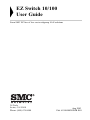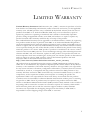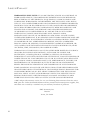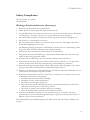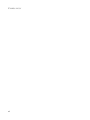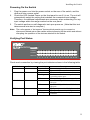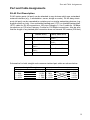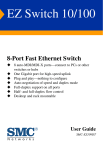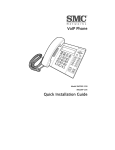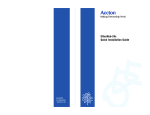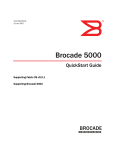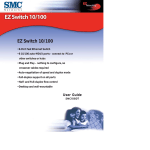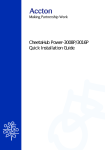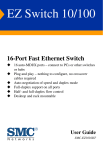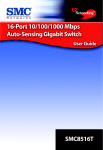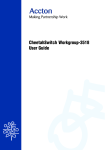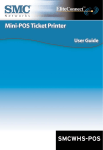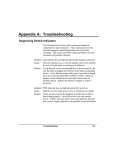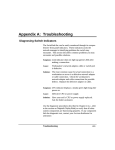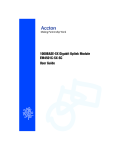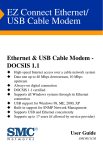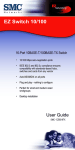Download SMC Networks SMCEZNET-16SW User's Manual
Transcript
EZ Switch 10/100 User Guide From SMC EZ line of low-cost workgroup LAN solutions 38 Tesla Irvine, CA 92618 Phone: (949) 679-8000 Aug 2003 Pub. #150000024200B R01 Information furnished by SMC Networks, Inc. (SMC) is believed to be accurate and reliable. However, no responsibility is assumed by SMC for its use, nor for any infringements of patents or other rights of third parties which may result from its use. No license is granted by implication or otherwise under any patent or patent rights of SMC. SMC reserves the right to change specifications at any time without notice. Copyright © 2003 by 38 Tesla Irvine, CA 92618 All rights reserved . dkhshTrademarks: C is a registered trademark; and EZ Switch, TigerStack and TigerSwitch are trademarks of SMC works, Inc. Other product and company names are trademarks or registered trademarks of their ective holders. LIMITED WARRANTY LIMITED WARRANTY Limited Warranty Statement: SMC Networks, Inc. (“SMC”) warrants its products to be free from defects in workmanship and materials, under normal use and service, for the applicable warranty term. All SMC products carry a standard 90-day limited warranty from the date of purchase from SMC or its Authorized Reseller. SMC may, at its own discretion, repair or replace any product not operating as warranted with a similar or functionally equivalent product, during the applicable warranty term. SMC will endeavor to repair or replace any product returned under warranty within 30 days of receipt of the product. The standard limited warranty can be upgraded to a Limited Lifetime* warranty by registering new products within 30 days of purchase from SMC or its Authorized Reseller. Registration can be accomplished via the enclosed product registration card or online via the SMC web site. Failure to register will not affect the standard limited warranty. The Limited Lifetime warranty covers a product during the Life of that Product, which is defined as the period of time during which the product is an “Active” SMC product. A product is considered to be “Active” while it is listed on the current SMC price list. As new technologies emerge, older technologies become obsolete and SMC will, at its discretion, replace an older product in its product line with one that incorporates these newer technologies. At that point, the obsolete product is discontinued and is no longer an “Active” SMC product. A list of discontinued products with their respective dates of discontinuance can be found at: http://www.smc.com/index.cfm?action=customer_service_warranty. All products that are replaced become the property of SMC. Replacement products may be either new or reconditioned. Any replaced or repaired product carries either a 30-day limited warranty or the remainder of the initial warranty, whichever is longer. SMC is not responsible for any custom software or firmware, configuration information, or memory data of Customer contained in, stored on, or integrated with any products returned to SMC pursuant to any warranty. Products returned to SMC should have any customer-installed accessory or add-on components, such as expansion modules, removed prior to returning the product for replacement. SMC is not responsible for these items if they are returned with the product. Customers must contact SMC for a Return Material Authorization number prior to returning any product to SMC. Proof of purchase may be required. Any product returned to SMC without a valid Return Material Authorization (RMA) number clearly marked on the outside of the package will be returned to customer at customer’s expense. For warranty claims within North America, please call our toll-free customer support number at (800) 762-4968. Customers are responsible for all shipping charges from their facility to SMC. SMC is responsible for return shipping charges from SMC to customer. i LIMITED WARRANTY WARRANTIES EXCLUSIVE: IF AN SMC PRODUCT DOES NOT OPERATE AS WARRANTED ABOVE, CUSTOMER’S SOLE REMEDY SHALL BE REPAIR OR REPLACEMENT OF THE PRODUCT IN QUESTION, AT SMC’S OPTION. THE FOREGOING WARRANTIES AND REMEDIES ARE EXCLUSIVE AND ARE IN LIEU OF ALL OTHER WARRANTIES OR CONDITIONS, EXPRESS OR IMPLIED, EITHER IN FACT OR BY OPERATION OF LAW, STATUTORY OR OTHERWISE, INCLUDING WARRANTIES OR CONDITIONS OF MERCHANTABILITY AND FITNESS FOR A PARTICULAR PURPOSE. SMC NEITHER ASSUMES NOR AUTHORIZES ANY OTHER PERSON TO ASSUME FOR IT ANY OTHER LIABILITY IN CONNECTION WITH THE SALE, INSTALLATION, MAINTENANCE OR USE OF ITS PRODUCTS. SMC SHALL NOT BE LIABLE UNDER THIS WARRANTY IF ITS TESTING AND EXAMINATION DISCLOSE THE ALLEGED DEFECT IN THE PRODUCT DOES NOT EXIST OR WAS CAUSED BY CUSTOMER’S OR ANY THIRD PERSON’S MISUSE, NEGLECT, IMPROPER INSTALLATION OR TESTING, UNAUTHORIZED ATTEMPTS TO REPAIR, OR ANY OTHER CAUSE BEYOND THE RANGE OF THE INTENDED USE, OR BY ACCIDENT, FIRE, LIGHTNING, OR OTHER HAZARD. LIMITATION OF LIABILITY: IN NO EVENT, WHETHER BASED IN CONTRACT OR TORT (INCLUDING NEGLIGENCE), SHALL SMC BE LIABLE FOR INCIDENTAL, CONSEQUENTIAL, INDIRECT, SPECIAL, OR PUNITIVE DAMAGES OF ANY KIND, OR FOR LOSS OF REVENUE, LOSS OF BUSINESS, OR OTHER FINANCIAL LOSS ARISING OUT OF OR IN CONNECTION WITH THE SALE, INSTALLATION, MAINTENANCE, USE, PERFORMANCE, FAILURE, OR INTERRUPTION OF ITS PRODUCTS, EVEN IF SMC OR ITS AUTHORIZED RESELLER HAS BEEN ADVISED OF THE POSSIBILITY OF SUCH DAMAGES. SOME STATES DO NOT ALLOW THE EXCLUSION OF IMPLIED WARRANTIES OR THE LIMITATION OF INCIDENTAL OR CONSEQUENTIAL DAMAGES FOR CONSUMER PRODUCTS, SO THE ABOVE LIMITATIONS AND EXCLUSIONS MAY NOT APPLY TO YOU. THIS WARRANTY GIVES YOU SPECIFIC LEGAL RIGHTS, WHICH MAY VARY FROM STATE TO STATE. NOTHING IN THIS WARRANTY SHALL BE TAKEN TO AFFECT YOUR STATUTORY RIGHTS. * SMC will provide warranty service for one year following discontinuance from the active SMC price list. Under the limited lifetime warranty, internal and external power supplies, fans, and cables are covered by a standard one-year warranty from date of purchase. SMC Networks, Inc. 38 Tesla Irvine, CA 92618 ii COMPLIANCES FCC - Class B This equipment has been tested and found to comply with the limits for a Class B digital device, pursuant to Part 15 of the FCC Rules. These limits are designed to provide reasonable protection against harmful interference in a residential installation. This equipment generates, uses and can radiate radio frequency energy and, if not installed and used in accordance with instructions, may cause harmful interference to radio communications. However, there is no guarantee that the interference will not occur in a particular installation. If this equipment does cause harmful interference to radio or television reception, which can be determined by turning the equipment off and on, the user is encouraged to try to correct the interference by one or more of the following measures: • Reorient the receiving antenna • Increase the separation between the equipment and receiver • Connect the equipment into an outlet on a circuit different from that to which the receiver is connected • Consult the dealer or an experienced radio/TV technician for help. Industry Canada - Class B This digital apparatus does not exceed the Class Blimits for radio noise emissions from digital apparatus as set out in the interference-causing equipment standard entitled “Digital Apparatus”, ICES-003 of Industry Canada. Cet appareil numérique respecte les limites de bruits radioélectriques applicables aux appareils numériques de Classe B prescrites dans la norme sur le matérial brouilleur: “Appareils Numériques”, NMB-003 édictée par l’Industrie. iii COMPLIANCES EC Conformance Declaration - Class B SMC contact for these products in Europe is: SMC Networks Europe, Edificio Conata II, Calle Fructuós Gelabert 6-8, 2o, 4a, 08970 - Sant Joan Despí, Barcelona, Spain. This information technology equipment complies with the requirements of the Council Directive 89/336/EEC on the Approximation of the laws of the Member States relating to Electromagnetic Compatibility and 73/23/EEC for electrical equipment used within certain voltage limits and the Amendment Directive 93/68/EEC. For the evaluation of the compliance with these Directives, the following standards were applied: RFI Emission: • Limit class B according to EN 55022:1998 • Limit class A for harmonic current emission according to EN 61000-3-2/1995 • Limitation of voltage fluctuation and flicker in low-voltage supply system according to EN 61000-3-3/1995 Immunity: • Product family standard according to EN 55024:1998 • Electrostatic Discharge according to EN 61000-4-2:1995 (Contact Discharge: ±4 kV, Air Discharge: ±8 kV) • Radio-frequency electromagnetic field according to EN 61000-4-3:1996 (80 - 1000 MHz with 1 kHz AM 80% Modulation: 3 V/m) • Electrical fast transient/burst according to EN 61000-4-4:1995 (AC/ DC power supply: ±1 kV, Data/Signal lines: ±0.5 kV) • Surge immunity test according to EN 61000-4-5:1995 (AC/DC Line to Line: ±1 kV, AC/DC Line to Earth: ±2 kV) • Immunity to conducted disturbances, Induced by radio-frequency fields: EN 61000-4-6:1996 (0.15 - 80 MHz with 1 kHz AM 80% Modulation: 3 V/m) • Power frequency magnetic field immunity test according to EN 61000-4-8:1993 (1 A/m at frequency 50 Hz) • Voltage dips, short interruptions and voltage variations immunity test according to EN 61000-4-11:1994 (>95% Reduction @10 ms, 30% Reduction @500 ms, >95% Reduction @5000 ms) LVD: • EN 60950 (A1/1992; A2/1993; A3/1993; A4/1995; A11/1997) Warning: Do not plug a phone jack connecto in the RJ-45 port. This may damage this device. Les raccordeurs ne sont pas utilisé pour le systéme téléphonique! iv COMPLIANCES Safety Compliance UL/CSA (C22.2 No. 60950) CB (IEC60950) Wichtige Sicherheitshinweise (Germany) 1. Bitte lesen Sie diese Hinweise sorgfältig durch. 2. Heben Sie diese Anleitung für den späteren Gebrauch auf. 3. Vor jedem Reinigen ist das Gerät vom Stromnetz zu trennen. Verwenden Sie keine Flüssigoder Aerosolreiniger. Am besten eignet sich ein angefeuchtetes Tuch zur Reinigung. 4. Die Netzanschlu ßsteckdose soll nahe dem Gerät angebracht und leicht zugänglich sein. 5. Das Gerät ist vor Feuchtigkeit zu schützen. 6. Bei der Aufstellung des Gerätes ist auf sicheren Stand zu achten. Ein Kippen oder Fallen könnte Beschädigungen hervorrufen. 7. Die Belüftungsöffnungen dienen der Luftzirkulation, die das Gerät vor Überhitzung schützt. Sorgen Sie dafür, daß diese Öffnungen nicht abgedeckt werden. 8. Beachten Sie beim Anschluß an das Stromnetz die Anschlußwerte. 9. Verlegen Sie die Netzanschlußleitung so, daß niemand darüber fallen kann. Es sollte auch nichts auf der Leitung abgestellt werden. 10. Alle Hinweise und Warnungen, die sich am Gerät befinden, sind zu beachten. 11. Wird das Gerät über einen längeren Zeitraum nicht benutzt, sollten Sie es vom Stromnetz trennen. Somit wird im Falle einer Überspannung eine Beschädigung vermieden. 12. Durch die Lüftungsöffnungen dürfen niemals Gegenstände oder Flüssigkeiten in das Gerät gelangen. Dies könnte einen Brand bzw. elektrischen Schlag auslösen. 13. Öffnen sie niemals das Gerät. Das Gerät darf aus Gründen der elektrischen Sicherheit nur von authorisiertem Servicepersonal geöffnet werden. 14. Wenn folgende Situationen auftreten ist das Gerät vom Stromnetz zu trennen und von einer qualifizierten Servicestelle zu überprüfen: a. b. c. d. Netzkabel oder Netzstecker sind beschädigt. Flüssigkeit ist in das Gerät eingedrungen. Das Gerät war Feuchtigkeit ausgesetzt. Wenn das Gerät nicht der Bedienungsanleitung entsprechend funktioniert oder Sie mit Hilfe dieser Anleitung keine Verbesserung erzielen. e. Das Gerät ist gefallen und/oder das Gehäuse ist beschädigt. f. Wenn das Gerät deutliche Anzeichen eines Defektes aufweist. 15. Zum Netzanschluß dieses Gerätes ist eine geprüfte Leitung zu verwenden. Für einen Nennstrom bis 6 A und einem Gerätegewicht größer 3 kg ist eine Leitung nicht leichter als H05VV-F, 3G, 0.75 mm2 einzusetzen. Der arbeitsplatzbezogene Schalldruckpegel nach DIN 45 635 Teil 1000 beträgt 70 dB(A) oder weniger. v COMPLIANCES vi TABLE OF CONTENTS TABLE OF CONTENTS Introduction . . . . . . . . . . . . . . . . . . . . . . . . . . . . . . . . . . . 1 Installing the Switch . . . . . . . . . . . . . . . . . . . . . . . . . . . . 2 Description of Hardware . . . . . . . . . . . . . . . . . . . . . . . . . . . . . . . . . . . . . . . 2 Mounting the Switch . . . . . . . . . . . . . . . . . . . . . . . . . . . . . . . . . . . . . . . . . . . 3 Connecting the Switch System . . . . . . . . . . . . . . . . . . . . . . . . . . . . . . . . . . . 4 Powering On the Switch . . . . . . . . . . . . . . . . . . . . . . . . . . . . . . . . . . . . . . . . 5 Verifying Port Status . . . . . . . . . . . . . . . . . . . . . . . . . . . . . . . . . . . . . . . 5 Verifying System Operation . . . . . . . . . . . . . . . . . . . . . . . . . . . . . . . . . 5 Product Specifications . . . . . . . . . . . . . . . . . . . . . . . . . . . 7 Troubleshooting . . . . . . . . . . . . . . . . . . . . . . . . . . . . . . . . 8 Diagnosing Switch Indicators . . . . . . . . . . . . . . . . . . . . . . . . . . . . . . . . . . . . 8 Power and Cooling Problems . . . . . . . . . . . . . . . . . . . . . . . . . . . . . . . . . . . . 8 Installation . . . . . . . . . . . . . . . . . . . . . . . . . . . . . . . . . . . . . . . . . . . . . . . . . . . 8 Port and Cables Assignments . . . . . . . . . . . . . . . . . . . . . 9 RJ-45 Port Description . . . . . . . . . . . . . . . . . . . . . . . . . . . . . . . . . . . . . . . . . 9 vii TABLE OF CONTENTS viii Introduction This manual describes how to install and use EZSwitch 10/100. SMC-EZNET-16SW features 16 10/100Mbps auto-negotiation ports, providing the flexibility required for easy network expansion. The EZSwitch can be used to connect PCs, servers, hubs, bridges, other switches and routers. It can also act as a bridge between 10Mbps and 100Mbps network segments. The EZSwitch supports either 10Mbps or 100Mbps in speed, with dedicated bandwidth in each port. Truly plug and play, this EZSwitch supports auto-MDIX on all ports. Whether you are connecting to another switch or a station, straight-through cable is all you need for instant plug and play connection. The EZSwitch is built with store-and-forward transmission scheme, IEEE802.3x flow control and back pressure operation for easy installation and smooth transition from legacy 10Mbps and 100Mbps switched network. Printers Servers SMC-EZNET-16SW 10M Hub 100M Hub MAC PC CAD/CAM Workstation Web/Mail Server 1 Quick Installation Guide Installing the Switch Before installing the EZ Switch 10/100, please verify that you have all the items listed under “Package Contents”. Also be sure you have all the necessary tools and cabling before installing the switch. Package Contents • 16-port 10/100Mbps Ethernet Switch • Four rubber foot pads • This User’s Manual • AC power cord • Rack mount bracket kit Description of Hardware The base unit contains 16 10BASE-T / 100BASE-TX ports. All RJ-45 ports operate at 10 or 100 Mbps, and support auto-negotiation of speed, duplex mode (i.e., half or full duplex), flow control, and Auto-MDI/MDIX. Note that when using auto-negotiation, speed, transmission mode, or flow control can be automatically set if this feature is also supported by the attached device. The base unit also includes a display panel for system and port indications that simplify installation and network troubleshooting. The following figure shows the components of this switch: 1 2 3 4 5 6 7 8 9 10 11 12 13 14 15 16 POWER Link/Act 10/100M FDX/COL 1 2 2 3 4 5 6 7 8 9 10 11 12 13 14 15 16 Installing the Switch Mounting the Switch The EZ Switch 10/100 can be placed directly on your desktop, or mounted in a rack. Before you start installing the switch, make sure you can provide the right operating environment, including power requirements, sufficient physical space, and proximity to other network devices that are to be connected. Verify the following installation requirements: • Power requirements: 100 to 240 VAC (± 10%) at 50 to 60 Hz (± 3Hz). The switch’s power supply automatically adjusts to the input voltage level. • The switch should be located in a cool dry place, with at least 10 cm. (4 in.) of space on the sides for ventilation. • Place the switch out of direct sunlight, and away from heat sources or areas with a high amount of electromagnetic interference. • If you intend to mount the switch in a rack, make sure you have all the necessary mounting screws, brackets, bolts and nuts, and the right tools. • Check if network cables and connectors needed for installation are available. Stacking Switches on a Flat Surface The EZ Switch 10/100 can be placed anywhere there is enough flat space, such as on a table or desktop. 1. 2. 3. Stick the self-adhesive rubber foot pads (that come with this package) on each of the 4 concave spaces located on the bottom of the first switch. Place the first switch on a firm flat surface where you want to install the stack. Repeat step 1 for each switch before stacking them. The rubber foot pads cushion the switch against shock/vibrations and provide space between each switch for ventilation. 3 Quick Installation Guide Connecting the Switch System The EZ Switch 10/100 provides 16 RJ-45 ports on the base unit. Each of these ports supports connection to 10Mbps Ethernet or 100Mbps Fast Ethernet, and supports full or half-duplex operation. The transmission speed for each port is automatically set by the switch to match the highest speed supported by the connected device. The transmission mode can be set for each port using auto-negotiation. Making a Connection to an RJ-45 Port You can use straight-through twisted-pair cable to connect any RJ-45 port on the switch to any device that uses a standard network interface such as a workstation or server, or to a network interconnection device such as a bridge or router (depending on the port type implemented). 1. 2. 3. Prepare the network devices you wish to network. Make sure you have installed 10BASE-T or 100BASE-TX network interface cards for connecting to the switch’s RJ-45 station ports. Prepare straight-through shielded or unshielded twisted-pair cables with RJ-45 plugs at both ends. Use 100-ohm Category 3, 4 or 5 cable for standard 10Mbps Ethernet connections, or 100-ohm Category 5 cable for 100Mbps Fast Ethernet connections. Connect one end of the cable to the RJ-45 port of the network interface card, and the other end to any available RJ-45 port on the switch. All RJ-45 ports support 10Mbps and 100Mbps Ethernet connections. When inserting an RJ-45 plug, be sure the tab on the plug clicks into position to ensure that it is properly seated. Using the switch in a stand-alone configuration, you can network up to 7 end nodes. Caution: Do not plug a phone jack connector into any RJ-45 port. This may damage the switch. Instead, use only twisted-pair cables with RJ-45 connectors that conform with FCC standards. Notes: 1. When connecting to another compatible switch or hub, run straight-through cable between MDI (daisy chain) and MDI-X (station) ports. You may also attach to MDI-X (station) ports at both ends if you use crossover cabling. (Refer to “Port and Cable Assignments” on page 10 for a description of crossover cable). 2. Make sure each twisted-pair cable does not exceed 100 meters (328 feet). 3. We advise using Category 5 cable for all network connections to avoid any confusion or inconvenience in the future when you upgrade attached devices to Fast Ethernet. Restrictions on Cascade Length - The IEEE 802.3 standard recommends restricting the number of hubs (i.e., repeaters) cascaded via twisted-pair cable to 4; while IEEE 802.3u provides even stricter recommendations for Fast Ethernet. Therefore, when cascading devices other than this switch, please refer to the accompanying documentation for cascade restrictions. However, note that because switches break up the path for connected devices into separate collision domains, you should not include the switch or connected cabling in your calculations for cascade length involving other devices. 4 Installing the Switch Powering On the Switch 1. 2. 3. Plug the power cord into the power socket on the rear of the switch, and the other end into a power outlet. Check the LED marked Power on the front panel to see if it is on. The unit will automatically select the setting that matches the connected input voltage. Therefore, no additional adjustments are necessary when connecting it to any input voltage within the range marked on the rear panel. The switch performs a self-diagnostic test upon power-on. (Note that this test takes several minutes to complete.) Note: The unit supports a “hot remove” feature which permits you to connect or disconnect twisted-pair or fiber cables without powering off the switch and without disrupting the operation of the devices attached to the switch. Verifying Port Status POWER Link/Act 10/100M FDX/COL 1 2 3 4 5 6 7 8 9 10 11 12 13 14 15 16 Check each connection by viewing the port indicators shown in the following table. Label Power Color Green Link/Act Green 10/100M Green Activity On Off On Blinking Off On Off FDX/Col Green On Off Blinking Description Power is supplied to the switch. Power is disconnected. The network port is connected Packet transmission or reception is occurring on the port. The network port is not connected. A valid 100Mbps link is established on the port. A valid 10Mbps link is established on the port. The port operates in full-duplex mode. The port operates in half-duplex mode. There’re collisions when packet transfers. 5 Quick Installation Guide Verifying System Operation Verify that all attached devices have a valid connection. The switch monitors the link status for each port. If any device is properly connected to the switch and transmitting a link beat signal, the Link indicator will light up for the corresponding port. If the Link indicator fails to light when you connect a device to the switch, check the following items: • Be sure all network cables and connectors are properly attached to the connected device and the switch. • See if your cable is functioning properly by using it for another port and attached device that displays valid indications when connected to the network. • Be sure no twisted-pair cable exceeds 100 meters (328 feet). Applications This switch segments your network, significantly increasing both bandwidth and throughput. Any port on the switch can be attached to a hub (a shared collision domain) or provide a dedicated link to a single network device (such as a workstation or server). When a port on the switch is connected to a hub (a 10 or 100 Mbps repeater), the bandwidth provided by that port is shared by all the devices connected to the attached hub. However, when a port is connected to an end node or to a device that breaks up the collision domain (e.g., another switch, bridge or router), the attached device has access to the full bandwidth provided by that port. Bridging Functions - This switch provides fully transparent bridging functions. It automatically learns node addresses, that are subsequently used to filter and forward all traffic based on the destination address. When traffic passes between devices attached to the same shared collision domain, those packets are filtered from the switch. But when traffic must be passed between unique segments (i.e., different ports on the switch), the high-speed switching fabric forwards the packets at near zero latency. Switching Functions - Store-and-forward switching is used to forward traffic to other ports. This scheme ensures data integrity and provides a clean data stream. Flexible Configuration - This switch is not only designed to segment your network, but also to provide a wide range of options in setting up network connections. It can be used as a simple stand-alone switch; or connected with standard repeater hubs, switches, or other network interconnection devices in various configurations. 6 Product Specifications Product Specifications Base Unit Physical Characteristics Access MethodCSMA/CD Standards Conformance Communication Rate Communication Mode Media Supported Number of Ports Indicator PanelSystem: Dimensions Weight Input PowerFull range: Maximum Current Power Consumption Heat Dissipation Temperature Humidity Certification Emissions Immunity Packet Buffer Memory IEEE 802.3, IEEE 802.3u 10/100 Mbps Full or Half duplex 10BASE-T - 100-Ohm Category 3,4,5 twisted-pair 100BASE-TX - 100-Ohm Category 5 twisted-pair 16 RJ-45 100BASE-TX ports Power; Ports: link/speed/activity, duplex 273 x 165 x 43.8mm (10.75 x 6.5 x 1.72 Inch) 1.43 kg (3.15 lbs) 100 to 240V (±10%), 50 to 60 Hz (±3Hz) 0.15ARMS max.@110V, 0.082ARMS max.@240V 7.5 Watts max. @ 100-240 VAC 137 BTU/hr max. @ 100-240 VAC Operating: -10~65ºC / 32~122ºF, Storage: -40~70ºC / -40~158ºF 5% to 95% (non-condensing) CE Mark FCC Class B, CISPR Class B, EN55022 Class B IEC 1000-4-2/3/4/6 UL/CSA 768KByte Switching Criteria Network Bridging Function Switching Method Address Table Address Resolution Data Buffer Bandwidth Filtering, forwarding and learning Store-and-forward 2K entries total Fast hashing scheme DRAM 768Kb 3.2G bit/s Traffic Control Flow Control Broadcast Suppression Back pressure for half duplex, IEEE802.3x for full duplex Traffic throttled above a critical threshold 7 Quick Installation Guide Troubleshooting Diagnosing Switch Indicators The EZ Switch 10/100 can be easily monitored through panel indicators to assist the network manager in identifying problems. This section describes common problems you may encounter and possible solutions. Symptom:Link indicator does not light up (green) after making a connection. Cause: Network interface (e.g., a network adapter card on the attached device), network cable, or switch port is defective. Solution: Verify that the switch and attached device are powered on. Be sure the cable is plugged into both the switch and corresponding device. Verify that the proper cable type is used and its length does not exceed specified limits. Check the adapter on the attached device and cable connections for possible defects. Replace the defective adapter or cable if necessary. Symptom:Power indicator does not light up (green) after power on. Cause: Defective power outlet, power cord, or internal power supply. Solution: Check the power outlet by plugging in another device that is functioning properly. Check the power cord with another device. If these measures fail to resolve the problem, have the unit’s power supply replaced by a qualified distributor. Power and Cooling Problems If the power indicator does not turn on when the power cord is plugged in, you may have a problem with the power outlet, power cord, or internal power supply as explained in the previous section. However, if the unit powers off after running for a while, check for loose power connections, power losses or surges at the power outlet, and verify that the fans on the right side of the unit are unobstructed and running prior to shutdown. If you still cannot isolate the problem, then the internal power supply may be defective. In this case, contact your distributor for assistance. Installation Verify that all system components have been properly installed. If one or more components appear to be malfunctioning (e.g., the power cord or network cabling), test them in an alternate environment where you are sure that all the other components are functioning properly. 8 Port and Cable Assignments Port and Cable Assignments RJ-45 Port Description RJ-45 station ports (all port) can be attached to any devices which use a standard network interface (e.g., a workstation, server, bridge or router). RJ-45 daisy-chain ports (all port) can be cascaded to a station port on similar networking devices (e.g., another switch or hub). Use unshielded twisted-pair (UTP) or shielded twisted-pair (STP) cable for RJ-45 connections: 100-ohm Category 3, 4 or 5 cable for 10 Mbps connections or 100-ohm Category 5 cable for 100 Mbps connections. Also be sure that the length of any twisted-pair connection does not exceed 100 meters (328 feet). Pin 1 Assignment (Station Ports) Input Receive Data + 2 Input Receive Data - 3 Output Transmit Data + Output Transmit Data Not Used 6 4,5,7, 8 Assignment (Daisy-Chain Port) Output Transmit Data + Output Transmit Data Input Receive Data + Input Receive Data Not Used Schematics for both straight and crossover twisted-pair cable are shown below (Switch) 1 IRD+ 2 IRD3 OTD+ 6 OTD- Straight-Through (Adapter) 1 OTD+ 2 OTD3 IRD+ 6 IRD- Crossover (Switch) 1 IRD+ 2 IRD3 OTD+ 6 OTD- (Hub/Switch) 1 IRD+ 2 IRD3 OTD+ 6 OTD- 9 FOR TECHNICAL SUPPORT, CALL: From U.S.A. and Canada (24 hours a day, 7 days a week) (800) SMC-4-YOU; (949) 679-8000; Fax: (949) 679-1481 From Europe (8:00 AM - 5:30 PM UK Time) 44 (0) 118 974 8700; Fax: 44 (0) 118 974 8701 INTERNET E-mail addresses: [email protected] [email protected] [email protected] Driver updates: http://www.smc.com/index.cfm?action=tech_support_drivers_downloads World Wide Web: http://www.smc.com/ http://www.smc-europe.com/ http://www.smc-asia.com FOR LITERATURE OR ADVERTISING RESPONSE, CALL: U.S.A. and Canada: Spain: UK: France: Italy: Benelux: Central Europe: Nordic: Eastern Europe: Sub Saharien Africa: North West Africa: CIS PRC: Taiwan: Asia Pacific: Korea: Japan: Australia: India: Middle East: Thailand: (800) SMC-4-YOU; 34-93-477-4935; 44 (0) 1932 866553; 33 (0) 41 38 32 32; 39 (0) 335 570 8602; 49 (0) 89 92861-0; 46 (0) 868 70700; 34 -93-477-4920; 27 012 661 0232; 216 712 36616; 7 (095) 789 3573; 86-21-6485-9922; 886-2-8797-8006; (65) 238 6556; 82-2-553-0860; 81-3-5645-5715; 61-2-8875-7887; 91 22 696 2790; 97 14 299 4466 66 2 651 8733 Fax (949) 679-1481 Fax 34-93-477-3774 Fax 33 (0) 41 38 01 58 Fax 31 33 455 73 30 Fax 49 (0) 89 92861-230 Fax 46 (0) 887 62 62 Fax 34 93 477 3774 Fax 216 717 51415 Fax 7 (095) 789 3573 Fax 86-21-6495-7924 Fax 886-2-8797-6288 Fax (65) 238 6466 Fax 82-2-553-7202 Fax 81-3-5645-5716 Fax 61-2-8875-7777 Fax 91 22 696 2794 Fax 97 14 299 4664 Fax 66 2 651 8737 If you are looking for further contact information, please visit www.smc.com, www.smc-europe.com or www.smc-asia.com. 38 Tesla Irvine, CA 92618 Phone: (949) 679-8000 Model Number: SMC-EZNET-16SW Publication Number: 150000024200B R01 FOR TECHNICAL SUPPORT, CALL: From U.S.A. and Canada (24 hours a day, 7 days a week) (800) SMC-4-YOU; Phn: (949) 679-8000; Fax: (949) 679-1481 From Europe : Contact details can be found on www.smc.com INTERNET E-mail address: [email protected] Driver updates: http://www.smc.com/index.cfm?action=tech_ support_drivers_downloads World Wide Web: http://www.smc.com For Literature or Advertising Response, Call: U.S.A. and Canada: (800) SMC-4-YOU Spain: 34-91-352-00-40 UK: 44 (0) 1932 866553 France: 33 (0) 41 38 32 32 Italy: 39 (0) 3355708602 Benelux: 31 33 455 72 88 Central Europe: 49 (0) 89 92861-0 Nordic: 46 (0) 868 70700 Eastern Europe: 34 -93-477-4920 Sub Saharan Africa: 216-712-36616 North West Africa: 34 93 477 4920 CIS: 7 (095) 7893573 PRC: 86-10-6235-4958 Taiwan: 886-2-87978006 Asia Pacific: (65) 238 6556 Korea: 82-2-553-0860 Japan: 81-45-224-2332 Australia: 61-2-8875-7887 India: 91-22-8204437 Fax (949) 679-1481 Fax 34-93-477-3774 Fax 44(0)118 974 8701 Fax 33 (0) 41 38 01 58 Fax 39 02 739 14 17 Fax 31 33 455 73 30 Fax 49(0)89 92861-230 Fax 46 (0) 887 62 62 Fax 34 93 477 3774 Fax 216-71751415 Fax 34 93 477 3774 Fax 7 (095) 789 357 Fax 86-10-6235-4962 Fax 886-2-87976288 Fax (65) 238 6466 Fax 82-2-553-7202 Fax 81-45-224-2331 Fax 61-2-8875-7777 Fax 91-22-8204443 If you are looking for further contact information, please visit www.smc.com Model Number: SMCEZNET-16SW 38 Tesla Irvine, CA 92618 Phone: (949) 679-8000