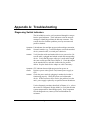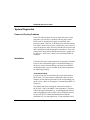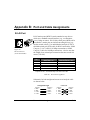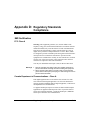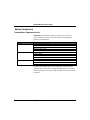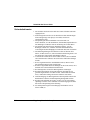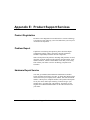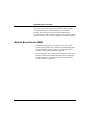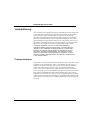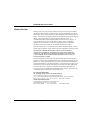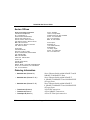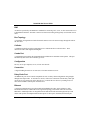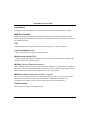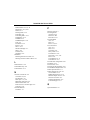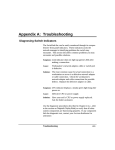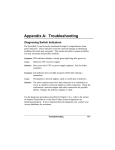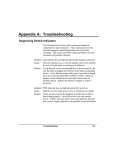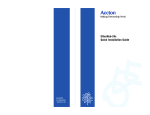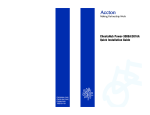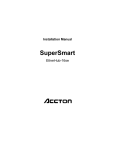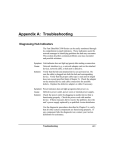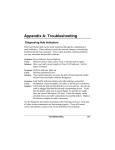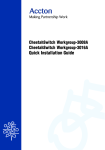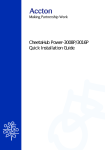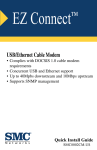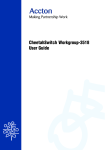Download Appendix A: Troubleshooting
Transcript
Appendix A: Troubleshooting Diagnosing Switch Indicators The SwitcHub-8se can be easily monitored through its comprehensive panel indicators. These indicators assist the network manager in identifying problems the hub may encounter. This section describes common problems you may encounter and possible solutions. Symptom: Link indicator does not light up (green) after making a connection. Network interface (e.g., a network adapter card on the attached device), network cable, or switch port is defective. Solution: Verify that the switch and attached device are powered on. Be sure the cable is plugged into both the switch and corresponding device. Verify that the proper cable type is used and its length does not exceed specified limits (Chapter 2). Check the adapter on the attached device and cable connections for possible defects. Replace the defective adapter or cable if necessary. Cause: Symptom: CPU indicator does not light up (green) after power on. Defective power outlet, power cord, internal power supply or CPU. Solution: Check the power outlet by plugging in another device that is functioning properly. Check the power cord with another device. If these measures fail to resolve the problem, have the unit’s power supply replaced by an qualified Accton distributor. Cause: Use the diagnostic procedures described in Chapter 4 (i.e., refer to the section on “Diagnostic Display Mode”) to verify that all other system components are functioning properly. If any component fails the diagnostic test, contact your Accton distributor for assistance. Troubleshooting A-1 SwitcHub-8se User’s Guide System Diagnostics Power and Cooling Problems If the CPU indicator does not turn on when the power cord is plugged in, you may have a problem with the power outlet, power cord, or internal power supply as explained in the previous section. However, if the unit powers off after running for a while, check for loose power connections, power losses or surges at the power outlet, and verify that the fan on back of the unit is unobstructed and running prior to shutdown. If you still cannot isolate the problem, then the internal power supply may be defective. In this case, contact your Accton distributor for assistance. Installation Verify that all system components have been properly installed. If one or more components appear to be malfunctioning (e.g., the power cord or network cabling), test them in an alternate environment where you are sure that all the other components are functioning properly. Transmission Mode If you have any devices attached to the switch (other than on RJ-45 Ports 7 or 8) that operate at half duplex then you must manually set the transmission mode for the corresponding port on the switch. (Refer to “Setting the Communication Mode” in Chapter 4.) The default method of selecting the transmission mode for RJ-45 Ports 7 and 8 (100 Mbps) is auto-negotiation. Therefore, if the Link signal is disrupted (e.g., by unplugging the network cable and plugging it back in again, or by resetting the power), the port will try to reestablish communications with the attached device via auto-negotiation. If auto-negotiation fails, A-2 Troubleshooting SwitcHub-8se User’s Guide then communications are set to half duplex by default. Based on this type of industry-standard connection policy, if you are using a full-duplex device that does not support autonegotiation, communications can be easily lost (i.e., reset to the wrong mode) whenever the attached device is reset or experiences a power fluctuation. The best way to resolve this problem is to upgrade these devices to versions which support auto-negotiation. Cabling 1. Verify that the cabling type is correct. Be sure all cable connectors are securely seated in the required ports. Use 100W straight-through cable for all standard connections. Use Category 5 cable for 100 Mbps Fast Ethernet connections, or Category 3, 4 or 5 cable for standard 10 Mbps Ethernet connections. Multimode cable with SC or ST-type connectors should be used for the 100 Mbps fiber optic port. 2. Make sure all devices are connected to the network. Equipment may have been unintentionally disconnected from the network. 3. When cascading two devices using RJ-45 station ports at both ends of the cable (i.e., not an MDI port), make sure a crossover cable is used. Crossover cable should only be used if a daisy-chain port (i.e., RJ-45 ports 1, 7 and 8) is not available. 4. When using thin or thick Ethernet cabling, be sure both ends are closed off with 50-ohm terminators. External Adapters 1. Make sure the network interface hardware and software drivers for the attached devices are functioning properly. Check the adapter cards and associated drivers used in any attached workstation or server. Troubleshooting A-3 SwitcHub-8se User’s Guide 2. Be sure the media transceivers (including the one attached to the AUI Port on this switch) are functioning properly. Physical Configuration If problems occur after altering the network configuration, restore the original connections, and try to track the problem down by implementing the new changes, one step at a time. Ensure that cable distances and other physical aspects of the installation do not exceed recommendations (Chapter 2). System Integrity As a last resort verify the switch’s integrity with a power-on reset. Turn the power to the switch off and then on several times. If the problem still persists and you have completed all the preceding diagnoses, then contact your Accton distributor for further assistance. (Refer to Appendix E.) A-4 Troubleshooting Appendix B: Port and Cable Assignments RJ-45 Port Figure B.1 RJ-45 Connector (on the Switch Side) RJ-45 station ports (MDI-X) can be attached to any devices which use a standard network interface (e.g., a workstation, server, bridge or router). RJ-45 daisy-chain ports (MDI) can be cascaded to a station port on similar networking devices (e.g., another switch or hub). Use unshielded twisted-pair (UTP) or shielded twisted-pair (STP) cable for RJ-45 connections: 100W Category 3, 4 or 5 cable for 10 Mbps connections or 100W Category 5 cable for 100 Mbps connections. Also be sure that the length of any twisted-pair connection does not exceed 100 meters (328 feet). 1 2 Assignment Assignment (Station Ports 1 - 8) (Daisy-Chain Ports 1, 7 & 8) 1 Input Receive Data + Output Transmit Data + 2 Input Receive Data Output Transmit Data 3 Output Transmit Data + Input Receive Data + 6 Output Transmit Data Input Receive Data 4,5,7,8 Not Used Not Used 1: Applies to Ports 1, 7 and 8 when Daisy-Chain switch is set to MDI-X 2: Applies to Ports 1, 7 and 8 when Daisy-Chain switch is set to MDI Pin Table B.1 RJ-45 Pin Assignments Schematics for both straight and crossover twisted-pair cable are shown below. Straight-Through (Switch) 1 IRD+ 2 IRD3 OTD+ 6 OTD- (Adapter) 1 OTD+ 2 OTD3 IRD+ 6 IRD- Port and Cable Assignments Crossover (Switch) 1 IRD+ 2 IRD3 OTD+ 6 OTD- (Switch) 1 IRD+ 2 IRD3 OTD+ 6 OTD- B-1 SwitcHub-8se User’s Guide AUI Port Figure B.2 AUI Port The AUI Port provides a means of interfacing to 10 Mbps coaxial cable (i.e., thick Ethernet) or fiber-optic cable (e.g., 10BASE-F) via an external transceiver. Thick Ethernet is used as a bus type backbone, while fiber optic cabling can be used as an long-distance inter-repeater link or a long distance uplink. Pin 1 2 3 4 5 6 9 10 11 12 13 14 7, 8 ,15 Assignment Collision In Shield Collision In + Data Out + Data In Shield Data In + DC Power Common Collision In Data Out Data Out Shield Data In DC Power + Power Shield No Connection Table B.2 AUI Pin Assignments BNC Port Figure B.3 BNC Port The BNC Port provides a means of interfacing to 10 Mbps coaxial cable (i.e., thin Ethernet) via an internal transceiver. Thin Ethernet is used as a bus type network backbone. When installing BNC cable, remember to close off both ends with a 50W terminator. A T-type connector and 50W terminator are provided with this switch. B-2 Port and Cable Assignments Appendix C: Specifications Product Specifications Basic Criteria Access Method Standards Conformance Communication Rate Communication Mode Media Supported Number of Ports Indicator Panel Dimensions Input Power Power Consumption Temperature Humidity Specifications CSMA/CD, 10 Mbps and 100 Mbps IEEE 802.3 10BASE-T, 10BASE2, AUI IEEE 802.3u 100BASE-TX, 100BASE-FX 10 Mbps on Ports 1 - 6, 10 or 100 Mbps (auto-sensing) on RJ-45 Ports 7 and 8. 100 Mbps on fiber optic Port 8 Full duplex or half duplex for twisted-pair and fiber optic ports, half duplex for the AUI port and coaxial media 10BASE-T 100WCategory 3,4,5 twisted-pair, thin or thick Ethernet, or fiber-optic Ethernet (via AUI transceiver) 10BASE2 50WRG-58 thin coaxial cable 100BASE-TX 100WCategory 5 twisted-pair cable 100BASE-FX 50/125 mm or 62.5/125 mm guage multimode fiber optic cable 5 10BASE-T and 1 RJ-45/AUI/BNC Combo 10 Mbps port; on rear panel 2 100BASE-TX RJ-45 ports, or 1 100BASE-TX RJ-45 port and 1 fiber optic port (SC-type, model ES2008-TF-SC, or ST-type, model ES2008-TF-ST) (1 of the 10BASE-T ports and the 100BASE-TX ports can be set at MDI-X or MDI) Comprehensive array of LEDs for monitoring port link, collision, activity, transmission speed, transmission mode, and bandwidth utilization 440mm x 240mm x 43mm (17.37[ x 9.45[ x 1.69[) Full range power input: 100 to 240V (10%) 50 to 60 Hz (3Hz) For all models: 0.65 Amp at 100 VAC 0.32 Amp at 240 VAC 0°C to 40°C (32 to 104°F) Standard Operating 5% to 95% (Noncondensing) C-1 SwitcHub-8se User’s Guide Switching Criteria C-2 Certification Emissions Immunity Safety CE Mark FCC Class A, VCCI Class 2, CISPR Class B IEC 801-2,3,4 UL, CSA, TÜV/GS Network Bridging Function Switching Method Maximum Filtering Rate Maximum Forwarding Rate Network Latency Address Table Queue Buffer filtering, forwarding and learning cut-through line speed line speed less than 20 microseconds 4K entries per system 64K bytes/port for 10 Mbps ports, 160K bytes/port for 100 Mbps ports Specifications Appendix D: Regulatory Standards Compliance EMI Certification FCC Class A Warning: This equipment generates, uses, and can radiate radio frequency energy and, if not installed and used in accordance with the instruction manual, may cause interference to radio communications. It has been tested and found to comply with the limits for a Class A digital device pursuant to Subpart B of Part 15 of FCC Rules, which are designed to provide reasonable protection against such interference when operated in a commercial environment. Operation of this equipment in a residential area is likely to cause interference, in which case the user, at his own expense, will be required to take whatever measures are required to correct the interference. You may use unshielded twisted-pair (UTP) for RJ-45 connections. Warnings 1. Wear an anti-static wrist strap or take other suitable measures to prevent electrostatic discharge whenever handling this equipment. 2. When connecting this device to a power outlet, connect the field ground lead on the tri-pole power plug to a valid earth ground line to prevent electrical hazards. Canada Department of Communications - Class A This digital apparatus does not exceed the Class A limits for radio noise emissions from digital apparatus as set out in the interferencecausing equipment standard entitled “Digital Apparatus”, ICES-003 of the Department of Communications. Cet appareil numérique respecte les limites de bruits radioélectriques applicables aux appareils numériques de Classe A prescrites dans la norme sur le matériel brouilleur: “Appareils Numérques”, NMB-003 édictée par le ministère des Communications. Regulatory Standards Compliance D-1 SwitcHub-8se User’s Guide VCCI Class 2 Compliance This is a Class 2 product based on the standard of the Voluntary Control Council for Interference from Information Technology Equipment (VCCI). If this is used near a radio or television receiver in a domestic environment, it may cause radio interference. Install and use the equipment according to the instruction manual. CE Mark Declaration of Conformance (for EMI and Safety) This is to certify that this product complies with ISO/IEC Guide 22 and EN45014. It conforms to the following specifications: EMC: EN55022(1988)/CISPR-22(1985) IEC1000-4-2(1995) IEC1000-4-3(1995) IEC1000-4-4(1995) class B 4kV CD, 8kV AD 3V/m 1kV - (power line) 0.5kV - (signal line) This product complies with the requirements of the Low Voltage Directive 73/23/EEC and the EMC Directive 89/336/EEC. Warning! Do not plug a phone jack connector in the RJ-45 port. This may damage this device. Les raccordeurs ne sont pas utilisé pour le système téléphonique! D-2 Regulatory Standards Compliance SwitcHub-8se User’s Guide Safety Compliance Underwriters Laboratories Inc. Important! Before making connections, make sure you have the correct Cord Set. Check it (read the label on the cable) against the following specification list. Operating Voltage 120 Volts 240 Volts (For North America) 240 Volts (For Europe only) Cord Set Specifications UL Listed/CSA Certified Cord Set Minimum 18 AWG Type SVT or SJT three conductor cord Maximum length of 15 feet Parallel blade, grounding type attachment plug rated 15A, 125V UL Listed/CSA Certified Cord Set Minimum 18 AWG Type SVT or SJT three conductor cord Maximum length of 15 feet Tandem blade, grounding type attachment plug rated 15A, 125V Cord Set with H05VV-F cord having three conductors with minimum diameter of 0.75 mm2 IEC-320 receptacle Male plug rated 6A, 250V The unit will automatically select the setting that matches the input voltage connected. Therefore, no additional adjustments are necessary when connecting it to any input voltage within the range marked on the rear panel. Regulatory Standards Compliance D-3 SwitcHub-8se User’s Guide Sicherheitshinweise 1. Die Steckdose muß sich in der Nähe des Gerätes befinden und leicht zugänglich sein. 2. Zum Reinigen den Stecker aus der Steckdose ziehen. Beim Reinigen keine Flüssigreiniger oder Sprays verwenden, sondern ein angefeuchtetes Tuch. 3. Das produkt gerät nicht in Naßräume oder in der Nähe von Wasser benutzen, wie z.B. Badezimmer, Schwimmbad, Spülbecken usw.. Das Eindringen von Wasser kann zur Zerstörung des Gerätes führen. 4. Das produkt gerät nicht auf einer unstabilen Unterlage, wie z.B. Rollwagen, Gestell usw., aufstellen. Es könnte herunterfallen und Verletzungen oder Beschädigungen von Mensch und Gerät verursachen. 5. Die Belüftungsöffnungen nicht blockieren oder auf falscher Oberfläche, wie Bett, Sofa usw., stellen. Durch die Blockierung kann es zur Zerstörung des Gerätes durch Überhitzung kommen. 6. Versuchen Sie niemals dieses Gerät selbst zu warten, da beim Öffnen oder Abnehmen des Gehäuses die Gefahr eines elektrischen Schlages besteht. 7. Keine Gegenstände auf das Anschlußkabel stellen, damit es nicht durch scharfe Kanten zerstört werden kann. 8. Keinerlei Gegenstände durch die Öffungen in das Gerät stecken, da es dadurch sonst zu Kurzschlässen kommen kann. 9. Bei Störungen des Gerätes den Wartungsdienst verständigen. 10. Bei Reperaturen dürfen nur Orginalersatzteile oder Bauteile mit gleichen Eigenschaften verwendet werden. Andere Bauteile können Feuer, elektrischen Schlag oder andere Gefahren verursachen. 11. Nach Beendigung von Wartungsarbeiten oder Reperaturen durch den Kundendienst sollte die Sicherheitsprüfung durchgeführt werden. 12. Bei längerem Stillstand des Gerätes, ist diese von der Versorgungsspannung zu trennen. Dies verhindert eine Besch÷digung des Gerätes durch eine Überspannung in der Zuleitung. 13. Der arbeitsplatzbezogene Lärmschutzpegel nach DIN 45 635 ist kleiner 70dB (A). D-4 Regulatory Standards Compliance Appendix E: Product Support Services Product Registration Fill in the Owner Registration Card and mail it to Accton Technology Corporation. Accton will keep your record and inform you of any new Accton unit developments. Problem Report If problems occur during unit operation, please check the adapter configuration settings, cables, connectors, network terminators, hardware compatibility and other network components. Write a description of the problem, including what problems occurred, when they occurred, duration of the problems, the unit number, serial number, hardware, software and the DOS version that you are using. Then contact your dealer or Accton Technology Corporation for assistance. Hardware Repair Service You must get an RMA (Return Materials Authorization) number before returning any hardware for repair. To obtain this number please inform Accton of your company name, address, unit name and model number, contact person, telephone number, and a problem description list. If your unit is under repair warranty you must also give your purchase date. Carefully pack your hardware. If possible, use the original carton. Mark the RMA number on the carton and send it to your dealer. Product Support Services E-1 SwitcHub-8se User’s Guide After repair, Accton will inform you of the date of delivery and the exact amount due. Please send the payment by T/T (Telegram Transfer), and Accton will send you the fixed component after receiving payment. With or without warranty, if the hardware is found to be free of defects, you will only be charged for testing and handling. Bulletin Board Service (BBS) E-2 • In countries other than the U.S., call 886-3-5770-654 to reach Accton Taiwan’s modem line. Modems with 14400 through 2400 baud are supported. Choose 8 data bits, 1 stop bit and no parity. Standard VT100 terminal emulation is supported • In the United States, call 408-452-8828 to reach the Accton USA’s BBS line. Modems with 14400 through 2400 baud are supported. Choose 8 data bits, 1 stop bit and none parity. Standard VT100 terminal emulation is supported. Product Support Services SwitcHub-8se User’s Guide Interactive Fast Fax (U.S.A. Office) Printed technical documentation can be FAX’ed to your FAX machine, 24-hours a day. • Call 408-452-8811 to reach Accton’s interactive Fast FAX service. You will need a Touch-Tone phone and a FAX machine (or equivalent). Choose document 911 for a listing of technical bulletins. Technical Support Your dealer or installer is the person who understands your network and Accton units. If neither is available to help you, Accton technical support engineers are available by FAX, mail or phone. • Send your technical questions by FAX to: International Headquarters: 886-3-5770-267 USA Headquarters: 408-452-8988 • To obtain software upgrades connect via ftp to ftp.accton.com.tw • Send your technical questions by email to [email protected] • Mail your technical questions to: International Headquarters Accton Technology Corporation Attn: Technical Support No. 1 Creation Road III Science-based Industrial Park Hsinchu 300, Taiwan, R.O.C. USA Headquarters Accton Technology Corporation Attn: Technical Support 1962 Zanker Road, San Jose, CA 95112, U.S.A. During local business hours, call: International Headquarters (Monday through Friday, 8 am to 6 p.m.): 886-3-5770-270 Product Support Services USA Headquarters (Monday through Friday, 7 am to 5 p.m. Pacific Time): 408-452-8900 or 800-926-9288 E-3 SwitcHub-8se User’s Guide Limited Warranty Accton warrants to the original owner that the product delivered in this package will be free from defects in material and workmanship for the lifetime of the product. For the warranty to apply, you must register your purchase by returning the registration card indicating the date of purchase and including proof of purchase. There will be a minimal charge to replace consumable components, such as fuses, power transformers, and mechanical cooling devices. The warranty does not cover the product if it is damaged in the process of being installed. Accton recommends that you have the company from whom you purchased this product install it. THE ABOVE WARRANTY IS IN LIEU OF ANY OTHER WARRANTY, WHETHER EXPRESS, IMPLIED OR STATUTORY, INCLUDING BUT NOT LIMITED TO ANY WARRANTY OF MERCHANTABILITY, FITNESS FOR A PARTICULAR PURPOSE, OR ANY WARRANTY ARISING OUT OF ANY PROPOSAL, SPECIFICATION OR SAMPLE. ACCTON SHALL NOT BE LIABLE FOR INCIDENTAL OR CONSEQUENTIAL DAMAGES. ACCTON NEITHER ASSUMES NOR AUTHORIZES ANY PERSON TO ASSUME FOR IT ANY OTHER LIABILITY. Customer Remedies If the product is found to be defective within the first two years from the later of date of purchase or date of manufacture, Accton’s entire liability and your exclusive remedy for any breach of warranty, shall be, at its option, to repair or replace the product at no charge except as set forth below. If the product is found to be defective after two years from the later of date of purchase or date of manufacture, Accton will charge a process and handling fee, provided that you deliver the product along with a return material authorization (RMA) number either to the company from whom you purchased it or to Accton. Accton warrants the repaired or replaced product to be free from defects in material and workmanship for the remainder of the original product’s warranty period. Consumable components are warranted only for two years. E-4 Product Support Services SwitcHub-8se User’s Guide Return Process Before you may return any Accton product to Accton, you must request an RMA number by calling, FAXing or writing Accton’s Service Department at the address listed below. If you ship the product, you must assume the risk of damage or loss in transit. You must use the original container (or the equivalent) and pay the shipping charge. Accton may replace or repair the product with either a new or reconditioned product, and the returned product becomes Accton’s property. At Accton’s sole discretion, Accton will issue a credit for either a comparable replacement Accton product or credit the original purchase price towards the purchase of any Accton product for any unrepairable, defective product. This warranty does not cover replacement of products damaged by abuse, accident, misuse, neglect, alteration, repair, disaster, improper installation or improper testing. ACCTON SHALL NOT BE HELD LIABLE FOR ANY LOSS OF PROFITS, LOSS OF USE, INCIDENTAL, CONSEQUENTIAL OR SPECIAL DAMAGES CAUSED BY THE USE OF THIS PRODUCT OR INABILITY TO USE IT, EVEN IF THE COMPANY OR ACCTON HAS BEEN ADVISED OF SUCH LIABILITY OR OTHER SPECIAL CLAIMS. If you purchased this product in the USA, be aware that some states do not allow limitations on how long an implied warranty lasts, so the above limitations may not apply to you. Some states do not allow the exclusion or limitation of incidental or consequential damages, so the above limitations or exclusions may not apply to you. This warranty gives you specific legal rights and you may have other rights which vary from state to state. All parts or components contained in this product are covered by Accton’s Limited Lifetime Warranty for this product. The product may contain fully tested, recycled parts, warranted as if new. For warranty information: All territories except North and South America: Accton Technology Corporation, International Headquarters No. 1, Creation Rd. III, Science-based Industrial Park, Hsinchu 300, Taiwan, R.O.C. Phone: 886-3-5770-270 Fax: 886-3-5770-267 BBS: 886-3-5770-654 North and South America: Accton Technology Corporation, USA Headquarters 1962 Zanker Road, San Jose, CA 95112, U.S.A. Phone: 408-452-8900 Fax: 408-452-8988 BBS: 408-452-8828 Product Support Services E-5 SwitcHub-8se User’s Guide Accton Offices Accton Technology Corporation International Headquarters, No. 1 Creation Rd. III, Science-based Industrial Park, Hsinchu 300, Taiwan, R.O.C. Hsinchu: Phone: 886-3-5770-270, Fax: 886-3-5770-267, 886-3-5775-541 BBS: 886-3-5770-654 Taipei: Phone: 886-2-577-1220 to 9 Fax: 886-2-577-0816 Accton USA, 1962 Zanker Road, San Jose, CA 95112, USA Phone: 408-452-8900, 408-452-8080 Fax: 408-452-8988 BBS: 408-452-8828 FAST FAX: 408-452-8811 Accton Australia, Level 6, 10 Help Street, Chatswood, N.S.W. 2067, Australia Phone: 61-2-9410-9860 Fax: 61-2-9410-9861 BBS: 61-2-9410-9862 Accton Japan, Kano Bldg. 7F, 1-25-1 Nishi-Gotanda, Shinagawa-ku, 141 Tokyo, Japan Phone: 81-3-3495-1351 Fax: 81-3-3495-1352 Accton UK, The Mill Horton Road, Stanwell Moor, Staines. Middx. TW19 6BJ United Kingdom Phone: 44-1753-687677, 44-1753-680109 Fax: 44-1753-689010 Ordering Information • SwitcHub-8se (ES2008-TX) • SwitcHub-8se (ES2008-TF-SC) • SwitcHub-8se (ES2008-TF-ST) • TransCoax-II (EN2009) • TransPair-II (EN2032) • TransOptic-III (EN2031) E-6 Smart Ethernet Switch with 6 10BASE-T and 2 10BASE-T/100BASE-TX Ports Smart Ethernet Switch with 6 10BASE-T, 1 10BASE-T/100BASE-TX and 1 100BASE-FX (SC-type) Ports Smart Ethernet Switch with 6 10BASE-T, 1 10BASE-T/100BASE-TX and 1 100BASE-FX (ST-type) Ports AUI to BNC transceiver AUI to 10BASE-T transceiver AUI to ST Fiber Optic transceiver Product Support Services Glossary 10BASE2 IEEE’s specifications for running 10 Mbps Ethernet using thin coaxial cable (50W RG-58). A cable segment can be up to 185 meters (606 feet) long and have a maximum of 30 nodes. 10BASE5 IEEE’s specifications for running 10 Mbps Ethernet using thick yellow coaxial cable (50W). A cable segment can be up to 500 (1640 feet) meters long and have a maximum of 100 nodes. 10BASE-F IEEE’s specifications for running 10 Mbps Ethernet using multi-mode fiber cable for point-to-point connections. The maximum length of cable for a point-to-point connection is 2 kilometers. The maximum number of nodes is undefined. 10BASE-T IEEE’s specifications for running 10 Mbps Ethernet using twisted-pair cable (100W STP or UTP). The maximum length of cable for a point-to-point connection is 100 meters (328 feet), and the maximum number of nodes is 1024. 100BASE-FX IEEE’s specifications for 100 Mbps Ethernet using multimode fiber optic cable. The maximum length of cable for a point-to-point connection is 2 kilometers for a dedicated link (i.e., full-duplex connection) or 180 meters (590 feet) for a shared collision domain (i.e., half-duplex connection). 100BASE-TX IEEE’s specifications for 100 Mbps Ethernet using twisted-pair cable (Category 5 100W STP or UTP). The maximum length of cable for a point-to-point connection is 100 meters (328 feet). AUI (Attachment Unit Interface) A 15-pin interface specified by the IEEE 802.3 standard for connecting a network device to 10 Mbps Ethernet. This port can be connected to a variety of media types (including thin or thick Ethernet, or fiber optic cable) via an Ethernet transceiver or Media Access Unit (MAU). Glossary 1 SwitcHub-8se User’s Guide BNC An interface specified by the IEEE 802.3 standard for connecting a PC, server, or other network device to a thin Ethernet backbone. The BNC connector is a half-twist locking shell typically used for thin coaxial cable. Bus Topology A “broadcast” arrangement in which all network stations receive the same message through the cable at the same time. Collision A condition in which two packets transmitted over a medium interferes with each other. Their interference makes both signals unintelligible. Combo Port A combination port found on the SwitcHub which includes RJ-45/AUI/BNC media options. This port automatically detects the current media type in use. Configuration The way to set up a computer, server, or local area network. Connection A logical binding between two or more users of an interconnection service. Daisy-Chain Port An MDI RJ-45 port used to cascade compatible devices in a daisy-chain configuration using straightthrough twisted-pair cable. To cascade two devices, either run a connection from the daisy-chain port on one device to a station port on the other device, or cascade the two devices by running crossover cable between MDI-X station ports on both devices. Ethernet A network communication system developed and standardized by DEC, Intel, and Xerox, using baseband transmission, CSMA/CD access, logical bus topology, and coaxial cable. The successor IEEE 802.3 standard provides for integration into the OSI model and extends the physical layer and media with repeaters and implementations that operate on fiber optics, baseband, and twisted-pair. 2 Glossary SwitcHub-8se User’s Guide Fast Ethernet 100 Mbps network communication system based on Ethernet and the CSMA/CD access method. IEEE 802.3 Standard Standard for the physical and electrical connections in local area networks developed by the IEEE (Institute of Electrical and Electronics Engineers). The IEEE 802.3u standard covers these same issues for 100 Mbps networks. LED Light emitting diode used on the SwitcHub for monitoring a device or network condition. Local Area Network (LAN) A group of interconnected computers and support devices. Media Access Control (MAC) A portion of the networking protocol that governs access to the transmission medium, facilitating the exchange of data between network nodes. MDI Port (Medium Dependent Interface) MDI is the IEEE standard for the twisted-pair interface to 10BASE-T (or 100BASE-TX) . This RJ-45 port can be used with straight-through cable to connect the switch to a network interconnection device, such as another switch or hub. Pin-out assignments are shown in Appendix B. MDI-X Port (Medium Dependent Interface - Crossed) This RJ-45 port, which crosses the receive and transmit signals internally, can be used with straightthrough cable to connect the switch to any device that has a standard network interface (e.g., workstation, server, bridge or router). Pin-out assignments are shown in Appendix B. RJ-45 Connector Most common terminator for twisted-pair wiring. Glossary 3 SwitcHub-8se User’s Guide Star Topology Physical connections for RJ-45 ports are limited to a star configuration (i.e., similar to a hub and spoke arrangement). This topology also requires that only one path exists between any two nodes, and that data transmitted by any node is concurrently available to all other nodes within the same local network (i.e., immediate collision domain). Station Port MDI-X ports which are used for connecting the switch to any workstation or server that has a properly installed network adapter card. (For RJ-45 ports 1, 7 and 8, the selector switch must be set toMDI-X.) STP (Shielded Twisted-Pair) Twisted-pair wire covered with an external aluminum-foil or woven-copper shield designed to reduce excessive noise pick up or radiation. The STP cable refered to in this manual is also sometimes called screened twisted-pair (ScTP). Its impedance is 100W and has the same pin assignment as UTP. This cable should not be confused with the older 150W cable type designed by IBM. Terminator A resistor placed at each end of a thin or thick Ethernet cable to make sure that signals do not reflect back and cause errors. UTP (Unshielded Twisted-Pair) Cable composed of two insulated wires twisted together to reduce electrical interference; used in common telephone cord. 4 Glossary Index A Applications • 3-1 High-Bandwidth File Server • 3-4 High-speed Link between Switches • 3-5 Multiport Bridge with High-Bandwidth Backbone • 3-3 Switch Used as Collapsed Backbone for Starter Network • 3-2 AUI and BNC Connections • 2-7 AUI Port • vi, 4-17 Auto-negotiation • v, 4-13 Protocol • 2-14, 4-13 D Daisy-chain Ports • 4-15 Diagnostic Tests • 2-10 Port • 4-11 System • 4-11 Display Mode • 2-11 Distance Limit and Power Loss in Fiber Optics • 2-8 E B EMI Certification • D-1 Ethernet Ports • 4-14 BNC Port • vi, 4-17 Bridging Functions • 3-1 F C Cabling Maximum Length for Fiber Optic • 2-8, 2-16 Supported Types • 1-6 Communication Mode Auto-negotiation • 4-13 Selection • 2-6, 2-13, 4-12 Connecting to a Trunk Line • 2-7 Connections 100 Mbps Fiber Optic • 2-8 Configure Button • 4-3 Long Press • 2-11, 4-3 Short Press • 2-11, 4-3 Cord Set Specifications • D-3 Cross-bar Switching • 1-7 Crossover Cable • B-1 Index Fast Ethernet • 1-4 Ports • 4-16 FCC Warning • D-1 Fiber Optic Link • vi, 4-17 Fiber Optics (via AUI 10 Mbps Port) • 4-17 Filter Packets • 1-2 Forward Packets • 1-2 Full Duplex • 1-4 H Hardware Description • 4-1 Hardware Installation • 2-1, 2-2 I Indicators Bandwidth Utilization • 2-12 Collision • 4-5 CPU • 4-4 1 SwitcHub-8se User’s Guide Demonstration • 2-13, 4-10 Diagnostics • 2-13, 4-10 Filter% • 4-9 Filtering Ratio • 2-12 Forward% • 4-8 Forwarding Ratio • 2-12 Full-Duplex • 4-12 Full/Half • 4-12 Full/Half Duplex • 2-13 Link • 4-6 Port Status • 2-12 Receive • 4-6 Select • 4-12 Statistical Display • 4-7 Status • 4-4 Transmit • 4-6 Utilization • 4-8 Installation Mounting Switches in a Rack • 2-3 Stacking Switches without a Rack • 2-2 L LED Indicators • 4-8 Limited Warranty • E-4 Link Indicator • 2-15 N Network Connections • 2-4 Cascaded • 2-4, 2-5 Fast Ethernet • 2-5 Fiber Optic • 2-7, 2-8 MDI Daisy-chain Port • 2-5 MDI-X Station Port • 2-4 Restrictions on Cascade Length • 2-6 Verifying • 2-15 Network Diameter Extended • 1-5 2 Index P Package Contents • i Pin Assignments AUI Port • B-2 BNC Port • B-2 RJ-45 Port • B-1 Port Attachment AUI • 2-7 BNC • 2-7 RJ-45 • 2-4, 2-5 Port Connections AUI • 4-17 BNC • 4-17 Cascaded • 4-15 Daisy-Chain • 4-15 Fast Ethernet • 4-16 Fiber Optic • 4-17, 4-18 RJ-45 • 4-15 Thick Ethernet • 4-17 Thin Ethernet • 4-17 Port and Cable Assignments • B-1 Port Status • 2-15 Power Socket • 4-18 Powering on the SwitcHub • 2-10 Pre-Installation Requirements • 2-1 Product Specifications • C-1 Product Support Services • E-1 Accton Offices • E-6 Bulletin Board Service • E-2 Hardware Repair Service • E-1 Interactive Fast Fax • E-3 Ordering Information • E-6 Technical Support • E-3 Q Quick Installation • iii SwitcHub-8s User’s Guide R V Restrictions on Cascade Length • 2-6 RJ-45 Ports • 4-15 Verifying System Operation • 2-15 S Safety Compliance • D-3 Shared Ethernet Limitations • 1-1 Standards Compliance • D-1 Switch Ports • 1-6 Switching Functions • 3-1 Switching Methods Cut-through • 1-3, 1-5 Store-and-forward • 1-5 Switching Technology • 1-2 SwitcHub-8se • 1-2 System Diagnostics • 4-11 T Thick Ethernet • vi, 4-17 Thin Ethernet • vi, 4-17 Total Bandwidth • 1-6 Transmission Mode Auto-negotiation • v, 1-3, 2-4, 2-13, 4-13 Selection • v, 2-6, 2-13, 4-12 Transmission Speed Auto-sensing • v, 2-4 Troubleshooting • 4-6 Cabling • A-3 Configuration • A-4 Device Indicators • A-1 External Adapters • A-3 Installation • A-2 Power and Cooling • A-2 Transmission Mode • A-2 Twisted-pair Cable Category 3,4,5 • A-3, 2-5 Index 3 ES2008-TX ES2008-TF-SC ES2008-TF-ST E0397-R02 150139-101