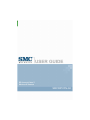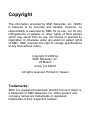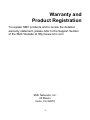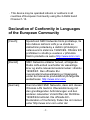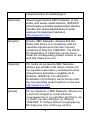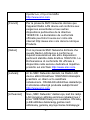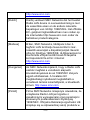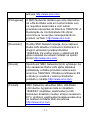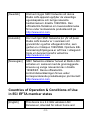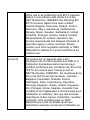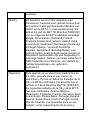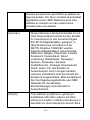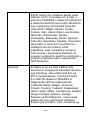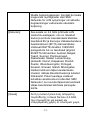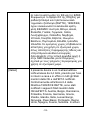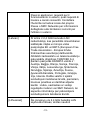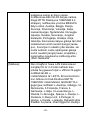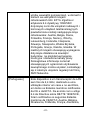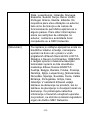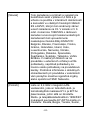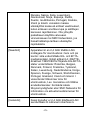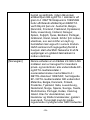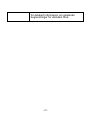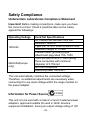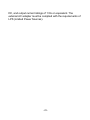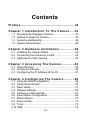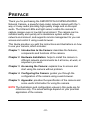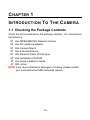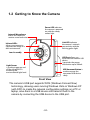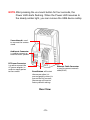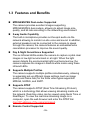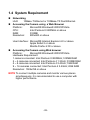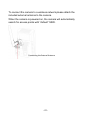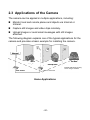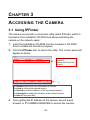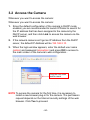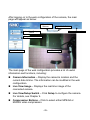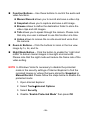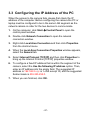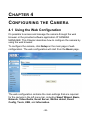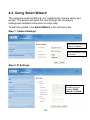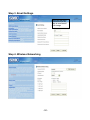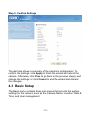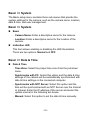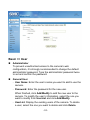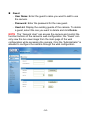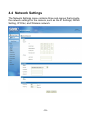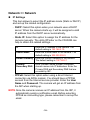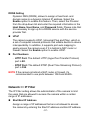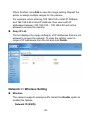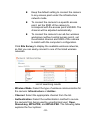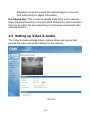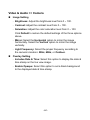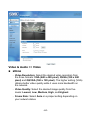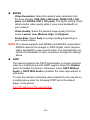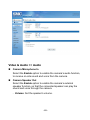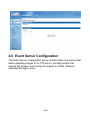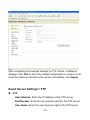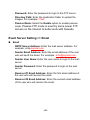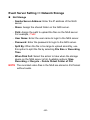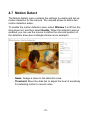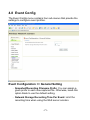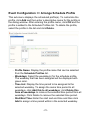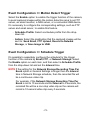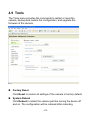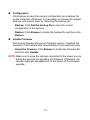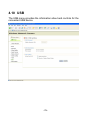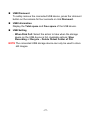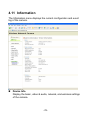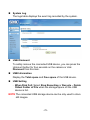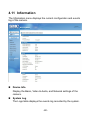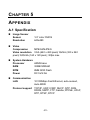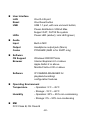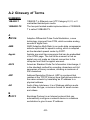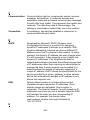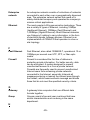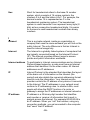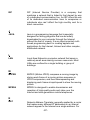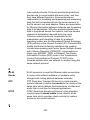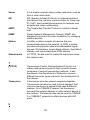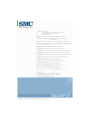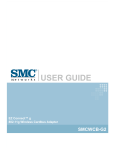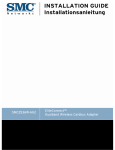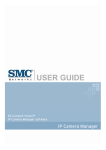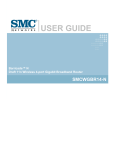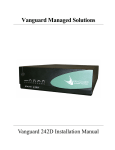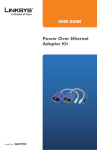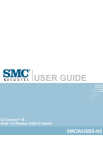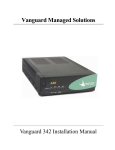Download SMC Networks SMCWIPCFN-G2 User's Manual
Transcript
EZ EZConnect ConnectNVision™ Draft 11n Wireless USB2.0 Adapter Wireless IP Camera SMCWIPCFN-G2 Copyright The information provided by SMC Networks, Inc. (SMC) is believed to be accurate and reliable. However, no responsibility is assumed by SMC for its use, nor for any infringements of patents or other rights of third parties which may result from its use. No license is granted by implication or otherwise under any patent or patent rights of SMC. SMC reserves the right to change specifications at any time without notice. Copyright © 2009 by SMC Networks, Inc. 20 Mason Irvine, CA 92618 All rights reserved. Printed in Taiwan Trademarks: SMC is a registered trademark; and EZ Connect Vision is a trademark of SMC Networks, Inc. Other product and company names are trademarks or registered trademarks of their respective holders. Warranty and Product Registration To register SMC products and to review the detailed warranty statement, please refer to the Support Section of the SMC Website at http://www.smc.com SMC Networks, Inc. 20 Mason Irvine, CA 92618 -1- Compliances Federal Communication Commission Interference Statement This equipment has been tested and found to comply with the limits for a Class B digital device, pursuant to Part 15 of the FCC Rules. These limits are designed to provide reasonable protection against harmful interference in a residential installation. This equipment generates, uses and can radiate radio frequency and, if not installed and used in accordance with the instructions, may cause harmful interference to radio communications. However, there is no guarantee that interference will not occur in a particular installation. If this equipment does cause harmful interference to radio or television reception, which can be determined by turning the equipment off and on, the user is encouraged to try to correct the interference by one or more of the following measures: • Reorient or relocate the receiving antenna. • Increase the distance between the equipment and receiver. • Connect the equipment into an outlet on a circuit different from that to which the receiver is connected. • Consult the dealer or an experienced radio/TV technician for help. This device complies with Part 15 of the FCC Rules. Operation is subject to the following two conditions: (1) This device may not cause harmful interference, and (2) -2- this device must accept any interference received, including interference that may cause undesired operation. FCC Caution: To assure continued compliance, (example - use only shielded interface cables when connecting to computer or peripheral devices) any changes or modifications not expressly approved by the party responsible for compliance could void the user’s authority to operate this equipment. FCC Radiation Exposure Statement: This equipment complies with FCC radiation exposure limits set forth for an uncontrolled environment. This equipment should be installed and operated with a minimum distance of 20cm between the radiator and your body. This transmitter must not be co-located or operating in conjunction with any other antenna or transmitter.. IMPORTANT NOTE: IEEE 802.11b or 802.11g operation of this product in the U.S.A. is firmware-limited to channels 1 through 11. -3- Industry Canada Statement Operation is subject to the following two conditions: 1. This device may not cause interference and 2. This device must accept any interference, including interference that may cause undesired operation of the device To prevent radio interference to the licensed service, this device is intended to be operated indoors and away from windows to provide maximum shielding. Equipment (or its transmit antenna) that is installed outdoors is subject to licensing. This device has been designed to operate with an antenna having maximum gain of 1.5dBi. Any antenna having a higher gain is strictly prohibited per regulations of Industry Canada. The required antenna impedance is 50 ohms. To reduce potential radio interference to other users, the antenna type and its gain should be so chosen that the EIRP is not more than required for successful communication. EC Declaration of Conformity SMC contact for these products in Europe is: SMC Networks Spain, S.L. Edificio Conata II, -4- Group CTSG Fructuos Gelabert 6-8 2o2a 08970 Sant Joan Despi, Barcolona,Spain This product indicates compliance with the Essential Requirements of the R&TTE Directive of the European Union (1999/5/EC). This equipment meets the following conformance standards. EN 55022:2006 Class B EN55024:1998 +A1:2001 +A2:2003 EN 61000-3-2: 2006 IEC61000-4-2: 1995 +A1 : 1998 +A2 : 2000 IEC61000-4-3: 2002 +A1 :2002 IEC61000-4-4: 2004 IEC61000-4-5: 1995 + A1 : 2000 IEC61000-4-6: 2003 + A1: 2004 IEC61000-4-8: 1993 + A1 : 2000 IEC61000-4-11: 2004 IEC60960-1:2001 EN 61000-3-3:1995 +A1: 2001+A2:2005 EN 609501:2001+A11:2004 ETSI EN 300 328 -5- Countries of Operation & Conditions of Use in the European Community This device is intended to be operated in all countries of the European Community. Requirements for indoor vs. outdoor operation, license requirements and allowed channels of operation apply in some countries as described below. Note: The user must use the configuration utility provided with this product to ensure the channels of operation are in conformance with the spectrum usage rules for European Community countries as described below. .This device requires that the user or installer properly enter the current country of operation in the command line interface as described in the user guide, before operating this device. .This device will automatically limit the allowable channels determined by the current country of operation. Incorrectly entering the country of operation may result in illegal operation and may cause harmful interference to other system. The user is obligated to ensure the device is operating according to the channel limitations, indoor/outdoor restrictions and license requirements for each European Community country as described in this document. -6- .This device may be operated indoors or outdoors in all countries of European Community using the 2.4GHz band: Channel 1-13. Declaration of Conformity in Languages of the European Community [Czech] Společnost SMC Networks tímto prohlašuje, že toto rádiové zařízení LAN je ve shodě se základními požadavky a dalšími příslušnými ustanoveními směrnice 1999/5/ES. Oficiální ES prohlášení o shodě je uvedeno v příslušné části k produktu na webu http://www.smc.com [Danish] SMC Networks erklærer herved, at følgende Radio LAN-enhed overholder de væsentlige krav og andre relevante bestemmelser i direktiv 1999/5/EF. Den officielle EUoverensstemmelseserklæring er tilgængelig under det relevante produktafsnit på følgende webadresse: http://www.smc.com. [German] Hiermit erklärt SMC Networks, dass sich dieses Wireless LAN Gerät in Übereinstimmung mit den grundlegenden Anforderungen und den anderen relevanten Vorschriften der Richtlinie 1999/5/EG befindet. Die offizielle ECDeclaration of Conformity finden Sie im Internet unter http://www.smc.com unter der -7- entsprechenden Produktkategorie. [Estonian] Käesolevaga kinnitab SMC Networks, et see Radio LAN seade vastab direktiivi 1995/5/EÜ põhinõuetele ja teistele asjakohastele sätetele. Ametliku EÜ vastavusdeklaratsiooni leiate vastavast tootejaotisest aadressil http://www.smc.com. [English] Hereby, SMC Networks, declares that this Radio LAN device is in compliance with the essential requirements and other relevant provisions of Directive 1999/5/EC. The official EC-Declaration of Conformity can be found under the corresponding product section on the web http://www.smc.com. [Spanish] Por medio de la presente SMC Networks declara que el Radio LAN device cumple con los requisitos esenciales y cualesquiera otras disposiciones aplicables o exigibles de la Directiva 1999/5/CE. The official ECDeclaration of Conformity can be found under the corresponding product section on the web http://www.smc.com [Greek] Με την παρούσα, η SMC Networks, δηλώνει ότι η συσκευή ασύρματου τοπικού δικτύου συμμορφώνεται με τις ουσιώδεις απαιτήσεις και τις λοιπές σχετικές διατάξεις της Οδηγίας 1999/5/EΚ. Η επίσημη δήλωση συμμόρφωσης EΚ παρέχεται στην αντίστοιχη ενότητα -8- προϊόντων, στην ιστοσελίδα http://www.smc.com. [French] Par la présente SMC Networks déclare que l'appareil Radio LAN device est conforme aux exigences essentielles et aux autres dispositions pertinentes de la directive 1999/5/CE. La déclaration de conformité officielle peut être trouvée sur notre site internet http://www.smc.com dans la rubrique Produits. [Italian] Con la presente SMC Networks dichiara che questo Radio LAN device è conforme ai requisiti essenziali ed alle altre disposizioni pertinenti stabilite dalla direttiva 1999/5/CE. La Dichiarazione di conformità CE ufficiale è disponibile nella sezione dedicata al rispettivo prodotto sul sito Web http://www.smc.com. [Latvian] Ar šo SMC Networks deklarē, ka Radio LAN device atbilst Direktīvas 1999/5/EK būtiskajām prasībām un citiem ar to saistītiem noteikumiem. Oficiālā EK atbilstības deklarācija ir atrodama attiecīgā produkta sadaļā tīmeklī http://www.smc.com. [Lithuanian] Šiuo „SMC Networks“ deklaruoja, kad šis radijo LAN įrenginys atitinka esminius reikalavimus ir kitas 1999/5/EB Direktyvos nuostatas. Oficialią jo EB atitikties deklaraciją galima rasti atitinkamų gaminių skyriuje šiame tinklalapyje: -9- http://www.smc.com. [Dutch] Hierbij verklaart SMC Networks dat het toestel Radio LAN device in overeenstemming is met de essentiële eisen en de andere relevante bepalingen van richtlijn 1999/5/EG. Het officiële EC- gelijkvormigheidattest kan men vinden op de internetsite http://www.smc.com onder de betrokken productcategorie. [Maltese] B’dan, SMC Networks, tiddikjara li dan ittagħmir LAN tar-Radju huwa konformi marrekwiżiti essenzjali u dispożizzjonijiet rilevanti oħra ta’ Direttiva 1999/5/KE. Id-Dikjarazzjoni ta’ Konformità uffiċjali tal-KE tinsab fit-taqsima korrispondenti fis-sit ta’ l-Internet http://www.smc.com. [Hungarian] Az SMC Networks kijelenti, hogy a Radio LAN eszköz megfelel a vonatkozó alapvető követelményeknek és az 1999/5/EC irányelv egyéb előírásainak. A hivatalos EC megfelelőségi nyilatkozat megtalálható a vonatkozó termék ismertetőjénél, a következő címen: http://www.smc.com [Polish] Firma SMC Networks niniejszym oświadcza, że urządzenie Radio LAN jest zgodne z zasadniczymi wymaganiami oraz pozostałymi stosownymi postanowieniami Dyrektywy 1999/5/EC. Oficjalna Deklaracja zgodności UE znajduje się w odpowiedniej sekcji produktu w - 10 - witrynie http://www.smc.com. [Portuguese] A SMC Networks declara que este dispositivo de LAN de Rádio está em conformidade com os requisitos essenciais e com outras provisões relevantes da Directiva 1999/5/CE. A Declaração de Conformidade CE oficial encontra-se na secção correspondente do produto na Web, http://www.smc.com. [Slovenian] Družba SMC Network izjavlja, da je naprava Radio LAN skladna z bistvenimi zahtevami in drugimi ustreznimi predpisi direktive 1999/5/ES. Za uradno izjavo o skladnosti ES glejte razdelek za ustrezni izdelek na spletni strani http://www.smc.com. [Slovak] Spoločnosť SMC Networks týmto vyhlasuje, že toto zariadenie Radio LAN spĺňa základné požiadavky a ďalšie príslušné ustanovenia smernice 1999/5/ES. Oficiálne prehlásenie ES o zhode je uvedené v sekcii príslušného produktu v lokalite http://www.smc.com. [Finnish] SMC Networks vakuuttaa täten, että Radio LAN device -tyyppinen laite on direktiivin 1999/5/EY oleellisten vaatimusten ja sitä koskevien direktiivin muiden ehtojen mukainen. EY:n virallinen vaatimustenmukaisuusvakuutus on tuotteen kohdalla Web-sivustossa http://www.smc.com. - 11 - [Swedish] Härmed intygar SMC Networks att denna Radio LAN-apparat uppfyller de väsentliga egenskapskrav och övriga relevanta bestämmelser i direktiv 1999/5/EG. Den officiella EG-försäkran om överensstämmelse finns under motsvarande produktavsnitt på http://www.smc.com. [Icelandic] Hér með lýsir SMC Networks því yfir að þessi Radio LAN búnaður er í samræmi við grunnkröfur og aðrar viðeigandi kröfur, sem gerðar eru í tilskipun 1999/5/EB. Opinberu EBsamræmisyfirlýsinguna er að finna í viðeigandi hluta um þennan búnað á vefsetrinu http://www.smc.com. [Norwegian] SMC Networks erklærer herved at Radio LANenheten er i samsvar med de grunnleggende kravene og øvrige relevante krav i direktiv 1999/5/EF. Denne offisielle EUkonformitetserklæringen finnes under korresponderende produktseksjon på Internett: http://www.smc.com. Countries of Operation & Conditions of Use in EC/ EFTA member states [English] This device is a 2.4 GHz wireless LAN transceiver, intended for indoor home and - 12 - office use in all notified EC and EFTA member states. In accordance with article 6.4 of the R&TTE Directive 1999/5/EC the following EC/ EFTA member states have been notified: Austria, Belgium, Denmark, Finland, France, Germany, Italy, Luxembourg, Netherlands, Norway, Spain, Sweden, Switzerland, United Kingdom, Portugal, Greece, Ireland, Iceland. Requirements for outdoor operation, like license requirements and allowed channels of operation apply in some countries. Please contact your local regulation authority or SMC Networks for details on current restrictions for outdoor use. [French] Ce produit est un appareil radio LAN transceiver de 2.4 GHz destiné aux PME et à l’utilisation domestique dans tous les pays certifiés conformes aux conditions de l’EU et de l’EFTA. En accord avec l’article 6.4 de la R&TTE directive 1999/5/EC, the membres de la EU et de l’EFTA sont les suivants : Autriche, Belgique, Danemark, finalnde, France, Allemagne, Italie, Luxembourg, Pays-Bas, Norvège, Espagne, Suède, Suisse, RoyaumeUni, Portugal, Grèce, Irelande, Icelande. Des conditions sont appliquées à certains pays pour l’utilisation en extérieur, tels que des licences spécífiques et des canaux d’opération. Veuillez contacter votre autorité locale ou SMC Networks pour plus de détails quant aux restrictions actuelles concernant l’utilisation en - 13 - extérieur. [Dutch] Dit toestel is een 2.4 Ghz draadloze Lan transceiver, bestemd voor gebruik binnen huis en kantoor in alle geïnformeerde lidstaten van de EC en de EFTA. In overeenstemming met artikel 6.4 van de R&T TE Directive 1999/5/EC zijn de volgende EC/EFTA lidstaten verwittigd: België, Denemarken, Duitsland, Finland, Frankrijk,Griekenland, Ierland, IJsland, Italië, Luxemburg, Nederland, Noorwegen,Oostenrijk, Portugal, Spanje , Verenigd Koninkrijk, Zweden, Zwitserland. Benodigdheden voor gebruik buiten, zoals gebruiksvergunningen en toegelaten werkkanalen zijn van toepassing in sommige landen. Gelieve uw lokale instantie of SMC Networks te contacteren voor details op huidige beperkingen voor gebruik in buitenlucht. [Spanish] Este aparato es un transmisor inalámbrico de 2.4 GHz, previsto para el uso interior en domicilios y Pymes en todos los Estados de la CE y la EFTA notificados. De acuerdo con el artículo 6.4 de la Directiva R&TTE 1999/5/EC los siguientes estados de la CE y de la EFTA han sido notificados: Austria, Bélgica, Dinamarca, Finlandia, Francia, Alemania, Italia, Luxemburgo, Países Bajos, Noruega, España, Suecia, Suiza, Reino Unido, Portugal, Grecia, Irlanda, Islandia. Los requisitos para su uso exterior, como requerimiento de licencia y - 14 - canales de operación permitidos se aplican en algunos países. Por favor contacte la autoridad reguladora local o SMC Networks para más detalles en relación con las restricciones actuales para uso exterior. [German] Dieses Wireless LAN Gerät arbeitet im 2.4 GHz Frequenzband und ist für den Einsatz im Innenbereich in den benachrichtigten EC/ EFTA Mitgliedstaaten geeignet. In Übereinstimmung mit Artikel 6.4 der R&TTE Direktive 1999/5/EC wurden folgende Mitgliedstaaten benachrichtigt: Österreich, Belgien, Dänemark, Finland, Frankreich, Deutschland, Italien, Luxemburg, Niederlande, Norwegen, Spanien, Schweden, Schweiz, Großbritannien, Portugal, Griechenland, Irland, Island. Für den Einsatz im Aussenbereich sind in einigen Ländern Lizenzen erforderlich oder die Anzahl der Kanäle ist eingeschränkt. Bitte kontaktieren Sie Ihre Regulierungsbehörde oder SMC Networks für die aktuellen Einschränkungen beim Einsatz im Aussenbereich. [Czech] Toto zařízení je přijímač a vysílač pro bezdrátové sítě LAN v pásmu 2,4 GHz, určený pro použití v interiéru domácností a kanceláří ve všech členských zemích ES a - 15 - ESVO, kterým byl oznámen záměr uvést zařízení na trh. V souladu s čl. 6 odst. 4 směrnice 1999/5/ES o rádiových zařízeních a telekomunikačních koncových zařízeních byly uvědoměny tyto členské země ES nebo ESVO: Belgie, Dánsko, Finsko, Francie, Irsko, Island, Itálie, Lucembursko, Německo, Nizozemsko, Norsko, Portugalsko, Rakousko, Řecko, Spojené království, Španělsko, Švédsko, Švýcarsko. Na použití ve venkovním prostředí se v některých zemích vztahují určité požadavky, např. požadavky na licenci nebo provoz v povolených kanálech. O omezení venkovního použití se informujte u místních regulátorů nebo u společnosti SMC Networks. [Danish] Enheden er en 2,4 GHz trådløs LANtransceiver, beregnet til indendørs hjemmeog kontorbrug i alle notificerede EU- og EFTA-medlemslande. I henhold til afsnit 6.4 i R&TTE-direktivet 1999/5/EF er følgende EU-/EFTA-medlemslande notificeret: Østrig, Belgien, Danmark, Finland, Frankrig, Tyskland, Grækenland, Island, Irland, Italien, Luxembourg, Holland, Norge, Portugal, Spanien, Sverige, Schweiz og Storbritannien. I visse lande gælder der krav vedrørende udendørs betjening af enheden, f.eks. licenskrav og - 16 - tilladte betjeningskanaler. Kontakt de lokale lovgivende myndigheder eller SMC Networks for at få oplysninger om aktuelle begrænsninger vedrørende udendørs betjening. [Estonian] See seade on 2.4 GHz juhtmeta LAN vastuvõtu-saatejaam, mis on mõeldud kodus ja kontoris kasutamiseks kõikides teavitatud EÜ ja Euroopa Vabakaubanduse Assotsiatsiooni (EFTA) liikmesriikides. Vastavalt R&TTE direktiivi 1999/5/EÜ paragrahvile 6.4 on teavitatud järgmisi EÜ/EFTA liikmesriike: Austriat, Belgiat, Taanit, Soomet, Prantsusmaad, Saksamaad, Itaaliat, Luksemburgi, Hollandit, Norrat, Hispaaniat, Rootsit, Šveitsi, Ühendkuningriiki, Portugali, Kreekat, Iirimaad, Islandi. Mõningates riikides kehtivad väljas kasutamiseks nõuded, näiteks litsentsinõuded ja lubatud töökanalid. Palun teavitage vastavat kohalikku ametkonda või ettevõtet SMC Networks’i, kui soovite täpsemaid andmeid väljas kasutamisel kehtivate piirangute kohta. [Greek] Αυτή η συσκευή είναι ένας ασύρματος πομποδέκτης τοπικού δικτύου 2,4 GHz, που προορίζεται για οικιακή και επαγγελματική χρήση σε εσωτερικό χώρο, - 17 - σε όλα τα κράτη-μέλη της ΕΚ και της ΕΖΕΣ. Σύμφωνα με το άρθρο 6.4 της Οδηγίας για ραδιοεξοπλισμό και τηλεπικοινωνιακό τερματικό εξοπλισμό (R&TTE), 1999/5/ΕΚ, έχουν ανακοινωθεί τα ακόλουθα κράτημέλη ΕΕ/ΕΖΕΣ: Αυστρία, Βέλγιο, Δανία, Φιλανδία, Γαλλία, Γερμανία, Ιταλία, Λουξεμβούργο, Ολλανδία, Νορβηγία, Ισπανία, Σουηδία, Ελβετία, Ηνωμένο Βασίλειο, Πορτογαλία, Ελλάδα, Ιρλανδία, Ισλανδία. Σε ορισμένες χώρες επιβάλλονται απαιτήσεις για χρήση σε εξωτερικό χώρο, όπως απαιτήσεις παραχώρησης άδειας και επιτρεπόμενα κανάλια λειτουργίας. Απευθυνθείτε στην τοπική αρμόδια αρχή ή στην SMC Networks για λεπτομέρειες σχετικά με τους τρέχοντες περιορισμούς για χρήση σε εξωτερικό χώρο. [Italian] Il presente device è un ricetrasmettitore LAN wireless da 2,4 GHz, previsto per l'uso in interni a casa e in ufficio in tutti gli Stati membri della CE e dell'EFTA notificati. Conformemente all'articolo 6.4 della Direttiva 1999/5/CE R&TTE, sono stati notificati i seguenti Stati membri della CE/dell'EFTA: Austria, Belgio, Danimarca, Finlandia, Francia, Germania, Grecia, Irlanda, Islanda, Italia, Lussemburgo, Norvegia, Paesi Bassi, Portogallo, Regno Unito, Spagna, Svezia, Svizzera. In alcuni - 18 - Paesi si applicano i requisiti per il funzionamento in esterni, quali requisiti di licenza e canali consentiti. Contattare l'Autorità normativa locale del proprio Paese o SMC Networks per informazioni dettagliate sulle limitazioni correnti per l'utilizzo in esterni. [Latvian] Šī ierīce ir 2,4 GHz bezvadu LAN raiduztvērējs, kas paredzēts izmantošanai iekštelpās mājās un birojos visās paziņotajās EK un EBTA (European Free Trade Association - Eiropas brīvās tirdzniecības asociācija) dalībvalstīs. Atbilstoši radioiekārtu un telekomunikāciju gala iekārtu direktīvas 1999/5/EK 6.4. pantam paziņotās EK/EBTA valstis ir : Austrija, Beļģija, Dānija, Somija, Francija, Vācija, Itālija, Luksemburga, Nīderlande, Norvēģija, Spānija, Zviedrija, Šveice, Apvienotā Karaliste, Portugāle, Grieķija, Īrija, Islande. Dažās valstīs ir spēkā ierobežojumi lietošanai ārvidē, piemēram, licences prasības un darbībai atļautie kanāli. Lūdzu, sazinieties ar vietējo regulējošo instanci vai SMC Network, lai saņemtu informāciju par pašreizējiem ierobežojumiem lietošanai ārvidē. [Lithuanian] Šis įrenginys yra 2,4 GHz belaidis LAN siųstuvas-imtuvas, skirtas naudoti - 19 - patalpose namie ar biure visose notifikuotose EB ir ELPA šalyse narėse. Pagal RTTE Direktyvos 1999/5/EB 6.4 straipsnį, notifikuotos yra šios EB/ELPA šalys narės: Austrija, Belgija, Danija, Suomija, Prancūzija, Vokietija, Italija, Liuksemburgas, Nyderlandai, Norvegija, Ispanija, Švedija, Šveicarija, Jungtinė Karalystė, Portugalija, Graikija, Airija, Islandija. Kai kuriose šalyse galioja tam tikri reikalavimai norint naudoti įrenginį lauke, pvz., licencijos ir suteikti ryšio kanalai. Jei norite sužinoti, kokie apribojimai galioja norint naudoti įrenginį lauke, kreipkitės į nacionalinę reguliavimo instituciją arba „SMC Networks“. [Maltese] Dan it-tagħmir huwa LAN transreciever mingħajr fili ta’ 2.4 GHz maħsub biex jintuża fuq ġewwa fi djar u uffiċċini fil-pajjiżi notifikati tal-KE u l-Istati Membri ta’ l-EFTA. B’mod konformi ma’ Artikolu 6.4 tad-Direttiva R&TTE 1999/5/KE l-Istati Membri tal-KE/EFTA li ġejjin ġew notifikati: L-Awstrija, Il-Belġju, IdDanimarka, Il-Finlandja, Franza, IlĠermanja, L-Italja, Il-Lussemburgu, LOlanda, In-Norveġja, Spanja, L-Iżveżja, LIżvizzera, Ir-Renju Unit, Il-Portugal, IlGreċja, L-Irlanda, L-Islanda. Rekwiżiti għal tħaddim fuq barra, bħal ħtiġijiet ta’ liċenzja - 20 - u kanali permessi għal tħaddim japplikaw f’ċertu pajjiżi. Jekk jogħġbok ikkuntattja lillawtorità regolarorja lokali jew SMC Networks għal dettalji dwar restrizzjonijiet attwali dwar l-użu fuq barra. [Hungarian] Ez az eszköz egy 2,4 GHz-es vezeték nélküli LAN adó-vevő, amely beltéri és irodai használatra készült, és az összes értesített EC- és EFTA-tagországban használható. Az 1999/5/EC jelű R&TTE előírás 6.4-es cikkének megfelelően a következő EC/ EFTA tagországok kaptak értesítést: Ausztria, Belgium, Dánia, Finnország, Franciaország, Németország, Olaszország, Luxemburg, Hollandia, Norvégia, Spanyolország, Svédország, Svájc, Egyesült Királyság, Portugália, Görögország, Írország és Izland. Egyes országokban külön előírások vonatkoznak a kültéri használatra, például a licencre és az engedélyezett csatornákra. A kültéri használatra vonatkozó aktuális előírásokkal kapcsolatos részletekért forduljon a helyi szabályozó hatósághoz vagy az SMC Networkshöz. [Polish] Niniejsze urządzenie to urządzenie do odbierania i przesyłania sygnału (transceiver) w bezprzewodowej sieci LAN o częstotliwości 2,4 GHz, przeznaczone do - 21 - użytku wewnątrz pomieszczeń, w domach i biurach we wszystkich krajach członkowskich UE i EFTA. Zgodnie z artykułem 6.4 dyrektywy 1999/5/EC dotyczącej norm dla urządzeń radiowych i końcowych urządzeń teletransmisyjnych powiadomione zostały następujące kraje członkowskie: Austria, Belgia, Dania, Finlandia, Francja, Niemcy, Włochy, Luksemburg, Holandia, Hiszpania, Szwecja, Szwajcaria, Wielka Brytania, Portugalia, Grecja, Irlandia, Islandia. W niektórych krajach obowiązują wymagania dotyczące działania na zewnątrz budynków, na przykład wymagania licencyjne i dozwolone kanały pracy. Szczegółowe informacje na temat obowiązujących ograniczeń użytkowania zewnętrznego można uzyskać, kontaktując się z lokalnym urzędem regulacji lub firmą SMC Networks. [Portuguese] Este dispositivo é um transreceptor de LAN sem fios de 2,4 GHz, destinado a uma utilização interior em casa e no escritório, em todos os Estados membros notificados da CE e da EFTA. De acordo com o artigo 6.4 da Directiva sobre R&TTE 1999/5/CE, foram notificados os seguintes Estados membros da CE/EFTA: Áustria, Bélgica, Dinamarca, Finlândia, França, Alemanha, - 22 - Itália, Luxemburgo, Holanda, Noruega, Espanha, Suécia, Suíça, Reino Unido, Portugal, Grécia, Irlanda, Islândia. Os requisitos para uma utilização no exterior, tais como de licença e de canais de funcionamento permitidos aplicam-se a alguns países. Para obter informações sobre as restrições de utilização no exterior, contacte a autoridade local competente ou a SMC Networks. [Slovenian] Ta naprava je oddajno-sprejemna enota za brezžično lokalno omrežje, namenjena uporabi na domu ali v pisarni v vseh priglašenih državah članicah ES in EFTA. Skladno s členom 6.4 Direktive 1999/5/ES o radijski opremi in telekomunikacijski terminalski opremi so bile obveščene naslednje države članice ES/EFTA: Avstrija, Belgija, Danska, Finska, Francija, Nemčija, Italija, Luksemburg, Nizozemska, Norveška, Španija, Švedska, Švica, Velika Britanija, Portugalska, Grčija, Irska, Islandija. V nekaterih državah veljajo zahteve za delovanje na prostem, kot so zahteve za dovoljenje in dovoljeni kanali za delovanje. Če potrebujete natančne informacije o trenutnih omejitvah uporabe na prostem, se obrnite na lokalni regulativni organ ali družbo SMC Networks. - 23 - [Slovak] Toto zariadenie je prijímač a vysielač pre bezdrôtové siete v pásme 2,4 GHz a je určené na použitie v interiéroch domácností a kancelárií vo všetkých členských štátoch ES a EZVO, ktorým bol oznámený zámer uviesť zariadenie na trh. V súlade s čl. 6 odst. 4 smernice 1999/5/ES o rádiovom zariadení a koncových telekomunikačných zariadeniach boli upovedomené nasledujúce členské štáty ES/EZVO: Belgicko, Dánsko, Francúzsko, Fínsko, Grécko, Holandsko, Island, Írsko, Luxembursko, Nemecko, Nórsko, Portugalsko, Rakúsko, Španielsko, Švajčiarsko, Švédsko, Taliansko, Veľká Británia. V niektorých štátoch sa na prevádzku v exteriéroch vzťahujú určité požiadavky, napríklad požiadavky na licenciu alebo požiadavky na prevádzkové kanály. Podrobné informácie o aktuálnych obmedzeniach pri prevádzke v exteriéroch vám poskytnú miestne regulačné orgány alebo spoločnosť SMC Networks. [Finnish] Laite on 2,4 GHz:n langaton LANvastaanotin, joka on tarkoitettu koti- ja toimistokäyttöön kaikissa EY:n ja EFTAn jäsenmaissa, joihin siitä on ilmoitettu. Radio- ja telepäätelaitedirektiivin 1999/5/EY mukaisesti seuraaville EY-/EFTA-maille on ilmoitettu: Itävalta, Belgia, Tanska, Suomi, - 24 - Ranska, Saksa, Italia, Luxemburg, Alankomaat, Norja, Espanja, Ruotsi, Sveitsi, Iso-Britannia, Portugali, Kreikka, Irlanti ja Islanti. Joissakin maissa ulkokäyttöä koskevat erilliset vaatimukset, kuten erikseen anottava lupa ja sallittujen kanavien rajoittaminen. Ota yhteyttä paikalliseen käyttöä valvovaan viranomaiseen tai SMC Networksiin, jos haluat lisätietoja laitteen ulkokäytön rajoituksista. [Swedish] Apparaten är en 2,4 GHz trådlös LANmottagare för inomhusbruk i hem och på kontor i alla underrättade EG- och EFTAmedlemsstater. Enligt artikel 6.4 i R&TTEdirektivet 1999/5/EG är följande EG-/EFTAstater underrättade: Österrike, Belgien, Danmark, Finland, Frankrike, Tyskland, Italien, Luxemburg, Nederländerna, Norge, Spanien, Sverige, Schweiz, Storbritannien, Portugal, Grekland, Irland och Island. I vissa länder tillkommer krav för utomhusbruk, t.ex. licenskrav och tillåtna användarkanaler. Kontakta lokala tillsynsmyndigheter eller SMC Networks för information om aktuella bestämmelser för utomhusbruk. [Icelandic] Þessi búnaður er 2,4 GHz þráðlaust LAN sendiviðtæki til notkunar innanhúss á - 25 - heimili og skrifstofu í öllum tilkynntum aðildarríkjum EB og EFTA. Í samræmi við grein 6.4 í R&TTE tilskipuninni 1999/5/EB hefur eftirfarandi aðildarríkjum EB/EFTA verið tilkynnt þar um: Austurríki, Belgía, Danmörk, Finnland, Frakkland, Þýskaland, Ítalía, Lúxemborg, Holland, Noregur, Spánn, Svíþjóð, Sviss, Bretland, Portúgal, Grikkland, Írland, Ísland. Kröfur fyrir notkun utanhúss, svo sem kröfur um leyfi og heimilaðar rásir eiga við í sumum löndum. Hafið samband við reglugerðaryfirvöld á hverjum stað eða SMC Networks til að fá upplýsingar um gildandi takmarkanir á notkun utanhúss. [Norwegian] Denne enheten er en trådløs 2.4 GHz LANmottaker som er beregnet for innendørs privat- og kontorbruk i alle underrettede EFog EFTA-medlemsstater. I overensstemmelse med artikkel 6.4 i R&TTE-direktivet 1999/5/EF, har følgende EF-/ EFTA-medlemsstater blitt underrettet: Østerrike, Belgia, Danmark, Finland, Frankrike, Tyskland, Italia, Luxembourg, Nederland, Norge, Spania, Sverige, Sveits, Storbritannia, Portugal, Hellas, Irland og Island. Krav for utendørsbruk, som lisenskrav og tillatte brukskanaler, gjelder i noen land. Ta kontakt med din lokale regulerende myndighet eller SMC Networks - 26 - for detaljert informasjon om gjeldende begrensninger for utendørs bruk. - 27 - Safety Compliance Underwriters Laboratories Compliance Statement Important! Before making connections, make sure you have the correct cord set. Check it (read the label on the cable) against the followings: Operating Voltage 120Volts 240Volts(Europe only) Cord Set Specifications UL Listed/CSA certified Cord Set Minimum 18AWG Type SVT or SJT three conductor cord Maximum length of 15 feet Parallel blade, grounding type attachment plug rated 15A, 125V Cord Set with H05VV-F cord having three conductors with minimum diameter of 0.75mm2 IEC-320 receptacle Male plug rated 10A,250V The unit automatically matches the connected voltage. Therefore, no additional adjustments are necessary when connecting it to any input voltage within the range marked on the power adapter. Information for Power Source This unit is to be used with a class 2 or level 3 external power adapters, approved suitable for used in North America equipment installation, having an output voltage rating of 12V - 28 - DC, and output current ratings of 1.5A or equivalent. The external AC adapter must be complied with the requirements of LPS (Limited Power Sources). - 29 - Contents Preface ................................................................... 32 Chapter 1 Introduction To The Camera ...... 33 1.1 1.2 1.3 1.4 Checking the Package Contents ............................... 33 Getting to Know the Camera ..................................... 34 Features and Benefits ............................................... 36 System Requirement................................................. 38 Chapter 2 Hardware Installation ................... 39 2.1 Installing the Camera Stand ...................................... 39 2.2 Connecting the Camera to a LAN ............................. 40 2.3 Applications of the Camera ....................................... 42 Chapter 3 Accessing The Camera ................ 43 3.1 Using IPFinder .......................................................... 43 3.2 Access the Camera ................................................... 44 3.3 Configuring the IP Address of the PC ....................... 47 Chapter 4 Configuring The Camera ............. 48 4.1 4.2 4.3 4.4 4.5 4.6 4.7 4.8 4.9 4.10 Using the Web Configuration .................................... 48 Using Smart Wizard .................................................. 49 Basic Setup ............................................................... 51 Network Settings ....................................................... 55 Setting up Video & Audio .......................................... 61 Event Server Configuration ....................................... 66 Motion Detect ............................................................ 70 Event Config.............................................................. 71 Tools ......................................................................... 74 USB........................................................................... 76 - 30 - 4.11 Information ................................................................ 78 4.11 Information ................................................................ 80 Chapter 5 Appendix ........................................... 81 A.1 Specification.............................................................. 81 A.2 Glossary of Terms..................................................... 83 - 31 - P REFACE Thank you for purchasing the SMCWIPCFN-G2 MPEG4/MJPEG Network Camera, a powerful dual-codec network camera with the 1way or 2-way audio providing high-quality image and on-the-spot audio. The Infrared LEDs and light sensor enable the camera to capture images even in low-light environment. The camera can be installed easily and quickly as a standalone system within any network environment, and supports remote management to you can access and control it using a web browser. This Guide provides you with the instructions and illustrations on how to use your camera, which includes: Chapter 1 Introduction to the Camera: describes the features, components and functions of the camera. Chapter 2 Hardware Installation: helps to install the camera in different network environments be it at home, at work, or anywhere you want. Chapter 3 Accessing the Camera: explains how to access and start using the camera without problem. Chapter 4 Configuring the Camera: guides you through the configuration of the camera using a web browser. Chapter 5 Appendix: provides the specification of the camera and some useful information for using the camera. NOTE The illustrations and configuration values in this guide are for reference only. The actual settings depend on your practical application of the camera. - 32 - C HAPTER 1 I NTRODUCTION TO T HE C AMERA 1.1 Checking the Package Contents Check the items contained in the package carefully. You should have the following: 5 5 5 5 5 5 5 5 One MPEG4/MJPEG Network Camera. One DC switching adapter. One Camera Stand. One External Antenna One Ethernet Cable (RJ-45 type). One Installation CD-ROM. One Quick Installation Guide. GPL notice NOTE If any item contained is damaged or missing, please contact your local authorized SMC Networks reseller. - 33 - 1.2 Getting to Know the Camera Internal Microphone allows the camera to receive sound and voice. Power LED indicates the camera is powered on with the steady amber light. Link LED indicates the camera’s network connectivity with the flashing green light. Infrared LEDs allows your camera to capture clear image in a dark environment. Lens Assembly USB Port allows you to connect an external USB device. It provides the power distribution up to 500mA. Light Sensor is used to trigger on and off the Infrared LEDs according the environmental light level. USB Unmount Button is used to remove the connected USB device safely. Front View The camera’s USB port supports WCN (Windows Connect Now) technology, allowing users running Windows Vista or Windows XP (with SP2) to create the network configuration settings on a PC or laptop, save them to a USB device and transmit them to the camera by connecting the USB device to the USB port. - 34 - NOTE After pressing the un-mount button for four seconds, the Power LED starts flashing. When the Power LED resumes to the steady amber light, you can remove the USB device safely. Screw thread is used to connect the camera stand. Audio-out Connector is used to connect an external active speaker. DC Power Connector is used to connect the AC power adapter, in order to supply power to the camera. Ethernet Cable Connector is used to connect network cable(RJ-45) Reset Button will restart the camera when it is pressed quickly; when it is pressed for five seconds, the camera will reset to factory default settings Rear View - 35 - 1.3 Features and Benefits MPEG4/MJPEG Dual-codec Supported The camera provides excellent images supporting MPEG4/MJPEG dual-codecs, allowing to adjust image size, quality, and bit rate according to the networking environment. 2-way Audio Capability The built-in microphone provides on-the-spot audio via the network allowing to monitor on-site voice and sound. In addition, external speakers can be connected to the camera to speak through the camera; the camera features an embedded echo cancellation processor to improve the sound quality. Day & Night Surveillance Supported The six Infrared LEDs enable the camera to capture crystal clear images in low-light environment or at night. When the light sensor detects the environmental light level becomes low, the camera captures the images in black & white mode using these infrared LEDs. Supports Multiple Profiles The camera supports multiple profiles simultaneously, allowing to separately set-up different image settings (such as image quality and frame rate) for the three video types supported: MPEG4, MJPEG, and 3GPP. Supports RTSP The camera supports RTSP (Real Time Streaming Protocol), which is a technology that allows viewing streaming media via the network. Real-time video can be viewed using Quick Time or RealPlayer. To view the real-time streaming image on a computer, open the web browser and enter the RTSP link: rtsp://(IP address of the camera)/mpeg4. Remote Control Supported - 36 - By using a standard web browser or the bundled IP CAMERA MANAGER software application, the administrator can easily change the configuration of the camera via Intranet or Internet. In addition, the camera can be upgraded remotely when a new firmware is available. The users are also allowed to monitor the image and take snapshots via the network. Supports Connection to the External Devices The auxiliary Input/Output connectors allow connecting a variety of external devices, such as external speakers or USB devices. Multiple Platforms Supported The camera supports multiple network protocols, including TCP/IP, SMTP for e-mail, HTTP, and other Internet related protocols. Therefore, it can be used in a mixed operating system environment, such as Windows XP and Windows Vista. Multiple Applications Supported Through remote access technology, the camera can be used to monitor various objects and places for many purposes. For example, babies at home, patients in the hospital, offices and banks, and more. The camera can capture both still images and video clips and allows keeping archives and restoring them at any time. - 37 - 1.4 System Requirement Networking LAN: 10Base-T Ethernet or 100Base-TX Fast Ethernet. Accessing the Camera using a Web Browser Platform: Microsoft® Windows® 2000/XP/Vista CPU: Intel Pentium III 800MHz or above RAM: 512MB Resolution: 800x600 or above User Interface: Microsoft® Internet Explorer 6.0 or above Apple Safari 2 or above Mozilla Firefox 2.00 or above Accessing the Camera using Web browser Platform: Microsoft® Windows® 2000/XP/Vista Hardware Requirement: 1 camera connected: Intel Pentium III 800MHz; 512MB RAM 2 ~ 4 cameras connected: Intel Pentium 4 1.3GHz; 512MB RAM 5 ~ 8 cameras connected: Intel Pentium 4 2.4GHz; 1GB RAM 9 ~ 16 cameras connected: Intel Pentium 4 3.4GHz; 2GB RAM Resolution: 1024x768 or above NOTE To connect multiple cameras and monitor various places simultaneously, it is recommended to use a computer with higher performance. - 38 - C HAPTER 2 H ARDWARE I NSTALLATION 2.1 Installing the Camera Stand The camera comes with a camera stand, which uses a swivel ball screw thread to lock to the camera’s screw hole. When the camera stand is attached, you can place the camera anywhere by mounting the camera through the three screw holes located in the base of the camera stand. The Camera Stand - 39 - 2.2 Connecting the Camera to a LAN Use the provided Ethernet cable to connect the camera to your local area network (LAN). After connecting the AC power adapter, the camera is powered on automatically. Verify the power status by checking the Power LED on the front panel of the camera. Once connected, the Link LED starts flashing green and the camera is on standby and ready for use.. Connecting the Ethernet Cable - 40 - To connect the camera to a wireless network please attach the included external antenna to the camera. When the camera is powered on, the camera will automatically search for access points with “default” SSID. Connecting the External Antenna - 41 - 2.3 Applications of the Camera The camera can be applied in multiple applications, including: Monitor local and remote places and objects via Internet or Intranet. Capture still images and video clips remotely. Upload images or send email messages with still images attached. The following diagram explains one of the typical applications for the camera and provides a basic example for installing the camera. * * Needs waterproof housing when using it outdoors Home Applications - 42 - C HAPTER 3 A CCESSING THE C AMERA 3.1 Using IPFinder The camera comes with a convenient utility called IPFinder, which is included in the Installation CD-ROM and allows searching the camera on the network easily. 1. Insert the Installation CD-ROM into the computer’s CD-ROM drive to initiate the Auto-Run program. 2. Click the IPFinder item to launch the utility. The control panel will appear as below. Display the connected camera(s). Double click to link the Camera. Click About to get the Version information of IPFinder. Click Link to connect the selected camera. Click Search to find the IP address of the connected camera(s). Click Change IP to modify the IP address of the selected camera. Click Exit to close the utility. 3. Once getting the IP address of the camera, launch a web browser or IP CAMERA MANAGER to access the camera.. - 43 - 3.2 Access the Camera Whenever you want to access the camera: Whenever you want to access the camera: 1. Since the default configuration of the camera is DHCP mode enabled, you are recommended to launch IPFinder to search for the IP address that has been assigned to the camera by the DHCP server, and then click Link to access the camera via the web browser. 2. If the network camera can't get an IP Address from the DHCP server, the default IP Address will be 192.168.2.10. 3. When the login window appears, enter the default user name (admin) and password (smcadmin) and press OK to access to the main screen of the camera’s web configuration.. Enter the User name and Password. NOTE To access the camera for the first time, it is necessary to install a new browser plug-in for the camera. The permission request depends on the Internet security settings of the web browser. Click Yes to proceed. - 44 - After logging–in to the web configuration of the camera, the main page will appear as below: Zoom In Buttons Night Mode Button Live View/Setup Switch Camera Information Compression Buttons Function Buttons Live View Image The main page of the web configuration provides a lot of useful information and functions, including: Camera Information – Display the camera’s location and the current date & time. The information can be modified in the web configuration. Live View Image – Displays the real-time image of the connected camera. Live View/Setup Switch – Click Setup to configure the camera. For details, see Chapter 4. Compression Buttons – Click to select either MPEG4 or MJPEG video compression. - 45 - Function Buttons – Use these buttons to control the audio and video functions. z Manual Record allows you to record and save a video clip. z Snapshot allows you to capture and save a still image. z Browse allows to define the destination folder to store the video clips and still images. z Talk allows you to speak through the camera. Please note that only one user is allowed to use this function at a time. z Listen allows to receive the on-site sound and voice from the camera. Zoom In Buttons – Click the buttons to zoom in the live view image by 1x, 2x, and 3x. Night Mode Button – Click the button to enable the “night shot mode” to deliver clearer images in low-light environments. Please note that the night mode will reduce the frame rate of the video setting. NOTE In Windows Vista it’s necessary to disable the protected mode in the security settings of Internet Explorer to find the recorded images or videos that were stored by Snapshot or Manual Record. Please follow the steps below to disable the protected mode: 1. Open Internet Explorer 2. Select ToolsÆInternet Options 3. Select Security 4. Disable ”Enable Protected Mode” then press OK - 46 - 3.3 Configuring the IP Address of the PC When the access to the camera fails, please first check the IP address of the computer. Before configuring the camera the PC or laptop must be configured to be in the same LAN segment as the network camera in order for the two devices to communicate. 1. On the computer, click Start Æ Control Panel to open the control panel window. 2. Double-click Network Connection to open the network connection window. 3. Right-click Local Area Connection and then click Properties from the shortcut menu. 4. When the Local Area Connection Properties window appears, select the General tab. 5. Select Internet Protocol [TCP/IP] and then click Properties to bring up the Internet Protocol [TCP/IP] properties window. 6. To configure a fixed IP address that is within the segment of the camera, select the Use the following IP address option. Then, enter an IP address into the empty field. The suggested IP address is 192.168.2.x (x is 1~254 except 10) and the suggested Subnet mask is 255.255.255.0. 7. When you are finished, click OK.. - 47 - C HAPTER 4 C ONFIGURING THE C AMERA 4.1 Using the Web Configuration It’s possible to access and manage the camera through the web browser or the provided software application IP CAMERA MANAGER. This Chapter describes how to configure the camera by using the web browser. To configure the camera, click Setup on the main page of web configuration. The web configuration will start from the Basic page. The web configuration contains the main settings that are required for the camera in the left menu bar, including Smart Wizard, Basic, Network, Video/Audio, Event Server, Motion detect, Event Config, Tools, USB, and Information. - 48 - 4.2 Using Smart Wizard The camera’s smart wizard lets you configure the camera easily and quickly. The wizard will guide the user through the necessary settings with detailed instructions on each step. To start the wizard, click Smart Wizard in the left menu bar. Step 1. Camera Settings Enter the name for the camera and place. Enter the administrator password. Step 2. IP Settings Select the IP setting according to your network: DHCP, Static IP, or PPPoE. - 49 - Step 3. Email Settings Enter the required information to be able to send email with image. Step 4. Wireless Networking - 50 - Step 5. Confirm Settings The last step shows a summary of the camera’s configuration. To confirm the settings, click Apply to finish the wizard and reboot the camera. Otherwise, click Prev to go back to the previous step(s) and change the settings; or click Cancel to end the wizard and discard the changes.. 4.3 Basic Setup The Basic menu contains three sub-menus that provide the system settings for the camera, such as the Camera Name, Location, Date & Time, and User management. - 51 - Basic >> System The Basic setup menu contains three sub-menus that provide the system settings for the camera, such as the camera name, location, date & time, and user management. Basic >> System Basic - Camera Name: Enter a descriptive name for the camera. - Location: Enter a descriptive name for the location of the camera. Indication LED This item allows enabling or disabling the LED illumination. There are two options: Normal and OFF. Basic >> Date & Time Date & Time - Time Zone: Select the proper time zone from the pull-down menu. - Synchronize with PC: Select this option and the date & time settings of the camera will be automatically synchronized with date & time settings on the connected computer. - Synchronize with NTP Server: Select this option and the time will be synchronized with an NTP Server over the Internet or Intranet. Enter the IP address of the server and select the update interval in the following two boxes. - Manual: Select this option to set the date & time manually. - 52 - Basic >> User Administrator To prevent unauthorized access to the camera’s web configuration, it’s strongly recommended to change the default administrator password. Type the administrator password twice to set and confirm the password. General User - User Name: Enter the user’s name you want to add to use the camera. - Password: Enter the password for the new user. When finished, click Add/Modify to add the new user to the camera. To modify the user’s information, select the one you want to modify from UserList and click Add/Modify. - UserList: Display the existing users of the camera. To delete a user, select the one you want to delete and click Delete. - 53 - Guest - User Name: Enter the guest’s name you want to add to use the camera. - Password: Enter the password for the new guest. - UserList: Display the existing guests of the camera. To delete a guest, select the one you want to delete and click Delete. NOTE The “General User” can access the camera and control the function buttons of the camera’s web configuration; the “Guest’ can only view the live view image from the main page of the web configuration while accessing the camera. Only the “Administrator” is allowed to configure the camera through the web configuration - 54 - 4.4 Network Settings The Network Settings menu contains three sub-menus that provide the network settings for the camera, such as the IP Settings, DDNS Setting, IP Filter, and Wireless network. - 55 - Network >> Network IP Settings This item allows to select the IP address mode (Static or DHCP) and set-up the related configuration. - DHCP: Select this option when your network uses a DHCP server. When the camera starts up, it will be assigned a valid IP address from the DHCP server automatically. - Static IP: Select this option to assign the IP address for the camera manually. The utility IPFinder on the CD-ROM can help to obtain the related settings.. IP Enter the IP address of the camera. The default setting is 192.168.2.10. Subnet Mask Enter the Subnet Mask of the camera. The default setting is 255.255.255.0. Default Gateway Enter the Default Gateway of the camera. The default setting is 192.168.2.1 Primary/ Secondary DNS DNS (Domain Name System) translates domain names into IP addresses. Enter the Primary DNS and Secondary DNS that are provided by ISP. - PPPoE: Select this option when using a direct Internet connection via ADSL modem. You should have a PPPoE account from the Internet service provider. Enter the User Name and Password. The camera will get an IP address from the ISP when starting up. NOTE Once the camera receives an IP address from the ISP, it automatically sends a notification email. Before selecting PPPoE as connecting type, please remember to set-up the email. - 56 - DDNS Setting Dynamic DNS (DDNS), allows to assign a fixed host- and domain name to a dynamic Internet IP address. Select the Enable option to enable this feature. Then, select the Provider from the drop-down list and enter the required information in the Host Name, User Name, and Password fields. Please note that it’s necessary to sign up for a DDNS service with the service provider first. UPnP The camera supports UPnP (Universal Plug and Play), which is a set of computer network protocols that enable device-to-device interoperability. In addition, it supports port auto mapping to easily access the camera even if it is behind a NAT router or firewall. Select the Enable option to enable UPnP. Port Numbers - HTTP Port: The default HTTP (HyperText Transfer Protocol) port is 80. - RTSP Port: The default RTSP (Real Time Streaming Protocol) port is 554. NOTE If the camera is behind a NAT router or firewall, it’s recommended to use ports between 1024 and 65535. Network >> IP Filter The IP Filter setting allows the administrator of the camera to limit the users that are allowed to access the camera within a certain range of IP addresses. Start/End IP Address Assign a range of IP addresses that are not allowed to access the camera by entering the Start IP address and End IP address. - 57 - When finished, click Add to save the range setting. Repeat the action to assign multiple ranges for the camera. For example, when entering 192.168.2.50 in Start IP Address and 192.168.2.80 in End IP Address, then users with IP addresses between 192.168.2.50 ~ 192.168.2.80 will not be allowed to access the camera. Deny IP List The list displays the range setting(s) of IP addresses that are not allowed to access the camera. To clear the setting, select a range of IP addresses from the list and click Delete. Network >> Wireless Setting Wireless The camera supports wireless LAN. Select the Enable option to enable this feature. - Network ID (SSID}: - 58 - z Keep the default setting to connect the camera to any access point under the infrastructure network mode. z To connect the camera to a specific access point, set the SSID of the camera to correspond with the access point’s ESSID. The channel will be adjusted automatically. z To connect the camera to an ad-hoc wireless workgroup (without central access point), set the wireless channel and SSID of the camera to match with the computer’s configuration. Click Site Survey to display the available wireless networks, so that you can easily connect to one of the listed wireless networks. List of searching results - Wireless Mode: Select the type of wireless communication for the camera: Infrastructure or Ad-Hoc. - Channel: Select the appropriate channel from the list. - Authentication: Select the authentication method to secure the camera from being used by unauthorized user: Open, Shared-key, WPA-PSK, and WPA2-PSK. The following table explains the four options: - 59 - Open The default setting of authentication mode, which communicates the WEP key across the network. Shared-key Allow communication only with other devices with identical WEP settings. WPA-PSK/ WPA2-PSK Allow communication only with other devices with identical WPA/ WPA2 settings. WPA/ WPA2 provide stronger security than WEP encryption. For Open or Shared-key as the authentication mode, please complete the following settings: Encryption: Select the WEP option to enable the data encryption feature to secure the camera within the wireless network. Format: Once the encryption feature has been enabled, determine the encryption format by selecting ASCII or Hex. Key Length: Select the WEP key length to use: 64 bits or 128 bits. WEP Key 1/2/3/4: Enter the WEP key(s) in the following boxes. Please consider the following requirements to define the WEP keys: • 64-bit ASCII: 5 characters allowed • 128-bit ASCII: 13 characters allowed • 64-bit Hex: 10 characters allowed (a-h, 0-9) • 128-bit Hex: 26 characters allowed (a-h, 0-9) For WPA-PSK or WPA2-PSK as the authentication mode, please complete the following settings: Encryption: Select TKIP or AES. TKIP (Temporal Key Integrity Protocol) changes the temporal key every 10,000 packets to ensure much stronger security than the standard WEP encryption with static keys. AES (Advanced Encryption - 60 - Standard) is used to ensure the highest degree of security and authenticity for digital information. Pre-Shared Key: This is used to identify each other in the network. Enter the pre-shared key in the box (8-63 characters), and remember that it must match the pre-shared key in all devices connected to the wireless network 4.5 Setting up Video & Audio The Video & Audio settings menu contains three sub-menus that provide the video and audio settings for the camera. - 61 - Video & Audio >> Camera Image Setting - Brightness: Adjust the brightness level from 0 ~ 100. - Contrast: Adjust the contrast level from 0 ~ 100. - Saturation: Adjust the color saturation level from 0 ~ 100. Click Default to restore the default settings of the three options above. - Mirror: Select the Horizontal option to mirror the image horizontally. Select the Vertical option to mirror the image vertically. - Light Frequency: Select the proper frequency according to the camera’s location: 50Hz, 60Hz, or Outdoor. Overlay Setting - Includes Date & Time: Select this option to display the date & time stamp on the live view image. - Enable Opaque: Select this option to set a black background to the displayed date & time stamp. - 62 - Video & Audio >> Video MPEG4 - Video Resolution: Select the desired video resolution from the three formats: VGA (640 x 480 pixel), QVGA (320 x 240 pixel) and QQVGA (160 x 120 pixel). The higher setting (VGA) obtains better video quality while it uses more bandwidth on the network. - Video Quality: Select the desired image quality from five levels: Lowest, Low, Medium, High, and Highest. - Frame Rate: Select Auto or a proper setting depending on your network status. - 63 - MJPEG - Video Resolution: Select the desired video resolution from the three formats: VGA (640 x 480 pixel), QVGA (320 x 240 pixel) and QQVGA (160 x 120 pixel). The higher setting (VGA) obtains better video quality while it uses more bandwidth on your network. - Video Quality: Select the desired image quality from five levels: Lowest, Low, Medium, High, and Highest. - Frame Rate: Select Auto or a proper setting depending on your network status. NOTE The camera supports both MPEG4 and MJPEG compression. MJPEG captures the images in JPEG format, which requires higher bandwidth to view smooth video. The administrator can control the bandwidth of each connection through the settings above. 3GPP The camera supports the 3GPP specification to stream real-time video to a mobile phone with 3GPP support. Select the Disable option to disable this feature. Otherwise, select 3GPP Without Audio or 3GPP With Audio to transfer the video clips without or with audio. To view the real-time streaming video captured by the camera on a mobile phone enter the following RTSP link in the default player on the phone: rtsp://(IP address of the camera)/3gp - 64 - Video & Audio >> Audio Camera Microphone In Select the Enable option to enable the camera’s audio function, to receive on-site sound and voice from the camera. Camera Speaker Out Select the Enable option to enable the camera’s external speaker function, so that the connected speaker can play the sound and voice through the camera. - Volume: Set the speaker’s volume. - 65 - 4.6 Event Server Configuration The Event Server configuration menu contains three sub-menus that allow uploading images to an FTP server, sending emails that include still images, and storing the images to a NAS (Network Attached Storage) server. - 66 - After completing the required settings for FTP, Email, or Network Storage, click Test to test if the related configuration is correct or not. Once the camera connects to the server successfully, click Apply. Event Server Setting>> FTP FTP - Host Address: Enter the IP address of the FTP server. - Port Number: Enter the port number used for the FTP server. - User Name: Enter the user name to login to the FTP server. - 67 - - Password: Enter the password to login to the FTP server. - Directory Path: Enter the destination folder to upload the images. For example, /Test/. - Passive Mode: Select the Enable option to enable passive mode. Passive FTP mode is used by some newer FTP servers on the Internet to better work with firewalls. Event Server Setting >> Email Email - SMTP Server Address: Enter the mail server address. For example, smtp.mymail.com. - Sender Email Address: Enter the email address of the user who will send the email. For example, [email protected]. - Sender User Name: Enter the user name to login to the mail server. - Sender Password: Enter the password to login to the mail server. - Receiver #1 Email Address: Enter the first email address of the user who will receive the email. - Receiver #2 Email Address: Enter the second email address of the user who will receive the email. - 68 - Event Server Setting >> Network Storage Net Storage - Samba Server Address: Enter the IP address of the NAS server. - Share: Assign the shared folder on the NAS server. - Path: Assign the path to upload the files on the NAS server. For example, /Test/. - User Name: Enter the user name to login to the NAS server. - Password: Enter the password to login to the NAS server. - Split By: When the file is too large to upload smoothly, use this option to split the file by selecting File Size or Recording Time. - When Disk Full: Select the action to take when the storage space on the NAS server is full. Available options: Stop Recording or Recycle – Delete Oldest Folder of File NOTE The recorded video files in the NAS are stored in AVI format without audio. - 69 - 4.7 Motion Detect The Motion Detect menu contains the settings to enable and set-up motion detection for the camera. The camera allows to define two motion detection areas. To enable the motion detection area, select Window 1 or 2 from the drop-down list, and then select Enable. When the detection area is enabled, you can use the mouse to define the size and position of the detection area (see rectangles below as an example) - Name: Assign a name to the detection area. - Threshold: Move the slide bar to adjust the level of sensitivity for detecting motion to record video. - 70 - 4.8 Event Config The Event Config menu contains four sub-menus that provide the settings to configure event profiles. Event Configuration >> General Setting - Snapshot/Recording Filename Prefix: You can assign a given prefix to each new captured file. Otherwise, leave this option blank to use the default setting. - Network Storage Recording Time Per Event: Limit the recording time when using the NAS server solution. - 71 - Event Configuration >> Arrange Schedule Profile This sub-menu displays the scheduled profile(s). To customize the profile, click Add and then enter a descriptive name for the profile in the dialog window. After entering the profile name, click OK and the profile is added to the Schedule Profiles list. To delete the profile, select the profile in the list and click Delete. - Profile Name: Display the profile name that can be selected from the Schedule Profiles list. - Weekdays: Select the weekday(s) for the schedule profile. The weekday that has been assigned will be displayed with green color. - Time List: Display the time period to be assigned to the selected weekday. To assign the same time period to all weekdays, click Add this to all weekdays; click Delete this from all weekdays to remove the selected time period from all weekdays. Click Delete to remove the selected time period. - Start/End Time: Enter the start and end time and then click Add to assign a time period within in the selected weekday. - 72 - Event Configuration >> Motion Detect Trigger Select the Enable option to enable the trigger function of the camera, to send captured images within the motion detection area to an FTP server, an email receiver, a NAS server, or a connected USB device. It’s necessary to configure the corresponding settings, such as FTP server and email server, to enable this feature. - Schedule Profile: Select a schedule profile from the dropdown list. - Action: Select the destination that the captured images will be sent to: Send Email, FTP Upload, Record to Network Storage, or Save Image to USB. Event Configuration >> Schedule Trigger It’s possible to separately configure the schedule for the trigger function of the camera by Email, FTP, or Network Storage. Select the Enable option on each item, and then select a Schedule Profile from the drop-down list and set the Interval time. NOTE If the setting for the Network Storage Recording Time Per Event option in General Settings is longer than the Interval time in Network Storage schedule, then the recorded file will be a continuous video clip. For example, if the Network Storage Recording Time Per Event is set to 10 seconds and the Interval to 5 seconds, the recorded file will be a non-stop video clip as the camera will record a 10-second video clip every 5 seconds. - 73 - 4.9 Tools The Tools menu provides the commands to restart or reset the camera, backup and restore the configuration, and upgrade the firmware of the camera. Factory Reset Click Reset to restore all settings of the camera to factory default. System Reboot Click Reboot to restart the camera just like turning the device off and on. The configuration will be retained after rebooting. - 74 - Configuration Click backup to save the camera configuration as a backup file on the computer. Whenever it’s necessary to resume the original settings, just restore them by retrieving the backup file. - Backup: Click Get the backup file to save the current configuration of the camera. - Restore: Click Browse to locate the backup file and then click Restore. Update Firmware This screen displays the current firmware version. Upgrade the firmware of the camera after downloading it from www.smc.com. - Select the firmware: Click Browse to locate the firmware file and then click Update. NOTE Make sure to keep the camera connected to the power source during the process of upgrading the firmware. Otherwise, the camera might get damaged due to the failure of the firmware upgrade. - 75 - 4.10 USB The USB menu provides the information about and controls for the connected USB device. - 76 - USB Dismount To safely remove the connected USB device, press the Unmount button on the camera for four seconds or click Dismount. USB Information Display the Total space and Free space of the USB device. USB Setting - When Disk Full: Select the action to take when the storage space on the USB device is full. Available options: Stop Recording or Recycle – Delete Oldest Folder of File. NOTE The connected USB storage device can only be used to store still images. - 77 - 4.11 Information The Information menu displays the current configuration and event log of the camera. Device Info Display the basic, video & audio, network, and wireless settings of the camera. - 78 - System Log The logs table displays the event log recorded by the system. USB Dismount To safely remove the connected USB device, you can press the Unmount button for four seconds on the camera or click Dismount from this item. USB Information Display the Total space and Free space of the USB device. USB Setting - When Disk Full: Select Stop Recording or Recycle – Delete Oldest Folder of File when the storage space on the USB device is full. NOTE The connected USB storage device can be only used to store still images. - 79 - 4.11 Information The Information menu displays the current configuration and events log of the camera. Device Info Display the Basic, Video & Audio, and Network settings of the camera. System Log The Logs table displays the events log recorded by the system. - 80 - C HAPTER 5 A PPENDIX A.1 Specification Image Sensor Sensor Resolution 1/4” color CMOS 640x480 Video Compression MPEG4/MJPEG Video resolution VGA (640 x 480 pixel)/ QVGA (320 x 240 pixel)/ QQVGA (160 x 120 pixel); 30fps max. System Hardware Processor RAM ROM Power Communication LAN ARM9 base 32MB SDRAM 8MB NOR Flash DC 5V/2.5A 10/100Mbps Fast Ethernet, auto-sensed, Auto-MDIX Protocol support TCP/IP, UDP, ICMP, DHCP, NTP, DNS, DDNS, SMTP, FTP, Samba, PPPoE, UPnP, RTP, RTSP, RTCP - 81 - User Interface LAN Reset USB LEDs One RJ-45 port One Reset button USB 1.1 port, with one unmount button; Power distribution: 500mA Max. Support FAT, FAT32 file system Power LED (amber); Link LED (green) Audio Input Output Codec Built-in MIC Headphone output jack (Mono) PCM/AMR (AMR is for 3GPP only) Software OS Support Browser Software IP CAMERA MANAGER for playback/recording/ configuration features Operating Environment Temperature - Operation: 5°C ~ 45°C - Storage: -15°C ~ 60°C Humidity Windows 2000/XP/Vista Internet Explorer 6.0 or above Apple Safari 2 or above Mozilla Firefox 2.00 or above - Operation: 20% ~ 85% non-condensing - Storage: 0% ~ 90% non-condensing EMI FCC Class B, CE Class B - 82 - A.2 Glossary of Terms NUMBERS 10BASE-T 100BASE-TX 10BASE-T is Ethernet over UTP Category III, IV, or V unshielded twisted-pair media. The two-pair twisted-media implementation of 100BASET is called 100BASE-TX. A ADPCM AMR Applet ASCII ARP AVI Adaptive Differential Pulse Code Modulation, a new technology improved from PCM, which encodes analog sounds to digital form. AMR (Adaptive Multi-Rate) is an audio data compression scheme optimized for speech coding, which is adopted as the standard speech codec by 3GPP. Applets are small Java programs that can be embedded in an HTML page. The rule at the moment is that an applet can only make an Internet connection to the computer form that the applet was sent. American Standard Code For Information Interchange, it is the standard method for encoding characters as 8-bit sequences of binary numbers, allowing a maximum of 256 characters. Address Resolution Protocol. ARP is a protocol that resides at the TCP/IP Internet layer that delivers data on the same network by translating an IP address to a physical address. Audio Video Interleave, it is a Windows platform audio and video file type, a common format for small movies and videos. B BOOTP Bootstrap Protocol is an Internet protocol that can automatically configure a network device in a diskless workstation to give its own IP address. - 83 - C Communication Connection Communication has four components: sender, receiver, message, and medium. In networks, devices and application tasks and processes communicate messages to each other over media. They represent the sender and receivers. The data they send is the message. The cabling or transmission method they use is the medium. In networking, two devices establish a connection to communicate with each other. D DHCP DNS Developed by Microsoft, DHCP (Dynamic Host Configuration Protocol) is a protocol for assigning dynamic IP addresses to devices on a network. With dynamic addressing, a device can have a different IP address every time it connects to the network. In some systems, the device's IP address can even change while it is still connected. It also supports a mix of static and dynamic IP addresses. This simplifies the task for network administrators because the software keeps track of IP addresses rather than requiring an administrator to manage the task. A new computer can be added to a network without the hassle of manually assigning it a unique IP address. DHCP allows the specification for the service provided by a router, gateway, or other network device that automatically assigns an IP address to any device that requests one. Domain Name System is an Internet service that translates domain names into IP addresses. Since domain names are alphabetic, they're easier to remember. The Internet however, is really based on IP addresses every time you use a domain name the DNS will translate the name into the corresponding IP address. For example, the domain name www.network_camera.com might translate to 192.167.222.8. E - 84 - Enterprise network Ethernet An enterprise network consists of collections of networks connected to each other over a geographically dispersed area. The enterprise network serves the needs of a widely distributed company and operates the company’s mission-critical applications. The most popular LAN communication technology. There are a variety of types of Ethernet, including 10Mbps (traditional Ethernet), 100Mbps (Fast Ethernet), and 1,000Mbps (Gigabit Ethernet). Most Ethernet networks use Category 5 cabling to carry information, in the form of electrical signals, between devices. Ethernet is an implementation of CSMA/CD that operates in a bus or star topology. F Fast Ethernet Firewall Fast Ethernet, also called 100BASE-T, operates at 10 or 100Mbps per second over UTP, STP, or fiber-optic media. Firewall is considered the first line of defense in protecting private information. For better security, data can be encrypted. A system designed to prevent unauthorized access to or from a private network. Firewalls are frequently used to prevent unauthorized Internet users from accessing private networks connected to the Internet, especially Intranets all messages entering or leaving the intranet pass through the firewall, which examines each message and blocks those that do not meet the specified security criteria. G Gateway Group A gateway links computers that use different data formats together. Groups consist of several user machines that have similar characteristics such as being in the same department. H - 85 - Hex Short for hexadecimal refers to the base-16 number system, which consists of 16 unique symbols: the numbers 0 to 9 and the letters A to F. For example, the decimal number 15 is represented as F in the hexadecimal numbering system. The hexadecimal system is useful because it can represent every byte (8 bits) as two consecutive hexadecimal digits. It is easier for humans to read hexadecimal numbers than binary numbers. I Intranet This is a private network, inside an organization or company that uses the same software you will find on the public Internet. The only difference is that an Intranet is used for internal usage only. Internet The Internet is a globally linked system of computers that are logically connected based on the Internet Protocol (IP). The Internet provides different ways to access private and public information worldwide. Internet address To participate in Internet communications and on Internet Protocol-based networks, a node must have an Internet address that identifies it to the other nodes. All Internet addresses are IP addresses IP Internet Protocol is the standard that describes the layout of the basic unit of information on the Internet (the packet) and also details the numerical addressing format used to route the information. Your Internet service provider controls the IP address of any device it connects to the Internet. The IP addresses in your network must conform to IP addressing rules. In smaller LANs, most people will allow the DHCP function of a router or gateway to assign the IP addresses on internal networks. IP address IP address is a 32-binary digit number that identifies each sender or receiver of information that is sent in packets across the Internet. For example 80.80.80.69 is an IP address. When you “call” that number, using any connection methods, you get connected to the computer that “owns” that IP address. - 86 - ISP ISP (Internet Service Provider) is a company that maintains a network that is linked to the Internet by way of a dedicated communication line. An ISP offers the use of its dedicated communication lines to companies or individuals who can’t afford the high monthly cost for a direct connection. J JAVA Java is a programming language that is specially designed for writing programs that can be safely downloaded to your computer through the Internet without the fear of viruses. It is an object-oriented multithread programming best for creating applets and applications for the Internet, Intranet and other complex, distributed network. L LAN Local Area Network a computer network that spans a relatively small area sharing common resources. Most LANs are confined to a single building or group of buildings. M MJPEG MPEG4 MJPEG (Motion JPEG) composes a moving image by storing each frame of a moving picture sequence in JPEG compression, and then decompressing and displaying each frame at rapid speed to show the moving picture. MPEG4 is designed to enable transmission and reception of high-quality audio and video over the Internet and next-generation mobile telephones. N NAT Network Address Translator generally applied by a router that makes many different IP addresses on an internal network appear to the Internet as a single address. For - 87 - Network NWay Protocol routing messages properly within your network, each device requires a unique IP address. But the addresses may not be valid outside your network. NAT solves the problem. When devices within your network request information from the Internet, the requests are forwarded to the Internet under the router's IP address. NAT distributes the responses to the proper IP addresses within your network. A network consists of a collection of two or more devices, people, or components that communicate with each other over physical or virtual media. The most common types of network are: LAN – (local area network): Computers are in close distance to one another. They are usually in the same office space, room, or building. WAN – (wide area network): The computers are in different geographic locations and are connected by telephone lines or radio waves. A network protocol that can automatically negotiate the highest possible transmission speed between two devices. P PCM PING PPPoE Protocol PCM (Pulse Code Modulation) is a technique for converting analog audio signals into digital form for transmission. Packet Internet Groper, a utility used to determine whether a specific IP address is accessible. It functions by sending a packet to the specified address and waits for a reply. It is primarily used to troubleshoot Internet connections. Point-to-Point Protocol over Ethernet. PPPoE is a specification for connecting the users on an Ethernet to the Internet through a common broadband medium, such as DSL or cable modem. All the users over the Ethernet share a common connection. Communication on the network is governed by sets of - 88 - rules called protocols. Protocols provide the guidelines devices use to communicate with each other, and thus they have different functions. Some protocols are responsible for formatting and presenting and presenting data that will be transferred from file server memory to the file server’s net work adapter Others are responsible for filtering information between networks and forwarding data to its destination. Still other protocols dictate how data is transferred across the medium, and how servers respond to workstation requests and vice versa. Common network protocols responsible for the presentation and formatting of data for a network operating system are the Internetwork Packet Exchange (IPX) protocol or the Internet Protocol (IP). Protocols that dictate the format of data for transferors the medium include token-passing and Carrier Sense Multiple Access with Collision Detection (CSMA/CD), implemented as token-ring, ARCNET, FDDI, or Ethernet. The Router Information Protocol (RIP),a part of the Transmission Control Protocol/Internet Protocol (TCP/IP) suite, forwards packets from one network to another using the same network protocol. R RJ-45 Router RTP RTSP RJ-45 connector is used for Ethernet cable connections. A router is the network software or hardware entity charged with routing packets between networks. RTP (Real-time Transport Protocol) is a data transfer protocol defined to deliver live media to the clients at the same time, which defines the transmission of video and audio files in real time for Internet applications. RTSP (Real-time Streaming Protocol) is the standard used to transmit stored media to the client(s) at the same time, which provides client controls for random access to the content stream. S - 89 - Server SIP SMTP SNMP Station Subnet mask It is a simple computer that provides resources, such as files or other information. SIP (Session Initiated Protocol) is a standard protocol that delivers the real-time communication for Voice over IP (VoIP), which establishes sessions for features such as audio and video conferencing. The Simple Mail Transfer Protocol is used for Internet mail. Simple Network Management Protocol. SNMP was designed to provide a common foundation for managing network devices. In LANs, a station consists of a device that can communicate data on the network. In FDDI, a station includes both physical nodes and addressable logical devices. Workstations, single-attach stations, dual-attach stations, and concentrators are FDDI stations. In TCP/IP, the bits used to create the subnet are called the subnet mask. T (TCP/IP) Transceiver Transmission Control Protocol/Internet Protocol is a widely used transport protocol that connects diverse computers of various transmission methods. It was developed y the Department of Defense to connect different computer types and led to the development of the Internet. A transceiver joins two network segments together. Transceivers can also be used to join a segment that uses one medium to a segment that uses a different medium. On a 10BASE-5 network, the transceiver connects the network adapter or other network device to the medium. Transceivers also can be used on 10BASE2 or 10BASE-T networks to attach devices with AUI ports. U - 90 - UDP User Name Utility UTP The User Datagram Protocol is a connectionless protocol that resides above IP in the TCP/IP suite The USERNAME is the unique name assigned to each person who has access to the LAN. It is a program that performs a specific task. Unshielded twisted-pair. UTP is a form of cable used by all access methods. It consists of several pairs of wires enclosed in an unshielded sheath. W WAN WEP Windows WPA WPA2 Wide-Area Network. A wide-area network consists of groups of interconnected computers that are separated by a wide distance and communicate with each other via common carrier telecommunication techniques. WEP is widely used as the basic security protocol in WiFi networks, which secures data transmissions using 64bit or 128-bit encryption. Windows is a graphical user interface for workstations that use DOS. WPA (Wi-Fi Protected Access ) is used to improve the security of Wi-Fi networks, replacing the current WEP standard. It uses its own encryption, Temporal Key Integrity Protocol (TKIP), to secure data during transmission. Wi-Fi Protected Access 2, the latest security specification that provides greater data protection and network access control for Wi-Fi networks. WPA2 uses the governmentgrade AES encryption algorithm and IEEE 802.1X-based authentication, which are required to secure large corporate networks. - 91 - SMCWIPCF N G2