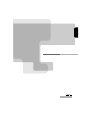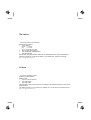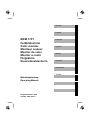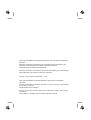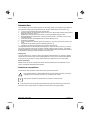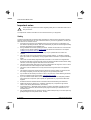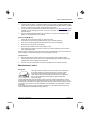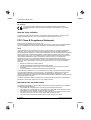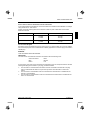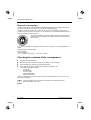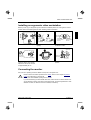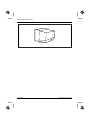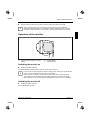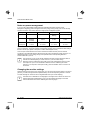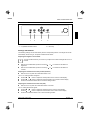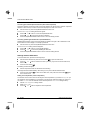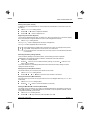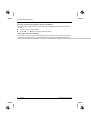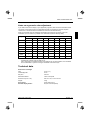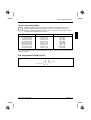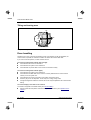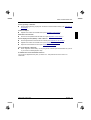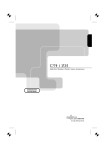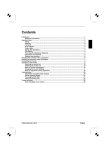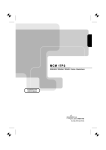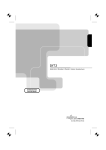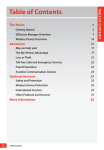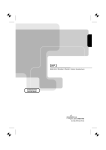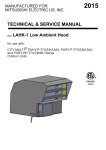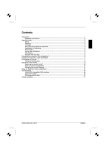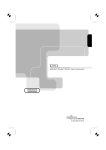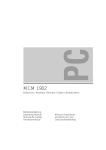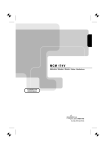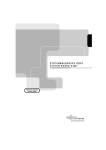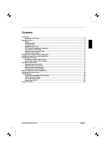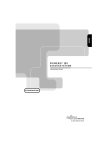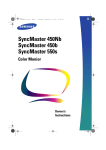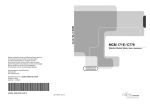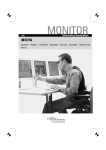Download Siemens MCM 17P1 User's Manual
Transcript
Sie haben ... ... technische Fragen oder Probleme? Wenden Sie sich bitte an: • unsere Hotline: Mo-Fr: 9 - 18 Uhr Sa: 9 - 14 Uhr Tel.: ++49 (0) 180 3777 000 • einen unserer Servicepartner • Ihren zuständigen Vertriebspartner • Ihre Verkaufsstelle Die Adressen Ihrer Servicepartner finden Sie im Garantieheft oder im Service-Adressenheft. Aktuelle Informationen zu unseren Produkten, Tips, Updates usw. finden Sie im Internet: http://www.fujitsu-siemens.com Is there ... ... any technical problem or other question you need clarified? Please contact: • one of our service partners • your sales partner • your sales outlet The addresses of your service partners are contained in the guarantee booklet or in the service address booklet. The latest information on our products, tips, updates, etc., can be found on the Internet under: http://www.fujitsu-siemens.com ! " # $ %& '( ) * + *,&- ,. / 01 2344 23&44 A26361-K551-Z100-1-5E19 Deutsch English MCM 17P1 Farbbildschirm Color monitor Moniteur couleur Monitor de color Monitor a colori Färgskärm Kleurenbeeldscherm Français Español Italiano Svenska Nederlands TCO'99 Betriebsanleitung Operating Manual Ausgabe Oktober 1999 October 1999 edition VESA, DDC und DPMS sind eingetragene Warenzeichen der Video Electronics Standards Association. Alle Rechte vorbehalten, insbesondere (auch auszugsweise) die der Übersetzung, des Nachdrucks, der Wiedergabe durch Kopieren oder ähnliche Verfahren. Zuwiderhandlungen verpflichten zu Schadenersatz. Alle Rechte vorbehalten, insbesondere für den Fall der Patenterteilung oder GM-Eintragung. Liefermöglichkeiten und technische Änderungen vorbehalten. Copyright Fujitsu Siemens Computers B. V. 1999 VESA, DDC and DPMS are registered trademarks of Video Electronics Standards Association. All rights, including rights of translation, reproduction by printing, copying or similar methods, even of parts are reserved. Offenders will be liable for damages. All rights, including rights created by patent grant or registration of a utility model or design, are reserved. Delivery subject to availability. Right of technical modification reserved. Contents Introduction ....................................................................................................................................... 1 Notational conventions.............................................................................................................. 1 Important notes................................................................................................................................. 2 Safety ....................................................................................................................................... 2 Manufacturer’s notes................................................................................................................. 3 Note on X-ray radiation ............................................................................................................. 4 FCC Class B Compliance Statement ................................................................................................ 4 Important note on power cable.................................................................................................. 4 Disposal and recycling .............................................................................................................. 6 Checking the contents of the consignment........................................................................................ 6 Installing an ergonomic video workstation ......................................................................................... 7 Connecting the monitor ..................................................................................................................... 7 Operation of the monitor ................................................................................................................... 9 Switching the monitor on........................................................................................................... 9 Switching the monitor off........................................................................................................... 9 Notes on power management ................................................................................................. 10 Changing the monitor settings................................................................................................. 10 Notes on ergonomic color adjustment ..................................................................................... 15 Technical data ................................................................................................................................ 15 VESA-DDC-compatible VGA interface .................................................................................... 16 Preset operating modes .......................................................................................................... 17 Pin assignment D-SUB (15-pin) .............................................................................................. 17 Tilting and turning area ........................................................................................................... 18 Error handling ................................................................................................................................. 18 A26361-K551-Z100-5-5E19 English Introduction Your new MCM 17P1 color monitor supplies you with a high-quality color image with high resolution and ergonomic refresh rates. It possesses a whole range of useful features and functions, e. g.: • • 17" (43 cm) high-resolution CRT (0.26 mm dot pitch) automatic scanning of all horizontal frequencies from 30 to 96 kHz and all refresh rates (vertical frequencies) from 50 to 160 Hz digital screen controller with microprocessor for storing 20 different display modes freely adjustable color alignment for matching the screen colors to the colors of various input and output devices convenient operation via integrated OSD (On-Screen-Display) menu VESA-DDC compatibility power management for reducing power consumption by up to 95% when the PC system is not in use compliance with the latest ergonomic standards (ISO 9241-3) compliance with the recommendations in accordance with TCO '99 • • • • • • • This Operating Manual contains important information you require to start up and run your monitor. The monitor interworks closely with the screen controller (graphics card) of your PC. It processes the data supplied to it by the screen controller. The screen controller/the associated driver software is responsible for setting the modes (resolution and refresh rate). Target group You don't need to be an "expert" to perform the operations described here. Do, however, read the chapter with the important notes in the Operating Manual of your PC and in this Operating Manual. In the event of any problems occurring, please contact your sales office or our service center. Further information Details of how you set the resolution and refresh rate are provided in the documentation on your screen controller/the associated driver software. Notational conventions The meanings of the symbols and fonts used in this manual are as follows: ! i Pay particular attention to texts marked with this symbol. Failure to observe this warning endangers your life, destroys the device, or may lead to loss of data. This symbol is followed by supplementary information, remarks and tips. Texts which follow this symbol describe activities that must be performed in the order shown. "Quotation marks" indicate names of chapters and terms that are being emphasized. A26361-K551-Z100-5-5E19 English - 1 Color monitor MCM 17P1 Important notes ! In this chapter you will find information regarding safety which is essential to take note of with your monitor. The chapter also contains information on the licenses issued for your equipment. Safety This device complies with the relevant safety regulations for data processing equipment, including electronic office machines for use in an office environment. If you have any questions, contact your sales office or our customer service. • • • • • • • • • • • • • • If the device is brought into the installation site from a cold environment, condensation can form. Before operating the device, wait until it is absolutely dry and has reached approximately the same temperature as the installation site. During installation and before operating the device, observe the instructions on environmental conditions in the chapter entitled "Technical data" as well as the instructions in the chapter "Installing an ergonomic video workstation". To ensure adequate ventilation the monitor may only be operated with the monitor foot installed. The color monitor must not be exposed to strong magnetic fields (e. g. caused by magnetic paper clip holders or loudspeakers). Strong magnetic fields could result in a permanent blotchy image. The monitor is automatically degaussed when switched on. This results in a magnetic field around the metal edge of the picture tube, which may damage the data on data carriers nearby. Therefore, never keep magnetic data carriers near the monitor. The device automatically sets itself to the correct voltage within the range from 100 V to 240 V. Ensure that the local mains voltage lies within these limits. The device must be installed in such a way that the user has good access to the appliance socket. The ON/OFF switch does not disconnect the device from the line voltage. To disconnect the line voltage completely, remove the power plug from the grounded power outlet. Lay all cables so that nobody can stand on them or trip over them. When attaching the device, observe the relevant notes in the chapter "Connecting the monitor". If you use a different data cable from the one supplied, ensure that it is adequately shielded. CE conformance and optimum picture quality are guaranteed only if you use the data cable supplied. No data transmission cable should be connected or disconnected during a thunderstorm. Please ensure that no objects (e. g. necklaces, paperclips etc.) or liquids can get into the interior of the device (electrical shock, short circuit). In emergencies (e. g. damaged casing, elements or cables, penetration of liquids or foreign matter), switch off the unit, disconnect the power plug and contact your sales office or our customer service. Only qualified technicians may repair the device. Unauthorized opening or incorrect repair may greatly endanger the user (electric shock, fire risk). 2 - English A26361-K551-Z100-5-5E19 Color monitor MCM 17P1 • • • Tampering with the device, in particular adjusting the high voltage or installing a different type of CRT tube, may result in a large amount of X-ray radiation being emitted. Devices modified in this way no longer comply with their license and may not be used. You may set only those resolutions and refresh rates specified in the "Technical data" chapter. Otherwise you may damage your monitor. If you are in any doubt, contact your sales office or customer service. Keep this Operating Manual together with your device. If you pass on the device to third parties, you should also pass on this manual. Cleaning notesMCM 17P1 • • • • • • Always pull out the power plug before you clean the monitor. Do not clean any interior parts yourself, leave this job to a service technician. Do not use any cleaning agents that contain abrasives or may corrode plastic. Ensure that no liquid will run into the system. Ensure that the ventilation areas of the monitor are free. When cleaning the surface of the screen, always use a soft, slightly damp cloth in order to avoid scratching the glass. Wipe the monitor housing with a dry cloth. If the monitor is particularly dirty, use a cloth which has been moistened in mild domestic detergent and then carefully wrung out. Transport notes • • • When transporting the monitor ensure that it is not exposed to strong magnetic fields. Transport the monitor with care and only in its original packaging or another corresponding packaging fit to protect it against knocks and jolts. Above all, never drop the monitor. If the CRT is damaged, there is a risk of implosion! Manufacturer's notes Energy Star The Fujitsu Siemens multiscan color monitor MCM 17P1 is designed to conserve electricity by dropping to less than 15 W when it goes into suspend mode and to less than 5 W when it goes into OFF mode. With this new power management the MCM 17P1 qualifies for the U.S. Environmental Protection Agency's (EPA) Energy Star Computers award. The EPA estimates that computer equipment uses 5 percent of all business electricity and it is growing rapidly. If all desktop PCs and peripherals enter a low-power mode when not in use, the overall savings in electricity could amount to $ 2 billion annually. These savings could also prevent the emission of 20 million tons of carbon dioxide into the atmosphere - the equivalent of 5 million automobiles. As an Energy Star Partner, Fujitsu Siemens Computers B. V. has determined that this product meets the Energy Star guidelines for energy efficiency. A26361-K551-Z100-5-5E19 English - 3 Color monitor MCM 17P1 CE certificate The shipped version of this device complies with the requirements of the EEC directives 89/336/EEC "Electromagnetic compatibility" and 73/23/EEC "Low voltage directive". Note on X-ray radiation This device complies with the German X-ray regulations (Röntgenverordnung - RöV). The local dosage emitted is less than 1 µSv/h (micro-Sievert per hour) at a distance of 0.1m. FCC Class B Compliance Statement If there is an FCC statement on the device, then: The following statement applies to the products covered in this manual, unless otherwise specified herein. The statement for other products will appear in the accompanying documentation. NOTE: This equipment has been tested and found to comply with the limits for a "Class B" digital device, pursuant to Part 15 of the FCC rules and meets all requirements of the Canadian InterferenceCausing Equipment Regulations. These limits are designed to provide reasonable protection against harmful interference in a residential installation. This equipment generates, uses and can radiate radio frequency energy and, if not installed and used in strict accordance with the instructions, may cause harmful interference to radio communications. However, there is no guarantee that interference will not occur in a particular installation. If this equipment does cause harmful interference to radio or television reception, which can be determined by turning the equipment off and on, the user is encouraged to try to correct the interference by one or more of the following measures: • • • • Reorient or relocate the receiving antenna. Increase the separation between equipment and the receiver. Connect the equipment into an outlet on a circuit different from that to which the receiver is connected. Consult the dealer or an experienced radio/TV technician for help. Fujitsu Siemens Computers B. V. is not responsible for any radio or television interference caused by unauthorized modifications of this equipment or the substitution or attachment of connecting cables and equipment other than those specified by Fujitsu Siemens Computers B. V. The correction of interferences caused by such unauthorized modification, substitution or attachment will be the responsibility of the user. The use of shielded I/O cables is required when connecting this equipment to any and all optional peripheral or host devices. Failure to do so may violate FCC rules. Important note on power cable To guarantee safe operation, use the cable supplied. Use the following guidelines if it is necessary to replace the original cable set. • The female/male receptacles of the cord set must meet CEE-22 requirements. • The cable has to be HAR-certified or VDE-certified. The mark HAR or VDE will appear on the outer sheath or on the insulation of one of the inner conductors. • For devices which are mounted on a desk or table, type SVT or SJT cable sets may be used. For devices which sit on the floor, only SJT type cable sets may be used. • The cable set must be selected according to the current rating for your device. 4 - English A26361-K551-Z100-5-5E19 Color monitor MCM 17P1 Power cable for devices distributed in the US and Canada In the United States and Canada the cord set must also be UL-listed and CSA-labelled. The voltage rating should be min. 250 volts a.c. Please consult the following table for the selection criteria for power cables used in the United States and Canada. Cable type Size of conductors in cable Maximum current rating of the device SJT 18 AWG 16 AWG 14 AWG 10 Amps 12 Amps 12 Amps SVT 18 AWG 17 AWG 10 Amps 12 Amps For the United Kingdom Should the plug on the flexible cord not be of the type for your socket outlets, do not use an adapter but remove the plug from the cord and discard. Carefully prepare the end of the supply cord and fit a suitable plug. WARNING THIS APPLIANCE MUST BE EARTHED IMPORTANT The wires in this mains lead are coloured in accordance with the following code: Green and Yellow: Earth Blue: Neutral Brown: Live As the colours of the wires in the mains lead of this appliance may not correspond with the coloured markings identifying the terminals in your plug, proceed as follows: • • • The wire which is coloured Green and Yellow must be connected to the terminal in the plug which is marked with the letter E or by the earth symbol or coloured Green or Green and Yellow. The wire which is coloured Blue must be connected to the terminal which is marked with the letter N or coloured Black. The wire which is coloured Brown must be connected to the terminal which is marked with the letter L or coloured Red. A26361-K551-Z100-5-5E19 English - 5 Color monitor MCM 17P1 Disposal and recycling This device has been manufactured to the greatest possible degree from materials which can be recycled or disposed of in a manner that is not environmentally damaging. The device is taken back after use, so that it can be recycled, provided that it is returned in a condition which is the result of normal use. Any components not recuperated will be disposed of in an environmentally acceptable manner. We herewith declare that it will be possible to repair any device marked with the eco-label for at least 5 years after production of that device has discontinued. If you have any questions on disposal, please contact your local office, our service department, or, directly: Fujitsu Siemens Computers GmbH Recyclingcenter D-33106 Paderborn Tel.: ++ 49 5251 - 818 010/ Fax: ++ 49 5251 - 818 015 Checking the contents of the consignment Unpack all the individual parts. Remove any plastic caps from the plugs for the cables in the consignment. Check the delivery for damage incurred during transport. Check whether the delivery agrees with the details in the delivery note. The complete shipment comprises: − one monitor − one data cable − one power cable − a Guarantee Booklet − this Operating Manual Should you discover that the delivery does not correspond to the delivery note, notify your local sales office immediately. i It is recommended not to throw away the original packing material. Keep it for future transportation of the drive. 6 - English A26361-K551-Z100-5-5E19 Color monitor MCM 17P1 Installing an ergonomic video workstation Window Before you set up your equipment you should select a suitable position for working at the monitor. Please observe the following advices when installing a video workstation. edge of desk permissible reaching sector 600 mm Avoid direct and reflected glare. Avoid glare from electric lighting. Position the keyboard where it is easiest to reach. approx. 90° preferable viewing sector 0° permissible reaching sector 600 mm 65° 30° 60° 30° permissible 65° viewing sector permissible viewing sector Position the monitor for optimum viewing. The viewing distance to the monitor should be approximately 50 cm. approx. 90° and more Keep ventilated areas clear. Remember to maintain correct posture. Connecting the monitor See your PC's operating manual for details of the ports on the system unit. ! Please note the information provided in the "Safety" section in the chapter "Important notes" at the beginning of this manual. Do not cover the ventilation openings of the monitor. If you are assembling monitors beside each other, there must be a minimum distance of 30 cm between monitors of the same constructional type, to avoid image distortion. With different monitors, the distance must be increased, if necessary. A26361-K551-Z100-5-5E19 English - 7 Color monitor MCM 17P1 8 - English A26361-K551-Z100-5-5E19 Color monitor MCM 17P1 Plug the power connector of the system unit into a properly grounded power outlet. i When you start working with your monitor for the first time you should install the appropriate graphics drivers for your application software. Details of how to do this are provided in the documentation on your screen controller/the associated driver software. Operation of the monitor 1 1 = Control panel with buttons for screen setting 2 3 2 = Power indicator 3 = ON/OFF switch Switching the monitor on Press the ON/OFF switch (3). The power indicator (2) lights up green when the system unit is turned on. i If your PC has a power management function (energy-saving mode), you should read the notes on power management of the monitor in this chapter. When you start your system, several mode changes will usually be carried out when various programs are called automatically (different settings for resolution and image refresh rate). Do not be confused by the unusual displays. They are not error messages. Switching the monitor off Press the ON/OFF switch (3). The power indicator (2) is dark. A26361-K551-Z100-5-5E19 English - 9 Color monitor MCM 17P1 Notes on power management If your PC has a VESA DPMS (Video Electronics Standard Association, Display Power Management Signaling) power management function (energy-saving mode), your monitor will fully support this function. The monitor has a four-stage power management system. Stage ON Standby mode Suspend mode OFF mode Power indicator Green Amber Amber / green flashing Amber flashing Function Monitor operating normally Monitor is dark Monitor is dark Monitor is dark Power consumption normal < 110 W reduced to < 60 W reduced to < 15 W reduced to < 5 W If your PC detects inactivity (no input) it sends an appropriate signal to the monitor to reduce the power consumption. The power indicator of the monitor changes color to indicate the status change. If there is still no input, power consumption is further reduced (OFF mode). Once an input is made at the PC the screen contents are redrawn and full power is restored. The length of the individual stages is determined by the power management system of the PC. For detailed information on how energy-saving mode operates refer to the Operating Manual or Technical Manual of your PC. i The service life of your monitor will be extended if the OFF mode is switched to after 30 minutes at the earliest (setting in screen saver or in your PC's BIOS setup). When the monitor is switched to OFF mode by the power management system a power consumption of up to 5 W is maintained to feed the circuit for redrawing the screen contents. To cut off power consumption totally, press the ON/OFF switch on the front of the monitor. Changing the monitor settings With the buttons and controls on the control panel, you can change the monitor settings. The picture geometry, contrast and brightness are adjusted directly with the corresponding buttons or controls. The other settings are carried out via an integrated OSD menu (On-Screen Display). i The OSD menu is available in nine languages. The English menu names are used in the following description (default setting). How you set a different language for the OSD menu is described in the section "Selecting the menu language". 10 - English A26361-K551-Z100-5-5E19 Color monitor MCM 17P1 MENU 1 2 3 1 = Position/Size button 2 = Equalization/Rotation button 4 3 = Arrow buttons (brightness, contrast) 4 = Menu key Settings with buttons The following settings can be made directly with the corresponding buttons. All changes are stored automatically. When doing so, the power indicator flashes amber. Adjusting the brightness and contrast i You will increase the life of your screen if you adjust the contrast and brightness to low or medium. or to increase or decrease the With the menu deactivated, press the arrow keys or to increase or decrease the contrast. With the menu deactivated, press the arrow keys brightness. Adjusting the horizontal and vertical position (Position) With the menu off, press the Position/Size button once. The Position setting window will appear. Press the Press the or button to adjust the vertical position of the monitor's entire display. or button to adjust the horizontal position of the monitor's entire display. Press the Position/Size button twice to close the setting window. Adjusting the horizontal and vertical size (Size) With the menu off, press the Position/Size button once twice. The Size setting window will appear. or button to adjust the vertical size of the monitor's entire display. Press the or button to adjust the horizontal size of the monitor's entire display. Press the Press the Position/Size button once to close the setting window. A26361-K551-Z100-5-5E19 English - 11 Color monitor MCM 17P1 Correcting pincushion/trapezoid distortion (Pincushion/Trapezoid) Pincushion distortion is when the sides of the screen displays are bent inward or outward. Trapezoid distortion is when the top or bottom of the screen display is too wide or too narrow. With the menu off, press the Equalization/Rotation button once. The Pincushion/Trapezoid setting window will appear. or button to correct the trapezoid distortion. Press the or to correct the pincushion distortion. Press the Press the Equalization/Rotation button twice to close the setting window. Correcting parallelogram/tilt distortion (Parallel/Rotation) Parallelogram distortion is when the screen display is shifted to the right or left. Tilt distortion must be set when the screen display is not axially symmetrical. With the menu off, press the Equalization/Rotation button twice. The Parallel/Rotation setting window will appear. Press the Press the or button to correct the tilt distortion. or to correct the parallelogram distortion. Press the Equalization/Rotation button once to close the setting window. Settings with the OSD menu To set the OSD menu, perform the following steps: With the menu switched off, press the menu button Press the or select EXIT.) to open the OSD menu. button to select the function you want. (If you wish to exit the OSD menu, Press the menu button . The setting window will appear. Set the respective function as described in the following. All changes are stored automatically. When doing so, the power indicator flashes amber. Press the menu button to turn off the menu. to return to the OSD menu, then press the menu button again Setting color temperature (Color Temperature) The "warmth" of the screen colors is set using the color temperature. If you select Factory Color you can adjust the color temperature in 100-K steps in the range from 5000 K to 9300 K (K = Kelvin). If you select User Color the user-defined color is selected (see the Color Control setting window). Call the Color Temperature setting window. Select Factory Color. Press the 12 - English or button to adjust the color temperature. A26361-K551-Z100-5-5E19 Color monitor MCM 17P1 Setting colors (Color Control) In addition to the color temperature, the color location/hue and saturation of the screen colors can also be set. Call the Color Control setting window. Press the Press the or button to adjust the saturation. or button to adjust the hue. Degaussing the monitor (Degauss) The monitor is degaussed every time you switch it on. When color shifts occur in the screen display due to the influence of magnetic fields, the screen must be degaussed manually. Call the Degauss setting window. The Degaussing... screen is displayed and the screen is degaussed. The Degauss window reappears after a few seconds. i During degaussing a muffled noise is produced, the colors may change and the picture may wobble. These effects are normal. There is no malfunction. Do not use the function more often than once every half hour, as otherwise the full effect is not ensured. Activating the factory settings (Recall) There are factory settings for the picture position, picture sides (pincushion, trapezoid, parallelogram), asymmetrical pincushion distortion, tilt distortion and moiré reduction. Call the Recall setting window. Press the button for YES to activate the factory settings, or press the retain your own settings. button for NO to If you have selected YES, all settings listed above will be reset to the factory settings. All other settings will remain the same. Setting menu position (Menu Position) This function allows you to move the menu window on the screen. Call the Menu Position setting window. Press the , , or button to move the menu window on the screen. Setting menu duration (Menu Duration) With this function you can set how long the OSD menu is to be displayed each time (3, 7, 10, 20 or 50 seconds). Call the Menu Duration setting window. Press the or button to choose the duration (in seconds). Setting the BNC-/D-SUB connection (BNC/D-SUB) This setting is only necessary if your monitor is controlled alternatively via the BNC connections or the D-SUB connection, i.e. both data cables are connected. If only one signal is received, it will be recognized automatically by the monitor. Call the BNC/D-SUB setting window. Press the or key to select the video input BNC or D-SUB. A26361-K551-Z100-5-5E19 English - 13 Color monitor MCM 17P1 Correcting unsymmetrical pincushion distortion (Pinbalance) Unsymmetrical pin balance is when the sides of the screen displays are bent inward or outward on one side. Call the Pinbalance setting window. Press the or button to adjust the pinbalance setting. Setting moiré reduction (Clear Moiré) If the picture you see on screen has light and dark stripes, this may be due to what is known as the moiré effect. This effect usually has physical causes, being triggered by interference between the pixels in the matrix and the video signal. The intensity of the moiré effect is dependent oetrix and the.04 0 0 6sthe.04ard o6u445.Erizon 14 - English A26361-K551-Z100-5-5E19 Color monitor MCM 17P1 Notes on ergonomic color adjustment If you select colors for the display in your application programs, take note of the information below. The primary colors blue and red on a dark background do not produce the minimum required contrast of 3:1 and are therefore not suitable for continuous text and data entry. When using several colors for characters and background and giving the primary colors full modulation, you can obtain very suitable color combinations (see the following table): Background Characters black white purple blue cyan green yellow red + + - + + + - + + - - - + - - - - - + - + - - - - - - black + - white + purple + + blue - + - cyan + - - + green + - - + - yellow + - + + - - red - + - - - - + + Color combination very suitable; light background colors are only suitable for devices which are operated with a refresh rate of at least 75 Hz. Color combination not suitable because color locations are too close together, thin characters are not identifiable or rigorous focusing is demanded of the human eye. Technical data Dimensions and weight CRT: 43 cm (17") Visible diagonals: 40 cm Dot pitch: 0.26 mm Maximal resolution: 1280 x 1024 pixels Dimensions (W x H x D): 424 mm x 431,7 mm x 440 mm Weight: 18 kg Accessories: power cable (1.8 m) Storable display modes: 20 (9 of which are preset) A26361-K551-Z100-5-5E19 English - 15 Color monitor MCM 17P1 Electrical data Video: analog, positive, 0.7 Vpp, 75 Ohm Synchronization: TTL Horizontal frequency: 30 kHz .... 96 kHz (multi-scanning) Refresh rate: 50 Hz .... 160 Hz Video band width: 205 MHz Power supply: switches automatically 100 V - 127 V, 50 Hz - 60 Hz ± 3 Hz, < 2 A 200 V - 240 V, 50 Hz - 60 Hz ± 3 Hz, < 1 A Power consumption: (see power management): < 110 W (ON, Normal mode) < 60 W (Standby mode) < 15 W (Suspend mode) < 5 W (OFF mode) Environmental conditions Environment class 3K2, IEC 721 Rated range of operation: Humidity: 15 °C .... 35 °C 20 % .... 85 % Limit range of operation: Humidity: 5 °C .... 40 °C 20 % .... 85 % Condensation must be avoided. VESA-DDC-compatible VGA interface Your monitor is equipped with a VESA-DDC-compatible VGA interface. VESA-DDC (Video Electronics Standard Association, Display Data Channel) is used as the communications interface between the monitor and the PC. If your PC is equipped with a VESA-DDC-compatible VGA interface, it can automatically read the data for ensuring optimum operation from your monitor and select the appropriate settings. i If the monitor MCM 17P1 is not yet displayed in the list of monitors, you can select one of the following monitors instead: Siemens Nixdorf MCM 1706, MCM 1705, MCM 1704, MCM 1703, MCM 1702 16 - English A26361-K551-Z100-5-5E19 Color monitor MCM 17P1 Preset operating modes i The display position and size have been set to optimum values at the factory for the operating modes listed above. Depending on the screen controller used, it may be necessary to adjust the display position and size. In this case, you can change and save the settings (see "Operation of the monitor"). Horizontal frequency Refresh rate Screen resolution 31,5 kHz ±0.5 kHz 31,5 kHz ±0.5 kHz 50,6 kHz ±0.5 kHz 53,7 kHz ±0.5 kHz 63,0 kHz ±0.5 kHz 68,7 kHz ±0.5 kHz 80,8 kHz ±0.5 kHz 91,2 kHz ±0.5 kHz 93,1 kHz ±0.5 kHz 60 Hz ± 2 Hz 70 Hz ± 2 Hz 100 Hz ± 2 Hz 85 Hz ± 2 Hz 100 Hz ± 2 Hz 85 Hz ± 2 Hz 100 Hz ± 2 Hz 85 Hz ± 2 Hz 100 Hz ± 2 Hz 640 x 480 720 x 400 640 x 480 800 x 600 800 x 600 1024 x 768 1024 x 768 1280 x 1024 1152 x 864 For ergonomic reasons we recommend a refresh rate of at least 75 Hz and a maximum resolution of 1280 x 1024 pixels. Pin assignment D-SUB (15-pin) 5 1 6 10 15 A26361-K551-Z100-5-5E19 11 English - 17 Color monitor MCM 17P1 Tilting and turning area 10° 45° 45° 5° The specified tilting area refers to the zero position of the monitor foot marked with an arrow. Error handling Should an error occur, first check the following points. If the distortion is still not eliminated, the monitor should, if possible, be checked on another PC and/or with another data cable. If you cannot solve the problem, contact customer service. The screen is blank (power indicator does not light) Check whether the monitor is switched on. Check whether the system unit is switched on. Check whether the power cable on the monitor is connected correctly. The screen is blank (power indicator lights) Check whether the system unit is switched on. Check whether the data cable for the monitor is correctly attached to the monitor and the monitor port on the system unit. Check whether the monitor connection of the system unit used is active. Press any key on the PC keyboard - the PC may be in energy saving mode. Change the brightness and/or the contrast; the monitor may be adjusted to the maximum dark setting. The screen display is too small or not centered The monitor recognizes an undefined mode (see "Technical data"). Set the picture size and position with the Picture position/size button (see "Operation of the monitor"). 18 - English A26361-K551-Z100-5-5E19 Color monitor MCM 17P1 Picture geometry is defective Set the picture geometry properly with the Picture correction/rotation button (see "Operation of the monitor"). Colors are impure Degauss the monitor with the OSD menu (see "Operation of the monitor"). White does not look white Set the color temperature with the OSD menu (see "Operation of the monitor"). Screen display has lines (Moiré), is dull or blurred Set the brightness and contrast with the controls (see "Operation of the monitor"). Degauss the monitor with the OSD menu (see "Operation of the monitor"). Adjust the moiré reduction function (see "Operation of the monitor"). The screen display is flickering Set an ergonomic refresh rate (≥ 75 Hz) using the PC software (see documentation for your PC or your screen controller/graphics card). A muffled noise can be heard after switch-on The monitor is degaussed every time you switch it on. This produces the noise. There is no malfunction. A26361-K551-Z100-5-5E19 English - 19