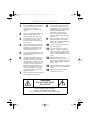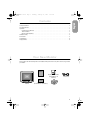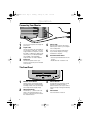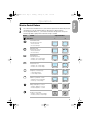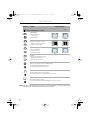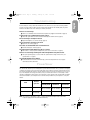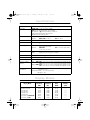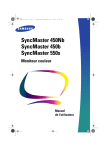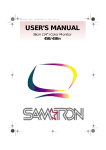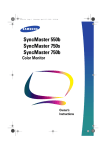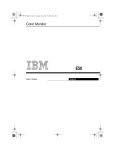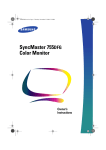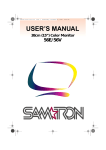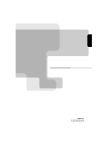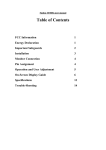Download Samsung 320PX Computer Monitor User Manual
Transcript
450BEDel1.book Page i Tuesday, January 25, 2000 2:39 PM SyncMaster 450Nb SyncMaster 450b SyncMaster 550s Color Monior Owner’s Instructions 450BEDel1.book Page ii Tuesday, January 25, 2000 2:39 PM Safety Instructions 1 Before connecting the AC power cord to an outlet, make sure the voltage designation on your monitor corresponds to the local electrical supply. 8 Do not expose the monitor to rain or use it near water (in kitchens, near swimming pools, etc.). If the monitor accidentally gets wet, unplug it and contact an authorized dealer immediately. You can clean the monitor with a damp cloth when necessary, but be sure to unplug the monitor first. 2 Never insert anything metallic into the monitor openings. Doing so may create the danger of electric shock. 3 To avoid electric shock, never touch the inside of the monitor. Only a qualified technician should open the monitor’s case. 9 Place the monitor on a solid surface and treat it carefully. The screen is made of glass and can be damaged if dropped, hit or scratched. 4 Never use your monitor if the power cord has been damaged. Do not allow anything to rest on the power cord, and keep the cord away from areas where people can trip over it. 10 11 Locate your monitor near an easily accessible AC outlet. 12 High temperatures can cause problems. Don’t use your monitor in direct sunlight, and keep it away from heaters, stoves, fireplaces, and other sources of heat. 13 Unplug the monitor when it is going to be left unused for an extended period of time. 14 Unplug your monitor from the AC outlet before any service. 5 Be sure to hold the plug, not the cord, when disconnecting the monitor from an electric socket. 6 Openings in the monitor cabinet are provided for ventilation. To prevent overheating, these openings should not be blocked or covered. Also, avoid using the monitor on a bed, sofa, rug, or other soft surface. Doing so may block the ventilation openings in the bottom of the cabinet. If you put the monitor in a bookcase or some other enclosed space, be sure to provide adequate ventilation. 7 If your monitor does not operate normally – in particular, if there are any unusual sounds or smells coming from it – unplug it immediately and contact an authorized dealer or service center. Put your monitor in a location with low humidity and a minimum of dust. CAUTION RISK OF ELECRIC SHOCK DO NOT OPEN CAUTION: TO REDUCE THE RISK OF ELECTRIC SHOCK, DO NOT REMOVE COVER (OR BACK). NO-USER-SERVICEABLE PARTS INSIDE. REFER SERVICING TO QUALIFIED SERVICE PERSONNEL. Tuesday, January 25, 2000 2:39 PM Contents ii 1 2 2 2 3 5 5 6 6 Français Safety Instructions. . . . . . . . . . . . . . . . . . . . . . . . . . . . . . . . . . . . . . . . . . . . . . . . . . . . . . . . . . . . . . . . . . . Your New Monitor . . . . . . . . . . . . . . . . . . . . . . . . . . . . . . . . . . . . . . . . . . . . . . . . . . . . . . . . . . . . . . . . . . . Operation . . . . . . . . . . . . . . . . . . . . . . . . . . . . . . . . . . . . . . . . . . . . . . . . . . . . . . . . . . . . . . . . . . . . . . . . . . Connecting Your Monitor . . . . . . . . . . . . . . . . . . . . . . . . . . . . . . . . . . . . . . . . . . . . . . . . . . . . . . . . . . The Front Panel . . . . . . . . . . . . . . . . . . . . . . . . . . . . . . . . . . . . . . . . . . . . . . . . . . . . . . . . . . . . . . . . . Monitor Control Buttons . . . . . . . . . . . . . . . . . . . . . . . . . . . . . . . . . . . . . . . . . . . . . . . . . . . . . . . . . . Troubleshooting . . . . . . . . . . . . . . . . . . . . . . . . . . . . . . . . . . . . . . . . . . . . . . . . . . . . . . . . . . . . . . . . . . . . . PowerSaver . . . . . . . . . . . . . . . . . . . . . . . . . . . . . . . . . . . . . . . . . . . . . . . . . . . . . . . . . . . . . . . . . . . . . . . . Specifications . . . . . . . . . . . . . . . . . . . . . . . . . . . . . . . . . . . . . . . . . . . . . . . . . . . . . . . . . . . . . . . . . . . . . . Display Modes. . . . . . . . . . . . . . . . . . . . . . . . . . . . . . . . . . . . . . . . . . . . . . . . . . . . . . . . . . . . . . . . . . . . . . English Page 1 English 450BEDel1.book Your New Monitor Please make sure the following items are included with your monitor. If any items are missing, contact your dealer. User’s Manual Power cord Español This manual Display Driver Diskette (not available in all locations) Warranty Monitor Warranty card (not available in all locations) Stand 1 450BEDel1.book Page 2 Tuesday, January 25, 2000 2:39 PM Operation Connecting Your Monitor 2 3 1 2 3 4 Turn off your computer and unplug the power cord. Signal cable Connect the end of the signal cable to your computer’s video port. If you are using a Macintosh computer, connect the cable to a Macintosh adapter, and set the pins on your adapter (adapter not included). A PC-compatible computer does not need an adapter. 4 Power cords Plug the power cord for the monitor and the power cord for your computer into a nearby outlet. 5 Turn on your computer and monitor. If your monitor displays an image, installation is complete. 6 Install the monitor driver • Insert the provided diskette into the A drive. Power port Connect the power cord for your monitor to the power port on the back of the monitor. • Double click the “install.exe” file. The Front Panel 1 4 2 1 Monitor control buttons All adjustments to the image display are made using these control buttons, including control of the screen display area shape and the display image. 2 Adjustment buttons The decrease ( – ) button lowers the value of the selected function. The increase ( + ) button raises the value of the selected function. 2 3 3 Power indicator This light glows green during normal operation. It also blinks when a function button is pressed, or while a function setting is being automatically saved. 4 Power button Turns the monitor on and off. Page 3 Tuesday, January 25, 2000 2:39 PM Operation Monitor Control Buttons Press the desired control button once. (Some controls require that two buttons be pressed simultaneously.) See the following tables for descriptions of button functions. Use the adjustment buttons (+, –) to increase or decrease the adjustment. The power indicator light blinks rapidly when a maximum setting is reached. Press Once Adjustment Effect – + S S S S English Control Horizontal Position Horizontal screen position. – moves screen left + moves screen right Vertical Position Español Vertical screen position. – moves screen down + moves screen up Horizontal Size Horizontal screen size. – decreases size of screen image + increases size of screen image Deutsch Vertical Size Vertical screen size – decrease size of screen image + increases size of screen image Pincushion Straightness of vertical edges. – curves image inward + curves image outward Portuguese Button Trapezoid Width of top & bottom of screen. – widens bottom of screen image + widens top of screen image Brightness Background brightness of screen. – decreases brightness of screen + increases brightness of screen Contrast Contrast of screen image. – decreases contrast of screen image + increases contrast of screen image Italiano 1 2 English 450BEDel1.book 3 450BEDel1.book Page 4 Tuesday, January 25, 2000 2:39 PM Operation Buttons Control Press both & Hold for 3 seconds Adjustment Effect – + Parallelogram AND Skews screen image. – skews to left + skews to right V-linearity AND Compression of image on screen. – compresses bottom of screen + compresses top of screen Pinbalance AND Curves of vertical lines. – curves lines to left + curves lines to right V-moiré AND Corrects for moiré pattern on screen. – Vertical moiré correction off + Vertical moiré correction on Degauss AND Removes color distortion caused by magnetic fields. Press brightness and contrast buttons once. Do not use more than once in 30 minutes. Recall AND Returns monitor controls to original settings. Press and hold trapezoid and contrast buttons for 3 seconds. User Delete AND Resets data in monitor’s memory. Press and hold pincushion and contrast buttons for at least 5 seconds. Note: When you are finished adjusting your monitor using the control buttons, the power indicator light will blink once as the monitor automatically saves your changes. 4 450BEDel1.book Page 5 Tuesday, January 25, 2000 2:39 PM English Troubleshooting Before calling for service, check the information in this section to see if you can solve the problem yourself. If you do need assistance, please call the phone number on the warranty card, the phone number on the back cover of this manual, or contact your dealer. There is no screen image. ■ Check to see that both the monitor and the computer are plugged in and turned on (page 2). English Screen image area is lightened but no image appears. ■ Check the signal cable connection between the computer and the monitor (page 2). The screen image is too light or too dark. ■ Adjust the brightness or contrast settings (page 3). The screen image is too large or too small. ■ Adjust the size settings (page 3). The colors are distorted with dark or shadowed areas. ■ Activate the degauss feature (page 4). Español The power indicator light blinks every 0.5 or 1 seconds. ■ The monitor is using its power management system (see “PowerSaver” on page 5 ). There is no screen image and the power indicator light blinks every 0.25 seconds. ■ The input signal frequency is over or under the synchronization range of the monitor, see “Specifications” on page 6. This monitor has a built-in power management system called PowerSaver. This system saves energy by switching your monitor into a low-power mode when it has not been used for a certain amount of time. The monitor automatically returns to normal operation when you move the computer’s mouse or press a key on the keyboard. For energy conservation, turn your monitor OFF when it is not needed, or when leaving it unattended for long periods. The PowerSaver system operates with a VESA DPMS compliant video card installed in your computer. Use a software utility installed on your computer to set up this feature. Power saving function modes EPA/NUTEK Normal operation Standby mode Suspend mode Power-off mode Position A1 Position A2 Power Indicator Green Green Blinking Green Blinking Green Blinking (0.5 sec. interval) (0.5 sec. interval) (1 sec. interval) Power Consumption 75W (maximum) 65W (nominal) 50W (nominal) Less than 15W Italiano State Portuguese PowerSaver Deutsch You need the monitor driver software. ■ Download the driver from the internet at http://www.samsungelectronics.com/support/ downloads/monitor/index.html Less than 3W Note: This monitor is EPA ENERGY STAR® compliant and NUTEK compliant when used with a computer equipped with VESA DPMS functionality. 5 450BEDel1.book Page 6 Tuesday, January 25, 2000 2:39 PM Specifications Specification Models: SyncMaster 450Nb / 450b / 550s Picture Tube ■ 450Nb / 450b : 14” (36 cm), 33.5 cm viewable ■ 550s :15” (38 cm) Full square type (35 cm viewable) ■ 90˚ deflection ■ Dot pitch : 0.24 mm (H) / 0.14 mm (V) ■ Silica-coated with anti-electrostatic properties ■ Medium-short persistence phosphor Synchronization ■ Horizontal: ■ Vertical: Display Colors ■ Unlimited Maximum Resolution ■ 1024 dots ■ 768 lines Active Display ■ Horizontal: 450Nb / 450b: 10.0 ± 0.16 in (255 ± 4 mm) 450Nb/ 450b: 7.5 ± 0.16 in (191 ± 4 mm) ■ Vertical: Input Signal, Terminated ■ Video: ■ Sync.: 450Nb / 450b: 30 - 55 kHz 450Nb / 450b: 50 - 120 Hz 550s: 30 - 61 kHz 550s: 50 - 120 Hz 550s: 10.5 ± 0.16 in (267 ± 4 mm) 550s: 7.9 ± 0.16 in (200 ± 4 mm) Analog 0.7 Vpp positive at 75 ohms Separate sync, TTL level, positive or negative Maximum Pixel Clock ■ 450Nb / 450b : 65 MHz ■ 550s : 80 MHz Power Supply ■ AC 100 - 240 V ± 10%, 60 Hz / 50 Hz ± 3 Hz Power Consumption ■ 75 W maximum (65W Nominal) Dimensions / Weight (WxDxH) ■ Unit: Environmental Considerations ■ Operating Temperature: 32˚F - 104˚F (0˚C - 40˚C) 450Nb / 450b : 13.70 x 14.65 x 14.49 in / 23.4 Ibs (348 x 372 x 368 mm /10.6 kg) 550s : 14.25 x 15.12 x 15.12 in / 26.5 Ibs (362 x 384 x 384 mm /12.0 kg) ■ Carton: 450Nb / 450b : 16.61 x 18.11 x 15.35 in / 26.9 Ibs (422 x 460 x 390 mm /12.2 kg) 550s : 17.87 x 19.57 x 17.52 in /31.5 Ibs (454 x 497 x 445 mm /14.3 kg) Humidity:10% - 80% -4˚F - 113˚F (-20˚C - 45˚C) Humidity:5% - 95% ■ Storage temperature: Design and specifications are subject to change without notice. Display Modes 6 Display Mode Horizontal Frequency (kHz) Vertical Frequency (Hz) Pixel Clock (MHz) Sync Polarity (H/V) IBM, VGA2, 720 x 400 IBM, VGA2, 640 x 480 VESA, 640 x 480 VESA, 640 x 480 VESA, 800 x 600 VESA, 800 x 600 VESA, 1024 x 768 (450Nb/450b) VESA, 1024 x 768 (550s) 31.469 31.469 37.500 43.269 46.875 53.674 48.363 60.023 70.087 59.940 75.000 85.008 75.000 85.061 60.004 75.029 28.322 25.175 31.500 36.000 49.500 56.250 65.000 78.750 –/+ –/– –/– –/– +/+ +/+ –/– +/+