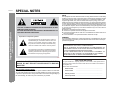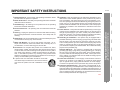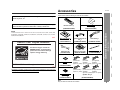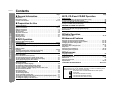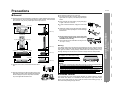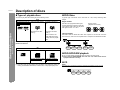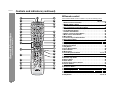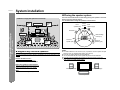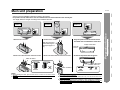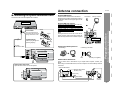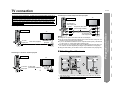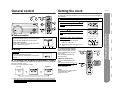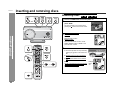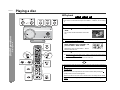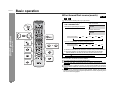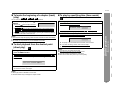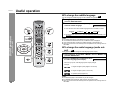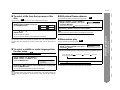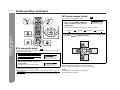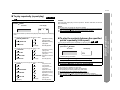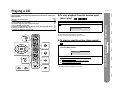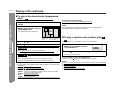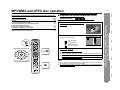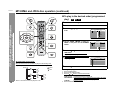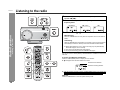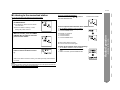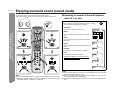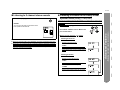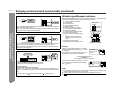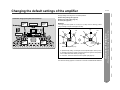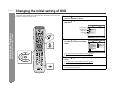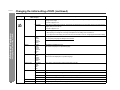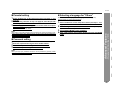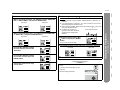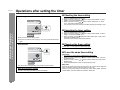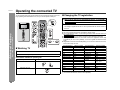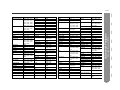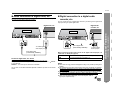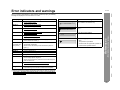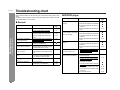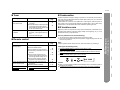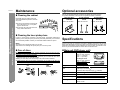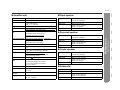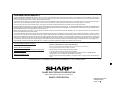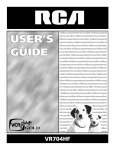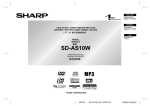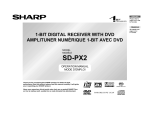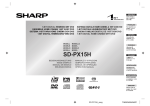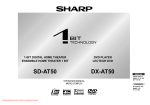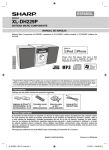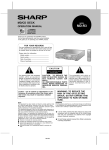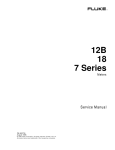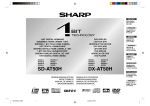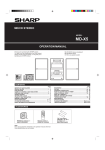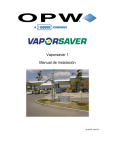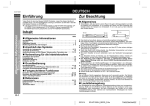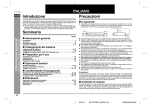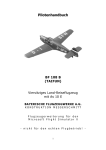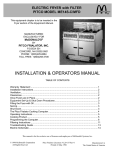Download Sharp SD-AS10 User's Manual
Transcript
1-BIT DIGITAL HOME THEATER WITH DVD PLAYER
MODEL
SD-AS10
OPERATION MANUAL
Thank you for purchasing this SHARP product. To obtain the
best performance from this product, please read this manual
carefully. It will guide you in operating your SHARP product.
SD-AS10 1-Bit Digital Home Theater with DVD Player consisting of
SD-AS10 (main unit and amplifier unit), CP-AS10F (front speakers),
CP-AS10C (center speaker), CP-AS10R (surround speakers) and
CP-AS10W (subwoofer).
SD-AS10
SPECIAL NOTES
CAUTION: TO REDUCE THE RISK OF ELECTRIC SHOCK, DO NOT
REMOVE COVER (OR BACK).
NO USER-SERVICEABLE PARTS INSIDE. REFER SERVICING TO
QUALIFIED SERVICE PERSONNEL.
Explanation of Graphical Symbols:
- SPECIAL NOTES -
Important Instruction
NOTE
This equipment has been tested and found to comply with the limits for a Class B digital device, pursuant to Part 15 of the FCC Rules. These limits are designed to provide
reasonable protection against harmful interference in a residential installation. This
equipment generates, uses, and can radiate radio frequency energy and, if not installed and used in accordance with the instructions, may cause harmful interference
to radio communications. However, there is no guarantee that interference will not occur in a particular installation. If this equipment does cause harmful interference to radio or television reception, which can be determined by turning the equipment off and
on, the user is encouraged to try to correct the interference by one or more of the following measures:
! Reorient or relocate the receiving antenna.
! Increase the separation between the equipment and receiver.
! Connect the equipment into an outlet on a circuit different from that to which the receiver is connected.
! Consult the dealer or an experienced radio/TV technician for help.
WARNING
FCC Regulations state that any unauthorized changes or modifications to this equipment not expressly approved by the manufacturer could void the user's authority to
operate this equipment.
The lightning flash with arrowhead symbol, within an
equilateral triangle, is intended to alert the user to the
presence of uninsulated “dangerous voltage” within
the product’s enclosure that may be of sufficient magnitude to constitute a risk of electric shock to persons.
CAUTION:
THIS PRODUCT IS A CLASS 1 LASER PRODUCT.
USE OF CONTROLS OR ADJUSTMENTS OR PERFORMANCE OF
PROCEDURES OTHER THAN THOSE SPECIFIED HEREIN MAY RESULT IN HAZARDOUS RADIATION EXPOSURE.
AS THE LASER BEAM USED IN THIS PRODUCT IS HARMFUL TO
THE EYES, DO NOT ATTEMPT TO DISASSEMBLE THE CABINET.
REFER SERVICING TO QUALIFIED PERSONNEL ONLY.
The exclamation point within an equilateral triangle is
intended to alert the user to the presence of important
operating and maintenance (servicing) instructions in
the literature accompanying the appliance.
0207
0010
FOR YOUR RECORDS
WARNING: TO REDUCE THE RISK OF FIRE OR ELECTRIC
SHOCK, DO NOT EXPOSE THIS APPLIANCE TO RAIN OR
MOISTURE.
For your assistance in reporting this unit in case of loss or theft, please record
below the model number and serial number which are located on the bottom of
the amplifier unit.
Please retain this information.
0010
Note to CATV system installer:
This reminder is provided to call the CATV system installer's attention to Article 82040 of the National Electrical Code that provides guidelines for proper grounding and,
in particular, specifies that the cable ground shall be connected to the grounding system of the building, as close to the point of cable entry as practical.
Model number
.................................................................................
Serial number
.................................................................................
Date of purchase
.................................................................................
Place of purchase .................................................................................
0407
2
IMPORTANT SAFETY INSTRUCTIONS
2 Retain Instructions - The safety and operating instructions should be
retained for future reference.
3 Heed Warnings - All warnings on the product and in the operating
instructions should be adhered to.
4 Follow Instructions - All operating and use instructions should be
followed.
5 Cleaning - Unplug this product from the wall outlet before cleaning.
Do not use liquid cleaners or aerosol cleaners. Use a damp cloth for
cleaning.
6 Attachments - Do not use attachments not recommended by the product manufacturer as they may cause hazards.
7 Water and Moisture - Do not use this product near water - for example, near a bath tub, wash bowl, kitchen sink, or laundry tub; in a
wet basement; or near a swimming pool; and the like.
8 Accessories - Do not place this product on an unstable cart, stand,
tripod, bracket, or table. The product may fall, causing serious injury to
a child or adult, and serious damage to the product. Use only with a
cart, stand, tripod, bracket, or table recommended by the manufacturer, or sold with the product. Any mounting of the product should
follow the manufacturer’s instructions, and should use a mounting accessory recommended by the manufacturer.
9 A product and cart combination should be moved with
care. Quick stops, excessive force, and uneven surfaces
may cause the product and cart combination to overturn.
10 Ventilation - Slots and openings in the cabinet are provided for ventilation and to ensure reliable operation of the product and to protect it
from overheating, and these openings must not be blocked or covered. The openings should never be blocked by placing the product on
a bed, sofa, rug, or other similar surface. This product should not be
placed in a built-in installation such as a bookcase or rack unless proper
ventilation is provided or the manufacturer’s instructions have been
adhered to.
11 Power Sources - This product should be operated only from the type
of power source indicated on the marking label. If you are not sure of
the type of power supply to your home, consult your product dealer or
local power company. For products intended to operate from battery
power, or other sources, refer to the operating instructions.
12 Grounding or Polarization - This product may be equipped with a
polarized alternating-current line plug (a plug having one blade wider
than the other). This plug will fit into the power outlet only one way.
This is a safety feature. If you are unable to insert the plug fully into the
outlet, try reversing the plug. If the plug should still fail to fit, contact
your electrician to replace your obsolete outlet. Do not defeat the safety
purpose of the polarized plug.
Alternate Warnings - This product is equipped with a three-wire
grounding-type plug, a plug having a third (grounding) pin. This plug
will only fit into a grounding-type power outlet. This is a safety feature.
If you are unable to insert the plug into the outlet, contact your electrician to replace your obsolete outlet. Do not defeat the safety purpose
of the grounding-type plug.
13 Power-Cord Protection - Power-supply cords should be routed so
that they are not likely to be walked on or pinched by items placed
upon or against them, paying particular attention to cords at plugs,
convenience receptacles, and the point where they exit from the product.
Important Instruction
be read before the product is operated.
14 Protective Attachment Plug - The product is equipped with an attachment plug having overload protection. This is a safety feature. See
Instruction Manual for replacement or resetting of protective device. If
replacement of the plug is required, be sure the service technician has
used a replacement plug specified by the manufacturer that has the
same overload protection as the original plug.
0109
3
- IMPORTANT SAFETY INSTRUCTIONS -
1 Read Instructions - All the safety and operating instructions should
SD-AS10
Important Instruction
- IMPORTANT SAFETY INSTRUCTIONS -
SD-AS10
IMPORTANT SAFETY INSTRUCTIONS (continued)
15 Outdoor Antenna Grounding - If an outside antenna or cable system
19 Object and Liquid Entry - Never push objects of any kind into this
is connected to the product, be sure the antenna or cable system is
grounded so as to provide some protection against voltage surges and
built-up static charges. Article 810 of the National Electrical Code, ANSI/
NFPA 70, provides information with regard to proper grounding of the
mast and supporting structure, grounding of the lead-in wire to an antenna discharge unit, size of grounding conductors, location of antennadischarge unit, connection to grounding electrodes, and requirements
for the grounding electrode.
product through openings as they may touch dangerous voltage points
or short-out parts that could result in a fire or electric shock. Never spill
liquid of any kind on the product.
Example of antenna grounding as per
National Electrical Code, ANSI/NFPA 70
ANTENNA LEAD IN WIRE
GROUND
CLAMP
ANTENNA DISCHARGE UNIT
(NEC SECTION 810-20)
ELECTRIC
SERVICE
EQUIPMENT
GROUNDING CONDUCTORS
(NEC SECTION 810-21)
GROUND CLAMPS
NEC - NATIONAL ELECTRICAL CODE
S2898A
P OWER SERVICE GROUNDING
ELECTRODE SYSTEM
(NEC ART 250, PART H)
16 Lightning - For added protection for this product during a lightning
storm, or when it is left unattended and unused for long periods of
time, unplug it from the wall outlet and disconnect the antenna or cable
system. This will prevent damage to the product due to lightning and
power-line surges.
17 Power Lines - An outside antenna system should not be located in the
vicinity of overhead power lines or other electric light or power circuits,
or where it can fall into such power lines or circuits. When installing an
outside antenna system, extreme care should be taken to keep from
touching such power lines or circuits as contact with them might be
fatal.
18 Overloading - Do not overload wall outlets, extension cords, or integral
convenience receptacles as this can result in a risk of fire or electric shock.
4
20 Servicing - Do not attempt to service this product yourself as opening
or removing covers may expose you to dangerous voltage or other
hazards. Refer all servicing to qualified service personnel.
21 Damage Requiring Service - Unplug this product from the wall outlet
and refer servicing to qualified service personnel under the following
conditions:
a) When the power-supply cord or plug is damaged,
b) If liquid has been spilled, or objects have fallen into the product,
c) If the product has been exposed to rain or water,
d) If the product does not operate normally by following the operating
instructions. Adjust only those controls that are covered by the operating instructions as an improper adjustment of other controls may
result in damage and will often require extensive work by a qualified
technician to restore the product to its normal operation,
e) If the product has been dropped or damaged in any way, and
f) When the product exhibits a distinct change in performance - this
indicates a need for service.
22 Replacement Parts - When replacement parts are required, be sure
the service technician has used replacement parts specified by the
manufacturer or have the same characteristics as the original part.
Unauthorized substitutions may result in fire, electric shock, or other
hazards.
23 Safety Check - Upon completion of any service or repairs to this product, ask the service technician to perform safety checks to determine
that the product is in proper operating condition.
24 Wall or Ceiling Mounting - The product should be mounted to a wall
or ceiling only as recommended by the manufacturer.
25 Heat - The product should be situated away from heat sources such
as radiators, heat registers, stoves, or other products (including amplifiers) that produce heat.
0109
Accessories
SD-AS10
Please confirm that the following accessories are included.
"DTS" and "DTS Digital Surround" are registered trademarks of Digital
Theater Systems, Inc.
Manufactured under license from Dolby Laboratories. "Dolby", "Pro Logic"
and the double-D symbol are trademarks of Dolby Laboratories.
Remote control
1
"AA" size battery (UM/SUM-3, R6, HP7 or similar) 2
(RRMCGA020AWSA)
(UBATU0001AWZZ)
0407
ENERGY STAR® Program Information
Products that have earned the
ENERGY STAR® are designed to
protect the environment through
superior energy efficiency.
(92LSTD5880ASY1)
System connection cable 1
(QCNWGA012AWPZ)
(QCNWGA013AWPZ)
FM antenna 1
(92LFANT1535A)
AM loop antenna 1
(QANTL0014AWZZ)
Button name label 1
(TLABHA006AWSA)
Main unit stand
1
Non-slip sheet for main
unit 4
®
ENERGY STAR is a U.S. registered mark.
White
(for left front
speaker)
approx. 5 m (16 feet)
Video cable
Green
(for center
speaker)
approx. 5 m (16 feet)
1
Red
(for right front
speaker)
approx. 5 m (16 feet)
(PCUSGA027AWZZ)
0312
Purple
Blue
Gray
(for subwoofer) (for left surround (for right surround
approx. 5 m (16 feet) speaker)
speaker)
approx. 15 m (49 feet) approx. 15 m (49 feet)
The letters in brackets contained in the model number indicate the color of the product only. Operation and specifications are unaffected.
Non-slip sheet for
speakers 20
(PCUSG0129AWSA)
Note:
Only the above accessories are included.
Speaker wire
6
(QCNWHA006AWZZ)
5
- Accessories -
Licensed under one or more of U.S. Pat. 4,972,484, 5,214,678, 5,323,396,
5,530,655, 5,539,829, 5,544,247, 5,606,618, 5,610,985, 5,740,317, 5,777,992,
5,878,080 or 5,960,037.
General Information
NOTE
SD-AS10
Contents
" General Information
Page
Precautions . . . . . . . . . . . . . . . . . . . . . . . . . . . . . . . . . . . . . . . . . . . . . . . . . . . . . . . 7
Description of discs . . . . . . . . . . . . . . . . . . . . . . . . . . . . . . . . . . . . . . . . . . . . . . 8, 9
Controls and indicators . . . . . . . . . . . . . . . . . . . . . . . . . . . . . . . . . . . . . . . . 10 - 13
System installation . . . . . . . . . . . . . . . . . . . . . . . . . . . . . . . . . . . . . . . . . . . . . . . . 14
Main unit preparation . . . . . . . . . . . . . . . . . . . . . . . . . . . . . . . . . . . . . . . . . . . . . . 15
System connections . . . . . . . . . . . . . . . . . . . . . . . . . . . . . . . . . . . . . . . . . . . . 16, 17
Antenna connection . . . . . . . . . . . . . . . . . . . . . . . . . . . . . . . . . . . . . . . . . . . . . . . 17
Speaker connection . . . . . . . . . . . . . . . . . . . . . . . . . . . . . . . . . . . . . . . . . . . . . . . 18
TV connection . . . . . . . . . . . . . . . . . . . . . . . . . . . . . . . . . . . . . . . . . . . . . . . . . . . . 19
AC power connection . . . . . . . . . . . . . . . . . . . . . . . . . . . . . . . . . . . . . . . . . . . . . . 20
Remote control . . . . . . . . . . . . . . . . . . . . . . . . . . . . . . . . . . . . . . . . . . . . . . . . . . . 20
General control . . . . . . . . . . . . . . . . . . . . . . . . . . . . . . . . . . . . . . . . . . . . . . . . . . . 21
Setting the clock . . . . . . . . . . . . . . . . . . . . . . . . . . . . . . . . . . . . . . . . . . . . . . . . . . 21
" DVD Operation
Inserting and removing discs
- Contents -
General Information
" Preparation for Use
Inserting a disc . . . . . . . . . . . . . . . . . . . . . . . . . . . . . . . . . . . . . . . . . . . . . . . . 22, 23
To remove the disc . . . . . . . . . . . . . . . . . . . . . . . . . . . . . . . . . . . . . . . . . . . . . . . . 23
To exchange other discs while playing a disc . . . . . . . . . . . . . . . . . . . . . . . . . . 23
Playing a disc
Playback . . . . . . . . . . . . . . . . . . . . . . . . . . . . . . . . . . . . . . . . . . . . . . . . . . . . . . 24, 25
To resume playback after stopping (resume play) . . . . . . . . . . . . . . . . . . . . . . . 25
Changing the progressive scan select mode . . . . . . . . . . . . . . . . . . . . . . . . . . . 25
Page
Playing a CD
To start playback from the desired point (direct play) . . . . . . . . . . . . . . . . . . . .
To play by specifying time (time search) . . . . . . . . . . . . . . . . . . . . . . . . . . . . . .
To play in the desired order (programmed play) . . . . . . . . . . . . . . . . . . . . . . . .
To play in random order (random play) . . . . . . . . . . . . . . . . . . . . . . . . . . . . . . . .
33
33
34
34
MP3/WMA and JPEG disc operation
Playback on the MP3/WMA and JPEG menu screen . . . . . . . . . . . . . . . . . . . . . 35
To play in the desired order (programmed play) . . . . . . . . . . . . . . . . . . . . . . . . 36
Zoom function . . . . . . . . . . . . . . . . . . . . . . . . . . . . . . . . . . . . . . . . . . . . . . . . . . . . 37
Rotating a picture . . . . . . . . . . . . . . . . . . . . . . . . . . . . . . . . . . . . . . . . . . . . . . . . . 37
" Radio Operation
Listening to the radio . . . . . . . . . . . . . . . . . . . . . . . . . . . . . . . . . . . . . . . . . . . 38, 39
" Advanced Features
Enjoying surround sound (sound mode) . . . . . . . . . . . . . . . . . . . . . . . . . . 40 - 42
Changing the default settings of the amplifier . . . . . . . . . . . . . . . . . . . . . . 43 - 45
Changing the initial setting of DVD . . . . . . . . . . . . . . . . . . . . . . . . . . . . . . . 46 - 49
Setting the timer. . . . . . . . . . . . . . . . . . . . . . . . . . . . . . . . . . . . . . . . . . . . . . . . 50, 51
Operations after setting the timer . . . . . . . . . . . . . . . . . . . . . . . . . . . . . . . . . . . . 52
Sleep timer . . . . . . . . . . . . . . . . . . . . . . . . . . . . . . . . . . . . . . . . . . . . . . . . . . . . . . . 53
Operating the connected TV . . . . . . . . . . . . . . . . . . . . . . . . . . . . . . . . . . . . . 54, 55
Connecting other equipment . . . . . . . . . . . . . . . . . . . . . . . . . . . . . . . . . . . . 56 - 58
" References
Fast forward/Fast reverse (search) . . . . . . . . . . . . . . . . . . . . . . . . . . . . . . . . . . . 26
To locate the beginning of a chapter (track) (skip) . . . . . . . . . . . . . . . . . . . . . . 27
To start playback from the desired point (direct play) . . . . . . . . . . . . . . . . . . . . 27
To play by specifying time (time search) . . . . . . . . . . . . . . . . . . . . . . . . . . . . . . 27
Language code list . . . . . . . . . . . . . . . . . . . . . . . . . . . . . . . . . . . . . . . . . . . . . . . . 58
Error indicators and warnings . . . . . . . . . . . . . . . . . . . . . . . . . . . . . . . . . . . . . . . 59
Troubleshooting chart . . . . . . . . . . . . . . . . . . . . . . . . . . . . . . . . . . . . . . . . . . 60, 61
Maintenance . . . . . . . . . . . . . . . . . . . . . . . . . . . . . . . . . . . . . . . . . . . . . . . . . . . . . 62
Optional accessories . . . . . . . . . . . . . . . . . . . . . . . . . . . . . . . . . . . . . . . . . . . . . . 62
Specifications . . . . . . . . . . . . . . . . . . . . . . . . . . . . . . . . . . . . . . . . . . . . . . . . . 62, 63
Useful operation
CONSUMER LIMITED WARRANTY . . . . . . . . . . . . . . . . . . . . . . . . . . . .Back cover
Basic operation
To change the subtitle language . . . . . . . . . . . . . . . . . . . . . . . . . . . . . . . . . . . . . 28
To change the audio language (audio output) . . . . . . . . . . . . . . . . . . . . . . . . . . 28
To select a title from the top menu of the disc . . . . . . . . . . . . . . . . . . . . . . . . . . 29
To select a subtitle or audio language from the disc menu . . . . . . . . . . . . . . . 29
Still picture/Frame advance . . . . . . . . . . . . . . . . . . . . . . . . . . . . . . . . . . . . . . . . . 29
Slow-motion play . . . . . . . . . . . . . . . . . . . . . . . . . . . . . . . . . . . . . . . . . . . . . . . . . 29
To change the angle . . . . . . . . . . . . . . . . . . . . . . . . . . . . . . . . . . . . . . . . . . . . . . . 30
To zoom images (zoom) . . . . . . . . . . . . . . . . . . . . . . . . . . . . . . . . . . . . . . . . . . . . 30
To play repeatedly (repeat play) . . . . . . . . . . . . . . . . . . . . . . . . . . . . . . . . . . . . . . 31
To play the contents between the specified points repeatedly (A-B repeat) . . 31
To change the display on TV screen . . . . . . . . . . . . . . . . . . . . . . . . . . . . . . . . . . 32
To change the display on the main unit . . . . . . . . . . . . . . . . . . . . . . . . . . . . . . . 32
6
" CD, CD-R and CD-RW Operation
Icons used in this operation manual
Some functions may not be available depending on discs. The following icons
indicate the discs that can be used in the section.
... DVD-Video discs and DVD-R/DVD-RW for NTSC system.
... Audio CDs.
... CD-R/CD-RW with MP3 recording.
... CD-R/CD-RW with WMA recording.
... CD-R/CD-RW with JPEG recording.
Precautions
SD-AS10
Main unit
4" (10 cm)
Position A
4" (10 cm)
6" (15 cm)
4" (10 cm)
Position B
4" (10 cm)
6" (15 cm)
4" (10 cm)
Position C
4" (10 cm)
! Hold the AC power plug by the head when removing
it from the AC outlet, as pulling the cord can damage
internal wires.
! Do not remove the outer cover, as this may result
in electric shock. Refer internal service to your local SHARP service facility.
! This unit should only be used within the range of 41°F
- 95°F (5°C - 35°C).
4" (10 cm)
4" (10 cm)
! If the unit does not work properly, unplug and plug it
in again. Then turn on the unit.
! In case of an electrical storm, unplug the unit for safety.
6" (15 cm)
Warning:
The voltage used must be the same as that specified by this unit. Using this product
with a higher voltage other than that specified is dangerous and may result in a fire or
other types of accident, causing damage. SHARP will not be held responsible for any
damage resulting from the use of this unit with a voltage other than that specified.
4" (10 cm)
Cooling fan
Amplifier unit
4" (10 cm)
4" (10 cm)
6" (15 cm)
4" (10 cm)
! Use the unit on a firm, level surface free from vibration.
! Keep the unit away from direct sunlight, strong magnetic fields, excessive dust, humidity and electronic/
electrical equipment (home computers, facsimiles,
etc.) which generate electrical noise.
This amplifier unit is fitted with a cooling
fan at the rear for improved cooling. Do not
cover the opening in this section with any
obstacles.
Cooling fan
Caution:
! The amplifier unit will get warm while being used. Do not touch the warm areas of
the amplifier unit for prolonged periods to avoid damage to you.
! This amplifier unit contains an automatic protection circuit, which protects the amplifier unit from being damaged. All speaker outputs are muted when this circuit is
activated. Should the unit stop operating, first check the speaker terminals for
shorted wires, then press the POWER button to turn on the main unit.
" Volume control
The sound level at a given volume setting depends on speaker efficiency, location
and various other factors. It is advisable to avoid exposure to high volume levels,
which occurs while turning the unit on with the volume control setting up high, or
while continually listening at high volumes.
7
- Precautions -
! Please ensure that the equipment is positioned in a well-ventilated area and that
there is at least 4" (10 cm) of free space along the sides and back. There must also
be a minimum of 6" (15 cm) of free space on the top of the unit.
! Do not place anything on top of the unit.
! Do not expose the unit to moisture, to temperatures
higher than 140°F (60°C) or to extremely low temperatures.
General Information
" General
SD-AS10
Description of discs
" Types of playable discs
" DVD-Video
The unit can play back discs bearing any of the following marks:
A popular type of DVD disc of the same size as a CD, mainly containing video
images.
DVD
DVD-Video Disc for NTSC DVD-R for NTSC system
system
DVD-RW for NTSC system
Region number
DVD discs are programmed with region
numbers indicating countries in which they
can be played. This system can play discs
with region number "1" or "ALL".
Region number
(playable area number)
1
Recorded in the video
mode (*)
- Description of discs -
General Information
4.7
Recorded in the video
mode (*)
Discs recorded in VR
mode (Video Recording
format) cannot be played
back.
CD
Chapter 1
ALL
Title 2
Chapter 2
Chapter 3
Chapter 1
Chapter 2
Audio CD-RW
" DVD-R/DVD-RW playback
Or CD-R recorded in MP3/ Or CD-RW recorded in
WMA/JPEG format (*)
MP3/WMA/JPEG format
(*)
(*) Some discs may not play properly due to the status of the equipment used for recording, characteristics of the discs, scratches, dirt, or dirty optical pickup lens.
! You can play DVD-R and DVD-RW discs recorded in the video mode.
! Before playing DVD-R/DVD-RW discs with this unit, finalize them with the
equipment used for recording.
" CD
Track
The audio CD is composed of "tracks". Tracks are equivalent to songs on a CD.
Track 1
8
6
DVD-Video discs are divided into "titles" and "chapters". If the disc has more than
one movie on it, each movie is a separate "title". "Chapters" are subdivisions of titles.
Title 1
Audio CD-R
2
Title and chapter
Some DVD discs may not function as described in the manual. See the disc
jacket for restrictions.
Audio CD
1
Track 2
Track 3
Track 4
SD-AS10
" MP3/WMA/JPEG format on CD-R/CD-RW
" Discs that cannot be played
An MP3 file is an audio data compressed in the MPEG 1 audio layer 3 format. MP3
files have the extension ".mp3". (Files with the extension ".mp3" may not play, or
noise may occur during playback if not recorded in the MP3 format.)
! DVDs without the region number "1" or
"ALL"
! DVDs with PAL system
! DVDs with SECAM system
! DVDs with MPEG sound
! DVD-ROM
! DVD-RAM
Folder and file
MP3/WMA/JPEG discs consist of "folders" and "files".
MP3
disc
WMA
disc
JPEG
disc
Folder 2
Folder 1
File 1
File 2
File 3
File 1
File 2
" Icons used on DVD discs
Check the icons of the DVD jacket before playing your discs.
Display
Format recorded on the DVD
Type of subtitles recorded
Example:
1: English
2: Japanese
2
Number of camera angles
2
! The discs above cannot be played at all, or no sound is heard although images
appear on the screen or vice versa.
! Faulty playback may damage the speakers and can have an adverse effect on
your hearing when played at high volume settings.
! This DVD player adopts the NTSC system. Discs that were made in foreign
countries may not be played back. Check the recording system before purchasing discs.
! You cannot play illegally produced discs.
Description
To adapt the video format to the connected TVs ("wide-screen TV" or "4:3 size
TV").
Recorded subtitle languages.
You can select a subtitle language.
Number of angles recorded on the DVD.
You can view scenes from different angles.
Number of audio tracks and audio The number of audio tracks and audio recording systems are indicated.
recording systems
Example:
! You can change the audio language.
1: Original <English> (Dolby Dig- ! Audio and recording system vary deital 5.1 Surround)
pending on the DVD. Check them in
the DVD's manual.
2: Japanese (Dolby Digital 2 ch)
Copyright Information:
! Unauthorized copying, broadcast, public display, transmission, public performance and rental (regardless of whether or not such activities are for profit) of
disc contents are prohibited by law.
! This system is equipped with copy protection technology that causes substantial
degradation of images when the contents of a disc are copied to a video tape.
Copy Protection:
This unit supports Macrovision copy protection.
On DVD discs that include a copy protection code, if the contents of the DVD disc are
copied using a VCR, the copy protection code prevents the videotape copy from playing normally.
Apparatus Claims of U.S. Patent Nos. 4,631,603, 4,577,216, 4,819,098 and
4,907,093 licensed for limited viewing uses only.
This product incorporates copyright protection technology that is protected by
method claims of certain U.S. patents and other intellectual property rights owned
by Macrovision Corporation and other rights owners.
Use of this copyright protection technology must be authorized by Macrovision
Corporation, and is intended for home and other limited viewing uses only unless
otherwise authorized by Macrovision Corporation.
Reverse engineering or disassembly is prohibited.
0407
9
- Description of discs -
A JPEG file is still image data compressed in the JPEG (Joint Photographic Experts
Group) format. JPEG files have the extension ".jpg".
DVD-Audio
SACD
CDG
Video CD
Photo CD
CD-ROM
Discs recorded in special formats, etc.
General Information
WMA is an audio file format developed by Microsoft with the ".wma" extension. This
type of audio file is recorded through Microsoft Windows operating system.
!
!
!
!
!
!
!
SD-AS10
Controls and indicators
" Main unit
2 3 4
1
5 6
7
8 9
Reference page
10
12
- Controls and indicators -
General Information
11
9
13
24
14.Function Indicator . . . . . . . . . . . . . . . . . . . . . . . . . . . . . . . . . . . . . . .32
15.Track, Title, Chapter, Total Information Indicator . . . . . . . . . . . . . .32
16.Time and Present Disc Indicator . . . . . . . . . . . . . . . . . . . . . . . . . . .32
17.Speaker Indicators . . . . . . . . . . . . . . . . . . . . . . . . . . . . . . . . . . . . . . .42
18.Operation Indicator . . . . . . . . . . . . . . . . . . . . . . . . . . . . . . . . . . . . . .32
19.Audio Signal Indicator . . . . . . . . . . . . . . . . . . . . . . . . . . . . . . . . . . . .42
20.Surround Indicator . . . . . . . . . . . . . . . . . . . . . . . . . . . . . . . . . . . . . . .32
21.Timer Indicator . . . . . . . . . . . . . . . . . . . . . . . . . . . . . . . . . . . . . . . . . .52
25
22.Tuner (Band) Indicator . . . . . . . . . . . . . . . . . . . . . . . . . . . . . . . . . . . .38
23.FM Stereo Mode Indicator . . . . . . . . . . . . . . . . . . . . . . . . . . . . . . . . .38
24.FM Stereo Receiving Indicator . . . . . . . . . . . . . . . . . . . . . . . . . . . . .38
25.Sleep Indicator . . . . . . . . . . . . . . . . . . . . . . . . . . . . . . . . . . . . . . . . . .53
(Display) Indicators vary according to operations.
14
DVD/CD
TUNER
22
18
23
15
16
L
17
C R
L
19
LFE SW
SL
C R
SW
SR
SL
SR
20 21
1. Disc Number Select Buttons . . . . . . . . . . . . . . . . . . . . .22, 24, 34, 61
2. Disc Compartment Open/Close Button . . . . . . . . . . . . . . . . . . . . . .22
3. Function Button . . . . . . . . . . . . . . . . . . . . . . . . . . . . . . . . . . . . . . . . .56
4. Tuner (Band) Button . . . . . . . . . . . . . . . . . . . . . . . . . . . . . . . . . . . . .38
5. Play Button . . . . . . . . . . . . . . . . . . . . . . . . . . . . . . . . . . . . . . . . . . . . .24
6. Stop Button . . . . . . . . . . . . . . . . . . . . . . . . . . . . . . . . . . .22, 25, 57, 61
7. Chapter (Track) Skip Up and Down, Search or Tuning Up and Down
buttons 26, 27, 38
8. Volume Up and Down Buttons . . . . . . . . . . . . . . . . . . . . . . . . . . . . .21
9. Remote Sensor . . . . . . . . . . . . . . . . . . . . . . . . . . . . . . . . . . . . . . . . .20
10.Power Button . . . . . . . . . . . . . . . . . . . . . . . . . . . . . . . . . . . . . . . .20, 61
11.Timer Set Indicator . . . . . . . . . . . . . . . . . . . . . . . . . . . . . . . . . . . . . .51
12.Disc Compartment . . . . . . . . . . . . . . . . . . . . . . . . . . . . . . . . . . . . . . .22
13.Main Unit Stand . . . . . . . . . . . . . . . . . . . . . . . . . . . . . . . . . . . . . . . . .15
26.Component Video Output Jacks . . . . . . . . . . . . . . . . . . . . . . . . . . .19
27.S-video Output Jack . . . . . . . . . . . . . . . . . . . . . . . . . . . . . . . . . . . . .19
28.System Connection Jack (to amplifier unit) . . . . . . . . . . . . . . . . . .17
29.Video Output Jack . . . . . . . . . . . . . . . . . . . . . . . . . . . . . . . . . . . . . . .19
30.Side Cover . . . . . . . . . . . . . . . . . . . . . . . . . . . . . . . . . . . . . . . . . . . . .19
(Right side)
Notes:
26
! Make sure to attach the main unit stand (see page 15).
27
28
10
29
30
! How to open side cover (see page 17).
SD-AS10
" Amplifier unit
" Front/Surround speakers
(Front)
(Front)
2
1
(Rear)
1
2
4
5
6
7
8
9
10
11
" Center speaker
(Front)
12
13 14 15
(Rear)
1
16
Reference page
1. Power Indicator . . . . . . . . . . . . . . . . . . . . . . . . . . . . . . . . . . . . . . . . . 20
2. Headphone Jack . . . . . . . . . . . . . . . . . . . . . . . . . . . . . . . . . . . . . . . . 58
3. FM 75 Ohm Antenna Jack . . . . . . . . . . . . . . . . . . . . . . . . . . . . . . . . . 17
4. AM Antenna Ground Terminal . . . . . . . . . . . . . . . . . . . . . . . . . . . . . 17
5. AM Antenna Terminal . . . . . . . . . . . . . . . . . . . . . . . . . . . . . . . . . . . . 17
6. System Connection Jack (to main unit) . . . . . . . . . . . . . . . . . . . . . 17
7. Coaxial Digital Audio Input Jack . . . . . . . . . . . . . . . . . . . . . . . . . . . 57
8. Optical Digital Audio Input Jack . . . . . . . . . . . . . . . . . . . . . . . . . . . . 56
9. Optical Digital Audio Output Jack . . . . . . . . . . . . . . . . . . . . . . . . . . 57
10.Speaker Terminals . . . . . . . . . . . . . . . . . . . . . . . . . . . . . . . . . . . . . . . 18
11.AC Power Cord . . . . . . . . . . . . . . . . . . . . . . . . . . . . . . . . . . . . . . . . . . 20
12.Subwoofer Pre Output Jack . . . . . . . . . . . . . . . . . . . . . . . . . . . . . . . 58
(Connect a commercially available subwoofer with a built-in amplifier.)
13.TV Audio Input Jacks . . . . . . . . . . . . . . . . . . . . . . . . . . . . . . . . . . . . 56
14.VCR Audio Input Jacks . . . . . . . . . . . . . . . . . . . . . . . . . . . . . . . . . . . 56
15.VCR Audio Output Jacks . . . . . . . . . . . . . . . . . . . . . . . . . . . . . . . . . 56
16.Cooling Fan . . . . . . . . . . . . . . . . . . . . . . . . . . . . . . . . . . . . . . . . . . . . . 7
2
Reference page
1. Speaker
2. Speaker Terminals . . . . . . . . . . . . . . . . . . . . . . . . . . . . . . . . . . . . . . 18
" Subwoofer
(Front)
- Controls and indicators -
3
1. Speaker
2. Speaker Terminals . . . . . . . . . . . . . . . . . . . . . . . . . . . . . . . . . . . . . . 18
General Information
Reference page
(Rear)
(Rear)
1
2
3
Reference page
1. Woofer
2. Bass Reflex Duct
3. Speaker Terminals . . . . . . . . . . . . . . . . . . . . . . . . . . . . . . . . . . . . . . 18
11
- Controls and indicators -
General Information
SD-AS10
12
Controls and indicators (continued)
2
3
4
5
6
7
8
9
10
11
12
13
14
15
16
17
1
18
19
20
21
22
23
24
25
26
27
28
29
30
31
32
33
34
35
" Remote control
Set the MODE 1/MODE 2 switch to MODE 1 and press the following buttons.
Reference page
1. Remote Control Transmitter . . . . . . . . . . . . . . . . . . . . . . . . . . . . . . .20
2. MODE 1/MODE 2 Switch . . . . . . . . . . . . . . . . . . . . . . . . . . . . . . . . . .13
3. Function Select Button (DIG1/DIG2) . . . . . . . . . . . . . . . . . . . . . . . .56
4. Disc Compartment Open/Close Button . . . . . . . . . . . . . . . . . . . . . .22
5. Function Select Button (VCR/TV) . . . . . . . . . . . . . . . . . . . . . . . . . . .56
6. TV On/Stand-by Button . . . . . . . . . . . . . . . . . . . . . . . . . . . . . . . . . . .54
7. TV/Video Select Button . . . . . . . . . . . . . . . . . . . . . . . . . . . . . . . . . . .54
8. Stereo (2 channel) Select Button . . . . . . . . . . . . . . . . . . . . . . . . . . .41
9. Multi Channel Select Button . . . . . . . . . . . . . . . . . . . . . . . . . . . . . . .40
10.Menu Button . . . . . . . . . . . . . . . . . . . . . . . . . . . . . . . . . . . . . . . . . . . .29
11.TV Volume Up and Down Buttons . . . . . . . . . . . . . . . . . . . . . . . . . .54
12.Direct Select Button . . . . . . . . . . . . . . . . . . . . . . . . . . . . . . . . . . . . .27
13.Direct Number Buttons . . . . . . . . . . . . . . . . . . . . . . . . . . . . . . . . . . .27
14.Review/Tuning Down Button . . . . . . . . . . . . . . . . . . . . . . . . . . . .26, 38
15.Chapter (track) Skip Down/Tuner Preset Down Button . . . . . .27, 39
16.Repeat Play Button . . . . . . . . . . . . . . . . . . . . . . . . . . . . . . . . . . . . . .31
17.Play Button . . . . . . . . . . . . . . . . . . . . . . . . . . . . . . . . . . . . . . . . . . . . .24
18.Tuner (Band) Button . . . . . . . . . . . . . . . . . . . . . . . . . . . . . . . . . . . . .38
19.Power Button . . . . . . . . . . . . . . . . . . . . . . . . . . . . . . . . . . . . . . . . . . .20
20.Mute Button . . . . . . . . . . . . . . . . . . . . . . . . . . . . . . . . . . . . . . . . . . . .21
21.Timer/Sleep/Clock Button . . . . . . . . . . . . . . . . . . . . . . . . . . .21, 51, 53
22.TV Channel Up and Down Buttons . . . . . . . . . . . . . . . . . . . . . . . . . .54
23.Program Button . . . . . . . . . . . . . . . . . . . . . . . . . . . . . . . . . . . . . . . . .34
24.Random Play Button . . . . . . . . . . . . . . . . . . . . . . . . . . . . . . . . . . . . .34
25.Return Button . . . . . . . . . . . . . . . . . . . . . . . . . . . . . . . . . . . . . . . . . . .44
26.Enter Button . . . . . . . . . . . . . . . . . . . . . . . . . . . . . . . . . . . . . . . . . . . .21
27.Volume Up and Down Buttons . . . . . . . . . . . . . . . . . . . . . . . . . . . . .21
28.Cursor Buttons . . . . . . . . . . . . . . . . . . . . . . . . . . . . . . . . . . . . . . . . . .21
29.Disc Select Button . . . . . . . . . . . . . . . . . . . . . . . . . . . . . . . . . . . . . . .22
30.On Screen Button . . . . . . . . . . . . . . . . . . . . . . . . . . . . . . . . . . . . . . .32
31.Disc Number Select Buttons . . . . . . . . . . . . . . . . . . . . . . . . . . . . . .22
32.Cue/Tuning Up Button . . . . . . . . . . . . . . . . . . . . . . . . . . . . . . . . .26, 38
33.Chapter (Track) Skip Up/Tuner Preset Up Button . . . . . . . . . . .27, 39
34.DVD Still Frame Advance/Disc Pause Button . . . . . . . . . . . . . .25, 29
35.Stop Button . . . . . . . . . . . . . . . . . . . . . . . . . . . . . . . . . . . . . .22, 25, 57
SD-AS10
" Remote control
Set the MODE 1/MODE 2 switch to MODE 2 and press the following buttons (indicated in blue). Available operations change.
2
3
4
5
7
8
9
10
11
12
6
Note:
In "MODE 2", you can use buttons other than the above for the same operations as in
"MODE 1".
- Controls and indicators -
1
General Information
Reference page
1. DVD Top Menu Button . . . . . . . . . . . . . . . . . . . . . . . . . . . . . . . . . . . . 29
2. Clear Button . . . . . . . . . . . . . . . . . . . . . . . . . . . . . . . . . . . . . . . . . . . . 39
3. Display (Dimmer) Button . . . . . . . . . . . . . . . . . . . . . . . . . . . . . . 21, 32
4. DVD Angle Button . . . . . . . . . . . . . . . . . . . . . . . . . . . . . . . . . . . . . . . 30
5. Progressive Scan Mode Select Button . . . . . . . . . . . . . . . . . . . . . . 25
6. A - B Repeat Button . . . . . . . . . . . . . . . . . . . . . . . . . . . . . . . . . . . . . 31
7. DVD Setup Button . . . . . . . . . . . . . . . . . . . . . . . . . . . . . . . . . . . . . . . 46
8. Amplifier Setup Button . . . . . . . . . . . . . . . . . . . . . . . . . . . . . . . . . . . 44
9. DVD Zoom Button . . . . . . . . . . . . . . . . . . . . . . . . . . . . . . . . . . . . . . . 30
10.DVD Audio Language Select Button . . . . . . . . . . . . . . . . . . . . . . . . 28
11.DVD Subtitle Button . . . . . . . . . . . . . . . . . . . . . . . . . . . . . . . . . . . . . 28
12.Dolby Virtual Speaker button . . . . . . . . . . . . . . . . . . . . . . . . . . . . . . 41
13.DVD Slow Button . . . . . . . . . . . . . . . . . . . . . . . . . . . . . . . . . . . . . . . . 29
13
13
SD-AS10
System installation
" Placing the speaker system
The best surround effect will be achieved by placing each speaker at the same
distance from the listening position.
It is recommended to arrange the speakers as shown below.
Installation image (with optional accessories):
Front
speaker
(left)
Center speaker
Front
speaker
(right)
Front
speaker (left)
Center
speaker Front
speaker (right)
Subwoofer
Default setting:
6 feet (2 m)
- System installation -
Preparation for Use
Subwoofer
Surround
speaker
(left)
" Magnetically shielded speakers
The front, surround and center speakers may be placed beside or near the TV as
they are magnetically shielded. However, discoloration may occur depending on the
TV type.
If color variation occurs...
Turn off the TV (with the power switch).
After 15 - 30 minutes, turn the TV on again.
Surround
speaker (left)
Surround
speaker
(right)
Surround
speaker (right)
Notes:
! The default distance is set to 6 feet (2 m). If speakers cannot be placed at equal
distances, refer to "Speaker delay setting" (see page 44).
! Place the TV halfway between the front speakers.
! It is recommended that the center speaker be placed near the television.
! Place the surround speakers at a position just above the height of your ears.
! You can place the subwoofer anywhere you like. As it vibrates while reproducing
bass, place it on a stable, sturdy surface.
If the color variation is still present...
Move the speakers further away from the TV.
Refer to the manual of the TV for details.
Front speaker (left)
Front speaker (right)
Note:
The subwoofer is not magnetically shielded.
Center speaker
14
Main unit preparation
SD-AS10
Select from three installation methods according to the location.
For position A or B, make sure to use the included main unit stand. Otherwise the unit may fall.
The display direction changes according to the installation direction.
Position A
Position B
Position C
L
R
SW
R
L
R
SW
1 Remove the 2 screws.
1 Remove the 2 screws.
1 Align the position with the remote sensor
and attach the included button name label.
Make all connections
before attaching the
stand (see pages 17,
19).
2 Secure the stand with the removed screws.
Button name label
Remote
sensor
2 Secure the stand with the removed screws.
2 Fit the non-slip sheets into the groove.
Main unit stand
- Main unit preparation -
SW
Preparation for Use
L
Non-slip sheet
for main unit
Main unit stand
YES
Correct
Notes:
NO
! When attaching the stand, place the main unit on a cushion or soft cloth to avoid
damage.
! Use the removed screw to secure the stand. Otherwise, the unit may break.
YES
Correct
NO
Caution:
! Do not change the installation direction when the main unit is turned on. Discs may
not be read or may be damaged.
! Remove the only specified screws. Malfunction may occur. Be careful not to lose
the removed screws.
! To turn on the power after the first installation or after changing the installation
method, use the POWER button on the main unit. From the next time, you can also
use the remote control.
15
SD-AS10
System connections
Make sure to unplug the AC power cord before making any connections.
TV connection (see page 19)
Connect a TV and main unit with the included video cable.
If your TV is equipped with an S-video input jack or
component video input jacks, purchase an appropriate
cable to enjoy higher quality images.
Main unit
- System connections -
Preparation for Use
TV
Antenna connection (see page 17)
FM antenna
Connecting the system
connection cable (see page 17)
AM loop antenna
Amplifier unit
AC power
connection
(see page 20)
Attaching the side cover (see page 19)
You can position cables differently by changing
installation.
Front speaker
(left)
Center speaker
Surround speaker
(left)
Subwoofer
Front speaker
(right)
Surround speaker
(right)
Speaker connection (see page 18)
16
Antenna connection
" Connecting the system connection cable
Connect the main unit and amplifier unit as follows.
Amplifier unit
FM antenna
AM loop antenna
Supplied AM loop antenna:
Arrow
White
Note:
Placing the antenna on the unit or near the AC
power cord may cause noise pickup. Place the
antenna away from the unit for better reception.
1 Push
Pull the plug straight out
pressing the plug.
Black
Amplifier unit
2 Unplug
System
connection cable
Installing the AM loop antenna:
< Assembling >
< Attaching to the wall >
Main unit
Wall
Screws (not supplied)
Outdoor FM or AM antenna:
How to open side cover
Open the side cover to connect the system.
Use an outdoor FM or AM antenna if you require better reception. Consult your
dealer.
When using an outdoor AM antenna, be sure to keep the wire of the AM loop antenna
connected.
Preparation for Use
Connect the AM loop antenna wire to the AM
and GND terminals. Position the AM loop antenna for optimum reception. Place the AM loop antenna on a shelf, etc., or attach it to a stand or a
wall with screws (not supplied).
Screw
The plug is directional.
Connect it with the arrow
facing toward the screw.
To disconnect:
Connect the FM antenna wire to the FM 75
OHMS jack and position the FM antenna wire in
the direction where the strongest signal can be
received.
- System connections / Antenna connection -
To connect:
Supplied FM antenna:
SD-AS10
Outdoor FM antenna
Outdoor AM antenna
49 feet (15 m)
2
25 feet (7.5 m)
1
Ground rod
Ground wire
AM loop
antenna
17
SD-AS10
Speaker connection
Make sure to leave the AC power cord disconnected when connecting the
speakers.
To prevent accidental short circuits between
and
terminals, connect the
speaker wires to the speakers first and then to the unit.
Connect the speaker and the unit by matching the colors.
1 Connect the wires to the speakers.
- Speaker connection -
Preparation for Use
Example :To connect the right surround speaker.
! The supplied speakers are designed exclusively for SD-AS10. Do not connect these speakers to other equipment. Also, do not connect other speakers to SD-AS10. It may cause malfunction.
! Do not mistake the and , and right and left terminals of the speaker wires. (The
right speaker is placed on the right when you face the unit.)
! Do not let the bare speaker wires touch each other.
! Do not stand or sit on the speakers. You may be injured.
! Do not short-circuit the speaker wire. If it happens with the
power on, the protection circuit is activated and the unit is
set to the power stand-by mode. In this case, check that the
speaker wire is connected correctly before turning on the
power again.
! The speakers grilles are not removable.
! Do not allow any objects to fall into or to be placed in the bass
Incorrect
reflex ducts.
Non-slip sheet for speakers:
Label
(gray)
Attach the sheets to the bottom of the speaker to prevent it from sliding.
Front/Surround speakers
Black
Center speaker
Red
Tube (gray)
2 Connect the other end to the amplifier unit.
Non-slip sheet
for speakers
Non-slip sheet for speakers
Speaker terminal (gray)
Tube (gray)
Red
Black
18
Caution:
Amplifier unit
TV connection
SD-AS10
Three types of jacks (VIDEO OUT, S-VIDEO OUT and COMPONENT VIDEO OUT)
are available for connection of a TV and this unit. Connect according to your TV.
Connecting to a TV with component video input jacks
TV
Main unit
Connect the optional S-video cable or component video cable for higher quality DVD
images. For the component video cable, the progressive video mode is available
and you can enjoy images with less flicker (default setting: PROGRESSIVE OFF).
See page 25 for details.
To component
video output jacks
Connecting to a TV with a video input jack
Green
Component video cable
(commercially available)
Blue
Red
Main unit
Green
TV
Red
Notes:
To video
output jack
Video cable (supplied)
To video
input jack
! Change the TV input in accordance with the connected jack.
! Do not connect other equipment between the TV and this unit. If they are connected via a VCR, pictures may be distorted.
! If your TV has different indications for the component video inputs (Y, CB and CR
or Y, B-Y and P-Y), connect jacks with its matching color.
! Do not connect to a component video input jack designed for the high-vision system, which is not DVD-compatible (the images may be distorted or not appear).
! Using the audio cable, you can listen to the TV sound with this unit (see page 56).
" Attaching the side cover
Connecting to a TV with an S-video input jack
Main unit
TV
S-video cable
To S-video (commercially available)
output jack
- TV connection -
To component
video input jacks
Preparation for Use
Blue
To S-video
input jack
1
2
After making all the connections, attach the side cover to the main unit. Fit the
claws into the holes.
Route all the cables through the hole of the cover.
19
SD-AS10
AC power connection
Remote control
" Connecting the AC power cord
" Battery installation
After checking all the connections have been made correctly, plug in the amplifier
unit.
1 Open the battery cover.
2 Insert the supplied batteries
according to the direction indicated in the battery compartment.
AC outlet
(AC 120 V, 60 Hz)
When inserting or removing the batteries, push them toward the battery terminals.
Preparation for Use
- AC power connection / Remote control -
3 Close the cover.
Precautions for battery use:
Note:
Unplug the AC power cord from the AC outlet if the unit will not be in use for a prolonged period of time.
" To turn the power on
Press the POWER button.
The power indicator on the amplifier unit lights up.
If the power does not turn on, check if the power cord and system connection cable
are plugged in properly.
To set the unit to stand-by mode:
Press the POWER button again.
Note:
After the unit enters the power stand-by mode, wait a few seconds to turn on again.
Caution:
! Do not use rechargeable batteries (nickel-cadmium battery, etc.).
! Installing the batteries incorrectly may cause the unit to malfunction.
Notes concerning use:
! Replace the batteries if the operating distance is reduced or if the operation
becomes erratic. Purchase 2 "AA" size batteries (UM/SUM-3, R6, HP-7 or similar).
! Periodically clean the transmitter on the remote control and the sensor on the unit
with a soft cloth.
! Exposing the sensor on the unit to strong light may interfere with operation.
Change the lighting or the direction of the unit.
! Keep the remote control away from moisture, heat, shock, and vibrations.
" Test of the remote control
Power indicator
Point the remote control directly at the remote sensor on the unit.
Amplifier unit
Main unit
" Auto power off function
The unit enters the stand-by mode after 20 minutes of inactivity in DVD operation.
20
! Replace all old batteries with new ones at the same time.
! Do not mix old and new batteries.
! Remove the batteries if the unit will not be used for long periods of time. This will
prevent potential damage due to battery leakage.
The remote control can be used
within the range shown on the
right.
Press the POWER button. Does the power turn on? Now, you can enjoy your system.
! Use 2 remote sensors on the main unit
according to the installation method.
Main unit
Remote
sensor
8" - 20'
(0.2 m - 6 m)
General control
Setting the clock
SD-AS10
By setting the unit to the correct time, you can use it not only as a clock but also for
timer playback.
1
2
Turn on the unit, and press the TIMER/SLEEP/CLOCK button.
3
Press the or button to adjust the
year and then press the ENTER button.
Main unit operation:
Press the VOLUME UP button to increase the volume
and the VOLUME DOWN button for decreasing.
Remote control operation:
Press the VOL + button to increase the volume and
the VOL - button for decreasing.
0
1
2 ... 38
39
40
" Muting
The volume is muted temporarily when pressing the
MUTE button.
! Press again to restore the volume.
! The mute status is canceled when you adjust the
volume.
" To change the display brightness (2 levels)
Set the MODE 1/MODE 2 switch to MODE 2 and hold down the DISPLAY (-DIMMER)
button for 3 seconds or more.
Each time you press, brightness changes.
Dimmed
(*)
Brightened
Set "Month", "Date", "Hour" and "Minute"
in the same way.
! The 12-hour display will appear.
(AM 12:00 - PM 11:59)
! The time disappears after approx. 2 seconds.
To confirm the time display:
Set the MODE 1/MODE 2 switch to
MODE 2 and hold down the DISPLAY (-DIMMER) button for 3 seconds or more.
The time display will appear for
about 5 seconds.
[When the power is on]
Press the TIMER/SLEEP/CLOCK
button.
Within 10 seconds, press the or
button to select the time.
The time display will appear for
about 10 seconds.
Month Date Year
Hour Minute
Preparation for Use
" Volume control
- General control / Setting the clock -
Within 10 seconds, press the or
button to select the date and time indicator and then press the ENTER
button.
Note:
Unplugging the unit or power failure
will clear the clock setting.
Readjust the clock.
(*) After approx. 5 seconds of DVD playback, the display dims and the original brightness returns when you stop playback. The brightness remains unchanged during
playback of other media.
21
SD-AS10
Inserting and removing discs
" Inserting a disc
1
2
Press the POWER button to turn the power on.
Press the STOP button to set the input to "DVD".
NO DISC
DVD
VideoCD
CD
The same operation can be performed by
pressing the button on the remote control.
Audio Visual
Entertainment
DVD Operation
- Inserting and removing discs -
3
Select the DISC 1 slot.
Main unit:
Press the DISC 1 button.
Remote control:
Press the DISC SELECT button, set the
MODE 1/MODE 2 switch to MODE 1 and
press the DISC 1 button.
4
Press the OPEN/CLOSE button.
! The same operation can be performed by
pressing the button on the remote control.
! Rotating slowly, the disc compartment
opens.
! A disc number flashes for the selected
slot.
Note:
The disc compartment closes approximately
after 2 minutes of inactivity. Press the
OPEN/CLOSE button again.
22
Example:
DISC 1
slot
SD-AS10
The disc compartment closes automatically.
Disc insertion angle differs depending on the installation direction.
Disc insertion slot
Label side
Push
1. Insert a disc into the slot with the label
toward you.
2. Push in the disc slightly (it enters automatically).
3. The disc compartment closes and one
of the DISC 1 - DISC 5 buttons lights up
for the disc.
6
Repeat steps 3 - 5 to insert a disc into the DISC 2 - 5 slot.
" To remove the disc
Example: Removing a disc from DISC 1
1 Press the DISC 1 button.
The same operation can be performed by pressing the DISC SELECT button, and
then press the DISC 1 button on the remote control.
2 Press the OPEN/CLOSE button.
The same operation can be performed by pressing the button on the remote
control.
3 Remove the disc.
4
Notes:
! DVD discs cannot be removed in the resume
play mode. Press the STOP button and
then remove the disc.
! Do not touch the playback side.
! 3" (8 cm) discs are not supported.
YES
5" (12cm)
Caution:
! Do not touch the disc compartment while it is moving, and be careful not to pinch
your fingers.
! If the power fails while the compartment is open, wait until the power is restored.
! If the disc compartment is stopped with force, the unit will not function. If this
occurs, press the POWER button to enter the power stand-by mode and then turn
the unit on again.
! Do not insert two discs in one disc insertion slot.
! A disc with scratches or fingerprints may not play properly. Refer to "Care of discs
(page 62)" and clean the disc.
! Do not play the discs of special shapes (heart or octagon shaped) as they can be
ejected while rotating and cause injury.
! If you turn off the power with the disc compartment open, the compartment closes.
Press the OPEN/CLOSE button to close the disc compartment.
The same operation can be performed by pressing the button on the remote
control.
To remove more discs, repeat step 1 - 4.
DVD Operation
Insert a disc into the disc insertion slot and push it.
- Inserting and removing discs -
5
NO
3" (8cm)
" To exchange other discs while playing a
disc
1
2
3
Press a disc number select button (except for the disc in operation).
The same operation can be performed by pressing the DISC SELECT button and
then the disc number select button on the remote control.
Press the OPEN/CLOSE button.
The same operation can be performed by pressing the button on the remote
control.
Replace a disc.
23
SD-AS10
Playing a disc
" Playback
! For a wide-screen TV, set the video output to "Wide" (see page 48).
! Turn on the TV, and switch the input to the "VIDEO 1", "VIDEO 2", etc. accordingly.
1
2
Press the POWER button to turn the power on.
Press the
"DVD".
button to set the input to
NO DISC
- Playing a disc -
DVD Operation
You can also use the STOP button on the main
unit.
3
4
DVD
VideoCD
CD
Audio Visual
Entertainment
Insert a disc (see pages 22, 23).
Press the DISC SELECT button, set the
MODE 1/MODE 2 switch to MODE 1 and
press the DISC 1 - DISC 5 button.
Alternatively, press one of the DISC 1 - DISC 5
buttons on the main unit.
5
Press the
button.
! When the top menu (for DVD) is open, select an item with the cursor buttons
and press the button again.
! You can also use the PLAY button on the main unit.
! The main unit stops after playing a disc and does not switch to discs automatically.
! When "ALL DISC REP" is selected for audio CD playback, the next disc plays after a disc ends.
! When the unit is left unoperated for more than 5 minutes after pressing the
(STOP) button, a screen saver appears.
Press any button on the main unit or remote control. The startup screen returns.
! To play other discs during playback, select a disc number and press the
button.
24
(PLAY)
SD-AS10
" Changing the progressive scan select
mode
To interrupt playback
Press the button on the remote control.
To resume playback from the same point, press the
(PLAY) button.
To stop playback
DVD:
Press the
1
2
(STOP) button twice.
Audio CD/MP3/WMA/JPEG:
Press the (STOP) button.
Press the POWER button to turn the power on.
Set the MODE 1/MODE 2 switch to MODE 2 and press the PROGRESSIVE button on the remote control.
Each time this button is pressed, the mode changes in the following order:
Notes:
While a disc is playing, press the
button.
(STOP)
PRESS PLAY TO CONTINUE
DVD
VideoCD
CD
The system stores the point.
Caution:
When "PROGRESSIVE ON" is selected for a non-progressive scan TV, nothing
appears on the screen.
You can resume playback from the point where it was stopped.
1
Select this for a progressive scan TV
(use a component video cable).
What is progressive scanning?
The conventional TV system displays 30 frames of still images per second to perform
a series of movements (interlaced scanning). Whereas, progressive scanning displays one frame every 1/60th of a second (60 frames per second) to ensure less flickers and high-density images.
- Playing a disc -
" To resume playback after stopping
(resume play)
Select this for a non-progressive scan TV
(use a video cable, S-video cable, or component video cable).
DVD Operation
! Some DVD discs may not function as described in the manual. See the disc jacket
for restrictions.
! During an operation, " " may appear indicating that the operation is disabled by
the disc.
! Some DVD-R/DVD-RW/CD-R/CD-RW may not play properly due to the status of
the disc or equipment used for recording. Change the recording speed or disc. For
more details, see the manual for the equipment.
! When you turn on the power or switch the input to "DVD", initialization starts and
operation is not possible for a few seconds.
! Sound may skip at high volume depending on the disc. In this case, turn down the
volume.
! On dual layer DVD discs, playback may pause when the layer switches.
Audio Visual
Entertainment
2
To restart play, press the
(PLAY) button.
Play resumes from the point.
To cancel resume play:
Press the
(STOP) button twice.
Notes:
! The resume playback feature is disabled on some discs.
! Depending on the disc, playback may resume from slightly before the stopped
position.
25
SD-AS10
Basic operation
" Fast forward/Fast reverse (search)
You can search the desired point as you play the disc.
1
While a disc is playing, press the CUE: fast forward
CUE or REVIEW button.
On DVD, the speed changes as follows:
FF 2 X
REVIEW: fast reverse
PLAY (Normal play)
- Basic operation -
DVD Operation
FR 2 X
2X
4X
6X
8X
3X
4X
On Audio CD/MP3/WMA, the speed changes as follows:
PLAY (Normal play)
1X
2X
! The disc is forwarded by the CUE button and reversed by the REVIEW button.
! The same operation can be performed by holding down the CHAPTER
(TRACK) DOWN or UP button on the main unit for 2 seconds or more.
2
Press the
button to return to normal playback.
Notes:
!
!
!
!
On some discs, the search function is disabled.
On a DVD, search does not operate between titles.
On audio CD, MP3 and WMA, the search does not operate across tracks.
When "ALL DISC REP" is selected for audio CD playback, the next disc plays after
a disc ends.
! While searching on a DVD, the sound is not heard and the subtitles do not appear.
! Audio CD, MP3 or WMA disc sounds will break up during search. This is not a malfunction.
! When search is performed during the DVD playback, pictures may not be forwarded or reversed in the search speed specified in this manual, depending on the
disc or the scene being played.
26
SD-AS10
" To locate the beginning of a chapter (track)
(skip)
" To play by specifying time (time search)
You can move to other chapter (track) with simple operations.
! Press the
Press the
(track).
1/5
NEXT
1 / 30
1
During playback, set the MODE 1/MODE 2 switch to MODE 1 and
press the DIRECT button twice.
00 : 01 : 23
TITLE 02/12 TIME
button to skip to the beginning of the current chapter (track).
button again to skip to the beginning of the previous chapter
__:__:__
If "_ _ : _ _ : _ _" is not highlighted, press the
! The same operation can be performed by pressing the CHAPTER (TRACK)
DOWN or UP button on the main unit.
2
Notes:
or
! The main unit stops after playing a disc and does not switch to discs automatically.
! Some discs do not display the chapter (track) and the skip feature is disabled.
! On a DVD, the skip function may not be available across titles.
TITLE 02/12 TIME
01:23:40
! To specify 1 hour 23 minutes and 40 seconds, enter "012340".
! If you enter the wrong number, start over from step 1.
" To start playback from the desired point
(direct play)
! Specify the elapsed time of the title.
Notes:
1
During playback, set the MODE 1/MODE 2 switch to MODE 1 and
press the DIRECT button.
2
Within 10 seconds, select a title or chapter by pressing the or
button and enter the title or chapter number using the direct number buttons.
button repeatedly.
Within 10 seconds, specify the time with the direct number buttons, and then press the ENTER button.
!
!
!
!
Time search is not possible across titles.
Some discs cannot play from the specified point.
Time search feature is disabled on some discs.
Some discs contain time portions you cannot specify.
- Basic operation -
! Press the
button to skip to the next
chapter (track).
or
DVD Operation
While a disc is playing, press the
button.
TITLE 01/02 CHAPTER 001/002
3
Within 10 seconds, press the ENTER button.
To correct the number, enter again.
Notes:
! Direct play feature is disabled on some discs.
! Some DVD discs may not display the chapter number.
27
SD-AS10
Useful operation
" To change the subtitle language
You can change the subtitle language or hide subtitles during playback.
1
During playback, set the MODE 1/MODE 2 switch to MODE 2 and
press the SUBTITLE button.
2
Press the SUBTITLE button repeatedly to
select the subtitle language.
SUBTITLE 01/03: ENGLISH
! You can select one of the subtitle languages that are recorded on a DVD.
ENGLISH
FRENCH
SPANISH
Notes:
- Useful operation -
DVD Operation
! To hide subtitles on the screen, press the SUBTITLE button repeatedly to select "OFF".
!
!
!
!
The subtitle language on some DVDs may not be changed.
If no subtitles are recorded on the disc, "SUBTITLE OFF" is displayed.
It may take a little time to switch the subtitle language to the selected one.
When you set the unit to the stand-by mode or replace the disc, settings return to
the default.
" To change the audio language (audio output)
During playback, you can change the audio language (audio output).
1
During playback, set the MODE 1/MODE 2 switch to MODE 2 and
press the AUDIO button.
2
Press the AUDIO button repeatedly to select
AUDIO 2/8: AC-3 5.1CH ENGLISH
the audio language (audio output).
Each time you press, audio language (audio output) changes.
Example:
1
D
2: Original <English> (DTS 5.1 Surround)
2
3
Notes:
28
5.1 c h 1: Original <English> (Dolby Digital 5.1 Surround)
D
2 c h 3: Japanese (Dolby Digital 2 ch)
! The audio language on some DVDs may not be changed.
! For available audio languages (audio outputs), see the disc jacket.
! When you set the unit to the stand-by mode or replace the disc, settings return to
the default.
SD-AS10
" To select a title from the top menu of the
disc
On a DVD with multiple titles, you can select a title from the top menu.
Use the , , , or
ENTER button.
Example
1 Drama
2 Action
3 SF
4 Comedy
button to select the title, and then press the
1
During playback, set the MODE 1/
MODE 2 switch to MODE 1 and press
the STILL
button.
Each press of the STILL
2
Press the
STILL
button advances the frame.
button to return to normal playback.
Note:
Still picture and frame advance features are disabled on some discs.
! The selected title is played.
! You can also use the direct number buttons for some discs.
Note:
The procedure shown here provides only general steps. The actual procedure for
using the disc menu depends on the disc you are using. See the disc jacket for
details.
" To select a subtitle or audio language from
the disc menu
" Slow-motion play
You can slow down the playback speed.
1
During playback, set the MODE 1/
MODE 2 switch to MODE 2 and press
the SLOW button.
2
Press the SLOW
You can select the desired subtitle/audio language and sound system (5.1-ch Dolby
Digital or DTS sound) on your DVD if it has a disc menu.
1
2
During playback, set the MODE 1/
MODE 2 switch to MODE 1 and
press the MENU button.
SF
1/2 X
button repeatedly to select a playback speed.
PLAY (Normal play)
SF 1/2 X
SF 1/4 X
SF 1/8 X
- Useful operation -
2
During playback, set the MODE 1/
MODE 2 switch to MODE 2 and press
the TOP MENU button.
You can freeze the image and advance frame by frame.
DVD Operation
1
" Still picture/Frame advance
Example
1.Highlights
2.Start Movie
Press the , , or button to select a subtitle/audio language and
press the ENTER button.
3
Press the
button to return to normal playback.
Note:
On some discs, the slow-motion playback functions are disabled.
You can also use the direct number buttons for some discs.
Note:
The procedure shown here provides only general steps. The actual procedure for
using the disc menu depends on the disc you are using. See the disc jacket for
details.
29
SD-AS10
Useful operation (continued)
" To zoom images (zoom)
You can magnify images during playback.
1
In the pause mode or during playback, set the MODE 1/MODE 2
switch to MODE 2 and press the
ZOOM button.
ZOOM X1.5
Pressing the button cycles through the zoom settings as follows:
ZOOM X1.5
- Useful operation -
DVD Operation
2
ZOOM X3
You can change the angle of view when playing a DVD disc that contains scenes
recorded from multiple angles.
1
When "ANGLE" appears on the TV
during playback, set the MODE 1/
MODE 2 switch to MODE 2 and
press the ANGLE button.
Use the ANGLE button to select an
angle number.
1
2
Each time you press, the angle changes.
Notes:
! Some DVDs prohibit changing the angle.
! The angle number is not displayed if there is no other angle recorded. " " is displayed instead.
! Refer to the manual of the disc as the operation may vary depending on the disc.
ZOOM OFF
To shift the view and display the desired part of a zoomed image,
press the , , or button repeatedly.
" To change the angle
2
30
ZOOM X2
To return to normal view:
Press the ZOOM button repeatedly to select "ZOOM OFF".
When you cancel the zoom function, you cannot shift the view.
Notes:
! An image may become distorted when zoomed.
! Subtitles cannot be zoomed.
SD-AS10
" To play repeatedly (repeat play)
You can play a chapter (track) or a title repeatedly by specifying it during playback.
During playback, set the MODE 1/MODE 2 switch to MODE 1 and
press the button.
TV screen
Unit display
Caution:
After performing repeat play, be sure to press the
play continuously.
Notes:
!
!
!
!
CHAPTER REPEAT ON
button. Otherwise, the disc will
On some discs, the repeat play function is disabled.
To repeat CD programmed play, perform repeat play during programmed playback.
When you press the button, the current repeat play is canceled.
Random is prohibited during repeat play.
TITLE_REPEAT ON
T
REPEAT OFF
No display
The repeat play mode changes as follows on CD:
1 TRACK REP
1
1 DISC REP
ALL DISC REP
REPEAT OFF
Repeat the currently
playing chapter.
Repeat the currently
playing title.
Normal playback.
" To play the contents between the specified
points repeatedly (A-B repeat)
You can play the desired portion repeatedly by specifying it during playback.
1
During playback, set the MODE 1/MODE 2 switch to MODE 2 and
press the A B button.
TV screen
Repeat the currently
playing track.
A TO B
D
Repeat the currently
playing disc.
ALL DISC REP Repeat the tracks all
discs.
No display
Normal playback.
Unit display
SET A
The start point (A) is created.
2
Press the A
- Useful operation -
The repeat play mode changes as follows on DVD:
CHAPTER_REPEAT ON
C
DVD Operation
Each time the button is pressed, the repeat play mode changes in the following
order.
B button again to enter the end point (B).
A-B repeat plays from the start point (A) to the end point (B).
The repeat play mode changes as follows on MP3/WMA:
FOL
Play tracks in the
FOLDER
current folder.
DISC
Play tracks on the
DISC
current disc.
F
Repeat the currently
FOLDER REPEAT
playing folder (directory).
D
Repeat the currently
DISC REPEAT
playing disc.
1
Repeat the currently
REPEAT ONE
playing track.
No display
Normal playback.
No display
3
Press the A
B button to return to normal playback.
Notes:
!
!
!
!
!
!
!
A-B repeat play is disabled on some discs.
Some scenes on DVD may not allow A-B repeat play.
A-B repeat play for DVD is possible only within a title.
A-B repeat play for CD is possible only within a track.
During programmed play, A-B repeat play is not available.
When you press the button, the current A-B repeat play is canceled.
When playback stops after creating the start point (A), A-B repeat setting is canceled.
31
SD-AS10
Useful operation (continued)
" To change the display on TV screen
You can display or hide the operation indicators on the TV screen.
During playback, set the MODE 1/MODE 2 switch to MODE 1 and
press the ON SCREEN button. (The display is changed at each press.)
DVD:
" To change the display on the main unit
During playback, set the MODE 1/MODE 2 switch to MODE 2 and
press the DISPLAY (-DIMMER) button.
Each time you press, the display changes.
Audio CD:
Current title number Current chapter number
Total number of chapters
Total number of titles
Elapsed playback time for the current title
- Useful operation -
DVD Operation
TITLE 02/05 CHAPTER 001 / 008
00:30:21
TITLE REMAIN
00:45:00
TRACK ELAPSED
00:01:16
Remaining playback time for the current title
Elapsed playback time for the
current track
SL S SR
L C R
LFE
SW
SL S SR
Remaining playback time for the
current track
CHAPTER ELAPSE TIME
00:01:23
Elapsed playback time for the current
chapter
CHAPTER REMAIN TIME
00:03:03
OFF
TOTAL ELAPSED
00:12:40
Total elapsed playback time for
the disc
TOTAL REMAIN
00:48:54
Total remaining playback time for
the disc
MP3/WMA:
TRACK ELAPSE TIME
00:05:21
Elapsed playback time for the current track
TRACK REMAIN TIME
00:02:35
Remaining playback time for the current track
OFF
C R
TRACK REMAIN
00:03:21
Remaining playback time for the current
chapter
32
L
LFE SW
OFF
Notes:
! The playing time of the disc specified on the jacket, etc. may not include silence
between tracks, and may differ from that displayed on the unit.
! Elapsed time on the display does not indicate the actual time.
Playing a CD
In the stop or playback mode, set the MODE 1/MODE 2 switch to
MODE 1 and press the direct number buttons to select the track number.
SELECT:
14
Notes:
! Direct play feature is disabled on some discs.
! Some discs cannot play from the specified point.
" To play by specifying time (time search)
1
During playback, set the MODE 1/MODE 2 switch to MODE 1 and
press the DIRECT button.
GO TO __:__
2
Specify the time with the direct number buttons.
! Enter minutes and seconds.
! To specify 4 minutes and 23 seconds, enter "0423".
! Specify the elapsed time of the track.
Note:
Time search feature is disabled on some discs.
- Playing a CD -
Page
Inserting and removing discs . . . . . . . . . . . . . . . . . . . . . . . . . . . . . . . . . . . . . . . .22
Playback . . . . . . . . . . . . . . . . . . . . . . . . . . . . . . . . . . . . . . . . . . . . . . . . . . . . . . . . .24
Fast forward/Fast reverse (search) . . . . . . . . . . . . . . . . . . . . . . . . . . . . . . . . . . . .26
To locate the beginning of a chapter (track) (skip) . . . . . . . . . . . . . . . . . . . . . . .27
To play repeatedly (repeat play) . . . . . . . . . . . . . . . . . . . . . . . . . . . . . . . . . . . . . .31
To play the contents between the specified points repeatedly (A-B repeat) . .31
To change the display on TV screen . . . . . . . . . . . . . . . . . . . . . . . . . . . . . . . . . .32
To change the display on the main unit . . . . . . . . . . . . . . . . . . . . . . . . . . . . . . . .32
" To start playback from the desired point
(direct play)
CD, CD-R and CD-RW Operation
The procedure of the following playback functions are the same as the
DVD operation.
SD-AS10
33
SD-AS10
Playing a CD (continued)
" To play in the desired order (programmed
play)
1
Press the DISC SELECT button, and then press the DISC 1 - DISC
5 button.
2
In the stop mode, set the MODE 1/
MODE 2 switch to MODE 1 and press
the PROGRAM button.
To repeat the programmed play:
During programmed play, press the REPEAT button twice.
Programmed tracks play repeatedly.
Notes:
TRACK
PROGRAM LIST
01
ADD
[18]
DELETE
The programming screen is displayed.
! Programming cannot be performed while paused or in the playback mode.
! Programmed play is prohibited on some discs.
PLAY
CLEAR
SET TRACK VALUE
Track select
area
- Playing a CD -
CD, CD-R and CD-RW Operation
You can play tracks in the desired order. 21 tracks can be programmed.
3
4
5
or
button to select the desired track.
Press the
button to move to the item area.
! Press the
6
button, and repeat steps 3 - 5 to program other tracks.
Press the or button to select "PLAY" in item area, and press the
ENTER button.
! The unit stops after playing the tracks in the programmed order.
! The programmed contents will be stored until the disc is removed.
To change the programmed contents:
1
2
3
" To play in random order (random play)
The tracks on the disc can be played in random order automatically.
1
In the stop mode, set the MODE 1/
MODE 2 switch to MODE 1 and press
the RANDOM button.
2
Press the
Press the or button to select "ADD" in item area, and press the
ENTER button.
! The number is saved in the confirmation list area.
4
34
Press the
Item Confirmation
area list area
In the stop mode, set the MODE 1/MODE 2 switch to MODE 1 and press the PROGRAM button.
Press the button to move to the item area.
Press the or button to select the desired item.
"ADD"*
Adds a track to the program.
"INSERT" Inserts a track between programmed tracks. The track is inserted
above (before) the selected track.
"DELETE" Deletes the selected track.
"PLAY"
Starts the programmed play.
"CLEAR" Deletes the program.
* "ADD" changes to "INSERT" when selecting tracks in the confirmation list area.
Press the ENTER button.
button.
All tracks play in random order.
To cancel random play, press the RANDOM button.
When you press the button, the current random play is canceled.
Notes:
! The main unit stops after playing a disc and does not switch to discs automatically.
! Random play is not allowed during programmed playback.
! In random play, the unit will select and play tracks automatically. (You cannot select
the order of the tracks.)
! In random play, repeat play is prohibited.
MP3/WMA and JPEG disc operation
You can play CD-R/RW recorded in the MP3/WMA or JPEG formats.
1
Load a disc containing MP3/WMA or
JPEG files.
MP3 DISC
DVD
VideoCD
CD
Audio Visual
Entertainment
MP3 MENU OFF
PRESS MENU TO TURN ON
2
Press the MENU button.
The menu screen appears.
SmatNAVI
ROOT
MP3 JPEG BEST 1
ROCK
...
...
...
...
3
Indicates folders.
Indicates MP3 file.
Indicates WMA file.
Indicates JPEG file.
2
JAZZ
3
TRACK
4
PICTURE
5
TRACK
6
Enter
Press the , , or button to select a folder or file and press the
ENTER or button.
! Playback starts when you select a file.
! When the format is JPEG, the next file is automatically displayed after a while.
! Using the direct number buttons, you can open files or folders directly. Enter
the number on the right of the display.
Notes:
! Up to 11 characters can be displayed for a folder name and a track name. Underlines, asterisks, and spaces may not be displayed.
! Due to the structure of disc information, it takes longer to read an MP3/WMA or
JPEG disc than a normal CD.
- MP3/WMA and JPEG disc operation -
Page
Inserting and removing discs . . . . . . . . . . . . . . . . . . . . . . . . . . . . . . . . . . . . . . . .22
Playback . . . . . . . . . . . . . . . . . . . . . . . . . . . . . . . . . . . . . . . . . . . . . . . . . . . . . . . . .24
Fast forward/Fast reverse (search) . . . . . . . . . . . . . . . . . . . . . . . . . . . . . . . . . . . .26
To locate the beginning of a chapter (track) (skip) . . . . . . . . . . . . . . . . . . . . . . .27
To play repeatedly (repeat play) . . . . . . . . . . . . . . . . . . . . . . . . . . . . . . . . . . . . . .31
To change the display on TV screen . . . . . . . . . . . . . . . . . . . . . . . . . . . . . . . . . .32
To change the display on the main unit . . . . . . . . . . . . . . . . . . . . . . . . . . . . . . . .32
To start playback from the desired point (direct play) . . . . . . . . . . . . . . . . . . . .33
To play in random order (random play) . . . . . . . . . . . . . . . . . . . . . . . . . . . . . . . .34
" Playback on the MP3/WMA and JPEG
menu screen
CD, CD-R and CD-RW Operation
The procedure of the following playback functions are the same as the
DVD or CD operations.
SD-AS10
35
SD-AS10
MP3/WMA and JPEG disc operation (continued)
1
2
3
Load a disc containing MP3/WMA or JPEG files.
Press the MENU button.
Press the , ,
track.
or
button to select a
SmatNAVI
ROOT
MP3 JPEG BEST 1
ROCK
- MP3/WMA and JPEG disc operation -
CD, CD-R and CD-RW Operation
" To play in the desired order (programmed
play)
3
TRACK
4
PICTURE
5
TRACK
6
Enter
4
Set the MODE 1/MODE 2 switch to
MODE 1 and press the ON SCREEN
button.
SmatNAVI
DELETE
ROOT
ADD TO PLTTRACK
TRACK
PROPERTIES
1
TRACK
3
TRACK
4
TRACK
5
CANCEL
5
Press the or
TER button.
2
button to select "ADD TO PLT" and press the EN-
Repeat steps 3 - 5 to program other tracks.
6
Press the PROGRAM button to view
the program list.
To set the menu screen to off:
Press the MENU button.
When the menu screen is off, tracks are played in the following order.
Playback is performed in the order of 1 to 11 in the following example.
ROOT
1
6
7
2
Tracks on some discs cannot be played in order.
7
Press the
Program List
TRACK
4
TRACK
2
TRACK
3
TRACK
5
TRACK
6
button.
Folder
3
4
5
36
2
JAZZ
Track
8
9
10
11
To change the programmed contents:
1
2
3
4
Press the MENU button.
Press the ON SCREEN button.
Press the or button to select the desired item.
"DELETE"
Deletes the selected track.
"ADD TO PLT" Add selected tracks to Program List.
"PROPERTIES" Select this item to view an selected song properties. Can select
this item either during stop mode or program list.
"CANCEL"
Cancel on screen.
Press the ENTER button.
SD-AS10
" Zoom function
" Rotating a picture
You can rotate images.
2
Press the REVIEW or CUE button.
Each press of the REVIEW or CUE button cycles through the zoom setting as
follows.
ZOOM 025 PCT
3
During playback, press the , ,
or
button.
The image rotates as shown below.
button : 90° rotation in a clockwise direction.
ZOOM 050 PCT ZOOM 100 PCT ZOOM 150 PCT ZOOM 200 PCT
To shift the view and display the desired part of a zoomed image,
press the , , or button repeatedly.
button : 90° rotation in a counterclockwise direction.
Press the
button.
Press the
button.
button : Vertical mirror image.
Press the
button.
Press the
button.
button : Horizontal mirror image.
- MP3/WMA and JPEG disc operation -
During playback, set the MODE 1/MODE 2 switch to MODE 2 and
press the ZOOM button.
CD, CD-R and CD-RW Operation
1
To return to normal view:
Set the MODE 1/MODE 2 switch to MODE 2 and press the ZOOM button again,
"ZOOM 100 PCT" appears on the screen.
37
SD-AS10
Listening to the radio
1
Turn on the power and press the TUNER (BAND) button to set the
input to "FM (AM)".
2
Press the TUNER (BAND) button repeatedly to select the desired
frequency band.
FM stereo
Press the TUNING (
or
AM
) button to tune in to the desired station.
Manual tuning:
- Listening to the radio -
Radio Operation
3
FM mono
Press the TUNING button as many times as required to tune in to the desired
station.
Auto tuning:
When the TUNING button is pressed for 0.5 seconds or more, scanning will start
automatically and the tuner will stop at the first receivable broadcast station.
! When radio interference occurs, auto scan tuning may stop automatically.
Should this happen, tune in manually.
! Auto scan tuning will skip weak signal stations.
! To stop the auto tuning, press the TUNING button again.
You can also use the TUNER (BAND), TUNING DOWN or TUNING UP button on the
main unit.
To receive an FM stereo transmission:
Press the TUNER (BAND) button to display the "ST" indicator.
! " " will appear when an FM broadcast is in stereo.
FM stereo mode indicator
FM stereo receiving indicator
! If the FM reception is weak, press the TUNER (BAND) button to turn off the "ST"
indicator. The reception changes to mono, and the sound becomes clearer.
After use:
Press the POWER button to enter the power stand-by mode.
38
SD-AS10
" Listening to the memorized station
You can store 40 AM and FM stations in total (preset tuning).
or
) button to
Preset channel number
Tune in the desired station and press
the ENTER button.
! For FM stations, stereo and mono modes
are memorized.
To select a preset station with the direct number buttons:
Within 5 seconds, press the TUNER
PRESET ( or ) button to select the
preset channel number.
1
2
3
Preset channel number
Set the MODE 1/MODE 2 switch to MODE 1.
Press the corresponding number ("0" - "9").
Press the ENTER button.
For example, to choose 28
1 Press the 2 button.
2 Press the 8 button.
3 Press the ENTER button.
! Press buttons within 5 seconds.
! To correct, enter the number again.
To erase all the contents of the preset memory:
3
Within 5 seconds, press the ENTER
button to store that station in memory.
1
2
3
Set the MODE 1/MODE 2 switch to MODE 2.
Hold the CLEAR button down for 4 seconds or
more.
Within 10 seconds, press the ENTER button.
- Listening to the radio -
! Store the stations in memory, in order,
starting with preset channel 1.
2
Press the TUNER PRESET (
select the desired station.
Radio Operation
1
To recall a memorized station:
When a new station is stored in memory, the station previously memorized will
be erased.
Note:
The backup function protects the memorized stations for a few days should there be
a power failure or the AC power cord disconnection.
39
SD-AS10
Enjoying surround sound (sound mode)
You can enjoy spacious sound recorded in Dolby Digital or DTS.
Also, Dolby Pro Logic allows you to enjoy spacious 2 channel stereo sound.
" Listening to sounds in the multi channel
mode (5.1 ch, etc.)
While the disc is playing, press the MULTI-CH button.
When you press once, the last used setting appears. To change
it, press the button repeatedly within 3 seconds.
Advanced Features
- Enjoying surround sound (sound mode) -
STANDARD:
Listening to the 5.1ch.
You can enjoy the original sound as it is.
Listening to the 2ch.
MOVIE:
The bass level is increased for powerful sound effect.
MUSIC:
L C R
LFE
SW
SL S SR
You can enjoy lively sound by producing the articulate sound.
NIGHT:
Soft but powerful sound is achieved even at low volumes.
* STADIUM:
You feel like one of the audience in a stadium.
* HALL:
Listening to the DVS.
Listening to the DVS.
A concert hall atmosphere is created.
* Settings are available for 2 channel discs and 2
channel compatible equipment.
Notes:
Notes:
! If sound is unpleasant to listen to, change the multi channel mode or stereo mode.
! Settings for the multi channel mode and stereo mode are retained by input (DVD/
CD, TUNER, DIGITAL 1, DIGITAL 2, TV and VCR).
40
! When monaural signals are received in the multi channel mode, only the center
speaker and subwoofer produce sound.
! When you play Dolby Digital or DTS sound with "STADIUM" or "HALL" set, surround is automatically set to "STANDARD".
! When listening to Dolby Digital or DTS sound, you cannot select "STADIUM" and
"HALL".
SD-AS10
" Listening to 2 channel stereo sounds
While the disc is playing, press the STEREO button.
" Listening to sounds in the Dolby virtual
speaker mode (DVS) (3.1ch, etc.)
If the surround speakers cannot be placed behind you, place them in front and set the
DVS mode. You can enjoy the same surround effects as the multi channel mode (5.1
channel, etc.).
STEREO
C R
SW
SL
SR
Notes:
! When the surround mode is set to "STEREO", the same monaural sound is reproduced in the both of the right and left channels.
! Some discs are recorded at 96 kHz of sampling frequency. When this type of disc
is played on a compatible player and signals are digitally (DIGITAL 1/2) sent to this
unit, the sound mode is changed to "STEREO" automatically. The sound mode
cannot be changed during playback.
2 Set the MODE 1/MODE 2 switch to MODE 2 and
press the DVS button.
3 Within 3 seconds, press the
or
button.
Listening to the 5.1ch
DVS OFF:
Normal multi channel mode.
5.1REF:
Surround effects are created as if the front
speakers and surround speaker were placed
in front and another surround speaker was set
behind.
Listening to the 2ch
DVS OFF:
Normal 2 channel stereo sound.
3.1REF:
Advanced Features
L
- Enjoying surround sound (sound mode) -
1 While the disc is playing, press the MULTI-CH or
STEREO button.
You can enjoy the great acoustic effects of the
front speakers and subwoofer.
Front speakers create surround effects as if all
the other speakers were also placed.
3.1WIDE
You can enjoy surround effects as if the sound
field was more spacious than that of 3.1REF.
41
SD-AS10
Enjoying surround sound (sound mode) (continued)
Dolby Digital
Unit display
L
Disc with this trademark
C R
SW
SL
SR
Advanced Features
- Enjoying surround sound (sound mode) -
One of the digital audio systems for theatrical use. You can enjoy the stereophonic
effect in the home theater system.
When you set the audio output to Dolby Digital for a disc recorded in Dolby Digital,
the "DolbyD" indicator lights up (see page 28).
DTS (Digital Theater Systems)
Unit display
L
C R
SW
SL
SR
Disc with this trademark
One of the digital audio systems for theatrical use. As the sound quality is emphasized, you can enjoy the realistic sound effect in the home theater system.
When you set the audio output to DTS for a disc recorded in DTS, the "DTS" indicator lights up (see page 28).
Unit display
CD,VCR etc.
L
Audio signal indicators light up for the corresponding audio source, and speaker indicators are illuminated according to signals sent to the speakers.
(1) Left Front Speaker Indicator
(2) Left Indicator
Audio signal
(3) Center Indicator
indicator
(4) Center Speaker Indicator
(5) Right Indicator
Speaker
(6) Right Front Speaker Indicator
indicator
(7) Low Frequency Effect Indicator
(8) Subwoofer Indicator
(9) Left Surround Speaker Indicator
(1) (2) (3) (4) (5) (6)
(10) Left Surround Indicator
(11) Surround Monaural Signal IndicaL C R
tor
(Lights up when the surround
(7)
LFE SW (8)
speakers receive monaural signals.)
SL S SR
(12) Right Surround Indicator
(13) Right Surround Speaker Indicator
(9) (10) (11) (12) (13)
L
Example:
When 2.1 channel audio signals (L, R, LFE) are
received, the audio signal indicators "L", "R" and
"LFE" light up.
The illustration on the right indicates that 2 channel stereo sound (L and R) is reproduced.
SW
SL
When Dolby Pro Logic
SR
Linear PCM
A signal recording format without compression
Used in DVD and CD featuring a musical or concert.
When Dolby Pro Logic
L, R, LFE:
Incoming audio
signals
L
C R
LFE SW
SL S SR
C R
Dolby Pro Logic
Stereo-recorded discs and video tapes
Dolby Pro Logic decodes 2 channel stereo sound from discs, videotapes, etc. to
reproduce 5.1 channel surround sound. You can enjoy a three-dimensional sound
field.
42
" Audio signal/Speaker indicators
is activated, the "Dolby PL " indicator lights up.
2 channel stereo sound is converted to 5.1 channel surround sound, and all the speaker indicators " " light up.
is activated
" " appears when the
speakers are receiving
audio signals.
L
C R
LFE SW
SL S SR
Notes:
! You can switch the audio output when the disc contains sounds of multiple audio
formats (Dolby Digital, DTS, etc.). See page 28.
! Sound may not be produced from the subwoofer depending on the disc.
! You cannot change the multi channel mode or stereo mode while listening to the
radio.
Changing the default settings of the amplifier
SD-AS10
Change settings according to the connected speakers.
Speaker delay setting (See page 44.)
Speaker level setting (See page 45.)
Test tone (See page 45.)
Center speaker
Front
speaker
(right)
Example:
If the right surround speaker is 10 feet (3.3 m) away from the listening position,
change settings as shown below (adjust the SR).
CT
FL
CT
FR
FR
FL
Subwoofer
SW
Surround
speaker
(left)
Surround
speaker
(right)
SW
SL
SR
SL
10 feet
(3.3 m)
SR
Default setting: 6 feet (2 m)
1
In "Speaker delay setting", set the right surround speaker (SR) to 10 feet (3.3 m).
2
In "Speaker level setting", slightly increase the level of the right surround speaker
as it is a little farther than others (see page 45).
3
In "Test tone", check the sound from each speaker (see page 45).
Note:
The subwoofer setting applies to a subwoofer connected to SUBWOOFER PREOUT.
Advanced Features
Front
speaker
(left)
- Changing the default settings of the amplifier -
Installation image (with optional accessories):
43
SD-AS10
Changing the default settings of the amplifier (continued)
Switch the function to "DVD" to change the default settings of the amplifier.
" Speaker delay setting
When some of the speakers are at a different distance from the listening point, you
can select the speaker delay to make it seem as though the speaker distances are
the same.
Advanced Features
- Changing the default settings of the amplifier -
If you press during the
operation, you can go
back one step.
44
1
Set the MODE 1/MODE 2 switch to MODE 2 and press the AMP SET
UP button.
2
Within 10 seconds, press the or button to
select "SP DELAY", and press the ENTER
button.
3
Within 30 seconds, press the
select the desired speaker.
or
button to
The indicator of the selected speaker flashes.
4
Within 30 seconds, press the
select the distance.
or
C R
SW
SL
SR
button to
! You can change the distance in 1 foot (0.3 m) steps.
! To set the distance of other speakers, repeat the operation from step 3.
5
6
L
L
C R
SW
SL
SR
Press ENTER button to confirm the setting.
Press the RETURN
button twice.
The setting is complete.
FL
Speaker type
Front speaker (Left)
CT
FR
SR
SL
SW
Center speaker
Front speaker (Right)
Surround speaker (Right)
Surround speaker (Left)
Subwoofer
Delay range
1 to 29 ft
Default setting
6 ft (2 m)
1 to 29 ft
1 to 29 ft
1 to 29 ft
1 to 29 ft
1 to 29 ft
6 ft (2 m)
6 ft (2 m)
6 ft (2 m)
6 ft (2 m)
6 ft (2 m)
" Speaker level setting
" Test tone
If sounds from the speakers are uneven, you can equalize them by adjusting the
speaker levels.
You can check each speaker sound by a test tone. Readjust the volume set in
"Speaker level setting".
1
Set the MODE 1/MODE 2 switch to MODE 2 and press the AMP SET
UP button.
1
Set the MODE 1/MODE 2 switch to MODE 2 and press the AMP SET
UP button.
2
Within 10 seconds, press the or button to
select "SP LEVEL", and press the ENTER button.
2
Within 10 seconds, press the or button to
select "TONE", and press the ENTER button.
3
Within 10 seconds, press the
select the desired speaker.
The test tone will be heard from each speaker, in order, at about 2-second intervals.
button to
L
C R
SW
SL
SR
FL
CT
FR
SW
SL
SR
To adjust speaker levels
The indicator of the selected speaker flashes.
4
Within 10 seconds, press the
adjust the level.
or
button to
! You can adjust the level at 1 dB intervals.
! To adjust the levels of other speakers, repeat the operation from step 3.
5
Press the RETURN
While the test tone is heard:
Adjust the level with the or button.
Press the or to select a speaker.
L
C R
SW
SL
SR
button twice.
The setting is complete.
Speaker type
FL
Front speaker (Left)
CT
FR
SR
SL
SW
Center speaker
Front speaker (Right)
Surround speaker (Right)
Surround speaker (Left)
Subwoofer
Level range
Default setting
- 6 dB to + 6 dB
0 dB
- 6 dB to + 6 dB
- 6 dB to + 6 dB
- 6 dB to + 6 dB
- 6 dB to + 6 dB
- 10 dB to + 10 dB
0 dB
0 dB
0 dB
0 dB
+ 3 dB
3
Press the RETURN
The setting is complete.
button twice.
Advanced Features
or
- Changing the default settings of the amplifier -
SD-AS10
Note:
If subwoofer sound is distorted, lower the subwoofer level.
45
SD-AS10
Changing the initial setting of DVD
A new setting will be retained even if the unit is set to the stand-by mode. If you want
to restore or change the setting, reset it.
1
Press the button, set the MODE 1/MODE 2 switch to MODE 2 and
press the DVD SET UP button.
2
Press the or
TER button.
button to select the main menu and press the EN-
MAIN PAGE
General Setup
Advanced Features
- Changing the initial setting of DVD -
Speaker Setup
Audio Setup
Preferences
Setup
General
Speaker
Audio
Preferences
Enter
3
Press the or
button to select
the submenu and press the ENTER
button.
GENERAL
Picture Mode
English
Angle Mark
French
OSD Language
Spanish
Captions
Screen Saver
Enter
! To return to the previous display, press the button.
! For details on submenu items, see pages 47, 48.
4
Press the
button.
or
button to change the setting and press the ENTER
! To return to the previous display, press the button.
! To change other settings, begin from step 2.
5
Press the DVD SET UP button.
The new setting is memorized.
46
SD-AS10
Picture Mode
Angle Mark
Description
Auto
Images are automatically optimized according to the video source.
Film
Suitable for progressive video output. Select for DVD movies, etc.
Video
Suitable for interlaced video output. Select for DVD karaoke, etc.
Smart
Optimize special effects for progressive video output.
Super Smart*
Special effects are enhanced more than "Smart".
ON*
You can switch camera angles if recorded on the disc.
OFF
The angle mark does not appear.
OSD Language
English*
French
Spanish
You can select the desired OSD (On Screen Display) language for the setup menu or playback control screen.
Screen Saver
ON*
Press the
button. After 5 minutes or more of inactivity, a screen saver appears.
To turn off the screen saver on the screen, press any button on the main unit or remote control.
Audio
Audio Out
LPCM Output
OFF
Cancel the screen saver setting.
BIT STREAM*
Choose this when connecting the unit to a Dolby Digital/DTS (5.1 ch) surround amplifier. When playing a DVD recorded in Dolby Digital or DTS, bitstream output allows you to enjoy the 5.1 ch surround sound.
PCM
Choose this for PCM output. When playing a DVD recorded in Dolby Digital, the output converts to 2-channel PCM.
When a DVD recorded in DTS is played back, signals are sent in bitstream.
48K LPCM 48k
96K LPCM 96k*
If 48K LPCM 48k is selected, PCM sound signals recorded at 96 kHz are converted to 48 kHz.
Advanced Features
General
Selectable parameters (* indicates
initial settings.)
- Changing the initial setting of DVD -
Setting
47
SD-AS10
Changing the initial setting of DVD (continued)
Setting
Preferences
Selectable parameters (* indicates
initial settings.)
TV Display
Description
Normal/PS
When playing a wide image (16:9) disc, the left and right sides of the image are cut (pan scan) to display a naturallooking 4:3 size image.
Normal/LB*
When playing a wide image (16:9) disc, black bands are inserted at the top and bottom and you can enjoy full wide
images (16:9) on a 4:3 size TV.
Wide
A wide image (16:9) is displayed when playing a wide image (16:9) disc.
A 4:3 disc is played in 4:3.
A 4:3 disc is played in 4:3.
Advanced Features
- Changing the initial setting of DVD -
! When playing a 4:3 image disc, the image size depends on the setting of the connected TV.
! If you play back a wide image (16:9) disc with the unit connected to a 4:3 TV, images appear stretched vertically.
Audio
Subtitle
Disc Menu
Country Code
Parental
48
English*
French
Spanish
Chinese
Japanese
Others
A language for audio can be set.
English*
French
Spanish
Chinese
Japanese
Others
OFF
A language for subtitle can be set.
English*
French
Spanish
Chinese
Japanese
Others
A language for disc menus can be set.
Hong Kong
Japan
Taiwan
GBR
USA*
Set a country code according to parent control level of the disc.
You can specify a language for dialogues and narration.
The subtitle is displayed in a specified language.
Menu screens are displayed in a specified language.
1
Only DVD software intended for children can be played back.
2, 6PGR to 7 NC17
Only DVD software intended for general use and children can be played back.
8 ADULT
DVD software of any grade (adult/general/children) can be played back.
NO_PARENTAL*
Parental control is canceled.
Defaults
Defaults
This resets all settings, except for Parental and Password, to the factory defaults.
Password
----
Change the password (for details, see page 49).
SD-AS10
3
If this is the first time, enter "0000".
Note:
While playing a disc with parental control, the display may appear requesting a password in order to watch some restricted scenes. In such a case, enter the password to
temporarily change the control level.
" Password setting
From the setup menu, select "Preferences" and then "Password" A screen appears.
1
2
3
Enter the old password using the direct number buttons.
Enter the new password using the direct number buttons.
Enter the new password again for confirmation.
Note:
When you forget your password, cancel the current password by pressing "3308"
using the direct number buttons (0 - 9).
Check the code of the language (See the language code list on page 65).
Example: When you select 1229 (Hungarian)
1
2
3
4
Select "Preferences" on the setup menu screen (see steps 1 - 2 on
page 46).
After selecting "Audio", "Subtitle" or "Disc Menu" in step 3 on page
46, select "Others" and press the ENTER button.
Set the MODE 1/MODE 2 switch to MODE 1.
Enter "1229" with the direct number buttons and press the ENTER
button.
Advanced Features
2
page 46).
After selecting "Parental" in step 3 on page 46, select the parental
level and press the ENTER button.
Enter a 4-digit password using the direct number buttons and press
the ENTER button.
" Selecting a language for "Others"
- Changing the initial setting of DVD -
" Parental setting
1 Select "Preferences" on the setup menu screen (see steps 1 - 2 on
49
SD-AS10
Setting the timer
The unit starts playback or turns on the radio at a specified time.
This unit has 2 types of timer functions: "once timer" and "daily timer".
Before setting timer:
1 Set the clock (see page 21).
If the clock is not set to the correct time, the timers do not work properly.
Once timer:
2 Prepare a source to play back.
Once timer playback works for one time only at a preset time.
Use when...
You want to listen to a radio program on the day.
(After operation, the timer setting is canceled.)
! Insert a disc to play.
! To use the radio for timer playback, store a station (see page 39).
Daily timer playback works at the same preset time every day.
Use when...
You want to use the timer as a wake-up call, or listen to the radio at the same
time every day.
- Setting the timer -
Advanced Features
Daily timer:
You can use the once timer and daily timer together.
For example, use the timer as a wake-up call (daily timer), and listen to the
radio later on the day.
1 Set the daily timer (pages 50 - 51).
2 Set the once timer (pages 50 - 51).
1 minute or more
Once timer
Daily timer
Start
Stop
Start
Stop
Notes:
If both timers are set for the same time, the once timer setting will start.
When using both timers, allow at least 1 minute between operations. Otherwise
the timer used later will not work.
Notes:
! When you use the timer to play a DVD with a menu screen, playback stops at the
menu screen.
! If the unit is unplugged or a power failure occurs after timer setting, the clock stops
and the timer setting will be canceled. Set the clock and timer again.
! You cannot use the timer to operate other equipment.
! Timer playback does not start if the unit is turned on at the start time.
50
SD-AS10
Within 10 seconds, press the or button to select "ONCE TIMER" or "DAILY TIMER", and press the ENTER button.
Once timer
3
7
Daily timer
Daily timer
or
button, and then press the ENTER
! Available playback sources: DVD/CD, TUNER, DIGITAL 1, DIGITAL 2, TV
and VCR.
! If you select DIGITAL 1, DIGITAL 2, TV or VCR, connect the unit to the corresponding equipment and set the timer.
! When you select "TUNER", select a station by pressing the or button, and
then press the ENTER button.
! If a station has not been proPreset channel number
grammed, "NO P.SET" will be displayed and timer setting will be
canceled.
Within 10 seconds, press the or button to select "ONCE SET"
or "DAILY SET", and press the ENTER button.
Once timer
Switch the input with the
button.
8
Adjust the volume with the or
button and press the ENTER
button.
Do not set the volume too high.
9
4
Press the or button to adjust
the hour and then press the ENTER button.
5
Press the or button to adjust
the minutes and then press the
ENTER button.
6
Set the time to finish as in steps
4 and 5 above.
The following appear and the setting for each item is displayed.
Once timer
Daily timer
10Press the POWER button to enter the power stand-by mode.
- Setting the timer -
Turn on the unit, and press the TIMER/SLEEP/CLOCK button.
Advanced Features
1
2
! The unit enters the timer stand-by
mode.
(The timer set indicator lights up. See
page 52.)
! The timer setting is retained.
51
SD-AS10
Operations after setting the timer
1
" Checking the timer setting
After setting the timer
1
2
3
Advanced Features
- Operations after setting the timer -
Lights up
" Canceling the timer setting
1
2
3
! The unit is in the timer stand-by mode.
Press the TIMER/SLEEP/CLOCK button.
Within 10 seconds, press the or button to select "ONCE TIMER" or "DAILY
TIMER", and press the ENTER button.
Within 10 seconds, press the or button to select "ONCE OFF" or "DAILY OFF",
and press the ENTER button.
Timer will be canceled (the setting will be retained).
! If the timer set indicator does not light up, turn on the power and set the timer
again.
2
" Changing the timer setting
At the start time
Perform steps 1 - 10 on page 51 to set the timer again.
Flashes
" To use the same timer setting
Once timer:
1
2
3
4
The volume will increase gradually until it reaches the preset volume.
3
When the finish time is reached
The unit is set to the power stand-by mode automatically.
52
Press the TIMER/SLEEP/CLOCK button.
Within 10 seconds, press the or button to select "ONCE TIMER" or "DAILY
TIMER", and press the ENTER button.
Within 10 seconds, press the or button to select "ONCE CALL" or "DAILY
CALL", and press the ENTER button.
The unit returns to the timer stand-by mode after displaying the settings in order.
Turn on the unit, and press the TIMER/SLEEP/CLOCK button.
Within 10 seconds, press the or button to select "ONCE TIMER", and press
the ENTER button.
Within 10 seconds, press the or button to select "ONCE ON", and press the
ENTER button.
Press the POWER button to enter the power stand-by mode.
Daily timer:
The timer will operate at the same time every day. It will continue until the daily timer
setting is canceled. Cancel the daily timer when it is not in use.
When you use the same setting for the daily timer, select "DAILY TIMER" instead of
"ONCE TIMER", and select "DAILY ON" instead of "ONCE ON".
Sleep timer
The unit turns off at a specified time when listening to a disc or the radio.
SD-AS10
To confirm the remaining sleep time:
1
2
Press the TIMER/SLEEP/CLOCK button.
Within 10 seconds, press the or button to select "SLEEP".
When the remaining time appears, you can change the time.
To cancel the sleep operation:
3
During playback, press the TIMER/SLEEP/CLOCK button.
Within 10 seconds, press the or button to
select "SLEEP", and press the ENTER button.
Press the
or
button to select the time.
The default is 60 minutes. Time changes by 5 minutes
(5 - 120) and decreases by 1 minute (5 - 1).
4
For example, you can fall asleep to the radio, and wake up to CD.
1
Set the sleep time (steps 1 - 4).
2
Set the timer playback (steps 1 - 8, page 51).
Make sure timer playback does not start while sleep timer is active.
The unit enters into the power stand-by mode after the time set for sleep timer, and
turns on at the start time of timer playback.
1 Sleep timer setting
2 Timer playback setting
1 minute
- 2 hours
1minute
- 2hours
Start time
Finish time
- Sleep timer -
" To use timer and sleep operation together
1
2
Advanced Features
Press the POWER button while "SLEEP" is indicated.
To cancel the sleep operation without setting the unit to the stand-by mode, proceed
as follows.
1 Press the TIMER/SLEEP/CLOCK button.
2 Within 10 seconds, press the or button to select
"SLEEP OFF".
3 Within 10 seconds, press the ENTER button.
("SLEEP" goes out.)
Desired time
Press the ENTER button.
! The unit will enter the power stand-by mode automatically after the preset time has elapsed.
! The volume will be turned down 1 minute before the sleep operation finishes,
and then you cannot change the volume.
Sleep operation
starts.
Sleep operation will
automatically stop.
Timer playback
starts.
Timer playback will
automatically stop.
53
SD-AS10
Operating the connected TV
You can operate Sharp TVs with the remote control. Change the remote control setting if operating other manufacturers' TV, or if you cannot operate a Sharp TV.
" Changing the TV registration
1
While holding down the TV ON/STAND BY button, set the MODE 1/
MODE 2 switch to MODE 1 and enter the manufacturer setting
number (4 digits).
2
Release the TV ON/STAND BY button.
The setting is registered and the TV can be operated with the remote control of
this unit.
- Operating the connected TV -
Advanced Features
Notes:
! You cannot operate some Sharp TVs with the remote control.
! As for manufacturers with 2 or more setting numbers, select one with which you
can operate the TV.
! Once you set a number, the number previously memorized will be canceled.
! After replacing the batteries in the remote control, the registered number may
automatically be set to 1044 (SHARP). If it occurs, register the desired number
again.
! Registration cannot be executed depending on TVs. Even if numbers can be set,
some buttons may not work.
" Watching TV
1
2
Press the TV ON/STAND BY button to turn on the TV.
Press the TV CH (- or +) button to set the channel.
Other buttons available for operating TVs
Operation
Volume control
Switching the input
Button
TV manufacturer
SHARP
AIWA
ADMIRAL
AIKO
AKAI
ALARON
AMBASSADOR
AMPRO
AMSTRAD
ANAM
ANAM NATIONAL
AOC
AUDIOVOX
BAUR
BELCOR
Setting number
1011, 1025, 1044(*)
1052
1037
1019
1009
1031
1029
1045
1034
1004, 1024, 1035
1024, 1035
1007, 1009
1019, 1036, 1041
1039
1007
TV manufacturer
BELL & HOWELL
BROCKWOOD
BROKSONIC
CANDLE
CARNIVALE
CARVER
CELEBRITY
CINERAL
CITIZEN
CME
CONCERTO
CRAIG
CROSLEY
CROWN
(*): The default manufacturer number is 1044 (SHARP).
54
Setting number
1005, 1021
1007
1032, 1037
1009, 1015
1009
1014, 1026
1001
1019, 1036
1009, 1011, 1015,
1016, 1019
1039
1015
1024
1014
1011
SD-AS10
MAGNAVOX
MAJESTIC
MARANTZ
MEGATRON
MEMOREX
METZ
MGA
MIDLAND
MINOKA
MINUTZ
MITSUBISHI
MTC
NAD
NEC
NIKKO
NTC
OPTIMUS
OPTONICA
ORION
OSAKA
Setting number
1006
1039
1014
1001
1018, 1023
1007, 1009
1039
1009, 1011
1015
1039
1005
1015
1012, 1014, 1021,
1022, 1030
1009, 1014, 1031
1005
1009, 1014
1020, 1030
1005, 1015, 1021,
1030, 1037
1007, 1009, 1030
1007, 1009, 1028
1006, 1011, 1012,
1013
1034
1008
1007, 1030, 1039
1007, 1009, 1015,
1016, 1039
1022, 1030
1007, 1009, 1015,
1026
1009, 1019, 1030
1019
1021
1025, 1044
1031, 1032, 1037
1034
TV manufacturer
Setting number
OTTO
1039
PANASONIC
1013, 1024
PENNEY
1003, 1007, 1008,
1009, 1011, 1012,
1013, 1015, 1016,
1022, 1030, 1050
PHILCO
1007, 1009, 1014,
1020, 1037
PHILIPS
1014
PILOT
1007, 1009, 1011
PIONEER
1010, 1028
PORTLAND
1007, 1011, 1019
PRISM
1013
PROSOCAN
1012
PROTON
1030, 1038
PULSAR
1006, 1007
QUASAR
1013, 1025
QUELLE
1039
RADIO SHACK
1007, 1009, 1011,
1012, 1015, 1028,
1030
RCA
1007, 1010, 1012,
1013, 1044, 1047,
1048, 1049, 1050,
1051
REALISTIC
1007, 1009, 1011,
1015, 1021, 1025,
1030
RUNCO
1006, 1009, 1040
SAMPO
1009, 1011
SAMSUNG
1007, 1009, 1015,
1016, 1030
SAMSUX
1011
SANSEI
1036
SANSUI
1037
SANYO
1021, 1033
SCIMITSU
1007
SCOTCH
1030
TV manufacturer
SCOTT
Setting number
1007, 1030, 1031,
1032
SEARS
1012, 1014, 1015,
1021, 1022, 1027,
1030, 1031
SEMP
1022
SHOGUN
1007
SIGNATURE
1005
SONY
1001
SOUNDESIGN
1030, 1031
SQUAREVIEW
1027
SSS
1007
SUPREME
1001
SYLVANIA
1009, 1014
SYMPHONIC
1027
TANDY
1044
TECHNICS
1013
TECHNOL ACE
1031
TECHWOOD
1013, 1015
TEKNIKA
1005, 1007, 1011,
1014, 1015, 1016,
1019, 1031
TELEFUNKEN
1015
THORN
1039
TMK
1015, 1029, 1030
TOSHIBA
1016, 1021, 1022
TOTEVISION
1011
VECTOR RESEARCH 1009
VICTOR
1023
VIDIKRON
1014
VIDTECH
1007, 1030
WARDS
1005, 1007, 1008,
1009, 1014, 1015,
1025, 1030, 1031
WHITE
1037, 1041, 1042
WESTINGHOUSE
YAMAHA
1007, 1009
ZENITH
1005, 1006, 1019,
1037
- Operating the connected TV -
TV manufacturer
INTEQ
INTERFUNK
JBL
JCB
JVC
KENWOOD
KONIG
KTV
LG
LOEWE
LOGIK
LUXMAN
LXI
Advanced Features
TV manufacturer
Setting number
CURTIS MATHES 1005, 1009, 1011,
1012, 1013, 1014,
1015, 1016, 1020,
1021, 1036, 1038,
1044, 1048, 1050
DAEWOO
1007, 1011, 1017,
1019, 1021, 1036,
1041, 1042
DAYTRON
1007
DENON
1020
DUMONT
1006, 1007
DWIN
1044, 1046
ELECTRONBAND 1001
EMERSON
1007, 1010, 1011,
1021, 1029, 1030,
1031, 1032, 1037,
1041, 1042
ENVISION
1009
ETRON
1043
FISHER
1021
FORTRESS
1044
FUJITSU
1031
FUNAI
1027, 1031
GE
1008, 1012, 1013,
1030, 1036, 1048,
1050
GIBRALTER
1006, 1007, 1009
GOLDSTAR
1002, 1007, 1009,
1011, 1015, 1030
GRADIENTE
1015, 1026
GRANADA
1033
GRUNPY
1031
HALLMARK
1030
HARLEY DAVIDSON 1031
HARMAN/KARDON 1014
HCM
1034
HITACHI
1010, 1015, 1020
INFINITY
1014
55
SD-AS10
Connecting other equipment
Turn off the other equipment before making this connection.
" Audio connection to TV
" Audio connection to VCR
You can listen to TV sound from the speakers by connecting the amplifier unit using
an optical digital cable or audio cable (not supplied).
You can listen to VCR sound from the speakers by connecting the amplifier unit using
an audio cable (not supplied).
To record sound from the main unit, connect the VCR audio output jacks (amplifier)
with audio input jacks (VCR).
Audio cable
TV
- Connecting other equipment -
Advanced Features
! An optical digital cable, audio digital cable and audio cable are not included. Purchase a commercially available cable.
! If using an audio cable, purchase one without resistance. If you use an audio cable with resistance, sound volume will decrease.
! Plug in each cable fully to prevent noise interference.
(commercially available)
Amplifier unit
Amplifier unit
VCR
Optical digital cable
(commercially available)
To optical digital
audio output jack
Audio cable
(commercially available)
AUDIO OUT
L
To audio
input jacks
Audio cable
(commercially available)
To audio
output jacks
R
To listen to TV sound:
Turn the power on and press the FUNCTION button on the main unit.
Each press of this button changes the input in the order of "DIGITAL 1" "DIGITAL
2" "TV" "VCR".
DIGITAL 2: The audio input is switched to "OPTICAL".
TV:
The audio input is switched to "ANALOG 1".
You can also use the DIG FUNCTION (DIGITAL 1/DIGITAL 2) or FUNCTION (TV/
VCR) button on the remote control.
56
To audio
output jacks
To listen to VCR sound:
Turn the power on and press the FUNCTION button on the main unit.
Each press of this button changes the input in the order of "DIGITAL 1" "DIGITAL
2" "TV" "VCR".
VCR: The audio input is switched to "ANALOG 2".
You can also use the FUNCTION (TV/VCR) button on the remote control.
Notes:
! The audio VCR output jacks sends signals coming from a DVD/CD, the tuner,
audio TV input jacks and digital audio input jack. Signals from the audio VCR input
jacks are not sent.
! When sending signals coming from the digital audio input jack via the audio VCR
output jacks on the unit, set the stereo mode to STEREO (see page 41). In the
multi channel mode, signals may not be sent properly. When sending signals from
the digital audio input jack to the audio VCR output jacks, the audio output level
decreases. (Leave headphones unplugged while recording to avoid further level
decrease.)
SD-AS10
" Audio connection to digital tuner, etc.
You can listen to digital tuner sound from the speakers by connecting the amplifier
unit using an audio digital cable (not supplied).
" Digital connection to a digital audio
recorder, etc.
You can record sound on a digital audio recorder by connecting to the digital audio
output jack using an optical digital cable.
Digital audio
recorder, etc.
Digital tuner, etc.
Amplifier unit
DIGITAL OUT
Optical digital cable
To coaxial digital
audio output jack
(commercially available)
To optical digital
audio input jack
Audio digital cable
(commercially available)
To listen to digital tuner, etc. sound:
Turn the power on and press the FUNCTION button on the main unit.
Each press of this button changes the input in the order of "DIGITAL 1" "DIGITAL
2" "TV" "VCR".
DIGITAL 1: The audio input is switched to "COAXIAL".
You can also use the DIG FUNCTION (DIGITAL 1/DIGITAL 2) button on the remote
control.
When connecting a digital audio recorder to the digital audio output jack, set
"Audio Out" to "PCM" (see page 47).
BITSTREAM
For 5.1 channel Dolby Digital/DTS surround processors, etc.
PCM
For 2 channel digital input amplifiers, etc.
- Connecting other equipment -
DIGITAL OUT
Advanced Features
Amplifier unit
Notes:
! Some discs are copy protected and digital recording is not possible (including DTS
signals).
! The digital audio output jack sends signals coming from a DVD/CD, the digital audio input jack. Signals from the tuner, audio TV input jacks and audio VCR input
jacks are not sent.
! When you play DVD discs with Linear PCM sound recorded at a 96 kHz sampling
rate, sound may be sampled at 96 kHz (or 48 kHz depending on the disc).
! Plug in each cable fully to prevent noise interference.
! When using the optical digital jack, remove the cap first. After using the jack, replace the cap.
57
Language code list
SD-AS10
" Using other subwoofer
You can connect a subwoofer with an amplifier to the subwoofer pre output jack.
Advanced Features
- Connecting other equipment / Language code list -
Subwoofer
(with a built-in amplifier)
Amplifier unit
Audio cable
(commercially available)
Notes:
! No sound is heard from the speaker in which an amplifier is not built in.
! When two subwoofers are connected, both subwoofers reproduce sound.
Changes in the speaker setting apply to both subwoofers (see pages 44, 45).
" Headphones
! Before plugging in or unplugging the headphones, reduce the volume.
! Be sure your headphones have a 1/8" (3.5 mm) diameter plug and are between 16
ohm and 50 ohm impedance. The recommended impedance is 32 ohms.
! While headphones are connected, sound is not produced from the speakers.
! You cannot use the surround feature with headphones.
Headphones
Amplifier unit
58
To audio
input jack
Code
Language name
Code
Language name
Code
Language name
1027
1028
1032
1039
1044
1045
1051
1052
1053
1057
1059
1060
1069
1066
Afar
Abkhazian
Afrikaans
Amharic
Arabic
Assamese
Aymara
Azerbaijani
Bashkir
Byelorussian
Bulgarian
Bihari
Bislama
Bengali;
Bangla
Tibetan
Breton
Catalan
Corsican
Czech
Welsh
Danish
German
Bhutanese
Greek
English
Esperanto
Spanish
Estonian
Basque
Persian
Finnish
Fiji
Faroese
French
Frisian
Irish
Scots Gaelic
Galician
Guarani
Gujarati
Hausa
Hindi
Croatian
Hungarian
Armenian
Interlingua
1239
1245
1248
1253
1254
1257
1261
1269
1283
1287
1297
1298
1299
1300
1301
1305
1307
1311
1313
1326
1327
1332
1334
1345
1347
1349
1350
1352
1353
1356
1357
1358
1363
1365
1369
1376
1379
1393
1403
1408
1417
1428
1435
1438
1463
1481
1482
Interlingue
Inupiak
Indonesian
Icelandic
Italian
Hebrew
Japanese
Yiddish
Javanese
Georgian
Kazakh
Greenlandic
Cambodian
Kannada
Korean
Kashmiri
Kurdish
Kirghiz
Latin
Lingala
Laotian
Lithuanian
Latvian, Lettish
Malagasy
Maori
Macedonian
Malayalam
Mongolian
Moldavian
Marathi
Malay
Maltese
Burmese
Nauru
Nepali
Dutch
Norwegian
Occitan
(Afan) Oromo
Oriya
Panjabi
Polish
Pashto, Pushto
Portuguese
Quechua
Rhaeto-Romance
Kirundi
1483
1489
1491
1495
1498
1501
1502
1503
1505
1506
1507
1508
1509
1511
1512
1513
1514
1515
1516
1517
1521
1525
1527
1528
1529
1531
1532
1534
1535
1538
1539
1540
1543
1557
1564
1572
1581
1587
1613
1632
1665
1684
1697
Romanian
Russian
Kinyarwanda
Sanskrit
Sindhi
Sango
Serbo-Croatian
Singhalese
Slovak
Slovenian
Samoan
Shona
Somali
Albanian
Serbian
Siswati
Sesotho
Sundanese
Swedish
Swahili
Tamil
Telugu
Tajik
Thai
Tigrinya
Turkmen
Tagalog
Setswana
Tonga
Turkish
Tsonga
Tatar
Twi
Ukrainian
Urdu
Uzbek
Vietnamese
Volapuk
Wolof
Xhosa
Yoruba
Chinese
Zulu
1067
1070
1079
1093
1097
1103
1105
1109
1130
1142
1144
1145
1149
1150
1151
1157
1165
1166
1171
1174
1181
1183
1186
1194
1196
1203
1209
1217
1226
1229
1233
1235
Error indicators and warnings
SD-AS10
When you load an unplayable disc or fail to perform operations properly, the following
messages are displayed on the unit and the TV screen.
CHECK D**
Try the operation again.
! Changer drum cam is not moved.
CHECK LOCK
Try the operation again.
! Disc tray is not locked.
CHECK M**
CHECK SHUT
Meaning
Try the operation again.
! Changer mode cam is not moved.
Try the operation again.
! Changer shutter is not closed.
Try the operation again. (*)
! Place the unit away from noise source or plug the AC power
cord to another AC outlet. (*)
Er-**
! The unit considers the DVD mechanism is defective.
(** indicates num- ! The amplifier is defective.
bers/symbols.)
Set this unit to the stand-by mode and turn the power on
again. (*)
ERROR CARRY ! Disc is not carried. (*)
ERROR D**
! Changer initial error. (*)
DSP NG
ERROR LOCK
! Disc tray is not locked. (*)
ERROR M**
FAN LOCK
! Changer initial error. (*)
! The cooling fan on the back of the amplifier unit does not run
due to foreign objects caught in it.
Set this unit to the stand-by mode and remove the foreign objects around the fan.
! The disc is not loaded.
! The disc is loaded with the label side toward you.
! The digital audio input jack is not connected properly.
! Unspecified signal is received and cannot be recognized.
NO DISC
No Signal
TV screen
1/5
DISC ERROR
8 / 30
01 : 23 : 40
C
1/5
C
R EG I O N CO D E E R R OR
8 / 30
01 : 23 : 40
Meaning
The disc cannot be played with this unit or the
disc is loaded in an incorrect way.
The region number of the DVD is not "1" or
"ALL".
A disc has not been loaded.
NO DISC
! You are trying to perform an incorrect operation.
! The operation is prohibited.
! The disc does not support the operation described in this operation manual.
References
! Disc is not carried.
- Error indicators and warnings -
Display
CHECK CARRY
(*): Set the main unit to the stand-by mode and turn the power on again, or unplug and
plug it back in. Should the same message appear, contact your local dealer where
you purchased the unit.
59
SD-AS10
Troubleshooting chart
Many potential problems can be resolved by the owner without calling a service technician.
If something is wrong with this product, check the following before calling your authorized SHARP dealer or service center.
" General
Symptom
The power is not turned on.
References
- Troubleshooting chart -
No sound is heard.
The sounds from speakers
are not well balanced.
Noise is heard during playback.
When a button is pressed,
the unit does not respond.
Interference or noise occurs
on the TV image.
Timer playback does not
start.
The display on the unit is
dark.
No images are displayed.
" DVD/CD player
Symptom
Playback sounds are
skipped.
Possible cause
! Is the unit unplugged?
! Is the system cable connected?
! Is the volume level set to "0"?
Reference
page
P. 20
P. 17
P. 21
! Are the headphones connected?
P. 58
! Are the speaker wires disconnected?
! Are the speaker wires connected to
the wrong channels?
P. 18
! Move the unit away from any computers or mobile phones.
! Set this unit to the power stand-by
mode and then turn it back on. If the
unit still malfunctions, reset it.
! Is the unit placed near TV with internal antenna? Use an outdoor antenna.
! Did you remove the plug from the
AC outlet, or did a power failure occur? Reset the clock and timer.
! Is the display in the dimmer mode?
! Is TV turned on?
! Is the input of TV switched?
P. 18
P. 61
P. 17
P. 21, 51
P. 21
P. 54
P. 54
Possible cause
! Is the disc very dirty?
! Does the disc satisfy the standards?
! Is the unit located near excessive vibrations?
! Has condensation formed inside the
unit?
The control buttons do not
! Is the disc very dirty?
function. Music or video play- ! Does the disc satisfy the standards?
back is interrupted.
! Is the unit located near excessive vibrations?
! Has condensation formed inside the
unit?
Pictures and sound are
! Is the disc very dirty?
skipped.
! Is the unit located near excessive vibrations?
! Has condensation formed inside the
unit?
The system does not operate ! Is a disc other than a DVD (region
number 1 or ALL), audio CD, MP3,
even if the power is on.
WMA or JPEG loaded?
Image cannot be played
! Are the video and audio cables conback. (Sound is not heard.)
nected improperly?
! Is a disc other than a DVD (region
number 1 or ALL), audio CD, MP3,
WMA or JPEG loaded?
! Is the disc very dirty?
P. 61
P. 61
P. 61
P. 9
P. 19, 56
P. 9
! Is the disc loaded with the label side
toward you.
! Clean the optical pickup if it is dirty.
! Is the TV input set to "VIDEO 1/VIDEO 2" etc.?
! Is the unit turned on?
60
Reference
page
P. 62
P. 54
P. 20
SD-AS10
" Condensation
" Tuner
Reference
page
! Is the unit placed near the TV or
computer?
! Is the FM antenna or AM loop antenna placed properly? Move the antenna away from the AC power cord
or the unit if located near.
The preset channel cannot
be recalled.
! Did you remove the plug from the
AC outlet, or did a power failure occur?
" If trouble occurs
P. 39
Preset the channel again.
If such a problem occurs, do the following:
1
2
" Remote control
Symptom
The remote control does not
operate properly.
When this product is subjected to strong external interference (mechanical shock,
excessive static electricity, abnormal supply voltage due to lightning, etc.) or if it is
operated incorrectly, it may malfunction.
Possible cause
! Is the battery polarity respected?
! Are the batteries dead?
! Is the distance or angle incorrect?
! Are there any obstructions in front of
the unit?
! Is the remote control sensor exposed to strong light (inverter fluorescent light, direct sunlight, etc.)?
! Is the remote control for another
equipment used simultaneously?
The unit cannot be turned on ! Is the AC power cord of the unit
with the remote control.
plugged in?
! Are the batteries inserted?
The unit performs unintend- ! Is the MODE 1/MODE 2 switch set
ed operations.
correctly?
Reference
page
P. 20
P. 20
Note:
If neither operation above restores the unit, clear all the memory by resetting it.
Clearing all the memory (reset)
1
2
3
P. 20
P. 20
P. 20
P. 12, 13
Set the unit to the stand-by mode and turn the power on again.
If the unit is not restored in the previous operation, unplug and plug in the unit, and
then turn the power on.
4
Press the POWER button to enter the power stand-by mode.
While holding down the DISC 5 button and the STOP button, press the POWER
button for 2 seconds or more.
When "ALL CLEAR" appears, press the POWER button to enter the stand-by
mode.
Press the POWER button again to turn on the unit.
References
The radio makes unusual
noises continuously.
Possible cause
- Troubleshooting chart -
Symptom
Sudden temperature changes, storage or operation in an extremely humid environment may cause condensation inside the cabinet (laser pickup, etc.) or on the transmitter on the remote control.
Condensation can cause the unit to malfunction. If this happens, leave the power on
with no disc in the unit until normal playback is possible (about 1 hour). Wipe off any
condensation on the transmitter with a soft cloth before operating the unit.
Caution:
! When you reset, all data is deleted and the settings return to the default. (DVD initial settings are retained.)
! If problem occurred, the power turns off and the timer set indicator will blinking.
61
SD-AS10
Maintenance
Optional accessories
" Cleaning the cabinet
Use only the specified optional accessories to operate this product properly.
For speaker installation, read instructions supplied with stands or brackets.
MAIN UNIT WALL
BRACKET
References
- Maintenance / Optional accessories / Specifications -
Periodically wipe the cabinet with a soft
cloth and a diluted soap solution, then with
a dry cloth.
Model: AD-AS10WA
SPEAKER WALL
BRACKET
Model: AD-AT12ST
Model: AD-AT10SA
! Do not use chemicals for cleaning (gasoline, paint thinner, etc.). It may damage the cabinet finish.
! Do not apply oil to the inside of the unit.
It may cause malfunctions.
" Cleaning the laser pickup lens
The appearance of optional accessories may differ from the illustrations above.
In order to ensure proper operation of the DVD player, preventative maintenance
(cleaning of the laser pickup lens) should be performed periodically. Lens cleaners
are commercially available. Contact your local DVD software dealer for options.
Specifications
Notes:
! Close the disc compartment when it is not used.
! Be careful not to damage the optical pickup or to touch it by hand.
As part of our policy of continuous improvement, SHARP reserves the right to make
design and specification changes for product improvement without prior notice. The
performance specification figures indicated are nominal values of production units.
There may be some deviations from these values in individual units.
" Care of discs
" Main unit (DVD player unit)
Discs are fairly resistant to damage, however mistracking can occur due to an accumulation of dirt on the disc surface. Follow the guidelines below for maximum enjoyment from your disc collection and player.
! Do not write on either side of the disc, particularly the non-label side from which
signals are read. Do not mark this surface.
! Keep your discs away from direct sunlight, heat, and excessive moisture.
! Always hold the discs by the edges. Fingerprints, dirt, or water on the discs can
cause noise or mistracking. If a disc is dirty or does not play properly, clean it with
a soft, dry cloth, wiping straight out from the center, along the radius.
NO
YES
Correct
Dimensions
including the stand
Width: 16-15/16" (430 mm)
Height: *-**" (228 mm)
Depth: *-**" (150 mm)
excluding the stand
Width: 16-15/16" (430 mm)
Depth: *-**" (86 mm)
Height: *-**" (195 mm)
Weight
Video output terminals
Other terminals
Signal system
62
FLOOR SPEAKER
STAND
6.6 lbs. (3.0 kg)
Video output: RCA type
1
S-video output: S-terminal 1
Component video output: RCA type
System control 1
NTSC color
3 (Y/PB/PR)
Supported disc types
DVD-Video (Region number 1, ALL), DVD-R/RW (video
mode), audio CD, CD-R, CD-RW
Video signal
Horizontal resolution: 500 lines
S/N ratio: 70 dB
SD-AS10
AC 120 V, 60 Hz
100 W
Width: 16-15/16" (430 mm)
Height: 2-3/8" (60 mm)
Depth: **-**/**" (321 mm)
8.6 lbs. (3.9 kg)
Type
Impedance
Dimensions
Full range speaker system (magnetic shield)
3-1/8" (8 cm) speaker 2
4 ohms
Width: 6-5/8" (168 mm)
Height: 7-11/16" (195 mm)
Depth: 3-1/8" (80 mm)
Speaker Terminals
Front speakers, Center speaker, Surround speakers and
Passive Subwoofer: more than 4 ohms
Weight
3.3 lbs. (1.5 kg)/each
Audio output terminals
Headphones: 16 - 50 ohms (recommended: 32 ohms)
Optical digital output: Square type 1
VCR output: RCA type 1 pair (L/R)
Subwoofer Pre Out: 10 kohms
Audio input (TV, VCR): RCA type 2 pairs (L/R)
Weight
Audio input terminals
Coaxial digital input: RCA type 1
Optical digital input: Square type 1
Other terminals
Amplification system
Power output (FTC)
Rated power output
A/D noise shaping
Frequency characteristics
System control 1
5.6448 MHz (128 fs) 1-bit switching (Remarks: fs = 44.1
kHz)
70 watts minimum RMS per channel into 4 ohms from 120
Hz to 20 kHz, 2 % total harmonic distortion
Front: 100 W + 100 W, Center: 100 W
Surround: 100 W + 100 W (4 ohms at 1 kHz)
Passive Subwoofer: 100 W
7th-order
(delta - sigma) modulation
Linear PCM DVD:
4 Hz to 22 kHz (sampling rate: 48 kHz)
4 Hz to 44 kHz (sampling rate: 96 kHz)
CD: 4 Hz to 20 kHz
CD: 96 dB (1 kHz)
Linear PCM DVD: 95 dB
CD: 94 dB
Total harmonic distor- 0.006 % maximum
tion ratio
Frequency range
FM: 87.5 - 108 MHz
S/N ratio
Dynamic range
AM: 530 - 1,720 kHz
" Surround speaker
Type
Impedance
Dimensions
Weight
Full range speaker system (magnetic shield)
3-1/8" (8 cm) speaker 2
4 ohms
Width: 6-5/8" (168 mm)
Height: 7-11/16" (195 mm)
Depth: 3-1/8" (80 mm)
3.3 lbs. (1.5 kg)/each
" Center speaker
Type
Impedance
Full range speaker system (magnetic shield)
3-1/8" (8 cm) speaker 2
4 ohms
Dimensions
Width: 16-15/16" (430 mm)
Height: 3-15/16" (100 mm)
Depth: 3-1/8" (80 mm)
Weight
3.7 lbs. (1.7 kg)/each
- Specifications -
Power source
Power consumption
Dimensions
" Front speaker
References
" Amplifier unit
" Subwoofer
Type
6-1/4" (16 cm) Woofer
Impedance
Dimensions
4 ohms
Width: 11-13/16" (300 mm)
Height: 11-10/16" (295 mm)
Depth: 14-3/16" (360 mm)
6.4 lbs. (14.0 kg)
Weight
63
CONSUMER LIMITED WARRANTY
SHARP ELECTRONICS CORPORATION warrants to the first consumer purchaser that this Sharp brand product (the “Product”), when shipped in its original container, will be free from
defective workmanship and materials, and agrees that it will, at its option, either repair the defect or replace the defective Product or part thereof with a new or remanufactured equivalent
at no charge to the purchaser for parts or labor for the period(s) set forth below.
This warranty does not apply to any appearance items of the Product nor to the additional excluded item(s) set forth below nor to any Product the exterior of which has been damaged or
defaced, which has been subjected to improper voltage or other misuse, abnormal service or handling, or which has been altered or modified in design or construction.
In order to enforce the rights under this limited warranty, the purchaser should follow the steps set forth below and provide proof of purchase to the servicer.
The limited warranty described herein is in addition to whatever implied warranties may be granted to purchasers by law. ALL IMPLIED WARRANTIES INCLUDING THE WARRANTIES OF
MERCHANTABILITY AND FITNESS FOR USE ARE LIMITED TO THE PERIOD(S) FROM THE DATE OF PURCHASE SET FORTH BELOW. Some states do not allow limitations on how
long an implied warranty lasts, so the above limitation may not apply to you.
Neither the sales personnel of the seller nor any other person is authorized to make any warranties other than those described herein, or to extend the duration of any warranties beyond
the time period described herein on behalf of Sharp.
The warranties described herein shall be the sole and exclusive warranties granted by Sharp and shall be the sole and exclusive remedy available to the purchaser. Correction of defects,
in the manner and for the period of time described herein, shall constitute complete fulfillment of all liabilities and responsibilities of Sharp to the purchaser with respect to the Product, and
shall constitute full satisfaction of all claims, whether based on contract, negligence, strict liability or otherwise. In no event shall Sharp be liable, or in any way responsible, for any damages
or defects in the Product which were caused by repairs or attempted repairs performed by anyone other than an authorized servicer. Nor shall Sharp be liable or in any way responsible for
any incidental or consequential economic or property damage. Some states do not allow the exclusion of incidental or consequential damages, so the above exclusion may not apply to you.
THIS WARRANTY GIVES YOU SPECIFIC LEGAL RIGHTS. YOU MAY ALSO HAVE OTHER RIGHTS WHICH VARY FROM STATE TO STATE.
Model Specific Section
Your Product Model Number & Description:
SD-AS10 1-Bit Digital Home Theater with DVD Player
Warranty Period for this Product:
Additional Item(s) Excluded from Warranty Coverage (if any):
Where to Obtain Service:
What to do to Obtain Service:
(Be sure to have this information available when you need service for your Product.)
One (1) year parts and labor from the date of purchase.
Non-functional accessories, supplies, and consumable items.
At a Sharp Authorized Servicer located in the United States.
To find a location of the nearest Sharp Authorized Servicer, call Sharp toll free at 1-800-BE-SHARP.
Ship prepaid or carry in your Product to a Sharp Authorized Servicer.
Be sure to have Proof of Purchase available. If you ship the Product, be sure it is insured and packaged securely.
TO OBTAIN SUPPLY, ACCESSORY OR PRODUCT INFORMATION, CALL 1-800-BE-SHARP.
0403
SHARP ELECTRONICS CORPORATION
Sharp Plaza, Mahwah, New Jersey 07430-2135
SHARP CORPORATION
9910
PRINTED IN MALAYSIA
TINSEA070AWZZ
04H R AO 1