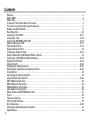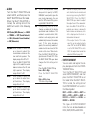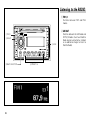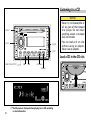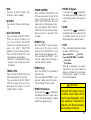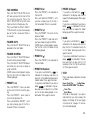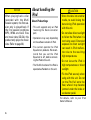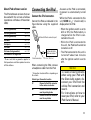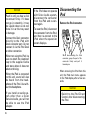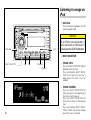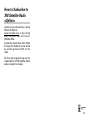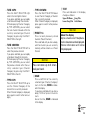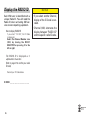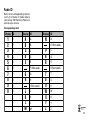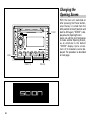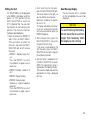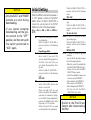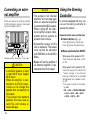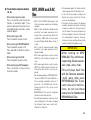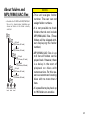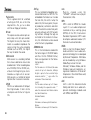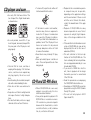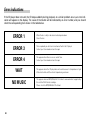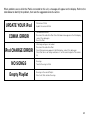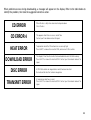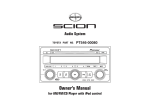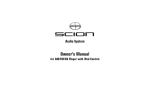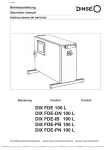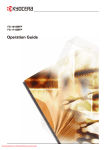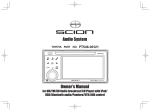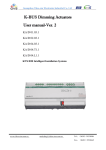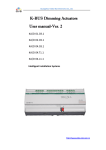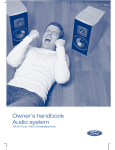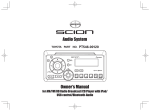Download Scion PT546-00081 User's Manual
Transcript
Audio System TOYOTA PART NO. PT546-00081 Owner’s Manual for AM/FM/CD Player with iPod control This device complies with Part 15 of the FCC Rules. Operation is subject to the following two conditions: (1) This device may not cause harmful interference, and (2) this device must accept any interference received, including interference that may cause undesired operation. Information to User Alteration or modifications carried out without appropriate authorization may invalidate the user’s right to operate the equipment. WARNING Handling the cord on this product or cords associated with accessories sold with the product may expose you to chemicals listed on proposition 65 known to the State of California and other governmental entities to cause cancer and birth defects or other reproductive harm. Wash hands after handling. 2 Features CD playback Music CD/CD-R/CD-RW playback is possible. MP3 file playback You can play back MP3 files recorded on CD-ROM/CD-R/CD-RW (ISO9660 Level 1/Level 2 standard recordings). • Supply of this product only conveys a license for private, noncommercial use and does not convey a license nor imply any right to use this product in any commercial(i.e. revenue-generating) real time broadcasting (terrestrial, satellite, cable and/or any other media), broadcasting/ streaming via internet, intranets and/or other networks or in other electronic content distribution systems, such as pay-audio or audio-on-demand applications. An independent license for such use is required. For details, please visit http://www.mp3licensing.com. WMA file playback You can play back WMA files recorded on CD-ROM/CD-R/CD-RW (ISO9660 Level 1/Level 2 standard recordings). AAC file playback You can play back AAC files recorded on CD-ROM/CD-R/CD-RW (ISO9660 Level 1/Level 2 standard recordings). iPod compatibility When you use this unit, you can control an iPod, iPod mini, iPod Photo, iPod nano. (Refer to page 17.) • iPod is a trademark of Apple Computer, Inc., registered in the U.S. and other countries. About WMA The Windows MediaTM logo printed on the box indicates that this unit can play back WMA data. WMA is short for Windows Media Audio and refers to an audio compression technology that is developed by Microsoft Corporation. WMA data can be encoded by using Windows Media Player version 7 or later. Windows Media and the Windows logo are trademarks or registered trademarks of Microsoft Corporation in the United States and/or other countries. NOTES • With some applications used to encode WMA files, this unit may not operate correctly. • With some applications used to encode WMA files, album names and other text information may not be correctly displayed. About iPod • Reproducing and playing back non-copyrighted material and material that can legally be reproduced and played back for private use is permitted with the iPod. Infringement of copyright is legally prohibited. Important information about this manual For safety reasons, this manual indicates items requiring particular attention with the following marks. NOTICE This is a warning against anything which may cause damage to the vehicle or its equipment if the warning is ignored. You are informed about what you must or must not do in order to avoid or reduce the risk of damage to your vehicle and its equipment. You are informed about what you must or must not do in order to reduce the risk of injury to yourself and others. USE OF CONTROL OR ADJUSTMENT OR PERFORMANCE OF PROCEDURES OTHER THAN THOSE SPECIFIED HEREIN MAY RESULT IN HAZARDOUS RADIATION EXPOSURE. THE USE OF OPTICAL INSTRUMENTS WITH THIS PRODUCT WILL INCREASE EYE HAZARD. To ensure the correct audio system operation • Be careful not to spill beverages over the audio system. • Do not put anything other than a Compact Disc into the slot. • The use of cellular phones inside or near the vehicle may cause noise from the audio system speakers you are listening to. However, this does not indicate a malfunction. CAUTION This is a warning against anything which may cause injury to people if the warning is ignored. 3 Contents Features . . . . . . . . . . . . . . . . . . . . . . . . . . . . . . . . . . . . . . . . . . . . . . . . . . . . . . . . . . . . . . . . . . . . . . . . . . . . . . . . . . 2 About WMA . . . . . . . . . . . . . . . . . . . . . . . . . . . . . . . . . . . . . . . . . . . . . . . . . . . . . . . . . . . . . . . . . . . . . . . . . . . . . . 2 About iPod . . . . . . . . . . . . . . . . . . . . . . . . . . . . . . . . . . . . . . . . . . . . . . . . . . . . . . . . . . . . . . . . . . . . . . . . . . . . . . . 3 Important information about this manual . . . . . . . . . . . . . . . . . . . . . . . . . . . . . . . . . . . . . . . . . . . . . . . . . . . . . . 3 To ensure the correct audio system operation . . . . . . . . . . . . . . . . . . . . . . . . . . . . . . . . . . . . . . . . . . . . . . . . . . 3 Display and Multi Selector . . . . . . . . . . . . . . . . . . . . . . . . . . . . . . . . . . . . . . . . . . . . . . . . . . . . . . . . . . . . . . . . . . 5 Basic Operation . . . . . . . . . . . . . . . . . . . . . . . . . . . . . . . . . . . . . . . . . . . . . . . . . . . . . . . . . . . . . . . . . . . . . . . . . . 6-9 Listening to the RADIO . . . . . . . . . . . . . . . . . . . . . . . . . . . . . . . . . . . . . . . . . . . . . . . . . . . . . . . . . . . . . . . . . . 10-11 Listening to a CD . . . . . . . . . . . . . . . . . . . . . . . . . . . . . . . . . . . . . . . . . . . . . . . . . . . . . . . . . . . . . . . . . . . . . . . 12-13 Listening to MP3/WMA/AAC DISC . . . . . . . . . . . . . . . . . . . . . . . . . . . . . . . . . . . . . . . . . . . . . . . . . . . . . . . . . 14-16 About handling the iPod . . . . . . . . . . . . . . . . . . . . . . . . . . . . . . . . . . . . . . . . . . . . . . . . . . . . . . . . . . . . . . . . . 16-17 Connecting the iPod . . . . . . . . . . . . . . . . . . . . . . . . . . . . . . . . . . . . . . . . . . . . . . . . . . . . . . . . . . . . . . . . . . . . 17-18 Disconnecting the iPod . . . . . . . . . . . . . . . . . . . . . . . . . . . . . . . . . . . . . . . . . . . . . . . . . . . . . . . . . . . . . . . . . . . . 18 Listening to songs on iPod . . . . . . . . . . . . . . . . . . . . . . . . . . . . . . . . . . . . . . . . . . . . . . . . . . . . . . . . . . . . . . . 20-22 How to Subscribe to XM Satellite Radio <Option> . . . . . . . . . . . . . . . . . . . . . . . . . . . . . . . . . . . . . . . . . . . . . . 23 Listening to a XM Satellite Radio broadcast . . . . . . . . . . . . . . . . . . . . . . . . . . . . . . . . . . . . . . . . . . . . . . . . . 24-25 Display the RADIO ID . . . . . . . . . . . . . . . . . . . . . . . . . . . . . . . . . . . . . . . . . . . . . . . . . . . . . . . . . . . . . . . . . . . 26-27 Using the AUX . . . . . . . . . . . . . . . . . . . . . . . . . . . . . . . . . . . . . . . . . . . . . . . . . . . . . . . . . . . . . . . . . . . . . . . . . 28-29 Changing the Opening Screen . . . . . . . . . . . . . . . . . . . . . . . . . . . . . . . . . . . . . . . . . . . . . . . . . . . . . . . . . . . . 30-31 Rewriting the entertainment displays function . . . . . . . . . . . . . . . . . . . . . . . . . . . . . . . . . . . . . . . . . . . . . . 32-33 Initial Setting . . . . . . . . . . . . . . . . . . . . . . . . . . . . . . . . . . . . . . . . . . . . . . . . . . . . . . . . . . . . . . . . . . . . . . . . . . . . .33 Connecting an external amplifier . . . . . . . . . . . . . . . . . . . . . . . . . . . . . . . . . . . . . . . . . . . . . . . . . . . . . . . . . . . . .34 Using the Steering Controller . . . . . . . . . . . . . . . . . . . . . . . . . . . . . . . . . . . . . . . . . . . . . . . . . . . . . . . . . . . . 34-35 MP3, WMA and AAC files . . . . . . . . . . . . . . . . . . . . . . . . . . . . . . . . . . . . . . . . . . . . . . . . . . . . . . . . . . . . . . . . . . 35 MP3 additional information . . . . . . . . . . . . . . . . . . . . . . . . . . . . . . . . . . . . . . . . . . . . . . . . . . . . . . . . . . . . . . . . . 36 WMA additional information . . . . . . . . . . . . . . . . . . . . . . . . . . . . . . . . . . . . . . . . . . . . . . . . . . . . . . . . . . . . . . . . 36 AAC additional information . . . . . . . . . . . . . . . . . . . . . . . . . . . . . . . . . . . . . . . . . . . . . . . . . . . . . . . . . . . . . . . . . 36 About folders and MP3/WMA/AAC files . . . . . . . . . . . . . . . . . . . . . . . . . . . . . . . . . . . . . . . . . . . . . . . . . . . . . . . 37 Terms . . . . . . . . . . . . . . . . . . . . . . . . . . . . . . . . . . . . . . . . . . . . . . . . . . . . . . . . . . . . . . . . . . . . . . . . . . . . . . . . . . 38 CD player and care . . . . . . . . . . . . . . . . . . . . . . . . . . . . . . . . . . . . . . . . . . . . . . . . . . . . . . . . . . . . . . . . . . . . . . . . 39 CD-R and CD-RW discs . . . . . . . . . . . . . . . . . . . . . . . . . . . . . . . . . . . . . . . . . . . . . . . . . . . . . . . . . . . . . . . . . . . . 39 Error indications . . . . . . . . . . . . . . . . . . . . . . . . . . . . . . . . . . . . . . . . . . . . . . . . . . . . . . . . . . . . . . . . . . . . . . . 40-43 Changing or disconnecting your battery . . . . . . . . . . . . . . . . . . . . . . . . . . . . . . . . . . . . . . . . . . . . . . . . . . . . . . 44 Specifications . . . . . . . . . . . . . . . . . . . . . . . . . . . . . . . . . . . . . . . . . . . . . . . . . . . . . . . . . . . . . . . . . . . . . . . . . . . . 44 4 Display and Multi Selector Possible MULTI SELECTOR operations are indicated. Turn and press the MULTI SELECTOR up, down, left or right enables item selection. Press from either upper, lower, left or right blinking side of the MULTI SELECTOR to operate. Press the MULTI SELECTOR in the center to operate. Turn the MULTI SELECTOR to operate. 5 Basic Operation Your audio system works when the ignition switch is in the “ACC” or “ON” position. NOTICE 1POWER 4SSP To avoid draining the battery, do not leave the car audio on longer than necessary when the engine is not running. 1 POWER 3MENU 5MUTE 2 MULTI SELECTOR/VOLUME 6ESC 2MULTI SELECTOR/VOLUME 4 Press to turn the unit on or off. Turn the MULTI SELECTOR to raise/lower the volume levels (total volume step is 64). MULTI SELECTOR operation varies depending on the audio source or Menu. (Refer to page 5.) SSP is an abbreviation of Scion Sound Processing. 3 MENU When the MENU is pressed while the power is in “ON” position, switches to the TOP MENU. Choose AUDIO or ENTERTAMENT by turning the MULTI SELECTOR. 6 • AUDIO Turn the MULTI SELECTOR and select AUDIO, and then press the MULTI SELECTOR to set this mode. When the MULTI SELECTOR is turned, the setting item of the AUDIO will switch in the following order: FAD (Fader)/BAL (Balance) BASS TREBLE SRT (Sound Retouch) ASL (Automatic Sound Levelizer) SW (Subwoofer) FAD/BAL: Press the MULTI SELECTOR up or down to adjust the sound balance between the rear and front speakers. The display ranges from R7 to F7. Press the MULTI SELECTOR right or left to adjust the sound balance between the left and right speakers. The display ranges from L7 to R7. BASS : Press the MULTI SELECTOR up or down to adjust lowpitched tones. The display ranges from –5 to 5. TREBLE : Press the MULTI SELECTOR up or down to adjust highpitched tones. The display ranges from –5 to 5. SRT : The SRT function provides a wide, deep and rich quality to MP3/ WMA/AAC sound, which gives the user a lively impression. You can turn the SRT on and off by pressing the MULTI SELECTOR. ASL : During driving, noise in the car changes according to the driving speed and road conditions. The automatic sound levelizer (ASL) monitors such varying noise and automatically increases the volume level. If this noise becomes greater, the sensitivity (variation of volume level to noise level) of ASL can be set to one of three levels. Press the MULTI SELECTOR toggles between ON and OFF. Press the MULTI SELECTOR up or down changes the ASL setting as follows: Press the MULTI SELECTOR up Low = Mid = High Press the MULTI SELECTOR down High = Mid = Low The initial setting is Low. SW : Subwoofer output phase can be switched between normal and reverse by pressing the MULTI SELECTOR, Press the MULTI SELECTOR up or down to adjust the output level of the subwoofer. Each time MULTI SELECTOR is pushed up or down, subwoofer level increases or decreases, +6 to –24 is displayed as the level is increased or decreased. • The output level of the subwoofer can be adjusted only when "SW" on the SETUP MENU is set to ON. While "SW" is set to OFF, the output level cannot be adjusted. (Refer to page 33.) • ENTERTAINMENT You can select and register the display background from the ENTERTAINMENT Menu. Turn the MULTI SELECTOR and select ENTERTAINMENT, and then press the MULTI SELECTOR to set this mode. When the MULTI SELECTOR is turned, the setting item of the ENTERTAINMENT will switch in the following order: BGV1 BGV2 BGV3 BGP1 BGP2 BGP3 BGP4 BGP5 BG OFF LEVEL1 LEVEL2 MOVIE1 MOVIE2 The types of ENTERTAINMENT items that can be downloaded are BGV3, BGP4, BGP5 and MOVIE2. 7 NOTICE • The SRT function can only be selected when playing MP3/WMA/AAC from CD. • The SRT function does not support external compressed audio media. • BASS function and TREBLE function values can be set for each of the modes (AM, FM, CD/MP3/WMA/AAC, iPod, XM Satellite Radio, AUX). When you switch modes, the settings change to the BASS and TREBLE values set for the selected mode. • The ASL function is only effective when the vehicle is moving. 8 4 SSP (Scion Sound Processing) SSP is a modified DSP (Digital Signal Processing) system that provides a customized sound for your vehicle. You can select from the modes below. Neutral Hear Feel : Natural and smooth sound that gives no listening fatigue but comfort. : A powerful, energetic, “live” sound. : Player’s sound —> reproduces the sound on the stage that musicians hear. For more details, please visit the SCION Web site at http://www.scion.com/ . Each time you press it, the SSP changes in the following order: Neutral = Hear =Feel = Neutral Press and hold the SSP to display FIX-Equalizer mode. Each time you press the MULTI SELECTOR in the center, the vehicle type changes in the following order: SSP Car Type tC = SSP Car Type xB = SSP Car Type xD = SSP Car Type Flat • You cannot select the SSP when “Flat” is selected for the vehicle type during the initial setting. • You can use SSP Car Type Flat when an external amplifier is connected to the RCA output of this unit. 5 MUTE To reduce the volume instantaneously, press the MUTE button. MUTE will flash on and off. To cancel this mode, press the MUTE button again. 6 ESC Press the ESC button to exit from the AUDIO/ENTERTAINMENT selection screen and the Initial Setting Menu that are displayed by pressing the MENU button, or the SSP Setup Menu that is displayed by pressing the SSP button. 9 Listening to the RADIO 1 FM1/2 Switches between FM1 and FM2 modes. 2 AM•SAT 1FM1/2 2AM·SAT 5SCAN 3MULTI SELECTOR 10 4PRESET1-6 Switches between the AM mode and SAT1/2/3 modes. (must have Satellite Radio receiver and antenna installed at an additional charge to listen to Satellite Radio.) 3 MULTI SELECTOR Press and hold the MULTI SELECTOR in the center to display the registered broadcasting station list in PRESET1-6. Turn the MULTI SELECTOR to select a station, press the MULTI SELECTOR again to set the station. If you press and hold the MULTI SELECTOR in the center until you hear a beep, the currently tuned station is stored as a preset channel in the P.CH list. • TUNE <UP> Press the MULTI SELECTOR right to manually select (one step at a time) the station with the next higher frequency. Press the MULTI SELECTOR up to select the next higher station. If you press and hold, you can rapidly scroll forward through the stations. 4 PRESET 1-6 Press to recall previously stored stations (Preset Channels). Press and hold until you hear a beep, and the station you are currently tuned to is stored as a Preset Channel. NOTICE You can store up to 6 stations per band. 5 SCAN If you press, SCAN is indicated in the display and SCAN begins searching for stations with good reception. If you press and hold until you hear a beep, SCAN is indicated in the display and SCAN of preset channels begins. • TUNE <DOWN> Press the MULTI SELECTOR left to manually select (one step at a time) the station with the next lower frequency. Press the MULTI SELECTOR down to select the next lower station. If you press and hold, you can rapidly scroll down through the stations. 11 Listening to a CD NOTICE • Never try to disassemble or oil any part of the compact disc player. Do not insert anything except a compact disc into the slot. 2EJECT 1DISC 8SCAN 9TEXT • You can load an 8 cm disc without using an adaptor. Never use an adaptor. Load a CD in the CD slot. 3MULTI SELECTOR 4[ 5] 6Random 7Repeat 12 title name is displayed when playing back a CD containing No no text information. 1 DISC Switches to the CD mode. (Only effective if a disc is loaded.) 2 0(EJECT) Press to eject the disc currently playing. 3 MULTI SELECTOR Press and hold the MULTI SELECTOR in the center to display a CD List. Turn the MULTI SELECTOR clockwise or counterclockwise or press the MULTI SELECTOR up/down to select the desired title. Press the MULTI SELECTOR in the center again to start playback. • No CD List is displayed when playing back a CD containing no text information. • TRACK <UP> Press the MULTI SELECTOR to the right to proceed to the next track. Press and hold the MULTI SELECTOR to the right until you hear a beep, play of the track is fast forwarded. (There is sound.) • TRACK <DOWN> Press the MULTI SELECTOR to the left takes you back to the start of the track currently playing. Press the MULTI SELECTOR to the left once more to return to the previous track. Press and hold the MULTI SELECTOR to the left until you hear a beep, play of the track is reversed. (There is sound.) 7 PRESET 6 (Repeat) If you press this, is indicated in the display and starts to repeat the track being played. Press again to cancel. 8 SCAN If you press this, is indicated in the display and starts to play the first 10 seconds of each track on the CD being played. Press again to cancel. 4 PRESET 1 (2) Press the PRESET 1 takes you back to the start of the track currently playing. Press the PRESET 1 once more to return to the previous track. Press and hold the PRESET 1 until you hear a beep, play of the track is reversed. (There is sound.) 5 PRESET 2 (3) Press the PRESET 2 to proceed to the next track. Press and hold the PRESET 2 until you hear a beep, play of the track is fast forwarded. (There is sound.) 6 PRESET 5 (Random) If you press this, is indicated in the display and starts to play tracks on the disc being played in random order. Press again to cancel. 9 TEXT Press, and display indications change as follows (TEXT CD only): Upper: Track Title = Disc Title Lower: ELAPSED TIME Track Title = Track Title Artist Name When 3 is displayed, if you press and hold until you hear a beep, the display will change to the next page. A maximum of 2 pages (31 characters) can be displayed. CAUTION Compact disc players use an invisible laser beam which could cause hazardous radiation exposure if directed outside the unit. Be sure to operate the player correctly. 13 Listening to MP3/ WMA/AAC DISC 1 MULTI SELECTOR 8SCAN 9TEXT 1MULTI SELECTOR 2[ 3] 6Random 4 5 7Repeat Press and hold the MULTI SELECTOR in the center to display an MP3/WMA/AAC List. Turn the MULTI SELECTOR clockwise or counterclockwise or press the MULTI SELECTOR up/down to select a file or folder. Press the MULTI SELECTOR in the center to play the selected file. Press the MULTI SELECTOR to the right to select the folder or press the MULTI SELECTOR to the left to return to the preceding folder. The MP3/WMA/AAC List is displayed when the top folder in the root directory or the file name is selected. • FILE <UP> Press the MULTI SELECTOR to the right to proceed to the next file. Press and hold the MULTI SELECTOR to the right until you hear a beep, play of the file is fast forwarded. (There is no sound.) 14 • FILE <DOWN> Press the MULTI SELECTOR to the left takes you back to the start of the file currently playing. Press the MULTI SELECTOR to the left once more to return to the previous file. Press and hold the MULTI SELECTOR to the left until you hear a beep, play of the file is reversed. (There is no sound.) • FOLDER <UP> Press the MULTI SELECTOR up to proceed to the next folder. • FOLDER <DOWN> Press the MULTI SELECTOR down to return to the previous folder. Press the MULTI SELECTOR down and hold until you hear a beep to jump to HOME. HOME means returning back to play the first file in the first folder on the CD being played. 2 PRESET 1 (2) Press the PRESET 1 takes you back to the start of the file currently playing. Press the PRESET 1 once more to return to the previous file. Press and hold the PRESET 1 until you hear a beep, play of the file is reversed. (There is no sound.) 3 PRESET 2 (3) Press the PRESET 2 to proceed to the next file. Press and hold the PRESET 2 until you hear a beep, play of the file is fast forwarded. (There is no sound.) 4 PRESET 3 ( ) Press the PRESET 3 to return to the previous folder. Press the PRESET 3 and hold until you hear a beep to jump to HOME. HOME means returning back to play the first file in the first folder on the CD being played. 5 PRESET 4 ( ) Press the PRESET 4 to proceed to the next folder. 6 PRESET 5 (Random) If you press and hold this, is indicated in the display and starts to play files in the folder being played in random order. Press again to cancel. If you press and hold until you hear a beep, is indicated in the display and starts to play files in all folders on the disc being played in random order. Press again to cancel. 7 PRESET 6 (Repeat) If you press and hold this, is indicated in the display and starts to repeat the file being played. Press again to cancel. If you press and hold until you hear a beep, is indicated in the display and starts to repeat the folder being played. Press again to cancel. 8 SCAN If you press and hold this, is indicated in the display and starts to play the first 10 seconds of each file in the folder being played. Press again to cancel. If you press and hold until you hear a beep, is indicated in the display and starts to play the first 10 seconds of the first file of each folder. Press again to cancel. 9 TEXT Press and display indications change as follows: Upper: Track Title = Folder Name Lower: ELAPSED TIME File Name = Track Title Artist Name When 3 is displayed, if you press and hold until you hear a beep, the display will change to the next page. A maximum of 2 pages (31 characters) can be displayed. 15 NOTICE When playing back a disc recorded with the Multi Session system, the first session only is played back. If the first session combines MP3, WMA and AAC files and music data (CD-DA), this product only plays the music data. (Refer to page 38.) About handling the iPod About iPod settings • This unit supports only an iPod featuring the Dock connector port. • Operations may vary depending on the software version of iPod. • You cannot operate the iPod Equalizer on products. We recommend that you set the iPod Equalizer to off, before connecting the iPod to this unit. • The Shuffle function of the iPod is operated as Random on this unit. CAUTION • Store the data into another media, to avoid losing the data during iPod operation with this unit. • Do not allow direct sunlight to fall on the iPod when it is not being used. Extended exposure to direct sunlight can result in iPod malfunction due to the resulting high temperatures. • Do not leave the iPod in high temperatures or direct sunlight. • Fix the iPod securely when using with this unit. Do not let the iPod fall onto the floor, where it may become jammed under the brake or accelerator pedal. For details, refer to your iPod Owner’s Manual. 16 About iPod software version Connecting the iPod The iPod software versions that can be used with this unit are as follows (operations verified as of November 2006): Connect the iPod connector. iPod (3rd generation) ver: 2.3.0 iPod (4th generation) ver: 3.1.1 iPod (5th generation) ver: 1.2.0 iPod mini ver: 1.4.1 iPod photo ver: 1.2.1 iPod nano ver: 1.2.0 iPod nano (2nd generation) ver: 1.0.1 Connect the iPod as indicated in the figure below using the supplied cable. iPod with Dock connector port To the vehicle's iPod connector * iPod shuffle is not supported. * Please note that no guarantee applies to iPod operations and future updated versions of iPod software. Dock connector 1 ft. 6 in. ( 45 cm ) When connecting the iPod, remove a headphone cable from the iPod. * Connection location differs depending on the vehicle. Vehicle type Connection location tC Connect to the iPod connector in the center console box. xB Connect to the iPod connector near the parking brake. xD Connect to the iPod connector near the cup holder. As soon as the iPod is connected, its power is automatically turned on. While the iPod is connected to this unit, SCION (or (check mark)) is displayed on the iPod. • When the ignition switch is set to ACC or ON, the iPod's battery is charged while the iPod is connected to this unit. • While the iPod is connected to this unit, the iPod itself cannot be turned on or off. • The iPod connected to this unit is turned off about two minutes after the ignition switch is set to OFF. NOTICE To resolve most problems when using your iPod with the Scion Audio system, disconnect your iPod from the vehicle iPod connection and reset it. For instructions on how to reset your iPod, refer to your iPod Owner’s Manual. 17 NOTICE • Push in until you hear a click to connect firmly. If it does not go in smoothly, it may be upside down so do not force it in as this may result in damage. • Connect the Dock connector directly to the iPod with Dock connector port. Do not connect it via the iPod Dock or other connection. • When not using the iPod, be sure to attach the dustproof cap to the supplied cable and store where it does not obstruct driving. • When the iPod is connected to this unit, sound will also be heard from the headphone of the iPod. Use without the headphone. • If you install an audio system other than a Scion Genuine Audio, you will not be able to use the iPod adapter. 18 • If the iPod does not operate with Scion Audio system, disconnect the connector from the iPod and re-connect again. Disconnecting the iPod Remove the iPod connector. • To reset the iPod, disconnect the connector from the iPod, and then re-connect to the iPod when the operation screen displays. When disconnecting the iPod connector, grasp the part of the connector firmly and pull it towards you. When removing the iPod from this unit, the iPod main menu appears in the iPod display after a few seconds. NOTICE • Switch to the iPod Direct Control after disconnecting the iPod. 19 Listening to songs on iPod 1 AUX•iPod Press the button repeatedly until the source becomes iPod. NOTICE 1AUX•iPod 7TEXT If an iPod is not connected, it will not switch to iPod even if you press the AUX•iPod button. 2 MULTI SELECTOR 2MULTI SELECTOR 3[ 4] 5Random 6Repeat • TRACK <UP> Press the MULTI SELECTOR right to proceed to the next track. Press and hold the MULTI SELECTOR to the right until you hear a beep, play of the track is fast forwarded. • TRACK <DOWN> 20 Press the MULTI SELECTOR left takes you back to the beginning of the track currently playing. Press the MULTI SELECTOR left once more to return to the previous track. Press and hold the MULTI SELECTOR to the left until you hear a beep, play of the track is reversed. • iPod MENU This calls up the iPod MENU. If you first press and hold the MULTI SELECTOR in the center, playlists are displayed. Each time you press the MULTI SELECTOR up/down or turn it, the display changes to one level up from the current level. The MENU changes as follows: Playlists Artists Albums Songs • Category (Sub Menu) Each MENU has SUB MENUS called Categories that you can call up. If you select a MENU and press the MULTI SELECTOR in the center, you move to one level lower. Each of the SUB MENUS has the following levels: • Playlists = List Name = Song Title • Artists = Artists Name = Album Title = Song Title • Albums = Album Title = Song Title • Songs = Song Title With each SUB MENU, turning the MULTI SELECTOR or pressing it to the left or right changes the selected item. 3 PRESET 1 (2) Press the PRESET1 to return to the beginning of the currently playing track. Continue to press the PRESET1 to return to the beginning of the previous file. Press the PRESET1 to return to the previous file. While this is pressed, play of the track is reversed. Only this track is reversed. (There is sound.) 4 PRESET 2 (3) Press the PRESET2 to go to the next file. While this is pressed, play of the track is fast forwarded. Only this track is fast forwarded. (There is sound.) 5 PRESET 5 (Random) If you press this, is indicated in the display and starts to play tracks on the iPod being played in random order. Press again to cancel. After playback finishes of the track playing when the PRESET 5 was pressed, random playback begins. 7 TEXT Text information recorded on the iPod can be displayed. Up to 16 characters can be displayed at once. Press and display indications change as follows: Upper: Song Title = Album Title Lower: ELAPSED TIME Song Title = Song Title Artist Name When 3 is displayed, if you press and hold until you hear a beep, the display will change to the next page. A maximum of 2 pages (31 characters) can be displayed. NOTICE • You cannot use the iPod’s remote control at the same time. • You may hear noise if you disconnect during iPod playback. 6 PRESET 6 (Repeat) If you press this, is indicated in the display and starts to repeat the track being played. Press again to cancel. • The SCAN operation is not availabie when listening to the iPod. 21 NOTICE An additional Genuine Toyota satellite receiver and antenna must be purchased and installed to listen to Satellite radio broadcast in your vehicle. CAUTION This equipment has been tested and found to comply with the limits for a class B digital device, pursuant to Part 15 of the FCC Rules. These limits are designed to provide reasonable protection against harmful interference in a residential installation. This equipment generates, uses and can radiate radio frequency energy and, if not installed and used in accordance with the instructions, may cause harmful interference to radio communications. However, there is no guarantee that interference will not occur in a particular installation. • This XM tuner supports “Audio Services” (Music and Talk) of only XM Satellite Radio and *“Text Information” linked to the respective “Audio Service”. *“Text Information” includes, Station Name, (Artist) Name, (Song) Title and Category Name. • XM Satellite Radio Inc. is solely responsible for providing services over the air to XM receivers. • This XM tuner is awarded a Type Approval Certificate from XM Satellite Radio Inc. as a proof of compliance for the services XM Satellite Radio provides. 22 How to Subscribe to XM Satellite Radio <Option> Listeners can subscribe by visiting XM on the Web at www.xmradio.com or by calling XM’s Listener Care toll-free at (800)852-9696. Customers should have their Radio ID ready; the Radio ID can be found by selecting channel 000 on the radio. All fees and programming are the responsibility of XM Satellite Radio and are subject to change. 23 Listening to a XM Satellite Radio broadcast 1 AM•SAT 1AM·SAT 4SCAN 5TEXT 2MULTI SELECTOR 24 3PRESET1-6 Switches between the AM mode and SAT1/2/3 modes. (must have Satellite Radio receiver and antenna installed at an additional charge to listen to Satellite Radio.) 2 MULTI SELECTOR Press and hold the MULTI SELECTOR in the center to select the P.CH List mode. Turn the MULTI SELECTOR clockwise or counterclockwise to select the desired channel. Broadcast will start by pressing the MULTI SELECTOR again. If you press and hold the MULTI SELECTOR in the center until you hear a beep, the currently tuned station is stored as a preset channel in the P.CH list. • TUNE <UP> Press the MULTI SELECTOR right selects the next higher channel. If you press and hold, you can rapidly scroll forward through the channels. While displaying Channel Category by TYPE UP/DOWN, you can select the next channel forward within the currently selected type (Channel Category) by pressing the MULTI SELECTOR to the right. • TUNE <DOWN> Press the MULTI SELECTOR left to select the previous channel. If you press and hold, you can rapidly scroll down through the channels. While displaying Channel Category by TYPE UP/DOWN, you can select the previous channel within the currently selected type (Channel Category) by pressing the MULTI SELECTOR to the left. • TYPE <UP> Press the MULTI SELECTOR up to see the Channel Category of the channel that is currently received. When Channel Category is displayed, press again to switch to the next category. • TYPE <DOWN> Press the MULTI SELECTOR down to see Channel Category of channel that is currently received. When Channel Category is displayed, press again to switch to the previous category. 3 PRESET 1-6 Press to recall previously stored channels (Preset Channels). Press and hold until you hear a beep, and the channel you are currently receiving will be stored as a Preset Channel. 5 TEXT Press and indication in the display changes as follows: Upper: CH Name = Song Title Lower: Song Title Artist Name NOTICE About the display Up to a maximum of 16 alphanumeric characters can be displayed. (Some information will not be fully displayed.) NOTICE You can store up to 6 channels per band. 4 SCAN Press and SCAN of the currently selected type (Channel Category) starts. At this time, SCAN is indicated in the display. If you press and hold until you hear a beep, SCAN of preset channels starts. Also at this time, SCAN is indicated in the display. 25 Display the RADIO ID Each XM tuner is identified with a unique Radio ID. You will need the Radio ID when activating XM service or when reporting a problem. How to display RADIO ID If you select “CH 000”, the ID Code is displayed. Select the Channel Number zero (000) by turning the MULTI SELECTOR or pressing it to the left or right. The RADIO ID is displayed as 8 alphanumeric characters. (Refer to page 27 to confirm your radio ID code) Record your ID Code below ID CODE ___ ___ ___ ___ ___ ___ ___ ___ 26 NOTICE • If you select another Channel, display of the ID Code is canceled. • Channel (000) alternates the display between "RADIO ID" and the specific radio ID code. Radio ID Refer to the corresponding chart to verify the Radio ID Code before contacting XM Satellite Radio to activate your service. Corresponding chart Display ID 1 2 3 4 5 6 7 8 9 0 1 2 3 4 5 Display ID A B C D E 8 G H N N B C D E G H I (Not used.) 9 0 ID O (Not used.) P Q R J K L M J K L M P Q R S (Not used.) F (Not used.) 6 7 A Display T U V W X Y Z T U V W X Y Z 27 Using the AUX By inserting a mini plug into the AUX adapter, you can listen to music from a portable audio device through the vehicle’s speaker system. 1 AUX•iPod Switches to the AUX mode. CAUTION 1AUX•iPod 28 When using a portable audio device connected to the power outlet or cigarette lighter, noise may occur during playback. If this happens, use the power source of the portable audio device. NOTICE • If the mini plug of a commercially available cable connected to a portable audio or other component is not connected to the car AUX adapter, the mode will not change to the AUX mode even if you press the AUX•iPod button. • Volume level when playing a component connected with a mini plug differs to that when listening to the built-in CD player or radio so please make adjustments. • If you install an audio system other than a Scion Genuine Audio, you will not be able to use the AUX adapter. 29 Changing the Opening Screen POWER MENU PRESET1-3 30 PRESET6 With the main unit switched on after pressing the Power button, once the key is turned from the ACC position to the off position and back to ACC again, “SCION” is displayed as the Opening Screen. Users can edit the text themselves to make another Opening Screen, as an alternate to the default “SCION” display. Up to a maximum of 16 characters can be displayed. The procedure is described on next page. Editing the Text The SETUP MENU will be displayed when MENU is held down while the power is in “OFF” position. Turn the MULTI SELECTOR to select the O.TTL (Opening Title). You can enter the character at the flashing cursor position. The character selection method is described below. 1 Enter the character to PRESET1-3 and 6. Press the MULTI SELECTOR up or down to select the character, and press the MULTI SELECTOR right or left to move the cursor. • PRESET1: Alphabet input (A-Z, a-z) Press the PRESET1 to switch the alphabet to upper case or lower case. • PRESET2: Number, symbol (!”# etc.) • PRESET3: Space, Deletion • PRESET6: Katakana input (Katakana is a type of Japanese character.) Press the PRESET6 to switch the katakana to upper case or lower case. 2 After selecting the character, press the MULTI SELECTOR right. The cursor moves to the right, so you can edit the next character. (Maximum number of characters for entry is 16.) To choose and delete the character or text, choose the character with the cursor and then press the PRESET3 to delete. 3 After character entry, press the MULTI SELECTOR in the center to register the text string. If the cursor is positioned on the 16th character, press the MULTI SELECTOR to the right to register the whole text entered. 4 After text entry is completed, turn the MULTI SELECTOR to select OPEN. The selected text string is registered as the Opening Screen. The customize mode ends and the registered text string is displayed for 6 sec. New Message Display The next time the ACC is switched on, the text edited by the user will be displayed. NOTICE To avoid draining the battery, do not leave the car audio on longer than necessary when the engine is not running. 31 Rewriting the entertainment displays function You can rewrite the entertainment display function. Editing the display image MENU MULTI SELECTOR 1 Visit the following website and download the image editing software, OEL ScreenSaver Studio, to use on your computer. http://pioneer.jp/car/oel_screen saver_studio/ 2 Create your favorite image (photo or movie) using OEL ScreenSaver Studio. 3 Record the created data on a CD-R, insert it in the unit and download. Downloading the CD-R 1 After removing the CD, turn the power to “OFF” position, and then press MENU and MULTI SELECTOR at the same time. 2 Insert CD-R and Download. Automatically downloads the created or downloaded data. 3 After the download has finished, press EJECT and remove the CD-R. 32 NOTICE • Only the EJECT and POWER buttons are valid during downloading. • If you cannot complete downloading, set the ignition switch to the “OFF” position, and then retry with the switch positioned to “ACC” again. Initial Setting When the MENU is held while the power is in “OFF” position, switches to the SETUP MENU. When the MULTI SELECTOR is turned, the setting item of the SETUP MENU will switch in the following order: ILL iPod SW CAR OPEN O.TTL ILL : A menu for setting up the color of key illumination. When the MULTI SELECTOR is pressed, switches in the following order: Deep Orange=Blue iPod : A menu for turning on or off iPod direct control. If you select ON, you can control iPod operations on the iPod. If you select OFF, you can control iPod operations from this unit. When the MULTI SELECTOR is pressed, switches in the following order: OFF=ON SW : A menu for switching the subwoofer ON and OFF when a subwoofer is connected. When switched to ON, you can hear the sound from the subwoofer and enter the subwoofer settings on the AUDIO menu displayed by pressing the MENU button while the power is in “ON” position. When switched to OFF, no sound can be heard from the subwoofer. When the MULTI SELECTOR is pressed, switches in the following order: OFF=ON CAR : A menu for setting up the vehicle type. When the MULTI SELECTOR is pressed, switches in the following order: tC=xB=xD=Flat OPEN : A menu for setting up the opening message type. When the MULTI SELECTOR is pressed, switches in the following order: MOVIE=TEXT O.TTL : A menu for editing the opening message. You can edit the opening message by the following operation. • Move the cursor left and right with the MULTI SELECTOR left or right. • Choose the text with the MULTI SELECTOR up or down. • Switch the alphabet to upper case or lower case with PRESET 1. • Enter numbers with PRESET 2. • Enter spaces with PRESET 3. • Enter Katakana with PRESET 6. • Set the text with the MULTI SELECTOR in the center. NOTICE • Switch to the iPod Direct Control after disconnecting the iPod. 33 Connecting an external amplifier When you connect an external amplifier to RCA connectors, please install according to the amplifier manual. Subwoofer output Rear output Front output CAUTION • A standard speaker's input is rated 20 W input (largest 50 W input). When an amplifier is connected to the RCA output, make sure to change the speaker that corresponds to the output. If you connect to a standard speaker, this may cause to catch fire, emit smoke, or cause damage. 34 NOTICE • The output of an internal amplifier will not stop even when an external amplifier is connected the RCA output. When cutting off the internal amplifier output cable, protect the cut surface to prevent short circuits. • Subwoofer output of this unit is monaural. The output level cannot be adjusted with FAD/BAL on the AUDIO Menu. • Beeps will not be audible if an external amplifier is connected to the Front output. Using the Steering Controller In vehicles equipped with one, you can use the steering controller to operate this product. Operation button names and functions 7 Volume buttons (ª , ·) Press ª to raise the volume level. Press · to lower the volume level. 7 Mode selection button (MODE) • When power to this product is OFF: Press the button and power switches ON. • When power to this product is ON: Each time you press the button the *source changes. If you continue pressing the button for an extended period, power to this product switches OFF. *The source switches in the following order: FM1 = FM2 = CD(MP3/WMA/AAC) = (iPod) = (AUX) = AM = (SAT1) = (SAT2) = (SAT3) = FM1 7 Track/station selection button (2 , 3) • When listening to the radio: Press the button and the preset memory is recalled in order. If you continue pressing the button for an extended period, automatic station selection begins. • When listening to a CD: Press the button to select a track. • When listening to MP3/WMA/AAC: Press the button to select a file. Press and hold the button to select a folder. • When listening to the iPod: Press the button to select a track. • When listening to a SAT broadcast: Press the button to recall preset channels in order. MP3, WMA and AAC files • MP3 is short for MPEG Audio Layer 3 and refers to an audio compression technology standard. • WMA is short for Windows MediaTM Audio and refers to an audio compression technology that is developed by Microsoft Corporation. WMA data can be encoded by using Windows Media Player version 7 or later. • AAC is short for Advanced Audio Coding and refers to an audio compression technology standard. • With some applications used to encode WMA files, this unit may not operate correctly. • With some applications used to encode WMA files, album names and other text information may not be correctly displayed. • This unit allows playback of MP3/WMA/AAC files on CD-ROM, CD-R and CD-RW discs. Disc recordings compatible with level 1 and level 2 of ISO9660 and with the Romeo and Joliet file system can be played back. • MP3/WMA/AAC files are not compatible with packet write data transfer. • The maximum number of characters which can be displayed for a file name, including the extension (.mp3, .wma, .m4a), is 64 , from the first character. • The maximum number of characters which can be displayed for a folder name is 64 . • In case of files recorded according to the Romeo file system, only the first 64 characters can be displayed. • The folder selection sequence for playback and other operations becomes the writing sequence used by the writing software. For this reason, the expected sequence at the time of playback may not coincide with the actual playback sequence. However, there also is some writing software which permits setting of the playback order. IMPORTANT • When naming an MP3/ WMA/AAC file, add the corresponding filename extension (.mp3, .wma, .m4a). • This unit plays back files with the filename extension (.mp3, .wma, .m4a) as an MP3/WMA/AAC file. To prevent noise and malfunctions, do not use these extensions for files other than MP3/WMA/AAC files. 35 MP3 additional information • Files are compatible with the ID3 Tag Ver. 1.0, 1.1, 2.2, 2.3 and 2.4 formats for display of album (disc title), track (track title), artist (track artist) and comments. Ver. 2.x of ID3 Tag is given priority when both Ver. 1.x and Ver. 2.x exist. • The emphasis function is valid only when MP3 files of 32, 44.1 and 48 kHz frequencies are played back. (16, 22.05, 24, 32, 44.1, 48 kHz sampling frequencies can be played back.) • There is no m3u play list compatibility. • There is no compatibility with the MP3i (MP3 interactive) or mp3 PRO formats. • The sound quality of MP3 files generally becomes better with an increased bit rates. This unit can play recordings with bit rates from 8 kbps to 320 kbps, but in order to be able to enjoy sound of a certain quality, we recommend using only discs recorded with a bit rate of at least 128 kbps. 36 WMA additional infor- AAC additional information mation • This unit plays back WMA files encoded by Windows Media Player version 7, 7.1, 8, 9 and 10. • You can only play back WMA files in the frequencies 32, 44.1 and 48 kHz. • The sound quality of WMA files generally becomes better with an increased bit rate. This unit can play recordings with bit rates from 48 kbps to 320 kbps (CBR) or from 48 kbps to 384 kbps (VBR), but in order to be able to enjoy sound of a certain quality, we recommend using discs recorded with a higher bit rate. • This unit doesn’t support the following formats. Windows Media Audio 9 Professional(5.1ch) Windows Media Audio 9 Lossless Windows Media Audio 9 Voice • This unit plays back AAC files encoded by iTunes version 4.8 and earlier. • This unit plays back AAC files in the sampling frequencies 11.025, 16, 22.05, 24, 32, 44.1 and 48 kHz. • The sound quality of AAC files generally becomes better with an increased transmission rate. This unit can play recordings with transmission rates from 16kbps to 320kbps,but in order to be able to enjoy sound of a certain quality, we recommend using discs recorded with a higher transmission rate. • This unit doesn’t support the following formats. - Apple Lossless About folders and MP3/WMA/AAC files • An outline of a CD-ROM with MP3/WMA/AAC files on it is shown below. Subfolders are shown as folders in the folder currently selected. 001 (ROOT) 002 001.mp3 (001.wma, 001.m4a) 010.mp3 (010.wma, 010.m4a) 003 011.mp3 (011.wma, 011.m4a) 020.mp3 (020.wma, 020.m4a) 004 021.mp3 (021.wma, 021.m4a) 030.mp3 (030.wma, 030.m4a) 005 First Second Third level level level NOTES • This unit assigns folder number. The user can not assign folder numbers. • It is not possible to check folders that do not include MP3/WMA/AAC files. (These folders will be skipped without displaying the folder number.) • MP3/WMA/AAC files in up to 8 tiers of folders can be played back. However, there is a delay in the start of playback on discs with numerous tiers. For this reason we recommend creating discs with no more than 2 tiers. • It is possible to play back up to 192 folders on one disc. 37 Terms Packet write This is a general term for a method of writing on CD-R, etc. at the time required for a file, just as is done with files on floppy or hard discs. Bit rate This expresses data volume per second, or bps units (bits per second). The higher the rate, the more information is available to reproduce the sound. Using the same encoding method (such as MP3), the higher the rate, the better the sound. Multi-session Multi-session is a recording method that allows additional data to be recorded later. When recording data on a CD-ROM, CD-R or CD-RW, etc., all data from beginning to end is treated as a single unit or session. Multi-session is a method of recording more than 2 sessions in one disc. CD-DA CD-DA is an abbreviation of Compact Disc Digital Audio. It refers to the uncompressed format of regular CDs. 38 ID3 Tag This is a method of embedding trackrelated information in a MP3 file. This embedded information can include the track title, the artist’s name, the album title, the music genre, the year of production, comments and other data. The contents can be freely edited using software with ID3 Tag editing functions. Although the tags are restricted to the number of characters, the information can be viewed when the track is played back. ISO9660 format This is the international standard for the format logic of CD-ROM folders and files. For the ISO9660 format, there are regulations for the following two levels. Level 1: The file name is in 8.3 format (the name consists of up to 8 characters, half-byte English capital letters and half-byte numerals and the “_” sign, with a fileextension of three characters). Level 2: The file name can have up to 31 characters (including the separation mark “.” and a file extension). Each folder contains less than 8 hierarchies. Extended formats Joliet: File names can have up to 64 characters. Romeo: File names can have up to 128 characters. m3u Playlists created using the “WINAMP” software have a playlist file extension (.m3u). MP3 MP3 is short for MPEG1 & 2 Audio Layer3. It is an audio compression standard set by a working group (MPEG) of the ISO (International Standards Organization). MP3 is able to compress audio data to about 1/10 the level of a conventional disc. WMA WMA is short for Windows MediaTM Audio and refers to an audio compression technology that is developed by Microsoft Corporation. WMA data can be encoded by using Windows Media Player version 7 or later. Microsoft, Windows Media, and the Windows logo are trademarks, or registered trademarks of Microsoft Corporation in the United States and/ or other countries. AAC AAC is short for Advanced Audio Coding and refers to an audio compression technology standard used with MPEG2 and MPEG4. CD player and care • To clean a CD, wipe the disc with a soft cloth outward from the center. • Use only CDs that have either of the two Compact Disc Digital Audio marks as shown below. • Use only normal, round CDs. If you insert irregular, non-round, shaped CDs they may jam in the CD player or not play properly. • Check all CDs for cracks, scratches or warping before playing. CDs that have cracks, scratches or are warped may not play properly. Do not use such discs. • Avoid touching the recorded (non-printed) surface when handling the disc. • Store discs in their cases when not in use. • Keep discs out of direct sunlight and do not expose the discs to high temperatures. • Do not attach labels, write on or apply chemicals to the surface of the discs. • If the heater is used in cold weather, moisture may form on components inside the CD player. Condensation may cause the CD player to malfunction. If you think that condensation is a problem, turn off the CD player for an hour or so to allow it to dry out and wipe any damp discs with a soft cloth to remove the moisture. • Road shocks may interrupt CD playback. • Never put a label, tape or scratches on a disc. These will prevent the disc from being played. CD-R and CD-RW discs • When CD-R/CD-RW discs are used, playback is possible only for discs which have been finalized. • It may not be possible to play back CDR/CD-RW discs recorded on a music CD recorder or a personal computer because of disc characteristics, scratches or dirt on the disc, or dirt, condensation, etc,. on the lens of this unit. • Playback of discs recorded on a personal computer may not be possible, depending on the application settings and the environment. Please record with the correct format. (For details, contact the manufacturer of the application.) • Playback of CD-R/CD-RW discs may become impossible in case of direct exposure to sunlight, high temperatures, or the storage conditions in the car. • Titles and other text information recorded on a CD-R/CD-RW disc may not be displayed by this unit (in the case of audio data (CD-DA)). • This unit conforms to the track skip function of the CD-R/CD-RW disc. The tracks containing the track skip information are skipped automatically (in case of audio data (CD-DA)). • If you insert a CD-RW disc into this unit, time to playback will be longer than when you insert a conventional CD or CD-R disc. • Read the precautions accompanying the CD-R/CD-RW discs before use. • Recordings on CD-R/CD-RW can not be played back using the DDCD (Double Density CD) system. • This unit will not play back SACD (Super Audio CD). 39 Error indications If the CD player does not work, the CD stops suddenly during playback, or a similar problem occurs, an error indication will appear on the display. The cause of the trouble will be indicated by an error number, and you should check the corresponding item shown in the table below. 40 ERROR 1 When the disc is dirty or has been inserted upside-down. Check the disc. ERROR 3 There is probably an electrical or mechanical fault in the CD player. Contact your Scion dealer and ask for repair. ERROR 4 This appears when there is excess current flow. Contact your Scion dealer and ask for repair. WAIT This appears when the CD player does not work because its temperature is high. Wait a short while until the vehicle temperature goes down. NO MUSIC This appears when an MP3/WMA/AAC file format is unusual and not supported by this unit like WAV format recordings. Please check the MP3/WMA/AAC file format. When problems occur while the iPod is connected to this unit, a message will appear on the display. Refer to the table below to identify the problem, then take the suggested corrective action. UPDATE YOUR iPod Old version of iPod. Update the version of iPod. COMM. ERROR Communication failure. Disconnect the cable from iPod. Once iPod main menu appears in the iPod display, connect the cable again. Reset the iPod. iPod CHARGE ERROR iPod charge voltage is not normal. Disconnect the cable from iPod. Once iPod main menu appears in the iPod display, connect the cable again. Check that there is no foreign substance etc. on the connected part of the connector. NO SONGS Empty Playlist No songs. Transfer the songs to iPod. No songs in the current Playlist. Select a list that contains the songs. 41 When problems occur with the XM tuner, a message will appear on the display. Refer to the table below to identify the problem, then take the suggested corrective action. CHECK ANTENNA The XM antenna is not connected. Check whether the XM antenna cable is attached securely. A short-circuit occurring in the antenna or the surrounding antenna cable. Make sure that there is nothing unusual with the antenna or antenna cable. You have not subscribed to XM. Radio is being updated with latest encryption code. Contact XM Satellite Radio for subscription information. When a contract is canceled you can choose CH000 and all free-to-air channels. UPDATING NO SIGNAL LOADING OFF AIR –––––––– CH – – – Premium channel you selected is not authorized. Wait approximately 2 seconds until the radio returns to the previous channel or CH001. If it doesn't change automatically, select another channel. If you want to listen to the premium channel, please contact XM. XM signal is too weak at the current location. Wait until your vehicle reaches a location with a stronger signal. Unit is acquiring audio or program information. Wait until the unit has received the information. The channel you selected is not broadcasting any programming. Select another channel. There is no song/program title or artist name/feature associated with the channel at that time. No action needed. The channel you selected is no longer available. Wait approximately 2 seconds until the radio returns to the previous channel or CH001. If it doesn't change automatically, select another channel. The XM Listener Care Center is also available on the phone, please call (800)-967-2346 during the following hours: Mon - Sat: 6 AM - 1 AM EST Sun: 8 PM - 8 PM EST 42 When problems occurs during downloading, a message will appear on the display. Refer to the table below to identify the problem, then take the suggested corrective action. CD ERROR CD ERROR 4 HEAT ERROR DOWNLOAD ERROR DISC ERROR TRANSMIT ERROR When the disc is dirty or has been inserted upside-down. Check the disc. This appears when there is excess current flow. Contact your Scion dealer and ask for repair. Temperature inside the CD mechanism is excessively high. Press EJECT to remove the inserted CD-R, and re-insert it after a while. The display IC has failed to rewrite the downloaded data onto the flash memory. Press EJECT to remove the inserted CD-R. Contact your Scion dealer and ask for repair. A CD-R that contains no image data to rewrite has been inserted. Re-insert another disc that contains image data. A transmission error has occured. Press EJECT to remove the inserted CD-R. Contact your Scion dealer and ask for repair. 43 Changing or disconnecting your battery When you purchase a vehicle, your dealer sets the Equalizer for the vehicle type. Remember that when you change or disconnect your battery, the Equalizer settings return to the tC factory settings. If this happens, it is recommended you set the Equalizer for the type of vehicle you purchased. For more details, please contact your nearest SCION dealer. About ASL setting If the battery is changed or disconnected, you cannot setup the ASL setup option until the vehicle is moving. “Not available” is displayed in the ASL setup option display of AUDIO menu. Specifications Changing the vehicle type Equalizer setting Press and hold the SSP button until you hear a beep, and the current Equalizer setting is displayed. Turn the MULTI SELECTOR to change the vehicle type. FIX-Equalizer mode changes as follows: SSP Car Type tC = SSP Car Type xB = SSP Car Type xD = SSP Car Type Flat < KNKZX > < 06L00000 > < DEH-M8127ZT > 44 General Power source . . . . . . . . . . . . . 13.2 V DC (10.5 V to 16.0 V allowable) Grounding system . . . . . . Negative type Max. current consumption . . . . . . . 15 A Dimensions ( W × H × D ) . . . . . . . . . . . . . . . . 200 × 100 × 165 mm Weight . . . . . . . . . . . . . . . . . . . . . . 2.0 kg CD player System . . . . Compact disc audio system Usable discs . . . . . . . . . . . Compact disc Signal format Sampling frequency . . . . . . . . 44.1 kHz Number of quantization bits . . . . . . . . . . . . . . . . . . . . . . . . 16; linear Number of channels . . . . . . . . 2 (stereo) MP3 decoding format . . . . . . . . . . . MPEG1 & 2 Audio Layer 3 WMA decoding format . . . . . . . . Ver.7, 7.1, 8, 9, 9.1 (2ch audio) AAC decoding format . . . . iTunes 6.2 or less (extension *.m4a) AM tuner Frequency range . . . . . . . . . .530 kHz to 1 710 kHz (10 kHz) FM tuner Audio Tone controls (Bass) . . . . . . . . . . . . Frequency : 80 Hz Level : ±10 dB (Treble) . . . . . . . . . . Frequency : 10 kHz Level : ±10 dB Maximum power output . . . . . . 40 W × 4 Load impedance . . . . . . . . . . . . . . . . 4 Ω Frequency range . . . . . . . . . . . . . 87.75 MHz to 107.9 MHz < CRB2341-A/U > UC