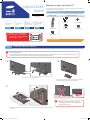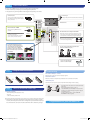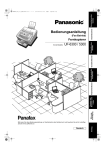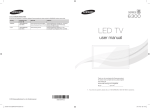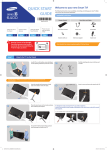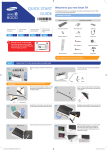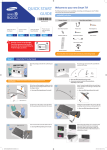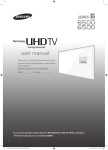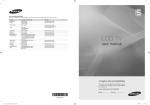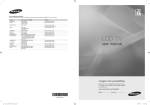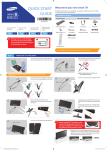Download Samsung UN75F6300AFXZA User's Manual
Transcript
QUICK START GUIDE Welcome to your new Smart TV! The following instructions cover assembling, connecting, and setting up your new TV. Make sure you have the accessories listed below. Included in this box Remote Control BN68-05448A-02 Stand Parts and Cables x4 Attach the TV to the Stand Step 1 Connect video devices Step 2 Insert the batteries into the remote control Step 3 Power on and start the initial setup Step Warning: Screens can be damaged from direct pressure when handled incorrectly. We recommend lifting the TV by the edges, as shown. 4 Remote Control Power Cord Wall mount adapter IR extender Cable manager Batteries (AAA x 2) Also included: User Manual Step 1 Installing the Wall Mount (Optional) Wall or Ceiling Mounting: If you mount this product on a wall, it should be mounted only as recommended by the manufacturer. Unless it is correctly mounted, the product may slide or fall, causing serious injury to a child or adult, and serious damage to the product. 1A 1B Loosen four screws on the back of the TV. Make sure that at least two people are holding each side of the TV before removing the stand as shown in the illustration. 1C Make sure that the remote control sensor does not touch the bottom when detaching the stand, to mount the TV on a wall. After detaching the stand from the TV, re-insert the screws into the stand to block the screw holes and store the screws. [UF6300-75inch-QSG]BN68-05448A-02ENG.indb 2 2013-10-08 �� 2:54:11 Step 2 Connect video devices We suggest using HDMI connections whenever possible for the best picture quality. ✎✎ Please check the shape of the plugs to avoid inserting them upside down. ✎✎ The appearance of your TV may differ from the images below, depending on the model. USB Connections Power Input You can connect USB storage devices to the USB ports and enjoy personal photos, videos, and music. Plug in after you have made all other connections. USB (5V 0.5A) Wired Ethernet USB (HDD 5V 1A) Best Connection : HDMI HDMI Cable We suggest using HDMI whenever possible. USB (TV CAMERA) HDMI IN 3 COMPONENT / AV IN HDMI IN 4 (DVI) LAN Use the other ports for Blu-ray players, game consoles, and other devices. VIDEO HDMI 1 is the default port for a cable or satellite set-top box. HDMI Port HDMI IN 2 (ARC) IR OUT DIGITAL AUDIO OUT (OPTICAL) Good Connection : Component and AV Match the colors on your device's cables to the colors on the ports. Connect the yellow composite video out connector from an AV device to the green AV IN port. HDMI IN 1 (STB) AUDIO OUT EX-LINK AUDIO ANT IN AIR/CABLE Connect the IR extender to the IR Out port to control external devices connected to the TV using the Smart Touch Control. For more detailed information, refer to the "Universal Remote Control Setup" section in the User manual. AV also accepts component video connections (red/green/blue). + You can connect home theater systems to the OPTICAL or AUDIO OUT ports. or Connect the cable from the antenna or cable TV outlet. Step 3 Using the Smart Touch Control Troubleshooting The stand is wobbly or crooked Make sure the arrows on the stand are properly aligned. The TV won’t turn on 1 2 Make sure all cables are fully inserted, and that the remote has batteries installed. 3 I have extra parts The TV includes some optional parts to help with wall mounting and cable routing. If you experience issues, please do not take the TV back to the store. Step 4 In the United States of America, call us at 1-800-SAMSUNG (1-800-726-7864) or visit us at www. samsung.com or www.samsung.com/spsn for support and warranty service. Power on and start the initial setup Information required: • Wi-Fi network password (if you use one) • Zip code • Cable or satellite provider info Plug in the TV. Press the power button on the remote to turn on the TV and start the initial set-up. ✎✎ The TV must be connected to the Internet to use the Smart Features. If you have a wireless network, confirm that your network router is working before you start the initial setup. If you have a wired network, connect the TV to the network with a CAT 7 cable before you begin. [UF6300-75inch-QSG]BN68-05448A-02ENG.indb 3 For other countries, refer to "Contact SAMSUNG WORLDWIDE" in the user guide. \ Congratulations on your new Smart TV! 2013-10-08 �� 2:54:15