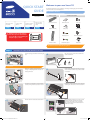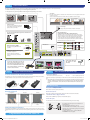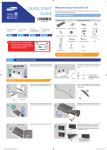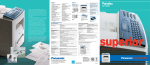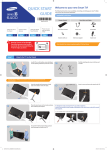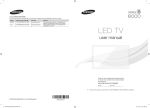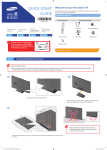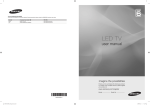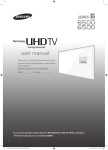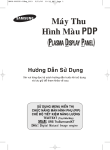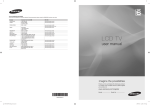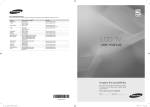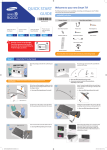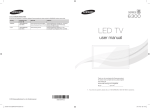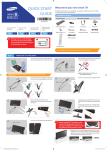Download Samsung UN75F8000AFXZA User's Manual
Transcript
QUICK START GUIDE Welcome to your new Smart TV! The following instructions cover assembling, connecting, and setting up your new TV. Make sure you have the accessories listed below. Included in this box Remote Control BN68-05493B-02 Attach the TV to the Stand Step 1 Connect video devices Step 2 Using the Smart Touch Control Step 3 Power on and start the initial setup Step 4 Stand Parts and Cables Smart Touch Control Power inlet cover Cable clip Batteries (AAA x 4) Safety strap Power cord x2 Warning: Screens can be damaged from direct pressure when handled incorrectly. We recommend lifting the TV by the edges, as shown. Remote Control RCA adapter x 2 Wall mount adapter Component adapter IR extender Also included: User manual, 3D active glasses Step 1 Attach the TV to the Stand (65inch model only) Open the package, and take the cushioning out of it. 1A Put a base, legs and screws off to assemble the stand out of the box. 1B x2 Base Leg x8 Screws REQUIRED TOOLS: a Phillips head screwdriver and a soft, flat surface larger than the TV (such as the box). 1C L Fit the base and legs together, making sure that the legs are firmly aligned with the base. See the diagram below. 1D Insert 2 screws through the base into each leg as shown, and then secure the legs to the base with a screwdriver. Lay the TV on a soft surface, screen side down. Use the packing material to protect the screen. 1F Holding the stand parallel to the screen, slide the stand legs into the notches on the back of the TV. Insert 4 screws and secure the stand to the TV. 1H When placing the product on a console or shelf, make sure that the stand does not protrude beyond the edge of the console or shelf. This may cause the product to fall off and result in a malfunction or injury. R x4 (M4 X L12) 1E 1G x4 (M4 X L12) [UF8000-75inch-QSG]BN68-05493B-02ENG.indb 2 2013-10-29 �� 5:26:46 Step 2 Connect video devices We suggest using HDMI connections whenever possible for the best picture quality. Use the included AV adapters to connect older devices. ✎✎ Please check the shape of the plugs to avoid inserting them upside down. ✎✎ The appearance of your TV may differ from the images below, depending on the model. TV Camera Press the camera down to activate it. The camera enables voice recognition and motion control for your TV. Use the Scroll wheel on the back of the camera to adjust the camera's angle. Remove the Connection Cover Scroll wheel for camera angle adjustment USB Connections You can connect USB storage devices to the USB ports and enjoy personal photos, videos, and music. Power Input Plug in after you have made all other connections. You can connect home theater systems to the OPTICAL or AUDIO OUT ports. Good Connection: Component (Y, PB, PR) or AV (Composite) USB (5V 0.5A) Match the colors on your device's cables to the colors on the device's out ports. Connect the device's cables to the included adapters, and then connect the adapters to the appropriate ports on the TV as shown in the table below. Make sure the colors match. The Component connection is shown on the top. The AV connection is shown on the bottom. USB (5V 0.5A) USB (HDD 5V 1A) or DIGITAL AUDIO OUT (OPTICAL) AV IN 1 Audio (L/R) COMPONENT IN Video AUDIO OUT Best Connection : HDMI Wired Ethernet HDMI Cable EX-LINK We suggest using HDMI whenever possible. Audio (L/R) AV IN 2 HDMI 1 is the default port for a cable or satellite set-top box. Video HDMI IN 4 (MHL) HDMI Port IR OUT Use the other ports for Blu-ray players, game consoles, and other devices. HDMI IN 1 (STB) HDMI IN 2 (DVI) HDMI IN 3 (ARC) ANT IN AIR/CABLE LAN Connect the cable from the antenna or cable TV outlet. Connect the IR extender to the IR Out port to control external devices connected to the TV using the Smart Touch Control. For more detailed information, refer to the "Universal Remote Control Setup" section in the User manual. Step 3 Using the Smart Touch Control Step 4 Power on and start the initial setup Information required: Insert the batteries into the Smart Touch Control Insert the tip of a credit card or similar item into the notch on the side of the Smart Touch Control, and then twist the card to open and remove the remote's back cover. • Wi-Fi network password (if you use one) • Zip code • Cable or satellite provider info Plug in the TV. Press the power button on the remote to turn on the TV and start the initial setup. ✎✎ The TV must be connected to the Internet to use the Smart Features. If you have a wireless network, confirm that your network router is working before you start the initial setup. If you have a wired network, connect the TV to the network with a CAT 7 cable before you begin. Troubleshooting The stand is wobbly or crooked ✎✎ The notch's location may vary depending on the type of Smart Touch Control provided. Make sure the stand is properly assembled. Using the touch pad The TV won’t turn on navigation selection scrolling Make sure all cables are fully inserted, and that the remote has batteries installed. I don’t know where to plug in <device> Devices without HDMI may require the included A/V adapter. I have extra parts The TV includes some optional parts to help with wall mounting and cable routing. To control the highlight, move your thumb across the pad. To select an item, press the pad until you hear a click. Move your thumb along the ridges to quickly scroll through items. Pairing the Smart Touch Control If you need to reestablish the connection between the TV and the Smart Touch Control, press the pairing button at the back of the Smart Touch Control, pointing at the remote control sensor of the TV. Congratulations on your new Smart TV! [UF8000-75inch-QSG]BN68-05493B-02ENG.indb 3 If you experience issues, please do not take the TV back to the store. In the United States of America, call us at 1-800-SAMSUNG (1-800-726-7864) or visit us at www. samsung.com or www.samsung.com/spsn for support and warranty service. For other countries, refer to "Contact SAMSUNG WORLDWIDE" in the user guide. 2013-10-29 �� 5:26:53