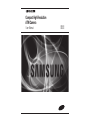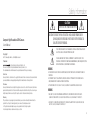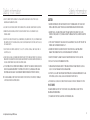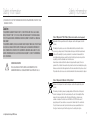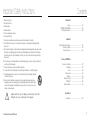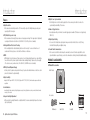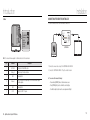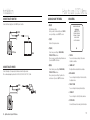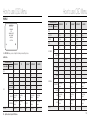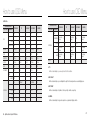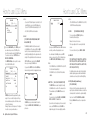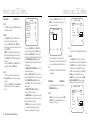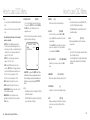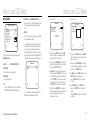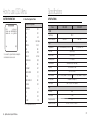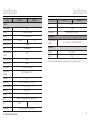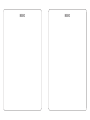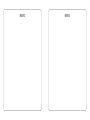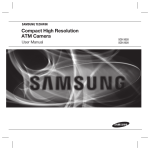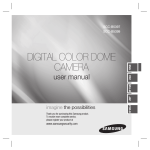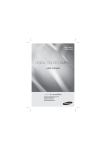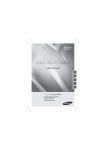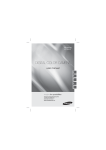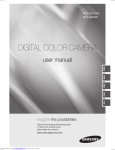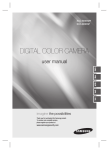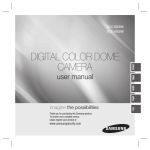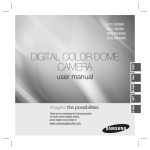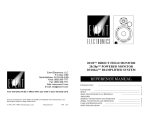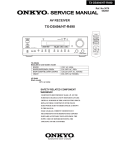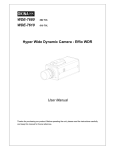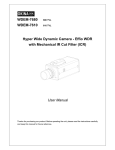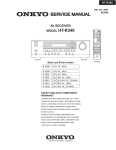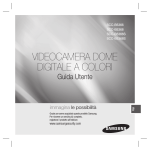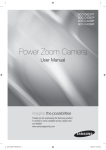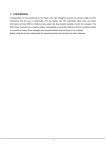Download Samsung SCB-2020 User's Manual
Transcript
Compact High Resolution ATM Camera User Manual SCB-3020 SCB-2020 Safety information CAUTION RISK OF ELECTRIC SHOCK.DO NOT OPEN Compact High Resolution ATM Camera User Manual CAUTION: TO REDUCE THE RISK OF ELECTRIC SHOCK, DO NOT REMOVE COVER (OR BACK) NO USER SERVICEABLE PARTS INSIDE. REFER SERVICING TO QUALIFIED SERVICE PERSONNEL. THIS SYMBOL INDICATES THAT DANGEROUS VOLTAGE CONSISTING A RISK OF ELECTRIC SHOCK IS PRESENT WITHIN THIS UNIT. Copyright ©2010 Samsung Techwin Co., Ltd. All rights reserved. THIS EXCLAMATION POINT SYMBOL IS INTENDED TO ALERT THE USER TO THE PRESENCE OF IMPORTANT OPERATING AND MAINTENANCE (SERVICING) INSTRUCTIONS IN THE LITERATURE ACCOMPANYING THE APPLIANCE. Trademark is the registered logo of Samsung Techwin Co., Ltd. The name of this product is the registered trademark of Samsung Techwin Co., Ltd. Other trademarks mentioned in this manual are the registered trademark of their respective company. Restriction Samsung Techwin Co., Ltd shall reserve the copyright of this document. Under no circumstances, this document shall be reproduced, distributed or changed, partially or wholly, without formal authorization of Samsung Techwin. Disclaimer Samsung Techwin makes the best to verify the integrity and correctness of the contents in this document, but no formal guarantee shall be provided. Use of this document and the subsequent results shall be entirely on the user’s own responsibility. Samsung Techwin reserves the right to change the contents of this document without prior notice. Warranty If the product does not operate properly in normal conditions, please let us know. Samsung Techwin will resolve the problem for free of charge. The warranty period is 3 years. However, the followings are excluded: • If the system behaves abnormally because you run a program irrelevant to the system operation. • Deteriorated performance or natural worn-out in process of time WARNING • TO REDUCE THE RISK OF FIRE OR ELECTRIC SHOCK, DO NOT EXPOSE THIS APPLIANCE TO RAIN OR MOISTURE. • TO PREVENT INJURY, THIS APPARATUS MUST BE SECURELY ATTACHED TO THE FLOOR/WALL IN ACCORDANCE WITH THE INSTALLATION INSTRUCTIONS. • IF THIS POWER SUPPLY IS USED AT 240V AC, A SUITABLE PLUG ADAPTER SHOULD BE USED. WARNING 1. BE SURE TO USE ONLY THE STANDARD ADAPTER THAT IS SPECIFIED IN THE SPECIFICATION SHEET. USING ANY OTHER ADAPTER COULD CAUSE FIRE, ELECTRICAL SHOCK, OR DAMAGE TO THE PRODUCT. 2. INCORRECTLY CONNECTING THE POWER SUPPLY OR REPLACING BATTERY MAY CAUSE EXPLOSION, FIRE, ELECTRIC SHOCK, OR DAMAGE TO THE PRODUCT. 3 Safety information Safety information 3. DO NOT CONNECT MULTIPLE CAMERAS TO A SINGLE ADAPTER. EXCEEDING THE CAPACITY MAY CAUSE ABNORMAL HEAT GENERATION OR FIRE. CAUTION 4. SECURELY PLUG THE POWER CORD INTO THE POWER RECEPTACLE. INSECURE CONNECTION MAY CAUSE FIRE. 1. DO NOT DROP OBJECTS ON THE PRODUCT OR APPLY STRONG BLOWS TO IT. KEEP AWAY FROM A LOCATION SUBJECT TO EXCESSIVE VIBRATION OR MAGNETIC INTERFERENCE. 5. WHEN INSTALLING THE CAMERA, FASTEN IT SECURELY AND FIRMLY. THE FALL OF CAMERA MAY CAUSE PERSONAL INJURY. 6. DO NOT PLACE CONDUCTIVE OBJECTS (E.G. SCREWDRIVERS, COINS, METAL PARTS, ETC.) OR CONTAINERS FILLED WITH WATER ON TOP OF THE CAMERA. DOING SO MAY CAUSE PERSONAL INJURY DUE TO FIRE, ELECTRIC SHOCK, OR FALLING OBJECTS. 2. DO NOT INSTALL IN A LOCATION SUBJECT TO HIGH TEMPERATURE (OVER 140°F), LOW TEMPERATURE (BELOW -14°F), OR HIGH HUMIDITY. DOING SO MAY CAUSE FIRE OR ELECTRIC SHOCK. 3. IF YOU WANT TO RELOCATE THE ALREADY INSTALLED PRODUCT, BE SURE TO TURN OFF THE POWER AND THEN MOVE OR REINSTALL IT. 7. DO NOT INSTALL THE UNIT IN HUMID, DUSTY, OR SOOTY LOCATIONS. DOING SO MAY CAUSE FIRE OR ELECTRIC SHOCK. 4. REMOVE THE POWER PLUG FROM THE OUTLET WHEN THERE IS A LIGHTING STORM. NEGLECTING TO DO SO MAY CAUSE FIRE OR DAMAGE TO THE PRODUCT. 8. IF ANY UNUSUAL SMELLS OR SMOKE COME FROM THE UNIT, STOP USING THE PRODUCT. IN SUCH CASE, IMMEDIATELY DISCONNECT THE POWER SOURCE AND CONTACT THE SERVICE CENTER. CONTINUED USE IN SUCH A CONDITION MAY CAUSE FIRE OR ELECTRIC SHOCK. 5. KEEP OUT OF DIRECT SUNLIGHT AND HEAT RADIATION SOURCES. IT MAY CAUSE FIRE. 9. IF THIS PRODUCT FAILS TO OPERATE NORMALLY, CONTACT THE NEAREST SERVICE CENTER. NEVER DISASSEMBLE OR MODIFY THIS PRODUCT IN ANY WAY. (SAMSUNG IS NOT LIABLE FOR PROBLEMS CAUSED BY UNAUTHORIZED MODIFICATIONS OR ATTEMPTED REPAIR.) 7. AVOID AIMING THE CAMERA DIRECTLY TOWARDS EXTREMELY BRIGHT OBJECTS SUCH AS SUN, AS THIS MAY DAMAGE THE CCD IMAGE SENSOR. 10. WHEN CLEANING, DO NOT SPRAY WATER DIRECTLY ONTO PARTS OF THE PRODUCT. DOING SO MAY CAUSE FIRE OR ELECTRIC SHOCK. 6. INSTALL IT IN A PLACE WITH GOOD VENTILATION. 8. APPARATUS SHALL NOT BE EXPOSED TO DRIPPING OR SPLASHING AND NO OBJECTS FILLED WITH LIQUIDS, SUCH AS VASES, SHALL BE PLACED ON THE APPARATUS. 9. THE MAINS PLUG IS USED AS A DISCONNECT DEVICE AND SHALL STAY READILY OPERABLE AT ANY TIME. FCC STATEMENT THIS DEVICE COMPLIES WITH PART 15 OF THE FCC RULES. OPERATION IS SUBJECT TO THE FOLLOWING TWO CONDITIONS : 1) THIS DEVICE MAY NOT CAUSE HARMFUL INTERFERENCE, AND 4 – High Resolution Compact ATM Camera 5 Safety information Safety information 2) THIS DEVICE MUST ACCEPT ANY INTERFERENCE RECEIVED INCLUDING INTERFERENCE THAT MAY CAUSE UNDESIRED OPERATION. Caution THIS EQUIPMENT HAS BEEN TESTED AND FOUND TO COMPLY WITH THE LIMITS FOR A CLASS A DIGITAL DEVICE, PURSUANT TO PART 15 OF FCC RULES. THESE LIMITS ARE DESIGNED TO PROVIDE REASONABLE PROTECTION AGAINST HARMFUL INTERFERENCE WHEN THE EQUIPMENT IS OPERATED IN A COMMERCIAL ENVIRONMENT. THIS EQUIPMENT GENERATES, USES, AND CAN RADIATE RADIO FREQUENCY ENERGY AND, IF NOT INSTALLED AND USED IN ACCORDANCE WITH THE INSTRUCTION MANUAL, MAY CAUSE HARMFUL INTERFERENCE TO RADIO COMMUNICATIONS. OPERATION OF THIS EQUIPMENT IN A RESIDENTIAL AREA IS LIKELY TO CAUSE HARMFUL INTERFERENCE IN WHICH CASE THE USER WILL BE REQUIRED TO CORRECT THE INTERFERENCE AT HIS OWN EXPENSE. IC COMPLIANCE NOTICE THIS CLASS A DIGITAL APPARATUS MEETS ALL REQUIREMENTS OF THE CANADIAN INTERFERENCE.-CAUSING EQUIPMENT REGULATIONS OF ICES-003. Correct Disposal of This Product (Waste Electrical & Electronic Equipment) (Applicable in the European Union and other European countries with separate collection systems) This marking on the product, accessories or literature indicates that the product and its electronic accessories (e.g. charger, headset, USB cable) should not be disposed of with other household waste at the end of their working life. To prevent possible harm to the environment or human health from uncontrolled waste disposal, please separate these items from other types of waste and recycle them responsibly to promote the sustainable reuse of material resources. Household users should contact either the retailer where they purchased this product, or their local government office, for details of where and how they can take these items for environmentally safe recycling. Business users should contact their supplier and check the terms and conditions of the purchase contract. This product and its electronic accessories should not be mixed with other commercial wastes for disposal. Correct disposal of batteries in this product (Applicable in the European Union and other European countries with separate battery return systems.) This marking on the battery, manual or packaging indicates that the batteries in this product should not be disposed of with other household waste at the end of their working life. Where marked, the chemical symbols Hg, Cd or Pb indicate that the battery contains mercury, cadmium or lead above the reference levels in EC Directive 2006/66. If batteries are not properly disposed of, these substances can cause harm to human health or the environment. To protect natural resources and to promote material reuse, please separate batteries from other types of waste and recycle them through your local, free battery return system. 6 – High Resolution Compact ATM Camera 7 Contents Important Safety Instructions 1. 2. 3. 4. 5. 6. 7. 8. Read these instructions. Keep these instructions. Heed all warnings. Follow all instructions. Do not use this apparatus near water. Clean only with dry cloth. Do not block any ventilation openings. Install in accordance with the manufacturer’s instructions. Do not install near any heat sources such as radiators, heat registers, or other apparatus (including amplifiers) that produce heat. 9. Do not defeat the safety purpose of the polarized or grounding-type plug. A polarized plug has two blades with one wider than the other. A grounding type plug has two blades and a third grounding prong. The wide blade or the third prong is provided for your safety. If the provided plug does not fit into your outlet, consult an electrician for replacement of the obsolete outlet. 10. Protect the power cord from being walked on or pinched particularly at plugs, convenience receptacles, and the point where they exit from the apparatus. 11. Only use attachments/accessories specified by the manufacturer. 12. Use only with cart, stand, tripod, bracket, or table specified by the manufacturer, or sold with the apparatus. 13. Unplug this apparatus when a card is used. Use caution when moving the cart/ apparatus combination to avoid injury from tip-over. 14. Refer all servicing to qualified service personnel. Servicing is required when the apparatus has been damaged in any way, such as powersupply cord or plug is damaged, liquid has been spilled or objects have fallen into the apparatus, the apparatus has been exposed to rain or moisture, does not operate normally, or has been dropped. Apparatus shall not be exposed to dripping or splashing and no objects filled with liquids, such as vases, shall be placed on the apparatus 8 – High Resolution Compact ATM Camera Introduction Features .................................................. 10 PRODUCT & ACCESSORIES .................................................. 11 Part Names and Functions .................................................. 12 Installation Connecting the Remote Controller .................................................. 15 Connecting to Monitor .................................................. 16 Connecting to Power .................................................. 16 How to use OSD Menu Using Icons in the Menu Main Menu Profile Camera Setup Intelligence Privacy Zone Setup OTHER SET System Information .................................................. .................................................. .................................................. .................................................. .................................................. .................................................. .................................................. .................................................. 17 17 18 22 30 33 35 36 Specifications Specifications .................................................. 37 9 Introduction Features ❖ High Resolution • This camera has realized high resolution of 600 lines using the top-notch full digital image processing and special algorithm technologies. ❖ VPS(Virtual Progressive Scan) • This is an advanced technology that reproduces a sharp progressive image. This is appropriate to high quality recording and file transfer via the Internet. ( For SCB-2020, the VPS option is not available.) ❖ Intelligent Motion Detection & Tracking • This is an intelligent function that automatically detects a motion of an object. You can set a virtual fence so it sounds an alert if an object passes / enters /exits the virtual fence or virtual area. ❖ WDR • WDR extends the contrast range as it takes a picture of each of dark and bright areas before compositing the two, which is useful if you take a picture of windows inside a building. Namely, it improves the picture quality of the outdoor scenery as well as indoor. ( For SCB-2020, the WDR mode is not available.) ❖ XDR (eXtended Dynamic Range) • Actively controls the gamma compensation in the way it operates the ambient luminance contrast in a certain pixel unit to determine the optimal visibility. Introduction ❖ Digital Power Synchronization • The full digital Line Lock function directly adjusts the vertical camera synchronization to enhance the operationability and reliability of this camera. ❖ Random Trigger Function • Recording video while synchronized to a random trigger signal is available. (This feature is not supported by SCB-2020.) ❖ Output Signal Setting • You can set the following Video output signals: Image reversion (Horizontal, Vertical, or both), Privacy, Horizontal/Vertical profiling, and digital zooming. ❖ Coaxial Cable Communication • This is a remote control function that overlaps the coaxial cable (for a transfer of the video signal) with the control signal. In installation or repair, this helps you control the communication controller (optional) without additional cabling. PRODUCT & ACCESSORIES ❖ Product & Accessories • Main Product ❖ High Sensitivity • Adopted SONY Super-HAD PS CCD (SCB-3020)/Super-HAD IT CCD (SCB-2020) which enables super sensitive video acquisition. ❖ Low Illumination • Low illumination feature enabled by the digital signal processing technology that allows recording in a lowest illumination where nearly no light is received. ❖ Superior Backlight Adjustment • When an object has a bright illumination or sunlight behind it, this camera automatically improves the shaded object picture quality. • Accessories User Manual 8PIN Connector 10 – High Resolution Compact ATM Camera High Resolution Compact ATM Camera Cable Tie (1EA) Screw (2EA) SCB-3020 SCB-2020 User Manual 11 Introduction Introduction ❖ Rear PART NAMES AND FUNCTIONS ❖ Front 1. EXT-IN 2. KEY_E 3. GND 4. DSPSTB 5. DSPSDI 6. DSPSDO 7. DSPSCK 8. FSPE 1. L/L PULSE 2. Alarm_out 3. GND 4. Video out 5. GND 6. V+12V n o n Port for camera’s firmware update. For further details, refer to the below table: L-PUL SE GND p q r s t ALM .OU R n Lens 3.7mm (F2.0) o Bracket Used to fix the product on a wall or ceiling. p Video Out Outputs camera’s video signal, which is to be connected to a monitor’s Video In. The port can be used for menu control if connected with a controller. q Power In Power cable is connected to this terminal. r L/L PULSE Clock port for LINE-LOCK control. s GND Grounding port. t ALM.OUT Alarm out port for camera’s alarm signal output. 12 – High Resolution Compact ATM Camera 1. EXT-IN 2. KEY_E 3. GND 4. DSPSTB 5. DSPSDI 6. DSPSDO 7. DSPSCK 8. FSPE NO Port Name 1 EXT-IN Input port for random trigger. Description 2 KEY-E Input port for multiplexed analog voltage key. 3 GND 4 DSPSTB Selection port for JTAG upgrade chip. 5 DSPSDI Output port for JTAG upgrade data. 6 DSPSDO Output port for JTAG upgrade data. 7 DSPSCK Clock port for JTAG upgrade clock. 8 FSPE Grounding port for the board. Selection port for JTAG upgrade mode. Sample KET-E port’s external connection is shown in the right. 13 Introduction Installation ❖ Rear CONNECTING THE REMOTE CONTROLLER To control the camera, a remote controller should be connected to. POWER STATUS POWER (X)10 (X)1 23 23 9 01 23 9 01 9 01 ADDRESS (X)100 78 ON L 45 6 S 78 OFF CABLE COMPENSATION 45 6 1. L/L Pulse PULSE 2. Alarm_out Alarm out 3. GND 4. Video out ou 5. GND 6. V+12V ON ON 1 2 1 2 3 4 5 6 7 8 TERMINATION PROTOCOL 45 6 1. L/L PULSE 2. Alarm_out 3. GND 4. Video out 5. GND 6. V+12V 78 1. EXT-IN 2. KEY_E 3. GND 4. DSPSTB 5. DSPSDI 6. DSPSDO 7. DSPSCK 8. FSPE REMOTE CONTROLLER SPC-300 <CONTROLLER> o Port for camera’s firmware update. For further details, refer to the below table: NO Port Name 1 L/L PULSE Clock port for LINE-LOCK control. 2 Alarm_out Alarm out port for motion detection. 3 GND 4 Video out 5 GND Grounding Port. 6 V+12V Input port for DC 12 V power. 14 – High Resolution Compact ATM Camera Description Grounding Port. This is connected to the Video Input Port of the monitor and it outputs the Video signals. 1. Connect the camera’s video out port to the CONTROLLER’s VIDEO IN. 2. Connect the CONTROLLER’s VIDEO OUT port to a monitor’s video in. ❖ You can use the menu as following : - Press and hold [ENTER]: Moves to the main menu screen. - Press [ENTER] briefly: Used to confirm the current settings. - Four Direction Keys: Used to move the cursor up/down or left/right. 15 Installation How to use OSD Menu CONNECTING TO MONITOR USING ICONS IN THE MENU Connect the Video Output jack to the VIDEO-IN jack of monitor. • (EXIT) Exits the menu setting. Before you exits the menu setting, select SAVE to save your settings, or select QUIT to cancel. POWER VIDEO • (RET) MAIN MENU MAIN MENU PROFILE CAMERA SET INTELLIGENCE PRIVACY ZONE OTHER SET SYSTEM INFO Returns to the previous menu. • (SAVE) CCTV Camera Monitor Used to save your settings of MASK AREA, PRIVACY ZONE and more. Once you save your settings, they will remain even if you select QUIT in the menu. • (DEL) CONNECTING TO POWER Connect the adaptor to the power input terminal as shown in the figure below. The recommended adaptor specification for SCB-3020/SCB-2020 is DC 12V / 500mA. POWER VIDEO Used to deletes your settings of MASK AREA, PRIVACY ZONE and more. Once you delete your settings, they will not be restored even if you select QUIT in the menu. • PROFILE You can set a mode according to the camera installation conditions. • CAMERA SET Configure Camera related functions and data. • INTELLIGENCE You can configure the settings of motion detection, tracking and more. • PRIVACY ZONE You can configure the privacy related settings. • OTHER SET You can configure for Factory Defaults, and more. • SYSTEM INFO. Shows the Camera Version and System Information. 16 – High Resolution Compact ATM Camera 17 How to use OSD Menu How to use OSD Menu PROFILE CAMERA SET Menu ePROFILEf Previous Menu STANDARD ITS BACKLIGHT DAY/NIGHT GAMING CUSTOM MID Previous Menu Sub-menus VPS (OFF)--- (OFF)--- (OFF)--- (OFF)--- AUTOx2 AUTOx2 AUTOx4 AUTOx4 XDR MID MID MID MID MID AUTO AUTO DAY AUTO DAY NIGHT OFF DAY DAY/NIGHT DAY DAY/NIGHT DAY - - - - - ATW1 ATW2 ATW1 ATW1 0 OFF OFF RED 0 0 0 0 ELC ELC ELC ELC ELC BLUE 0 0 0 0 0 0 OFF - User setting allowed User setting allowed (F.FAST)--- 0 WDR - User setting WEIGHT allowed 18 – High Resolution Compact ATM Camera - WHITE BAL 0 OFF - - NIGHT - BRIGHTNESS OFF - MID User setting allowed User setting allowed INDOOR User setting allowed User setting allowed (F.FAST)--- F.FAST (F.FAST)--- SLOW User setting allowed MODE OFF - User setting allowed - - 0 - - MID User setting allowed MID User setting allowed ATW2 OFF ATW2 OFF User setting RED allowed 0 User setting allowed 0 User setting allowed User setting allowed 0 User setting allowed 0 User setting allowed 2 2 2 2 2 BLUE DETAIL - OFF OFF BACKLIGHT OFF WHITE BAL OFF ON - WDR DAY GAMING ON OFF LEVEL 0 MOTION - MODE ATW2 ELC IRIS DAY/NIGHT GAMING MID (OFF)--- CAMERA SET Menu BACKLIGHT DAY/NIGHT MID AUTOx2 <SCB-3020> ITS BACKLIGHT MID SENS-UP BURST OFF STANDARD ITS MID SHUTTER DAY/NIGHT In the PROFILE menu, you can configure the following camera settings at once. STANDARD Sub-menus DNR 19 How to use OSD Menu How to use OSD Menu <SCB-2020> CAMERA SET Menu CAMERA SET Menu Previous Menu STANDARD Sub-menus ELC ELC ITS ELC - BACKLIGHT ELC - DAY/NIGHT ELC - GAMING Previous Menu NIGHT ELC - - LEVEL 0 0 0 0 0 OFF BLC OFF OFF MOTION (F.FAST)--- (F.FAST)--- F.FAST (F.FAST)--- SLOW DNR MID MID MID MID MID SHUTTER (OFF)--- (OFF)--- (OFF)--- (OFF)--- (OFF)--- WHITE BAL SENS-UP AUTOx2 AUTOx2 AUTOx2 AUTOx4 AUTOx4 XDR MID MID MID MID MID DAY/NIGHT AUTO AUTO DAY AUTO DAY NIGHT BURST OFF DAY DAY WHITE BAL - - OFF OFF OFF DAY/NIGHT DAY DAY/NIGHT DAY - - - MODE OFF MID DAY/NIGHT User setting allowed GAMING MID User setting allowed ATW2 OFF ATW2 OFF RED User setting allowed 0 User setting allowed 0 User setting allowed BLUE User setting allowed 0 User setting allowed 0 User setting allowed 2 2 2 2 2 ❖ ITS It will be set automatically so you can easily check the traffic conditions. ❖ BACKLIGHT It will be set automatically so you can distinguish the object from the background in a severe backlighting scene. - ATW1 ATW2 ATW1 ATW1 RED 0 0 0 0 0 BLUE 0 0 0 0 0 20 – High Resolution Compact ATM Camera User setting allowed BACKLIGHT - ON MODE ATW2 - DETAIL ITS - BRIGHTNESS IRIS BACKLIGHT OFF STANDARD Sub-menus ❖ DAY/NIGHT It will be set automatically so it optimizes to the day or night conditions, respectively. ❖ GAMING It will be set automatically to help you take a picture in a regular indoor lighting condition. 21 How to use OSD Menu How to use OSD Menu ❖ CAMERA ID CAMERA SETUP <SCB-2020> <SCB-3020> eCAMERA SETf eCAMERA SETf CAMERA ID OFF VPS OFF IRIS ELC MOTION F.FAST DNR MID SHUTTER (OFF)--SENS-UP AUTO X2 FLICKERLESS (OFF)--XDR MID d CAMERA ID IRIS MOTION DNR SHUTTER SENS-UP FLICKERLESS XDR d DAY/NIGHT DAY WHITE BAL DIGITAL ZOOM OFF DETAIL [2] V-SYNC INT AGC COLOR SUP MID REVERSE OFF POSI/NEGA + PIP OFF d DIS DIS OFF OFF Setup the general functions of zoom camera module. Use the cdef switch to select a menu item. 22 – High Resolution Compact ATM Camera The CAMERA ID menu is used for you to assign a unique name to a camera. If you press the SETUP switch with the CAMERA ID menu selected, you will see the appropriate screen. You can enter up to 54 alphanumeric or special characters for the CAMERA ID. Select LOCATION and press the SETUP switch to move the display position of the CAMERA ID. ❖ VPS c c SPffeeSP LOCATION CAMERA-1.................. ........................... ❖ IRIS [ELC] The IRIS menu is used if you want to adjust the intensity of radiation incoming to the camera. ABCDEFGHIJKLMNOPQRSTUVWXYZ0 123456789 :?-+*()/ OFF ELC F.FAST MID (OFF)--AUTO X2 (OFF)--MID c c DAY/NIGHT DAY WHITE BAL DIGITAL ZOOM OFF DETAIL [2] V-SYNC INT AGC COLOR SUP MID REVERSE OFF POSI/NEGA + PIP OFF d [OFF, ON] CAMERA ID [OFF, ON] If you set the VPS (Virtual Progressive Scan) option, the camera will display the image in progressive format. Note : – For SCB-2020, the VPS option is not available. – In V-SYNC mode, video output may appear erroneous if there is no L/L PULSE input. – In V-SYNC mode, you must enter L/L-PULSE; furthermore, GND connection should be made for the device. • ELC (Electronic Light Control) ① If you press the SETUP switch when the ELC submenu is selected, the corresponding screen appears. You can make the ELC (Electronic Light Control) function active or not. LEVEL allows you to adjust the overall brightness; the closer to “+” the level is, the brighter it gets while the closer to “-” the level is, the darker it gets. ELC LEVEL BACKLIGHT [00]----I---OFF ② If you set BACKLIGHT to BLC, you will see a menu where you can specify the backlight compensation area. Specify the backlight compensation area by defining the area size and location. If you use an ordinary camera to record a backlighted scene, the object will be displayed dark on the monitor. To solve this problem, use the backlight compensation function. With this, you can view a sharp video image even in a bright lighting. 23 How to use OSD Menu ELC LEVEL [00]----I---BACKLIGHT BLC AREA USER <SIZE> <LOCATION> ③ If you set the BACKLIGHT option to WDR, you will see a menu where you can set the WDR options. Specify the composition level in the WEIGHT menu. You can also select any of OUTDOOR, and INDOOR in WHITE BAL. For ANTI ROLLING, select an option to reduce the COLOR ROLLING effect. ELC LEVEL [ 00]----I---BACKLIGHT WDR WEIGHT MID WDR LEVEL [ 0]----I---WHITE BAL INDOOR ANTI ROLLING MID How to use OSD Menu Note : – If you use the VPS (Virtual Progressive Scan) function, the CCD reads differently so you can not use WDR simultaneously. If you set VPS to ON, WDR will be automatically set to OFF. – For SCB-2020, the WDR mode is not available. ❖ AGC [OFF, VERY LOW, LOW, MID, HIGH, VERY HIGH, USER, FIX] The AGC (Auto Gain Control) menu is used to set the AGC level of the camera. When the AGC is active, the camera automatically increases the sensitivity by amplifying the Video signal when the strength of the signal falls below the normal value. If OFF or FIX mode is selected in the SENS-UP menu, you can specify the AGC level. If you press the SETUP switch with a USER sub menu selected, you will see the appropriate screen. 24 – High Resolution Compact ATM Camera ❖ DNR If you press the SETUP switch with a FIX sub menu selected, you will see the appropriate screen. As a fixed value of the AGC gain is used in FIX mode, you can select one of the 16 detailed levels from VERY LOW to VERY HIGH before fixing it. Note : – If the DAY/NIGHT menu of the CAMERA SET is set to AUTO, the AGC menu will be deactivated. ❖ MOTION In USER mode, you can break down the level in 16 steps from VERY LOW to VERY HIGH to your preference. [OFF,LOW,MID,HIGH, USER(1~16)] You can configure the DNR (Digital Noise Reduction) related settings. [16] WDR(Wide Dynamic Range) extends the gain range of the screen that is mostly useful if you take a simultaneous picture of both indoor and outside of the window. Namely, it improves the sharpness of the picture in outdoor scenery as well as indoor. [01] – If FLICKERLESS is set to ON, the AGC FIX mode will be disabled. AGC USER LEVEL Note : – If the DAY/NIGHT menu of the CAMERA SET is set to AUTO, the MOTION menu will be deactivated. AGC FIX LEVEL [S.SLOW, SLOW, NORM, FAST, F.FAST] The MOTION menu is used to adjust the strength of the AGC level for a control of the camera motion. This is available only if the SENS-UP menu is set to AUTO. You can select one from S.SLOW, SLOW, NORM, FAST and F.FAST for the AGC level. If you monitor a fast moving object in a low contrast scene, select F.FAST while select S.SLOW for a hardly moving object in the same lighting condition. Reduces the noise on the screen. This is especially useful for a severely distorted screen. You can set the level if you set DNR to USER. ❖ SENS-UP [OFF, AUTO X2, AUTO X4, AUTO X6, AUTO X8, AUTO X12, AUTO X16, AUTO X24, AUTO X32, AUTO X48, AUTO X64, AUTO X96, AUTO X128, AUTO X256, AUTO X512] For brighter and clear video output, it automatically extends capturing exposure under low illumination circumstances such as night or insufficient lighting. ❖ XDR (eXtended Dynamic Range) [OFF, LOW, MID, HIGH] Actively controls the gamma compensation in the way it operates the ambient luminance contrast in a certain pixel unit to determine the optimal visibility. Select one from OFF, LOW, MID and HIGH. Closing to HIGH will increase the compensation level. 25 How to use OSD Menu ❖ DAY/NIGHT [DAY,NIGHT,AUTO] • DAY If set to DAY, it will be fixed to DAY mode regardless of the ambient conditions. • NIGHT If set to NIGHT, it will be fixed to Black-and-White mode regardless of the ambient conditions. If you press the SETUP switch with a NIGHT sub menu selected, you will see a menu where you can set Burst to OFF/ON. If BURST is set to ON, the Burst signal will output together with the black-and-white composite video signal. If BURST is set to OFF, the Burst signal does not output. You can set the BURST option to OFF/ON, or select to output the Burst signal in NIGHT mode. • AUTO The camera will automatically switch between DAY and NIGHT mode, according to the lighting condition. If you press the SETUP switch with an AUTO-based sub menu selected, you will see the appropriate screen. 26 – High Resolution Compact ATM Camera How to use OSD Menu AUTO BURST DAYÆNIGHT BRIGHTNESS DWELL TIME NIGHTÆDAY BRIGHTNESS DWELL TIME MASK AREA OFF MID 2SEC MID 5SEC 1 2 If you press the SETUP switch in item 1 or 2 of the MASK menu, you will see a menu where you can specify an area to mask. MASK AREA <SIZE> <LOCATION> You can set the BURST option to OFF/ON, or select to output the Burst signal in NIGHT mode. Brightness of DAYÆNIGHT sets the criterion for switching color (C) to black&white (BW), selectable from LOW, MEDIUM and HIGH. The lower the setting (HIGH Æ LOW) is, the darker condition the switching will be. The DWELL TIME of DAYÆNIGHT is the criterion of switching requirement. Brightness of NIGHT Æ DAY sets the criterion for switching black&white (BW) to color (C), selectable from LOW, MEDIUM and HIGH. The lower the setting (HIGH Æ LOW) is, the darker condition the switching will be. The DWELL TIME of NIGHT Æ DAY is the criterion of switching requirement. The MASK AREA menu is provided for preventing switching failure or error which may be caused by bright spot lighting source at night. The MASK menu is used to prevent a filter switch error or inability of determining the switch in existence of a high spot light source at night. WHITE BAL DAY/NIGHT MODE RED BLUE R-GAIN B-GAIN DAY AWC [00]----I---[00]----I---[0128] [0128] You can specify Mask 1 and 2 simultaneously. The mask is used only for determining the switch and any excessive bright area at night will be masked. Note : – If BACKLIGHT is set to BLC, the MASK AREA function will be deactivated. ❖ WHITE BAL [DAY/NIGHT] If you want to adjust the color scheme, use the WHITE BALANCE function. • DAY In DAY mode, you can set the color values of RED and BLUE. The screen will be displayed in colors according to your settings. Note : – You can set the values of R-GAIN and B-GAIN only in AWC mode. • NIGHT Use the NIGHT mode if you want to set the white balance differently according to the ambient luminance. If the NIGHT mode is set to OFF, the white balance will always operate as set in DAY mode; if not to OFF, the camera will switch to as set in DAY/ NIGHT mode according to the brightness. In NIGHT mode, you can set the values of RED, BLUE and BRIGHTNESS. The screen will be displayed in colors according to your settings. WHITE BAL DAY/NIGHT BRIGHTNESS MODE RED BLUE R-GAIN B-GAIN NIGHT MID AWC [00]----I---[00]----I---[0128] [0128] 27 How to use OSD Menu Note : – You can set the values of R-GAIN and B-GAIN only in AWC mode. – If AGC is set to OFF or FIX, you can not access the NIGHT menu. – For adjusting the white balance, the following 5 modes are provided: • ATW1(Auto Tracing White Balance mode 1): The camera can automatically adjust the color temperature in real time, according to the ambient conditions. The color temperature ranges from approx. 2500K to 9300K. How to use OSD Menu ❖ DIGITAL ZOOM [ON/OFF] You can set the digital zoom factor and position. If you press the SETUP switch with the DIGITAL ZOOM function set to ON, you will see the appropriate screen. When the zoom factor and position are defined, the digital zoom function will operate. DIGITAL ZOOM RATIO <LOCATION> • 3200K : Set color temperature to 3200K • 5600K : Set color temperature to 5600K – RED : Adjusts the strength of the red color. – BLUE : Adjusts the strength of the blue color. – R-GAIN/B-GAIN : Enables you to set the current color temperature manually. – BRIGHTNESS : Select a brightness level in switching from setting in DAY mode to setting in NIGHT mode. 28 – High Resolution Compact ATM Camera [0~3] Controls the horizontal or vertical distinction. ❖ V-SYNC If you select INT, the camera will use the internal synchronization. You can adjust the LL-PHASE. - LOCATION : If you press the SETUP switch in the condition where the image is enlarged as much as the ratio setting, you can watch an invisible area of the effective screen as well using the cdef switch. Note : – If the digital zoom factor is set to larger than 1x, the FENCE function will be deactivated. – The DIGITAL ZOOM function enlarges the pixel itself, which can cause deterioration of the quality. Note : – If more than one privacy zone is set and the PRIVACY SET is set to ON, the PIP function will be deactivated. – If the INTELLIGENCE function is set to FENCE mode, the PIP menu will be deactivated. Select the vertical sync mode for INT or LINE. ❖ AGC COLOR SUP [INT, LINE] If selecting LINE, the camera will use the external power source frequency for the synchronization. [X1.0] • ATW2: The color temperature ranges from approx. 2,000K to 10,000K. • AWC ( Auto White Balance Control): If you press the SETUP switch in the appropriate item position, Auto White Balance will perform once. ❖ DETAIL [LOW , MID, HIGH] Adjust the color scheme according to the AGC value. ❖ REVERSE ❖ DIS [OFF, ON] Digital Image Stabilization will set the anti-shake compensation. Note : – If you set DIS to ON, the compensation area will be enlarged as set in the digital zoom factor. If you set the digital zoom factor to greater than the enlarged zoom factor for the compensation, the DIS function will be deactivated. [OFF, H, V, H/V] Mirrors video signals horizontally, vertically, or both. ❖ POSI/NEGA [+, -] Output as it is or mirror the video brightness signal. ❖ PIP [OFF, ON] Displays a sub image together with the main image on the same screen using the Picture In Picture function. 29 How to use OSD Menu ❖ ADVANCED INTELLIGENCE eINTELLIGENCEf MOTION ADVANCED MASK AREA DISPLAY SENSITIVITY RESOLUTION ALARM OUT 1 [3] [3] OFF OFF 2 3 4 ON [OFF, FIXED/MOVED, FENCE] Detects a motion of an object and displays an image of any moving object before tracking the moving route. • FENCE - How to set the line - How to set the area LINE PIXEL LEVEL <POINT> DIRECTION [4] §¨ AREA PIXEL LEVEL <SIZE> <LOCATION> [4] This is to detect if a moving object passes through the specified LINE or AREA. You can set the motion detection and tracking in the INTELLIGENCE menu. ❖ MOTION How to use OSD Menu [OFF,TRACKING,DETECTION] • TRACKING Detects and tracks a moving object. In a condition where a moving object is detected in an analysis of the previous and current frames whose movement overlaps a certain area, the system displays “PASS” if the object’s center line passes through the line while it displays “ENTER” or “EXIT” if the center point passes through the area. FENCE LINE AREA OFF OFF • DETECTION Detects a moving object. Note : – If it is set to DETECTION, you can not set such functions as FIXED/MOVED and FENCE in the ADVANCED menu. You can set the position and detection direction of the LINE, and the size and position of the AREA. 30 – High Resolution Compact ATM Camera 1 If you press the SETUP switch with the LINE option set to ON, you can specify the position and detection direction of the line. 2 If you change the PIXEL LEVEL for setting the position, specify the pixel that moves by a single pressure of the cdef switch. 3 In <POINT>, you can specify the first position of the line by pressing the SETUP switch once, and the second position by pressing the switch again. Use the cdef switch to specify the position. Set each position of the two points and press the SETUP switch to complete the positioning. 4 If you change the DIRECTION, you can specify the detection direction. The detection direction based on the defined two points will be displayed on the screen. 1 If you press the SETUP switch with the AREA option set to ON, you can specify the position and size of the area. 2 If you change the PIXEL LEVEL for setting the position, specify the pixel that moves by a single pressure of the cdef switch. 3 In <SIZE>, press the SETUP switch and use the cdef switch to adjust the size. Press the SETUP switch again to complete the sizing. 4 In <LOCATION>, press the SETUP switch and use the cdef switch to specify the position. Press the SETUP switch again to complete the positioning. 31 How to use OSD Menu Note : – If you set the LINE of the FENCE to ON, PRIVACY 12 will not be available. Functions of FENCE, PIP, DIS and DIGITAL ZOOM (if the digital zoom factor is set to larger than 1x) can not be used simultaneously. – In the boundary of the defined AREA and LINE, a FENCE detection error may occur if two or more moving objects overlap with each other or one object separates in multiple directions. How to use OSD Menu ❖ MASK AREA [1~4] ❖ ALARM OUT Specify a detection exception area to mask. Select a mask number and specify the size and position. MASK AREA <SIZE> <LOCATION> - multiple motions occur continuously in random directions - a fixed object moves in one position continuously ❖ DISPLAY [ON, OFF] With the DISPLAY option set to ON, a motion or a set ADVANCED function will be displayed on the screen, if detected. - a second object screens the first moving object ❖ SENSITIVITY [1~5] If setting it to high, the camera can detect even a trivial movement of the target. 32 – High Resolution Compact ATM Camera MOTION FIXED/MOVED FENCE LINE AREA ENTER EXIT ON ON 2 8 3 9 4 10 PRIVACY SET STYLE 5 11 6 12 ON MOSAIC1 ON ON ON The PRIVACY function will protect your privacy by screening the privacy area that you have specified during monitoring. You can specify up to 12 privacy zones. If you set the PRIVACY SET to ON, your PRIVACY ZONE settings will be applied. You can change the style to adjust the mosaic size and color of the PRIVACY ZONE. ePRIVACY ZONEf [1~7] Set the sensitivity of the motion detection. ❖ RESOLUTION ePRIVACY ZONEf 1 7 ALARM OUT • FIXED/MOVED If an object on the screen suddenly disappears or an object comes out of nowhere and stays for a certain time, the area will be displayed. A detection (FIXED/MOVED) error may occur if : PRIVACY ZONE SETUP If you set a desired menu item to ON, the camera will sound an alert if it detect the appropriate motion. 1 7 2 8 3 9 PRIVACY SET STYLE Y-LEVEL RED BLUE 4 10 5 11 6 12 ON COLOR [55] [55] [55] 33 How to use OSD Menu Use the cdef switch to select one from PRIVACY 1 through 12. Select one from PRIVACY 1~12 and press the SETUP switch to confirm your setting. You can specify a pixel that moves as you change the PIXEL LEVEL to set the position. PRIVACY ZONE SET1 PIXEL LEVEL <POINT> <POSITION> [4] - How to set the position You can move the position of the overall area. 1 By pressing the SETUP switch in <POSITION>, you can move the overall position of the privacy zone. 2 Use the cdef switch to move the position and press the SETUP switch to confirm it. Note : – If more than one PRIVACY ZONE is specified and the PRIVACY SET is set to ON, the PIP function will be deactivated. How to use OSD Menu OTHER SET EXTERNAL TRG STILL TIME DELAY TIME <SCB-3020> eOTHER SETf EXTERNAL TRG FACTORY DEFAULTS OSD COLOR OFF BW FENCE will be deactivated. <SCB-2020> - How to set the point You can set each position of the 4 points. 1 If you press the SETUP switch in <POINT>, you will see the points available in the PRIVACY ZONE. Each time you press the SETUP switch, the points available will move. 2 Use the cdef switch to set the position of each point. Set each position of the four points and press the SETUP switch to complete the positioning. 34 – High Resolution Compact ATM Camera You can set the STILL TIME to 1~4 seconds. – If the 12th PRIVACY ZONE is specified, the LINE function of OFF FIX eOTHER SETf FACTORY DEFAULTS OSD COLOR BW If DELAY TIME is set to FIX, the DELAY TIME will be set in sync with the STILL TIME if set to USER, the DELAY TIME will be set to your setting. Note : – If VPS is set to OFF, the EXTERNAL TRG menu will be deactivated. – If the external signal is received when the lighting control is not stable, this may cause an error. – SCB-2020, the VPS and WDR mode are not available. ❖ EXTERNAL TRG Set the EXTERNAL TRG menu to ON and press the SETUP switch to display the appropriate screen. ❖ FACTORY DEFAULTS All the settings will be restored to the factory default. [BW, R/G/B] ❖ OSD COLOR You can set the OSD(On-screen Display) color to COLOR or B/W. 35 How to use OSD Menu ❖ Initial Configuration Table SYSTEM INFORMATION SPECIFICATIONS • Camera Configuration eSYSTEM INFOf TYPE 3_ATM_WDR_P SERIAL NO. 000000000000000 CAMERA VER. V1.00_100528 Specifications You can view the system information including the serial number and camera version. CAMERA ID OFF VPS OFF IRIS ELC AGC VERY HIGH MOTION MID SHUTTER (OFF) SENS-UP AUTO x2 FLICKERLESS (OFF) XDR MID DAY/NIGHT DAY DIGITAL ZOOM OFF DETAIL [2] Power Consumption SCB-2020P DC12V Max. 2.0W Max. 1.6W Video Imaging Device 1/3” Vertical Double Density Interline CCD 1/3” Super HAD CCD ii Total Pixels 795(H) x 596(V) Effective Pixels 752(H) x 582(V) Scanning System 2 : 1 Interlace Synchronization Internal/Line lock (L-Pulse input) Frequency Horizontal Resolution Min. Illumination MID S / N (Y signal) REVERSE OFF Video Output + SCB-3020P Input Voltage AGC COLOR SUP POSI/NEGA H : 15.625KHz / V : 50Hz Color : 600 TV Lines Color : 0.45 Lux ([email protected], Sens-up 2x) Color : 0.15 Lux ([email protected], Sens-up 2x) 52dB (AGC off, Weight on) CVBS : 1.0 Vp-p / 75Ω composite Lens PIP OFF Zoom Ratio Fixed DIS OFF Focal Length 3.7mm V-SYNC INT Max. Aperture Ratio F2.0 Angular Field of View D : 80.81°, H : 64.65°, V : 48.49 ° VPS is only available with SCB-3020. 36 – High Resolution Compact ATM Camera F.FAST DNR Items POWER 37 Specifications Items Specifications SCB-3020P SCB-2020P Operational On Screen Display Chinese Camera Title Communication Color / B/W / Auto / Extern Off / On / WDR Wide Dynamic Range On / Off Digital Image Stabilization On / Off Operating Temperature / Humidity Dimension Weight Motion Detection Built-in Privacy Function On / Off (12 Areas, Polygonal Type) Sens-up (Frame Integration) Auto / Off (Selectable x2 ~ x512) Gain Control SCB-2020P On / Off 1 Output Coaxial Control by SPC-300 (Option) -10°C ~ +50°C (+14°F ~ +122°F) / Less than 90% RH MECHANICAL Off/LOW/MID/HIGH Digital Noise Reduction (2D+3D) SCB-3020P ENVIRONMENTAL Off / On 160x (54dB) XDR 55 x 42 x 52mm 105g The specification for this product may change without prior notice for product improvement. Off / On White Balance ATW1 / ATW2 / AWC(Manual) / 3200°K / 5600°K Electronic Shutter Speed 1/50 ~ 1/200,000 Digital Zoom On / Off (2x ~ 16x) Flip / Mirror Profile Alarm Off / On ( Displayed 54 characters ) Day & Night Backlight Compensation Items PIP On / Off Standard / ITS / Backllight / Day & Night / Gaming / Custom VPS Intelligent Video 38 – High Resolution Compact ATM Camera Built-in - DETECTION / TRACKING / FIXED_MOVED / FENCE 39 MEMO MEMO MEMO MEMO SALES NETWORK SAMSUNG TECHWIN CO., LTD. Samsungtechwin R&D Center, 701, Sampyeong-dong, Bundang-gu, Seongnam-si, Gyeonggi-do, Korea, 463-400 TEL : +82-70-7147-8740~60, FAX : +82-31-8018-3745 SAMSUNG TECHWIN AMERICA Inc. 1480 Charles Willard St, Carson, CA 90746, UNITED STATES Tol Free : +1-877-213-1222, FAX : +1-310-632-2195 www.samsungcctvusa.com www.samsungsecurity.com www.samsungtechwin.com SAMSUNG TECHWIN EUROPE LTD. Samsung House, 1000 Hillswood Drive, Hillswood Business Park Chertsey, Surrey, UNITED KINGDOM KT16 OPS TEL : +44-1932-45-5300, FAX : +44-1932-45-5325