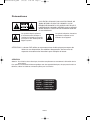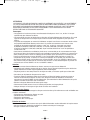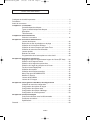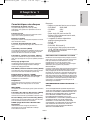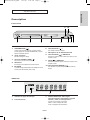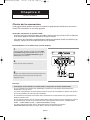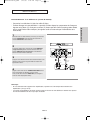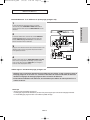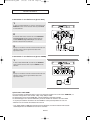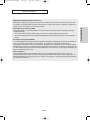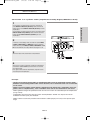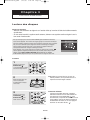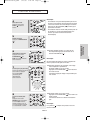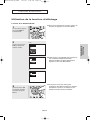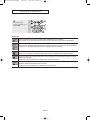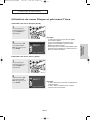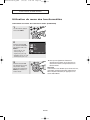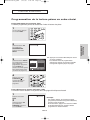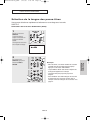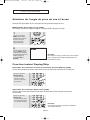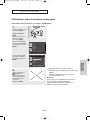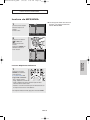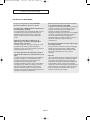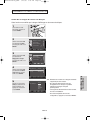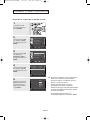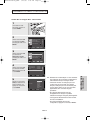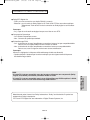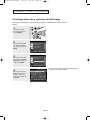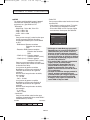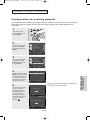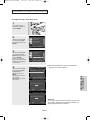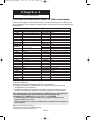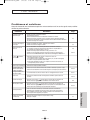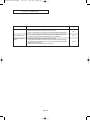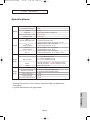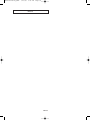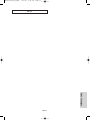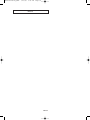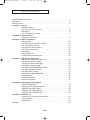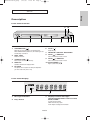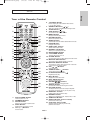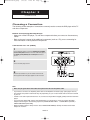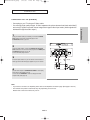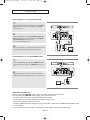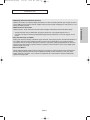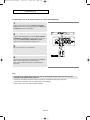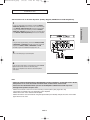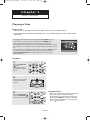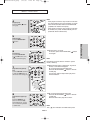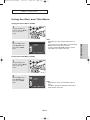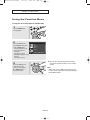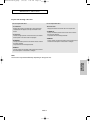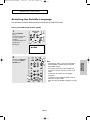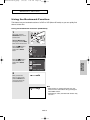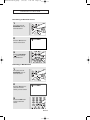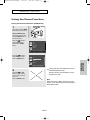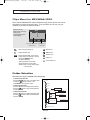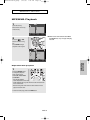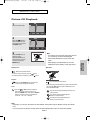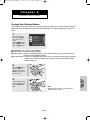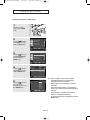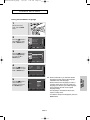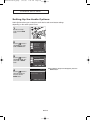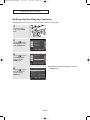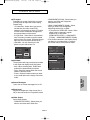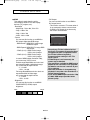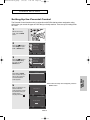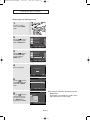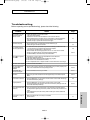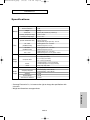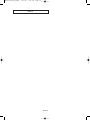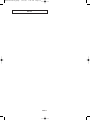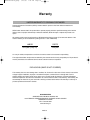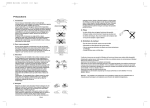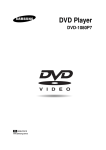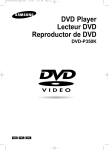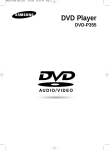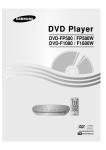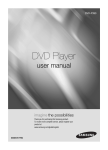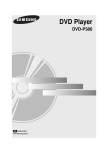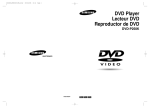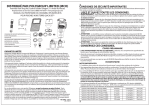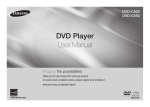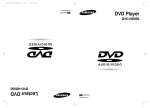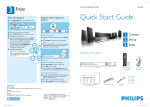Download Samsung DVDHD850 User's Manual
Transcript
AK68-00627E-00_Cover_Fra 1/25/05 10:44 AM Page 1 Lecteur DVD DVD-HD850 CA AK68-00627E-00 www.samsung.ca AK68-00627E-00_FRA1 1/25/05 5:28 PM Page 2 Consignes de sécurité importantes 1) Lisez attentivement chacune des consignes énumérées ci-dessous. 2) Conservez ces consignes dans un lieu sûr. 3) Faites attention à tous les avertissements et à toutes les mises en garde. 4) Assurez-vous de bien suivre toutes les instructions d’utilisation. 5) N’utilisez pas cet appareil près de l’eau. 6) Utilisez un chiffon sec seulement pour épousseter cet appareil. 7) Évitez d’obstruer les ouvertures de ventilation. Positionnez l’appareil conformément aux instructions du fabricant. 8) Ne placez pas l'appareil près d'une source de chaleur, telle qu'un radiateur, un registre de chaleur ou tout autre appareil électrique qui dégage de la chaleur (y compris les amplificateurs). 9) Ne touchez pas au dispositif de sécurité de polarisation ou de raccordement à la masse. Une fiche polarisée possède deux lames, dont l’une est plus large que l’autre. Une fiche du type mise à la terre est dotée de trois broches, dont l’une pour la terre. La lame large de la fiche polarisée ou la troisième broche de la fiche avec mise à la masse sont prévues par mesure de sécurité. Si la fiche fournie ne convient pas à la prise murale, consultez un électricien et faites remplacer la prise. 10) Protégez le cordon d’alimentation. Placez-le de telle sorte qu’on ne puisse pas marcher dessus ni l’écraser. Prenez grand soin du cordon, en particulier au niveau de la fiche, de la prise murale et à la sortie de l’appareil. 11) N’utilisez que les accessoires indiqués par le fabricant. 12) Placez cet appareil uniquement sur une une table, une étagère, un socle ou un chariot recommandé par le fabricant ou vendu avec cet appareil. Si vous utilisez un chariot pour déplacer l’appareil, usez de précaution. 13) Avant de déplacer l’appareil, débranchez-le. Si vous utilisez un chariot pour ce faire, usez de précaution. La combinaison chariot-appareil pourrait se renverser et provoquer des blessures graves. 14) Cet appareil doit être confié à un réparateur agréé si la fiche ou le cordon d'alimentation ont été endommagés ; si des objets sont tombés à l’intérieur de l’appareil ou un liquide y a été répandu ; si l’appareil a été exposé à la pluie ou à l'humidité ; si l’appareil ne fonctionne pas normalement ou s’il a fait l’objet d’une chute. FRA-2 AK68-00627E-00_FRA1 1/25/05 5:28 PM Page 3 Précautions POUR ÉVITER LE RISQUE D’UN CHOC ÉLECTRIQUE, NE JAMAIS RETIRER LE CAPOT DE L’APPAREIL. AUCUN ÉLÉMENT NÉCESSAIRE À L’UTILISATEUR N’EST PLACÈ À L’INTÉRIEUR DE L’APPAREIL. RÉFÉREZ-VOUS AU SERVICE APRÈS-VENTE ET CONSULTEZ UN TECHNICIEN QUALIFIÉ EN CAS DE BESOIN. Ce symbole indique la présence d’une haute tension électrique à l’intérieur de l’appareil qui risque de provoquer un choc électrique et des dégâts corporels. Ce symbole indique des instructions importantes à respecter lors de l’utilisation de cet appareil. ATTENTION : Le lecteur DVD utilise un rayonnement laser visible qui peut provoquer des lésions en cas d’exposition aux radiations dangereuses. Assurez-vous de respecter correctement les instructions pour manipuler le lecteur. ATTENTION Attention : Pour éviter les chocs électriques, introduisez complètement et correctement la fiche mâle dans la prise secteur. Pour prévenir une interférence électromagnétique avec des appareils électriques, tels que poste de radio ou téléviseur, utilisez les câbles et connecteurs prévus pour la connexion. CLASS 1 LASER PRODUCT KLASSE 1 LASER PRODUKT LUOKAN 1 LASER LAITE KLASS 1 LASER APPARAT PRODUCTO LÁSER CLASE 1 FRA-3 AK68-00627E-00_FRA1 1/25/05 5:28 PM Page 4 ATTENTION CE PRODUIT UTILISE UN FAISCEAU LASER. EN OPÉRANT UN CONTRÔLE, UN AJUSTEMENT, OU TOUTE PROCÉDURE AUTRE QUE CELLES INDIQUÉES DANS CE MANUEL, VOUS VOUS EXPOSEZ À DES RADIATIONS DANGEREUSES. NE JAMAIS OUVRIR LE CAPOT ET NE PAS ESSAYER DE RÉPARER LE LECTEUR VOUS-MÊME. TOUTE RÉPARATION DOIT ETRE EFFECTUÉE PAR UN TECHNICIEN QUALIFIÉ. Remarque: • Cet appareil ne fonctionne qu’avec une alimentation électrique en 120 V c.a., 60 Hz. Il n’est pas opérationnel dans d’autres conditions. • Ce lecteur DVD est conçu et fabriqué pour répondre au Region Management Information. Si le code régional du disque DVD ne correspond pas à celui du lecteur DVD, l’appareil ne peut pas lire le disque. • Le produit accompagnant ce manuel de l’utilisateur est placé sous licence concernant certains droits de propriété intellectuelle détenus par des tiers. Ce produit est notamment sous licence et est protégé par les brevets américains suivants : 5,991,715, 5,740,317, 4,972,484, 5,214,678, 5,323,396, 5,539,829, 5,606,618, 5,530,655, 5,777,992, 6,289,308, 5,610,985, 5,481,643, 5,544,247, 5,960,037, 6,023,490, 5,878,080, et par le brevet américain en cours de publication n°2001-44713-A1. Cette licence est limitée à une utilisation privée et non commerciale par le consommateur de l’objet de la licence. Aucun droit n’est accordé pour une utilisation commerciale. La licence ne couvre aucun autre produit que celui-ci et elle ne s’étend pas aux produits et aux processus non couverts par une licence conformément aux normes ISO/IEC 11172-3 ou ISO/IEC 13818-3 utilisés ou vendus en complément de ce produit. La licence ne couvre que l’utilisation de ce produit pour encoder et/ou décoder des fichiers audio conformément aux normes ISO/IEC 11172-3 ou ISO/IEC 13818-3. Aucun droit n’est accordé par cette licence concernant des fonctions ou des caractéristiques du produit non conformes aux normes ISO/IEC 11172-3 ou ISO/IEC 13818-3. Attention • Avant de connecter d’autres éléments au lecteur, assurez-vous que tout est débranché. • Ne déplacez pas le lecteur pendant qu’il est en marche. Sinon le disque risque d’être rayé ou brisé et les parties intérieures du lecteur risquent également d’être endommagées. • Ne placez jamais un vase rempli d’eau ou des objets en métal, sur le lecteur quelle que soit leur taille. • Ne touchez pas le plateau du disque avec les mains. • Toutes les influences extérieures telles que les lumières et l’électricité statique peuvent provoquer un mauvais fonctionnement du lecteur. Si c’est le cas, éteignez le lecteur et remettez-le en marche en appuyant sur la touche POWER. Ou bien débranchez, puis rebranchez le câble d’alimentation de la prise secteur. Le lecteur fonctionnera ainsi normalement. • Enlevez le disque et débranchez le lecteur après usage. • Déconnectez le câble secteur si vous ne l’utilisez pas pendant une longue période. • Nettoyez le disque en l’essuyant en ligne droite du centre vers l’extérieur. Rangement des disques Faites attention à ne pas endommager les disques car les données qu’ils renferment sont très vulnérables aux conditions extérieures. • N’exposez pas directement les disques au soleil. • Gardez-les dans un endroit bien aéré. • Rangez-les verticalement. • Rangez-les dans un étui propre. Entretien du lecteur Pour des raisons de sécurité, assurez-vous que le câble d’alimentation est bien débranché de la prise secteur. • Ne vous servez pas de benzène, de diluants ou d’autres solvants pour le nettoyage. • Essuyez le lecteur avec un chiffon doux. FRA-4 AK68-00627E-00_FRA1 1/25/05 5:28 PM Page 5 Avant de commencer Accessoires Télécommande Piles pour la télécommande (AAA) Mode d’emploi Câble de connexion Vidéo/Audio (Cinch) Installation des piles dans la télécommande 1 Enlevez le couvercle du compartiment des piles de la face arrière de la télécommande. 2 Insérez 2 nouvelles piles de type “AAA”. Assurez-vous qu’elles sont bien placées en accord avec la polarité indiquée. 3 Refermez le couvercle du compartiment. Si la télécommande ne fonctionne pas: - Vérifiez la polarité des piles. - Vérifiez l’état d’usure des piles. - Vérifiez que le capteur de la télécommande n’est pas obstrué. - Vérifiez l’absence de lumière fluorescente à proximité. FRA-5 Câble HDMI AK68-00627E-00_FRA1 1/25/05 TA B L E 5:28 PM Page 6 D E S M AT I È R E S Consignes de sécurité importantes. . . . . . . . . . . . . . . . . . . . . . . . . . . . . . . . . . . . . . . . . 2 Précautions . . . . . . . . . . . . . . . . . . . . . . . . . . . . . . . . . . . . . . . . . . . . . . . . . . . . . . . . . . . 3 Avant de commencer . . . . . . . . . . . . . . . . . . . . . . . . . . . . . . . . . . . . . . . . . . . . . . . . . . . 5 Chapitre 1: Installation Caractéristiques des disques . . . . . . . . . . . . . . . . . . . . . . . . . . . . . . . . . 7 Types et caractéristiques des disques . . . . . . . . . . . . . . . . . . . . . . . . . . 8 Description . . . . . . . . . . . . . . . . . . . . . . . . . . . . . . . . . . . . . . . . . . . . . . . 9 Télécommande . . . . . . . . . . . . . . . . . . . . . . . . . . . . . . . . . . . . . . . . . . . 11 Chapitre 2: Branchements Choix de la connexion . . . . . . . . . . . . . . . . . . . . . . . . . . . . . . . . . . . . . 12 Chapitre 3: Fonctions Elemetaires Lecture des disques . . . . . . . . . . . . . . . . . . . . . . . . . . . . . . . . . . . . . . . 20 Recherche et saut de pchapitre ou de plage . . . . . . . . . . . . . . . . . . . . 22 Utilisation de la fonction d’affichage . . . . . . . . . . . . . . . . . . . . . . . . . . . 23 Utilisation du menu Disque et pdu menu Titres . . . . . . . . . . . . . . . . . . 25 Utilisation du menu des fonctionnalités . . . . . . . . . . . . . . . . . . . . . . . . 26 Lecture répétée . . . . . . . . . . . . . . . . . . . . . . . . . . . . . . . . . . . . . . . . . . 27 Relecture au ralenti . . . . . . . . . . . . . . . . . . . . . . . . . . . . . . . . . . . . . . . 28 Programmation de la lecture pdans un ordre choisi . . . . . . . . . . . . . . . 29 Chapitre 4: Fonctions Avancees Réglage du rapport d’aspect hauteur-largeur de l’écran (EZ View) . . . 30 Sélection de la langue d’écoute . . . . . . . . . . . . . . . . . . . . . . . . . . . . . . 32 Sélection de la langue des psous-titres. . . . . . . . . . . . . . . . . . . . . . . . . 33 Sélection de l’angle de prise pde vue à l’écran . . . . . . . . . . . . . . . . . . . 34 Fonction Instant Replay/Skip. . . . . . . . . . . . . . . . . . . . . . . . . . . . . . . . . 34 Utilisation des repères . . . . . . . . . . . . . . . . . . . . . . . . . . . . . . . . . . . . . . 35 Utilisation des fonctions avancées . . . . . . . . . . . . . . . . . . . . . . . . . . . . 37 Menu Clips pour MP3/WMA/JPEG . . . . . . . . . . . . . . . . . . . . . . . . . . . . 38 Modifier un Dossier . . . . . . . . . . . . . . . . . . . . . . . . . . . . . . . . . . . . . . . . 38 Lecture de MP3/WMA . . . . . . . . . . . . . . . . . . . . . . . . . . . . . . . . . . . . . . 39 Lecture de CD images. . . . . . . . . . . . . . . . . . . . . . . . . . . . . . . . . . . . . . 41 Chapitre 5: Changement du Menu Configuration Utilisation du menu de configuration . . . . . . . . . . . . . . . . . . . . . . . . . . . 43 Configuration des options de langue . . . . . . . . . . . . . . . . . . . . . . . . . . . 44 Configuration des options audio . . . . . . . . . . . . . . . . . . . . . . . . . . . . . . 48 Configuration des options d’affichage . . . . . . . . . . . . . . . . . . . . . . . . . . 50 Configuration du contrôle parental . . . . . . . . . . . . . . . . . . . . . . . . . . . . 53 Chapitre 6: Fiche Technique Contrôle du téléviseur avec la télécommande . . . . . . . . . . . . . . . . . . . 56 Problèmes et solutions . . . . . . . . . . . . . . . . . . . . . . . . . . . . . . . . . . . . . 57 Spécifications . . . . . . . . . . . . . . . . . . . . . . . . . . . . . . . . . . . . . . . . . . . . 59 Garantie . . . . . . . . . . . . . . . . . . . . . . . . . . . . . . . . . . . . . . . . . . . . . . . . . . . . . . . . . . . . 63 FRA-6 AK68-00627E-00_FRA1 1/25/05 5:28 PM Page 7 Chapitre 1 Installation I N S TA L L AT I O N Caractéristiques des disques Excellente qualité sonore Le système Dolby Digital mis au point par Dolby Laboratories, vous garantit une reproduction sonore de haute qualité. Format écran Vous permettant de choisir entre le format écran normal (4/3) ou bien le format grand écran (16/9). Ralenti variable Vous pouvez visionner une séquence importante en faisant varier la vitesse du ralenti. Lecture de programme (CD) Vous pouvez programmer les plages dans l’ordre de votre choix. Contrôle parental (DVD) Le contrôle parental permet aux utilisateurs de fixer le seuil au-delà duquel ils interdisent à leurs enfants de regarder des films de violence ou réservés aux adultes. Fonctions variées du menu affiché Vous pouvez sélectionner la langue d’écoute et des soustitres, ainsi que l’angle de vue que vous préférez pendant la lecture. Balayage progressif Le balayage progressif améliore l’image en doublant le nombre de lignes de balayage associé à l’affichage classique par balayage entrelacé. EZ VIEW (Visionnement facile) (DVD) La fonction Easy View permet de régler l’image en fonction du format de votre écran de télévision (16/9 ou 4/3). Digital Photo Viewer (JPEG) (visionneur de photos numériques) Grâce à ce visionneur, vous pouvez voir des images numériques sur votre téléviseur. Répétition Vous pouvez écouter une chanson ou visionner un film plusieurs fois par une simple pression sur la touche REPEAT. Fonction de reprise de lecture (DVD) Lors de la lecture d'un film, cette fonction permet de visionner les 10 secondes qui précèdent la scène en cours. HDMI (High Definition Multimedia Interface) HDMI diminue le bruit d’image en permettant un cheminement pur du signal vidéo/audio numérique entre le lecteur et votre TV. PROTECTION CONTRE LA COPIE Nombreux sont les disques DVD protéges contre la copie. Ainsi vous ne pouvez connecter votre lecteur DVD que directement à la télévision et non au magnétoscope. Si vous le connectez à un magnétoscope, vous n’obtiendrez que des images déformées par le système de protection MACROVISION. Ce lecteur DVD intègre des technologies destinées à respecter la propriété intellectuelle dont les droits sont protégés par des brevets américains et des procédés de contrôle de la propriété de Macrovision Corporation et d’autres compagnies. L’utilisation de cette technologie doit être autorisée par Macrovision Corporation. Elle est limitée à l’usage domestique ou aux utilisations strictement définies par Macrovision Corporation. Les modifications techniques ou le démontage sont interdits. PROGRESSIVE SCAN OUTPUTS (525p) MP3/WMA Cet appareil peut lire des disques gravés à partir de fichiers MP3/WMA. Instant Skip (saut instantané) (DVD) Cette fonction vous permet d’effectuer des sauts de pistes pour faire avancer la lecture de 10 secondes. Remarque - Disques ne pouvant être lus par ce lecteur. • DVD-ROM • DVD-RAM • CD-ROM • CDV • CDI • CVD • Super Audio CD (sauf couche CD) • Disques CDG: uniquement lecture audio, sans les graphiques. - La capacité de lecture dépend des conditions d'enregistrement. • DVD-R, +R • CD-RW • DVD+RW, -RW (mode V) - Il se peut que l’unité ne lise pas certains CD-R, CD-RW et DVD-R en raison du type de disque ou des conditions d’enregistrement. “LES CONSOMMATEURS DOIVENT NOTER QUE TOUS LES TÉLÉVISEURS À HAUTE DÉFINITION NE SONT PAS TOTALEMENT COMPATIBLES AVEC CET APPAREIL ET QU’UNE ERREUR PEUT SURVENIR SUR L’IMAGE AU MOMENT DU BALAYAGE PROGRESSIF DES APPAREILS 525. IL EST RECOMMANDÉ À L’UTILISATEUR DE BASCULER LA CONNEXION VERS LA SORTIE ‘DÉFINITION STANDARD’. SI VOUS AVEZ DES QUESTIONS CONCERNANT LA COMPATIBILITÉ DES MODÈLES 525P DE NOTRE LECTEUR DVD, VEUILLEZ CONTACTER NOTRE CENTRE DE SAMSUNG SERVICE CONSOMMATEURS.” FRA-7 AK68-00627E-00_FRA1 1/25/05 5:28 PM Page 8 I N S TA L L AT I O N Types et caractéristiques des disques Ce lecteur DVD peut lire les disques de types suivants qui sont identifiables par leur logo. Type de disque Type d’enregistrement Taille des disques Durée maximale de lecture DVD Audio + Vidéo VIDEO-CD Audio + Vidéo AUDIO-CD 5" Face unique 240 min. Double face 480 min. 31/2" Face unique 80 min. Double face 160 min. 5" 74 min. 31/2" 20 min. 5" 74 min. 31/2" 20 min. Audio Notations sur le disque ~ NTSC DIGITAL SOUND - Grâce aux systèmes Dolby Digital, MPEG-2 et DTS, le DVD offre une excellente qualité audio et vidéo. - Les fonctions vidéo et audio peuvent être facilement sélectionnées sur le menu à l’écran. - Qualité vidéo identique au système VHS avec un son de la qualité d’un CD audio et une technologie de compression MPEG1. - Les disques compacts étant enregistrés avec un signal numérique, la qualité sonore est irréprochable, avec moins de distorsion et sans risque d’usure ou de détérioration. Code régional de lecture Code régional de lecture Système de diffusion NTSC adopté aux Etats-Unis, au Canada, en Corée, au Japon, etc. Disque Dolby numérique STEREO Caractéristiques Disque stéréo Disque audio numérique Disque DTS Disque encodé en MP3 N’insérez qu’un DVD à la fois. Si vous en insérez plusieurs, ils ne pourront être lus et risqueront d’endommager le lecteur. FRA-8 Le lecteur DVD et les disques sont codés différemment selon les parties du monde. Il faut donc le code correspondant à chaque région pour un bon fonctionnement du lecteur. Si vous tentez de lire un disque DVD avec un code incorrect, le lecteur ne fonctionnera pas et un message d’erreur apparaîtra. Les codes régionaux pour ce lecteur figurent sur la face arrière du lecteur. AK68-00627E-00_FRA1 1/25/05 5:28 PM Page 9 I N S TA L L AT I O N Installation Description Face avant 9 10 OPEN/CLOSE EZ VIEW 1 1. 2 3 STANDBY/ON ( ) Lorsque vous branchez l’appareil, le voyant s’allume. Si vous appuyez sur la touche STANDBY/ON, le voyant s’éteint et l’appareil s’allume. 2. Tiroir à disque Permet de charger un disque. 3. Touche OPEN/CLOSE ( ) Pour ouvrir ou fermer le tiroir à disque. 4. Afficheur lI contient tous les indicateurs de fonctionnement. 5. EZ VIEW Le format d’image peut facilement être adapté au format de votre écran de télévision (16/9 ou 4/3). 4 5 6 7 8 6. Touche STOP ( ) Pour arrêter la lecture du disque. 7. Récepteur de la télécommande 8. Touche SKIP ( ) / SEARCH Permet une recherche avant. Utilisez pour sauter un titre, chapitre ou piste. 9. SKIP ( ) / SEARCH Permet une recherche arrière. Utilisez pour sauter un titre, chapitre ou piste. 10. Touche PLAY/PAUSE ( ) Pour démarrer ou arrêter temporairement la lecture du disque. Afficheur 1 2 1. Témoin du type de disque 2. Lecture/Pause 3 3. FRA-9 Affiche différents messages concernant des opérations comme lecture, arrêt, en chargement,... no DISC : Aucun disque n’est chargé. OPEN : Le tiroir du disque est ouvert. LOAD : Chargement des informations. AK68-00627E-00_FRA1 1/25/05 5:28 PM Page 10 I N S TA L L AT I O N Face arrière 1 1 1. 2. 3. 2 3 4 SORTIE DIGITAL AUDIO OUT - Utilisez un câble optique ou coaxial numérique pour le raccordement à un amplificateur Dolby Digital compatible. - Munissez-vous d’un câble numérique optique ou coaxial pour effectuer le raccordement à un amplificateur A/V équipé d’un décodeur Dolby Digital, MPEG2 ou DTS. SORTIE COMPONENT VIDEO OUT - Utilisez ces prises si vous possédez un téléviseur avec prises. Élément vidéo Pr, Pb et Y. - Si Composant (P-SCAN) est sélectionné dans le menu Configuration, le mode P-SCAN fonctionnera. - Si Composant (I-SCAN) est sélectionné dans le menu Configuration, le mode I-SCAN fonctionnera. 5 6 4. SORTIE VIDEO OUT (signal vidéo) - Connectez le lecteur à l’entrée vidéo de votre téléviseur à l’aide d’un cordon coaxial. - La sortie vidéo dans le Menu Paramétrages doit être paramétrée sur COMPOSITE/S-VIDEO. 5. SORTIE S-VIDEO OUT - Pour une meilleure qualité d’image, utilisez le câble S-vidéo en le connectant à l’entrée S-vidéo de votre téléviseur. - La sortie vidéo dans le Menu Paramétrages doit être paramétrée sur COMPOSITE/S-VIDEO. 6. PRISE DE SORTIE HDMI - Utilisez le câble HDMI ou HDMI-DVI pour relier cette prise à la prise HDMI ou DVI de votre téléviseur pour augmenter la qualité de l’image. - Si le câble HDMI est branché sur un téléviseur doté d’une sortie HDMI, le mode HDMI s’active automatiquement au bout de 10 secondes. - Si vous souhaitez utiliser les sorties Video, S-Video ou Component, débranchez le câble HDMI. SORTIE ANALOG AUDIO OUT Branchez aux prises femelles audio de votre téléviseur, récepteur audio/vidéo. Remarque - Référez-vous au manuel de l'utilisateur de votre récepteur pour savoir si votre TV prend en charge le balayage progressif(P-SCAN). Si le mode Balayage progressif est pris en charge, suivez les instructions du manuel d’utilisation du téléviseur relatives aux réglages du balayage progressif dans les menus du téléviseur. - Si vous avez sélectionné HDMI/COMPONENT (P-SCAN) et Sortie Video Out HDMI dans le menu Configuration, les prises Video et S-Video ne fonctionnent pas. - La sortie HDMI de cet appareil ne peut être connectée au jack DVI d’une TV ou d’un autre dispositif en utilisant un adaptateur de conversion. Pour cela, il est nécessaire d’utiliser une TV ou un dispositif d’affichage ayant une entrée compatible HDCP. - Il peut n'y avoir aucune sortie d’image si le lecteur DVD est connecté à une TV ou à un dispositif d’affichage non compatible avec le format ci-dessus. - Pour plus de détails sur la prise HDMI, reportez-vous au manuel d’instructions du téléviseur. - Voir page 50 ~ 52 pour obtenir plus d’informations à propos de l’utilisation du menu Paramétrage. ENG-10 AK68-00627E-00_FRA1 1/25/05 5:28 PM Page 11 I N S TA L L AT I O N 6. 1 17 7. 8. 9. 2 10. 3 18 4 5 19 20 21 6 22 7 8 23 11. 12. 13. 14. 15. 9 10 24 11 25 16. 17. 18. 19. 26 20. 12 27 13 28 21. 14 29 22. 15 30 31 23. 16 24. 32 25. 33 26. 27. 28. 1. 2. 3. 4. 5. Touche DVD POWER Pour mettre l’appareil sous tension ou hors tension. Touches numériques Touche PROG Cette touche vous permet d’effectuer la programmation selon un ordre spécifique. Touche STEP Pour avancer la lecture image par image. Touches VOL (+, -) Ces touches permettent de régler le volume. 29. 30. 31. 32. 33. FRA-11 Touche TV/VIDEO Appuyez sur cette touche pour afficher les sources vidéo disponibles (p. ex., TV, câble, vidéo). Touches SEARCH ( / ) Permet une recherche avant ou arrière. Touche STOP ( ) Touches SKIP ( / ) Utilisez pour sauter un titre, chapitre ou piste. Touche MENU Pour afficher le menu des réglages du lecteur DVD. Touche RETURN Pour revenir au menu précédent. Touche AUDIO Appuyez sur cette touche pour modifier les options audio. Touche ZOOM Permet d’agrandir l’image DVD. Touche VIDEO SEL. Sert à sélectionner le format de sortie vidéo. Touche REPEAT A-B Permet de répéter la lecture d’un disque d’un instant A à un instant B. Touche BOOKMARK Touche TV POWER Cette touche sert à mettre le téléviseur sous tension ou hors tension. Touche CLEAR Pour supprimer le menu ou l’affichage à l’écran. Touche INSTANT SKIP Cette fonction vous permet d’effectuer des sauts de pistes pour faire avancer la lecture de 10 secondes. Touche INSTANT REPLAY Cette fonction est utilisée pour une relecture des 10 secondes précédant la scène du film en cours. Touches CH ( , ) Cette touche permet de sélectionner les chaînes. Touche OPEN/CLOSE ( ) Pour ouvrir et fermer le tiroir à disque. Touche PLAY/PAUSE ( ) Pour commencer/suspendre la lecture. Touche INFO Pour afficher le mode du disque courant. Touche DISC MENU Affiche le menu disque. …†œ√ Touche ENTER/… Déplacez la touche ENTER vers le haut/bas ou vers la gauche/droite pour choisir des options de menus. Touche ANGLE Permet de choisir divers angles de vue d’une scène. Touche EZ VIEW Le format d’image peut facilement être adapté au format de votre écran de télévision (16/9 ou 4/3). Touche HDMI SEL. Réglage de la résolution de sortie HDMI ou DVI. Touche REPEAT Pour répéter un titre ou tous les titres. Touche SUBTITLE Molette Shuttle (Mode de recherche) Pour effectuer une lecture du disque à grande vitesse. Molette Jog (Mode Step) Permet la lecture pas à pas du disque ou avec un CD Installation Télécommande AK68-00627E-00_FRA1 1/25/05 5:28 PM Page 12 Chapitre 2 BRANCHEMENTS Choix de la connexion Cette page présente quelques exemples de connexions généralement utilisées pour raccorder le lecteur DVD au téléviseur ou à d’autres appareils. Avant de connecter le lecteur DVD - Avant de connecter ou de déconnecter les câbles, assurez-vous que le lecteur DVD, le téléviseur et les autres appareils sont bien débranchés de la prise secteur. - Pour obtenir des informations supplémentaires relatives aux éléments ajoutés (un téléviseur, par exemple), reportez-vous aux modes d’emploi de ces éléments. Raccordement à un téléviseur (sortie Video) 1 A l’aide des câbles vidéo/audio, raccordez les sorties VIDEO (jaune)/AUDIO (rouge et blanche) OUT situées à l’arrière du lecteur DVD aux entrées VIDEO (jaune)/AUDIO (rouge et blanche) IN de votre téléviseur. 2 Allumez le lecteur DVD et le téléviseur. ROUGE Câble audio ROUGE JAUNE BLANC BLANC Câble vidéo JAUNE 3 Appuyez sur le sélecteur d’entrée de la télécommande de votre téléviseur jusqu’à ce que le signal vidéo du lecteur DVD apparaisse à l’écran. Remarque - Un bruit peut se faire entendre si le câble audio est trop proche du cordon d’alimentation. - Si vous souhaitez relier l’appareil à un amplificateur, reportez-vous à la rubrique Raccordement d’un amplificateur. (voir pp. 18-19). - Le nombre et l’implantation des prises peuvent varier en fonction de votre téléviseur. Veuillez vous reporter au manuel d’utilisation de celui-ci pour plus de détails. - Si votre téléviseur est équipé d’une entrée audio, raccordez-la à la sortie [AUDIO OUT] (prise blanche de gauche) du lecteur DVD. - Si vous appuyez plusieurs fois sur le bouton VIDEO SEL. lorsque le lecteur ne lit aucun disque ou qu’aucun disque n’est inséré, les options du mode Sortie vidéo s’affichent dans l’ordre suivant : (COMPOSITE/SVIDEO ➝ COMPONENT(I-SCAN) ➝ HDMI/COMPONENT(P-SCAN)) - Si la Video Output(sortie vidéo) dans le Setup Menu(menu Configuration) est réglée à HDMI/COMPONENT(P-SCAN), les sorties Video et S-Video ne fonctionnent pas. FRA-12 AK68-00627E-00_FRA1 1/25/05 5:28 PM Page 13 BRANCHEMENTS Raccordement à un téléviseur (sortie S-Video) - Connexion à un téléviseur à l’aide d’un câble S-Video. 1 Munissez-vous d’un câble S-Video (non fourni) pour raccorder la sortie S-VIDEO OUT située à l’arrière du lecteur DVD à l’entrée S-VIDEO IN de votre téléviseur. 2 A l’aide des câbles audio, raccordez les sorties AUDIO OUT (rouge et blanche) situées à l’arrière du lecteur DVD aux entrées AUDIO IN (rouge et blanche) de votre téléviseur. Allumez le lecteur DVD et le téléviseur. ROUGE 3 Appuyez sur le sélecteur d’entrée de la télécommande de votre téléviseur jusqu’à ce que le signal S-Vidéo du lecteur DVD apparaisse à l’écran. BLANC Câble audio ROUGE Câble S-Video (non fourni) BLANC 4 Réglez la sortie Video Out sur COMPOSITE/S-VIDEO dans le menu Configuration de l’affichage. (voir pp. 50-52). Vous pouvez utiliser la touche VIDEO SEL. pour changer le mode de ”Video Output(sortie vidéo)”. Remarque - Si vous souhaitez relier l’appareil à un amplificateur, reportez-vous à la rubrique Raccordement d’un amplificateur. (voir pp. 18-19). - Le nombre et l’implantation des prises peuvent varier en fonction de votre téléviseur. Veuillez vous reporter au manuel d’utilisation de celui-ci pour plus de détails. FRA-13 Branchements - Profitez d’images en haute définition. Le procédé S-Video sépare les composantes de l’image en signaux noir et blanc (Y) d’une part et couleur (C) d’autre part afin d’offrir une plus grande netteté que le mode Entrée vidéo classique. (les signaux audio sont transmis par l’intermédiaire de la sortie audio). AK68-00627E-00_FRA1 1/25/05 5:28 PM Page 14 BRANCHEMENTS Raccordement à un téléviseur (affichage entrelacé) - Connexion à un téléviseur à l’aide des câbles vidéo composante (Component). - Profitez d’images en haute définition dotées d’un rendu des couleurs parfait. Le procédé Component video sépare les composantes de l’image en signaux noir et blanc (Y), bleu (PB) et rouge (PR) afin d’offrir des images nettes et propres. (les signaux audio sont transmis par l’intermédiaire de la sortie audio). 1 À l’aide de câbles de composant vidéo (non compris), raccordez les prises COMPONENT VIDEO OUT situées à l’arrière du lecteur DVD aux prises COMPONENT IN de votre téléviseur. 2 A l’aide des câbles audio, raccordez les sorties AUDIO OUT (rouge et blanche) situées à l’arrière du lecteur DVD aux entrées AUDIO IN (rouge et blanche) de votre téléviseur. Allumez le lecteur DVD et le téléviseur. 3 ROUGE Appuyez sur le sélecteur d’entrée de la télécommande de votre téléviseur jusqu’à ce que le signal de composant du lecteur DVD apparaisse à l’écran. BLANC Câble audio Câble vidéo composante (non fourni) ROUGE BLANC ROUGE BLEU VERT 4 Réglez la sortie Video Out sur COMPONENT (I-SCAN) dans le menu Configuration de l’affichage. (voir pp. 50-52). Vous pouvez utiliser la touche VIDEO SEL. pour changer le mode de ”Video Output(sortie vidéo)”. Remarque - Si la sortie vidéo est réglée à S-Video alors que les câbles de composant sont connectés, l’image devient rouge. - Si vous souhaitez relier l’appareil à un amplificateur, reportez-vous à la rubrique Raccordement d’un amplificateur. (voir pp. 18-19). - Selon la marque de votre téléviseur, la prise Component peut être repérée par “R-Y, B-Y, Y” ou “Cr, Cb, Y” et non par “PR, PB, Y”. Le nombre et l’implantation des prises peuvent varier en fonction de votre téléviseur. Veuillez vous reporter au manuel d’utilisation de celui-ci pour plus de détails. FRA-14 AK68-00627E-00_FRA1 1/25/05 5:28 PM Page 15 BRANCHEMENTS Raccordement à un téléviseur (balayage progressif) 1 Branchements À l’aide de câbles de composant vidéo (non compris), raccordez les prises COMPONENT VIDEO OUT situées à l’arrière du lecteur DVD aux prises COMPONENT IN de votre téléviseur. 2 A l’aide des câbles audio, raccordez les sorties AUDIO OUT (rouge et blanche) situées à l’arrière du lecteur DVD aux entrées AUDIO IN (rouge et blanche) de votre téléviseur. Allumez le lecteur DVD et le téléviseur. 3 ROUGE Appuyez sur le sélecteur d’entrée de la télécommande de votre téléviseur jusqu’à ce que le signal de composant du lecteur DVD apparaisse à l’écran. BLANC Câble audio Câble vidéo composante (non fourni) ROUGE BLANC ROUGE BLEU VERT 4 Réglez la sortie Video Out sur HDMI/COMPONENT (P-SCAN) dans le menu Configuration de l’affichage. (voir pp. 50-52). Vous pouvez utiliser la touche VIDEO SEL. pour changer le mode de ”Video Output(sortie vidéo)”. Affichage en mode Balayage progressif - Reportez-vous au manuel d’utilisation de votre téléviseur pour vérifier si celui-ci prend en charge le balayage progressif. Si tel est le cas, suivez les instructions du manuel d’utilisation du téléviseur relatives aux réglages du balayage progressif dans les menus du téléviseur. - En fonction du modèle de votre téléviseur, le branchement peut différer de celui représenté sur le schéma ci-dessus. Remarque - Qu’est-ce que le balayage progressif ? Le balayage progressif se caractérise par deux fois plus de lignes que le mode de balayage entrelacé. Le mode Balayage progressif offre une meilleure qualité d’image. FRA-15 AK68-00627E-00_FRA1 1/25/05 5:28 PM Page 16 BRANCHEMENTS Connexion à un téléviseur (prise DVI) 1 À l’aide d’un câble HDMI-DVI (non compris), raccordez la prise HDMI OUT située à l’arrière du lecteur DVD à la prise DVI IN de votre téléviseur. 2 A l’aide des câbles audio, raccordez les sorties AUDIO OUT (rouge et blanche) situées à l’arrière du lecteur DVD aux entrées AUDIO IN (rouge et blanche) de votre téléviseur. Allumez le lecteur DVD et le téléviseur. ROUGE BLANC Câble audio câble HDMI-DVI (non fourni) ROUGE BLANC 3 Appuyez sur le sélecteur d’entrée de la télécommande de votre téléviseur jusqu’à ce que le signal DVI du lecteur DVD apparaisse à l’écran. Connexion à un téléviseur (prise HDMI) 1 À l’aide du câble HDMI-HDMI, raccordez la prise HDMI OUT située à l’arrière du lecteur DVD à la prise HDMI IN de votre téléviseur. 2 Appuyez sur le sélecteur d’entrée de la télécommande de votre téléviseur jusqu’à ce que le signal HDMI du lecteur DVD apparaisse à l’écran. câble HDMI Spécifications Vidéo HDMI Si vous possédez un téléviseur NTSC et que vous appuyiez plusieurs fois sur le bouton HDMI SEL., la résolution change dans l’ordre suivant : 480p, 720p, 768p et 1080i. Le premier appui sur le touche HDMI SEL. permet d’afficher la résolution actuelle. Le deuxième appui sur le touche HDMI SEL. permet de modifier la résolution de sortie HDMI. - Il se peut que certaines résolutions de sortie HDMI ne soient pas disponibles sur votre TV. - Référez-vous au manuel de l’utilisateur de votre TV. - Si un câble HDMI ou HDMI-DVI est branché sur le téléviseur, la sortie du lecteur DVD bascule automatiquement sur HDMI/DVI au bout de 10 secondes. FRA-16 AK68-00627E-00_FRA1 1/25/05 5:28 PM Page 17 BRANCHEMENTS • HDMI (High Definition Multimedia Interface) HDMI est une interface qui permet une transmission numérique des données vidéo et audio par un seul connecteur. En utilisant HDMI, le lecteur DVD transmet un signal vidéo et audio numérique et affiche une image vive sur un téléviseur muni d’une prise HDMI. Connecteur HDMI – les données vidéos non compressées et les données audio numériques (données LPCM par trames). - Bien que le lecteur utilise un câble HDMI, il n’émet qu’un signal numérique pur vers la TV. - Si la TV ne supporte pas HDCP (High-bandwidth Digital content protection), le bruit d’écran apparaît à l’écran. • Pourquoi Samsung utilise HDMI? Les TV analogiques nécessitent un signal vidéo/audio analogique. Cependant, les données transmises à la TV lors de la lecture d’un DVD sont numériques. De ce fait, un convertisseur numérique vers analogique (sur le lecteur dvd) ou un convertisseur analogique vers numérique (sur la TV) est nécessaire. Pendant cette conversion, la qualité d’image se dégrade à cause du bruit ou de la perte du signal. DVI est une technologie plus avancée car elle ne nécessite aucune conversion N/A : c’est un signal numérique pur depuis le lecteur jusqu’à votre TV. • Qu’est-ce HDCP? HDCP (High-bandwidth Digital Content Protection) est un système de protection contre la copie du contenu du DVD émis par DVI. Il fournit un lien numérique sécurisé entre la source (PC, DVD, etc.) et le dispositif d’affichage (TV, projecteur, etc.). Le contenu est encrypté sur le dispositif source afin d’empêcher des copies non autorisées. FRA-17 Branchements • Description de la connexion HDMI AK68-00627E-00_FRA1 1/25/05 5:28 PM Page 18 BRANCHEMENTS Connexion à un système audio (amplificateur deux canaux) 1 A l’aide des câbles audio, raccordez les sorties AUDIO OUT (rouge et blanche) situées à l’arrière du lecteur DVD aux entrées AUDIO IN (rouge et blanche) de votre téléviseur. 2 À l’aide du ou des câble(s) vidéo, raccordez les prises VIDEO, S-VIDEO, COMPONENT ou HDMI OUT situées à l’arrière du lecteur DVD à la prise VIDEO, S-VIDEO, COMPONENT ou DVI IN de votre téléviseur, de la façon décrite aux pages 12 à 16. 3 ROUGE BLANC Allumez le lecteur DVD, le téléviseur et l’amplificateur. Câble audio ROUGE BLANC amplificateur deux canaux 4 Appuyez sur le bouton de sélection d’entrée de l’amplificateur et choisissez source externe pour entendre le son transmis par le lecteur DVD. Pour régler l’entrée audio de l’amplificateur, reportez-vous au mode d’emploi de l’amplificateur. Remarque - Veillez à baisser le volume avant d’allumer l’amplificateur afin d’éviter tout “claquement” des hautparleurs. Celui-ci pourrait endommager les enceintes et provoquer des lésions auditives chez les personnes. - Veillez également à régler les paramètres audio du menu en fonction des caractéristiques de l’amplificateur (voir pp. 48-49). - L’implantation des prises peut varier en fonction de l’amplificateur. Veuillez vous reporter au manuel d’utilisation de celui-ci pour plus de détails. FRA-18 AK68-00627E-00_FRA1 1/25/05 5:28 PM Page 19 BRANCHEMENTS Connexion à un système audio (amplificateur Dolby digital, MPEG2 ou DTS) 1 Branchements Si vous utilisez un câble optique (non fourni), raccordez la sortie DIGITAL AUDIO OUT (OPTICAL) située à l’arrière du lecteur DVD à l’entrée DIGITAL AUDIO IN (OPTICAL) de votre amplificateur. Si vous utilisez un câble coaxial (non fourni), raccordez la sortie DIGITAL AUDIO OUT (COAXIAL) située à l’arrière du lecteur DVD à l’entrée DIGITAL AUDIO IN (COAXIAL) de votre amplificateur. 2 À l’aide du ou des câble(s) vidéo, raccordez les prises VIDEO, S-VIDEO, COMPONENT ou HDMI OUT situées à l’arrière du lecteur DVD à la prise VIDEO, S-VIDEO, COMPONENT ou DVI IN de votre téléviseur, de la façon décrite aux pages 12 à 16. 3 o Cable coaxial (non fourni) Cable óptico (non fourni) Allumez le lecteur DVD, le téléviseur et l’amplificateur. amplificateur Dolby digital ou DTS 4 Appuyez sur le bouton de sélection d’entrée de l’amplificateur et choisissez source externe pour entendre le son transmis par le lecteur DVD. Pour régler l’entrée audio de l’amplificateur, reportez-vous au mode d’emploi de l’amplificateur. Remarque - Lorsque vous reliez le lecteur DVD à un amplificateur DTS et lisez un disque DTS, activez le mode DTS dans le menu Configuration audio. S’il est désactivé, vous n’entendrez aucun son ou entendrez un son sourd. - Veillez à baisser le volume avant d’allumer l’amplificateur afin d’éviter tout “claquement” des hautparleurs. S’il est “Off(désactivé)”, vous n’entendrez aucun son ou vous entendrez un son sourd. - Veillez également à régler les paramètres audio du menu en fonction des caractéristiques de l’amplificateur (voir pp. 48-49). - L’implantation des prises peut varier en fonction de l’amplificateur. Veuillez vous reporter au manuel d’utilisation de celui-ci pour plus de détails. - Veillez à retirer le cache anti-poussière avant d’utiliser le câble optique (non fourni) et à le reposer après usage. FRA-19 AK68-00627E-00_FRA1 1/25/05 5:28 PM Page 20 Chapitre 3 F O N C T I O N S E L E M E TA I R E S Lecture des disques Avant la lecture - Allumez votre téléviseur et réglez-le sur l’entrée vidéo qui convient à l’aide de la télécommande du téléviseur. - Si vous avez branché le système audio externe, allumez votre système audio et réglez-le sur le bon canal d’entrée audio. Dès que vous appuyez sur la touche DVD POWER, après branchement du lecteur, l’écran suivant apparaît : Pour choisir une langue, appuyez sur une touche numérique. (Cet écran s’affiche uniquement lorsque vous branchez le lecteur DVD pour la première fois.) Si vous ne définissez pas la langue dans l’écran de démarrage, les réglages peuvent changer à chaque mise sous ou hors tension de l’appareil. Veillez par conséquent à sélectionner la langue d’affichage souhaitée. Après validation, vous pouvez néanmoins la modifier en appuyant sur le bouton situé en façade de l’appareil pendant plus de cinq secondes, aucun disque n’étant chargé. L’écran SELECT MENU LANGUAGE (SELECTION DE LA LANGUE D’AFFICHAGE) réapparaît afin que vous puissiez activer la langue de votre choix. Lecture 1 Appuyez sur la touche OPEN/CLOSE ( ). Le voyant STANDBY s’éteint et le tiroir à disque s’ouvre. ▼ N’insérez qu’un DVD à la fois. Si vous en insérez plusieurs, ils ne pourront être lus et risqueront d’endommager le lecteur. ▼ 2 Fonction mémoire Placez le disque avec soin sur le tiroir, étiquette de présentation du disque vers le haut. 3 Lorsque vous arrêtez la lecture, l’appareil mémorise l’endroit où vous l’avez arrêtée. Si vous appuyez sur PLAY/PAUSE ( ) pour recommencer, il reprendra la lecture là où vous l’avez quittée. (à moins de retirer le disque ou de débrancher le lecteur, ou si vous appuyez deux fois sur la touche STOP ( ).) Appuyez sur la touche PLAY/PAUSE ( ) ou OPEN/CLOSE ( ) pour fermer le tiroir à disque. FRA-20 AK68-00627E-00_FRA1 1/25/05 5:28 PM Page 21 F O N C T I O N S E L E M E TA I R E S 4 Arrêt de la lecture Appuyez sur la touche STOP ( ) pendant la lecture. Remarque - Si le lecteur n’est pas utilisé pendant plus d’une minute, l’économiseur d’écran apparaît et l’écran s’ouvre et se ferme en fondu de façon continue. Appuyez sur PLAY/PAUSE ( ) (Lecture) pour poursuivre la lecture. - Si le lecteur reste en mode arrêt pendant plus de 30 minutes, il se met automatiquement hors tension. (Fonction de mise hors tension automatique) 5 Retrait du disque Appuyez sur OPEN/CLOSE ( ). Interruption de la lecture Appuyez sur la touche PLAY/PAUSE ( ) ou STEP sur la télécommande durant la lecture. Remarque Si vous laissez le lecteur en pause, l’appareil se met en position arrêt après 5 minutes. ▼ A chaque pression sur la touche, une image vient remplacer la précédente. En mode STEP, le son est coupé. Appuyez sur PLAY/PAUSE ( ) pour retourner au mode normal. La lecture image par image n’est possible que vers l’avant. ▼ En mode ralenti, le son est coupé. Appuyez sur PLAY/PAUSE ( ) pour revenir au mode normal. La lecture à rebours au ralenti ne fonctionne pas. 7 Lecture pas à pas (Sauf CD) Tournez la molette Jog dans le sens horaire ou appuyez sur la touche STEP (incrément) sur la télécommande durant la lecture. 8 Lecture au ralenti (Sauf CD) Appuyez sur le bouton SEARCH ( ) et maintenezle enfoncé pour choisir la vitesse de lecture (1/8, 1/4 ou 1/2 de la vitesse normale) en mode PAUSE ou STEP. Remarque Le symbole ( ) indique une pression sur une touche invalide. FRA-21 Fonctions Elemetaires ▼ L’image devient fixe et il n’y a plus de son. Pour reprendre appuyez à nouveau sur la touche PLAY/PAUSE ( ) . 6 AK68-00627E-00_FRA1 1/25/05 5:28 PM Page 22 F O N C T I O N S E L E M E TA I R E S Recherche et saut de pchapitre ou de plage Vous pouvez rechercher rapidement un chapitre ou une plage que vous appréciez pendant la lecture. Recherche par chapitre ou plage ▼ En cours de lecture, tournez la SHUTTLE DIAL de la télécommande ou enfoncez le bouton SEARCH ( or ) de cette dernière pendant plus d’une seconde. Si vous souhaitez accélérer la vitesse de recherche sur le DVD, le VCD ou le CD, appuyez sur le bouton et maintenez-le enfoncé. DVD 2X, 8X, 64X, 128X VCD 4X, 8X CD 2X, 4X, 8X Remarque - La vitesse de lecture réelle peut être différente de la vitesse indiquée pour cette fonction. - Aucun son n’est émis en mode Recherche (sauf si l’appareil lit un CD). Saut des plages Appuyez sur les touches SKIP ( ou ) pendant la lecture. - Si vous appuyez sur SKIP ( ) pendant la lecture d’un DVD, vous passerez au chapitre suivant. Si vous appuyez sur SKIP ( ), vous retournerez au début du chapitre. En appuyant de nouveau sur la touche, vous passerez au début du chapitre précédent. - Lors de la lecture d’un VCD version 2.0 (mode MENU Non), d’un VCD version 1.1 ou d’un Super Audio CD, DVD-AUDIO ou CD, si vous appuyez sur SKIP ( ), vous passerez à la plage suivante. Si vous appuyez sur SKIP ( ), vous retournerez au début de la plage. Une nouvelle pression vous permettra d’avoir le début Remarque de la plage précédente. Cette fonction n’est utilisable qu’en format VCD 2.0, - Lors de la lecture d’une plage d’un VCD dépassant 15 minutes, si vous appuyez sur la touche , le lecteur avance de 5 minutes. Si vous appuyez sur , elle recule de 5 minutes. mode Menu Off (Menu désactivé). Sélectionnez Menu Off (Menu désactivé) en appuyant sur la touche DISC MENU. FRA-22 AK68-00627E-00_FRA1 1/25/05 5:28 PM Page 23 F O N C T I O N S E L E M E TA I R E S Utilisation de la fonction d’affichage Lecture d’un DVD/VCD/CD ▼ Vous pouvez sélectionner Info dans le menu de fonctions en appuyant sur le bouton MENU. ▼ Cette fonction n’est utilisable qu’en format VCD 2.0, mode Menu Off (Menu désactivé). Sélectionnez Menu Off (Menu désactivé) en appuyant sur la touche DISC MENU. ▼ Vous pouvez vous servir des touches numériques de la télécommande pour accéder directement à un titre, à un chapitre ou pour démarrer la lecture à l’heure souhaitée. 1 Lors de la lecture, appuyez sur la touche INFO de la télécommande. 2 DVD Servez-vous des boutons …/† pour sélectionner l’élément souhaité. DVD 01 Fonctions Elemetaires Title Chapter 02 Time Audio Subtitle 0 :0 0 :1 3 ENG 5.1CH Off VCD VCD Track 01 Time 0 : 0 0 : 4 8 CD CD Track 01 Time 0 : 0 0 : 4 8 3 Utilisez les boutons œ/√ pour effectuer le réglage souhaité et appuyez sur ENTER. FRA-23 AK68-00627E-00_FRA1 1/25/05 5:28 PM Page 24 F O N C T I O N S E L E M E TA I R E S 4 Pour fermer l’écran, appuyez à nouveau sur la touche INFO. Remarque Title Chapter Permet de sélectionner le titre souhaité parmi plusieurs titres sur le disque. Par exemple si un DVD contient plus d’un film, chacun des films porte un titre d’identification. Le contenu de la plupart des disques DVD est divisé en chapitres qui vous permettent de repérer rapidement un passage particulier (comme les plages pour un CD audio). Track Time Audio Subtitle Permet la lecture du film à l’heure désirée. Pour cela, vous devez indiquer l’heure de début comme référence. La fonction de recherche temporelle n’est pas compatible avec certains disques. Indique la langue de la piste sonore du film. Dans l’exemple, la piste sonore en lecture en mode 5.1CH est en anglais. Un disque DVD peut comporter un maximum de huit pistes sonores. Indique la langue des sous-titres sur le disque. Vous pouvez choisir cette langue ou, si vous le préférez, désactiver la fonction des sous-titres. Un disque DVD peut comporter un maximum de 32 sous-titres. FRA-24 AK68-00627E-00_FRA1 1/25/05 5:28 PM Page 25 F O N C T I O N S E L E M E TA I R E S Utilisation du menu Disque et pdu menu Titres Utilisation du menu Disque (DVD) 1 Lors de la lecture d’un disque DVD, appuyez sur la touche MENU de la télécommande. 2 Appuyez sur la touche ENTREE pour accéder au Menu Disque Utilisation du menu Titres (DVD) 1 Lors de la lecture d’un disque DVD, appuyez sur la touche MENU de la télécommande. 2 Utilisez les boutons …/† pour sélectionner Title Menu puis appuyez sur √ ou sur ENTER. Appuyez sur la touche ENTREE pour accéder au Menu Titres Remarque - Le menu Titres peut ne pas être compatible avec certains disques. - Le menu Titres ne s’affiche que si le disque contient au moins deux titres. FRA-25 Fonctions Elemetaires Utilisez les boutons …/† pour sélectionner Disc Menu puis appuyez sur √ ou sur ENTER. Remarque - Le menu Disque peut ne pas être compatible avec certains disques. - Vous pouvez également accéder au menu Disque par l’intermédiaire du bouton DISC MENU de la télécommande. - En format VCD 2.0, le bouton DISC MENU sert à sélectionner le mode Menu On <Menu activé ou Menu Off <Menu désactivé>. AK68-00627E-00_FRA1 1/25/05 5:28 PM Page 26 F O N C T I O N S E L E M E TA I R E S Utilisation du menu des fonctionnalités Utilisation du menu des fonctionnalités (DVD/VCD) 1 Lors de la lecture, appuyez sur la touche MENU. 2 Utilisez les boutons …/† pour sélectionner Function puis appuyez sur √ ou sur ENTER. - Info (voir pp. 23 - 24) - Zoom (voir pp. 37) - Signet (voir pp. 35 - 36) - Répétition (voir pp. 27 - 28) - EZ View (voir pp. 30 - 31) Utilisez les boutons …/† pour sélectionner l’une des cinq fonctions. Ensuite, appuyez sur la touche √ ou ENTER pour accéder à la fonction choisie. Zoom Signet Répétition EZ View Vous pouvez également sélectionner directement les parties de ces fonctions en utilisant les touches correspondantes de la télécommande. Remarque Cette fonction n’est utilisable qu’en format VCD 2.0, mode Menu Off (Menu désactivé). Sélectionnez Menu Off (Menu désactivé) en appuyant sur la touche DISC MENU. ▼ 3 Info FRA-26 AK68-00627E-00_FRA1 1/25/05 5:28 PM Page 27 F O N C T I O N S E L E M E TA I R E S Lecture répétée Reprenez la lecture de la piste, du chapitre, du titre actuel ou d’une section (p. ex., A-B) ou encore du disque au complet. Lecture en DVD/VCD/CD 1 Pressez la touche REPEAT. Le menu répétition apparaît à l'écran. DVD Utilisez les boutons œ/√ pour sélectionner Chapter, Title ou A-B puis appuyez sur ENTER. Off 01 T 01 A - B REPEAT ENTER T VCD/CD Off T 01 D 01 A - B REPEAT ENTER Fonction A-B Repeat 1. Appuyez sur le bouton REPEAT A-B à l’instant (A) où vous souhaitez faire démarrer la lecture répétée. B s’affiche automatiquement en surbrillance. 2. Appuyez sur le bouton REPEAT A-B à l’instant (B) où la lecture répétée doit s’arrêter. - Pour repasser en lecture normale, appuyez sur le bouton CLEAR. Remarque La fonction A-B REPEAT ne vous permet pas de choisir un instant (B) étant postérieur à l’instant (A) de moins de cinq secondes. 3 Pour revenir en mode lecture normale, appuyez de nouveau sur la touche REPEAT. Appuyez ensuite sur la touche œ/√ pour choisir Non et puis appuyez sur la touche ENTER. DVD Off 01 T 01 A - B REPEAT ENTER VCD/CD Off T 01 D 01 A - B REPEAT ENTER Remarque - La lecture répétée peut ne pas s’appliquer sur certains disques. - Cette fonction n’est utilisable qu’en format VCD 2.0, mode Menu Off (Menu désactivé). Sélectionnez Menu Off (Menu désactivé) en appuyant sur la touche DISC MENU. FRA-27 Fonctions Elemetaires La répétition d’un DVD se fait par chapitre ou par titre tandis que celle d’un CD et VCD se fait par disque ou par plage. Chapitre ( ): répète le chapitre en cours de lecture. Title ( ): répète le titre en cours de lecture. Disque ( ): répète l’intégralité du disque en cours de lecture. Plage ( ): répète la plage en cours de lecture. A-B: répète un segment du disque que vous avez sélectionné. ▼ 2 AK68-00627E-00_FRA1 1/25/05 5:28 PM Page 28 F O N C T I O N S E L E M E TA I R E S Relecture au ralenti Cette option permet de revoir les scènes contenant du sport, de la danse, de la musique, etc., de façon à pouvoir les visualiser plus précisément. Pendant la lecture d’un DVD/VCD 1 Lors de la lecture, appuyez sur la touche PLAY/PAUSE ( ). 2 Appuyez sur la touche SEARCH ( ) et maintenez-le enfoncé pour choisir la vitesse de lecture (1/8, 1/4 ou 1/2 moitié de la vitesse normale) en mode PAUSE ou STEP. ▼ La lecture du disque se fera uniquement de façon continue de A à B à la vitesse choisie. ▼ 3 Pour activer la fonction de “A-B REPEAT(lecture répétée A-B)”, réglez d’abord l’instant (A), puis l’instant (B) en respectant le délai minimal entre les deux instants associé à la vitesse de lecture sélectionnée. Ces délais sont les suivants : 1/8 de la vitesse normale : 40 secondes Pressez la touche REPEAT. Utilisez les boutons œ/√ pour sélectionner A-B. 4 Appuyez sur le bouton ENTER à l’instant (A) où vous souhaitez faire démarrer la lecture répétée. B s’affiche automatiquement en surbrillance. Appuyez sur le bouton ENTER à l’instant (B) où la lecture répétée doit s’arrêter. 1/4 de la vitesse normale : 20 secondes 1/2 de la vitesse normale : 10 secondes 5 Pour revenir au mode de lecture normale, appuyez sur la touche CLEAR, puis appuyez sur la touche PLAY/PAUSE ( ). Remarque Cette fonction n’est utilisable qu’en format VCD 2.0, mode Menu Off (Menu désactivé). Sélectionnez Menu Off (Menu désactivé) en appuyant sur la touche DISC MENU. Fonction A-B Repeat 1. Pendant la relecture au ralenti, appuyez sur le bouton REPEAT A-B à l’instant (A) où vous souhaitez faire démarrer la lecture répétée. B s’affiche automatiquement en surbrillance. 2. Appuyez sur le bouton REPEAT A-B à l’instant (B) où la lecture répétée doit s’arrêter. - Pour repasser en lecture normale, appuyez sur le bouton CLEAR. FRA-28 AK68-00627E-00_FRA1 1/25/05 5:28 PM Page 29 F O N C T I O N S E L E M E TA I R E S Programmation de la lecture pdans un ordre choisi Programmation de la lecture (CD) La lecture programmée permet de sélectionner l’ordre de lecture des pistes. 1 Lors de la lecture, appuyez sur la touche PROG. 2 PROGRAMMATION œ√ ALEÉATOIRE Fonctions Elemetaires Utilisez les boutons œ/√ pour sélectionner PROGRAMMATION. Appuyez sur la touche ENTER. ▼ 3 Utilisez les boutons …/†/œ/√ pour sélectionner la première plage à ajouter à la programmation. Appuyez sur la touche ENTER. La sélection des chiffres apparaît dans la boîte Program Order (commande du programme). PROGRAMMATION 01 Plage 01 05 09 13 02 06 10 14 03 07 11 15 Ordre Programme ------ 04 08 12 16 ------ ------ ------ - Appuyez sur le bouton RETURN pour revenir au menu précédent. - Pour effacer l'ordre de programmation sélectionné, appuyez sur le bouton CLEAR. - Cet appareil supporte jusqu’à 20 plages. 4 Appuyez sur la touche PLAY/PAUSE ( ). La lecture du disque se réalisera dans l'ordre programmé. Pour démarrer la lecture aléatoire (CD) La fonction Lecture aléatoire vous permet de lire les plages d’un disque au hasard. 1 Appuyez sur la touche PROG. 2 Utilisez les boutons œ/√ pour sélectionner ALEÉATOIRE. Appuyez sur la touche ENTER. PROGRAMMATION œ√ ALEÉATOIRE Remarque - Sur certains disques, les fonctions Program (programme) et Random Play (lecture aléatoire) peuvent ne pas fonctionner. - En mode lecture, appuyez sur la touche CLEAR de la télécommande pour annuler la lecture programmee ou lecture aléatoire. FRA-29 AK68-00627E-00_FRA2 1/25/05 5:36 PM Page 30 Chapitre 4 F O N C T I O N S A VA N C E E S Réglage du rapport d’aspect hauteur-largeur de l’écran (EZ View) La lecture d’un DVD et choix du rapport d’aspect (DVD) ▼ Appuyez sur la touche EZ VIEW. - La taille de l’écran se modifie lorsque la touche est actionnée à plusieurs reprises. - Le mode écran zoom fonctionne différemment selon la configuration de l'écran dans le menu Configuration de l'affichage. - Pour que le bouton EZ VIEW fonctionne correctement, vous devez régler le format d'image correct dans le menu Configuration de l'affichage. (voir pp. 50-52). Ecran Large EZ VIEW Pour faire disparaître la barre de rapport de forme, appuyez sur le bouton CLEAR. Connexion à un téléviseur 16:9 Les disques au rapport d’aspect 16:9 Les disques au rapport d’aspect 4:3 - Ecran Large Le contenu des DVD s’affiche au rapport 16:9. - Format Large Affichage du DVD au rapport 16:9. L’image s’étire verticalement. - Ajustement à l’écran Des bandes noires cachent les parties supérieure et inférieure de l’écran. Lors de la lecture d’un disque au rapport d’aspect de 2.35:1, les bandes noires au haut et au bas de l’écran disparaissent, et l’image s’étire verticalement. (Dans le cas de certains disques, il se peut que les bandes noires ne disparaissent pas complètement.) - Elargissement Les extrémités et les parties supérieure et inférieure de l’écran sont amputées, alors que la partie centrale de l’écran s’agrandit. - Ajustement à l’écran Des bandes noires cachent les parties supérieure et inférieure de l’écran. L’image remplit l’espace entre les deux bandes et a l’apparence étirée à la verticale. - Elargissement Les extrémités et les parties supérieure et inférieure de l’écran sont amputées, alors que la partie centrale de l’écran s’agrandit. - Ajustement Vertical Lors du visionnement d’un DVD au rapport d’aspect 4:3 sur un téléviseur au rapport hauteur-largeur 16:9, l’image est délimitée d’une bande noire des deux extrémités pour qu’elle n’ait pas d’apparence étirée horizontalement. FRA-30 AK68-00627E-00_FRA2 1/25/05 5:36 PM Page 31 F O N C T I O N S A VA N C E E S Connexion à un téléviseur 4:3 Les disques au rapport d’aspect 16:9 Les disques au rapport d’aspect 4:3 - 4:3 Letter Box Le contenu des DVD s’affiche au rapport 16:9, et une bande noire apparaît au haut et au bas de l’écran. - Format Classique Le contenu des DVD s’affiche au rapport 4:3. - 4:3 Pan Scan Les parties gauche et droite de l'écran sont coupées et la partie centrale de l'écran 16/9 s'affiche. - SCREEN FIT Des bandes noires cachent les parties supérieure et inférieure de l'écran. L'image remplit l'espace entre les deux bandes et a l’apparence étirée à la verticale. - Ajustement à l’écran Des bandes noires cachent les parties supérieure et inférieure de l’écran. L’image remplit l’espace entre les deux bandes et a l’apparence étirée à la verticale. - Elargissement Les extrémités et les parties supérieure et inférieure de l’écran sont amputées, alors que la partie centrale de l’écran s’agrandit. - Elargissement Les extrémités et les parties supérieure et inférieure de l’écran sont amputées, alors que la partie centrale de l’écran s’agrandit. Remarque Dans le cas de certains disques, le comportement du rapport hauteur-largeur de l’écran pourrait différer de celui décrit ci-dessus. Fonctions Avancees FRA-31 AK68-00627E-00_FRA2 1/25/05 5:36 PM Page 32 F O N C T I O N S A VA N C E E S Sélection de la langue d’écoute Vous pouvez sélectionner rapidement et facilement la langue audio souhaitée à l'aide du bouton AUDIO. Utilisation de la touche AUDIO (DVD/VCD/CD) 1 Appuyez sur la touche AUDIO. Le son augmente ou baisse lorsque la touche est actionnée à plusieurs reprises. Les langues d’écoute s’inscrivent en abrégé. DVD ENG DOLBY DIGITAL 5.1CH Au cours de la lecture d'un VCD ou d'un CD, vous pouvez sélectionner Stereo, Right ou Left. AUDIO VCD/CD Stereo AUDIO 2 Pour retirer l'icône AUDIO, appuyez sur le bouton CLEAR ou RETURN. Remarque - Cette fonction varie en fonction des langues audio présentes sur le disque et peut ne pas fonctionner. - Un disque DVD peut proposer jusqu’à 8 langues d’écoute. - Pour bénéficier de la même langue audio à chaque fois que vous lisez un DVD; Voir la rubrique “Choix de la langue de la bande sonore” à la page 46. FRA-32 AK68-00627E-00_FRA2 1/25/05 5:36 PM Page 33 F O N C T I O N S A VA N C E E S Sélection de la langue des psous-titres Vous pouvez sélectionner rapidement et facilement un sous-titrage avec la touche SUBTITLE. Utilisation de la touche SUBTITLE (DVD) 1 Appuyez sur la touche SUBTITLE. Le sous-titre change lorsque vous appuyez sur la touche de manière répétée. Les langues des sous-titres sont indiquées en abrégé. DVD Off SUBTITLE 2 Remarque - Selon les DVD, vous devez modifier le sous-titre souhaité dans le “Disc Menu(menu Disque)”. Appuyez sur le bouton DISC MENU. - La possibilité d’utiliser cette fonction dépend de la langue enregistrée sur le disque. - Un disque DVD peut proposer jusqu’à 32 langues. - Pour bénéficier de la même langue de sous-titre à chaque fois que vous lisez un DVD; Voir la rubrique “Choix de la langue des sous-titres” à la page 47. FRA-33 Fonctions Avancees Pour retirer l'icône SUBTITLE, appuyez sur le bouton CLEAR ou RETURN. AK68-00627E-00_FRA2 1/25/05 5:36 PM Page 34 F O N C T I O N S A VA N C E E S Sélection de l’angle de prise de vue à l’écran Certains DVD permettent de voir une séquence sous plusieurs angles de vue. Modification de l’angle de vue (DVD) Si le disque contient des angles multiples, la marque ANGLE apparaît à l’écran. 1 Appuyez sur la touche ANGLE, l’icône ANGLE apparaît ensuite indiquant le numéro de l’angle actuel et le nombre d’angles disponibles. 2 4/6 ANGLE Appuyez plusieurs fois sur la touche ANGLE jusqu’à l’angle que vous souhaitez. Pour faire disparaître l’icône ANGLE, appuyez sur la touche CLEAR ou RETURN. Remarque Si le disque a un angle, cette fonction ne fonctionne pas. Les disques ayant cette caractéristique sont cependant très rares. Fonction Instant Replay/Skip Utilisation de la fonction Lecture instantanée (Instant Replay) (DVD) Si vous avez manqué une scène, cette fonction vous permet de la visionner une nouvelle fois. Appuyez sur la touche INSTANT REPLAY. - La scène en cours retourne en arrière d'environ 10 secondes pour relecture. Utilisation de la fonction Skip (saut) (DVD) Utilisez cette fonction pour effectuer des sauts de pistes afin de faire avancer la lecture de 10 secondes. Appuyez sur la touche INSTANT SKIP. - Le DVD saute des pistes dont la distance équivaut à 10 secondes de lecture. Remarque Ces fonctions peuvent ne pas être compatibles avec certains disques. FRA-34 AK68-00627E-00_FRA2 1/25/05 5:36 PM Page 35 F O N C T I O N S A VA N C E E S Utilisation des repères Cette fonction vous permet d’insérer des signets dans les diverses sections du DVD ou d’un VCD (mode Menu Non) afin d’y accéder rapidement à n’importe quel moment. Utilisation des repères (DVD/VCD) 1 Pendant la lecture, appuyez sur la touche BOOKMARK. Utilisation du bouton MENU. Pendant la lecture, appuyez sur la touche MENU. Utilisez les boutons …/† pour sélectionner Function puis appuyez sur √ ou sur ENTER. Info Zoom Signet Répétition EZ View Info Zoom Fonctions Avancees Utilisez les boutons …/† pour sélectionner Signet puis appuyez sur √ ou sur ENTER. Signet Répétition EZ View 2 - - - Lorsque vous avez trouvé la séquence que vous voulez repérer, appuyez sur la touche ENTER. Vous pouvez marquer simultanément jusqu’à trois scènes différentes. Remarque - Cette fonction n’est utilisable qu’en format VCD 2.0, mode Menu Off (Menu désactivé). Sélectionnez Menu Off (Menu désactivé) en appuyant sur la touche DISC MENU. 1 - - - Avec certains disques, cette fonction peut ne pas être disponible. FRA-35 AK68-00627E-00_FRA2 1/25/05 5:36 PM Page 36 F O N C T I O N S A VA N C E E S Rappel d’une séquence repérée 1 Pendant la lecture, appuyez sur la touche BOOKMARK. 2 1 2 3 Appuyez sur les boutons œ/√ pour sélectionner une scène marquée. 3 Appuyez sur PLAY/PAUSE ( ) pour passer à la séquence marquée. Suppression d’un repère 1 Pendant la lecture, appuyez sur la touche BOOKMARK. 2 1 2 3 Appuyez sur les boutons œ/√ pour sélectionner le numéro du signet à supprimer. 3 Appuyez sur la touche CLEAR pour effacer le numéro du signet. FRA-36 AK68-00627E-00_FRA2 1/25/05 5:36 PM Page 37 F O N C T I O N S A VA N C E E S Utilisation des fonctions avancées Utilisation des fonctions avancées (DVD/VCD) 1 Pendant la lecture, appuyez sur la touche ZOOM. Utilisation du bouton MENU. Pendant la lecture ou en mode pause, appuyez sur la touche MENU. Utilisez les boutons …/† pour sélectionner Function puis appuyez sur √ ou sur ENTER. Info Zoom Signet Répétition EZ View Utilisez les boutons …/† pour sélectionner Zoom puis appuyez sur √ ou sur ENTER. Info Zoom Signet Répétition EZ View Appuyez sur les boutons …/† † ou œ/√ pour sélectionner la partie de l’écran sur laquelle vous souhaitez effectuer un zoom avant. Appuyez sur ENTER. Pendant la lecture d’un DVD, zoomez à 2X/4X/2X par une simple pression sur la touche ENTER. Pendant la lecture d’un VCD, vous pouvez zoomer uniquement à 2X. Remarque Cette fonction n’est utilisable qu’en format VCD 2.0, mode Menu Off (Menu désactivé). Sélectionnez Menu Off (Menu désactivé) en appuyant sur la touche DISC MENU. FRA-37 Fonctions Avancees ▼ 2 AK68-00627E-00_FRA2 1/25/05 5:36 PM Page 38 F O N C T I O N S A VA N C E E S Menu Clips pour MP3/WMA/JPEG Les disques au format MP3/WMA/JPEG contiennent des chansons et/ou des images qui peuvent être classées dans des dossiers comme indiqué ci-dessous. La méthode est similaire à celle qui vous permet de placer des fichiers dans différents dossiers sur votre ordinateur. Ouvrez le tiroir de disques. Placez le disque sur le plateau. Fermez le tiroir. Le tiroir se ferme et cet écran s’affiche. Off ROOT ROOT WMA JPEG MP3 Dossier Parent, Dossier Actuel et Dossiers et Fichiers dans le dossier actuel Dossiers Homologues - : Nom du fichier en cours de lecture. - : Icône d’un fichier MP3. - : Durée de lecture actuelle. - : Icône d’un fichier WMA. - : Mode de lecture actuelle : Il y a 4 modes, activés grâce à la touche REPEAT. - Non : Lecture normale - Plage : Répétition de la piste actuelle. - Folder : Répétition du dossier actuel. - Aléatoire : Les fichiers du disque sont lus dans un ordre aléatoire. - : Icône d’un fichier JPEG. - : Icône d’un dossier. - : Icône du dossier actuel. Modifier un Dossier Le dossier ne peut être modifié qu’en mode Stop. - Dossier Parent Appuyez sur la touche RETURN pour accéder au † pour dossier Parent ou utilisez les touches …/† sélectionner “..” et appuyez sur ENTER pour accéder au dossier Parent. Root Root WMA WMA JPEG JPEG - Dossier Homologue Appuyez sur les boutons œ/√ pour mettre en surbrillance la fenêtre de gauche. † pour sélectionner le Appuyez sur les boutons …/† dossier souhaité, puis appuyez sur ENTER. MP3 MP3 P a r e n t FParent older Dossler MUSIC MUSIC C u r r e n t actuel Folder Dossler 1st 1st Sub-Folders Sous-dossiers - Sous-Dossier Appuyez sur les boutons œ/√ pour mettre en surbrillance la fenêtre de droite. † pour sélectionner le Appuyez sur les boutons …/† dossier souhaité, puis appuyez sur ENTER. 2nd 2nd SONG FILE SONG F I1L E 1 P e e r F Collègues olders Dossiers SONG F I2L E 2 SONG FILE SONG FILE SONG F I3L E 3 MPEG4 M P E GFILES 4 FILES FRA-38 AK68-00627E-00_FRA2 1/25/05 5:36 PM Page 39 F O N C T I O N S A VA N C E E S Lecture de MP3/WMA ▼ 1 Ouvrez le tiroir de disques. Placez le disque sur le plateau. Fermez le tiroir. O f ff 00:00:23 ROOT 1_mp3 Un seul type de fichier sera lu et non les deux si un disque contient des fichiers MP3 et WMA. ROOT MP3 WBM e cAa u s e Yo u Cactus Sad Day Wonderful 2 Appuyez sur les boutons …/† † ou œ/√ pour sélectionner un fichier musical. Appuyez sur ENTER pour démarrer la lecture du fichier musical. O f ff 0 0 : 0 0 :: 22 33 1 B_em ca p3 u s e Yo u ROOT .. WMA B e c a u s e Yo u JPEG MP3 MPEG4 Cactus B e c a u s e Yo u Sad Dayu Cactus Wonderful Sad Day Wonderful Fonctions Avancees Lecture Répétition/Aléatoire 1 Appuyez sur la touche REPEAT pour modifier le mode de lecture. Il y a quatre modes; Non, Plage, Folder et Aléatoire. - Non : Lecture normale - Plage : Répétition du fichier musical actuel. - Folder : Répétition des fichiers musicaux ayant la même extension dans le dossier actuel. - Aléatoire : Les fichiers musicaux ayant la même extension sur le disque sont lus dans un ordre aléatoire. Pour reprendre la lecture normale, appuyez sur la touche CLEAR. FRA-39 AK68-00627E-00_FRA2 1/25/05 5:36 PM Page 40 F O N C T I O N S A VA N C E E S CD-R fichier MP3/WMA Lorsque vous enregistrez des fichiers MP3/WMA sur le CD-R, veuillez vous reporter à ce qui suit. - Les fichiers MP3 ou WMA doivent être enregistrés avec le format ISO 9660 ou JOLIET. Le format ISO 9660 et les fichiers MP3 ou WMA Joliet sont compatibles avec les systèmes d'exploitation DOS et Windows de Microsoft, ainsi qu'avec le système Mac d'Apple. Ces deux formats sont les plus couramment utilisés. - Attribuez aux fichiers MP3 ou WMA un nom ne dépassant pas 8 caractères et accompagné d'une extension fichier “.mp3 .wma”. Format de nom général : Titre.mp3. ou Titre.wma. Lors de la création du titre, vérifiez que vous lui attribuez 8 caractères ou moins, sans espace et évitez d'y inclure des caractères spéciaux comme (.,/,\,=,+). - Lors de l'enregistrement des fichiers MP3, utilisez un transfert de décompression d'un débit minimum de 128 Kbps. La qualité sonore des fichiers MP3 dépend principalement du taux de compression ou de décompression choisi. L'obtention d'un CD audio de bonne qualité sonore nécessite une fréquence d'échantillonnage analogique/numérique (conversion sous un format MP3) à une fréquence entre 128 Kbps et 160 Kbps. Choisir des fréquences plus élevées (192 Kbps ou plus) donnera rarement de meilleurs résultats. A l'inverse, les fichiers comportant des fréquences d'échantillonnage inférieures à 128 Kbps ne seront pas correctement lus. - Utilisez un taux de compression d’au moins 64 Kpbs pour l’enregistrement des fichiers WMA. La qualité sonore des fichiers WMA dépend principalement du taux de compression ou de décompression choisi. L'obtention d'un CD audio de bonne qualité sonore nécessite une fréquence d'échantillonnage analogique/numérique (conversion sous un format WMA) à une fréquence comprise entre 64 Kbps et 192 Kbps. À l’inverse, les fichiers comportant des fréquences d’échantillonnage moins élevées (64 Kbps ou moins) ou plus élevées (192 Kbps ou plus) ne seront pas correctement lus. - N'essayez pas d'enregistrer des fichiers MP3 protégés par des droits d'auteur. Certains fichiers sont sécurisés afin d'éviter toutes copies illégales. Ils sont de types suivants : Windows MediaTM (marque déposée de Microsoft Inc) et SDMITM (marque déposée de la SDMI Foundation). Leur copie est impossible. - Important: Les recommandations ci-dessus n'offrent aucune garantie quant à la bonne restitution des enregistrements MP3 ou n'en certifient pas la qualité sonore. Vous noterez que certaines des technologies et méthodes d'enregistrement de fichiers MP3 sur CD-R n'offrent pas une restitution optimale sur le lecteur DVD (altération de la qualité sonore et dans certains cas, impossibilité de lecture des fichiers). - Cette unité possède une capacité de lecture de 3000 fichiers et de 300 dossiers par disque. FRA-40 AK68-00627E-00_FRA2 1/25/05 5:36 PM Page 41 F O N C T I O N S A VA N C E E S Lecture de CD images Off 1 Modifiez le dossier que vous souhaitez. ROOT ROOT WMA JPEG MP3 2 Off † Utilisez les boutons …/† pour sélectionner un fichier image dans le menu clips puis appuyez sur le bouton ENTER. 3 ROOT .. WMA 1 JPEG 2 MP3 3 MPEG4 Remarque - Si la télécommande n'est pas actionnée dans un intervalle de 10 secondes, le menu disparaîtra. ENTER RETURN Appuyez sur la touche INFO pour afficher le menu. Appuyez sur les touches œ/√ pour sélectionner le menu que vous souhaitez visualiser, puis appuyez sur la touche ENTER. • - Avec un CD d’images Kodak, l’unité affiche la photo directement, il n’y a pas de menu clips. Diaporama : Retour à l’écran Album. TIMER: ENTER RETURN • Pour voir la série suivante de six photos, appuyez sur la touche . • Pour voir la série précédente de six photos, appuyez sur la touche . Rotation : À chaque pression sur la touche ENTER, l’image pivote de 90 degrés dans le sens des aiguilles d’une montre. Zoom † ou œ/√ pour : Appuyez sur les boutons …/† sélectionner la partie de l’écran sur laquelle vous souhaitez effectuer un zoom avant. À chaque pression sur la touche ENTER, l’image agrandit jusqu’à 4X. (2X ➝ 4X ➝ 2X ➝ Taille normale) • : L’unité passe au mode Diaporama. • Avant de commencer la lecture en mode Diaporama,vous devez régler l’intervalle d’affichage des photos. Appuyez sur les touches œ/√ pour sélectionner l’icône recherché, puis appuyez sur la touche ENTER. • : Les photos s’affichent automatiquement l’une après l’autre à intervalle de six secondes. • : Les photos s’affichent automatiquement l’une après l’autre à intervalle de 12 secondes. • : Les photos s’affichent automatiquement l’une après l’autre à intervalle de 18 secondes. Remarque - Selon la taille du fichier, les intervalles entre les images peuvent différer des intervalles sélectionnées. - Si vous n’appuyez sur aucune touche, par défaut le diaporama démarre automatiquement par intervalle de 10 secondes. FRA-41 Fonctions Avancees Ecran album - Appuyez sur la touche STOP pour revenir au menu clips. AK68-00627E-00_FRA2 1/25/05 5:36 PM Page 42 F O N C T I O N S A VA N C E E S CD-R au format JPEG - Seuls les fichiers portant les extensions “.jpg” ou“.JPG” peuvent être lus. Si le disque n’est pas fermé, le démarrage de la lecture sera plus lent et certains des fichiers ne pourront pas être lus. Seuls les CD-R comportant des fichiers JPEG au format ISO 9660 ou Joliet peuvent être lus. Le nom des fichiers JPEG peut contenir un maximum de huit caractères. Les espaces et les caractères spéciaux (./=+) ne sont pas autorisés. Seul les disques gravés en multisessions consécutives peuvent être lus. Si la lentille de lecture rencontre un segment vierge sur un disque multisession, la lecture des fichiers s'arrête à ce segment-là. Un CD possède une capacité de stockage maximale de 3000 images. Nous vous recommandons les CD Kodak Picture. Sur les CD photos de Kodak, seuls les fichiers JPEG dans le dossier des images peuvent être lus. CD d’images Kodak : Les fichiers JPEG dans le dossier images peuvent être lus automatiquement. CD d’images Konica : Si vous souhaitez voir l’image, sélectionnez les fichiers JPEG dans le menu clips. CD d’images Fuji : Si vous souhaitez voir l’image, sélectionnez les fichiers JPEG dans le menu clips. CD d’images QSS : L’unité ne peut pas lire le CD d’images QSS. Si le nombre de fichiers sur le disque “1” dépasse la limite de 3000, seuls 3000 fichiers JPEG peuvent être lus. Si le nombre de dossiers sur le disque “1” dépasse la limite de 300, seuls 300 dossiers JPEG peuvent être lus. HD JPEG est disponible uniquement pour la sortie HDMI. FRA-42 AK68-00627E-00_FRA2 1/25/05 5:36 PM Page 43 Chapitre 5 CHANGEMENT DU M E N U C O N F I G U R AT I O N Utilisation du menu de configuration Ce menu vous permet de personnaliser votre lecteur DVD. Grâce à lui, vous pouvez choisir une langue parmi les différentes proposées, mettre au point le contrôle parental et même ajuster le lecteur au format d’écran de votre téléviseur. 1 L’unité étant en mode Stop (arrêt), appuyez sur la touche MENU de la télécommande. Utilisez les boutons …/† pour sélectionner Setup puis appuyez sur √ ou sur ENTER. Réglage de la langue √ Options Audio √ Options D'affichage √ Cont. Parental : √ Setup Réglage de la langue : Réglage de la langue. Options Audio : Configuration des caractéristiques audio. Options D’affichage : Mise au point des caractéristiques d’affichage. Utilisez ce sousmenu pour choisir le format de l’écran que vous utilisez et d’autres caractéristiques d’affichage. ¨ Cont. Parental : Configuration du contrôle parental. Cette fonction permet aux utilisateurs de définir le seuil au-delà duquel ils désirent interdire à leurs enfants de regarder certains films comprenant des scènes de violence ou réservés aux adultes, etc. Œ ´ ˇ 2 3 Pour faire disparaître l’écran de configuration, appuyez de nouveau sur la touche MENU. Remarque Certaines sélections que vous opérez dans le menu de configuration peuvent ne pas fonctionner avec certains disques. FRA-43 Changement du Menu Configuration Appuyez sur les boutons …/† † pour accéder aux différentes fonctionnalités. Appuyez sur la touche √ ou ENTER pour accéder aux fonctions plus détaillées du sous-menu. AK68-00627E-00_FRA2 1/25/05 CHANGEMENT DU 5:36 PM Page 44 M E N U C O N F I G U R AT I O N Configuration des options de langue Dans le menu principal du lecteur DVD, après avoir validé, vos choix de langue d’écoute et de sous-titres, ce choix de langue est automatiquement choisi chaque fois que vous regardez un film. Choix de la langue du menu du lecteur 1 L’unité étant en mode Stop (arrêt), appuyez sur la touche MENU. 2 Utilisez les boutons …/† pour sélectionner Setup puis appuyez sur √ ou sur ENTER. Réglage de la langue √ Options Audio √ Options D'affichage √ Cont. Parental : √ Setup 3 Utilisez les boutons …/† pour sélectionner Réglage de la langue puis appuyez sur √ ou sur ENTER. 4 Utilisez les boutons …/† pour sélectionner Menus du lecteur puis appuyez sur √ ou sur ENTER. Réglage de la langue √ Options Audio √ Options D'affichage √ Cont. Parental : √ Setup RÉGALGE DE LA LANGUE Menus du lecteur : Français √ Menus du disque : Français √ Audio : Français √ Sous-Titre : Automatique √ ▼ 5 Appuyez sur les boutons …/† pour sélectionner la langue souhaitée, puis appuyez sur le bouton √ ou sur ENTER. LANGUE DES MENUS DU LECTEUR Menus du lecteur English - La langue est sélectionnée et l'écran revient au menu d'installation. - Pour faire disparaître le menu de configuration, appuyez sur le bouton MENU. Français Deutsch Español Italiano Nederlands FRA-44 AK68-00627E-00_FRA2 1/25/05 CHANGEMENT DU 5:36 PM Page 45 M E N U C O N F I G U R AT I O N Choix de la langue du menu du disque Cette fonction ne modifie que la langue d’affichage sur les menus du disque. 1 L’unité étant en mode Stop (arrêt), appuyez sur la touche MENU. 2 Utilisez les boutons …/† pour sélectionner Setup puis appuyez sur √ ou sur ENTER. Réglage de la langue √ Options Audio √ Options D'affichage √ Cont. Parental : √ Setup 3 Utilisez les boutons …/† pour sélectionner Réglage de la langue puis appuyez sur √ ou sur ENTER. 4 Utilisez les boutons …/† pour sélectionner Menus du disque puis appuyez sur √ ou sur ENTER. Réglage de la langue √ Options Audio √ Options D'affichage √ Cont. Parental : √ Setup RÉGALGE DE LA LANGUE Menus du lecteur : Français √ Menus du disque : Français √ Audio : Français √ Sous-Titre : Automatique √ Appuyez sur les boutons …/† pour sélectionner la langue souhaitée, puis appuyez sur le bouton √ ou sur ENTER. LANGUE DES MENUS DU DISQUE English Menus du disque - Sélectionnez “Autres” si la langue souhaitée n’apparaît pas dans la liste. - Si la langue sélectionnée n’est pas enregistrée sur le disque, le système sélectionne la langue d’origine préenregistrée. Français Deutsch Español Italiano Nederlands Autres - La langue est sélectionnée et l'écran revient au menu d'installation. - Pour faire disparaître le menu de configuration, appuyez sur le bouton MENU. FRA-45 Changement du Menu Configuration ▼ 5 AK68-00627E-00_FRA2 1/25/05 CHANGEMENT DU 5:36 PM Page 46 M E N U C O N F I G U R AT I O N Choix de la langue de la bande sonore 1 L’unité étant en mode Stop (arrêt), appuyez sur la touche MENU. 2 Utilisez les boutons …/† pour sélectionner Setup puis appuyez sur √ ou sur ENTER. Réglage de la langue √ Options Audio √ Options D'affichage √ Cont. Parental : √ Setup 3 Utilisez les boutons …/† pour sélectionner Réglage de la langue puis appuyez sur √ ou sur ENTER. 4 Utilisez les boutons …/† pour sélectionner Audio puis appuyez sur √ ou sur ENTER. Réglage de la langue √ Options Audio √ Options D'affichage √ Cont. Parental : √ Setup RÉGALGE DE LA LANGUE Menus du lecteur : Français √ Menus du disque : Français √ Audio : Français √ Sous-Titre : Automatique √ ▼ 5 Appuyez sur les boutons …/† pour sélectionner la langue souhaitée, puis appuyez sur le bouton √ ou sur ENTER. LANGUE DE LA BANDE SON Audio English Français Deutsch Español Italiano Nederlands Originale Autres - Choisissez “Originale” si vous voulez que la bande son soit dans la langue originale. - Choisissez “Autres”, si la langue que vous désirez n’est pas sur la liste. - Si la langue sélectionnée n’est pas enregistrée sur le disque, le système sélectionne la langue d’origine préenregistrée. - La langue est sélectionnée et l'écran revient au menu d'installation. - Pour faire disparaître le menu de configuration, appuyez sur le bouton MENU. FRA-46 AK68-00627E-00_FRA2 1/25/05 CHANGEMENT DU 5:36 PM Page 47 M E N U C O N F I G U R AT I O N Choix de la langue des sous-titres 1 L’unité étant en mode Stop (arrêt), appuyez sur la touche MENU. 2 Utilisez les boutons …/† pour sélectionner Setup puis appuyez sur √ ou sur ENTER. Réglage de la langue √ Options Audio √ Options D'affichage √ Cont. Parental : √ Setup 3 Utilisez les boutons …/† pour sélectionner Réglage de la langue puis appuyez sur √ ou sur ENTER. 4 Utilisez les boutons …/† pour sélectionner SousTitre puis appuyez sur √ ou sur ENTER. Réglage de la langue √ Options Audio √ Options D'affichage √ Cont. Parental : √ Setup RÉGALGE DE LA LANGUE Menus du lecteur : Français √ Menus du disque : Français √ Audio : Français √ Sous-Titre : Automatique √ Appuyez sur les boutons …/† pour sélectionner la langue souhaitée, puis appuyez sur le bouton √ ou sur ENTER. LANGUE DES SOUS-TITRES Sous-Titre Automatique English Français Deutsch Español Italiano Nederlands Autres - Sélectionnez “Automatique” si vous souhaitez que la langue des sous-titres soit identique à celle sélectionnée pour la langue audio. - Choisissez “Autres” si la langue que vous voulez n’est pas sur la liste. Sur certains disques, la langue que vous choisissez peut ne pas exister. Dans ce cas, les sous-titres apparaîtront dans l’une des langues prioritaires. - Si la langue sélectionnée n’est pas enregistrée sur le disque, le système sélectionne la langue d’origine préenregistrée. - La langue est sélectionnée et l'écran revient au menu d'installation. - Pour faire disparaître le menu de configuration, appuyez sur le bouton MENU. FRA-47 Changement du Menu Configuration ▼ 5 AK68-00627E-00_FRA2 1/25/05 CHANGEMENT DU 5:36 PM Page 48 M E N U C O N F I G U R AT I O N Configuration des options audio Les options audio vous permettent de configurer le dispositif audio et les paramètres relatifs au son en fonction du système audio utilisé. 1 L’unité étant en mode Stop (arrêt), appuyez sur la touche MENU. 2 Utilisez les boutons …/† pour sélectionner Setup puis appuyez sur √ ou sur ENTER. Réglage de la langue √ Options Audio √ Options D'affichage √ Cont. Parental : √ Setup 3 Utilisez les boutons …/† pour sélectionner Options Audio puis appuyez sur √ ou sur ENTER. Réglage de la langue √ Options Audio √ Options D'affichage √ Cont. Parental : √ Setup ▼ 4 Appuyez sur les boutons …/† pour sélectionner l'élément souhaité, puis appuyez sur le bouton √ ou ENTER. OPTIONS AUDIO Dolby/DTS Digital Out : PCM Compression Dynamique : Oui Echantillonnage PCM : Oui FRA-48 Pour faire disparaître le menu de configuration, appuyez sur le bouton MENU. AK68-00627E-00_FRA2 1/25/05 CHANGEMENT DU 5:36 PM Page 49 M E N U C O N F I G U R AT I O N Œ Dolby/DTS Digital Out - PCM : pour une conversion vers Audio PCM (à 2 canaux). - Bitstream : pour la sortie du Dolby Digital ou du Train de bit DTS via une sortie numérique. Sélectionnez Train de bits lors de la connexion au Dolby digital ou au Décodeur DTS. Remarque • Il n’y a pas de sortie audio analogique lorsque vous lisez un son DTS. ´ Compression Dynamique - Oui : Réduit la dynamique sonore. - Non : Conserve la dynamique standard. ˇ Echantillonnage PCM - Oui : A sélectionner lorsque l’amplificateur connecté au lecteur n’est pas compatible 96kHz. Dans ce cas, les signaux 96kHz seront convertis en 48kHz. - Non : A sélectionner lorsque l’amplificateur connecté au lecteur est compatible 96kHz. Dans ce cas, tous les signaux sortiront sans aucune modification. Remarque Même si le réglage de la fréquence d’échantillonnage réduite est désactivé • Certains disques n’émettent par la sortie numérique que des signaux audio à fréquence d'échantillonnage réduite. Manufactured under license from Dolby Laboratories. “Dolby” and the double-D symbol are trademarks of Dolby Laboratories. “DTS” and “DTS Digital Out” are trademarks of Digital Theater Systems, Inc. FRA-49 Changement du Menu Configuration HDMI - Si votre TV n'est pas compatible avec des formats multicanaux non compressés (Dolby Digital, DTS, MPEG), vous devez paramétrer Audio sur PCM. - Si votre TV n'est pas compatible avec le taux d'échantillonnage LPCM supérieur à 48kHz, vous devez choisir un taux d'échantillonnage PCM inférieur. AK68-00627E-00_FRA2 1/25/05 CHANGEMENT DU 5:36 PM Page 50 M E N U C O N F I G U R AT I O N Configuration des options d’affichage Les options d'affichage vous permettent de régler les différentes fonctions vidéo du lecteur. 1 L’unité étant en mode Stop (arrêt), appuyez sur la touche MENU. 2 Utilisez les boutons …/† pour sélectionner Setup puis appuyez sur √ ou sur ENTER. Réglage de la langue √ Options Audio √ Options D'affichage √ Cont. Parental : √ Setup 3 Utilisez les boutons …/† pour sélectionner Options D'affichage puis appuyez sur √ ou sur ENTER. Réglage de la langue √ Options Audio √ Options D'affichage √ Cont. Parental : √ Setup ▼ 4 Appuyez sur les boutons …/† pour sélectionner l'élément souhaité, puis appuyez sur le bouton √ ou ENTER. OPTIONS D'AFFICHAGE Format écran : Large Mode arrêt sur image : Auto √ Messages écran : Oui Niveau des Noirs : Oui Sortie Vidéo √ : COMPOSIT/S-VID√ HDMI : 480p √ FRA-50 Pour faire disparaître le menu de configuration, appuyez sur le bouton MENU. AK68-00627E-00_FRA2 1/25/05 CHANGEMENT Œ DU 5:36 PM Page 51 M E N U C O N F I G U R AT I O N Format Écran Selon le type de téléviseur, vous pouvez régler votre écran (réglage d’aspect). - 4:3 Letter Box : Sélectionnez cette option lorsque vous voulez visionner le DVD en mode 16/9 alors que vous avez un téléviseur 4/3. Des barres noires apparaîtront en haut et en bas de l’écran. - 4:3 Pan Scan : Lorsque l’écran de votre téléviseur est de format classique, sélectionnez cette option. Si vous voulez regarder la partie centrale de l’écran 16/9, les parties droite et gauche de l’image seront recadrées. - 16:9 Large : Le téléviseur au format 16/9 assure une répartition optimale sur l’écran. FORMAT ÉCRAN - Component (I-SCAN) : A sélectionner lorsque vous souhaitez utiliser la sortie Vidéo et Component 525i(Interlace). - HDMI / COMPONENT(P-SCAN) : A sélectionner lorsque vous souhaitez utiliser la sortie Component 525p (Progressive) ou HDMI. • Si vous appuyez sur le bouton VIDEO SEL., le mode de sortie Vidéo sera basculé sur ‘Pas de disque’ en une séquence régulière. (COMPOSITE/S-VIDEO ➝ Component (ISCAN) ➝ HDMI/COMPONENT(P-SCAN)) • Si la sélection Oui/Non dans le sous-menu Display Setup n’est pas effectuée dans les 10 secondes, l’écran revient au menu précédent. 4:3 Lettre Box OPTIONS D'AFFICHAGE 4:3 Pan Scan 16:9 Large ´ ˇ Messages Écran Utilisez cette fonction pour activer ou supprimer l'affichage des messages à l’écran. ¨ Niveau des Noirs Règle la luminosité de l’écran.(Non: Arrêt ou Oui: Marche) N'est pas disponible en mode Progressif. ˆ Sortie Vidéo Sélectionnez la sortie vidéo. - COMPOSITE/S-VIDEO : A sélectionner lorsque vous souhaitez utiliser la sortie Vidéo et S-Vidéo. FRA-51 : Large Mode arrêt sur image : Auto Messages écran : Oui Niveau des Noirs : Oui √ Sortie Vidéo √ : COMPOSIT/S-VID√ HDMI : 480p √ OPTIONS D'AFFICHAGE COMPOSITE/S-VIDEO Component (I-SCAN) HDMI/COMPONENT(P-SCAN) Changement du Menu Configuration Mode arrêt sur Image Ces options permettent de stabiliser l’image en mode arrêt sur image pour un affichage optimal des textes. - Auto : Si vous sélectionnez Auto, l’appareil gère au mieux la qualité de l’image. - Trame : Sélectionnez cette option lorsque les images tremblent en mode Auto. - Vue : Sélectionnez cette option lorsque vous voulez mieux voir les petits caractères qu’en mode Auto. Format écran AK68-00627E-00_FRA2 1/25/05 CHANGEMENT Ø DU 5:36 PM Page 52 M E N U C O N F I G U R AT I O N HDMI Ce réglage est disponible lorsque l’appareil connecté aux dispositifs d’affichage (TV, projecteur, etc.) par HDMI ou DVI. - Résolution - 480p/576p : 720 x 480, 720 x 576 - 720p : 1280 x 720 - 768p : 1024 x 768 - 1080i : 1920 x 1080 - Format Vous pouvez recourir à cette fonction pour choisir la gamme RVB des données numériques transitant par la sortie HDMI ou DVI. - RVB-Normal: Gamme restreinte Emission des données RVB. - Extension RVB:Gamme complète Emission des données RVB. - YCbCr-(4:4:4) : Emission gamme restreinte YCbCr-(4:4:4). - YCbCr-(4:2:2) : Emission gamme restreinte YCbCr-(4:2:2). Vous ne pouvez pas utiliser le format YCbCr lorsque vous utilisez la sortie HDMI à résolution de 768 p. Les niveaux de gamme restreinte Noir/Blanc et couleur sont exprimés à l’intérieur des données de la gamme restreinte. Dan les cas d’une profondeur de 8 bits, par exemple - Y : 16~235 - CbCr : 16~240 - Sortie DVI Vous pouvez utiliser cette fonction au format de sortie DVI. - Cette fonction corrige un écran TV incliné en assurant une visualisation normale. - Si la sortie HDMI ou DVI n'est pas réglée correctement, l'écran peut être déformé. OPTION HDMI/DVI Résolution : Normal Brightness : Niveau 3 • Affichage en mode Balayage progressif Reportez-vous au manuel d’utilisation de votre téléviseur pour vérifier si celui-ci prend en charge le balayage progressif. Si tel est le cas, suivez les instructions du manuel d’utilisation du téléviseur relatives aux réglages du balayage progressif dans les menus du téléviseur. • Si la sortie Vidéo n’est pas correctement réglée, l’écran peut être bloqué. • Les résolutions disponibles pour les sorties HDMI varient selon la TV ou le projecteur connecté(e). Pour plus de détails, référez-vous au manuel de votre TV ou projecteur. • Lorsque la résolution change pendant la lecture, quelques secondes peuvent s’écouler avant que l’image n’apparaisse. • Vous obtiendrez une meilleure qualité d’image si vous réglez la résolution de sortie HDMI à 720p ou 1080i. Les niveaux de gamme complète Noir/Blanc et couleur sont exprimés à l’intérieur des données de la gamme complète. Dan les cas d’une profondeur de 8 bits, par exemple - Y : 0~255 - CbCr : 0~255 - Luminosité Vous pouvez utiliser cette fonction pour configurer la luminosité de la sortie HDMI / COMPONENT(P-SCAN). Sombre : 480P Format Lumineux Niveau 1 Niveau 2 Niveau 3 Niveau 4 Niveau 5 FRA-52 AK68-00627E-00_FRA2 1/25/05 CHANGEMENT DU 5:36 PM Page 53 M E N U C O N F I G U R AT I O N Configuration du contrôle parental Le contrôle parental fonctionne avec certains DVD sur lesquels le niveau de contrôle est enregistré. Cela vous permet de contrôler les DVD que votre famille regarde. Huit niveaux différents sont disponibles. 1 L’unité étant en mode Stop (arrêt), appuyez sur la touche MENU. 2 Utilisez les boutons …/† pour sélectionner Setup puis appuyez sur √ ou sur ENTER. Réglage de la langue √ Options Audio √ Options D'affichage √ Cont. Parental : √ Setup 3 Utilisez les boutons …/† pour sélectionner Cont. Parental puis appuyez sur √ ou sur ENTER. Réglage de la langue √ Options Audio √ Options D'affichage √ Cont. Parental : √ Setup 4 : Non ▼ 5 Composez un code secret. Le menu “Confirmer le Nouveau Code Secret” s'affiche à l'écran pour la confirmation du code. Composez de nouveau le même code. Vous pouvez voir que le lecteur est verrouillé ( ) CRÉER LE CODE Entrer Code Secret ---- CRÉER LE CODE Confirmer le Nouveau Code Secret ---- FRA-53 Pour faire disparaître le menu de configuration, appuyez sur le bouton MENU. Changement du Menu Configuration Appuyez sur le bouton √ ou ENTER pour sélectionner Si si vous souhaitez utiliser un mot de passe. L’écran vous invitant à insérer votre mot de passe s’affiche alors. CONTRÔLE PARENTAL Utiliser le Code AK68-00627E-00_FRA2 1/25/05 CHANGEMENT DU 5:36 PM Page 54 M E N U C O N F I G U R AT I O N Paramétrage du niveau de contrôle 1 L’unité étant en mode Stop (arrêt), appuyez sur la touche MENU. 2 Utilisez les boutons …/† pour sélectionner Setup puis appuyez sur √ ou sur ENTER. Réglage de la langue √ Options Audio √ Options D'affichage √ Cont. Parental : √ Setup 3 Utilisez les boutons …/† pour sélectionner Cont. Parental puis appuyez sur √ ou sur ENTER. Réglage de la langue √ Options Audio √ Options D'affichage √ Cont. Parental : √ Setup 4 VERIFICATION DU CODE SECRET Composez un code secret. Entrer Code Secret ---- 5 Utilisez les boutons …/† pour sélectionner Niveau de Contrôle puis appuyez sur √ ou sur ENTER. CONTRÔLE PARENTAL Utiliser le Code : Oui Niveau de Contrôle :8 Modif. Code Secret √ √ ▼ 6 Appuyez sur les boutons …/† pour sélectionner le Niveau de contrôle souhaité puis appuyez sur le bouton √ ou ENTER. Ex) Configuration du niveau 6 NIVEAU DE CONTRôLE Niveau Niveau Niveau Niveau Niveau Niveau Niveau Niveau 8 Adulte 7 6 5 4 3 2 1 Tout Public Pour faire disparaître le menu de configuration, appuyez sur le bouton MENU. En exemple, si vous choisissez niveau 6, les niveaux 7 et 8 ne seront pas lus. FRA-54 AK68-00627E-00_FRA2 1/25/05 CHANGEMENT DU 5:36 PM Page 55 M E N U C O N F I G U R AT I O N Changement du mot de passe 1 L’unité étant en mode Stop (arrêt), appuyez sur la touche MENU. 2 Utilisez les boutons …/† pour sélectionner Setup puis appuyez sur √ ou sur ENTER. Réglage de la langue √ Options Audio √ Options D'affichage √ Cont. Parental : √ Setup 3 Utilisez les boutons …/† pour sélectionner Cont. Parental puis appuyez sur √ ou sur ENTER. L’écran vous invitant à insérer votre mot de passe s’affiche alors. Composez un code secret. Réglage de la langue √ Options Audio √ Options D'affichage √ Cont. Parental : √ Setup ▼ 4 Utiliser le Code : Oui Niveau de Contrôle :8 Pour faire disparaître le menu de configuration, appuyez sur le bouton MENU. √ √ Modif. Code Secret Changement du Menu Configuration Utilisez les boutons …/† pour sélectionner Modif. Code Secret puis appuyez sur √ ou sur ENTER.. Saisissez votre nouveau mot de passe. Réintroduisez le nouveau mot de passe. CONTRÔLE PARENTAL MODIFICATION DU CODE SECRET Entrer le nouveau Code Secret ---- MODIFICATION DU CODE SECRET Confirmer le Nouveau Code Secret ---- Remarque Si vous avez oublié votre mot de passe, reportez-vous à la rubrique “Mot de passe oublié” dans le Guide de dépannage (Problèmes et solutions). FRA-55 AK68-00627E-00_FRA2 1/25/05 5:36 PM Page 56 Chapitre 6 FICHE TECHNIQUE Contrôle du téléviseur avec la télécommande Vous pouvez configurer votre télécommande pour qu’elle fonctionne avec un téléviseur de marque différente. Pour configurer la télécommande, servez-vous du code correspondant à votre appareil. Codes des téléviseurs MARQUE ANAM AIWA BANG&OLUFSEN BLAUPUNKT BRANDT BRIONVEGA CGE CONTINENTAL EDISON DAEWOO EMERSON FERGUSON FINLUX FORMENTI FUJITSU GRADIENTE GRUNDIG HITACHI IMPERIAL JVC LG LOEWE LOEWE OPTA MAGNAVOX METZ MITSUBISHI MIVAR NEC NEWSAN NOBLEX CODE 10, 11, 12, 13, 14, 15, 16, 17, 18 82 57 71 73 57 52 75 19, 20, 23, 24, 25, 26, 27, 28, 29, 30 , 31, 32, 33, 34 64 73 06, 49, 57 57 84 70 49, 52, 71 60, 72, 73, 75 52 61, 79 06, 19, 20, 21, 22, 78 06, 69 06, 57 40 57 06, 48, 62, 65 52, 77 83 68 66 MARQUE NORDMENDE NOKIA PANASONIC PHILIPS PHONOLA PIONEER RADIOLA RADIOMARELLI RCA REX SABA SALORA SAMSUNG SANYO SCHNEIDER SELECO SHARP SIEMENS SINGER SINUDYNE SONY TELEAVA TELEFUNKEN THOMSON THOMSON ASIA TOSHIBA WEGA YOKO ZENITH CODE 72, 73 74 53, 54, 74, 75 06, 55, 56, 57 06, 56, 57 58, 59, 73, 74, 75 06, 56 57 45, 46 74 57, 72, 73, 74, 75 74 01, 02, 03, 04, 05, 06, 07, 08, 09 41, 42, 43, 44, 48 06 74 36, 37, 38, 39, 48 71 57 57 35, 48 73 67, 73, 75, 76 72, 73, 75 80, 81 47, 48, 49, 50, 51, 52 57 06 63 1.Allumez le téléviseur. 2.Orientez la télécommande du lecteur DVD vers le téléviseur. 3.En gardant la touche TV POWER enfoncée, composez le code de la marque correspondant à votre téléviseur. 4.Si le téléviseur s’éteint, la programmation est validée. Si le premier code que vous avez composé ne fonctionne pas, essayez les autres codes donnés pour la même marque. Vous pouvez piloter en partie les fonctions du téléviseur d'un autre fabricant avec cette télécommande. Les boutons de fonctions pilotées sont : Les boutons TV POWER, CH ( , ), VOL (+, -) et TV/VIDEO. - La télécommande ne fonctionne pas avec tous les modèles de téléviseurs des marques indiquées sur la liste. - Si vous remplacez les piles dans la télécommande, n’oubliez pas de reconfigurer le code de marque. Ex) Pour les téléviseurs Samsung_2 En maintenant la touche TV POWER enfoncée, appuyez sur la touche numérique 0 et 1. FRA-56 AK68-00627E-00_FRA2 1/25/05 5:36 PM Page 57 FICHE TECHNIQUE Problèmes et solutions Avant de demander une assistance auprès de votre revendeur ou d’un service après vente, veuillez vérifier les points suivants. Problèmes La télécommande ne fonctionne pas. Résolution • Vérifiez les piles de la télécommande. Changez-les au besoin. • Utilisez la télécommande à une distance inférieure à 6 mètres. • Retirez les piles et maintenez une ou plusieurs touches pendant quelques minutes pour réinitialiser le microprocesseur dans la télécommande. Remettez les piles et essayez de nouveau. La lecture du disque e se fait pas. • Vérifiez l’installation du disque : étiquette sur le dessus. • Vérifiez le numéro de région du DVD. Aucun son avec le canal 5.1 • Le son du canal 5.1 ne s’entend que dans les conditions suivantes : 1) Le lecteur de DVD est correctement raccordé à un amplificateur 5.1. 2) Le disque est enregistré avec un son 5.1. • Vérifiez si le disque porte la mention "Dolby ou DTS 5.1 ch" • Vérifiez si votre système audio est branché et fonctionne correctement. • Dans le menu CONFIGURATION, la sortie audio est-elle réglée sur Bitstream ? L’icône s’affiche sur l’écran. Page P5 P8 P19 P48~49 • Impossible de terminer les options ou l’action en cours car : 1. Le logiciel du DVD s’y oppose. 2. Le logiciel du DVD n’accepte pas cette option (ex : pas de multi-angles) 3. L’option n’est pas disponible à cet instant. 4. Vous avez demandé un titre ou un chapitre ou cherché une durée, ne correspondant pas aux données. Le Menu disque nes’affiche pas. • Vérifiez si le disque possède un Menu. Le mode Lecture est différent de la sélection du Menu installation. • Certaines fonctions sélectionnées dans le Menu installation peuvent ne pas fonctionner correctement si le code du disque ne correspond pas à la fonction. P43~55 Le rapport d’écran ne peut être modifié. • Le format d’écran est fixé en fonction de son enregistrement sur le DVD. P50~51 Aucun son. • Vérifiez si la sélection Sortie numérique dans le Menu options audio est correcte. P48~49 L’écran est bloqué. • Appuyez sur le bouton pendant plus de 5 secondes en l'absence de disque. Tous les réglages sont réinitialisés sur les valeurs usine. P20 Mot de passe oublié. • Appuyez sur le bouton pendant plus de 5 secondes en l'absence de disque. Tous les réglages y compris le mot de passe sont réinitialisés sur les valeurs usine. Ne l'utilisez qu'en cas d'absolue nécessité. • Dans le manuel d’instructions, recherchez la section contenant les explications du problème rencontré et suivez de nouveau le processus. • Si le problème n’est pas résolu, veuillez contacter votre revendeur ou le service après-vente agréé le plus proche. L'image est brouillée ou déformée. • Assurez-vous que le disque ne soit pas sale ou rayé. • Nettoyez le disque. FRA-57 P4 Fiche Technique Autres problèmes. P53~55 AK68-00627E-00_FRA2 1/25/05 5:36 PM Page 58 FICHE TECHNIQUE Problèmes Pas de sortie HDMI. Écran HDMII anormal. Vibrations de la sortie HDMI Résolution Page • Vérifiez la sortie vidéo et activez le mode HDMI. • Vérifiez la connexion entre le téléviseur et le lecteur DVD. • Vérifiez si le téléviseur est compatible au lecteur DVD 480p/720p/768p/1080i. P16~17 • S’il y a un bruit de neige à l’écran, cela veut dire que le téléviseur n’est pas compatible au HDCP (High-bandwidth Digital Content Protection). P16~17 • Vérifiez que l'installation de votre téléviseur est correcte. • Le phénomène de vibrations de l'écran peut se produire lorsque la fréquence de l'image passe de 50Hz à 60Hz pour une sortie 720P/1080i HDMI (Interface Multimédia Haute Définition). • Référez-vous au manuel de l’utilisateur de votre TV. P50~52 FRA-58 AK68-00627E-00_FRA2 1/25/05 5:36 PM Page 59 FICHE TECHNIQUE Spécifications Alimentation Général 12 W Poids 2.3 Kg Dimensions +5°C to +35°C Humidité ambiante 10 % to 75 % CD : 5" (Disque compact) CD : 31/2" (Disque compact) VCD : 5" Vidéo composite Sortie Vidéo Vidéo Composant S-Vidéo HDMI 2 CANAUX Sortie Audio 430mm (W) X 250mm (D) X 49mm (H) Température de fonctionnement DVD (DIGITAL VERSATILE DISC) Disque AC 120-240 V, 60/50 Hz Consommation électrique *RÉPONSE EN FRÉQUENCE Vitesse de lecture : 11,45 ~ 15,09 pi/sec. Durée approximative de lecture (Disque mono face, Disque mono couche) : 135 min. Vitesse de lecture : 15,75 ~ 18,37 pi/sec. Durée maximale de lecture : 74 min. Vitesse de lecture : 15,75 ~ 18,37 pi/sec. Durée maximale de lecture : 20 min. Vitesse de lecture : 15,75 ~ 18,37 pi/sec. Durée maximale de lecture : 74 min. (Vidéo + Audio) 1 canaux : 1,0 Vcc (impédance de75 Ω) Y : 1,0 Vcc (impédance de 75 Ω) Pr : 0,70 Vcc (impédance de 75 Ω) Pb : 0,70 Vcc (impédance de 75 Ω) Signal de luminescence : 1,0 Vcc (impédance de 75Ω) Signal de chrominance : 0,286 Vcc (impédance de 75Ω) 480p, 720p, 768p, 1080i G (1/G), D (2/D) 4 Hz à 22 kHz (échantillonnage à 48 kHz) 4 Hz à 44 kHz (échantillonnage à 96 kHz) *RAPPORT SIGNAL/BRUIT 110 dB *LIMITES DYNAMIQUES 100 dB *DISTORSION HARMONIQUE TOTALE 0.004 % *: Spécifications nominales - Samsung Electronics Co., Ltd se réserve le droit de modifier les spécifications sans préavis. - Les poids et dimensions sont approximatifs. Fiche Technique FRA-59 AK68-00627E-00_FRA2 1/25/05 5:36 PM Page 60 MEMO FRA-60 AK68-00627E-00_FRA2 1/25/05 5:36 PM Page 61 MEMO Fiche Technique FRA-61 AK68-00627E-00_FRA2 1/25/05 5:36 PM Page 62 MEMO FRA-62 AK68-00627E-00_FRA2 1/25/05 5:36 PM Page 63 Garantie Limitée Samsung GARANTIE LIMITÉE À L’ACHETEUR INITIAL Samsung Electronics Canada Inc. (SECA) garantit ce produit contre tout défaut de fabrication. SECA garantit aussi que si cet appareil ne fonctionne pas convenablement durant la période de garantie SECA se réservera le droit de réparer ou de remplacer l’appareil défectueux. Toutes les réparations sous garantie doivent être effectuées par un Centre de service autorisé SECA. Le nom et l’adresse du Centre de service le plus près de chez vous peut être obtenu en composant sans frais le 1-800-268-1620 ou en visitant notre site web au www.samsung.ca Main-d’oeuvre Pièces un (1) an (au comptoir) un (1) an Pour tous les modèles portatifs, le transport de l’appareil sera la responsabilité du client. Le reçu de vente original doit être conservé par le client car cela constitue la seule preuve d’achat acceptée. Le client doit le présenter au Centre de service agréé au moment où il fait la demande d’une réparation sous garantie. EXCLUSIONS (CE QUI N’EST PAS COUVERT) Cette garantie ne couvre pas les dommages causés par un accident, un incendie, une inondation, un cas de force majeure, un mauvais usage ou une tension incorrecte. La garantie ne couvre pas une mauvaise installation, une mauvaise réparation, une réparation non autorisée et tout usage commercial ou dommages survenus durant le transport. Le fini extérieur et intérieur de même que les lampes ne sont pas couverts par cette garantie. Les ajustements par le client qui sont expliqués dans le guide de l’utilisateur ne sont pas couverts en vertu de cette garantie. Cette garantie sera automatiquement annulée pour tout appareil qui aurait un numéro de série manquant ou modifié. Cette garantie est valable seulement sur les appareils achetés et utilisés au Canada. SIÈGE SOCIAL SAMSUNG ELECTRONICS CANADA, INC. 7037 FINANCIAL DRIVE MISSISSAUGA, ONTARIO L5N 6R3 CANADA FABRIQUE EN CORÉE TEL: 1-905-542-3837 www.samsung.ca FRA-63 AK68-00627E-00_Cover_Eng 1/25/05 10:42 AM Page 1 DVD Player DVD-HD850 CA AK68-00627E-00 www.samsung.ca AK68-00627E-00_Eng1 1/25/05 12:39 PM Page 2 Important Safety Instructions 1) Read these instructions. 2) Keep these instructions. 3) Heed all warnings. 4) Follow all instructions. 5) Do not use this apparatus near water. 6) Clean only with dry cloth. 7) Do not block any ventilation openings, Install in accordance with the manufacturer's instructions. 8) Do not install near any heat sources such as radiators, heat registers, or other apparatus (including amplifiers) that produce heat. 9) Do not defeat the safety purpose of the polarized or grounding- type plug. A polarized plug has two blades with one wider than the other. A grounding type plug has two blades and a third grounding prong. The wide blade or the third prong are provided for your safety. If the provided plug does not fit into your outlet, consult an electrician for replacement of the obsolete outlet. 10) Protect the power cord from being walked on or pinched particularly at plugs, convenience receptacles, and the point where they exit from the apparatus. 11) Only use attachments/accessories specified by the manufacturer. 12) Use only with cart, stand, tripod, bracket, or table specified by the manufacturer, or sold with the apparatus. 13) Unplug this apparatus. When a cart is used, use caution when moving the cart/apparatus combination to avoid injury from tip-over. 14) Refer all servicing to qualified service personnel. Servicing is required when the apparatus has been damaged in any way, such as power-supply cord or plug is damaged, liquid has been spilled or objects have fallen into the apparatus the apparatus has been exposed to rain or moisture, does not operate normally, or has been dropped. ENG-2 AK68-00627E-00_Eng1 1/25/05 12:39 PM Page 3 Precautions RISK OF ELECTRIC SHOCK DO NOT OPEN TO REDUCE THE RISK OF ELECTRIC SHOCK, DO NOT REMOVE THE COVER(OR BACK). NO USER-SERVICEABLE PARTS ARE INSIDE. REFER SERVICING TO QUALIFIED SERVICE PERSONNEL. This symbol indicates “dangerous voltage” inside the product that presents a risk of electric shock or personal injury. This symbol indicates important instructions accompanying the product. Do not install this equipment in a confined space such as a bookcase or similar unit. WARNING : To prevent damage which may result in fire or electric shock hazard, do not expose this appliance to rain or moisture. CAUTION : DVD PLAYERS USE AN INVISIBLE LASER BEAM WHICH CAN CAUSE HAZARDOUS RADIATION EXPOSURE IF DIRECTED. BE SURE TO OPERATE PLAYER CORRECTLY AS INSTRUCTED. CAUTIONS Caution: To prevent electric shock, match wide blade of plug to wide slot, fully insert. Attention: Pour éviter les chocs électriques, introduíre la lame la plus large de la fiche dans la borne correspondante de la prise et pousser jusqu au fond. This product satisfies FCC regulations when shielded cables and connectors are used to connect the unit to other equipment. To prevent electromagnetic interference with electric appliances, such as radios and televisions, use shielded cables and connectors for connections. FCC NOTE (for U.S.A): This equipment has been tested and found to comply with the limits for a Class B digital device, pursuant to Part 15 of the FCC rules. These limits are designed to provide reasonable protection against harmful interference in a residential installation. This equipment generates, uses and can radiate radio frequency energy and, if not installed and used in accordance with the instructions, may cause harmful interference to radio or television reception, which can be determined by turning the equipment off and on. The user is encouraged to try to correct the interference by one or more of the following measures. • Reorient or relocate the receiving antenna. • Increase the separation between the equipment and receiver. • Connect this equipment into an outlet on a circuit different from that to which the receiver is connected. • Consult the dealer or an experienced radio/TV technician for help. This class B digital apparatus meets all requirements of the Canadian Interference -Causing Equipment Regulations. CLASS 1 LASER PRODUCT KLASSE 1 LASER PRODUKT LUOKAN 1 LASER LAITE KLASS 1 LASER APPARAT PRODUCTO LÁSER CLASE 1 ENG-3 AK68-00627E-00_Eng1 1/25/05 12:39 PM Page 4 CAUTION THIS PRODUCT UTILIZES A LASER. USE OF CONTROLS OR ADJUSTMENTS OR PERFORMANCE OF PROCEDURES OTHER THAN THOSE SPECIFIED HEREIN MAY RESULT IN HAZARDOUS RADIATION EXPOSURE. DO NOT OPEN COVER AND DO NOT REPAIR YOURSELF. REFER SERVICING TO QUALIFIED PERSONNEL. Note: • This unit can be used only where the power supply is AC 120V, 60Hz. It cannot be used elsewhere. • This DVD player is designed and manufactured to respond to the Region Management Information. If the Region number of a DVD disc does not correspond to the Region number of this DVD player, the DVD player cannot play the disc. • The product unit accompanying this user manual is licensed under certain intellectual property rights of certain third parties. In particular, this product is licensed under the following US patents: 5,991,715, 5,740,317, 4,972,484, 5,214,678, 5,323,396, 5,539,829, 5,606,618, 5,530,655, 5,777,992, 6,289,308, 5,610,985, 5,481,643, 5,544,247, 5,960,037, 6,023,490, 5,878,080, and under US Published Patent Application No. 2001-44713-A1. This license is limited to private non-commercial use by end-user consumers for licensed contents. No rights are granted for commercial use. The license does not cover any product unit other than this product unit and the license does not extend to any unlicensed product unit or process conforming to ISO/IEC 11172-3 or ISO/IEC 13818-3 used or sold in combination with this product unit. The license only covers the use of this product unit to encode and/or decode audio files conforming to the ISO/IEC 11172-3 or ISO/IEC 13818-3. No rights are granted under this license for product features or functions that do not conform to the ISO/IEC 11172-3 or ISO/IEC 13818-3. Handling Cautions • Before connecting other components to this player, be sure to turn them all off. • Do not move the player while a disc is being played, or the disc may be scratched or broken, and the player’s internal parts may be damaged. • Do not put a flower vase filled with water or any small metal objects on the player. • Be careful not to put your hand into the disc tray. • Do not place anything other than the disc in the disc tray. • Exterior interference such as lightning and static electricity can affect normal operation of this player. If this occurs, turn the player off and on again with the POWER button, or disconnect and then reconnect the AC power cord to the AC power outlet. The player will operate normally. • Be sure to remove the disc and turn off the player after use. • Disconnect the AC power cord from the AC outlet when you don’t intend to use the player for long periods of time. • Clean the disc by wiping in a straight line from the inside to the outside of the disc. Disc Storage Be careful not to harm the disc because the data on these discs is highly vulnerable to the environment. • Do not keep under direct sunlight. • Keep in a cool ventilated area. • Store vertically. • Keep in a clean protection jacket. Maintenance of Cabinet For safety reasons, be sure to disconnect the AC power cord from the AC outlet. • Do not use benzene, thinner, or other solvents for cleaning. • Wipe the cabinet with a soft cloth. ENG-4 AK68-00627E-00_Eng1 1/25/05 12:39 PM Page 5 Before you start Accessories Remote Control Batteries for Remote Control (AAA Size) User’s Manual Video/Audio Cable Install Batteries in the Remote control 1 Open the battery cover on the back of the remote control. 2 Insert two AAA batteries. Make sure that the polarities (+ and -) are aligned correctly. 3 Replace the battery cover. If the remote control doesn’t operate properly: - Check the polarity + - of the batteries (Dry-Cell) - Check if the batteries are drained. - Check if remote control sensor is blocked by obstacles. - Check if there is any fluorescent lighting nearby. ENG-5 HDMI Cable AK68-00627E-00_Eng1 1/25/05 TA B L E 12:39 PM OF Page 6 CONTENTS Important Safety Instructions . . . . . . . . . . . . . . . . . . . . . . . . . . . . . . . . . . . . . . . . . . . . . 2 Precautions . . . . . . . . . . . . . . . . . . . . . . . . . . . . . . . . . . . . . . . . . . . . . . . . . . . . . . . . . . . 3 Before you start . . . . . . . . . . . . . . . . . . . . . . . . . . . . . . . . . . . . . . . . . . . . . . . . . . . . . . . 5 Chapter 1: Setup General Features . . . . . . . . . . . . . . . . . . . . . . . . . . . . . . . . . . . . . . . . . . . 7 Disc Type and Characteristics . . . . . . . . . . . . . . . . . . . . . . . . . . . . . . . . . 8 Description . . . . . . . . . . . . . . . . . . . . . . . . . . . . . . . . . . . . . . . . . . . . . . . . 9 Tour of the Remote Control. . . . . . . . . . . . . . . . . . . . . . . . . . . . . . . . . . . 11 Chapter 2: Connections Choosing a Connection . . . . . . . . . . . . . . . . . . . . . . . . . . . . . . . . . . . . . 12 Chapter 3: Basic Functions Playing a Disc . . . . . . . . . . . . . . . . . . . . . . . . . . . . . . . . . . . . . . . . . . . . 20 Using the Search and Skip Functions . . . . . . . . . . . . . . . . . . . . . . . . . . 22 Using the Display Function . . . . . . . . . . . . . . . . . . . . . . . . . . . . . . . . . . 23 Using the Disc and Title Menu . . . . . . . . . . . . . . . . . . . . . . . . . . . . . . . . 25 Using the Function Menu . . . . . . . . . . . . . . . . . . . . . . . . . . . . . . . . . . . . 26 Repeat Play . . . . . . . . . . . . . . . . . . . . . . . . . . . . . . . . . . . . . . . . . . . . . . 27 Slow Repeat Play . . . . . . . . . . . . . . . . . . . . . . . . . . . . . . . . . . . . . . . . . 28 Program Play & Random Play . . . . . . . . . . . . . . . . . . . . . . . . . . . . . . . . 29 Chapter 4: Advanced Functions Adjusting the Aspect Ratio (EZ View). . . . . . . . . . . . . . . . . . . . . . . . . . . 30 Selecting the Audio Language . . . . . . . . . . . . . . . . . . . . . . . . . . . . . . . . 32 Selecting the Subtitle Language. . . . . . . . . . . . . . . . . . . . . . . . . . . . . . . 33 Changing the Camera Angle . . . . . . . . . . . . . . . . . . . . . . . . . . . . . . . . . 34 Using the Instant Replay/Skip Function . . . . . . . . . . . . . . . . . . . . . . . . . 34 Using the Bookmark Function . . . . . . . . . . . . . . . . . . . . . . . . . . . . . . . . 35 Using the Zoom Function . . . . . . . . . . . . . . . . . . . . . . . . . . . . . . . . . . . . 37 Clips Menu for MP3/WMA/JPEG . . . . . . . . . . . . . . . . . . . . . . . . . . . . . . 38 Folder Selection . . . . . . . . . . . . . . . . . . . . . . . . . . . . . . . . . . . . . . . . . . . 38 MP3/WMA Playback . . . . . . . . . . . . . . . . . . . . . . . . . . . . . . . . . . . . . . . . 39 Picture CD Playback. . . . . . . . . . . . . . . . . . . . . . . . . . . . . . . . . . . . . . . . 41 Chapter 5: Changing Setup Menu Using the Setup Menu . . . . . . . . . . . . . . . . . . . . . . . . . . . . . . . . . . . . . . 43 Setting Up the Language Features. . . . . . . . . . . . . . . . . . . . . . . . . . . . . 44 Setting Up the Audio Options . . . . . . . . . . . . . . . . . . . . . . . . . . . . . . . . . 48 Setting Up the Display Options. . . . . . . . . . . . . . . . . . . . . . . . . . . . . . . . 50 Setting Up the Parental Control . . . . . . . . . . . . . . . . . . . . . . . . . . . . . . . 53 Chapter 6: Reference Controlling a TV with the Remote control . . . . . . . . . . . . . . . . . . . . . . . . 56 Troubleshooting . . . . . . . . . . . . . . . . . . . . . . . . . . . . . . . . . . . . . . . . . . . 57 Specifications . . . . . . . . . . . . . . . . . . . . . . . . . . . . . . . . . . . . . . . . . . . . . 59 Warranty . . . . . . . . . . . . . . . . . . . . . . . . . . . . . . . . . . . . . . . . . . . . . . . . . . . . . . . . . . . . 63 ENG-6 AK68-00627E-00_Eng1 1/25/05 12:39 PM Page 7 Chapter 1 Setup SETUP General Features Note - Discs which cannot be played with this player. • DVD-ROM • DVD-RAM • CD-ROM • CDV • CDI • CVD • Super Audio CD(except CD layer) • CDGs play audio only, not graphics. - Ability to play back may depend on recording conditions. • DVD-R, +R • CD-RW • DVD+RW, -RW (V mode) - The unit may not play certain CD-R, CD-RW and DVD-R due to the disc type or recording conditions. Excellent Sound Dolby Digital, a technology developed by Dolby Laboratories, provides crystal clear sound reproduction. Screen Both regular and widescreen(16:9) pictures can be viewed. Slow Motion An important scene can be viewed in slow motion. Program Play (CD) You can program tracks to play in desired order. Parental Control (DVD) The parental control allows users to set the level necessary to prohibit children from viewing harmful movies such as those with violence, adult subject matter, etc. Various On-Screen Menu Functions You can select various languages (Audio/Subtitle) and screen angles while enjoying movies. COPY PROTECTION Many DVD discs are encoded with copy protection. Because of this, you should only connect your DVD player directly to your TV, not to a VCR. Connecting to a VCR results in a distorted picture from copy-protected DVD discs. Progressive Scan Progressive scanning creates an improved picture with double the scan lines of a conventional interlaced picture. EZ VIEW (DVD) Easy View enables picture adjustment to match your TV's screen size (16:9 or 4:3). Digital Photo Viewer (JPEG) You can view Digital Photos on your TV. Repeat You can repeat a song or movie simply by pressing the REPEAT button. MP3/WMA This unit can play discs created from MP3/WMA files. Instant Replay (DVD) This function is used to replay the previous 10 seconds of a movie from the current position. Instant Skip (DVD) This function skips playback ahead 10 seconds. HDMI (High Definition Multimedia Interface) HDMI reduces picture noise by allowing a pure digital video/audio signal path from the player to your TV. This product incorporates copyright protection technology that is protected by methods claims of certain U.S. patents and other intellectual property rights owned by Macrovision Corporation and other rights owners. Use of this copyright protection technology must be authorized by Macrovision Corporation, and is intended for home and other limited viewing uses only unless otherwise authorized by Macrovision Corporation. Reverse engineering or disassembly is prohibited. PROGRESSIVE SCAN OUTPUTS (525p) “CONSUMERS SHOULD NOTE THAT NOT ALL HIGH DEFINITION TELEVISION SETS ARE FULLY COMPATIBLE WITH THIS PRODUCT AND MAY CAUSE ARTIFACTS TO BE DISPLAYED IN THE PICTURE, IF 525 PROGRESSIVE SCAN PICTURE PROBLEMS OCCUR, IT IS RECOMMENDED THAT THE USER SWITCH THE CONNECTION TO THE ‘STANDARD DEFINITION’ OUTPUT. IF THERE ARE QUESTIONS REGARDING YOUR TV SET COMPATIBILITY WITH THIS MODEL 525p DVD PLAYER, PLEASE CONTACT SAMSUNG'S CUSTOMER SERVICE CENTER.” ENG-7 AK68-00627E-00_Eng1 1/25/05 12:39 PM Page 8 SETUP Disc Type and Characteristics This DVD player is capable of playing the following types of discs with the corresponding logos: Disc Types (Logos) Recording Types DVD Audio + Video VIDEO-CD Audio + Video AUDIO-CD Disc Size Max. Playing Time 12 Cm Single-sided 240 min. Double-sided 480 min. 8 Cm Single-sided 80 min. Double-sided 160 min. 12 Cm 74 min. 8 Cm 20 min. 12 Cm 74 min. 8 Cm 20 min. Disc Markings NTSC DIGITAL SOUND - CD is recorded as a Digital Signal with better audio quality, less distortion and less deterioration of audio quality over time. Region Number Play Region Number NTSC broadcast system in U.S.A, Canada, Korea, Japan, etc. Dolby Digital disc STEREO - DVD contains excellent sound and video due to Dolby Digital and MPEG-2 system. - Various screen and audio functions can be easily selected through the on-screen menu. - Video with CD sound, VHS quality & MPEG-1 compression technology. Audio ~ Characteristics Stereo disc Digital Audio disc DTS disc MP3 disc You must only insert one DVD disc at a time. Inserting two or more discs will not allow playback and may cause damage to the DVD player. ENG-8 Both the DVD player and the discs are coded by region. These regional codes must match in order for the disc to play. If the codes do not match, the disc will not play. The Region Number for this player is described on the rear panel of the player. AK68-00627E-00_Eng1 1/25/05 12:39 PM Page 9 SETUP Setup Description Front Panel Controls 9 10 OPEN/CLOSE EZ VIEW 1 1. 2 3 4 STANDBY/ON ( ) When the unit is first plugged in, the indicator lights. When STANDBY/ON is pressed on, the indicator goes out and the player is turned on. 5 6 7 6. STOP ( ) Stops disc play. 7. REMOTE CONTROL RECEIVER 8. SKIP ( ) / SEARCH Use to forward skip a scene or music. SKIP ( ) / SEARCH Use to reverse skip a scene or music. 2. DISC TRAY Place the disc here. 3. OPEN/CLOSE ( ) Press to open and close the disc tray. 9. 4. DISPLAY Operation indicators are displayed here. 10. PLAY/PAUSE ( ) Begin or pause disc play. 5. EZ VIEW The aspect ratio of a picture can easily be adjusted to your TV's screen size (16:9 or 4:3). 8 Front Panel Display 1 1. Disc type indicators 2. Play / Pause 2 3 3. ENG-9 Displays various messages concerning operations such as PLAY, STOP, LOAD ... no DISC: No disc loaded. OPEN: The disc tray is open. LOAD: Player is loading disc information. AK68-00627E-00_Eng1 1/25/05 12:40 PM Page 10 SETUP Rear Panel 1 1 2 3 4 1. DIGITAL AUDIO OUT JACKS - Use either an optical or coaxial digital cable to connect to a compatible Dolby Digital receiver. - Use either an optical or coaxial digital cable to connect to an A/V Amplifier that contains a Dolby Digital, MPEG2 or DTS decoder. 2. COMPONENT VIDEO OUT JACKS - Use these jacks if you have a TV with Component Video in jacks. These jacks provide PR, PB and Y video. - If Component(P-SCAN) Video Output is selected in Setup Menu, progressive scan mode will work. - If Component(I-SCAN) Video Output is selected in Setup Menu, interlaced scan mode will work. 3. 5 6 4. VIDEO OUT JACK - Use a video cable to connect to the Video input jack on your television. - The Video Output in Setup Menu must be set to COMPOSITE/S-VIDEO. 5. S-VIDEO OUT JACK - Use the S-Video cable to connect this jack to the S-Video jack on your television for higher picture quality. - The Video Output in Setup Menu must be set to COMPOSITE/S-VIDEO. 6. HDMI OUT JACK - Use the HDMI cable to connect this jack to the HDMI jack on your television for the best quality picture. - If an HDMI cable is connected to an HDMI-compatible TV, HDMI will be output automatically a maximum of 10 seconds later. - If you want to use a Video, S-Video or Component Output, unplug HDMI cable. AUDIO OUT JACKS Connect to the Audio input jacks of your television or audio/video receiver Note - Consult your TV User’s Manual to find out if your TV supports Progressive Scan (P-SCAN). If Progressive Scan is supported, follow the TV User’s Manual regarding Progressive Scan settings in the TV’s menu system. - If HDMI/COMPONENT (P-SCAN) Video Output is selected in Setup Menu, Video and S-Video Outputs do not work. - The HDMI output of this unit can be connected to a DVI jack on a TV or other device using a conversion adapter. In this case, it is necessary to use a TV or display with an HDCP-compatible DVI input. - There may be no image output if the DVD player is connected to a TV or display that is not compatible with the above format. - Refer to the TV's instruction manual for detailed information regarding the HDMI terminal. - See pages 50 ~ 52 to get more information on how to use the setup menu. ENG-10 AK68-00627E-00_Eng1 1/25/05 12:40 PM Page 11 SETUP Setup Tour of the Remote Control 6. 17 1 7. 8. 9. 2 10. 3 18 4 5 19 20 21 6 22 7 8 23 9 10 24 11 25 11. 12. 13. 14. 15. 26 12 27 13 28 14 29 15 30 31 16 16. 17. 18. 19. 20. 21. 22. 23. 24. 25. 26. 32 27. 33 28. 29. 30. 1. 2. 3. 4. 5. DVD POWER Button Turns the power on or off. NUMBER Buttons PROG Button Allows you to program a specific order. STEP Button Advances play one frame at a time. VOL (+, -) Buttons Control volume. 31. 32. 33. ENG-11 TV/VIDEO Button Press to display all of the available video sources ( i.e., TV, Cable, Video) SEARCH Buttons ( / ) Allow you to search forward/backward through a disc. STOP Button ( ) SKIP Buttons ( / ) Use to skip the title, chapter or track. MENU Button Brings up the DVD player’s menu. RETURN Button Returns to a previous menu. AUDIO Button Use this button to access various audio functions on a disc. ZOOM Button Enlarges DVD picture. VIDEO SEL. Button Selects Video output format. REPEAT A-B Button Allows you to repeat play A-B disc. BOOKMARK Button TV POWER Button Turns the TV’s power on or off. CLEAR Button Use to remove menus or status displays from the screen. INSTANT SKIP Button This function skips playback ahead 10 seconds. INSTANT REPLAY Button This function is used to replay the previous 10 seconds of a movie from the current position. CH ( , ) Buttons Channel selection. OPEN/CLOSE ( ) Button To open and close the disc tray. PLAY/PAUSE Button ( ) Begin/Pause disc play. INFO Button Displays the current disc mode. DISC MENU Button Brings up the Disc menu. …†œ√ Buttons ENTER/… This button functions as a toggle switch. ANGLE Button Use to access various camera angles on a DVD. EZ VIEW Button The aspect ratio of a picture can easily be adjusted according to the screen size of your TV (16:9 or 4:3). HDMI SEL. Button HDMI or DVI Output resolution setup. REPEAT Button Allows you to repeat play a title, chapter, track, or disc. SUBTITLE Button SHUTTLE DIAL (Search mode) Performs fast motion play. JOG DIAL (Step mode) Operates frame by frame play. In CD mode, performs track search. AK68-00627E-00_Eng1 1/25/05 12:40 PM Page 12 Chapter 2 CONNECTION Choosing a Connection The following shows examples of connections commonly used to connect the DVD player with a TV and other components. Before Connecting the DVD Player - Always turn off the DVD player, TV, and other components before you connect or disconnect any cables. - Refer to the user’s manual of the additional components (such as a TV) you are connecting for more information on those particular components. Connection to a TV (Video) 1 Using video/audio cables, connect the VIDEO (yellow)/AUDIO (red and white) OUT terminals on the rear of the DVD player to the VIDEO (yellow)/AUDIO (red and white) IN terminals of your TV. 2 Turn on the DVD player and TV. RED WHITE Audio Cable RED WHITE YELLOW Video Cable YELLOW 3 Press the input selector on your TV remote control until the Video signal from the DVD player appears on the TV screen. Note - Noise may be generated if the audio cable placed too close to the power cable. - If you want to connect to an Amplifier, please refer to the Amplifier connection page. (See pages 18 to 19) - The number and position of terminals may vary depending on your TV set. Please refer to the user's manual of your TV. - If there is one audio input terminal on the TV, connect it to the [AUDIO OUT][left] (white) terminal of the DVD player. - If you press the VIDEO SEL. button when DVD Player is in stop mode or no disc is inserted, the Video Output mode changes in the following sequence: (COMPOSITE/S-VIDEO ➝ COMPONENT (I-SCAN) ➝ HDMI/COMPONENT(P-SCAN)) - When the Video Output in Setup menu is set to HDMI/COMPONENT(P-SCAN), the Video and S-Video Outputs do not work. ENG-12 AK68-00627E-00_Eng1 1/25/05 12:40 PM Page 13 CONNECTION Connection to a TV (S-Video) - Connecting to your TV using an S-Video cable. 1 Using an S-Video cable (not included), connect the S-VIDEO OUT terminal on the rear of the DVD player to the S-VIDEO IN terminal of your TV. 2 Using the audio cables, connect the AUDIO (red and white) OUT terminals on the rear of the DVD player to the AUDIO (red and white) IN terminals of your TV. Turn on the DVD player and TV. RED 3 Press the input selector on your TV remote control until the SVideo signal from the DVD player appears on your TV screen. WHITE Audio Cable RED S-Video Cable (not included) WHITE 4 Set the Video Output to COMPOSITE/S-VIDEO in the Display Setup menu. (See pages 50 to 52) You can use the VIDEO SEL. button to change the Video Output mode. (See page 12) Note - If you want to connect to an Amplifier, please refer to the Amplifier connection page. (See pages 18 to 19) - The number and position of terminals may vary depending on the TV set. Please refer to the user's manual of your TV. ENG-13 Connections - You will enjoy high quality images. S-Video separates the picture element into black and white(Y) and color(C) signals to present clearer images than regular video input mode. (Audio signals are delivered through the audio output.) AK68-00627E-00_Eng1 1/25/05 12:40 PM Page 14 CONNECTION Connection to a TV (Interlace) - Connecting to your TV using Component video cables. - You will enjoy high quality and accurate color reproduction images. Component video separates the picture element into black and white(Y), blue(PB), red(PR) signals to present clear and clean images. (Audio signals are delivered through the audio output.) 1 Using component video cables (not included), connect the COMPONENT VIDEO OUT terminals on the rear of the DVD player to the COMPONENT IN terminals of your TV. 2 RED Using the audio cables, connect the AUDIO (red and white) OUT terminals on the rear of the DVD player to the AUDIO (red and white) IN terminals of your TV. Turn on the DVD player and TV. 3 RED Press the input selector on your TV remote control until the Component signal from the DVD player appears on the TV screen. BLUE GREEN WHITE Audio Cable RED WHITE RED BLUE GREEN Component cable (not included) 4 Set the Video Output to COMPONENT (I-SCAN) in the Display Setup menu. (See pages 50 to 52) You can use the VIDEO SEL. button to change the Video Output mode. (See page 12) Note - If Video output is incorrectly set to S-Video with the Component cables connected, the screen will turn red. - If you want to connect to an Amplifier, please refer to the Amplifier connection page. (See pages 18 to 19) - The component terminal of your TV may be marked “R-Y, B-Y, Y” or “Cr, Cb, Y” instead of “PR, PB, Y” depending on the manufacturer. The number and position of terminals may vary depending on the TV set. Please refer to the user's manual of your TV. ENG-14 AK68-00627E-00_Eng1 1/25/05 12:40 PM Page 15 CONNECTION Connection to a TV (Progressive) 1 Using component video cables (not included), connect the COMPONENT VIDEO OUT terminals on the rear of the DVD player to the COMPONENT IN terminals of your TV. Using the audio cables, connect the AUDIO (red and white) OUT terminals on the rear of the DVD player to the AUDIO (red and white) IN terminals of your TV. Turn on the DVD player and TV. RED 3 RED Press the input selector on your TV remote control until the Component signal from the DVD player appears on the TV screen. BLUE GREEN WHITE Audio Cable RED WHITE RED BLUE GREEN Component cable (not included) 4 Set the Video Output to HDMI/COMPONENT (P-SCAN) in the Display Setup menu. (See pages 50 to 52) You can use the VIDEO SEL. button to change the Video Output mode. (See page 12) To see the progressive video output, - Consult your TV User’s Manual to find out if your TV supports Progressive Scan. If Progressive Scan is supported, follow the TV User’s Manual regarding Progressive Scan settings in the TV’s menu system. - Depending on your TV, the connection method may differ from the illustration above. Note - What is "Progressive Scan"? Progressive scan has twice as many scanning lines as the interlace output method. Progressive scanning method provides better and clearer picture quality. ENG-15 Connections 2 AK68-00627E-00_Eng1 1/25/05 12:40 PM Page 16 CONNECTION Connecting to a TV with DVI Jack 1 Using the HDMI-DVI cable (not included), connect the HDMI OUT terminal on the rear of the DVD player to the DVI IN terminal of your TV. 2 Using the audio cables, connect the AUDIO (red and white) OUT terminals on the rear of the DVD player to the AUDIO (red and white) IN terminals of your TV. Turn on the DVD player and TV. RED WHITE Audio Cable RED WHITE HDMI-DVI cable (not included) 3 Press the input selector on your TV remote control until the DVI signal from the DVD player appears on your TV screen. Connecting to a TV with HDMI Jack 1 Using the HDMI-HDMI cable connect the HDMI OUT terminal on the rear of the DVD player to the HDMI IN terminal of your TV. 2 Press the input selector on your TV remote control until the HDMI signal from the DVD player appears on your TV screen. HDMI cable HDMI VIDEO Specifications When you press the HDMI SEL. button, 480p, 720p, 768p, 1080i are selected in order. The first press of the HDMI SEL. button, brings up the current resolution. The second press allows you to change the HDMI output resolution. - Depending on your TV, certain HDMI output resolutions may not work. - Please refer to the user's manual of your TV. - If HDMI or HDMI-DVI cable is plugged into TV, the DVD player’s output is set to HDMI/DVI automatically about 10 seconds later. - If you set the HDMI output resolution 720p or 1080i, HDMI output provides better picture quality. ENG-16 AK68-00627E-00_Eng1 1/25/05 12:40 PM Page 17 CONNECTION • HDMI (High Definition Multimedia Interface) HDMI is an interface to enable the digital transmission of video and audio data with just a single connector. Using HDMI, the DVD player transmits a digital video and audio signal and displays a vivid picture on a TV having an HDMI input jack. • HDMI connection description - Though the player uses a HDMI cable, the player outputs only a pure digital signal to the TV. - If TV does not support HDCP (High-bandwidth Digital content protection), snow noise appears on the screen. • Why does Samsung use HDMI? Analog TVs require an analog video/audio signal. However, when playing a DVD, the data transmitted to a TV is digital. Therefore either a digital-to-analog converter (in the DVD player) or an analog-to-digital converter (in the TV) is required. During this conversion, the picture quality is degraded due to noise and signal loss. DVI technology is superior because it requires no D/A conversion and is a pure digital signal from the player to your TV. • What is the HDCP? HDCP (High-bandwidth Digital Content Protection) is a system for protecting DVD content outputted via DVI from being copied. It provides a secure digital link between a video source (PC, DVD. etc) and a display device (TV, projector . etc). Content is encrypted at the source device to prevent unauthorized copies from being made. ENG-17 Connections HDMI connector - Both uncompressed video data and digital audio data (LPCM or Bit Stream data). AK68-00627E-00_Eng1 1/25/05 12:40 PM Page 18 CONNECTION Connection to an Audio System (2 Channel Amplifier) 1 Using the audio cables, connect the AUDIO (red and white) OUT terminals on the rear of the DVD player to the AUDIO (red and white) IN terminals of the Amplifier. 2 Using the video signal cable(s), connect the VIDEO, S-VIDEO, COMPONENT or HDMI OUT terminals on the rear of the DVD player to the VIDEO, S-VIDEO, COMPONENT or DVI IN terminal of your TV as described on pages 12 to 16. 3 RED Turn on the DVD player, TV, and Amplifier. WHITE Audio Cable RED WHITE 2-Channel stereo amp 4 Press the input select button of the Amplifier to select external input in order to hear sound from the DVD player. Refer to your Amplifier's user manual to set the Amplifier's audio input. Note - Please turn the volume down when you turn on the Amplifier. Sudden loud sound may cause damage to the speakers and your ears. - Please set the audio in the menu screen according to the Amplifier.(See pages 48 to 49) - The position of terminals may vary depending on the Amplifier. Please refer to the user's manual of the Amplifier. ENG-18 AK68-00627E-00_Eng1 1/25/05 12:40 PM Page 19 CONNECTION Connection to an Audio System (Dolby digital, MPEG2 or DTS Amplifier) 1 Connections If using an optical cable (not included), connect the DIGITAL AUDIO OUT (OPTICAL) terminal on the rear of the DVD player to the DIGITAL AUDIO IN (OPTICAL) terminal of the Amplifier. If using a coaxial cable (not included), connect the DIGITAL AUDIO OUT (COAXIAL) terminal on the rear of the DVD player to the DIGITAL AUDIO IN (COAXIAL) terminal of the Amplifier. 2 Using the video signal cable(s), connect the VIDEO, S-VIDEO, COMPONENT or HDMI OUT terminals on the rear of the DVD player to the VIDEO, S-VIDEO, COMPONENT or DVI IN terminals of your TV as described on pages 12 to 16. or 3 Coaxial Cable (not included) Optical Cable (not included) Turn on the DVD player, TV, and Amplifier. Dolby digital or DTS amp 4 Press the input select button of the Amplifier to select external input in order to hear sound from the DVD player. Refer to your Amplifier's user manual to set the Amplifier's audio input. Note - When you connect the DVD player to DTS Amplifier and play a DTS disc, set the DTS to On in Audio Setup menu. If it is set to Off, sound will not be heard, or there will be a loud sound. - Please turn the volume down when you turn on the Amplifier. Sudden loud sound may cause damage to the speakers and your ears. - Please set the audio in the menu screen according to the Amplifier. (See pages 48 to 49) - The position of terminals may vary depending on the Amplifier. Please refer to the user's manual of the Amplifier. - Please remove the dust cover before using the optical cable (not included) and put the cover on the cable again when it's not used. ENG-19 AK68-00627E-00_Eng1 1/25/05 12:40 PM Page 20 Chapter 3 BASIC FUNCTIONS Playing a Disc Before Play - Turn on your TV and set it to the correct Video Input on the TV's remote control. - If you connected an external Audio System, turn on your Audio System and set it to the correct Audio Input. After plugging in the player, the first time you press the DVD POWER button, this screen comes up: If you want to select a language, press a NUMBER button. (This screen will only appear when you plug in the player for the first time.) If the language for the startup screen is not set, the settings may change whenever you turn the power on or off. Therefore, make sure that you select the language you want to use. Once you select a menu language, you can change it by pressing the button on the front panel of the unit for more than 5 seconds with no disc in the unit. Then the SELECT MENU LANGUAGE window appears again where you can reset your preferred language. Playback 1 Press the OPEN/CLOSE ( ) button. The STANDBY indicator light goes out and the tray opens. 2 Place a disc gently into the tray with the disc’s label facing up. ▼ RESUME function 3 When you stop disc play, the player remembers where you stopped, so when you press PLAY/PAUSE ( ) button again, it will pick up where you left off. (unless the disc is removed or the player is unplugged, or if you press the STOP ( ) button twice.) Press the PLAY/PAUSE ( ) button or OPEN/CLOSE ( ) button to close the disc tray. ENG-20 AK68-00627E-00_Eng1 1/25/05 12:40 PM Page 21 BASIC FUNCTIONS 4 Stopping Play Press the STOP ( ) button during play. Note - If the player is left in the stop mode for more than one minute without any user interaction, a screen saver will be activated. Press the PLAY/PAUSE ( ) button to resume normal play. - If the player is left in the stop mode for more than 30 minutes, the power will automatically turn off. (Automatic Power-Off Function) 5 Removing Disc Press the OPEN/CLOSE ( ) button. Pausing Play Press the PLAY/PAUSE ( ) or STEP button on the remote control during play. ) button Note If the player is left for about 5 minutes in pause mode, it will stop. ▼ Each time the button is pressed or Jog Dial is turned, a new frame will appear. No sound is heard during STEP mode. Press the PLAY/PAUSE ( ) button to resume normal play. You can only perform step motion play in the forward direction. 7 Step Motion Play (Except CD) Turn the JOG DIAL clockwise or press the STEP button on the remote control during play. Slow Motion Play (Except CD) Press the SEARCH ( ) button to choose the play speed between 1/8, 1/4 and 1/2 of normal during PAUSE or STEP mode. No sound is heard during slow mode. Press the PLAY/PAUSE ( ) button to resume normal play. Reverse slow motion play will not work. ▼ 8 Note This ( ENG-21 ) icon indicates an invalid button press. Basic Functions ▼ Screen stops, no sound. To resume, press the PLAY/PAUSE ( once again. 6 AK68-00627E-00_Eng1 1/25/05 12:40 PM Page 22 BASIC FUNCTIONS Using the Search and Skip Functions During play, you can search quickly through a chapter or track, and use the skip function to jump to the next selection. Searching through a Chapter or Track ▼ During play, press the SEARCH ( or ) button and press again to search at a faster speed. During play, turn the SHUTTLE DIAL or press the SEARCH ( or ) button on the remote control for more than 1 second. DVD 2X, 4X, 64X, 128X VCD 4X, 8X CD 2X, 4X, 8X Note - The speed marked in this function may be different from the actual playback speed. - No sound is hearing during search mode (Except CD). Skipping Tracks During play, press the SKIP ( or ) button. - When playing a DVD, if you press the SKIP ( ) button, it moves to the next chapter. If you press the SKIP ( ) button, it moves to the beginning of the chapter. One more press makes it move to the beginning of the previous chapter. - When playing a VCD 2.0 in Menu Off mode, or a VCD 1.1 or a CD, if you press the SKIP ( ) button, it moves to the next track. If you press the SKIP ( ) button, it moves to the beginning of the track. One more press makes it move to the beginning of the previous track. - If a track exceeds 15 minutes when playing a VCD and you press the button, it moves forward 5 minutes. If you press the button, it moves backward 5 minutes. Note When VCD 2.0 is in Menu Off mode only, this function works. Select Menu Off by pressing the DISC MENU button. ENG-22 AK68-00627E-00_Eng1 1/25/05 12:40 PM Page 23 BASIC FUNCTIONS Using the Display Function When Playing a DVD/VCD/CD ▼ You can select Info in the function menu by pressing the MENU button. 1 During play, press the INFO button on the remote control. 2 DVD DVD Title 01 Chapter 02 Time Audio Subtitle 0 :0 0 :1 3 ENG 5.1CH Off VCD ▼ When VCD 2.0 is in Menu Off mode only, this function works. Select Menu Off by pressing the DISC MENU button. VCD Track 01 Time 0 : 0 0 : 4 8 CD CD Track 01 Time 0 : 0 0 : 4 8 ▼ You may use the number buttons of the remote control to directly access a title, chapter or to start the playback from a desired time. 3 Press the œ/√ buttons to make the desired setup and then press the ENTER button. ENG-23 Basic Functions Press the …/† buttons to select the desired item. AK68-00627E-00_Eng1 1/25/05 12:40 PM Page 24 BASIC FUNCTIONS 4 To make the screen disappear, press the INFO button again. Note Title Chapter To access the desired title when there is more than one in the disc. For example, if there is more than one movie on a DVD, each movie will be identified. Most DVD discs are recorded in chapters so that you can quickly find a specific passage (similar to tracks on an audio CD). Track Time Audio Subtitle Allows playback of the film from a desired time. You must enter the starting time as a reference. The time search function does not operate on some discs. Refers to the film's soundtrack language. In the example, the soundtrack is played in English 5.1CH. A DVD disc can have up to eight different soundtracks. Refers to the subtitle languages available in the disc. You will be able to choose the subtitle languages or, if you prefer, turn them off from the screen. A DVD disc can have up to 32 different subtitles. ENG-24 AK68-00627E-00_Eng1 1/25/05 12:40 PM Page 25 BASIC FUNCTIONS Using the Disc and Title Menu Using the Disc Menu (DVD) 1 During the playback of a DVD disc, press the MENU button on the remote control. 2 Press ENTER key for Disc Menu Using the Title Menu (DVD) 1 During the playback of a DVD disc, press the MENU button on the remote control. 2 Press the …/† buttons to select Title Menu, then press the √ or ENTER button. Press ENTER key for Title Menu Note - Depending on a disc, the Title Menu may not work. - Title Menu will only be displayed if there are at least two titles in the disc. ENG-25 Basic Functions Press the …/† buttons to select Disc Menu, then press the √ or ENTER button. Note - Depending on a disc, the Disc Menu may not work. - You can also use the Disc Menu, using the DISC MENU button on the remote control. - In VCD 2.0 the DISC MENU button is used to select Menu On or Menu Off mode. AK68-00627E-00_Eng1 1/25/05 12:40 PM Page 26 BASIC FUNCTIONS Using the Function Menu Using the Function Menu (DVD/VCD) 1 Press the MENU button during playback. 2 Press the …/† buttons to select Function, then press the √ or ENTER button. - Info (See pages 23 to 24) - Zoom (See page 37) - Bookmark (See pages 35 to 36) - Repeat (See pages 27 to 28) - EZ View (See pages 30 to 31) Press the …/† buttons to select one of the five functions. Then press the √ or ENTER button to access the function. Zoom Bookmark Repeat EZ View You can also directly select these functions using their respective buttons on the remote control. ▼ 3 Info Note - When VCD 2.0 is in Menu Off mode only, this function works. Select Menu Off by pressing the DISC MENU button. ENG-26 AK68-00627E-00_Eng1 1/25/05 12:40 PM Page 27 BASIC FUNCTIONS Repeat Play Repeat the current track, chapter, title, a chosen section (A-B), or all of the disc. When playing a DVD/VCD/CD 1 Press the REPEAT button on the remote control. Repeat screen appears. DVD Press the œ/√ buttons to select Chapter, Title or A-B, then press the ENTER button. Off 01 T 01 A - B REPEAT ENTER T VCD/CD Off T 01 D 01 A - B REPEAT ENTER Using the A-B Repeat function 1. Press the REPEAT A-B button at the point where you want repeat play to start (A). B is automatically highlighted. 2. Press the REPEAT A-B button at the point where you want the repeat play to stop (B). - To return to normal play, press the CLEAR button. Note A-B REPEAT does not allow you to set point (B) until at least 5 seconds of playback time has elapsed after point (A) has been set. 3 To return to normal play, press REPEAT button again, then press the œ/√ buttons to select Off and press ENTER button. DVD Off 01 T 01 A - B REPEAT ENTER VCD/CD Off T 01 D 01 A - B REPEAT ENTER Note - Depending on a disc, the Repeat function may not work. - When VCD 2.0 is in Menu Off mode only, this function works. Select Menu Off by pressing the DISC MENU button. ENG-27 Basic Functions DVD repeats play by chapter or title, CD and VCD repeat play by disc or track. Chapter ( ): repeats the chapter that is playing. Title ( ): repeats the title that is playing. Disc ( ): repeats the disc that is playing. Track ( ): repeats the track that is playing. A-B: repeats a segment of the disc that you select. ▼ 2 AK68-00627E-00_Eng1 1/25/05 12:40 PM Page 28 BASIC FUNCTIONS Slow Repeat Play This feature allows you slowly to repeat scenes containing sports, dancing, musical instruments being played etc., so you can study them more closely. When playing a DVD/VCD 1 During play, press the PLAY/PAUSE ( ) button. 2 Press the SEARCH ( ) button to choose the play speed between 1/8, 1/4 and 1/2 of normal during PAUSE or STEP mode. ▼ The disc will play from A to B repeatedly at the speed you chose. ▼ 3 To set A-B REPEAT, set (A) first, then set (B) after the following slow play time has elapsed: 1/8x: wait 40 seconds, then press B Press the REPEAT button on the remote control. Press the œ/√ buttons to select A-B. 4 Press the ENTER button at the point where you want repeat play to start (A). B is automatically highlighted. Press the ENTER button at the point where you want the repeat play to stop (B). 1/4x: wait 20 seconds, then press B 1/2x: wait 10 seconds, then press B 5 To return to normal play, press the CLEAR button and then press the PLAY/PAUSE ( ) button. Note When VCD 2.0 is in Menu Off mode only, this function works. Select Menu Off by pressing the DISC MENU button. Using the A-B Repeat function 1. During slow playback, press the REPEAT A-B button at the point where you want repeat play to start (A). B is automatically highlighted. 2. Press the REPEAT A-B button at the point where you want the repeat play to stop (B). - To return to normal play, press the CLEAR button and then press the PLAY/PAUSE( ) button. ENG-28 AK68-00627E-00_Eng1 1/25/05 12:40 PM Page 29 BASIC FUNCTIONS Program Play & Random Play Program Play (CD) Program Play allows you to select the order in which you want tracks to play. 1 During play, press the PROG button. Press the œ/√ buttons to select PROGRAM. Press the ENTER button. PROGRAM œ√ RANDOM ▼ 3 Press the …/†/œ/√ buttons to select the first track to add to the program. Press the ENTER button. The selection numbers appear in the Program Order box. PROGRAM 01 Track 01 05 09 13 02 06 10 14 03 07 11 15 Program Order 04 08 12 16 ------ ------ ------ ------ - To return to the previous menu screen, press the RETURN button. - To cancel the selected program order, press the CLEAR button. - This unit can support a maximum of 20 programmed tracks. 4 Press the PLAY/PAUSE ( ) button. The disc will be played in programmed order. Random Play (CD) Random Play plays a disc's tracks in random order. 1 Press the PROG button. 2 Press the œ/√ buttons to select RANDOM. Press the ENTER button. PROGRAM œ√ RANDOM Note - Depending on a disc, the Program and Random Play functions may not work. - While in playback mode, press the CLEAR button on the remote control to cancel Program Play or Random Play. ENG-29 Basic Functions 2 AK68-00627E-00_Eng2 1/25/05 1:46 PM Page 30 Chapter 4 A D VA N C E D F U N C T I O N S Adjusting the Aspect Ratio (EZ View) To play back using aspect ratio (DVD) ▼ Press the EZ VIEW button. - The screen size changes when the button is pressed repeatedly. - The screen zoom mode operates differently depending on the screen setting in the Display Setup menu. - To ensure correct operation of the EZ VIEW button, you should set the correct aspect ratio in the Display Setup menu. (See pages 50 to 52). WIDE SCREEN EZ VIEW To make the aspect ratio bar disappear, press the CLEAR button. If you are using a 16:9 TV For 16:9 aspect ratio discs For 4:3 aspect ratio discs - WIDE SCREEN Displays the content of the DVD title in 16:9 aspect ratio. - Normal Wide Displays the content of the DVD title in 16:9 aspect ratio. The picture will look horizontally stretched. - SCREEN FIT The top and bottom portions of the screen are cut off. When playing a 2.35:1 aspect ratio disc, the black bars at the top and bottom of the screen will disappear. The picture will look vertically stretched. (Depending on a type of disc, the black bars may not disappear completely.) - ZOOM FIT The top, bottom, left and right of the screen are cut off and the central portion of the screen is enlarged. - SCREEN FIT The top and bottom portions of the screen are cut off and the full screen appears. The picture will look vertically stretched. - ZOOM FIT The top, bottom, left and right portions of the screen are cut off and the central portion of the screen is enlarged. - Vertical Fit When a 4:3 DVD is viewed on a 16:9 TV, black bars will appear at the left and right of the screen in order to prevent the picture from looking horizontally stretched. ENG-30 AK68-00627E-00_Eng2 1/25/05 1:46 PM Page 31 A D VA N C E D F U N C T I O N S If you are using a 4:3 TV For 16:9 aspect ratio discs For 4:3 aspect ratio discs - 4:3 Letter Box Displays the content of the DVD title in 16:9 aspect ratio. The black bars will appear at the top and bottom of the screen. - Normal Screen Displays the content of the DVD title in 4:3 aspect ratio. - 4:3 Pan Scan The left and right portions of the screen are cut off and the central portion of the 16:9 screen is displayed. - SCREEN FIT The top and bottom portions of the screen are cut off and a full screen appears. The picture will look vertically stretched. - SCREEN FIT The top and bottom portions of the screen are cut off and the full screen appears. The picture will look vertically stretched. - ZOOM FIT The top, bottom, left and right portions of the screen are cut off and the central portion of the screen is enlarged. - ZOOM FIT The top, bottom, left and right of the screen are cut off and the central portion of the screen is enlarged. Note This function may behave differently depending on the type of disc. Advanced Functions ENG-31 AK68-00627E-00_Eng2 1/25/05 1:46 PM Page 32 A D VA N C E D F U N C T I O N S Selecting the Audio Language You can select a desired audio language quickly and easily with the AUDIO button. Using the AUDIO button (DVD/VCD/CD) 1 Press the AUDIO button. The Audio changes when the button is pressed repeatedly. - The audio languages are represented by abbreviations. DVD ENG DOLBY DIGITAL 5.1CH When playing a VCD or CD, you can select among Stereo, Right or Left. AUDIO VCD/CD Stereo AUDIO 2 To remove the AUDIO icon, press the CLEAR or RETURN button. Note - This function depends on audio languages are encoded on the disc and may not work. - A DVD disc can contain up to 8 audio languages. - To have the same audio language come up whenever you play a DVD; Refer to “Using the Audio Language” on page 46. ENG-32 AK68-00627E-00_Eng2 1/25/05 1:46 PM Page 33 A D VA N C E D F U N C T I O N S Selecting the Subtitle Language You can select a desired subtitle quickly and easily with the SUBTITLE button. Using the SUBTITLE button (DVD) 1 Press the SUBTITLE button. The subtitle changes when the button is pressed repeatedly. The subtitle languages are represented by abbreviations. DVD Off SUBTITLE 2 Note - Depending on DVDs, you have to change the desired subtitle in the Disc Menu. Press the DISC MENU button. - This function depends on what subtitles are encoded on the disc and may not work on all DVDs. - A DVD disc can contain up to 32 subtitle languages. - To have the same subtitle language come up whenever you play a DVD; Refer to “Using the Subtitle Language” on page 47. ENG-33 Advanced Functions To remove the SUBTITLE icon, press the CLEAR or RETURN button. AK68-00627E-00_Eng2 1/25/05 1:46 PM Page 34 A D VA N C E D F U N C T I O N S Changing the Camera Angle When a DVD contains multiple angles of a particular scene, you can use the ANGLE function. Using the ANGLE button (DVD) If the disc contains multiple angles, the ANGLE appears on the screen. 1 Press the ANGLE button, then the ANGLE icon will appear with the current angle number and the number of angles available. 2 4/6 ANGLE Press the ANGLE button repeatedly to select the desired angle. To remove the ANGLE icon, press the CLEAR or RETURN button. Note If the disc has only one angle, this feature won’t work. Currently, very few discs have this feature. Using the Instant Replay/Skip Function Using the Instant Replay function (DVD) If you miss a scene, you can see it again using this function. Press the INSTANT REPLAY button. - The current scene moves backward about 10 seconds, and plays back. Using the Instant Skip function (DVD) Use this function to skip playback about 10 seconds ahead of the current scene. Press the INSTANT SKIP button. - Playback will skip ahead 10 seconds. Note Depending on the disc, these functions may not work. ENG-34 AK68-00627E-00_Eng2 1/25/05 1:46 PM Page 35 A D VA N C E D F U N C T I O N S Using the Bookmark Function This feature lets you bookmark sections of a DVD or VCD (Menu Off mode) so you can quickly find them at a later time. Using the Bookmark Function (DVD/VCD) 1 During play, press the BOOKMARK button on the remote control. Using the MENU button. During play, press the MENU button on the remote control. † buttons to Press the …/† select Function, then press the √ or ENTER button. Info Zoom Bookmark Repeat EZ View Info Zoom Advanced Functions † buttons to Press the …/† select Bookmark, then press the √ or ENTER button. Bookmark Repeat EZ View 2 - - - When you reach the scene you want to mark, press the ENTER button. Up to three scenes may be marked at a time. 1 - - Note - When VCD 2.0 is in Menu Off mode only, this function works. Select Menu Off by pressing the DISC MENU button. - Depending on a disc, the Bookmark function may not work. ENG-35 AK68-00627E-00_Eng2 1/25/05 1:46 PM Page 36 A D VA N C E D F U N C T I O N S Recalling a Marked Scene 1 During play, press the BOOKMARK button on the remote control. 2 1 2 3 Press the œ/√ buttons to select a marked scene. 3 Press the PLAY/PAUSE ( ) button to skip to the marked scene. Clearing a Bookmark 1 During play, press the BOOKMARK button on the remote control. 2 1 2 3 Press the œ/√ buttons to select the bookmark number you want to delete. 3 Press the CLEAR button to delete a bookmark number. ENG-36 AK68-00627E-00_Eng2 1/25/05 1:46 PM Page 37 A D VA N C E D F U N C T I O N S Using the Zoom Function Using the Zoom Function (DVD/VCD) 1 During play, press the ZOOM button on the remote control. Using the MENU button. During play or pause mode, press the MENU button on the remote control. † buttons to Press the …/† select Function, then press the √ or ENTER button. Info Zoom Bookmark Repeat EZ View † buttons to Press the …/† select Zoom, then press the √ or ENTER button. Info Zoom Bookmark Repeat EZ View † or œ/√ Press the …/† buttons to select the part of the screen you want to zoom in on. Press the ENTER button. During DVD play, press ENTER to zoom in 2X/4X/2X/Normal in order. During VCD play, press ENTER to zoom in 2X/Normal in order. Note When VCD 2.0 is in Menu Off mode only, this function works. Select Menu Off by pressing the DISC MENU button. ENG-37 Advanced Functions ▼ 2 AK68-00627E-00_Eng2 1/25/05 1:46 PM Page 38 A D VA N C E D F U N C T I O N S Clips Menu for MP3/WMA/JPEG Discs with MP3/WMA/JPEG contain individual songs and/or pictures that can be organized into folders as shown below. They are similar to how you use your computer to put files into different folders. Open the disc tray. Place the disc on the tray. Close the tray. The tray closes and this screen displays. Off ROOT ROOT WMA JPEG MP3 Parent Folder, Current Folder Folders and Files in Current Folder and Peer Folders - : Name of currently playing file. - : MP3 file icon. - : Current Playback Time. - : WMA file icon. - : Current Playback Mode : There are four modes. They can be selected in order by pressing the REPEAT button. - Off: Normal Playback - Track: Repeats the current track. - Folder: Repeats the current folder. - Random: Files in the disc will be played in random order. - : JPEG file icon. - : Folder icon. - : Current Folder icon. Folder Selection The folder can only be selected in the Stop mode. - To select the Parent Folder Press the RETURN button to go to the parent folder, † buttons to select “..” and or press the …/† press ENTER to go to the parent folder. - To select the Peer Folder Press the œ/√ buttons to highlight the left window. † buttons to select the desired folder, Press the …/† then press ENTER. Root WMA JPEG Parent Folder MP3 MUSIC - To select the Sub-Folder Press the œ/√ buttons to highlight the right window. † buttons to select the desired folder, Press the …/† then press ENTER. Current Folder 1st Sub-Folders 2nd SONG FILE 1 Peer Folders SONG FILE 2 SONG FILE 3 MPEG4 FILES ENG-38 AK68-00627E-00_Eng2 1/25/05 1:46 PM Page 39 A D VA N C E D F U N C T I O N S MP3/WMA Playback 1 Open the disc tray. Place the disc on the tray. Close the tray. O f ff 00:00:23 ROOT 1_mp3 ROOT MP3 WBM e cAa u s e Yo u Cactus Sad Day Wonderful ▼ 2 † or œ/√ Press the …/† buttons to select a song file. Press ENTER to begin playback of the song file. When a disc that contains both MP3 and WMA files, only one type will play, not both. O f ff 0 0 : 0 0 :: 22 33 ROOT MP3 WMA 1 B_em ca p3 u s e Yo u .. B e c a u s e Yo u Cactus B e c a u s e Yo u Sad Dayu Cactus Wo n d e r f u l Sad Day Wonderful Advanced Functions Repeat/Random playback 1 Press the REPEAT button to change the playback mode. There are four modes; Off, Track, Folder and Random. - Off: Normal Playback - Track: Repeats the current song file. - Folder: Repeats the song files which have the same extension in the current folder. - Random: Song files which have the same extension will be played in random order. To resume normal play, press the CLEAR button. ENG-39 AK68-00627E-00_Eng2 1/25/05 1:46 PM Page 40 A D VA N C E D F U N C T I O N S CD-R MP3/WMA file When you record MP3 or WMA files on CD-R, please refer to the following. - Your MP3 or WMA files should be ISO 9660 or JOLIET format. ISO 9660 format and Joliet MP3 or WMA files are compatible with Microsoft's DOS and Windows, and with Apple's Mac. This format is the most widely used. - Use a decompression transfer rate of at least 64Kbps when recording WMA files. Sound quality with WMA files basically depends on the rate of compression/decompression you choose. Getting CD audio sound requires an analog/digital sampling rate, that is conversion to WMA format, of at least 64Kbps and up to 192Kbps. Conversely, files with decompression rates below 64Kbps or over 192Kbps will not be played properly. - When naming your MP3 or WMA files, do not exceed 8 characters, and enter “.mp3, .wma” as the file extension. General name format : Title.mp3. or Title.wma. When composing your title, make sure that you use 8 characters or less, have no spaces in the name, and avoid the use of special characters including: (.,/,\,=,+). - Do not try recording copyright protected MP3 files. Certain "secured" files are encrypted and code protected to prevent illegal copying. These files are of the following types: Windows MediaTM (registered trade mark of Microsoft Inc) and SDMITM (registered trade mark of The SDMI Foundation). You cannot copy such files. - Use a decompression transfer rate of at least 128 Kbps when recording MP3 files. Sound quality with MP3 files basically depends on the rate of compression/decompression you choose. Getting CD audio sound requires an analog/digital sampling rate, that is conversion to MP3 format, of at least 128 Kbps and up to 160 Kbps. However, choosing higher rates, like 192 Kbps or more, only rarely give better sound quality. Conversely, files with decompression rates below 128 Kbps will not be played properly. - Important: The above recommendations cannot be taken as a guarantee that the DVD player will play MP3 recordings, or as an assurance of sound quality. You should note that certain technologies and methods for MP3 file recording on CD-Rs prevent optimal playback of these files on your DVD player (degraded sound quality and in some cases, inability of the player to read the files). - This unit can play a maximum of 3000 files and 300 folders per disc. ENG-40 AK68-00627E-00_Eng2 1/25/05 1:46 PM Page 41 A D VA N C E D F U N C T I O N S Picture CD Playback Off 1 Select the desired folder. ROOT ROOT WMA JPEG MP3 2 Off † buttons to Press the …/† select a Picture file in the clips menu and then press the ENTER button. ROOT .. WMA 1 JPEG 2 MP3 3 3 Note - If no buttons on the remote control are pressed for 10 seconds, the menu will disappear. ENTER RETURN Press the INFO button to display the menu. Press the œ/√ buttons to select the menu you want to view, then press the ENTER button. - Press the STOP button to return to the clips menu. Album Screen • Slide Show : Returns to the Album Screen. • To see the next six pictures, press the • To see the previous six pictures, press the TIMER: ENTER RETURN button. button. Rotation : Each time the ENTER button is pressed, the picture rotates 90 degrees clockwise. Zoom † or œ/√ buttons to select the : Press the …/† part of the screen you want to zoom in on. Press the ENTER button. Each time the ENTER button is pressed, the picture is enlarged up to 4X. (2X ➝ 4X ➝ 2X ➝ Normal) • : The unit enters slide show mode. • Before beginning the Slide Show, the picture interval must be set. Press the œ/√ buttons to select a desired icon, then press the ENTER button. • : The pictures change automatically with about a 6 second interval. • : The pictures change automatically with about a 12 second interval. • : The pictures change automatically with about a 18 second interval. Note - Depending on a file size, the amount of time between each picture may be different from the set interval time. - If you don’t press any button, the slide show will start automatically in about 10 seconds by default. ENG-41 Advanced Functions - When playing a Kodak Picture CD, the unit displays the Photo directly, not the clips menu. AK68-00627E-00_Eng2 1/25/05 1:46 PM Page 42 A D VA N C E D F U N C T I O N S CD-R JPEG Discs - Only files with the “.jpg” and “.JPG” extensions can be played. - If the disc is not closed, it will take longer to start playing and not all of the recorded files may be played. - Only CD-R discs with JPEG files in ISO 9660 or Joliet format can be played. - The name of the JPEG file may not be longer than 8 characters and should contain no blank spaces or special characters (. / = +). - Only a consecutively written multi-session disc can be played. If there is a blank segment in the multi-session disc, the disc can be played only up to the blank segment. - A maximum of 3000 images can be stored on a single CD. - Kodak Picture CDs are recommended. - When playing a Kodak Picture CD, only the JPEG files in the pictures folder can be played. - Kodak Picture CD: The JPEG files in the pictures folder can be played automatically. - Konica Picture CD: If you want to see the Picture, select the JPEG files in the clips menu. - Fuji Picture CD: If you want to see the Picture, select the JPEG files in the clips menu. - QSS Picture CD: The unit may not play QSS Picture CD. - If the number of files in 1 Disc is over 3000, only 3000 JPEG files can be played. - If the number of folders in 1 Disc is over 300, only JPEG files in 300 folders can be played. ENG-42 AK68-00627E-00_Eng2 1/25/05 1:46 PM Page 43 Chapter 5 CHANGING SETUP MENU Using the Setup Menu The Setup menu lets you customize your DVD player by allowing you to select various language preferences, set up a parental level, even adjust the player to the type of television screen you have. 1 With the unit in Stop mode, press the MENU button on the remote control. † buttons to Press the …/† select Setup, then press the √ or ENTER button. Language Setup √ Audio Setup √ Display Setup √ Parental Setup : √ Setup Language Setup : Setup of the Language. Audio Setup : Setup of the Audio Options. Display Setup : Setup of the Display Options. Use to select which type of screen you want to watch and several display options. ¨ Parental Setup : Setup of the Parental Level. Allows users to set the level necessary to prevent children from viewing unsuitable movies such as those with violence, adult subject matter, etc. Œ ´ ˇ 2 † buttons to Press the …/† access the different features. Press the √ or ENTER button to access the sub features. To make the setup screen disappear after setting up, press the MENU button again. Note Depending on the disc, some Setup menu selections may not work. ENG-43 Changing Setup Menu 3 AK68-00627E-00_Eng2 1/25/05 1:46 PM Page 44 CHANGING SETUP MENU Setting Up the Language Features If you set the player menu, disc menu, audio and subtitle language in advance, they will come up automatically every time you watch a movie. Using the Player Menu Language 1 With the unit in Stop mode, press the MENU button. 2 † buttons to Press the …/† select Setup, then press the √ or ENTER button. Language Setup √ Audio Setup √ Display Setup √ Parental Setup : √ Language Setup √ Audio Setup √ Display Setup √ Parental Setup : √ Setup 3 † buttons to Press the …/† select Language Setup, then press the √ or ENTER button. Setup 4 † buttons to Press the …/† select Player Menu, then press the √ or ENTER button. LANGUAGE SETUP Player Menu : English √ Disc Menu : English √ Audio : English √ Subtitle : Automatic √ ▼ 5 † buttons to Press the …/† select the desired language, then press the √ or ENTER button. PLAYER MENU LANGUAGE Player Menu English - The language is selected and the screen returns to Language Setup menu. - To make the setup menu disappear, press the MENU button. Français Deutsch Español Italiano Nederlands ENG-44 AK68-00627E-00_Eng2 1/25/05 1:46 PM CHANGING SETUP Page 45 MENU Using the Disc Menu Language This function changes the text language only on the disc menu screens. 1 With the unit in Stop mode, press the MENU button. 2 † buttons to Press the …/† select Setup, then press the √ or ENTER button. Language Setup √ Audio Setup √ Display Setup √ Parental Setup : √ Language Setup √ Audio Setup √ Display Setup √ Parental Setup : √ Setup 3 † buttons to Press the …/† select Language Setup, then press the √ or ENTER button. Setup 4 † buttons to Press the …/† select Disc Menu, then press the √ or ENTER button. LANGUAGE SETUP Player Menu : English √ Disc Menu : English √ Audio : English √ Subtitle : Automatic √ † buttons to Press the …/† select the desired language, then press the √ or ENTER button. DISC MENU LANGUAGE English Disc Menu - If the selected language is not recorded on the disc, the original pre-recorded language is selected. Français Deutsch Español Italiano Nederlands Others - The language is selected and the screen returns to Language Setup menu. - To make the setup menu disappear, press the MENU button. ENG-45 Changing Setup Menu - Select “Others” if the language you want is not listed. ▼ 5 AK68-00627E-00_Eng2 1/25/05 1:46 PM Page 46 CHANGING SETUP MENU Using the Audio Language 1 With the unit in Stop mode, press the MENU button. 2 † buttons to Press the …/† select Setup, then press the √ or ENTER button. Language Setup √ Audio Setup √ Display Setup √ Parental Setup : √ Language Setup √ Audio Setup √ Display Setup √ Parental Setup : √ Setup 3 † buttons to Press the …/† select Language Setup, then press the √ or ENTER button. Setup 4 † buttons to Press the …/† select Audio, then press the √ or ENTER button. LANGUAGE SETUP Player Menu : English √ Disc Menu : English √ Audio : English √ Subtitle : Automatic √ - Select “Original” if you want the default soundtrack language to be the original language the disc is recorded in. ▼ 5 † buttons to Press the …/† select the desired language, then press the √ or ENTER button. AUDIO LANGUAGE Audio English Français Deutsch Español Italiano Nederlands Original Others - Select “Others” if the language you want is not listed. - If the selected language is not recorded on the disc, the original pre-recorded language is selected. - The language is selected and the screen returns to Language Setup menu. - To make the setup menu disappear, press the MENU button. ENG-46 AK68-00627E-00_Eng2 1/25/05 1:46 PM CHANGING SETUP Page 47 MENU Using the Subtitle Language 1 With the unit in Stop mode, press the MENU button. 2 † buttons to Press the …/† select Setup, then press the √ or ENTER button. Language Setup √ Audio Setup √ Display Setup √ Parental Setup : √ Language Setup √ Audio Setup √ Display Setup √ Parental Setup : √ Setup 3 † buttons to Press the …/† select Language Setup, then press the √ or ENTER button. Setup 4 † buttons to Press the …/† select Subtitle, then press the √ or ENTER button. LANGUAGE SETUP Player Menu : English √ Disc Menu : English √ Audio : English √ Subtitle : Automatic √ - Select “Automatic” if you want the subtitle language to be the same as the language selected as the audio language. ▼ † buttons to Press the …/† select the desired language, then press the √ or ENTER button. SUBTITLE LANGUAGE Subtitle Automatic English Français Deutsch Español Italiano Nederlands Others - Select “Others” if the language you want is not listed. Some discs may not contain the language you select as your initial language; in that case the disc will use its original language setting. - The language is selected and the screen returns to setup menu. - To make the setup menu disappear, press the MENU button. ENG-47 Changing Setup Menu 5 AK68-00627E-00_Eng2 1/25/05 1:46 PM Page 48 CHANGING SETUP MENU Setting Up the Audio Options Audio Options allows you to setup the audio device and sound status settings depending on the audio system in use. 1 With the unit in Stop mode, press the MENU button. 2 † buttons to Press the …/† select Setup, then press the √ or ENTER button. Language Setup √ Audio Setup √ Display Setup √ Parental Setup : √ Language Setup √ Audio Setup √ Display Setup √ Parental Setup : √ Setup 3 † buttons to Press the …/† select Audio Setup, then press the √ or ENTER button. Setup ▼ 4 † buttons to Press the …/† select the desired item, then press the √ or ENTER button. AUDIO SETUP Dolby/DTS Digital Out : PCM Dynamic Compression : On PCM Down Sampling : On ENG-48 To make the setup menu disappear, press the MENU button. AK68-00627E-00_Eng2 1/25/05 1:46 PM CHANGING SETUP Page 49 MENU Œ Dolby/DTS Digital Out - PCM : Converts to PCM(2CH) audio. - Bitstream : Outputs Dolby Digital or DTS Bitstream via digital output. Select Bitstream when connecting to a Dolby Digital and DTS Decoder. Note • There is no analog audio output when you play a DTS disc. ´ Dynamic Compression - On : To select dynamic compression. - Off : To select the standard range. ˇ PCM Down Sampling - On : Select this when the Amplifier connected to the player is not 96KHz compatible. In this case, the 96KHz signals will be down converted to 48KHZ. - Off : Select this when the Amplifier connected to the player is 96KHz compatible. In this case, all signals will be output without any changes. Note Even when PCM Down sampling is Off • Some discs will only output down sampled audio through the digital outputs. Note • To make the Setup menu disappear, press the MENU button. Manufactured under license from Dolby Laboratories. “Dolby” and the double-D symbol are trademarks of Dolby Laboratories. “DTS” and “DTS Digital Out” are trademarks of Digital Theater Systems, Inc. ENG-49 Changing Setup Menu HDMI - If your TV is not compatible with compressed multi-channel formats (Dolby Digital, DTS, MPEG), you should set Digital Audio to PCM. - If your TV is not compatible with LPCM sampling rates over 48kHz, you should set PCM Down sampling to On. AK68-00627E-00_Eng2 1/25/05 1:46 PM Page 50 CHANGING SETUP MENU Setting Up the Display Options Display options enable you to set various video functions of the player. 1 With the unit in Stop mode, press the MENU button. 2 † buttons to Press the …/† select Setup, then press the √ or ENTER button. Language Setup √ Audio Setup √ Display Setup √ Parental Setup : √ Language Setup √ Audio Setup √ Display Setup √ Parental Setup : √ Setup 3 † buttons to Press the …/† select Display Setup, then press the √ or ENTER button. Setup † buttons to Press the …/† select the desired item, then press the √ or ENTER button. ▼ 4 DISPLAY SETUP TV Aspect : Wide Still Mode : Auto Screen Messages : On Black Level : On √ Video Output : COMPOSIT/S-VID √ HDMI : 480p √ ENG-50 To make the setup menu disappear, press the MENU button. AK68-00627E-00_Eng2 1/25/05 1:46 PM CHANGING SETUP Œ Page 51 MENU TV Aspect Depending on a type of television you have, you may want to adjust the screen setting (aspect ratio). - 4:3 Letter Box : Select when you want to see the total 16:9 ratio screen DVD supplies, even though you have a TV with a 4:3 ratio screen. Black bars will appear at the top and bottom of the screen. - 4:3 Pan Scan : Select this for conventional size TVs when you want to see the central portion of the 16:9 screen. (Extreme left and right side of movie picture will be cut off.) - 16:9 Wide : You can view the full 16:9 picture on your wide screen TV. - COMPONENT(I-SCAN) : Select when you want to use Video and Component 525i(Interlace) Out. - HDMI / COMPONENT(P-SCAN) : Select when you want to use Component 525p(Progressive) Out or HDMI. • If you press the VIDEO SEL. button, Video output mode is changed in regular sequence in no disc mode. (COMPOSITE/S-VIDEO ➝ COMPONENT (I-SCAN) ➝ HDMI/COMPONENT(P-SCAN)) • If the Yes/No selection in the Display Setup sub Menu is not made within 10 seconds, the screen returns to the previous menu. DISPLAY SETUP TV ASPECT 4:3 Lettre Box 4:3 Pan Scan 16:9 Wide TV Aspect : Wide Still Mode : Auto Screen Messages : On Black Level : On √ Video Output : COMPOSIT/S-VID √ HDMI : 480p √ DISPLAY SETUP ´ Still Mode These options will help prevent picture shake in still mode and display small text clearer. - Auto : When selecting Auto, Field/Frame mode will be automatically converted. - Field : Select this feature when the screen shakes in the Auto mode. - Frame : Select this feature when you want to see small letters more clearly in the Auto mode. COMPOSITE/S-VIDEO COMPONENT(I-SCAN) HDMI / COMPONENT(P-SCAN) Changing Setup Menu ˇ Screen Messages Use to turn on-screen messages On or Off. ¨ Black Level Adjusts the brightness of the screen.(On or Off) It does not function in Progressive mode. ˆ Video Output Select Video Output. - COMPOSITE/S-VIDEO : Select when you want to use Video and S-Video Out. ENG-51 AK68-00627E-00_Eng2 1/25/05 1:46 PM CHANGING SETUP Ø Page 52 MENU HDMI This setting is used when the unit is connected by HDMI or DVI with Display devices (TV, projector, etc). - Resolution - 480p/576p : 720 x 480, 720 x 576 - 720p : 1280 x 720 - 768p : 1024 x 768 - 1080i : 1920 x 1080 - Format You can use this function to set HDMI or DVI output digital data RGB range. - RGB-Normal : HDMI/DVI Limited range RGB data output. - RGB-Expand :HDMI/DVI Full range RGB data output. - YCbCr-(4:4:4) : HDMI Limited range YCbCr-(4:4:4) output. - YCbCr-(4:2:2) : HDMI Limited range YCbCr-(4:2:2) output. In case of HDMI output resolution 768p, you cannot use YCbCr format. Limited range Black/White and color level are expressed within Limited data range. ex) In case that bit depth is 8 bits - Y : 16~235 - CbCr : 16~240 Full range Black/White and color level are expressed within full data range. ex) In case that bit depth is 8 bits - Y : 0~255 - CbCr : 0~255 - Brightness You can use this function to set HDMI / COMPONENT(P-SCAN) output brightness. Dark - DVI Output You can use this function to set HDMI to DVI output format. - This function corrects a TV screen when it is not centered to secure a normal view. - If HDMI to DVI Output is set incorrectly, the screen can be biased. HDMI SETUP Resolution : 480p Format : RGB-Normal Brightness : Level 3 • Consult your TV User’s Manual to find out if your TV supports Progressive Scan. If Progressive Scan is supported, follow the TV User’s Manual regarding Progressive Scan settings in the TV’s menu system. • If Video Output is set incorrectly, the screen may be blocked. • The resolutions available for HDMI output depend on the connected TV or projector. For details, see the user’s manual of your TV or projector. • When the resolution is changed during playback, it may take a few seconds for a normal image to appear. • If you set the HDMI output resolution 720p or 1080i, HDMI output provides better picture quality. Bright Level 1 Level 2 Level 3 Level 4 Level 5 ENG-52 AK68-00627E-00_Eng2 1/25/05 1:46 PM CHANGING SETUP Page 53 MENU Setting Up the Parental Control The Parental Control function works in conjunction with DVDs that have been assigned a rating, which helps you control the types of DVDs that your family watches. There are up to 8 rating levels on a disc. 1 With the unit in Stop mode, press the MENU button. 2 † buttons to Press the …/† select Setup, then press the √ or ENTER button. Language Setup √ Audio Setup √ Display Setup √ Parental Setup : √ Language Setup √ Audio Setup √ Display Setup √ Parental Setup : √ Setup 3 † buttons to Press the …/† select Parental Setup, then press the √ or ENTER button. Setup 4 : No ▼ 5 Enter your password. The Re-enter Password screen appears to confirm the password. Enter your password again. The player is locked ( ). CREATE PASSWORD Enter Password ---- CREATE PASSWORD Re-enter Password ---- ENG-53 To make the setup menu disappear, press the MENU button. Changing Setup Menu Press the √ or ENTER button to select Yes if you want to use a password. The Enter Password screen appears. PARENTAL SETUP Use Password AK68-00627E-00_Eng2 1/25/05 1:46 PM Page 54 CHANGING SETUP MENU Setting Up the Rating Level 1 With the unit in Stop mode, press the MENU button. 2 † buttons to Press the …/† select Setup, then press the √ or ENTER button. Language Setup √ Audio Setup √ Display Setup √ Parental Setup : √ Language Setup √ Audio Setup √ Display Setup √ Parental Setup : √ Setup 3 † buttons to Press the …/† select Parental Setup, then press the √ or ENTER button. Setup 4 PASSWORD CHECK Enter your password. Enter Password ---- 5 † buttons to Press the …/† select Rating Level, then press the √ or ENTER button. PARENTAL SETUP Use Password : Yes Rating Level :8 Change Password √ √ To make the setup menu disappear, press the MENU button. ▼ 6 † buttons to Press the …/† select the Rating Level you want, then press the √ or ENTER button. e.g) Setting up in Level 6. RATING LEVEL Level Level Level Level Level Level Level Level 8 Adult 7 6 5 4 3 2 1 Kids Safe For example, if you select up to Level 6, discs that contain Level 7, 8 will not play. ENG-54 AK68-00627E-00_Eng2 1/25/05 1:46 PM CHANGING SETUP Page 55 MENU Changing the Password 1 With the unit in Stop mode, press the MENU button. 2 † buttons to Press the …/† select Setup, then press the √ or ENTER button. Language Setup √ Audio Setup √ Display Setup √ Parental Setup : √ Language Setup √ Audio Setup √ Display Setup √ Parental Setup : √ Setup 3 † buttons to Press the …/† select Parental Setup, then press the √ or ENTER button. The Enter Password screen appears. Enter your password. Setup ▼ 4 Use Password : Yes Rating Level :8 To make the setup menu disappear, press the MENU button. √ √ Change Password Changing Setup Menu † button to Press the …/† select Change Password, then press the √ or ENTER button. Enter your new password. Re-enter the new password again. PARENTAL SETUP CHANGE PASSWORD Enter New Password ---- CHANGE PASSWORD Re-enter Password ---- Note If you have forgotten your password, see “Forgot Password” in the Troubleshooting Guide. ENG-55 AK68-00627E-00_Eng2 1/25/05 1:46 PM Page 56 Chapter 6 REFERENCE Controlling a TV with the Remote control The remote control can also be set up to control most TVs. To program the remote control, use the code that corresponds to your brand. TV Codes BRAND ANAM AIWA BANG&OLUFSEN BLAUPUNKT BRANDT BRIONVEGA CGE CONTINENTAL EDISON DAEWOO EMERSON FERGUSON FINLUX FORMENTI FUJITSU GRADIENTE GRUNDIG HITACHI IMPERIAL JVC LG LOEWE LOEWE OPTA MAGNAVOX METZ MITSUBISHI MIVAR NEC NEWSAN NOBLEX CODE 10, 11, 12, 13, 14, 15, 16, 17, 18 82 57 71 73 57 52 75 19, 20, 23, 24, 25, 26, 27, 28, 29, 30 , 31, 32, 33, 34 64 73 06, 49, 57 57 84 70 49, 52, 71 60, 72, 73, 75 52 61, 79 06, 19, 20, 21, 22, 78 06, 69 06, 57 40 57 06, 48, 62, 65 52, 77 83 68 66 BRAND NORDMENDE NOKIA PANASONIC PHILPS PHONOLA PIONEER RADIOLA RADIOMARELLI RCA REX SABA SALORA SAMSUNG SANYO SCHNEIDER SELECO SHARP SIEMENS SINGER SINUDYNE SONY TELEAVA TELEFUNKEN THOMSON THOMSON ASIA TOSHIBA WEGA YOKO ZENITH CODE 72, 73 74 53, 54, 74, 75 06, 55, 56, 57 06, 56, 57 58, 59, 73, 74, 75 06, 56 57 45, 46 74 57, 72, 73, 74, 75 74 01, 02, 03, 04, 05, 06, 07, 08, 09 41, 42, 43, 44, 48 06 74 36, 37, 38, 39, 48 71 57 57 35, 48 73 67, 73, 75, 76 72, 73, 75 80, 81 47, 48, 49, 50, 51, 52 57 06 63 1.Turn on the TV. 2.Point the DVD’s remote control at the TV. 3.While holding the TV POWER button down, enter the code for your brand. 4.If the TV turns off, setup is complete. Enter other codes of the same brand if the first code does not work. You can control the TV POWER, CH ( , ), VOL (+, -) and TV/VIDEO functions of another manufacturer's TV. - The remote control may not be able to control every model TV of the brands listed. - If you replace the remote control's batteries, set the brand code again. e.g) For Samsung 2 TVs While holding down the TV POWER button, enter 0 and then 1. ENG-56 AK68-00627E-00_Eng2 1/25/05 1:46 PM Page 57 REFERENCE Troubleshooting Before requesting service (troubleshooting), please check the following. Action Problem No operations can be performed with the remote control. • Check the batteries in the remote control. They may need replacing. • Operate the remote control at a distance of no more than 20 feet. • Remove batteries and hold down one or more buttons for several minutes to drain the microprocessor inside the remote control to reset it. Reinstall batteries and try to operate the remote control again. Disc does not play. • Ensure that the disc is installed with the label side facing up. • Check the region number of the DVD. 5.1 channel sound is not being reproduced. • 5.1 channel sound is reproduced only when the following conditions are met. : 1) The DVD player is connected with the proper Amplifier 2) The disc is recorded with 5.1 channel sound. • Check whether the disc being played has the “5.1 ch” mark on the outside. • Check if your audio system is connected and working properly. • In a SETUP Menu, is the Audio Output set to Bitstream? Page P5 P8 P19 P48~49 The icon appears on screen. • The features or action cannot be completed at this time because: 1. The DVD’s software restricts it. 2. The DVD’s software doesn’t support the feature (e.g., angles). 3. The feature is not available at the moment. 4. You’ve requested a title or chapter number or search time that is out of range. Disc Menu doesn’t appear. • Check if the disc has a Menu. Play mode differs from the Setup Menu selection. • Some of the functions selected in the Setup Menu may not work properly if the disc is not encoded with the corresponding function. P43~55 The screen ratio cannot be changed. • The Screen Ratio is fixed on your DVDs. P50~51 No audio. • Make sure you have selected the correct Digital Output in the Audio Options Menu. P48~49 The screen is blocked • Press the button for more than 5 seconds under no disc inside. All settings will revert to the factory settings. P20 Forgot password • Press the button for more than 5 seconds under no disc inside. All settings including the password will revert to the factory settings. Don't use this unless absolutely necessary. P53~55 • Go to the contents and find the section of the instruction book that contains the explanations regarding the current problem, and follow the procedure once again. • If the problem still cannot be solved, please contact your nearest authorized service center. The picture is noisy or distorted • Make sure that the disc is not dirty or scratched. • Clean the disc. ENG-57 P4 Reference If you experience other problems. AK68-00627E-00_Eng2 1/25/05 1:46 PM Page 58 REFERENCE Problem No HDMI output. Action Page • Check the Video output is HDMI enabled. • Check the connection between the TV and the HDMI jack of DVD player. • See if the TV supports this 480p/720p/768p/1080i DVD player. P16~17 Abnormal HDMI output screen. • If snow noise appears on the screen, it means that TV does not support HDCP (High-bandwidth Digital Content Protection). P16~17 HDMI output Judder • Check your TV system setup correctly. • The screen Judder phenomenon may occur when frame rate is converted from 50Hz to 60Hz for 720P/1080i HDMI (High Definition Multimedia Interface) Output. • Please refer to the user’s manual of your TV. P50~52 ENG-58 AK68-00627E-00_Eng2 1/25/05 1:46 PM Page 59 REFERENCE Specifications General Power Requirements AC 120-240V ~ 60/50 Hz Power Consumption 12 W Weight 2.3 Kg Dimensions Operating Temperature Range Operating Humidity Range DVD (DIGITAL VERSATILE DISC) Disc 10 % to 75 % Reading Speed : 3.49 ~ 4.06 m/sec. Approx. Play Time (Single Sided, Single Layer Disc) : 135 min. Reading Speed : 4.8 ~ 5.6 m/sec. Maximum Play Time : 74 min. CD : 8Cm (COMPACT DISC) Reading Speed : 4.8 ~ 5.6 m/sec. Maximum Play Time : 20 min. Reading Speed : 4.8 ~ 5.6 m/sec. Maximum Play Time : 74 min. (Video + Audio) Composite Video 1 channel : 1.0 Vp-p (75 Ω load) Component Video Y : 1.0 Vp-p (75 Ω load) Pr : 0.70 Vp-p (75 Ω load) Pb : 0.70 Vp-p (75 Ω load) S-Video HDMI 2 Channel Audio Output +41°F to +95°F CD : 12Cm (COMPACT DISC) VCD : 12Cm Video Output 430mm (W) X 250mm (D) X 49mm (H) *Frequency Response Luminance Signal : 1.0 Vp-p (75 Ω load) Chrominance Signal : 0.3 Vp-p (75 Ω load) 480p, 720p, 768p, 1080i L(1/L), R(2/R) 48 kHz Sampling : 4 Hz to 22 kHz 96 kHz Sampling : 4 Hz to 44 kHz *S/N Ratio 110 dB *Dynamic Range 100 dB *Total Harmonic Distortion 0.004 % *: Nominal specification - Samsung Electronics Co., Ltd reserves the right to change the specifications with out notice. - Weight and dimensions are approximate. Reference ENG-59 AK68-00627E-00_Eng2 1/25/05 1:46 PM Page 60 MEMO ENG-60 AK68-00627E-00_Eng2 1/25/05 1:46 PM Page 61 MEMO ENG-61 AK68-00627E-00_Eng2 1/25/05 1:46 PM Page 62 MEMO ENG-62 AK68-00627E-00_Eng2 1/25/05 1:46 PM Page 63 Warranty LIMITED WARRANTY TO ORIGINAL PURCHASER Samsung Electronics Canada Inc.(SECA), warrants that this product is free from defective material and workmanship. SECA further warrants that if this product falls to operate properly within the specified warranty period and the failure is due to improper workmanship or defective materials, SECA will repair or replace the product at its option. All warranty repairs must be performed by a SECA Authorized Service Center. (The name and address of the location nearest you can be obtained by calling toll free: 1- 800- SAMSUNG) LABOR PARTS One year (Carry- in) One year On carry-in models, transportation to and from the service center is the customer’s responsibility. The original dated sales receipt must be retained by the customer and is the only acceptable proof of purchase. It must be presented to the authorized service center at the time service is requested. EXCLUSIONS (WHAT IS NOT COVERED) This warranty does not cover damage due to accident, fire, flood and/ or other acts of God; misuse, incorrect line voltage, improper installation, improper or unauthorized repairs, commercial use or damage that occurs in shipping. Exterior and interior finish, lamps, glass are not covered under this warranty. Customer adjustments which are explained in the instruction manual are not covered under the terms of this warranty. This warranty will automatically be voided for any unit found with a missing or altered serial number. This warranty is valid only on products purchased and used in Canada. HEADQUARTERS SAMSUNG ELECTRONICS CANADA, INC. 7037 FINANCIAL DRIVE MISSISSAUGA, ONTARIO L5N 6R3 CANADA FABRIQUE EN CORÉE TEL: 1-905-542-3837 www.samsung.ca ENG-63
This document in other languages
- français: Samsung DVD-HD850B