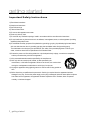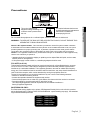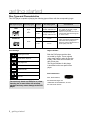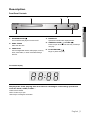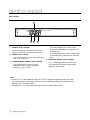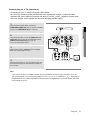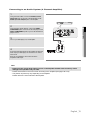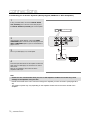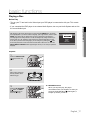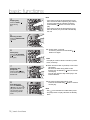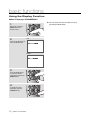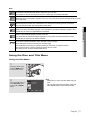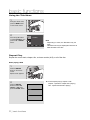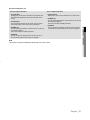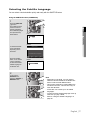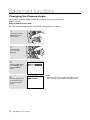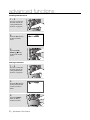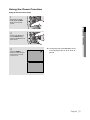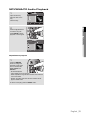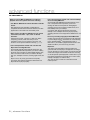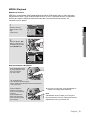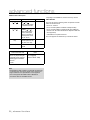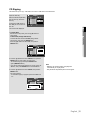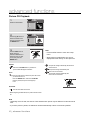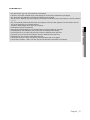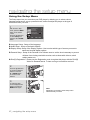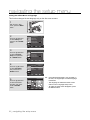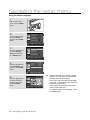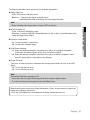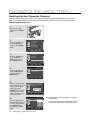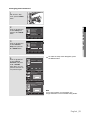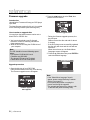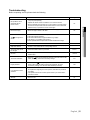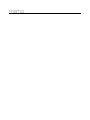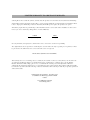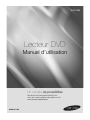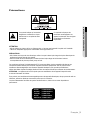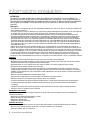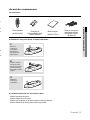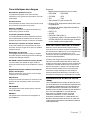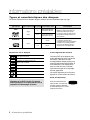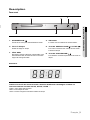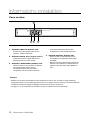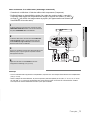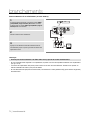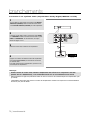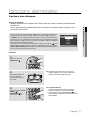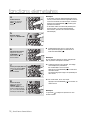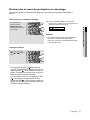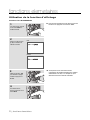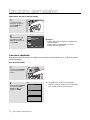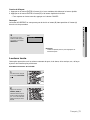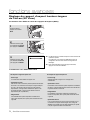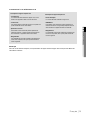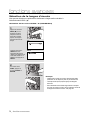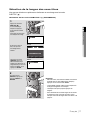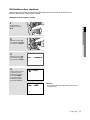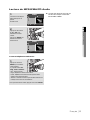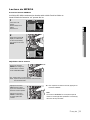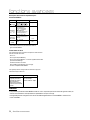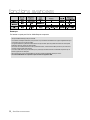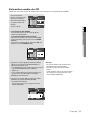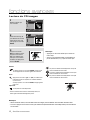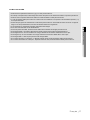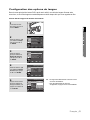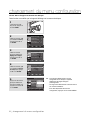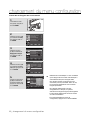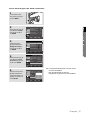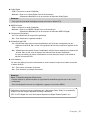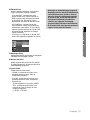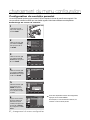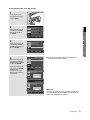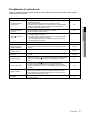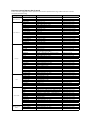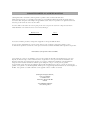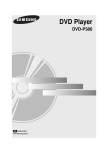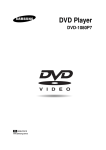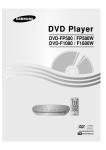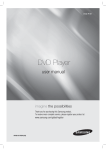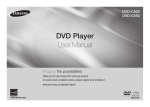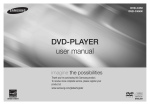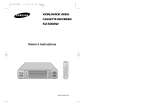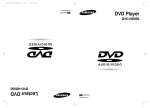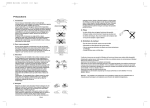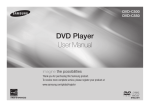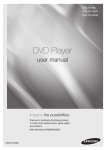Download Samsung AK68-01770G DVD Player User Manual
Transcript
DVD-P390 DVD Player user manual imagine the possibilities Thank you for purchasing this Samsung product. To receive more complete service, please register your product at www.samsung.com/global/register AK68-01770G getting started Important Safety Instructions 1) Read these instructions. 2) Keep these instructions. 3) Heed all warnings. 4) Follow all instructions. 5) Do not use this apparatus near water. 6) Clean only with dry cloth. 7) Do not block any ventilation openings, Install in accordance with the manufacturer's instructions. 8) Do not install near any heat sources such as radiators, heat registers,stoves, or other apparatus (including amplifiers) that produce heat. 9) Do not defeat the safety purpose of the polarized or grounding- type plug. A polarized plug has two blades with one wider than the other. A grounding type plug has two blades and a third grounding prong. The wide blade or the third prong are provided for your safety. If the provided plug does not fit into your outlet, consult an electrician for replacement of the obsolete outlet. 10) Protect the power cord from being walked on or pinched particularly at plugs, convenience receptacles, and the point where they exit from the apparatus. 11) Only use attachments/accessories specified by the manufacturer. 12) Use only with cart, stand, tripod, bracket, or table specified by the manufacturer, or sold with the apparatus. When a cart is used, use caution when moving the cart/apparatus combination to avoid injury from tip-over. 13) Unplug this apparatus during lightning storms or when unused for long peroids of time. 14) Refer all servicing to qualified service personnel. Servicing is required when the apparatus has been damaged in any way, such as the power-supply cord or plug is damaged, liquid has been spilled or objects have fallen into the apparatus, the apparatus has been exposed to rain or moisture, does not operate normally, or has been dropped. 2_ getting started Precautions RISK OF ELECTRIC SHOCK DO NOT OPEN Do not install this equipment in a confined space such as a bookcase or similar unit. WARNING : TO REDUCE THE RISK OF FIRE OR ELECTRIC SHOCK, DO NOT EXPOSE THIS APPARATUS TO RAIN OR MOISTURE. Note to CATV system installer : This reminder is provided to call CATV system installer’s attention to Article 820-40 of the National Electrical Code (Section 54 of Canadian Electrical Code, Part I) that provides guidelines for proper grounding and, in particular, specifies that the cable ground shall be connected to the grounding system of the building as close to the point of cable entry as practical. Caution : FCC regulations state that any unauthorized changes or modifications to this equipment may void the user’s authority to operate it. • Apparatus shall not be exposed to dripping or splashing and no objects filled with liquids, such as vases, shall be placed on the apparatus. • If this power supply is used at 240V ac, a suitable plug adapter should be used. FCC NOTE (for U.S.A): This equipment has been tested and found to comply with the limits for a Class B digital device, pursuant to Part 15 of the FCC rules. These limits are designed to provide reasonable protection against harmful interference in a residential installation. This equipment generates, uses and can radiate radio frequency energy and, if not installed and used in accordance with the instructions, may cause harmful interference to radio or television reception, which can be determined by turning the equipment off and on. The user is encouraged to try to correct the interference by one or more of the following measures. • Reorient or relocate the receiving antenna. • Increase the separation between the equipment and receiver. • Connect this equipment into an outlet on a circuit different from that to which the receiver is connected. • Consult the dealer or an experienced radio/TV technician for help. This class B digital apparatus meets all requirements of the Canadian Interference -Causing Equipment Regulations. CALIFORNIA USA ONLY : This Perchlorate warning applies only to primary CR (Maganese Dioxide) Lithium coin cells in the product sold or distributed ONLY in California USA “Perchlorate Material - special handling may apply , See www.dtsc. ca.gov/hazardouswaste/perchlorate. CLASS 1 LASER PRODUCT KLASSE 1 LASER PRODUKT LUOKAN 1 LASER LAITE KLASS 1 LASER APPARAT PRODUCTO LÁSER CLASE 1 English _3 GETTING STARTED This symbol indicates that there are important operating and maintenance instructions in the literature accompanying this unit. ● This symbol indicates that dangerous voltage consisting a risk of electric shock is present within this unit. getting started CAUTION THIS PRODUCT UTILIZES A LASER. USE OF CONTROLS OR ADJUSTMENTS OR PERFORMANCE OF PROCEDURES OTHER THAN THOSE SPECIFIED HEREIN MAY RESULT IN HAZARDOUS RADIATION EXPOSURE. DO NOT OPEN COVER AND DO NOT REPAIR YOURSELF. REFER SERVICING TO QUALIFIED PERSONNEL. Note: • This unit can be used only where the power supply is AC 120V, 60Hz. It cannot be used elsewhere. • This DVD player is designed and manufactured to respond to the Region Management Information. If the Region number of a DVD disc does not correspond to the Region number of this DVD player, the DVD player cannot play the disc. • The product unit accompanying this user manual is licensed under certain intellectual property rights of certain third parties. In particular, this product is licensed under the following US patents: 5,060,220 5,457,669 5,561,649 5,705,762 5,987,417 6,043,912 6,222,983 6,272,096 6,377,524 6,377,531 6,385,587 6,389,570 6,408,408 6,466,532 6,473,736 6,477,501 6,480,829 6,556,520 6,556,521 6,556,522 6,578,163 6,594,208 6,631,110 6,658,588 6,674,697 6,674,957 6,687,455 6,697,307 6,707,985 6,721,243 6,721,493 6,728,474 6,741,535 6,744,713 6,744,972 6,765,853 6,765,853 6,771,890 6,771,891 6 775,465 6,778,755 6,788,629 6,788,630 6,795,637 6,810,201 6,862,256 6,868,054 6,894,963 6,937,552. This license is limited to private non-commercial use by end-user consumers for licensed contents. No rights are granted for commercial use. The license does not cover any product unit other than this product unit and the license does not extend to any unlicensed product unit or process conforming to ISO/IEC 11172-3 or ISO/IEC 13818-3 used or sold in combination with this product unit. The license only covers the use of this product unit to encode and/or decode audio files conforming to the ISO/IEC 11172-3 or ISO/IEC 13818-3. No rights are granted under this license for product features or functions that do not conform to the ISO/IEC 11172-3 or ISO/IEC 13818-3. Handling Cautions • Before connecting other components to this player, be sure to turn them all off. • Do not move the player while a disc is being played, or the disc may be scratched or broken, and the player’s internal parts may be damaged. • Do not put a flower vase filled with water or any small metal objects on the player. • Be careful not to put your hand into the disc tray. • Do not place anything other than the disc in the disc tray. • Exterior interference such as lightning and static electricity can affect normal operation of this player. If this occurs, turn the player off and on again with the POWER button, or disconnect and then reconnect the AC power cord to the AC power outlet. The player will operate normally. • Be sure to remove the disc and turn off the player after use. • Disconnect the AC power cord from the AC outlet when you don’t intend to use the player for long periods of time. • Clean the disc by wiping in a straight line from the inside to the outside of the disc. • The Main plug is used as a disconnect device and shall stay readily operable at any time. Disc Storage Be careful not to harm the disc because the data on these discs is highly vulnerable to the environment. • Do not keep under direct sunlight. • Keep in a cool ventilated area. • Store vertically. • Keep in a clean protection jacket. Maintenance of Cabinet For safety reasons, be sure to disconnect the AC power cord from the AC outlet. • Do not use benzene, thinner, or other solvents for cleaning. • Wipe the cabinet with a soft cloth. 4_ getting started Before you start Accessories (AC43-12002H) User’s Manual (AK68-01770G) Video/Audio Cable (AC39-22017Z/AC39-42001U) Install Batteries in the Remote control 1 Open the battery cover on the back of the remote control. 2 Insert two AAA batteries. Make sure that the polarities (+ and -) are aligned correctly. 3 Replace the battery cover. If the remote control doesn’t operate properly: - Check the polarity + - of the batteries. - Check if the batteries are drained. - Check if the remote control sensor is blocked by obstacles. - Check if there is any fluorescent lighting nearby. English _5 GETTING STARTED Batteries for Remote Control (AAA Size) ● Remote Control (AK59-00103F) getting started 3 GETTING STARTED 3 4 5 7 8 9 10 11 Precaution Caution Before You Start General Feature Disc Type and Characteristic Descriptions Rear Panel Tour Of Remote Control CONNECTIONS 12 12 13 14 15 Choosing Connections Connecting to a TV (Progressive) Connecting to a TV (Interlace) Connecting to a TV (Video) Connecting to an Audio System (2 Channel Amplifier) Connecting to an Audio System (Dolby Digital, MPEG2 or DTS Amplifier) 12 16 BASIC FUNCTIONS 17 ADVANCED FUNCTIONS 24 NAVIGATING THE SETUP MENU 42 REFERENCE 54 6_ getting started 17 19 20 21 22 23 Playing a Disc Using the Search and Skip Functions Using the Display Functions Using the Disc and Title Menu Repeat Play Slow Play 24 26 27 28 29 31 32 32 33 35 37 39 40 Adjusting the Aspect Ratio (EZ View) Selecting the Audio Language Selecting the Subtitle Language Changing the Camera Angle Using the Bookmark Function Using the Zoom Function Clips Menu for MP3/WMA/JPEG/MPEG4/ CD Audio Folder Selection MP3/WMA/CD Audio Playback MPEG4 Playback Playing Media Files using the USB HOST feature. CD Ripping Picture CD Playback 42 43 48 50 52 Using the Setup Menu Setting Up the Language Features Setting Up the Audio Options Setting Up the Display Options Setting Up the Parental Control 54 55 56 Firmware Upgrade Troubleshooting Specifications General Features Excellent Sound Dolby Digital, a technology developed by Dolby Laboratories, provides crystal clear sound reproduction. Note - Discs which cannot be played with this player. • DVD-ROM • DVD-RAM • CD-ROM • CDV Screen Both regular and widescreen(16:9) pictures can be viewed. • CDI • CVD Slow Motion An important scene can be viewed in slow motion. - Ability to play back may depend on recording conditions. Parental Control (DVD) The parental control allows users to set the level necessary to prohibit children from viewing harmful movies such as those with violence, adult subject matter, etc. • DVD-R, +R EZ VIEW (DVD) Easy View enables picture adjustment to match your TV's screen size (16:9 or 4:3). Digital Photo Viewer (JPEG) You can view Digital Photos on your TV. Repeat You can repeat a song or movie simply by pressing the REPEAT button. MP3/WMA This unit can play discs created from MP3/WMA files. MPEG4 This unit can play MPEG4 formats within an avi file. CD Ripping This feature lets you to copy audio files from Audio CDs to a USB device in the MP3 format.(only Audio CD (CD DA)) • CD-RW • DVD+RW, -RW (V mode) - The unit may not play certain CD-R, CD-RW and DVD-R due to the disc type or recording conditions. COPY PROTECTION Many DVD discs are encoded with copy protection. Because of this, you should only connect your DVD player directly to your TV, not to a VCR. Connecting to a VCR results in a distorted picture from copy-protected DVD discs. This product incorporates copyright protection technology that is protected by methods claims of certain U.S. patents and other intellectual property rights owned by Macrovision Corporation and other rights owners. Use of this copyright protection technology must be authorized by Macrovision Corporation, and is intended for home and other limited viewing uses only unless otherwise authorized by Macrovision Corporation. Reverse engineering or disassembly is prohibited. PROGRESSIVE SCAN OUTPUTS (480p) “CONSUMERS SHOULD NOTE THAT NOT ALL HIGH DEFINITION TELEVISION SETS ARE FULLY COMPATIBLE WITH THIS PRODUCT AND MAYCAUSE ARTIFACTS TO BE DISPLAYED IN THE PICTURE, IF PROGRESSIVE SCAN PICTURE PROBLEMS OCCUR, IT IS RECOMMENDED THAT THE USER SWITCH THE CONNECTION TO THE ‘STANDARD DEFINITION’(VIDEO) OUTPUT. IF THERE ARE QUESTIONS REGARDING YOUR TV SET COMPATIBILITYWITH THIS DVDPLAYER, PLEASE CONTACT SAMSUNG'S CUSTOMER SERVICE CENTER.” English _7 GETTING STARTED Progressive Scan Progressive scanning creates an improved picture with double the scan lines of a conventional interlaced picture. VCD can't be played on this player. ● Various On-Screen Menu Functions You can select various languages (Audio/Subtitle) and screen angles while enjoying movies. • CDGs play audio only, not graphics. getting started Disc Type and Characteristics This DVD player is capable of playing the following types of discs with the corresponding logos: Disc Types (Logos) Recording Types DVD Audio + Video AUDIO-CD Disc Size Max. Playing Time Characteristics 12 Cm Single-sided 240 min. Double -sided 480 min. 8 Cm Single-sided 80 min. Double -sided 160 min. - DVD contains excellent sound and video due to Dolby Digital and MPEG-2 system. - Various screen and audio functions can be easily selected through the on screen menu. 12 Cm 74 min. 8 Cm 20 min. Audio Disc Markings ~ NTSC Play Region Number NTSC broadcast system in U.S.A, Canada, Korea, Japan, etc. Dolby Digital disc STEREO Stereo disc DIGITAL SOUND Digital Audio disc DTS disc MP3 disc - CD is recorded as a Digital Signal with better audio quality, less distortion and less deterioration of audio quality over time Region Number Both the DVD player and the discs are coded by region. These regional codes must match in order for the disc to play. If the codes do not match, the disc will not play. The Region Number for this player is described on the rear panel of the player. DivX Certification DivX, DivX Certified, and associated logos are You must only insert one DVD disc at a time. Inserting two or more discs will not allow playback and may cause damage to the DVD player. 8_ getting started trademarks of DivXNetworks, Inc and are used under license Description Front Panel Controls 2 4 5 ● 1. STANDBY/ON ( ) Turn on/off and the player is turned on/off. 2. DISC TRAY Place the disc here. 3. USB Host Connect digital still camera, MP3 player, memory stick, Card reader, or other removable storage devices. 3 6 4. DISPLAY Operation indicators are displayed here. 5. OPEN/CLOSE ( ) / STOP (■) Press to open and close the disc tray. And stops disc play. 6. PLAY/PAUSE ( ) Begin or pause disc play. Front Panel Display Displays the Total playing time and various messages concerning operations such as PLAY, STOP, LOAD ... nodISC: No disc loaded. OPEn: The disc tray is open. LOAd: Player is loading disc information. English _9 GETTING STARTED 1 getting started Rear Panel 4 1 2 3 1. AUDIO OUT JACKS Use audio cables to connect to the Audio input jacks of your television or audio/video receiver 2. VIDEO OUT JACK - Use a video cable to connect to the Video input jack on your television. 3. COMPONENT VIDEO OUT JACKS - Use these jacks if you have a TV with Component Video in jacks. These jacks provide PR, PB and Y video. - If P-SCAN (480p) is set to “ON” in Video Output of the Setup Menu, progressive scan mode will work. - If I-SCAN (480i) is set to “ON” in Video Output of the Setup Menu, interlaced scan mode will work. 4. DIGITAL AUDIO OUT JACKS Use a coaxial digital cable to connect to an A/V Amplifier that contains a Dolby Digital, MPEG2 or DTS decoder. Note - Consult your TV User’s Manual to find out if your TV supports Progressive Scan (P-SCAN). If Progressive Scan is supported, follow the TV User’s Manual regarding Progressive Scan settings in the TV’s menu system. - See pages 50 ~ 51 to get more information on how to use the setup menu. 10_ getting started Tour of the Remote Control 1. DVD POWER Button Turns the power on or off. 3 14 15 4 5 6 7 8 13 16 17 18 3. DISC MENU Button Brings up the Disc menu. 4. BOOKMARK Quickly find bookmark sections of a DVD. 5. SEARCH Buttons ( / ) Allow you to search forward/backward through a disc. 6. STOP Button ( ) 7. SKIP Buttons ( / ) Use to skip the title, chapter or track 9 10 19 8. MENU Button Brings up the DVD player’s menu. 11 20 9. ENTER /π/†,√/® Buttons This button functions as a toggle switch. 10. AUDIO (√) Button Use this button to access various audio functions on a disc. 11. INFO Button Displays the current disc mode. 12. OPEN/CLOSE ( ) Buttons To open and close the disc tray. 13. REPEAT A-B Button Allows you to repeat A-B disc. 14. USB Button 15. VIDEO SEL. Button Selects video output formats. 16. PLAY/PAUSE Button ( Begin/Pause disc play. ) 17. SUBTITLE (π) Button 18. RETURN Button Returns to a previous menu. 19. TITLE MENU (®) Button Brings up the Title menu. 20. CANCEL Button Use to remove menus or status displays from the screen. English _11 GETTING STARTED 12 ● 1 2 2. REPEAT Button Allows you to repeat play a title, chapter, track, or disc. connections Choosing a Connection The following shows examples of connections commonly used to connect the DVD player with a TV and other components. Before Connecting the DVD Player - Always turn off the DVD player, TV, and other devices before you connect or disconnect any cables. - Refer to the user’s manual of the additional devices (such as a TV) you are connecting formore information on those particular devices. Connecting to a TV (Progressive) - Connecting to your TV using Component video cables. - You will enjoy high quality and accurate color reproduction images. Component video separates the picture element into black and white(Y), blue (PB), red (PR) signals to present clear and clean images. (Audio signals are delivered through the audio output). 1 Using Component video cables, connect the COMPONENT VIDEO OUT jacks on the rear of the DVD player to the COMPONENT IN jacks of your TV. 2 WHITE Using the audio cables, connect the AUDIO (red and white) OUT jacks on the rear of the DVD player to the AUDIO (red and white) IN jacks of your TV. Turn on the DVD player and TV. BLUE GREEN RED RED 3 Press the input selector button on your TV remote control until the Component signal from the DVD player appears on the TV screen. Component cable Audio Cable RED WHITE RED BLUE GREEN 4 Set the Video Output to P-SCAN (480p) in the display Setup menu (See pages 50-51) To see the progressive video output, - Consult your TV User’s Manual to find out if your TV supports Progressive Scan. If Progressive Scan is supported, follow the TV User’s Manual regarding Progressive Scan settings in the TV’s menu system. - Depending on your TV, the connection method may differ from the illustration above. 12_ connections Connecting to a TV (Interlace) - Connecting to your TV using Component video cables. - You will enjoy excelllent quality and accurate color reproduction images. Component video separates the picture element into black and white(Y), blue(PB), red(PR) signals to present clear and clean images. (Audio signals are delivered through the audio output.) 1 CONNECTIONS 2 ● Using Component video cables, connect the COMPONENT VIDEO OUT jacks on the rear of the DVD player to the COMPONENT IN jacks of your TV. WHITE Using the audio cables, connect the AUDIO (red and white) OUT jacks on the rear of the DVD player to the AUDIO (red and white) IN jacks of your TV. Turn on your DVD player and TV. BLUE GREEN RED RED 3 Set the Video Output to I-SCAN (480i) in the Display Setup menu. (See pages 50 to 51) Component cable Audio Cable RED WHITE RED BLUE GREEN 4 Press the input selector on your TV remote control until the Component signal from the DVD player appears on the TV screen. Note - If you want to connect to an Amplifier, please refer to the Amplifier connection page. (See pages 15 to 16) - The component jack of your TV may be marked “R-Y, B-Y, Y” or “Cr, Cb, Y” instead of “PR, PB, Y” depending on the manufacturer. The number and position of the jacks may vary depending on the TV set. Please refer to the user's manual of your TV. English _13 connections Connecting to a TV (Video) 1 Using Video/Audio cables, connect the VIDEO (yellow)/ AUDIO (red and white) OUT jacks on the rear of the DVD player to the VIDEO (yellow)/AUDIO (red and white) IN jacks of your TV. WHITE 2 Turn on your DVD player and TV. RED YELLOW Audio Cable 3 RED WHITE Video Cable YELLOW Press the input selector button on your TV remote control until the Video signal from the DVD player appears on the TV screen. Note - Noise may be generated if the audio cable placed too close to the power cable. - If you want to connect to an Amplifier, please refer to the Amplifier connection page. (See pages 15 to 16) - The number and position of the jacks may vary depending on your TV set. Please refer to the user's manual of your TV. - If there is one audio input terminal on the TV, connect it to the [AUDIO OUT][left] (white) jack of the DVD player. 14_ connections Connecting to an Audio System (2 Channel Amplifier) 1 Using the audio cables, connect the AUDIO (red and white) OUT jacks on the rear of the DVD player to the AUDIO (red and white) IN jacks of the Amplifier. CONNECTIONS Using the video signal cable(s), connect the VIDEO , COMPONENT jacks on the rear of the DVD player to the VIDEO, COMPONENT jacks of your TV as described on pages 12 to 14. ● 2 WHITE RED 3 Turn on your DVD player, TV, and Amplifier. Audio Cable RED WHITE 4 Press the input select button of the Amplifier to select the audio input your DVD player is connected to in order to hear sound. Refer to your Amplifier's user manual to set the Amplifier's audio input. Note - Please turn the volume down when you turn on the Amplifier. Sudden loud sound may cause damage to the speakers and your ears. - Please set the audio in the menu screen according to the Amplifier.(See pages 48 to 49) - The position of jacks may vary depending on the Amplifier. Please refer to the user's manual of the Amplifier. English _15 connections Connecting to an Audio System (Dolby Digital, MPEG2 or DTS Amplifier) 1 If using a Coaxial cable, connect the DIGITAL AUDIO OUT (COAXIAL) jack on the rear of the DVD player to the DIGITAL AUDIO IN (COAXIAL) jack of the Amplifier. 2 Using the video signal cable(s), connect the VIDEO, COMPONENT jacks on the rear of the DVD player to the VIDEO, COMPONENT jacks of your TV as described on pages 12 to 14. 3 Coaxial Cable Turn on your DVD player, TV, and Amplifier. 4 Press the input select button of the Amplifier to select the audio input your DVD player is connected to in order to hear sound. Refer to your Amplifier's user manual to set the Amplifier's audio input. Note - Please turn the volume down when you turn on the Amplifier. Sudden loud sound may cause damage to the speakers and your ears. - Please set the audio in the menu screen according to the Amplifier you have connected. (See pages 48 to 49) - The position of jacks may vary depending on the Amplifier. Please refer to the user's manual of the Amplifier. 16_ connections basic functions Playing a Disc Before Play English Français Deutsch Español Italiano Nederlands Playback 1 Press the OPEN/CLOSE ( ) button,and the tray opens. 2 Place a disc gently into the tray with the disc’s label facing up. Press the PLAY/PAUSE ( ) button or OPEN/ CLOSE ( ) button to close the disc tray. ▼ 3 RESUME function When you stop disc play, the player remembers where you stopped, so when you press the PLAY/PAUSE ( ) button again, it will pick up where you left off. English _17 BASIC FUNCTIONS After plugging in the player, the first time you press the DVD POWER button, the screen to the right appears: If you want to select a language, press a π/† button, and then press ENTER. (This screen will only appear when you plug in the player for the first time.) If the language for the startup screen is not set, the settings may change whenever you turn the power on or off. Therefore, make sure that you select the language you want button to use. Once you select a menu language, you can change it by pressing the on the front panel of the unit for more than 5 seconds with no disc in the unit. Then the SELECT MENU LANGUAGE window appears again where you can reset your preferred language. ● - Turn on your TV and set it to the Video Input your DVD player is connected to with your TV’s remote control. - If you connected the DVD player to an external Audio System, turn on your Audio System and set it to the correct Audio Input. basic functions 4 Stopping Play Press the STOP ( ) button during play. Note - If the player is left in the stop mode for more than one minute without pressing any buttons, a screen saver will be activated. Press the PLAY/PAUSE ( ) button to resume normal play. - If the player is left in the stop mode for more than 30 minutes, the power will automatically turn off. 5 Removing the Disc Press the OPEN/CLOSE ( ) button. Pausing Play Press the PLAY/PAUSE ( ) on the remote control during play. ▼ 6 Screen stops, no sound. To resume, press the PLAY/PAUSE ( ) button once again. Note If the player is left for about 5 minutes in pause mode, it will stop. ▼ Each time the button is pressed, a new frame will appear. No sound is heard during STEP mode. Press the PLAY/PAUSE ( ) button to resume normal play. You can only perform step motion play in the forward direction. ▼ 7 No sound is heard during slow mode. Press the PLAY/PAUSE ( ) button to resume normal play. Step Motion Play (Except CD) Press the SKIP ( ) button on the remote control during PAUSE mode. 8 Slow Motion Play Press the SEARCH ( / ) button to choose the play speed between 1/2, 1/4 and 1/8 of normal speed during PAUSE mode. 18_ basic functions Note - The ( ) icon indicates an invalid button press. - This player does not play HD DVDs or Blu-Ray discs. Using the Search and Skip Functions During play, you can search quickly through a chapter or track, and use the skip function to jump to the next selection. Searching through a Chapter or Track ▼ If you want to search at a faster speed on the DVD or CD, press and hold the button. 2X, 4X, 64X, 128X CD 2X, 4X, 8X Note - The speed marked in this function may be different from the actual playback speed. - No sound is heard during search mode (Except CD). Skipping Tracks During play, press the SKIP ( or ) button. - When playing a DVD, if you press the SKIP ( ) button, it moves to the next chapter. If you press the SKIP ( ) button, it moves to the beginning of the chapter. Pressing the Skip button twice makes the DVD move to the beginning of the previous chapter. - When playing a CD, if you press the SKIP ( ) button, it moves to the next track. If you press the SKIP ( ) button, it moves to the beginning of the track. Pressing the Skip button twice makes the DVD move to the beginning of the previous track. English _19 BASIC FUNCTIONS DVD ● During play, press the SEARCH ( or ) button on the remote control for more than 1 second. basic functions Using the Display Function When Playing a DVD/MPEG4 ▼ 1 During play, press the INFO button on the remote control. 2 Press the π/† buttons to select the desired item. DVD Shortcut Bookmark Enter MPEG4 Shortcut 3 Press the √/® buttons to make the desired setup and then press the ENTER button. 4 To make the screen disappear, press the CANCEL button. 20_ basic functions Enter You can select Info in the function menu by pressing the INFO button. Note Title Chapter To access the desired title when there is more than one in the disc. For example, if there is more than one movie on a DVD, each movie will be identified. Most DVD discs are recorded in chapters so that you can quickly find a specific passage (similar to tracks on an audio CD). Allows playback of the film from a desired time. You must enter the starting time as a reference. The time search function does not operate on some discs. Audio Refers to the film's soundtrack language. In the example, the soundtrack is played in English 5.1CH. A DVD disc can have up to eight different soundtracks. ● Time A DVD disc can have up to 32 different subtitles. To access the desired Bookmark, Angle, EZ View or Zoom function. Some DVD discs are have more than one recorded angle. The Bookmark function lets you quickly and easily to find a track or chapter on a DVD. The EZ View function is used to change the aspect ratio on a DVD. The Zoom function is used to enlarge DVD picture. Using the Disc and Title Menu Using the Disc Menu 1 During the STOP mode, press the MENU button on the remote control. 2 Press the π/† buttons to select Disc Menu, then press the ® or ENTER button. Press ENTER key for Disc Menu Note - Depending on a disc, the Disc Menu may not work. - You can also select the Disc Menu, using the DISC MENU button on the remote control. English _21 BASIC FUNCTIONS Refers to the subtitle languages available in the disc. Subtitle You will be able to choose the subtitle languages or, if you prefer, turn them off from the screen. basic functions Using the Title Menu 1 During the STOP mode, press the MENU button on the remote control. 2 Press the π/† buttons to select Title Menu, then press the ® or ENTER button. Press ENTER key for Title Menu Note - Depending on a disc, the Title Menu may not work. - Title Menu will only be displayed if there are at least two titles in the disc. Repeat Play Repeat the current track, chapter, title, a chosen section (A-B), or all of the disc. When playing a DVD 1 Press the REPEAT button on the remote control. Repeat screen appears. Press the REPEAT buttons to select Off, Chapter or Title, then press the ENTER button. DVD Repeat:Off Chapter Title 22_ basic functions ▼ 2 A DVD repeats play by chapter or title. Chapter : repeats the chapter that is playing. Title : repeats the title that is playing. Using the A-B Repeat function 1. Press the REPEAT A-B button at the point where you want repeat play to start (A). 2. Press the REPEAT A-B button at the point where you want the repeat play to stop (B). - To return to normal play, press the CANCEL button. Note A-B REPEAT does not allow you to set point (B) until at least 5 seconds of playback time has elapsed after point (A) has been set. ● To return to normal play, press the REPEAT A-B button again DVD Repeat:Off Note - Depending on the disc, the Repeat function may not work. Slow Play This feature allows you slowly to repeat scenes containing sports, dancing, musical instruments being played etc., so you can study them more closely. When playing a DVD 1 During play, press the PLAY/PAUSE ( ) button. 2 Press the SEARCH ( / ) button to choose the play speed between 1/2, 1/4 and 1/8 of normal speed during PAUSE mode. English _23 BASIC FUNCTIONS 3 advanced functions Adjusting the Aspect Ratio (EZ View) The Aspect ratio is the relation between the width and height of a picture. The two most common are 4:3 (Standard) and 16:9 (Widescreen). Follow the instructions below for the best aspect ratio setting for your TV. Changing the aspect ratio (DVD) 1 During play, press the INFO button on the remote control. 2 Press the π/† buttons to select Shortcut. WIDE SCREEN - The screen size changes when the button is pressed repeatedly. - The screen zoom mode operates differently depending on the screen setting in the Display Setup menu. ▼ Press the √/® buttons to select EZ View , then press the ENTER button. ▼ 3 To make the aspect ratio bar disappear, press the CANCEL button. EZ VIEW If you are using a 16:9 TV For 16:9 aspect ratio discs For 4:3 aspect ratio discs - WIDE SCREEN Displays the content of the DVD title in 16:9 aspect ratio. - Normal Wide Displays the content of the DVD title in 16:9 aspect ratio. The picture will look horizontally stretched. - SCREEN FIT The top and bottom portions of the screen are cut off. When playing a 2.35:1 aspect ratio disc, the black bars at the top and bottom of the screen will disappear. The picture will look vertically stretched. (Depending on a type of disc, the black bars may not disappear completely.) - ZOOM FIT The top, bottom, left and right of the screen are cut off and the central portion of the screen is enlarged. 24_ advanced functions - SCREEN FIT The top and bottom portions of the screen are cut off and the full screen appears. The picture will look vertically stretched. - ZOOM FIT The top, bottom, left and right portions of the screen are cut off and the central portion of the screen is enlarged. - Vertical Fit When a 4:3 DVD is viewed on a 16:9 TV, black bars will appear at the left and right of the screen in order to prevent the picture from looking horizontally stretched. If you are using a 4:3 TV For 16:9 aspect ratio discs For 4:3 aspect ratio discs - 4:3 Letter Box Displays the content of the DVD title in 16:9 aspect ratio. The black bars will appear at the top and bottom of the screen. - Normal Screen Displays the content of the DVD title in 4:3 aspect ratio. - 4:3 Pan&Scan The left and right portions of the screen are cut off and the central portion of the 16:9 screen is displayed. - ZOOM FIT The top, bottom, left and right of the screen are cut off and the central portion of the screen is enlarged. Note This function may behave differently depending on the type of disc. g English _25 ADVANCED FUNCTIONS - ZOOM FIT The top, bottom, left and right portions of the screen are cut off and the central portion of the screen is enlarged. ● - SCREEN FIT The top and bottom portions of the screen are cut off and a full screen appears. The picture will look vertically stretched. - SCREEN FIT The top and bottom portions of the screen are cut off and the full screen appears. The picture will look vertically stretched. advanced functions Selecting the Audio Language You can select a desired audio language available on a disc quickly and easily with the AUDIO button. Using the AUDIO button (DVD/MPEG4) 1 Press the AUDIO (√) button.The Audio changes when the button is pressed repeatedly. - The audio languages are represented by abbreviations. DVD ENG Dolby Digital 5.1CH MPEG4 ▼ Press the AUDIO (√) button on the remote control repeatedly to select the desired Audio (MP3, PCM, WMA, AC3 and MPEG) on MPEG4 discs then press the ENTER button . AUDIO MP3 1/1 AUDIO MPEG4 is a compressed video format designed to deliver DVD quality video at lower data rates and smaller file sizes. Types of MPEG4 files are DivX or XviD. These files have an .avi extension. 2 To remove the AUDIO icon, press the CANCEL or RETURN button. Note - This function depends on audio languages that are encoded on the disc. This function may not work with all DVDs. - A DVD disc can contain up to 8 audio languages. - To have the same audio language come up whenever you play a DVD; Refer to “Using the Audio Language” on page 45. 26_ advanced functions Selecting the Subtitle Language You can select a desired subtitle quickly and easily with the SUBTITLE button. Using the SUBTITLE button (DVD/MPEG4) 1 ● ADVANCED FUNCTIONS Press the SUBTITLE (π) button. The subtitle changes when the button is pressed repeatedly. The subtitle languages are represented by abbreviations. DVD Off SUBTITLE MPEG4 An External subtitle option will appear, depending on the DivX Disc. Subtitle Selection External Subtitle Off readme.TXT Non-standard fonts are not supported Enter Press the Subtitle button on the remote control repeatedly to select the desired subtitle language on an MPEG4 disc. Return Menu MPEG4 Off SUBTITLE 2 To remove the SUBTITLE icon, press the CANCEL or RETURN button. Note - Depending on the DVD, you may have to select the desired subtitle in the DVD’s Disc Menu. Press the DISC MENU button. - This function depends on what subtitles are encoded on the disc. This function may not work with all DVDs. - A DVD disc can contain up to 32 subtitle languages. - To have the same subtitle language come up whenever you play a DVD; Refer to “Using the Subtitle Language” on page 46. English _27 advanced functions Changing the Camera Angle When a DVD contains multiple angles of a particular scene, you can use the ANGLE function. Using the ANGLE function (DVD) If the disc contains multiple angles, the ANGLE mark appears on the screen. 1 During play, press the INFO button on the remote control. 2 Press the π/† buttons to select Shortcut. 3 Press the √/® buttons to select Angle , then press the ENTER button. 4 Press the √/® buttons on the remote control to select the desired angle. 28_ advanced functions 4/6 Note - If the disc has only one angle, this feature won’t work. Currently, very few discs have this feature. Using the Bookmark Function This feature lets you bookmark sections of a DVD, so you can quickly find them at a later time. Using the Bookmark Function (DVD) 1 During play, press the INFO button on the remote control. ● ADVANCED FUNCTIONS 2 Press the π/† buttons to select Shortcut. 3 Press the √/® buttons to select Bookmark then press the ENTER button. Shortcut Bookmark Enter 4 When you reach the scene you want to mark, press the ENTER button. Up to three scenes may be marked at a time. CANCEL Note - Depending on the disc, the Bookmark function may not work. English _29 advanced functions Recalling a Marked Scene 1~3 The first 1~3 steps are the same as those for “Using the Bookmark Function” on page 29. 4 CANCEL Press the √/® buttons to select a marked scene. 5 Press the PLAY/ PAUSE ( ) button to skip to the marked scene. Clearing a Bookmark 1~3 The first 1~3 steps are the same as those for “Using the Bookmark Function” on page 29. 4 Press the √/® buttons to select the bookmark number you want to delete. 5 Press the CANCEL button to delete a bookmark number. 30_ advanced functions CANCEL Using the Zoom Function Using the Zoom Function (DVD) 1 During play or pause mode, press the INFO button on the remote control. ● ADVANCED FUNCTIONS 2 Press the π/† buttons to select Shortcut and Press the √/® buttons to select Zoom. ▼ 3 Press the ENTER buttons to select the part of the screen you want to zoom in on. During DVD play, press ENTER to zoom in the following order. 2X k 4X k 2X k Normal. 2X English _31 advanced functions Clips Menu for MP3/WMA/JPEG/MPEG4/CD Audio CD Audio or discs with MP3/WMA/JPEG/MPEG4 contain individual songs and/or pictures that will be organized into folders on this unit as shown below. They are similar to how you use your computer to put files into different folders. Open the disc tray. Place the disc on the tray. Close the tray. The tray closes and this screen displays. Off Stop Stop 00:00:00 Enter Menu Return - : Name of currently playing file. - : MP3 file icon. - : Current Playback Time. - : WMA file icon. - : Current Playback Mode : There are four modes. They can be selected in order by pressing the REPEAT button. - Off: Normal Playback - Track: Repeats the current track. - Folder: Repeats the current folder. - Random:Files in the disc will be played in random order. - : JPEG file icon. - : AVI file icon. - : CD Audio file icon. - : Folder icon. - : Current Folder icon. Folder Selection The folder can be selected in Stop or Play mode. - To select the Parent Folder Press the RETURN button to go to the parent folder, or press the π/† buttons to select “..” and press ENTER to go to the parent folder. Root WMA JPEG - To select the Peer Folder Press the π/† buttons to select the desired folder, then press ENTER. Parent Folder MP3 MUSIC - To select the Sub-Folder Press the π/† buttons to select the desired folder, then press ENTER. Current Folder 1st Sub-Folders 2nd SONG FILE 1 Peer Folders SONG FILE 2 SONG FILE 3 MPEG4 FILES 32_ advanced functions MP3/WMA/CD Audio Playback 1 Stop Stop Off 00:00:00 Open the disc tray. Place the disc on the tray. Close the tray. Enter Menu Return ● 2 ADVANCED FUNCTIONS Press the π/† buttons to select a song file. Press ENTER to begin playback of the song file. Play Off B e c a u s e Yo u T 00:00:23 ... B e c a u s e Yo u Cactus Sad Dayu Wonderful Enter Return REPEAT Repeat Repeat/Random playback 1 Press the REPEAT button to change the playback mode. There are four modes; Off, Track, Folder and Random. - Off: Normal Playback - Track: Repeats the current song file. - Folder: Repeats the song files which have the same extension in the current folder. - Random: Song files which have the same extension will be played in random order. To resume normal play, press the CANCEL button. English _33 advanced functions CD-R MP3/WMA file When you record MP3 or WMA files on a CD-R for playback in this unit, please refer to the following. - Your MP3 or WMA files should be ISO 9660 or JOLIET format. ISO 9660 format and Joliet MP3 or WMA files are compatible with Microsoft's DOS and Windows, and with Apple's Mac. This format is the most widely used. - When naming your MP3 or WMA files, do not exceed 8 characters, and enter “.mp3, .wma” as the file extension. General name format : Title.mp3. or Title.wma. When composing your title, make sure that you use 8 characters or less, have no spaces in the name, and avoid the use of special characters including: (.,/,\,=,+). - Use a decompression transfer rate of at least 128 Kbps when recording MP3 files. Sound quality with MP3 files basically depends on the rate of compression/decompression you choose. Getting CD audio sound requires an analog/digital sampling rate, that is conversion to MP3 format, of at least 128 Kbps and up to 160 Kbps. However, choosing higher rates, like 192 Kbps or more, only rarely give better sound quality. Conversely, files with decompression rates below 128 Kbps will not be played properly. 34_ advanced functions - Use a decompression transfer rate of at least 64Kbps when recording WMA files. Sound quality with WMA files basically depends on the rate of compression/decompression you choose. Getting CD audio sound requires an analog/digital sampling rate, that is conversion to WMA format, of at least 64Kbps and up to 192Kbps. Conversely, files with decompression rates below 64Kbps or over 192Kbps will not be played properly. Sampling rate that can be supported for WMA files is >30 Khz. - Do not try recording copyright protected MP3 files. Certain "secured" files are encrypted and code protected to prevent illegal copying. These files are of the following types: Windows MediaTM (registered trade mark of Microsoft Inc) and SDMITM (registered trade mark of The SDMI Foundation). You cannot copy such files. - Important: The above recommendations cannot be taken as a guarantee that the DVD player will play MP3 recordings, or as an assurance of sound quality. You should note that certain technologies and methods for MP3 file recording on CD-Rs prevent optimal playback of these files on your DVD player (degraded sound quality and in some cases, inability of the player to read the files). - This unit can play a maximum of 500 files and 500 folders per disc. MPEG4 Playback MPEG4 Play Function MPEG4 is a compressed video format designed to deliver DVD quality video at lower data rates and smaller file sizes. Types of MPEG4 files are DivX or XviD. These files have an .avi extension. AVI files are used to contain the audio and video data. Only AVI format files with the “.avi” extensions can be played. 1 Off Stop Enter ADVANCED FUNCTIONS Open the disc tray. Place the disc on the tray. Close the tray. ● 00:00:00 Menu Return 2 Press the π/† or √/® buttons to select an avi file (DivX/XviD) and then press ENTER button. Stop Off /MPEG4 T 00:00:00 ... a01_divx51b-8 a02_divx505b-8 a03_divx502sp-8 a04_divx412-8 Enter Return Menu Repeat and Repeat A-B Playback Press the REPEAT button to change playback mode. There are 3 modes Off, Title, Folder. - Off : No Repeat mode. - Title : repeats the title that is playing. - Folder : repeats the AVI files which have the same extension in the current folder. To return to normal play, press the REPEAT AB button until display show Repeat:Off. ▼ Press the REPEAT AB button to set the point where you want repeat play to start (A). Press the REPEAT A-B button again at the point where you want the repeat play to stop (B). Note A-B REPEAT does not allow you to set point (B) until at least 5 seconds of playback time has elapsed after point (A) has been set. English _35 advanced functions MPEG4 Function Description - Depending on the MPEG4 file, these functions may not work. ( ( Function Description Reference page Skip or During play, press the or button, it moves forward or backward 5 minutes. - During play, press the SEARCH ( or ) button and press again to search at a faster speed. Allows you to search at a faster speed in an AVI file. (2X, 4X, 8X) - Allows you to search at a slower speed in an AVI file. (1/2X, 1/4X, 1/8X) P 18 Will zoom in 2X/4X/2X/ Normal P 31 ) Search or ) Slow Motion Play ZOOM DivX3.11 & DivX4 & XviD Bitrate may fluctuate: Device may skip decoding the high bitrate portions and begin decoding again when Bitrate returns to normal. This unit can play the following video compression formats within the AVI file format: - DivX 3.11 contents - DivX 4 contents (Based on MPEG-4 Simple Profile) - DivX 5 contents (MPEG-4 simple profile plus additional features such as bi-directional frames. Qpel and GMC are also supported.) - XviD MPEG-4 compliant Contents. This unit supports all resolutions up to maximum below. DivX5 720 x 480 @30fps 720 x 576 @25fps : Maximum bitrate : 4Mbps Note • Some MPEG-4 files created on a personal computer may not be play back. That is why Codec Type, Version and Higher resolution over specification is not supported. • This unit supports CD-R/RW written in MPEG4 in accordance with the “ISO9660 format”. 36_ advanced functions CD-R AVI file Playing Media Files Using the USB Host feature You can enjoy media files such as pictures, movies and tunes saved on MP3 players, USB memory or digital cameras by connecting them to the USB port of this DVD player. Using the USB HOST feature 1 Press the USB button and press the π/† button to select the section of partion you want to play, then press the ENTER button. 3 Disco USB Stop Press the π/† or √/® buttons to select a file in the USB. Press ENTER to openor play the file. Off 00:00:00 Note • Each time the USB button on the remote control is pressed, a display of the USB device selection will appear. • “USB” appears on the display screen. • USB MENU screen appears on the TV screen and the saved file is played. Safe USB Removal To prevent damage to the memory stored in the USB device, perform safe removal before disconnecting the USB cable. - Press the STOP ( Fast playback ) button - Remove the USB device. To play back the disc at a faster speed, press ( / ) during playback. • Each time you press either button, the playback speed will change as follows: 2x ➞ 4x ➞ 8x . Compatible Devices 1. USB devices that support USB Mass Storage v1.0. (USB devices that operate as a removable disk in Windows (2000 or later) without additional driver installation.) 2. MP3 Player: HDD and flash type MP3 player. 3. Digital camera: Cameras that support USB Mass Storage v1.0. • Cameras that operate as a removable disk in Windows (2000 or later) without additional driver installation. 4. USB HDD and USB Flash Drive: Devices that support USB 1.0. USB 2.0 or USB1.1. • You may experience a difference in playback quality when you connect a USB1.1 device. • For a USB HDD, make sure to connect an auxiliary power cord to the USB HDD for proper operation. 5. USB card Reader: One slot USB card reader and Multi slot USB card reader • Depending on the manufacturer. the USB card reader may not be supported. • If you install multiple memory devices into a multi card reader, you may experience problems. 6. If you use a USB extension cable, the USB device might not be recognized. English _37 ADVANCED FUNCTIONS 2 ● Connect the USB device to the USB Host on the front of the player. advanced functions Note • VCD can't be played on this player. • CBI (Control/Bulk/Interrupt) is not supported. • Digital Cameras that use PTP protocol or require additional program installation when connected to a PC are not supported. • A device using NTFS file system is not supported. (Only FAT 16/32 (File Allocation Table 16/32) file system is supported.) • Some MP3 players, when connected to this product,may not operate depending on the sector size of their file system. • The USB HOST function is not supported if a product that transfers media files by its manufacturer-specific program is connected. • Does not operate with Janus enabled MTP(Media Transfer Protocol) devices. • The USB host function of this product does not support all USB devices. 38_ advanced functions CD Ripping This feature lets you to copy audio files from a CD to a USB device in the MP3 format. Open the disc tray. Play Off T Place the Audio CD(CD DA) disc on the tray, and close the tray. Connect the USB device to the USB port on the front of the unit. Enter Menu ● ADVANCED FUNCTIONS This screen will displayed. 1. To Select DISC With the unit in Stop mode, press the π/† buttons to select DISC. To Select DEV (storage media device) Press the ® button to select the DEV (storage media device) menu, then press the ENTER button. Press the π/† buttons to select USB, then press the ENTER button. Stop Off Disc Track 01 T USB Track 01 Track 02 DEV : SELECT START Enter Menu 2. Press the π/† buttons to select SELECT, then press the ENTER button to mark all files you want to copy. - To unmarked copying all files press ENTER button again.(UNSELECT Menu) - If you want to marked several files to be copying, press the √ button, then press ENTER button on the selected file. 3. Press the π/† buttons to select START,-then-press the ENTER button. File copying begins. - To cancel the copying in progress, press the CANCEL but ton. Play Note - While the CD is being ripped, the playerwill automatically be in play mode. - Only the Audio CD(CD DA) discs can be ripped. Off Off English _39 advanced functions Picture CD Playback 1 Off Stop 00:00:00 Select the desired folder. Enter 2 Stop Press the π/† buttons to select a Picture file in the clips menu and then press the ENTER button. Menu Return Off 00:00:00 1 ... Enter Return 3 Press the INFO button to display the menu. Press the √/® buttons to select the menu you want to view, then press the ENTER button. Menu Note - Press the STOP button to return to the clips menu. ENTER RETURN - When playing a Kodak Picture CD, the unit displays the Photo directly, not the clips menu. Rotation : Each time the ENTER button is pressed, the picture rotates 90 degrees clockwise. Zoom : Press the π/† buttons to select the part of the screen you want to zoom in on. Press the ENTER button. Each time the ENTER button is pressed, the picture is enlarged up to 2X. • : The pictures change automatically with about a 6 second interval. • : The pictures change automatically with about a 12 second interval. • : The pictures change automatically with about a 18 second interval. TIMER: ENTER RETURN Slide Show • : The unit enters slide show mode. • Before beginning the Slide Show, the picture interval must be set. Note - Depending on the file size, the amount of time between each picture may be different from the set interval time. - If you don’t press any button, the slide show will start automatically in about 10 seconds by default. 40_ advanced functions CD-R JPEG Discs ADVANCED FUNCTIONS English _41 ● - Only files with the “.jpg” and “.JPG” extensions can be played. - If the disc is not closed, it will take longer to start playing and not all of the recorded files may be played. - Only CD-R discs with JPEG files in ISO 9660 or Joliet format can be played. - The name of the JPEG file may not be longer than 8 characters and should contain no blank spaces or special characters (. / = +). - Only a consecutively written multi-session disc can be played. If there is a blank segment in the multi-session disc, the disc can be played only up to the blank segment. - A maximum of 500 images can be stored on a single CD. - Kodak Picture CDs are recommended. - When playing a Kodak Picture CD, only the JPEG files in the pictures folder can be played. - Kodak Picture CD: The JPEG files in the pictures folder can be played automatically. - Konica Picture CD: If you want to see the Picture, select the JPEG files in the clips menu. - Fuji Picture CD: If you want to see the Picture, select the JPEG files in the clips menu. - QSS Picture CD: The unit may not play QSS Picture CD. - If the number of files in 1 Disc is over 500, only the first 500 JPEG files can be played. - If the number of folders in 1 Disc is over 500, only the first JPEG files in 500 folders can be played. navigating the setup menu Using the Setup Menu The Setup menu lets you customize your DVD player by allowing you to select various language preferences, set up a parental levels, and even adjust the player to the type of television screen you have. 1 With the unit in Stop mode, press the MENU button on the remote control. Press the π/† buttons to select Setup, then press the ® or ENTER button. Language Setup ® Audio Setup ® Display Setup ® Parental Setup : ® DivX(R)Registration : ® ❶ Language Setup : Setup of the Language. ❷ Audio Setup : Setup of the Audio Options. ❸ Display Setup :Setup of the Display Options. Use to select which type of screen you want to watch and several display options. ❹ Parental Setup : Setup of the Parental Level. Allows users to set the level necessary to prevent children from viewing unsuitable movies such as those with violence, adult subject matter, etc. ❺ Divx(R) Registration : Please use the Registration code to register this player with the DivX(R) Video On Demand format. To learn more go to www.divx.com/vod. 2 Press the π/† buttons to access the different features. Press the ® or ENTER button to access the sub features. 3 To make the setup screen disappear after setting up, press the MENU button again. 42_ navigating the setup menu Note Depending on the disc, some Setup menu selections may not work. Setting Up the Language Features If you set the player menu, disc menu, audio and subtitle language in advance, they will come up automatically every time you watch a movie. Using the Player Menu Language 1 Press the π/† buttons to select Setup, then press the ® or ENTER button. 3 Press the π/† buttons to select Language Setup, then press the ® or ENTER button. 4 Press the π/† buttons to select Player Menu, then press the ® or ENTER button. Press the π/† buttons to select the desired language, then press the ® or ENTER button. ® Audio Setup ® Display Setup ® Parental Setup : ® DivX(R)Registration : ® Language Setup ® Audio Setup ® Display Setup ® Parental Setup : ® DivX(R)Registration : ® LANGUAGE SETUP Player Menu : English Disc Menu : English Audio : English Subtitle : Automatic DivX Subtitle : Unicode LANGUAGE SETUP ▼ 5 Language Setup NAVIGATING THE SETUP MENU 2 ● With the unit in Stop mode, press the MENU button. - The language is selected and the screen returns to the Language Setup menu. - To make the setup menu disappear, press the MENU button. English _43 navigating the setup menu Using the Disc Menu Language This function changes the text language only on the disc menu screens. 1 With the unit in Stop mode, press the MENU button. 2 Press the π/† buttons to select Setup, then press the ® or ENTER button. 3 Press the π/† buttons to select Language Setup, then press the ® or ENTER button. 4 Press the π/† buttons to select Disc Menu, then press the ® or ENTER button. Language Setup ® Audio Setup ® Display Setup ® Parental Setup : ® DivX(R)Registration : ® Language Setup ® Audio Setup ® Display Setup ® Parental Setup : ® DivX(R)Registration : ® LANGUAGE SETUP Player Menu : English Disc Menu : English Audio : English Subtitle : Automatic DivX Subtitle : Unicode Press the π/† buttons to select the desired language, then press the ® or ENTER button. 44_ navigating the setup menu ▼ 5 LANGUAGE SETUP - If the selected language is not recorded on the disc, the original pre-recorded language is selected. - The language is selected and the screen returns to the Language Setup menu. - To make the setup menu disappear, press the MENU button. Using the Audio Language 1 With the unit in Stop mode, press the MENU button. 3 Press the π/† buttons to select Language Setup, then press the ® or ENTER button. 4 Press the π/† buttons to select Audio, then press the ® or ENTER button. Language Setup ® Audio Setup ® Display Setup ® Parental Setup : ® DivX(R)Registration : ® Language Setup ® Audio Setup ® Display Setup ® Parental Setup : ® DivX(R)Registration : ® NAVIGATING THE SETUP MENU Press the π/† buttons to select Setup, then press the ® or ENTER button. ● 2 LANGUAGE SETUP Player Menu : English Disc Menu : English Audio : English Subtitle : Automatic DivX Subtitle : Unicode ▼ 5 Press the π/† buttons to select the desired language, then press the ® or ENTER button. LANGUAGE SETUP - Select “Original” if you want the default soundtrack language to be the original language the disc is recorded in. - If the selected language is not recorded on the disc, the original pre-recorded language is selected. - The language is selected and the screen returns to the Language Setup menu. - To make the setup menu disappear, press the MENU button. English _45 navigating the setup menu Using the Subtitle Language 1 With the unit in Stop mode, press the MENU button. 2 Press the π/† buttons to select Setup, then press the ® or ENTER button. 3 Press the π/† buttons to select Language Setup, then press the ® or ENTER button. 4 Press the π/† buttons to select Subtitle, then press the ® or ENTER button. Language Setup ® Audio Setup ® Display Setup ® Parental Setup : ® DivX(R)Registration : ® Language Setup ® Audio Setup ® Display Setup ® Parental Setup : ® DivX(R)Registration : ® LANGUAGE SETUP Player Menu : English Disc Menu : English Audio : English Subtitle : Automatic DivX Subtitle : Unicode Press the π/† buttons to select the desired language, then press the ® or ENTER button. ▼ 5 LANGUAGE SETUP - Select “Automatic” if you want the subtitle language to be the same as the language selected as the audio language. - Some discs may not contain the language you select ; in that case the disc will use its original language setting. - The language is selected and the screen returns to the setup menu. - To make the setup menu disappear, press the MENU button. 46_ navigating the setup menu Using the DivX Subtitle Language 1 With the unit in Stop mode, press the MENU button. 3 Press the π/† buttons to select Language Setup, then press the ® or ENTER button. 4 Press the π/† buttons to select DivX Subtitle, then press the ® or ENTER button. Language Setup ® Audio Setup ® Display Setup ® Parental Setup : ® DivX(R)Registration : ® Language Setup ® Audio Setup ® Display Setup ® Parental Setup : ® DivX(R)Registration : ® LANGUAGE SETUP Player Menu : English Disc Menu : English Audio : English Subtitle : Automatic DivX Subtitle : Unicode ▼ 5 Press the π/† buttons to select the desired language, then press the ® or ENTER button. NAVIGATING THE SETUP MENU Press the π/† buttons to select Setup, then press the ® or ENTER button. ● 2 LANGUAGE SETUP Player Menu Disc Menu Audio Subtitle DivX Subtitle √ Unicode Western Turkish Central Cyrillic Greek - The language is selected and the screen returns to the setup menu. - To make the setup menu disappear, press the MENU button. English _47 navigating the setup menu Setting Up the Audio Options Audio Options allow you to setup the audio device and sound status settings depending on the audio system in use. 1 With the unit in Stop mode, press the MENU button. 2 Press the π/† buttons to select Setup, then press the ® or ENTER button. 3 Press the π/† buttons to select Audio Setup, then press the ® or ENTER button. Press the π/† buttons to select the desired item, then press the ® or ENTER button. ® Audio Setup ® Display Setup ® Parental Setup : ® DivX(R)Registration : ® Language Setup ® Audio Setup ® Display Setup ® Parental Setup : ® DivX(R)Registration : ® AUDIO SETUP Dolby Digital Out : PCM MPEG-2 Digital Out : PCM Dynamic Compression : On PCM Down Sampling : On Power On Music : On 48_ navigating the setup menu ▼ 4 Language Setup To make the setup menu disappear, press the MENU button. The following describes each option found in the Audio Setup Menu. ❶ Dolby Digital Out - PCM : Converts to PCM(2CH) audio. - Bitstream : Outputs Dolby Digital via digital output. Select Bitstream when connecting to a Dolby Digital Decoder. Note • There is analog audio output when you play a DTS sound disc ● ❸ Dynamic Compression - On : To select dynamic compression. - Off : To select the standard range. ❹ PCM Down Sampling - On : Select this when the Amplifier connected to the player is not 96KHz compatible. In this case, the 96KHz signals will be down converted to 48KHZ. - Off : Select this when the Amplifier connected to the player is 96KHz compatible. In this case, all signals will be output without any changes. ❺ Power On Music This menu is used to activate or deactivate the opening sound when you turn on the DVD player - On : To turn On Start up music - Off : To turn Off Start up music Note Even when PCM Down sampling is Off • some discs will only output down-sampled audio through the digital outputs. • To make the Setup menu disappear, press the MENU button. Manufactured under license from Dolby Laboratories. “Dolby” and the double-D symbol are trademarks of Dolby Laboratories. “DTS” and “DTS Digital Out” are trademarks of Digital Theater Systems, Inc. English _49 NAVIGATING THE SETUP MENU ❷ MPEG-2 Digital Out - PCM : Converts to PCM(2CH) audio. - Bitstream : Converts to MPEG-2 Digital Bitstream (5.1CH or 8CH). Select Bitstream when using the Digital Audio Output. navigating the setup menu Setting Up the Display Options Display options enable you to set various video functions of the player. 1 With the unit in Stop mode, press the MENU button. 2 Press the π/† buttons to select Setup, then press the ® or ENTER button. 3 Press the π/† buttons to select Display Setup, then press the ® or ENTER button. Press the π/† buttons to select the desired item, then press the ® or ENTER button. ® Audio Setup ® Display Setup ® Parental Setup : ® DivX(R)Registration : ® Language Setup ® Audio Setup ® Display Setup ® Parental Setup : ® DivX(R)Registration : ® DISPLAY SETUP TV Aspect : Wide Screen Messages : On Black Level : Off Video Output : I-SCAN 50_ navigating the setup menu ▼ 4 Language Setup To make the setup menu disappear, press the MENU button. The following describes each option found in the Display Setup Menu. ❶ TV Aspect Depending on a type of television you have, you may want to adjust the screen setting (aspect ratio). Select Video Output. - I-SCAN : Select when you want to use Component Interlace Out. - P-SCAN : Select when you want to use Component Progressive Out. • If the Yes/No selection in the Display Setup sub Menu is not made within 10 seconds, the screen returns to the previous menu. ● DISPLAY SETUP TV Aspect : Wide Screen Messages : On Black Level : Off I-SCAN Video Output √ P-SCAN Enter Return Menu DISPLAY SETUP TV Aspect Screen Messag 4:3 Letter Box 4:3 Pan&Scan √ 16:9 Wide Black Level Video Output : I-SCAN ❷ Screen Messages • Consult your TV User’s Manual to find out if your TV supports Progressive Scan. If Progressive Scan is supported, follow the TV User’s Manual regarding Progressive Scan settings in the TV’s menu system. • If Video Output is set incorrectly, the screen may be blocked. Use to turn on-screen messages On or Off. ❸ Black Level Adjust the brightness of the screen. (On or Off) It does not function in Progressive mode. English _51 NAVIGATING THE SETUP MENU - 4:3 Letter Box : Select when you want to see the total 16:9 ratio screen DVD supplies, even though you have a TV with a 4:3 ratio screen. Black bars will appear at the top and bottom of the screen. - 4:3 Pan&Scan : Select this for conventional size TVs when you want to see the central portion of the 16:9 screen. (Extreme left and right side of movie picture will be cut off.) - 16:9 Wide : You can view the full 16:9 picture on your wide screen TV. ❹ Video Output navigating the setup menu Setting Up the Parental Control The Parental Control function works in conjunction with DVDs that have been assigned a rating, which helps you control the types of DVDs that your family watches. There are up to 8 rating levels on a disc. Setting Up the Rating Level 1 With the unit in Stop mode, press the MENU button. 2 Press the π/† buttons to select Setup, then press the ® or ENTER button. 3 Press the π/† buttons to select Parental Setup, then press the ® or ENTER button. Language Setup ® Audio Setup ® Display Setup ® Parental Setup : ® DivX(R)Registration : ® Language Setup ® Audio Setup ® Display Setup ® Parental Setup : ® DivX(R)Registration : ® 4 Press the π/† buttons to select Rating Level, then press the ® or ENTER button. PARENTAL SETUP Rating Level 5 Enter your password.By default, password is set to 0000. Press the π/† buttons and press ENTER. Please change password to other than 0000 to parental control function activated. Press the π/† buttons to select the Rating Level you want, then press the ® or ENTER button. e.g) Setting up in Kids Safe. PARENTAL SETUP Rating Level : Kids Safe Change Password Enter Password 0 Enter Return Menu PARENTAL SETUP Rating Level Change Passwor 52_ navigating the setup menu √ Kids Safe Level 2 Level 3 Level 4 Level 5 Level 6 ▼ 6 : Kids Safe Change Password To make the setup menu disappear, press the MENU button. For example, if you select the Kids Safe level, discs that contain level 2 or higher will not play. Changing the Password 1 With the unit in Stop mode, press the MENU button. Language Setup ® Audio Setup ® Display Setup ® Parental Setup : ® DivX(R)Registration : ® NAVIGATING THE SETUP MENU Press the π/† buttons to select Setup, then press the ® or ENTER button. ● 2 3 Press the π/† buttons to select Parental Setup, then press the ® or ENTER button. Language Setup ® Audio Setup ® Display Setup ® Parental Setup : ® DivX(R)Registration : ® ▼ 4 Press the π/† button to select Change Password, then press the ® or ENTER button.Enter your new password. Re-enter the new password again. PARENTAL SETUP Rating Level To make the setup menu disappear, press the MENU button. : Kids Safe Change Password PARENTAL SETUP Rating Level : Kids Safe Change Password Enter Password 0 Enter Return Menu PARENTAL SETUP Rating Level : Kids Safe Change Password Enter New Password 0 Enter Return Menu Note If you have forgotten your password, see “Forgot Password” in the Troubleshooting Guide. English _53 reference Firmware upgrade 2. Press the √/® buttons to select Total, then press the ENTER button. Introduction Upgrading the Firmware will keep your DVD player up to date. The latest firmware version for this unit is provided on the Samsung Website.(www.samsung.com). How to make an upgrade disc You must burn the latest firmware version onto a blank CD-R or CD-RW disc: 1. You have to download a new file through Download Center of Samsung Internet Site (www.samsung.com). 2. Write the file to Disc using the CD-RW drive of your computer. Note The CD should be burned following specs below. - File System CD-ROM ISO Level. - Character set ISO 9660. - The burned CD has to be Finalized. - Please burn the CD at a low speed. Upgrade procedure 1. Open the disc tray of your DVD-P390. Place the burned disc on the tray. Close the tray. The Firmware upgrade screen will appear. Firmware upgrade menu appears 54_ reference Firmware upgrade starts - During the firmware upgrade process, the tray will open. Please remove the disc and wait for about 2 minutes. - If the DVD player was successfully updated, the disc tray will close and the unit will turn off and on. When the unit turns on, the Select Menu Language screen will appear. 3. Press the π/† buttons then press ENTER to select the desired language. English Français Deutsch Español Italiano Nederlands Note - If the “Select Menu Language” doesn’t appear, please contact Samsung Customer Service. (see page 57) - Do not press any button or unplug the power cord during the upgrade. - The upgrade procedure may change, refer to the web site (www.samsung.com). Troubleshooting Before requesting service, please check the following. Problem No operations can be performed with the remote control. P5 P8 The icon appears on screen. • The features or action cannot be completed at this time because: 1. The DVD’s software restricts it. 2. The DVD’s software doesn’t support the feature (e.g., angles). 3. The feature is not available at the moment. 4. You’ve requested a title or chapter number or search time that is out of range. Disc Menu doesn’t appear. • Check if the disc has a Menu. Play mode differs from the Setup Menu selection. • Some of the functions selected in the Setup Menu may not work properly if the disc is not encoded with the corresponding function. P42~53 The screen ratio cannot be changed. • The Screen Ratio is fixed on your DVDs. P50~51 No audio • Make sure you have selected the correct Digital Output in the Audio Options Menu. P48~49 The screen is blocked • Press the button (in front panel) for more than 5 seconds under no disc inside. All settings will revert to the factory settings. P17 Forgot password • Press the button (in front panel ) for more than 5 seconds under no disc inside. All settings including the password will revert to the factory settings. Don't use this unless absolutely necessary. P52 If you experience other problems. • Go to the contents and find the section of the instruction book that contains the explanations regarding the current problem, and follow the procedure once again. • If the problem still cannot be solved, please contact your nearest authorized service center. The picture is noisy or distorted • Make sure that the disc is not dirty or scratched. • Clean the disc. P4 English _55 REFERENCE • Ensure that the disc is installed with the label side facing up. • Check the region number of the DVD. Page ● Disc does not play. Action • Check the batteries in the remote control. They may need replacing. • Operate the remote control at a distance of no more than 20 feet. • Remove batteries and hold down one or more buttons for several minutes to drain the microprocessor inside the remote control to reset it. Reinstall batteries and try to operate the remote control again. reference Specifications Power Requirements AC 120V 60Hz Power Consumption 8W Weight General Dimensions 1.6 Kg 430mm (W) X 207mm (D) X 37mm (H) Operating Temperature Range +5°C to +35°C Operating Humidity Range 10 % to 75 % DVD (DIGITAL VERSATILE DISC) CD : 12Cm Disc (COMPACT DISC) CD : 8Cm (COMPACT DISC) Composite Video Reading Speed : 3.49 ~ 4.06 m/sec. Approx. Play Time (Single Sided, Single Layer Disc) : 135 min. Reading Speed : 4.8 ~ 5.6 m/sec. Maximum Play Time : 74 min. Reading Speed : 4.8 ~ 5.6 m/sec. Maximum Play Time : 20 min. 1 channel : 1.0 Vp-p (75 Ω load) Y : 1.0 Vp-p (75 Ω load) Video Output Component Video Pr : 0.70 Vp-p (75 Ω load) Pb : 0.70 Vp-p (75 Ω load) Audio Output *Maximum Output level Digital Audio Output *Frequency Response 2 Vrms Terminal Coaxial (S/PDIF) 20Hz ~ 20Khz *: Nominal specification - Samsung Electronics Co., Ltd reserves the right to change the specifications without notice. - Weight and dimensions are approximate. 56_ reference memo Contact SAMSUNG WORLD WIDE If you have any questions or comments relating to Samsung products, please contact the SAMSUNG customer care center. Region North America Latin America Country CANADA MEXICO U.S.A ARGENTINE BRAZIL CHILE NICARAGUA HONDURAS COSTA RICA ECUADOR EL SALVADOR GUATEMALA JAMAICA PANAMA PUERTO RICO REP. DOMINICA TRINIDAD & TOBAGO VENEZUELA COLOMBIA BELGIUM CZECH REPUBLIC DENMARK FINLAND FRANCE Europe CIS Asia Pacific Middle East & Africa GERMANY HUNGARY ITALIA LUXEMBURG NETHERLANDS NORWAY POLAND PORTUGAL SLOVAKIA SPAIN SWEDEN U.K EIRE AUSTRIA SWITZERLAND RUSSIA KAZAKHSTAN UZBEKISTAN KYRGYZSTAN TADJIKISTAN UKRAINE LITHUANIA LATVIA ESTONIA AUSTRALIA NEW ZEALAND CHINA HONG KONG INDIA INDONESIA JAPAN MALAYSIA PHILIPPINES SINGAPORE THAILAND TAIWAN VIETNAM TURKEY SOUTH AFRICA U.A.E Contact Center 1-800-SAMSUNG(726-7864) 01-800-SAMSUNG(726-7864) 1-800-SAMSUNG(726-7864) 0800-333-3733 0800-124-421, 4004-0000 800-SAMSUNG(726-7864) 00-1800-5077267 800-7919267 0-800-507-7267 1-800-10-7267 800-6225 1-800-299-0013 1-800-234-7267 800-7267 1-800-682-3180 1-800-751-2676 1-800-SAMSUNG(726-7864) 0-800-100-5303 01-8000112112 02 201 2418 800-726-786 (800 - SAMSUNG) 70 70 19 70 030-6227 515 3260 SAMSUNG (€ 0,15/Min) 08 25 08 65 65 (€ 0,15/Min) 01805 - SAMSUNG(726-7864 € 0,14/Min) 06-80-SAMSUNG(726-7864) 800-SAMSUNG(726-7864) 02 261 03 710 0900-SAMSUNG (726-7864 € 0,10/Min) 815-56 480 0 801 801 881, 022-607-93-33 80820-SAMSUNG(726-7864) 0800-SAMSUNG(726-7864) 902-1-SAMSU(72678) 0771-400 200 0845 SAMSUNG (7267864) 0818 717 100 0800-SAMSUNG(726-7864) 0800-SAMSUNG(726-7864) 8-800-555-55-55 8-10-800-500-55-500 8-10-800-500-55-500 00-800-500-55-500 8-10-800-500-55-500 8-800-502-0000 8-800-77777 8000-7267 800-7267 1300 362 603 0800 SAMSUNG (0800 726 786) 800-810-5858, 400-810-5858, 010-6475 1880 3698-4698 3030 8282, 1800 110011, 1-800-3000-8282 0800-112-8888 0120-327-527 1800-88-9999 1800-10-SAMSUNG(726-7864) 1800-SAMSUNG(726-7864) 1800-29-3232, 02-689-3232 0800-329-999 1 800 588 889 444 77 11 0860-SAMSUNG(726-7864 ) 800-SAMSUNG (726-7864), 8000-4726 Web Site www.samsung.com/ca www.samsung.com/mx www.samsung.com/us www.samsung.com/ar www.samsung.com/br www.samsung.com/cl www.samsung.com/latin www.samsung.com/latin www.samsung.com/latin www.samsung.com/latin www.samsung.com/latin www.samsung.com/latin www.samsung.com/latin www.samsung.com/latin www.samsung.com/latin www.samsung.com/latin www.samsung.com/latin www.samsung.com/latin www.samsung.com.co www.samsung.com/be www.samsung.com/cz www.samsung.com/dk www.samsung.com/fi www.samsung.com/fr www.samsung.de www.samsung.com/hu www.samsung.com/it www.samsung.com/lu www.samsung.com/nl www.samsung.com/no www.samsung.com/pl www.samsung.com/pt www.samsung.com/sk www.samsung.com/es www.samsung.com/se www.samsung.com/uk www.samsung.com/ie www.samsung.com/at www.samsung.com/ch www.samsung.ru www.samsung.com/kz_ru www.samsung.com/kz_ru www.samsung.ua www.samsung.lt www.samsung.com/lv www.samsung.ee www.samsung.com/au www.samsung.com/nz www.samsung.com/cn www.samsung.com/hk www.samsung.com/in www.samsung.com/id www.samsung.com/jp www.samsung.com/my www.samsung.com/ph www.samsung.com/sg www.samsung.com/th www.samsung.com/tw www.samsung.com/vn www.samsung.com/tr www.samsung.com/za www.samsung.com/ae LIMITED WARRANTY TO ORIGINAL PURCHASER Samsung Electronics Canada Inc.(SECA), warrants that this product is free from defective material and workmanship. SECA further warrants that if this product falls to operate properly within the specified warranty period and the failure is due to improper workmanship or defective materials, SECA will repair or replace the product at its option. All warranty repairs must be performed by a SECA Authorized Service Center. (The name and address of the location nearest you can be obtained by calling toll free: 1- 800- SAMSUNG) LABOR PARTS One year (Carry- in) One year On carry-in models, transportation to and from the service center is the customer’s responsibility. The original dated sales receipt must be retained by the customer and is the only acceptable proof of purchase. It must be presented to the authorized service center at the time service is requested. EXCLUSIONS (WHAT IS NOT COVERED) This warranty does not cover damage due to accident, fire, flood and/ or other acts of God; misuse, incorrect line voltage, improper installation, improper or unauthorized repairs, commercial use or damage that occurs in shipping. Exterior and interior finish, lamps, glass are not covered under this warranty. Customer adjustments which are explained in the instruction manual are not covered under the terms of this warranty. This warranty will automatically be voided for any unit found with a missing or altered serial number. This warranty is valid only on products purchased and used in Canada. Samsung Electronics Canada Inc., Customer Service 55 Standish Court Mississauga, Ontario L5R 4B2 Canada 1-800-SAMSUNG (7267864) www.samsung.com/ca QUESTIONS OR COMMENTS? COUNTRY CALL OR VISIT US ONLINE AT WRITE IN THE US 1-800-SAMSUNG (7267864) www.samsung.com/us Samsung Electronics America, Inc. 105 Challenger Road Ridgefield Park, NJ 07660-0511 AK68-01770G DVD-P390 Lecteur DVD Manuel d’utilisation Un monde de possibilités Merci d'avoir choisi Samsung.Pour bénéfi cier d’un service plus complet, enregistrez votre produit sur le site www.samsung.com/global/register AK68-01770G informations préalables Consignes de sécurité importantes 1) Lisez attentivement chacune des consignes énumérées ci-dessous. 2) Conservez ces consignes dans un lieu sûr. 3) Faites attention à tous les avertissements et à toutes les mises en garde. 4) Assurez-vous de bien suivre toutes les instructions d’utilisation. 5) N’utilisez pas cet appareil près de l’eau. 6) Utilisez un chiffon sec seulement pour épousseter cet appareil. 7) Évitez d’obstruer les ouvertures de ventilation. Positionnez l’appareil conformément aux instructions du fabricant. 8) Ne placez pas l'appareil près d'une source de chaleur, telle qu'un radiateur, un registre de chaleur ou tout autre appareil électrique qui dégage de la chaleur (y compris les amplificateurs). 9) Ne touchez pas au dispositif de sécurité de polarisation ou de raccordement à la masse. Une fiche polarisée possède deux lames, dont l’une est plus large que l’autre. Une fiche du type mise à la terre est dotée de trois broches, dont l’une pour la terre. La lame large de la fiche polarisée ou la troisième broche de la fiche avec mise à la masse sont prévues par mesure de sécurité. Si la fiche fournie ne convient pas à la prise murale, consultez un électricien et faites remplacer la prise. 10) Protégez le cordon d’alimentation. Placez-le de telle sorte qu’on ne puisse pas marcher dessus ni l’écraser. Prenez grand soin du cordon, en particulier au niveau de la fiche, de la prise murale et à la sortie de l’appareil. 11) N’utilisez que les accessoires indiqués par le fabricant. 12) Placez cet appareil uniquement sur une une table, une étagère, un socle ou un chariot recommandé par le fabricant ou vendu avec cet appareil. Si vous utilisez un chariot pour déplacer l’appareil, usez de précaution. Débranchez-le. Si vous utilisez un chariot pour ce faire, usez de précaution. La combinaison chariot-appareil pourrait se renverser et provoquer des blessures graves. 13) Débranchez cet appareil en cas d’orage ou de non utilisation prolongée. 14) Cet appareil doit être confié à un réparateur agréé si la fiche ou le cordon d'alimentation ont été endommagés ; si des objets sont tombés à l’intérieur de l’appareil ou un liquide y a été répandu ; si l’appareil a été exposé à la pluie ou à l'humidité ; si l’appareil ne fonctionne pas normalement ou s’il a fait l’objet d’une chute. 2_ informations préalables Précautions ● Ce symbole indique que les documents accompagnant cet appareil contiennent des consignes d’exploitation et d’entretien importantes. ATTENTION • Afin de réduire les risques de feu ou d’electrocution, n’exposez pas l’appareil à la pluie ou à l’humidité. • Utilisez un adaptateur approprié si l’alimentation est du type 240V CA. PRÉCAUTIONS : • Afin d’éviter tout risque de choc électrique, veillez à ce que la lame la plus large de la prise électrique soit entièrement insérée dans la prise murale. • Afin Pour éviter les chocs électriques, introduíre la lame la plus large de la fiche dans la borne correspondante de la prise et pousser jusqu au fond. Ce produit est conforme à la réglementation FCC quant aux câbles à paires torsadées blindées et aux connecteurs blindés utilisés pour raccorder l’appareil à d’autres équipements. Afin de prévenir toute interférence électromagnétique avec d’autres appareils électriques, tels que radios et télévisions, utilisez des câbles à paires torsadées blindées et des connecteurs blindés pour effectuer les branchements. ATTENTION : Le règlement de la FCC stipule que toute modification de cet appareil risque d’annuler le droit de l’utilisateur de l’utiliser. Pour prévenir une interférence électromagnétique avec des appareils électriques, tels que poste de radio ou téléviseur, utilisez les câbles et connecteurs prévus pour la connexion. La prise d’alimentation fait office de système de déconnexion ; elle do it donc rester disponible en permanence. CLASS 1 LASER PRODUCT KLASSE 1 LASER PRODUKT LUOKAN 1 LASER LAITE KLASS 1 LASER APPARAT PRODUCTO LÁSER CLASE 1 Français _3 INFORMATIONS PRÉALABLES Ce symbole indique qu’une tension dangereuse constituant un risque d’electrocuti on est présente dans cet appareil. informations préalables ATTENTION CE PRODUIT UTILISE UN FAISCEAU LASER. EN OPÉRANT UN CONTRÔLE, UN AJUSTEMENT, OU TOUTE PROCÉDURE AUTRE QUE CELLES INDIQUÉES DANS CE MANUEL, VOUS VOUS EXPOSEZ À DES RADIATIONS DANGEREUSES. NE JAMAIS OUVRIR LE CAPOT ET NE PAS ESSAYER DE RÉPARER LE LECTEUR VOUS-MÊME. TOUTE RÉPARATION DOIT ETRE EFFECTUÉE PAR UN TECHNICIEN QUALIFIÉ. Remarque: • Cet appareil ne fonctionne qu’avec une alimentation électrique en 120 V c.a., 60 Hz. Il n’est pas opérationnel dans d’autres conditions. • Ce lecteur DVD est conçu et fabriqué pour répondre au Region Management Information. Si le code régional du disque DVD ne correspond pas à celui du lecteur DVD, l’appareil ne peut pas lire le disque. • Le produit accompagnant ce manuel de l’utilisateur est placé sous licence concernant certains droits de propriété intellectuelle détenus par des tiers. Ce produit est notamment sous licence et est protégé par les brevets américains suivants : 5,060,220 5,457,669 5,561,649 5,705,762 5,987,417 6,043,912 6,222,983 6,272,096 6,377,524 6,377,531 6,385,587 6,389,570 6,408,408 6,466,532 6,473,736 6,477,501 6,480,829 6,556,520 6,556,521 6,556,522 6,578,163 6,594,208 6,631,110 6,658,588 6,674,697 6,674,957 6,687,455 6,697,307 6,707,985 6,721,243 6,721,493 6,728,474 6,741,535 6,744,713 6,744,972 6,765,853 6,765,853 6,771,890 6,771,891 6 775,465 6,778,755 6,788,629 6,788,630 6,795,637 6,810,201 6,862,256 6,868,054 6,894,963 6,937,552. Cette licence est limitée à une utilisation privée et non commerciale par le consommateur de l’objet de la licence. Aucun droit n’est accordé pour une utilisation commerciale. La licence ne couvre aucun autre produit que celui-ci et elle ne s’étend pas aux produits et aux processus non couverts par une licence conformément aux normes ISO/IEC 11172-3 ou ISO/IEC 13818-3 utilisés ou vendus en complément de ce produit. La licence ne couvre que l’utilisation de ce produit pour encoder et/ou décoder des fichiers audio conformément aux normes ISO/IEC 11172-3 ou ISO/IEC 13818-3. Aucun droit n’est accordé par cette licence concernant des fonctions ou des caractéristiques du produit non conformes aux normes ISO/IEC 11172-3 ou ISO/IEC 13818-3. Attention • Avant de connecter d’autres éléments au lecteur, assurez-vous que tout est débranché. • Ne déplacez pas le lecteur pendant qu’il est en marche. Sinon le disque risque d’être rayé ou brisé et les parties intérieures du lecteur risquent également d’être endommagées. • Ne placez jamais un vase rempli d’eau ou des objets en métal, sur le lecteur quelle que soit leur taille. • Ne touchez pas le plateau du disque avec les mains. • Toutes les influences extérieures telles que les lumières et l’électricité statique peuvent provoquer un mauvais fonctionnement du lecteur. Si c’est le cas, éteignez le lecteur et remettez-le en marche en appuyant sur la touche POWER. Ou bien débranchez, puis rebranchez le câble d’alimentation de la prise secteur. Le lecteur fonctionnera ainsi normalement. • Enlevez le disque et débranchez le lecteur après usage. • Déconnectez le câble secteur si vous ne l’utilisez pas pendant une longue période. • Nettoyez le disque en l’essuyant en ligne droite du centre vers l’extérieur. • La prise d’alimentation fait office de système de déconnexion ; elle doit donc rester disponible en permanence. • La fiche d’alimentation principale est utilisée comme sectionneur de courant et doit demeurer accessible en tout temps. • L’appareil ne droit pas être exposé aux gauttes ou aux éclaboussures et aucun objet contenant du liquide, comme un vase, ne doit être posé sur l’appareil. Rangement des disques Faites attention à ne pas endommager les disques car les données qu’ils renferment sont très vulnérables aux conditions extérieures. • N’exposez pas directement les disques au soleil. • Gardez-les dans un endroit bien aéré. • Rangez-les verticalement. • Rangez-les dans un étui propre. Entretien du lecteur Pour des raisons de sécurité, assurez-vous que le câble d’alimentation est bien débranché de la prise secteur. • Ne vous servez pas de benzène, de diluants ou d’autres solvants pour le nettoyage. • Essuyez le lecteur avec un chiffon doux. 4_ informations préalables Avant de commencer Accessoires R ● Télécommande (AK59-00103F) al t t ce -3. a Piles pour la télécommande (AAA) (AC43-12002H) Mode d’emploi (AK68-01770G) Câble de connexion Vidéo/Audio (Cinch) (AC39-22017Z/AC39-42001U) Installation des piles dans la télécommande 1 Enlevez le couvercle du compartiment des piles de la face arrière de la télécommande. 2 Insérez 2 nouvelles piles de type “AAA”. Assurez-vous qu’elles sont bien placées en accord avec la polarité indiquée. 3 Refermez le couvercle du compartiment. Si la télécommande ne fonctionne pas: - Vérifiez la polarité des piles. - Vérifiez l’état d’usure des piles. - Vérifiez que le capteur de la télécommande n’est pas obstrué. - Vérifiez l’absence de lumière fluorescente à proximité. Français _5 INFORMATIONS PRÉALABLES el informations préalables 2 2 3 5 7 8 9 11 Consignes de sécurité importantes Précautions Avant de commencer Caractéristiques des disques Types et caractéristiques des disques Description Télécommande BRANCHEMENTS 12 12 Choix de la connexion Raccordement à un téléviseur (balayage progressif) Raccordement à un téléviseur (affichage entrelacé) Raccordement à un téléviseur (sortie Vid eo) Connexion à un système audio (amplificateur deux canaux) Connexion à un système audio (amplificateur Dolby digital, MPEG2 ou DTS) INFORMATIONS PRÉALABLES 12 13 14 15 16 17 19 20 21 22 23 Lecture des disques Recherche et saut de pchapitre ou de plage Utilisation de la fonction d’affichage Utilisation du menu Disque et pdu menu Titres Lecture répétée Lecture lente FONCTIONS AVANCEES 24 24 26 27 28 29 31 32 39 40 Réglage du rapport d’aspect hauteur-largeur de l’écran (EZ View) Sélection de la langue d’écoute Sélection de la langue des sous-titres Sélection de l’angle de prise de vue à l’écran Utilisation des repères Utilisation des fonctions avancées Menu Clips pour MP3/WMA/JPEG/MPEG4/CD Audio Modifier un Dossier Lecture de MP3/WMA/CD Audio Lecture de MPEG4 Comment lire les fichiers de contenu multiméedia à l'aide de la fonction Hôte USB Extraction audio du CD Lecture de CD images 42 43 48 50 52 Utilisation du menu de configuration Configuration des options de langue Configuration des options audio Configuration des options d’affichage Configuration du contrôle parental 54 55 56 Mise à jour du micrologiciel Problèmes et solutions Spécifications FONCTIONS ELEMETAIRES 17 32 33 35 37 CHANGEMENT DU MENU CONFIGURATION 42 FICHE TECHNIQUE 54 6_ informations préalables C E L L h F V ( R V f C L s r F V s p B L l c E L f 4 D p G n R V p R M C f M C f Caractéristiques des disques Excellente qualité sonore Le système Dolby Digital mis au point par Dolby Laboratories, vous garantit une reproduction sonore de haute qualité. Format écran Vous permettant de choisir entre le format écran normal (4/3) ou bien le format grand écran (16/9). Fonctions variées du menu affiché Vous pouvez sélectionner la langue d’écoute et des sous-titres, ainsi que l’angle de vue que vous préférez pendant la lecture. Balayage progressif Le balayage progressif améliore l’image en doublant le nombre de lignes de balayage associé à l’affichage classique par balayage entrelacé. EZ VIEW (Visionnement facile) (DVD) La fonction Easy View permet de régler l’image en fonction du format de votre écran de télévision (16/9 ou 4/3). Digital Photo Viewer (JPEG) (visionneur de photos numériques) Grâce à ce visionneur, vous pouvez voir des images numériques sur votre téléviseur. Répétition Vous pouvez écouter une chanson ou visionner un film plusieurs fois par une simple pression sur la touche REPEAT. MP3/WMA Cet appareil peut lire des disques gravés à partir de fichiers MP3/WMA. MPEG4 Cet appareil peut lire les fichiers avi enregistrés au format MPEG-4. PROTECTION CONTRE LA COPIE Nombreux sont les disques DVD protéges contre la copie. Ainsi vous ne pouvez connecter votre lecteur DVD que directement à la télévision et non au magnétoscope. Si vous le connectez à un magnétoscope, vous n’obtiendrez que des images déformées par le système de protection MACROVISION. Ce lecteur DVD intègre des technologies destinées à respecter la propriété intellectuelle dont les droits sont protégés par des brevets américains et des procédés de contrôle de la propriété de Macrovision Corporation et d’autres compagnies. L’utilisation de cette technologie doit être autorisée par Macrovision Corporation. Elle est limitée à l’usage domestique ou aux utilisations strictement définies par Macrovision Corporation. Les modifications techniques ou le démontage sont interdits. PROGRESSIVE SCAN OUTPUTS (480p) “LES CONSOMMATEURS DOIVENT NOTER QUE TOUS LES TÉLÉVISEURS À HAUTE DÉFINITION NE SONT PAS TOTALEMENT COMPATIBLES AVEC CET APPAREIL ET QU’UNE ERREUR PEUT SURVENIR SUR L’IMAGE AU MOMENT DU BALAYAGE PROGRESSIF DES APPAREILS 480. IL EST RECOMMANDÉ À L’UTILISATEUR DE BASCULER LA CONNEXION VERS LA SORTIE ‘DÉFINITION STANDARD’. SI VOUS AVEZ DES QUESTIONS CONCERNANT LA COMPATIBILITÉ DES MODÈLES 480P DE NOTRE LECTEUR DVD, VEUILLEZ CONTACTER NOTRE CENTRE DE SAMSUNG SERVICE CONSOMMATEURS.” Français _7 INFORMATIONS PRÉALABLES Contrôle parental (DVD) Le contrôle parental permet aux utilisateurs de fixer le seuil au-delà duquel ils interdisent à leurs enfants de regarder des films de violence ou réservés aux adultes. ● Ralenti variable Vous pouvez visionner une séquence importante en faisant varier la vitesse du ralenti. Remarque - Disques ne pouvant être lus par ce lecteur. • DVD-ROM • DVD-RAM • CD-ROM • CDV • CDI • CVD • Super Audio CD (sauf couche CD) • Disques CDG: uniquement lecture audio, sans les graphiques. - La capacité de lecture dépend des conditions d'enregistrement. • DVD-R, +R • CD-RW • DVD+RW, -RW (mode V) - Il se peut que l’unité ne lise pas certains CD-R, CD-RW et DVD-R en raison du type de disque ou des conditions d’enregistrement. informations préalables Types et caractéristiques des disques Ce lecteur DVD peut lire les disques de types suivants qui sont identifiables par leur logo. Type de disque Durée maximale de lecture Type d’enregistrement Taille des disques DVD Audio + Vidéo AUDIO-CD 5" Face unique 240 min. Double face 480 min. 31/2" Face unique 80 min. Double face 160 min. 5" 74 min. 31/2" 20 min. Audio Notations sur le disque ~ NTSC Code régional de lecture Système de diffusion NTSC adopté aux Etats-Unis, au Canada, en Corée, au Japon, etc. Disque Dolby numérique STEREO DIGITAL SOUND Disque stéréo Disque audio numérique Disque DTS Disque encodé en MP3 Caractéristiques - Grâce aux systèmes Dolby Digital, MPEG-2 et DTS, le DVD offre une excellente qualité audio et vidéo. - Les fonctions vidéo et audio peuvent être facilement sélectionnées sur le menu à l’écran. - Les disques compacts étant enregistrés avec un signal numérique, la qualité sonore est irréprochable, avec moins de distorsion et sans risque d’usure ou de détérioration. Code régional de lecture Le lecteur DVD et les disques sont codés différemment selon les parties du monde. Il faut donc le code correspondant à chaque région pour un bon fonctionnement du lecteur. Si vous tentez de lire un disque DVD avec un code incorrect, le lecteur ne fonctionnera pas et un message d’erreur apparaîtra. Les codes régionaux pour ce lecteur figurent sur la face arrière du lecteur. DivX Certification N’insérez qu’un DVD à la fois. Si vous en insérez plusieurs, ils ne pourront être lus et risqueront d’endommager le lecteur. 8_ informations préalables DivX, DivX Certified et les logos qui leur sont associés sont des marques déposées de DivX Networks, Inc. et font l’objet d’une licence Description Face avant 2 4 5 ● 3 6 1. STANDBY/ON ( ) Tournez-le sur On/Off pour allumer/éteindre le lecteur. 4. Afficheur lI contient tous les indicateurs de fonctionnement. 2. Tiroir à disque Permet de charger un disque. 5. Touche OPEN/CLOSE ( ) / STOP (■) Pour ouvrir ou fermer le tiroir à disque et Pour arrêter la lecture du disque 3. Hôte USB Raccordez la caméra numérique, le lecteur MP3, la clé USB à mémoire flash, le lecteur de carte ou tout autre support de stockage amovible. 6. Touche PLAY/PAUSE ( ) Pour démarrer ou arrêter temporairement la lecture du disque. Afficheur Affiche la durée de lecture totale / Affiche différents messages relatifs au fonctionnement comme PLAY, STOP, LOAD … nodISC : aucun disque dans le lecteur. OPEn : le tiroir disque est ouvert. LOAd : Le lecteur charge les informations relatives au disque. Français _9 INFORMATIONS PRÉALABLES 1 informations préalables Face arrière 4 1 2 3 1. SORTIE ANALOG AUDIO OUT - Branchez aux prises femelles audio de votre téléviseur, écepteur audio/vidéo. 2. SORTIE VIDEO OUT (signal vidéo) - Connectez le lecteur à l’entrée vidéo de votre téléviseur à l’aide d’un cordon coaxial. 3. SORTIE COMPONENT VIDEO OUT - Utilisez ces prises si vous possédez un téléviseur avec prises. Élément vidéo Pr, Pb et Y. - Si P-SCAN est sélectionné dans le menu Configuration, le mode P-SCAN fonctionnera. - Si I-SCAN est sélectionné dans le menu Configuration, le mode I-SCAN fonctionnera. 4. SORTIE DIGITAL AUDIO OUT - Utilisez un câble coaxial numérique pour le raccordement à un amplificateur Dolby Digital compatible. - Munissez-vous d’un câble numérique coaxial pour effectuer le raccordement à un amplificateur A/V équipé d’un décodeur Dolby Digital, MPEG2 ou DTS. Remarque - Référez-vous au manuel de l'utilisateur de votre récepteur pour savoir si votre TV prend en charge le balayage progressif(P-SCAN). Si le mode Balayage progressif est pris en charge, suivez les instructions du manuel d’utilisation du téléviseur relatives aux réglages du balayage progressif dans les menus du téléviseur. - Voir page 50 ~ 51 pour obtenir plus d’informations à propos de l’utilisation du menu Paramétrage. 10_ informations préalables Télécommande 1. Touche DVD POWER Pour mettre l’appareil sous tension ou hors tension. 1 2 8 11 3. Touche DISC MENU 4. Touche BOOKMARK Pour répéter un titre ou tous les titres. 13 14 15 Affiche le menu disque. Retrouvez rapid ement les sections marquées par un signet d’un DVD. 16 5. 17 18 19 Touches SEARCH ( / ) Permet une recherche avant ou arrière. 6. 7. 9 10 Touche REPEAT Touche STOP ( Touches SKIP ( ) / ) Utilisez pour sauter un titre, chapitre ou piste. 8. Touche MENU Pour afficher le menu des réglages du lecteur DVD. 20 9. Touche ENTER π/†,√/® Déplacez la touche ENTER vers le haut/bas ou vers la gauche/droite pour choisir des options de menus. 10. Touche AUDIO (√). Appuyez sur cette touche pour modifier les options audio. 11. Touche INFO Pour afficher le mode du disque courant. 12. Touche OPEN/CLOSE ( ) Pour ouvrir et fermer le tiroir à disque. 13. Touche REPEAT A-B Permet de répéter la lecture d’un disque d’un instant A à un instant B. 14. Touche USB 15. Touche VIDEO SEL. Sert à sélectionner le format de sortie vidéo. 16. Touche PLAY/PAUSE ( ) Pour commencer/suspendre la lecture. 17. Touche SUBTITLE (π). 18. Touche RETURN Pour revenir au menu précédent. 19. Touches menu Titres (®). 20. Touche CANCEL Pour supprimer le menu ou l’affichage à l’écran. Français _11 INFORMATIONS PRÉALABLES 4 5 6 7 2. ● 3 12 branchements Choix de la connexion Cette page présente quelques exemples de connexions généralement utilisées pour raccorder le lecteur DVD au téléviseur ou à d’autres appareils. Avant de connecter le lecteur DVD - Avant de connecter ou de déconnecter les câbles, assurez-vous que le lecteur DVD, le téléviseur et les autres appareils sont bien débranchés de la prise secteur. - Pour obtenir des informations supplémentaires relatives aux éléments ajoutés (un téléviseur, par exemple), reportez-vous aux modes d’emploi de ces éléments. Raccordement à un téléviseur (balayage progressif) 1 À l’aide de câbles de composant vidéo, raccordez les prises COMPONENT VIDEO OUT situées à l’arrière du lecteur DVD aux prises COMPONENT IN de votre téléviseur. 2 A l’aide des câbles audio, raccordez les sorties AUDIO OUT (rouge et blanche) situées à l’arrière du lecteur DVD aux entrées AUDIO IN (rouge et blanche) de votre téléviseur. Allumez le lecteur DVD et le téléviseur. BLANC BLEU VERT ROUGE ROUGE 3 Appuyez sur le sélecteur d’entrée de la télécommande de votre téléviseur jusqu’à ce que le signal de composant du lecteur DVD apparaisse à l’écran. Câble vidéo composante Câble audio ROUGE BLANC ROUGE BLEU VERT 4 Réglez la sortie Video Out sur P-SCAN dans le menu Configuration de l’affichage. (voir pp. 50-51). Affichage en mode Balayage progressif - Reportez-vous au manuel d’utilisation de votre téléviseur pour vérifier si celui-ci prend en charge le balayage progressif. Si tel est le cas, suivez les instructions du manuel d’utilisation du téléviseur relatives aux réglages du balayage progressif dans les menus du téléviseur. - En fonction du modèle de votre téléviseur, le branchement peut différer de celui représenté sur le schéma ci-dessus. Remarque - Qu’est-ce que le balayage progressif ? Le balayage progressif se caractérise par deux fois plus de lignes que le mode de balayage entrelacé. Le mode Balayage progressif offre une meilleure qualité d’image. 12_ branchements Raccordement à un téléviseur (affichage entrelacé) - Connexion à un téléviseur à l’aide des câbles vidéo composante (Component). - Profitez d’images en haute définition dotées d’un rendu des couleurs parfait. Le procédé Component video sépare les composantes de l’image en signaux noir et blanc (Y), bleu (PB) et rouge (PR) afin d’offrir des images nettes et propres. (les signaux audio sont transmis par l’intermédiaire de la sortie audio). 1 A l’aide des câbles audio, raccordez les sorties AUDIO OUT (rouge et blanche) situées à l’arrière du lecteur DVD aux entrées AUDIO IN (rouge et blanche) de votre téléviseur. Allumez le lecteur DVD et le téléviseur. BRANCHEMENTS 2 ● À l’aide de câbles de composant vidéo, raccordez les prises COMPONENT VIDEO OUT situées à l’arrière du lecteur DVD aux prises COMPONENT IN de votre téléviseur. BLANC BLEU VERT ROUGE ROUGE 3 Appuyez sur le sélecteur d’entrée de la télécommande de votre téléviseur jusqu’à ce que le signal de composant du lecteur DVD apparaisse à l’écran. Câble vidéo composante Câble audio ROUGE BLANC ROUGE BLEU VERT 4 Réglez la sortie Video Out sur I-SCAN dans le menu Configuration de l’affichage. (voir pp. 50-51). Remarque - Si vous souhaitez relier l’appareil à un amplificateur, reportez-vous à la rubrique Raccordement d’un amplificateur. (voir pp. 15-16). - Selon la marque de votre téléviseur, la prise Component peut être repérée par “R-Y, B-Y, Y” ou “Cr, Cb, Y” et non par “PR, PB, Y”. Le nombre et l’implantation des prises peuvent varier en fonction de votre téléviseur. Veuillez vous reporter au manuel d’utilisation de celui-ci pour plus de détails. Français _13 branchements Raccordement à un téléviseur (sortie Video) 1 A l’aide des câbles vidéo/audio, raccordez les sorties VIDEO (jaune)/AUDIO (rouge et blanche) OUT situées à l’arrière du lecteur DVD aux entrées VIDEO (jaune)/AUDIO (rouge et blanche) IN de votre téléviseur. 2 BLANC ROUGE Allumez le lecteur DVD et le téléviseur. JAUNE Câble vidéo Câble audio ROUGE BLANC JAUNE 3 Appuyez sur le sélecteur d’entrée de la télécommande de votre téléviseur jusqu’à ce que le signal vidéo du lecteur DVD apparaisse à l’écran. Remarque - Un bruit peut se faire entendre si le câble audio est trop proche du cordon d’alimentation. - Si vous souhaitez relier l’appareil à un amplificateur, reportez-vous à la rubrique Raccordement d’un amplificateur. (voir pp. 15-16). - Le nombre et l’implantation des prises peuvent varier en fonction de votre téléviseur. Veuillez vous reporter au manuel d’utilisation de celui-ci pour plus de détails. - Si votre téléviseur est équipé d’une entrée audio, raccordez-la à la sortie [AUDIO OUT] (prise blanche de gauche) du lecteur DVD. 14_ branchements Connexion à un système audio (amplificateur deux canaux) 1 A l’aide des câbles audio, raccordez les sorties AUDIO OUT (rouge et blanche) situées à l’arrière du lecteur DVD aux entrées AUDIO IN (rouge et blanche) de votre téléviseur. ● 2 À l’aide du ou des câble(s) vidéo, raccordez les prises VIDEO ou COMPONENT situées à l’arrière du lecteur DVD à la prise VIDEO ou COMPONENT de votre téléviseur, de la façon décrite aux pages 12 à 15. BRANCHEMENTS BLANC ROUGE 3 Allumez le lecteur DVD, le téléviseur et l’amplificateur. Câble audio ROUGE 4 BLANC amplificateur deux canaux Appuyez sur le bouton de sélection d’entrée de l’amplificateur et choisissez source externe pour entendre le son transmis par le lecteur DVD. Pour régler l’entrée audio de l’amplificateur, reportez-vous au mode d’emploi de l’amplificateur. Remarque - Veillez à baisser le volume avant d’allumer l’amplificateur afin d’éviter tout “claquement” des hautparleurs. Celui-ci pourrait endommager les enceintes et provoquer des lésions auditives chez les personnes. - Veillez également à régler les paramètres audio du menu en fonction des caractéristiques de l’amplificateur (voir pp. 48-49). - L’implantation des prises peut varier en fonction de l’amplificateur. Veuillez vous reporter au manuel d’utilisation de celui-ci pour plus de détails. Français _15 branchements Connexion à un système audio (amplificateur Dolby Digital, MPEG2 ou DTS) 1 Si vous utilisez un câble coaxial, raccordez la sortie DIGITAL AUDIO OUT (COAXIAL) située à l’arrière du lecteur DVD à l’entrée DIGITAL AUDIO IN (COAXIAL) de votre amplificateur. 2 À l’aide du ou des câble(s) vidéo, raccordez les prises VIDEO ou COMPONENT situées à l’arrière du lecteur DVD à la prise VIDEO ou COMPONENT de votre téléviseur, de la façon décrite aux pages 12 à 15. 3 Allumez le lecteur DVD, le téléviseur et l’amplificateur. 4 Cable coaxial amplificateur Dolby digital ou DTS Appuyez sur le bouton de sélection d’entrée de l’amplificateur et choisissez source externe pour entendre le son transmis par le lecteur DVD. Pour régler l’entrée audio de l’amplificateur, reportez-vous au mode d’emploi de l’amplificateur. Remarque - Veillez à baisser le volume avant d’allumer l’amplificateur afin d’éviter tout “claquement” des hautparleurs. S’il est “Off(désactivé)”, vous n’entendrez aucun son ou vous entendrez un son sourd. - Veillez également à régler les paramètres audio du menu en fonction des caractéristiques de l’amplificateur (voir pp. 48-49). - L’implantation des prises peut varier en fonction de l’amplificateur. Veuillez vous reporter au manuel d’utilisation de celui-ci pour plus de détails. 16_ branchements fonctions elemetaires Lecture des disques Avant la lecture English Français Deutsch Español Italiano Nederlands Lecture 1 Appuyez sur la touche OPEN/CLOSE ( ). ▼ N’insérez qu’un DVD à la fois. Si vous en insérez plusieurs, ils ne pourront être lus et risqueront d’endommager le lecteur. ▼ 2 Fonction mémoire Placez le disque avec soin sur le tiroir, étiquette de présentation du disque vers le haut. 3 Appuyez sur la touche PLAY/ PAUSE ( ) ou OPEN/CLOSE ( ) pour fermer le tiroir à disque. Lorsque vous arrêtez la lecture, l’appareil mémorise l’endroit où vous l’avez arrêtée. Si vous appuyez sur PLAY/PAUSE ( ) pour recommencer, il reprendra la lecture là où vous l’avez quittée. Français_17 FONCTIONS ELEMETAIRES Dès que vous appuyez sur la touche DVD POWER, après branchement du lecteur, l’écran suivant apparaît : Pour choisir une langue, appuyez sur une touche π/† puis appuyez sur ENTER. (Cet écran s’affiche uniquement lorsque vous branchez le lecteur DVD pour la première fois.) Si vous ne définissez pas la langue dans l’écran de démarrage, les réglages peuvent changer à chaque mise sous ou hors tension de l’appareil. Veillez par conséquent à sélectionner la langue d’affichage souhaitée. Après validation, vous pouvez néanmoins la modifier en appuyant sur le bouton situé en façade de l’appareil pendant plus de cinq secondes, aucun disque n’étant chargé. L’écran SELECT MENU LANGUAGE (SELECTION DE LA LANGUE D’AFFICHAGE) réapparaît afin que vous puissiez activer la langue de votre choix. ● - Allumez votre téléviseur et réglez-le sur l’entrée vidéo qui convient à l’aide de la télécommande du téléviseur. - Si vous avez branché le système audio externe, allumez votre système audio et réglez-le sur le bon canal d’entrée audio. fonctions elemetaires 4 Arrêt de la lecture Appuyez sur la touche STOP ( ) pendant la lecture. Remarque - Si le lecteur n’est pas utilisé pendant plus d’une minute, l’économiseur d’écran apparaît et l’écran s’ouvre et se ferme en fondu de façon continue. Appuyez sur PLAY/PAUSE ( ) (Lecture) pour poursuivre la lecture. - Si le lecteur reste en mode arrêt pendant plus de 30 minutes, il se met automatiquement hors tension. (Fonction de mise hors tension automatique) 5 Retrait du disque Appuyez sur OPEN/CLOSE ( ). Interruption de la lecture Appuyez sur la touche PLAY/PAUSE ( ) sur la télécommande durant la lecture. ▼ 6 L’image devient fixe et il n’y a plus de son. Pour reprendre appuyez à nouveau sur la touche PLAY/PAUSE ( ) . Remarque Si vous laissez le lecteur en pause, l’appareil se met en position arrêt après 5 minutes. ▼ Lecture pas à pas (Sauf CD) Appuyez sur la touche SKIP ( ) sur la télécommande durant la PAUSE. A chaque pression sur la touche, une image vient remplacer la précédente. En mode STEP, le son est coupé. Appuyez sur PLAY/PAUSE ( ) pour retourner au mode normal. La lecture image par image n’est possible que vers l’avant. 8 ▼ En mode ralenti, le son est coupé. Appuyez sur PLAY/PAUSE ( ) pour revenir au mode normal. 7 Lecture au ralenti Appuyez sur le bouton SEARCH ( / ) et maintenez-le enfoncé pour choisir la vitesse de lecture (1/2, 1/4 ou 1/8 de la vitesse normale) en mode PAUSE. Remarque Le symbole ( ) indique une pression sur une touche invalide. 18_ fonctions elemetaires Recherche et saut de pchapitre ou de plage Vous pouvez rechercher rapidement un chapitre ou une plage que vous appréciez pendant la lecture. Recherche par chapitre ou plage ▼ Si vous souhaitez accélérer la vitesse de recherche sur le DVD ou le CD, appuyez sur le bouton et maintenez-le enfoncé. 2X, 4X, 64X, 128X CD 2X, 4X, 8X Remarque - La vitesse de lecture réelle peut être différente de la vitesse indiquée pour cette fonction. - Aucun son n’est émis en mode Recherche (sauf si l’appareil lit un CD). Saut des plages Appuyez sur les touches SKIP ( ou ) pendant la lecture. - Si vous appuyez sur SKIP ( ) pendant la lecture d’un DVD, vous passerez au chapitre suivant. Si vous appuyez sur SKIP ( ), vous retournerez au début du chapitre. En appuyant de nouveau sur la touche, vous passerez au début du chapitre précédent. - Lors de la lecture d’un CD, si vous appuyez sur SKIP ( ), vous passerez à la plage suivante. Si vous appuyez sur SKIP ( ), vous retournerez au début de la plage. Une nouvelle pression vous permettra d’avoir le début de la plage précédente. Français_19 FONCTIONS ELEMETAIRES DVD ● En cours de lecture, enfoncez le bouton SEARCH ( or ) de cette dernière pendant plus d’une seconde. fonctions elemetaires Utilisation de la fonction d’affichage Lecture d’un DVD/MPEG4 ▼ Vous pouvez sélectionner Info dans le menu de fonctions en appuyant sur le bouton INFO. ▼ 1 Vous pouvez vous servir des touches numériques de la télécommande pour accéder directement à un titre, à un chapitre ou pour démarrer la lecture à l’heure souhaitée. Lors de la lecture, appuyez sur la touche INFO de la télécommande. 2 Servez-vous des boutons π/† pour sélectionner l’élément souhaité. DVD Shortcut Enter MPEG4 Shortcut 3 Utilisez les boutons √/® pour effectuer le réglage souhaité et appuyez sur ENTER. 4 Pour fermer l’écran, appuyez à nouveau sur la touche INFO. 20_ fonctions elemetaires Enter Remarque Title Chapter Time Le contenu de la plupart des disques DVD est divisé en chapitres qui vous permettent de repérer rapidement un passage particulier. Permet la lecture du film à l’heure désirée. Pour cela, vous devez indiquer l’heure de début comme référence. La fonction de recherche temporelle n’est pas compatible avec certains disques. Subtitle Indique la langue des sous-titres sur le disque. Vous pouvez choisir cette langue ou, si vous le préférez, désactiver la fonction des sous-titres. Un disque DVD peut comporter un maximum de 32 sous-titres. Shortcut Permet de sélectionner le Signet, Angle EZ View ou Zoom. La fonction EZ View (Visionnement facile) sert à modifier le format de lecture du lecteur DVD. Utilisation du menu Disque et pdu menu Titres Utilisation du menu Disque (DVD) 1 Lors de la lecture d’un disque DVD, appuyez sur la touche MENU de la télécommande. 2 Utilisez les boutons π/† pour sélectionner Disc Menu puis appuyez sur ® ou sur ENTER. Appuyez sur la touche ENTREE pour accéder au Menu Disque Remarque - Le menu Disque peut ne pas être compatible avec certains disques. - Vous pouvez également accéder au menu Disque par l’intermédiaire du bouton DISC MENU de la télécommande. Français_21 FONCTIONS ELEMETAIRES Indique la langue de la piste sonore du film. Dans l’exemple, la piste sonore en lecture en mode 5.1CH est en anglais. Un disque DVD peut comporter un maximum de huit pistes sonores. ● Audio Permet de sélectionner le titre souhaité parmi plusieurs titres sur le disque. Par exemple si un DVD contient plus d’un film, chacun des films porte un titre d’identification. fonctions elemetaires Utilisation du menu Titres (DVD) 1 Lors de la STOP d’un disque DVD, appuyez sur la touche MENU de la télécommande. 2 Utilisez les boutons π/† pour sélectionner Title Menu puis appuyez sur ® ou sur ENTER. Appuyez sur la touche ENTREE pour accéder au Menu Titres Remarque - Le menu Titres peut ne pas être compatible avec certains disques. - Le menu Titres ne s’affiche que si le disque contient au moins deux titres. Lecture répétée Reprenez la lecture de la piste, du chapitre, du titre actuel ou d’une section (p. ex., A-B) ou encore du disque au complet. Lecture en DVD 1 Pressez la touche REPEAT. Le menu répétition apparaît à l'écran. Utilisez les boutons REPEAT pour sélectionner Arrêt Chapitre ou Titre puis appuyez sur ENTER. DVD Répétition:Arrêt Chapitre Titre 22_ fonctions elemetaires ▼ 2 La répétition d’un DVD se fait par chapitre. Chapitre : répète le chapitre en cours de lecture. Titre : répète le titre en cours de lecture. Fonction A-B Repeat 1. Appuyez sur le bouton ENTER à l’instant (A) où vous souhaitez faire démarrer la lecture répétée. 2. Appuyez sur le bouton ENTER à l’instant (B) où la lecture répétée doit s’arrêter. - Pour repasser en lecture normale, appuyez sur le bouton CANCEL. Remarque La fonction A-B REPEAT ne vous permet pas de choisir un instant (B) étant postérieur à l’instant (A) de moins de cinq secondes. ● Pour revenir en mode lecture normale, appuyez de nouveau sur la touche REPEAT A-B. FONCTIONS ELEMETAIRES 3 DVD Répétition:Arrêt Remarque - La lecture répétée peut ne pas s’appliquer sur certains disques. Lecture lente Cette option permet de revoir les scènes contenant du sport, de la danse, de la musique, etc., de façon à pouvoir les visualiser plus précisément. Pendant la lecture d’un DVD 1 Lors de la lecture, appuyez sur la touche PLAY/PAUSE ( ). 2 Appuyez sur la touche SEARCH ( / ) et maintenez-le enfoncé pour choisir la vitesse de lecture (1/2, 1/4 ou 1/8 moitié de la vitesse normale) en mode PAUSE. Français_23 fonctions avancees Réglage du rapport d’aspect hauteur-largeur de l’écran (EZ View) La lecture d’un DVD et choix du rapport d’aspect (DVD) 1 Pendant la lecture, appuyez sur la touche INFO. 2 Utilisez les boutons π/† pour sélectionner Shortcut puis appuyez sur ENTER. ▼ 3 Ecran Large EZ VIEW Utilisez les boutons √/® pour sélectionner EZ View puis appuyez sur ENTER. - La taille de l’écran se modifie lorsque la touche est actionnée à plusieurs reprises. - Le mode écran zoom fonctionne différemment selon la configuration de l'écran dans le menu Configuration de l'affichage. ▼ Pour faire disparaître la barre de rapport de forme, appuyez sur le bouton CANCEL. Connexion à un téléviseur 16:9 Les disques au rapport d’aspect 16:9 Les disques au rapport d’aspect 4:3 - Ecran Large Le contenu des DVD s’affiche au rapport 16:9. - Format Large Affichage du DVD au rapport 16:9. L’image s’étire verticalement. - Ajustement à l’écran Des bandes noires cachent les parties supérieure et inférieure de l’écran. Lors de la lecture d’un disque au rapport d’aspect de 2.35:1, les bandes noires au haut et au bas de l’écran disparaissent, et l’image s’étire verticalement. (Dans le cas de certains disques, il se peut que les bandes noires ne disparaissent pas complètement.) - Elargissement Les extrémités et les parties supérieure et inférieure de l’écran sont amputées, alors que la partie centrale de l’écran s’agrandit. 24_ fonctions avancees - Ajustement à l’écran Des bandes noires cachent les parties supérieure et inférieure de l’écran. L’image remplit l’espace entre les deux bandes et a l’apparence étirée à la verticale. - Elargissement Les extrémités et les parties supérieure et inférieure de l’écran sont amputées, alors que la partie centrale de l’écran s’agrandit. - Ajustement Vertical Lors du visionnement d’un DVD au rapport d’aspect 4:3 sur un téléviseur au rapport hauteur-largeur 16:9, l’image est délimitée d’une bande noire des deux extrémités pour qu’elle n’ait pas d’apparence étirée horizontalement. Connexion à un téléviseur 4:3 Les disques au rapport d’aspect 16:9 Les disques au rapport d’aspect 4:3 - 4:3 Letter Box Le contenu des DVD s’affiche au rapport 16:9, et une bande noire apparaît au haut et au bas de l’écran. - 4:3 Pan Scan Les parties gauche et droite de l'écran sont coupées et la partie centrale de l'écran 16/9 s'affiche. - SCREEN FIT Des bandes noires cachent les parties supérieure et inférieure de l'écran. L'image remplit l'espace entre les deux bandes et a l’apparence étirée à la verticale. - Elargissement Les extrémités et les parties supérieure et inférieure de l’écran sont amputées, alors que la partie centrale de l’écran s’agrandit. Remarque Dans le cas de certains disques, le comportement du rapport hauteur-largeur de l’écran pourrait différer de celui décrit ci-dessus. Français _25 FONCTIONS AVANCEES - Elargissement Les extrémités et les parties supérieure et inférieure de l’écran sont amputées, alors que la partie centrale de l’écran s’agrandit. ● - Ajustement à l’écran Des bandes noires cachent les parties supérieure et inférieure de l’écran. L’image remplit l’espace entre les deux bandes et a l’apparence étirée à la verticale. - Format Classique Le contenu des DVD s’affiche au rapport 4:3. fonctions avancees Sélection de la langue d’écoute Vous pouvez sélectionner rapidement et facilement la langue audio souhaitée à l'aide du bouton AUDIO (√). Utilisation de la touche AUDIO / √ (DVD/MPEG4) 1 Appuyez sur la touche AUDIO (√). Le son augmente ou baisse lorsque la touche est actionnée à plusieurs reprises. Les langues d’écoute s’inscrivent en abrégé. DVD ENG Dolby Digital 5.1CH Appuyez sur le bouton AUDIO situé sur la télécommande de façon répétée pour sélectionner le mode Audio désiré sur un MPEG-4 puis appuyez sur ENTER. AUDIO MPEG4 MP3 1/1 AUDIO 2 Pour retirer l'icône AUDIO, appuyez sur le bouton CANCEL ou RETURN. Remarque - Cette fonction varie en fonction des langues audio présentes sur le disque et peut ne pas fonctionner. - Un disque DVD peut proposer jusqu’à 8 langues d’écoute. - Pour bénéficier de la même langue audio à chaque fois que vous lisez un DVD; Voir la rubrique “Choix de la langue de la bande sonore” à la page 46. 26_ fonctions avancees Sélection de la langue des sous-titres Vous pouvez sélectionner rapidement et facilement un sous-titrage avec la touche SUBTITLE (π). Utilisation de la touche SUBTITLE / π (DVD/MPEG4) 1 Appuyez sur la touche ● DVD Non En fonction du type de DivX, une option de sous-titrage externe s’affiche. FONCTIONS AVANCEES SUBTITLE (π). Le sous-titre change lorsque vous appuyez sur la touche de manière répétée. Les langues des sous-titres sont indiquées en abrégé. SUBTITLE MPEG4 External Subtitle Off readme.TXT Enter Appuyez sur le bouton MPEG4 SUBTITLE situé sur la Non télécommande de façon répétée pour sélectionner la langue désirée pour les soustitres sur un MPEG-4 puis appuyez sur ENTER. Return Menu SUBTITLE 2 Pour retirer l'icône SUBTITLE, appuyez sur le bouton CANCEL ou RETURN. Remarque - Selon les DVD, vous devez modifier le sous-titre souhaité dans le “Disc Menu(menu Disque)”. Appuyez sur le bouton DISC MENU. - La possibilité d’utiliser cette fonction dépend de la langue enregistrée sur le disque. - Un disque DVD peut proposer jusqu’à 32 langues. - Pour bénéficier de la même langue de sous-titre à chaque fois que vous lisez un DVD; Voir la rubrique “Choix de la langue des sous-titres” à la page 47. Français _27 fonctions avancees Sélection de l’angle de prise de vue à l’écran Certains DVD permettent de voir une séquence sous plusieurs angles de vue. Modification de l’angle de vue (DVD) Si le disque contient des angles multiples, la marque ANGLE apparaît à l’écran. 1 Pendant la lecture ou en mode pause, appuyez sur la touche INFO. 2 Utilisez les boutons π/† pour sélectionner Shortcut puis appuyez sur ENTER. 3 Utilisez les boutons √/® pour sélectionner Angle puis appuyez ou sur ENTER. 4 Appuyez sur le boutons √/® ou utilisez les touches numériques de la télécommande pour sélectionner l’angle souhaité. 28_ fonctions avancees 4/6 Remarque - Si le disque a un angle, cette fonction ne fonctionne pas. Les disques ayant cette caractéristique sont cependant très rares. - Ces fonctions peuvent ne pas être compatibles avec certains disques. Utilisation des repères Cette fonction vous permet d’insérer des signets dans les diverses sections du DVD afin d’y accéder rapidement à n’importe quel moment. Utilisation des repères (DVD) 1 ● Pendant la lecture, appuyez sur la touche INFO. FONCTIONS AVANCEES 2 Utilisez les boutons π/† pour sélectionner Shortcut puis appuyez sur ENTER. 3 Utilisez les boutons √/® pour sélectionner Signet puis appuyez sur ENTER. 4 Lorsque vous avez trouvé la séquence que vous voulez repérer, appuyez sur la touche ENTER. Vous pouvez marquer simultanément jusqu’à trois scènes différentes. CANCEL Remarque - Avec certains disques, cette fonction peut ne pas être disponible. Français _29 fonctions avancees Rappel d’une séquence repérée 1~3 Les trois premières étapes sont identiques à celles de la rubrique “Utilisation de la fonction Signet” en page 31. 4 CANCEL Appuyez sur les boutons √/® pour sélectionner une scène marquée. 5 Appuyez sur PLAY/ PAUSE ( ) pour passer à la séquence marquée. Suppression d’un repère 1~3 Les trois premières étapes sont identiques à celles de la rubrique “Utilisation de la fonction Signet” en page 31. 4 Appuyez sur les boutons √/® pour sélectionner le numéro du signet à supprimer. 5 Appuyez sur la touche CANCEL pour effacer le numéro du signet. 30_ fonctions avancees CANCEL Utilisation des fonctions avancées Utilisation des fonctions avancées (DVD) 1 Pendant la lecture ou en mode pause, appuyez sur la touche INFO. ● FONCTIONS AVANCEES 2 Utilisez les boutons π/† pour sélectionner Shortcut et utilisez les boutons √/® pour sélectionner Zoom. ▼ 3 Appuyez sur les boutons ENTER pour sélectionner la partie de l’écran sur laquelle vous souhaitez effectuer un zoom avant. Appuyez sur ENTER. En cours de lecture d’un DVD, appuyez sur ENTER pour effectuer un zoom avant de 2X/4X/2X/Normal dans l’ordre. 2X Français _31 fonctions avancees Menu Clips pour MP3/WMA/JPEG/MPEG4/CD Audio Les CD audio ou disques au format MP3/WMA/JPEG/MPEG4 contiennent des chansons, des images ou des vidéos qui peuvent être organisées en dossiers comme le montre l’exemple cidessous. Leur système de fonctionnement est similaire à celui utilisé par un ordinateur pour mettre des fichiers dans différents dossiers. Ouvrez le tiroir de disques. Placez le disque sur le plateau. Fermez le tiroir. Le tiroir se ferme et cet écran s’affiche. Arrêt Non 00:00:00 WMA JPEG MP3 MPEG4 Enter Menu Return - : Nom du fichier en cours de lecture. - : Icône d’un fichier MP3. - : Durée de lecture actuelle. - : Icône d’un fichier WMA. - : Mode de lecture actuelle : Il y a 4 modes, activés grâce à la touche REPEAT. - Non : Lecture normale - Plage : Répétition de la piste actuelle. - Folder : Répétition du dossier actuel. - Aléatoire : Les fichiers du disque sont lus dans un ordre aléatoire. - : Icône d’un fichier JPEG. - : Icône d’un fichier AVI. - : Icône d’un fichier CD Audio. - : Icône d’un dossier. - : Icône du dossier actuel. Modifier un Dossier Le dossier peut être sélectionné à la fois en mode Arrêt et en mode Lecture. - Dossier Parent Appuyez sur la touche RETURN pour accéder au dossier Parent ou utilisez les touches π/† pour sélectionner “..” et appuyez sur ENTER pour accéder au dossier Parent. Root WMA JPEG MP3 - Dossier Homologue Appuyez sur les boutons π/† pour sélectionner le dossier souhaité, puis appuyez sur ENTER. Dossler Parent MUSIC Dossler actuel 1st - Sous-Dossier Appuyez sur les boutons π/† pour sélectionner le dossier souhaité, puis appuyez sur ENTER. 2nd SONG FILE 1 SONG FILE 2 SONG FILE 3 MPEG4 FILES 32_ fonctions avancees Sous-dossiers Dossiers Collègues Lecture de MP3/WMA/CD Audio ▼ 1 Ouvrez le tiroir de disques. Placez le disque sur le plateau. Fermez le tiroir. Arrêt Non 00:00:00 00:00:00 WMA Un seul type de fichier sera lu et non les deux si un disque contient des fichiers MP3 et WMA. J PMEAG W JMPPE3G M MP P 3E G 4 MPEG4 Enter Menu Return M ● FONCTIONS AVANCEES 2 Appuyez sur les boutons π/† ou √/® pour sélectionner un fichier musical. Appuyez sur ENTER pour démarrer la lecture du fichier musical. Lecture Non 00:00:23 B e c a u s e Yo u 00:00:00 ... W BM e cAa u s e Y o u tus JCPaEcG SP ad M 3 Dayu WPoEnG d 4e r f u l M Enter Return REPEAT Repeat M Lecture Répétition/Aléatoire 1 Appuyez sur la touche REPEAT pour modifier le mode de lecture. Il y a quatre modes; Non, Plage, Folder et Aléatoire. - Non : Lecture normale - Plage : Répétition du fichier musical actuel. - Folder : Répétition des fichiers musicaux ayant la même extension dans le dossier actuel. - Aléatoire : Les fichiers musicaux ayant la même extension sur le disque sont lus dans un ordre aléatoire. Pour reprendre la lecture normale, appuyez sur la touche CANCEL. Français _33 fonctions avancees CD-R fichier MP3/WMA Lorsque vous enregistrez des fichiers MP3/WMA sur le CD-R, veuillez vous reporter à ce qui suit. - Les fichiers MP3 ou WMA doivent être enregistrés avec le format ISO 9660 ou JOLIET. Le format ISO 9660 et les fichiers MP3 ou WMA Joliet sont compatibles avec les systèmes d'exploitation DOS et Windows de Microsoft, ainsi qu'avec le système Mac d'Apple. Ces deux formats sont les plus couramment utilisés. - Attribuez aux fichiers MP3 ou WMA un nom ne dépassant pas 8 caractères et accompagné d'une extension fichier “.mp3 .wma”. Format de nom général : Titre.mp3. ou Titre.wma. Lors de la création du titre, vérifiez que vous lui attribuez 8 caractères ou moins, sans espace et évitez d'y inclure des caractères spéciaux comme (.,/,\,=,+). - Lors de l'enregistrement des fichiers MP3, utilisez un transfert de décompression d'un débit minimum de 128 Kbps. La qualité sonore des fichiers MP3 dépend principalement du taux de compression ou de décompression choisi. L'obtention d'un CD audio de bonne qualité sonore nécessite une fréquence d'échantillonnage analogique/numérique (conversion sous un format MP3) à une fréquence entre 128 Kbps et 160 Kbps. Choisir des fréquences plus élevées (192 Kbps ou plus) donnera rarement de meilleurs résultats. A l'inverse, les fichiers comportant des fréquences d'échantillonnage inférieures à 128 Kbps ne seront pas correctement lus. 34_ fonctions avancees - Utilisez un taux de compression d’au moins 64 Kpbs pour l’enregistrement des fichiers WMA. La qualité sonore des fichiers WMA dépend principalement du taux de compression ou de décompression choisi. L'obtention d'un CD audio de bonne qualité sonore nécessite une fréquence d'échantillonnage analogique/numérique (conversion sous un format WMA) à une fréquence comprise entre 64 Kbps et 192 Kbps. À l’inverse, les fichiers comportant des fréquences d’échantillonnage moins élevées (64 Kbps ou moins) ou plus élevées (192 Kbps ou plus) ne seront pas correctement lus. - N'essayez pas d'enregistrer des fichiers MP3 protégés par des droits d'auteur. Certains fichiers sont sécurisés afin d'éviter toutes copies illégales. Ils sont de types suivants : Windows MediaTM (marque déposée de Microsoft Inc) et SDMITM (marque déposée de la SDMI Foundation). Leur copie est impossible. - Important: Les recommandations ci-dessus n'offrent aucune garantie quant à la bonne restitution des enregistrements MP3 ou n'en certifient pas la qualité sonore. Vous noterez que certaines des technologies et méthodes d'enregistrement de fichiers MP3 sur CD-R n'offrent pas une restitution optimale sur le lecteur DVD (altération de la qualité sonore et dans certains cas, impossibilité de lecture des fichiers). - Cette unité possède une capacité de lecture de 500 fichiers et de 500 dossiers par disque. Lecture de MPEG4 Fonction lecture MPEG4 Les fichiers AVI utilisés contiennent les données audio et vidéo. Seuls les fichiers au format AVI dotés de l'extension “.avi” peuvent être lus. 1 Non 00:00:00 WMA JPEG MP3 MPEG4 ● Enter FONCTIONS AVANCEES Ouvrez le tiroir de disques. Placez le disque sur le plateau. Fermez le tiroir. Arrêt Menu Return 2 Utilisez les touches π/† √/® pour sélectionner un fichier avi (DivX/XviD) puis appuyez sur le touche ENTER. Arrêt Non /MPEG4 T 00:00:00 ... a01_divx51b-8 a02_divx505b-8 a03_divx502sp-8 a04_divx412-8 Enter Return Menu Répétition de la lecture Appuyez sur le touche REPEAT pour changer de mode de lecture. Il existe 3 modes : Non, Titre, Folder. - Titre : répète le titre en cours de lecture. - Folder : répète les fichiers AVI possédant la même extension dans le dossier actuel. Appuyez sur le bouton ENTER à l’instant (B) où la lecture répétée doit s’arrêter. ▼ Appuyez sur le bouton REPEAT A-B à l’instant (A) où vous souhaitez faire démarrer la lecture répétée. Pour repasser en lecture normale, appuyez sur le bouton CANCEL. Note La fonction A-B REPEAT ne vous permet pas de choisir un instant (B) étant postérieur à l’instant (A) de moins de cinq secondes. Français _35 fonctions avancees Description des fonctions disponibles pour les fichiers MPEG-4 Fonction Description Page de référence En cours de lecture, appuyez Sauter sur le touche ou pour ( ou ) avancer ou reculer de 5 minutes. Pendant la lecture, appuyez sur les touches de la télécommande SEARCH ( ou ) (Recherche Recherche avancée ou arrière). ( ou ) Vous permet d’effectuer une recherche rapide dans un fichier AVI. (2X, 4X, 8X) Vous permet d’effectuer une recherche plus lente dans un Lecture en fichier AVI. vitesse lente (1/8X, 1/4X, 1/2X) ZOOM 2X/4X/2X/Normal dans l'ordre. - - P18 P 31 - Ces fonctions peuvent ne pas fonctionner selon le type de fichier MPEG-4. Fichier AVI d'un CD-R Cet appareil peut lire les formats de compression vidéo suivants dans le format de fichier AVI : - DivX 3.11 ; - DivX 4 (profil simple MPEG-4) ; - DivX 5 (profil simple MPEG-4 + fonctions supplémentaires telles que recherche/affichage bi-directionnel dans les cadres. Qpel et GMC sont également pris en charge) - Contenu compatible XviD MPEG-4. Cet appareil prend en charge toutes les résolutions jusqu’au maximum indiqué ci-dessous. DivX3.11 & DivX4 & XviD DivX5 La vitesse peut varier : 720 x 480 @30fps L'appareil peut sauter le 720 x 576 @25fps décodage des parties à : Vitesse maximum : 4Mbps vitesse très lente et recommencer à décoder lorsque la vitesse redevient normale. REMARQUE - Il est possible que certains fichiers MPEG-4 créés sur un PC ne puissent pas être lus. Seuls les types de Codec, les versions et les résolutions correspondants aux spécifications sont pris en charge. - Cet appareil prend en charge les CD-R et les CD-RW enregistrés dans un format MPEG-4 conforme à la norme “ISO9660”. 36_ fonctions avancees Comment lire les fichiers de contenu multimédia à l'aide de la fonction Hôte USB Vous pouvez profiter des fichiers de contenu multimédia comme les films, les photos et les pièces musicales enregistrés sur un lecteur MP3, une clé USB ou une caméra numérique en audio haute-définition en raccordant le support multimédia au port USB du lecteur DVD. Comment utiliser la fonction USBHOST (HÔTE USB) 1 Disque USB appuyez sur la touche USB partitionné, appuyez sur la touche π/† pour sélectionner l'une des partitions et appuyez sur ENTER. 3 Appuyez sur les touches π/† ou √/® pour sélectionner le fichier USB. Appuyez sur ENTER pour ouvrir le fichier. Note • À chaque fois que vous appuyez sur la touche USB de la télécommande, une image sélectionnnée sur l'appareil USB apparaît. Arrêt Non 00:00:00 • “USB” apparaît à l'écran. • L'écran USB MENU (MENU USB) apparaît à l'écran du téléviseur et le fichier enregistré est lu. Retrait sécuritaire du support USB. Afin d'empêcher tout dommage à la mémoire du support USB, effectuez le retrait sécuritaire de ce dernier avant d'en débrancher le câble USB. - Appuyez sur la touche STOP (ARRÊT) ( ) - Débranchez le câble USB. Lecture en mode accéléré Pour effectuer la lecture en mode accéléré, appuyez sur la touche ( lecture. / ) en cours de • À chaque fois que vous appuyez sur l'une des touches, la vitesse de lecture bascule comme suit: 2x ➞ 4x ➞ 8x . Supports compatible 1. Les supports USB pouvant accueillir le format USB Mass Storage V1.0. (supports USB pouvant fonctionner comme disque amovible sans installation de pilote supplémentaire avec Windows (2000 ou ultérieur).)) 2. Lecteurs MP3 : lecteur MP3. 3. Caméras numériques : caméra pouvant accueillir USB Mass Storage V1.0. • Les caméras fonctionnant comme disque amovible sans installation de pilote supplémentaire avec Windows (2000 ou ultérieur). 4. Clés USB à mémoire flash : supports pouvant accueillir le format USB 2.0 ou USB 1.1. • Les supports USB 1.1 peuvent reproduire une qualité de lecture différente. 5. Les lecteurs de carte USB : lecteur de carte USB à une fente et lecteur de carte USB à plusieurs fentes • Le lecteur de carte USB peut ne pas être accueilli selon le manufacturier. • Si vous installez plusieurs types de supports sur un lecteur de carte à plusieurs fentes, cela peut provoquer des pannes. 6. Si vous utilisez un câble de prolongement USB, le support USB peut ne pas être reconnu. Français _37 FONCTIONS AVANCEES 2 ● Raccordez le support USB au port USB situé sur le panneau frontal de l'appareil. fonctions avancees Remarque Ce lecteur ne peut pas lire les vidéodisques compacts. • CBI (Control/Bulk/Interrupt) n'est pas accueilli. • Les caméras numériques utilisant le protocole PTP ou qui nécessitent l'installation d'un logiciel supplémentaire pour le raccord à un PC ne sont pas accueillis.. • Un appareil utilisant le système de fichiers NTFS n'est pas accueilli. (Seul le système de fichiers FAT 16/32 (table d'allocation de fichier 16/32) peut être accueilli.) • En fonction de la taille des secteurs de leur système de fichiers, certains lecteurs MP3 peuvent ne pas fonctionner lorsqu'ils sont raccordés à cet appareil. • La fonction USB HOST n'est pas accueillie par un produit qui transfère des fichiers multimédia uniquement par le biais du logiciel de son fabriquant. • Ne fonctionne pas avec les appareils MTP (protocole de transfert multimédia) activés par Janus. • La fonction USB HOST de ce produit ne peut accueillir les appareils USB. 38_ fonctions avancees Extraction audio du CD Cette fonction vous permet de copier des fichiers audio à partir d'un disque vers un appareil USB au format MP3. Ouvrez le tiroir disque. Lecture Non Placez un CD audio (CD DA) dans le tiroir et fermez-le. Raccordez l'appareil USB au port USB sur le devant de l'appareil. ● Cet écran s'affiche. FONCTIONS AVANCEES 1. Pour sélectionner DISC (DISQUE) En mode d'arrêt, appuyez sur les touches π/† pour sélectionner DISC (DISQUE). Pour sélectionner DEV (support de stockage) Appuyez sur la touche ® pour sélectionner le menu DEV (support de stockage), puis appuyez sur la touche ENTER (ENTRÉE). Appuyez sur les touches π/†pour sélectionner USB, puis appuyez sur la touche ENTER (ENTRÉE). Arrêt Non 2. Appuyez sur les touche π/† pour sélectionner SELECT (SÉLECT.), tpuis appuyez sur ENTER (ENTRÉE) pour sélectionner les fichiers à copier. - Pour deséllectionner tous les fichiers, appuyez à nouveau sur la touche ENTER (ENTRÉE) (menu UNSELECT (DÉSELL.)).) - Si vous souhaitez sélectionner plusieurs fichiers à copier, appuyez sur la touche √ puis appuyez sur ENTER (ENTRÉE) du fichier sélectionné. Remarque - En cours d'extraction audio, le lecteur passe automatiquement en mode de lecture. - Seuls les CD audio (CD DA) peuvent être extraits. - Durant l’extraction audio du CD, évitez d’utiliser et/ou d’appuyer sur toute autre touche que la touche CANCEL (ANNULER). 3. Appuyez sur les touches π/† pour sélectionner START (LANCER), puis appuyez sur ENTER (ENTRÉE). La copie des fichiers démarre. - Pour annuler la copie en cours, appuyez sur la touche CANCEL (ANNULER). Lecture Non Français _39 fonctions avancees Lecture de CD images 1 Arrêt Non 00:00:00 Modifiez le dossier que vous souhaitez. WMA JPEG MP3 MPEG4 Enter 2 Arrêt Utilisez les boutons π/† pour sélectionner un fichier image dans le menu clips puis appuyez sur le bouton ENTER. Menu Return Non 00:00:00 1 ... 1 2 3 Enter Return Menu 3 Appuyez sur la touche INFO pour afficher le menu. Appuyez sur les touches √/® pour sélectionner le menu que vous souhaitez visualiser, puis appuyez sur la touche ENTER. Remarque - Appuyez sur la touche STOP pour revenir au menu clips. ENTER RETURN - Avec un CD d’images Kodak, l’unité affiche la photo directement, il n’y a pas de menu clips. Rotation : À chaque pression sur la touche ENTER, l’image pivote de 90 degrés dans le sens des aiguilles d’une montre. Zoom : Appuyez sur les boutons π/† ou √/® pour sélectionner la partie de l’écran sur laquelle vous souhaitez effectuer un zoom avant. À chaque pression sur la touche ENTER, l’image agrandit jusqu’à 2X. Diaporama • • : Les photos s’affichent automatiquement l’une après l’autre à intervalle de 6 secondes. • : Les photos s’affichent automatiquement l’une après l’autre à intervalle de 12 secondes. • : Les photos s’affichent automatiquement l’une après l’autre à intervalle de 18 secondes. VITESSE: ENTER RETURN : L’unité passe au mode Diaporama. • Avant de commencer la lecture en mode Diaporama,vous devez régler l’intervalle d’affichage des photos. Remarque - Selon la taille du fichier, les intervalles entre les images peuvent différer des intervalles sélectionnées. - Si vous n’appuyez sur aucune touche, par défaut le diaporama démarre automatiquement par intervalle de 10 secondes. 40_ fonctions avancees CD-R au format JPEG FONCTIONS AVANCEES Français _41 ● - Seuls les fichiers portant les extensions “.jpg” ou“.JPG” peuvent être lus. - Si le disque n’est pas fermé, le démarrage de la lecture sera plus lent et certains des fichiers ne pourront pas être lus. - Seuls les CD-R comportant des fichiers JPEG au format ISO 9660 ou Joliet peuvent être lus. - Le nom des fichiers JPEG peut contenir un maximum de huit caractères. Les espaces et les caractères spéciaux (./=+) ne sont pas autorisés. - Seul les disques gravés en multisessions consécutives peuvent être lus. Si la lentille de lecture rencontre un segment vierge sur un disque multisession, la lecture des fichiers s'arrête à ce segment-là. - Un CD possède une capacité de stockage maximale de 500 images. - Nous vous recommandons les CD Kodak Picture. - Sur les CD photos de Kodak, seuls les fichiers JPEG dans le dossier des images peuvent être lus. - CD d’images Kodak : Les fichiers JPEG dans le dossier images peuvent être lus automatiquement. - CD d’images Konica : Si vous souhaitez voir l’image, sélectionnez les fichiers JPEG dans le menu clips. - CD d’images Fuji : Si vous souhaitez voir l’image, sélectionnez les fichiers JPEG dans le menu clips. - CD d’images QSS : L’unité ne peut pas lire le CD d’images QSS. - Si le nombre de fichiers sur le disque “1” dépasse la limite de 500, seuls 500 fichiers JPEG peuvent être lus. - Si le nombre de dossiers sur le disque “1” dépasse la limite de 500, seuls 500 dossiers JPEG peuvent être lus. changement du menu configuration Utilisation du menu de configuration Ce menu vous permet de personnaliser votre lecteur DVD. Grâce à lui, vous pouvez choisir une langue parmi les différentes proposées, mettre au point le contrôle parental et même ajuster le lecteur au format d’écran de votre téléviseur. 1 L’unité étant en mode Stop (arrêt), appuyez sur la touche MENU de la télécommande. Utilisez les boutons π/† pour sélectionner Setup puis appuyez sur ® ou sur ENTER. Réglage de la langue ® Options Audio ® Options D'affichage ® Cont. Parental : ® DivX(R) Immatriculation ® ❶ Réglage de la langue : Réglage de la langue. ❷ Options Audio : Configuration des caractéristiques audio. ❸ Options D’affichage : Mise au point des caractéristiques d’affichage. Utilisez ce sousmenu pour choisir le format de l’écran que vous utilisez et d’autres caractéristiques d’affichage. ❹ Cont. Parental : Configuration du contrôle parental. Cette fonction permet aux utilisateurs de définir le seuil au-delà duquel ils désirent interdire à leurs enfants de regarder certains films comprenant des scènes de violence ou réservés aux adultes, etc. ❺ DivX(R) Immatriculation : veuillez utiliser le code d’enregistrement pour enregistrer ce lecteur auprès du service Vidéo DivX(R) à la demande. Vous pourrez ainsi louer et acheter des vidéos utilisant le format Vidéo DivX(R) à la demande. Pour de plus amples informations, rendez-vous sur www.divx. com/vod. 2 Appuyez sur les boutons π/† pour accéder aux différentes fonctionnalités. Appuyez sur la touche ® ou ENTER pour accéder aux fonctions plus détaillées du sous-menu. 3 Pour faire disparaître l’écran de configuration, appuyez de nouveau sur la touche MENU. 42_ changement du menu configuration Remarque Certaines sélections que vous opérez dans le menu de configuration peuvent ne pas fonctionner avec certains disques. Configuration des options de langue Dans le menu principal du lecteur DVD, après avoir validé, vos choix de langue d’écoute et de sous-titres, ce choix de langue est automatiquement choisi chaque fois que vous regardez un film. Choix de la langue du menu du lecteur 1 Utilisez les boutons π/† pour sélectionner Setup puis appuyez sur ® ou sur ENTER. 3 Utilisez les boutons π/† pour sélectionner Réglage de la langue puis appuyez sur ® ou sur ENTER. Réglage de la langue ® Options Audio ® Options D'affichage ® Cont. Parental : ® DivX(R) Immatriculation ® Réglage de la langue ® Options Audio ® Options D'affichage ® Cont. Parental : ® DivX(R) Immatriculation ® 4 Utilisez les boutons π/† pour sélectionner Menus du lecteur puis appuyez sur ® ou sur ENTER. RÉGLAGE DE LA LANGUE Menus du lecteur : Français Menus du disque : Français Audio : Français Sous-Titre : Automatique DivX Sous-Titre : Unicode RÉGLAGE DE LA LANGUE Player du Menu Menus lec Menus du dis Audio Sous-Titre DivX Sous-Tit Enter : English English √ Français Deutsch Español Italiano Nederlands Return ▼ 5 Appuyez sur les boutons π/† pour sélectionner la langue souhaitée, puis appuyez sur le bouton ® ou sur ENTER. CHANGEMENT DU MENU CONFIGURATION 2 ● L’unité étant en mode Stop (arrêt), appuyez sur la touche MENU. - La langue est sélectionnée et l'écran revient au menu d'installation. - Pour faire disparaître le menu de configuration, appuyez sur le bouton MENU. Menu Français _43 changement du menu configuration Choix de la langue du menu du disque Cette fonction ne modifie que la langue d’affichage sur les menus du disque. 1 L’unité étant en mode Stop (arrêt), appuyez sur la touche MENU. 2 Utilisez les boutons π/† pour sélectionner Setup puis appuyez sur ® ou sur ENTER. 3 Utilisez les boutons π/† pour sélectionner Réglage de la langue puis appuyez sur ® ou sur ENTER. 4 Utilisez les boutons π/† pour sélectionner Menus du disque puis appuyez sur ® ou sur ENTER. Réglage de la langue ® Options Audio ® Options D'affichage ® Cont. Parental : ® DivX(R) Immatriculation ® Réglage de la langue ® Options Audio ® Options D'affichage ® Cont. Parental : ® DivX(R) Immatriculation ® RÉGLAGE DE LA LANGUE Menus du lecteur : Français Menus du disque : Français Audio : Français Sous-Titre : Automatique DivX Sous-Titre : Unicode Appuyez sur les boutons π/† pour sélectionner la langue souhaitée, puis appuyez sur le bouton ® ou sur ENTER. RÉGLAGE DE LA LANGUE Menus du lec Disc Menu Menus du dis Audio Sous-Titre DivX Sous-Tit Enter English : English √ Français Deutsch Español Italiano Nederlands Return Menu 44_ changement du menu configuration ▼ 5 - Si la langue sélectionnée n’est pas enregistrée sur le disque, le système sélectionne la langue d’origine préenregistrée. - La langue est sélectionnée et l'écran revient au menu d'installation. - Pour faire disparaître le menu de configuration, appuyez sur le bouton MENU. Choix de la langue de la bande sonore 1 L’unité étant en mode Stop (arrêt), appuyez sur la touche MENU. 3 Utilisez les boutons π/† pour sélectionner Réglage de la langue puis appuyez sur ® ou sur ENTER. Réglage de la langue ® Options Audio ® Options D'affichage ® Cont. Parental : ® DivX(R) Immatriculation ® Réglage de la langue ® Options Audio ® Options D'affichage ® Cont. Parental : ® DivX(R) Immatriculation ® 4 Utilisez les boutons π/† pour sélectionner Audio puis appuyez sur ® ou sur ENTER. CHANGEMENT DU MENU CONFIGURATION Utilisez les boutons π/† pour sélectionner Setup puis appuyez sur ® ou sur ENTER. ● 2 RÉGLAGE DE LA LANGUE Menus du lecteur : Français Menus du disque : Français Audio : Français Sous-Titre : Automatique DivX Sous-Titre : Unicode ▼ 5 Appuyez sur les boutons π/† pour sélectionner la langue souhaitée, puis appuyez sur le bouton ® ou sur ENTER. RÉGLAGE DE LA LANGUE Menus du lec Menus du dis Audio Audio Sous-Titre DivX Sous-Tit Enter Originale English √ Français : English Deutsch Español Italiano Return Menu - Choisissez “Originale” si vous voulez que la bande son soit dans la langue originale. - Si la langue sélectionnée n’est pas enregistrée sur le disque, le système sélectionne la langue d’origine préenregistrée. - La langue est sélectionnée et l'écran revient au menu d'installation. - Pour faire disparaître le menu de configuration, appuyez sur le bouton MENU. Français _45 changement du menu configuration Choix de la langue des sous-titres 1 L’unité étant en mode Stop (arrêt), appuyez sur la touche MENU. 2 Utilisez les boutons π/† pour sélectionner Setup puis appuyez sur ® ou sur ENTER. 3 Utilisez les boutons π/† pour sélectionner Réglage de la langue puis appuyez sur ® ou sur ENTER. 4 Utilisez les boutons π/† pour sélectionner SousTitre puis appuyez sur ® ou sur ENTER. Réglage de la langue ® Options Audio ® Options D'affichage ® Cont. Parental : ® DivX(R) Immatriculation ® Réglage de la langue ® Options Audio ® Options D'affichage ® Cont. Parental : ® DivX(R) Immatriculation ® RÉGLAGE DE LA LANGUE Menus du lecteur : Français Menus du disque : Français Audio : Français Sous-Titre : Automatique DivX Sous-Titre : Unicode Appuyez sur les boutons π/† pour sélectionner la langue souhaitée, puis appuyez sur le bouton ® ou sur ENTER. Menus du lec √ Automatique English Français Audio Deutsch Subtitle : English Sous-Titre Español Italiano DivX Sous-Tit Menus du dis Enter Return Menu ▼ RÉGLAGE DE LA LANGUE 5 - Sélectionnez “Automatique” si vous souhaitez que la langue des sous-titres soit identique à celle sélectionnée pour la langue audio. - Sur certains disques, la langue que vous choisissez peut ne pas exister. Dans ce cas, les sous-titres apparaîtront dans l’une des langues prioritaires. - Si la langue sélectionnée n’est pas enregistrée sur le disque, le système sélectionne la langue d’origine préenregistrée. - La langue est sélectionnée et l'écran revient au menu d'installation. - Pour faire disparaître le menu de configuration, appuyez sur le bouton MENU. 46_ changement du menu configuration Choix de la langue des DivX sous-titres 1 L’unité étant en mode Stop (arrêt), appuyez sur la touche MENU. 3 Utilisez les boutons π/† pour sélectionner Réglage de la langue puis appuyez sur ® ou sur ENTER. Réglage de la langue ® Options Audio ® Options D'affichage ® Cont. Parental : ® DivX(R) Immatriculation ® Réglage de la langue ® Options Audio ® Options D'affichage ® Cont. Parental : ® DivX(R) Immatriculation ® 4 Utilisez les boutons π/† pour sélectionner DivX Sous-Titre puis appuyez sur ® ou sur ENTER. CHANGEMENT DU MENU CONFIGURATION Utilisez les boutons π/† pour sélectionner Setup puis appuyez sur ® ou sur ENTER. ● 2 RÉGLAGE DE LA LANGUE Menus du lecteur : Français Menus du disque : Français Audio : Français Sous-Titre : Automatique DivX Sous-Titre : Unicode - La langue est sélectionnée et l'écran revient au menu d'installation. ▼ 5 Appuyez sur les boutons π/† pour sélectionner la langue souhaitée, puis appuyez sur le bouton ® ou sur ENTER. RÉGLAGE DE LA LANGUE Menus du lecte : Français Menus du disq Audio Sous-Titre DivX Sous-Tit √ Unicode Western Turkish Central Cyrillic Greek - Pour faire disparaître le menu de configuration, appuyez sur le bouton MENU. Français _47 changement du menu configuration Configuration des options audio Les options audio vous permettent de configurer le dispositif audio et les paramètres relatifs au son en fonction du système audio utilisé. 1 L’unité étant en mode Stop (arrêt), appuyez sur la touche MENU. 2 Utilisez les boutons π/† pour sélectionner Setup puis appuyez sur ® ou sur ENTER. 3 Utilisez les boutons π/† pour sélectionner Options Audio puis appuyez sur ® ou sur ENTER. Réglage de la langue ® Options Audio ® Options D'affichage ® Cont. Parental : ® DivX(R) Immatriculation ® Réglage de la langue ® Options Audio ® Options D'affichage ® Cont. Parental : ® DivX(R) Immatriculation ® Appuyez sur les boutons π/† pour sélectionner l'élément souhaité, puis appuyez sur le bouton ® ou ENTER. Pour faire disparaître le menu de configuration, appuyez sur le bouton MENU. ▼ 4 OPTIONS AUDIO Dolby Digital : PCM MPEG-2 Digital : PCM Compression Dynamique : Oui Echantillonnage PCM : Oui Activ. musique : Oui 48_ changement du menu configuration ❶ Dolby Digital - PCM : Conversion en audio PCM(2CH). - Bitstream : Emet un son Dolby Digital via la sortie numérique. Sélectionnez Bitstream lors de la connexion au décodeur Dolby Digital. Remarque - Il n'y a pas de sortie audio analogique lorsque vous lisez un disque DTS. - Non : Pour sélectionner la gamme standard. ❹ Echantillonnage PCM - Oui : Sélectionnez cette option lorsque l’amplificateur relié au lecteur ne supporte pas une fréquence de 96 KHz. Dans ce cas, les signaux de 96 KHz sont convertis en signaux de 48 KHz. - Non : Sélectionnez cette option lorsque l’amplificateur relié au lecteur supporte une fréquence de 96 KHz. Dans ce cas, tous les signaux sont transmis sans aucune modification. Ce menu est utilisé pour activer ou désactiver le son d’ouverture lorsque vous mettez en marche le lecteur de DVD. ❺ Activ.musique Ce menu est utilisé pour activer ou désactiver le son d’ouverture lorsque vous mettez en marche le lecteur de DVD. - Oui : Pour activer la musique d’ouverture. - Non : Pour désactiver la musique d’ouverture. Remarque Même si l’échantillonnage bas PCM est Non, • Certains disques ne peuvent émettre un signal audio à échantillonnage bas que via les sorties numériques. • Pour faire disparaître le menu de configuration, appuyez sur le bouton MENU. Fabriqué en vertu d’une licence accordée par les Laboratories Dolby. “Dolby” et le symbole du double D sont des marques déposées de Dolby Laboratories. “DTS” et “DTS Digital Out” sont des marques déposées de Digital Theater Systems, Inc. Français _49 CHANGEMENT DU MENU CONFIGURATION ❸ Compression Dynamique - Oui : Pour sélectionner la compression dynamique. ● ❷ MPEG-2 Digital - PCM : Conversion en audio PCM(2CH). - Bitstream : Emet un son MPEG-2 Digital via la sortie numérique. Sélectionnez Bitstream lors de la connexion au décodeur MPEG-2 Digital. changement du menu configuration Configuration des options d’affichage Les options d'affichage vous permettent de régler les différentes fonctions vidéo du lecteur. 1 L’unité étant en mode Stop (arrêt), appuyez sur la touche MENU. 2 Utilisez les boutons π/† pour sélectionner Setup puis appuyez sur ® ou sur ENTER. 3 Utilisez les boutons π/† pour sélectionner Options D'affichage puis appuyez sur ® ou sur ENTER. Appuyez sur les boutons π/† pour sélectionner l'élément souhaité, puis appuyez sur le bouton ® ou ENTER. ® Options Audio ® Options D'affichage ® Cont. Parental : ® DivX(R) Immatriculation ® Réglage de la langue ® Options Audio ® Options D'affichage ® Cont. Parental : ® DivX(R) Immatriculation ® OPTIONS D’AFFICHAGE Format écran : Large Messages écran : Oui Niveau des Noirs : Non Sortie Vidéo : I-SCAN 50_ changement du menu configuration ▼ 4 Réglage de la langue Pour faire disparaître le menu de configuration, appuyez sur le bouton MENU. ❶ Format Écran • Affichage en mode Balayage progressif Reportez-vous au manuel d’utilisation de votre téléviseur pour vérifier si celui-ci prend en charge le balayage progressif. Si tel est le cas, suivez les instructions du manuel d’utilisation du téléviseur relatives aux réglages du balayage progressif dans les menus du téléviseur. • Si la sortie Vidéo n’est pas correctement réglée, l’écran peut être bloqué. CHANGEMENT DU MENU CONFIGURATION OPTIONS D’AFFICHAGE Aspect FormatRatio écran : 16:9 Wide 4:3 Letter Box Messages écran Niveau des Noir 4:3 Pan&Scan √ 16:9 Large Sortie Vidéo Enter Return ● Selon le type de téléviseur, vous pouvez régler votre écran (réglage d’aspect). - 4:3 Letter Box : Sélectionnez cette option lorsque vous voulez visionner le DVD en mode 16/9 alors que vous avez un téléviseur 4/3. Des barres noires apparaîtront en haut et en bas de l’écran. - 4:3 Pan&Scan : Lorsque l’écran de votre téléviseur est de format classique, sélectionnez cette option. Si vous voulez regarder la partie centrale de l’écran 16/9, les parties droite et gauche de l’image seront recadrées. - 16:9 Large : Le téléviseur au format 16/9 assure une répartition optimale sur l’écran. Menu ❷ Messages Écran Utilisez cette fonction pour activer ou supprimer l'affichage des messages à l’écran. ❸ Niveau des Noirs ajuste la luminosité de l’écran Oui (Activé) ou NON (Désactivé). Ne fonctionne pas en mode Balayage progressif. ❹ Sortie Vidéo Sélectionnez la sortie vidéo. - I-SCAN : A sélectionner lorsque vous souhaitez utiliser la sortie Vidéo et Component (Interlace). - P-SCAN : A sélectionner lorsque vous souhaitez utiliser la sortie Component (Progressive). • Si vous appuyez sur le bouton VIDEO SEL., le mode de sortie Vidéo sera basculé sur ‘Pas de disque’ en une séquence régulière. ( I-SCAN ➝ P-SCAN) Français _51 changement du menu configuration Configuration du contrôle parental Le contrôle parental fonctionne avec certains DVD sur lesquels le niveau de contrôle est enregistré. Cela vous permet de contrôler les DVD que votre famille regarde. Huit niveaux différents sont disponibles. Paramétrage du niveau de contrôle 1 L’unité étant en mode Stop (arrêt), appuyez sur la touche MENU. 2 Utilisez les boutons π/† pour sélectionner Setup puis appuyez sur ® ou sur ENTER. 3 Utilisez les boutons π/† pour sélectionner Cont. Parental puis appuyez sur ® ou sur ENTER. 4 Utilisez les boutons π/† pour sélectionner Niveau de Contrôle puis appuyez sur ® ou sur ENTER. 5 Utilisez les boutons π/† puis appuyez sur sur ENTER. Composez un code secret.Par défault, le mot de passe est réglé sur 0000. Appuyez sur les boutons π/† pour sélectionner le Niveau de contrôle souhaité puis appuyez sur le bouton ® ou ENTER. Ex) Configuration du Tout Public. ® Options Audio ® Options D'affichage ® Cont. Parental : ® DivX(R) Immatriculation ® Réglage de la langue ® Options Audio ® Options D'affichage ® Cont. Parental : ® DivX(R) Immatriculation ® CONTROLE PARENTAL Niveau de Contrôle : Tout Public Modif. Code Secret CONTROLE PARENTAL Niveau de Contrôle : Tout Public Modif. Code Secret Entrer Code Secret 0 Enter Return Menu CONTROLE PARENTAL Niveau Level de Contrôl Rating : Kids Safe √ Tout Public Modif. Code Secre Niveau 2 Niveau 3 Niveau 4 Niveau 5 Niveau 6 Enter Return Menu 52_ changement du menu configuration ▼ 6 Réglage de la langue Pour faire disparaître le menu de configuration, appuyez sur le bouton MENU. En exemple, si vous choisissez niveau 6, les niveaux 7 et 8 ne seront pas lus. Changement du mot de passe 1 L’unité étant en mode Stop (arrêt), appuyez sur la touche MENU. 3 Utilisez les boutons π/† pour sélectionner Cont. Parental puis appuyez sur ® ou sur ENTER. Utilisez les boutons π/† pour sélectionner Modif. Code Secret puis appuyez sur ® ou sur ENTER. Utilisez les boutons π/† puis appuyez sur ENTER. Saisissez votre nouveau mot de passe. Réintroduisez le nouveau mot de passe. ® Options Audio ® Options D'affichage ® Cont. Parental : ® DivX(R) Immatriculation ® Réglage de la langue ® Options Audio ® Options D'affichage ® Cont. Parental : ® DivX(R) Immatriculation ® CONTROLE PARENTAL Niveau de Contrôle : Tout Public ▼ 4 Réglage de la langue CHANGEMENT DU MENU CONFIGURATION Utilisez les boutons π/† pour sélectionner Setup puis appuyez sur ® ou sur ENTER. ● 2 Pour faire disparaître le menu de configuration, appuyez sur le bouton MENU. Modif. Code Secret CONTROLE PARENTAL Niveau de Contrôle : Tout Public Modif. Code Secret Entrer Code Secret 0 Enter Return Menu CONTROLE PARENTAL Niveau de Contrôle : Tout Public Modif. Code Secret Entrer le nouveau Code Secret 0 Enter Return Menu Remarque Si vous avez oublié votre mot de passe, reportez-vous à la rubrique “Mot de passe oublié” dans le Guide de dépannage (Problèmes et solutions). Français _53 fiche technique Mise à jour du micrologiciel 2. Appuyez sur les boutons √/® pour sélectionner Total, puis appuyez sur le bouton ENTER. Introduction Samsung prend souvent en charge la mise à jour du logiciel afin d’accroître les performances de l’appareil et d’apporter les dernières modifications, via son site Internet (www.samsung.com). En effet, un nouveau codec mpeg4 a été mis au point et est sujet à des améliorations constantes. Les améliorations apportées dépendent de la mise à jour du logiciel que vous utilisez ainsi que du logiciel fourni avec votre lecteur DVD avant cette mise à jour. - Le tiroir s’ouvre automatiquement pendant l’écriture. Comment créer un disque de mise à jour - Lorsque la mise à jour est réussie, le lecteur s’éteint et se La mise à jour du micrologiciel démarre Attendez 2 minutes après avoir retiré le disque. 1. Vous devez télécharger un nouveau fichier depuis le centre de téléchargement Samsung disponible sur Internet (www.samsung.com). 2. Enregistrez le fichier sur votre ordinateur en utilisant un CD-RW. Remarque - Système de fichiers niveau CD-ROM ISO - Configuration des caractères ISO 9660 - Dernière mise au point, session unique - Vitesse d’écriture lente Procédure de mise à jour 1. Ouvrez le tiroir disque. Placez le disque dans le tiroir. Fermez le tiroir. L’écran de mise à jour du micrologiciel apparaît. La mise à jour du micrologiciel s’affiche 54_ fiche technique remet en marche après la fermeture automatique du tiroir. 3. Appuyez sur le boutons π/†, puis appuyez sur le bou ton ENTER. English Français Deutsch Español Italiano Nederlands Remarque - Veuillez contacter votre “Centre de service technique Samsung” si le message “Sélectionnez une langue de menu” ne s’affiche pas. - N’appuyez sur aucun bouton ni ne débranchez pas le cordon d’alimentation pendant la mise à jour. - La procédure de mise à jour peut varier, reportez-vous au site Web (www.samsung.com). Problèmes et solutions Avant de demander une assistance auprès de votre revendeur ou d’un service après vente, veuillez vérifier les points suivants. Problèmes Résolution Page P5 La lecture du disque e se fait pas. • Vérifiez l’installation du disque : étiquette sur le dessus. • Vérifiez le numéro de région du DVD. P6 L’icône l’écran. • Impossible de terminer les options ou l’action en cours car : 1. Le logiciel du DVD s’y oppose. 2. Le logiciel du DVD n’accepte pas cette option (ex : pas de multi-angles) 3. L’option n’est pas disponible à cet instant. 4. Vous avez demandé un titre ou un chapitre ou cherché une durée, ne correspondant pas aux données. Le Menu disque nes’affiche pas. • Vérifiez si le disque possède un Menu. Le mode Lecture est différent de la sélection du Menu installation. • Certaines fonctions sélectionnées dans le Menu installation peuvent ne pas fonctionner correctement si le code du disque ne correspond pas à la fonction. P42~53 Le rapport d’écran ne peut être modifié. • Le format d’écran est fixé en fonction de son enregistrement sur le DVD. P50~51 Aucun son. • Vérifiez si la sélection Sortie numérique dans le Menu options audio est correcte. P48~49 L’écran est bloqué. • Appuyez sur le bouton (Sur le panneau avant) pendant plus de 5 secondes en l'absence de disque. Tous les réglages sont réinitialisés sur les valeurs usine. P17 Mot de passe oublié. • Appuyez sur le bouton (Sur le panneau avant) pendant plus de 5 secondes en l'absence de disque. Tous les réglages y compris le mot de passe sont réinitialisés sur les valeurs usine. Ne l'utilisez qu'en cas d'absolue nécessité. P52 Autres problèmes. • Dans le manuel d’instructions, recherchez la section contenant les explications du problème rencontré et suivez de nouveau le processus. • Si le problème n’est pas résolu, veuillez contacter votre revendeur ou le service après-vente agréé le plus proche. L'image est brouillée ou déformée. • Assurez-vous que le disque ne soit pas sale ou rayé. • Nettoyez le disque. P4 Français _55 FICHE TECHNIQUE s’affiche sur ● La télécommande ne fonctionne pas. • Vérifiez les piles de la télécommande. Changez-les au besoin. • Utilisez la télécommande à une distance inférieure à 6 mètres. • Retirez les piles et maintenez une ou plusieurs touches pendant quelques minutes pour réinitialiser le microprocesseur dans la télécommande. Remettez les piles et essayez de nouveau. fiche technique Spécifications Alimentation Consommation électrique Général Poids Dimensions 1.6 Kg 430mm (W) X 207mm (D) X 37mm (H) +5°C to +35°C Humidité ambiante 10 % to 75 % (DIGITAL VERSATILE DISC) Sortie Vidéo 8W Température de fonctionnement DVD Disque AC 120V 60Hz Vitesse de lecture : 11,45 ~ 15,09 pi/sec. Durée approximative de lecture (Disque mono face, Disque mono couche) : 135 min. CD : 5" (Disque compact) Vitesse de lecture : 15,75 ~ 18,37 pi/sec. Durée maximale de lecture : 74 min. CD : 31/2" (Disque compact) Vitesse de lecture : 15,75 ~ 18,37 pi/sec. Durée maximale de lecture : 20 min. Vidéo composite 1 canaux : 1,0 Vcc (impédance de75 Ω) Y : 1.0 Vp-p (75 Ω load) Component Video Pr : 0.70 Vp-p (75 Ω load) Pb : 0.70 Vp-p (75 Ω load) Sortie Audio *Niveau de sortie maximum Sortie audio numérique *Réponse en fréquence 2 Vrms Borne coaxiale (S/PDIF) 20Hz ~ 20Khz *: Spécifications nominales - Samsung Electronics Co., Ltd se réserve le droit de modifier les spécifications sans préavis. - Les poids et dimensions sont approximatifs. 56_ fiche technique memo Comment contacter Samsung dans le monde Si vous avez des suggestions ou des questions concernant les produits Samsung, veuillez contacter le Service Consommateurs Samsung. Région North America Latin America Pays CANADA MEXICO U.S.A ARGENTINE BRAZIL CHILE NICARAGUA HONDURAS COSTA RICA ECUADOR EL SALVADOR GUATEMALA JAMAICA PANAMA PUERTO RICO REP. DOMINICA TRINIDAD & TOBAGO VENEZUELA COLOMBIA BELGIUM CZECH REPUBLIC DENMARK FINLAND FRANCE Europe CIS Asia Pacific Middle East & Africa GERMANY HUNGARY ITALIA LUXEMBURG NETHERLANDS NORWAY POLAND PORTUGAL SLOVAKIA SPAIN SWEDEN U.K EIRE AUSTRIA SWITZERLAND RUSSIA KAZAKHSTAN UZBEKISTAN KYRGYZSTAN TADJIKISTAN UKRAINE LITHUANIA LATVIA ESTONIA AUSTRALIA NEW ZEALAND CHINA HONG KONG INDIA INDONESIA JAPAN MALAYSIA PHILIPPINES SINGAPORE THAILAND TAIWAN VIETNAM TURKEY SOUTH AFRICA U.A.E Centre d’assistance à la clientèle 1-800-SAMSUNG(726-7864) 01-800-SAMSUNG(726-7864) 1-800-SAMSUNG(726-7864) 0800-333-3733 0800-124-421, 4004-0000 800-SAMSUNG(726-7864) 00-1800-5077267 800-7919267 0-800-507-7267 1-800-10-7267 800-6225 1-800-299-0013 1-800-234-7267 800-7267 1-800-682-3180 1-800-751-2676 1-800-SAMSUNG(726-7864) 0-800-100-5303 01-8000112112 02 201 2418 800-726-786 (800 - SAMSUNG) 70 70 19 70 030-6227 515 3260 SAMSUNG (€ 0,15/Min) 08 25 08 65 65 (€ 0,15/Min) 01805 - SAMSUNG(726-7864 € 0,14/Min) 06-80-SAMSUNG(726-7864) 800-SAMSUNG(726-7864) 02 261 03 710 0900-SAMSUNG (726-7864 € 0,10/Min) 815-56 480 0 801 801 881, 022-607-93-33 80820-SAMSUNG(726-7864) 0800-SAMSUNG(726-7864) 902-1-SAMSU(72678) 0771-400 200 0845 SAMSUNG (7267864) 0818 717 100 0800-SAMSUNG(726-7864) 0800-SAMSUNG(726-7864) 8-800-555-55-55 8-10-800-500-55-500 8-10-800-500-55-500 00-800-500-55-500 8-10-800-500-55-500 8-800-502-0000 8-800-77777 8000-7267 800-7267 1300 362 603 0800 SAMSUNG (0800 726 786) 800-810-5858, 400-810-5858, 010-6475 1880 3698-4698 3030 8282, 1800 110011, 1-800-3000-8282 0800-112-8888 0120-327-527 1800-88-9999 1800-10-SAMSUNG(726-7864) 1800-SAMSUNG(726-7864) 1800-29-3232, 02-689-3232 0800-329-999 1 800 588 889 444 77 11 0860-SAMSUNG(726-7864 ) 800-SAMSUNG (726-7864), 8000-4726 Site Internet www.samsung.com/ca www.samsung.com/mx www.samsung.com/us www.samsung.com/ar www.samsung.com/br www.samsung.com/cl www.samsung.com/latin www.samsung.com/latin www.samsung.com/latin www.samsung.com/latin www.samsung.com/latin www.samsung.com/latin www.samsung.com/latin www.samsung.com/latin www.samsung.com/latin www.samsung.com/latin www.samsung.com/latin www.samsung.com/latin www.samsung.com.co www.samsung.com/be www.samsung.com/cz www.samsung.com/dk www.samsung.com/fi www.samsung.com/fr www.samsung.de www.samsung.com/hu www.samsung.com/it www.samsung.com/lu www.samsung.com/nl www.samsung.com/no www.samsung.com/pl www.samsung.com/pt www.samsung.com/sk www.samsung.com/es www.samsung.com/se www.samsung.com/uk www.samsung.com/ie www.samsung.com/at www.samsung.com/ch www.samsung.ru www.samsung.com/kz_ru www.samsung.com/kz_ru www.samsung.ua www.samsung.lt www.samsung.com/lv www.samsung.ee www.samsung.com/au www.samsung.com/nz www.samsung.com/cn www.samsung.com/hk www.samsung.com/in www.samsung.com/id www.samsung.com/jp www.samsung.com/my www.samsung.com/ph www.samsung.com/sg www.samsung.com/th www.samsung.com/tw www.samsung.com/vn www.samsung.com/tr www.samsung.com/za www.samsung.com/ae GARANTIE LIMITÉE À L’ACHETEUR INITIAL Samsung Electronics Canada Inc. (SECA) garantit ce produit contre tout défaut de fabrication. SECA garantit aussi que si cet appareil ne fonctionne pas convenablement durant la période de garantie SECA se réservera le droit de réparer ou de remplacer l’appareil défectueux. Toutes les réparations sous garantie doivent être effectuées par un Centre de service autorisé SECA. Le nom et l’adresse du Centre de service le plus près de chez vous peut être obtenu en composant sans frais le 1-800-268-1620 ou en visitant notre site web au www.samsung.ca Main-d’oeuvre Pièces un (1) an (au comptoir) un (1) an Pour tous les modèles portatifs, le transport de l’appareil sera la responsabilité du client. Le reçu de vente original doit être conservé par le client car cela constitue la seule preuve d’achat acceptée. Le client doit le présenter au Centre de service agréé au moment où il fait la demande d’une réparation sous garantie. EXCLUSIONS (CE QUI N’EST PAS COUVERT) Cette garantie ne couvre pas les dommages causés par un accident, un incendie, une inondation, un cas de force majeure, un mauvais usage ou une tension incorrecte. La garantie ne couvre pas une mauvaise installation, une mauvaise réparation, une réparation non autorisée et tout usage commercial ou dommages survenus durant le transport. Le fini extérieur et intérieur de même que les lampes ne sont pas couverts par cette garantie. Les ajustements par le client qui sont expliqués dans le guide de l’utilisateur ne sont pas couverts en vertu de cette garantie. Cette garantie sera automatiquement annulée pour tout appareil qui aurait un numéro de série manquant ou modifié. Cette garantie est valable seulement sur les appareils achetés et utilisés au Canada. Samsung Electronique Canada Inc., Service à la Clientèle 55 Standish Court Mississauga, Ontario L5R 4B2 Canada 1-800-SAMSUNG (7267864) www.samsung.com/ca AK68-01770G
This document in other languages
- français: Samsung DVD-P390