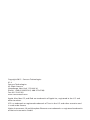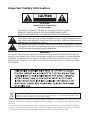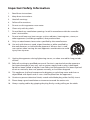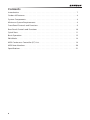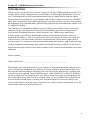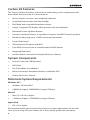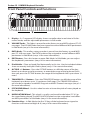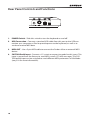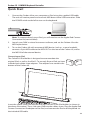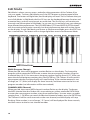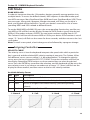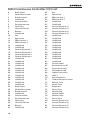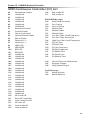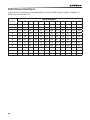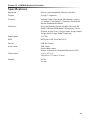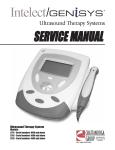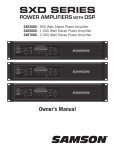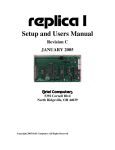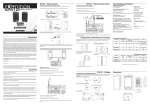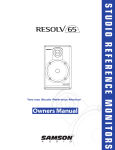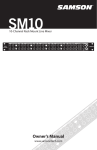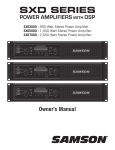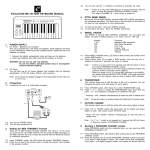Download Samson Carbon USB MIDI Controller 49 User's Manual
Transcript
OWNER’S MANUAL Copyright 2012 - Samson Technologies V1.4 Samson Technologies 45 Gilpin Avenue Hauppauge, New York 11788-8816 Phone: 1-800-3-SAMSON (1-800-372-6766) Fax: 631-784-2201 www.samsontech.com Apple, Mac, Mac OS, and iPad are trademarks of Apple Inc., registered in the U.S. and other countries. IOS is a trademark or registered trademark of Cisco in the U.S. and other countries and is used under license. Native Instruments, NI and Komplete Elements are trademarks or registered trademarks of Native Instruments GmbH. Important Safety Information ATTENTION RISQUE D’ÉLECTROCUTION ! NE PAS OUVRIR ! CAUTION: TO REDUCE THE RISK OF ELECTRIC SHOCK, DO NOT REMOVE COVER (OR BACK). NO USER-SERVICEABLE PARTS INSIDE. REFER SERVICING TO QUALIFIED SERVICE PERSONNEL. This lightning flash with arrowhead symbol within an equilateral triangle is intended to alert the user to the presence of non-insulated “dangerous voltage” within the product’s enclosure that may be of sufficient magnitude to constitute a risk of electric shock. The exclamation point within an equilateral triangle is intended to alert the user to the presence of important operating and maintenance instructions in the literature accompanying the appliance. WARNING TO PREVENT FIRE OR SHOCK HAZARD. DO NOT USE THIS PLUG WITH AN EXTENSION CORD, RECEPTACLE OR OTHER OUTLET UNLESS THE BLADES CAN BE FULLY INSERTED TO PREVENT BLADE EXPOSURE. TO PREVENT FIRE OR SHOCK HAZARD. DO NOT EXPOSE THIS APPLIANCE TO RAIN OR MOISTURE. TO PREVENT ELECTRICAL SHOCK, MATCH WIDE BLADE PLUG TO WIDE SLOT AND FULLY INSERT. If you want to dispose this product, do not mix it with general household waste. There is a separate collection system for used electronic products in accordance with legislation that requires proper treatment, recovery and recycling. Private household in the 25 member states of the EU, in Switzerland and Norway may return their used electronic products free of charge to designated collection facilities or to a retailer (if you purchase a similar new one). For Countries not mentioned above, please contact your local authorities for a correct method of disposal. By doing so you will ensure that your disposed product undergoes the necessary treatment, recovery and recycling and thus prevent potential negative effects on the environment and human health. CAUTION Any changes or modifications to the construction of this device which are not expressly approved by the party responsible for compliance could void the user’s authority to operate the equipment. NOTE: This equipment has been tested and found to comply with the limits for a Class B digital device, pursuant to Part 15 of the FCC Rules. These limits are designed to provide reasonable protection against harmful interference in a residential installation. This equipment generates, uses, and can radiate radio frequency energy and, if not installed and used in accordance with the instructions, may cause harmful interference to radio communications. However, there is no guarantee that interference will not occur in a particular installation. If this equipment does cause harmful interference to radio or television reception, which can be determined by turning the equipment off and on, the user is encouraged to try to correct the interference by one or more of the following measures. • • • • Reorient or relocate the receiving antenna. Increase the separation between the equipment and receiver. Connect the equipment to an outlet on a circuit different from that to which the receiver is connected. Consult the dealer or an experienced radio/TV technician for help. This equipment has been tested and found to comply with the limits for the following standards: EN55022-2006 EN55024:1998/+A1:2001/+A2:2003 EN55013:2001/+A1:2003/+A3:2006 EN61000-3-2:2006 EN61000-3-3:1995/+A1:2001/+A2:2003 Important Safety Information 1. Read these instructions. 2. Keep these instructions. 3. Heed all warnings. 4. Follow all instructions. 5. Do not use this apparatus near water. 6. Clean only with dry cloth. 7. Do not block any ventilation openings. Install in accordance with the manufacturer’s instructions. 8. Do not install near any heat sources such as radiators, heat registers, stoves, or other apparatus (including amplifiers) that produce heat. 9. Only use attachments/accessories specified by the manufacturer. 10. Use only with the cart, stand, tripod, bracket, or table specified by the manufacturer, or sold with the apparatus. When a cart is used, use caution when moving the cart/apparatus combination to avoid injury from tip-over. 11. Unplug the apparatus during lightening storms, or when unused for long periods of time. 12. Refer all servicing to qualified personnel. Service is required when the apparatus has been damaged in any way, such as power supply cord or plug is damaged, liquid has been spilled or objects have fallen into the apparatus has been exposed to rain or moisture, does not operate normally, or has been dropped. 13. This appliance shall not be exposed to dripping or splashing water and that no object filled with liquid such as vases shall be placed on the apparatus. 14. Caution-to prevent electrical shock, match wide blade plug wide slot fully insert. 15. Please keep a good ventilation environment around the entire unit. 16. Always unplug cables by gripping the plug firmly, not by pulling on the cable. Contents Introduction . . . . . . . . . . . . . . . . . . . . . . . . . . . . . . . . . . . . . . . . . . . . . 7 Carbon 49 Features . . . . . . . . . . . . . . . . . . . . . . . . . . . . . . . . . . . . . . . . 8 System Components . . . . . . . . . . . . . . . . . . . . . . . . . . . . . . . . . . . . . . . 8 Minimum System Requirements . . . . . . . . . . . . . . . . . . . . . . . . . . . . . . . . 8 Front Panel Controls and Functions . . . . . . . . . . . . . . . . . . . . . . . . . . . . . . 9 Rear Panel Controls and Functions . . . . . . . . . . . . . . . . . . . . . . . . . . . . . .10 Quick Start . . . . . . . . . . . . . . . . . . . . . . . . . . . . . . . . . . . . . . . . . . . . . 11 Basic Operation . . . . . . . . . . . . . . . . . . . . . . . . . . . . . . . . . . . . . . . . . .12 Edit Mode . . . . . . . . . . . . . . . . . . . . . . . . . . . . . . . . . . . . . . . . . . . . . .14 MIDI Continuous Controller (CC) List . . . . . . . . . . . . . . . . . . . . . . . . . . . . .18 MIDI Note Numbers . . . . . . . . . . . . . . . . . . . . . . . . . . . . . . . . . . . . . . . 20 Specifications . . . . . . . . . . . . . . . . . . . . . . . . . . . . . . . . . . . . . . . . . . . 21 6 Carbon 49 · USB/MIDI Keyboard Controller Introduction Thank you for purchasing the Samson Carbon 49, 49-key USB keyboard controller! The Carbon 49 can easily integrate with your Windows or Mac digital production workstation. The keyboard can also be powered directly by an Apple iPad (using the Apple iPad Camera Connection Kit, not included), and can be used to control many iOS MIDI apps, like GarageBand. The Carbon 49 features a 49-key velocity-sensitive semi-weighted keyboard, an assignable fader, a data knob, pitch bend and modulation wheels, and a 3-digit LED display. The Carbon 49 is the perfect addition to your DAW or controlling virtual instrument software. To get you started making music immediately, we have included Native Instruments Komplete Elements, which contains over 1000 sounds and effects. In these pages, you’ll find a detailed description of the features of the Carbon 49 keyboard controller, as well as a guided tour of its control panel, and instructions for setup and use. You’ll also find a warranty card enclosed. Please don’t forget to fill it out and mail it in so that you can receive online technical support, and so that we can send you updated information about these and other Samson products in the future. We recommend you record your serial number in the space provided below, for future reference. Serial number: ____________________________________________ Date of purchase: __________________________________________ With proper care and maintenance, your Carbon 49 will operate trouble-free for many years. Should your keyboard ever require servicing, a Return Authorization (RA) number must be obtained before shipping your unit to Samson. Without this number, the unit will not be accepted. Please call Samson at 1-800-3SAMSON (1-800-372-6766) for an RA number prior to shipping your unit. Please retain the original packing materials and, if possible, return the unit in its original carton. If your Carbon 49 was purchased outside of the United States, contact your local distributor for warranty details and service information. Also, be sure to check out our website (www.samsontech.com) for information about our full product line. 7 Carbon 49 Features The Samson Carbon 49 utilizes state-of-the-art technology and is engineered to the finest detail. Here are some of its main features: • • • • • • • • • • • • 49-key, velocity-sensitive, semi-weighted, keyboard Assignable Data encoder and Volume fader Pitch Bend and assignable Modulation wheels 3-digit, 7-segment LED display which provides real-time feedback Dedicated Octave up/down buttons Transpose up/down buttons, assignable to Program and MIDI Channel up/down Edit key for adjusting up to 14 MIDI and control parameters Sustain Pedal Input USB connection for power and MIDI 5-pin MIDI Out to connect to standard external MIDI devices Integrated iPad stand Includes Native Instruments Komplete Elements software System Components • • • • • Samson Carbon 49 USB Keyboard USB Cable Two iPad rubber shoe adaptors Native Instruments Komplete Elements installation DVD Carbon 49 Owner’s Manual Minimum System Requirements Windows (PC) • • Windows XP/Vista/Win7 800MHz or higher, 256MB RAM or larger, USB port Mac OS • • Mac OS X 10.4.9 or higher 733MHz or higher, 512MB RAM or larger, USB port Apple iPad • iOS v4.2 or higher We recommend that you also check the minimum system requirements for the software you are using with your Carbon 49, as they may be greater than the above. 8 Carbon 49 · USB/MIDI Keyboard Controller Front Panel Controls and Functions 1 2 3 4 5 6 7 8 9 10 1. Display - 3 x 7-segment LED display shows controller data in real-time in Performance mode, and the adjustable parameters in Edit mode 4 3 2 1 2. VOLUME Fader - This fader is preset from the factory to send MIDI volume (CC #7) messages. The VOLUME fader can be assigned to control different MIDI parameters in Edit Mode (see p.14 for more information). 3. DATA Knob - This endless rotary encoder is preset from the factory to send MIDI pan (CC #10) messages. The DATA knob can be assigned to control different MIDI parameters in Edit Mode (see p.14 for more information). 4. EDIT Button - Press this button to enter Edit Mode. In Edit Mode, you can adjust the keyboard’s parameters (see p.14 for more information). 5. iPad Holder - Place an Apple iPad horizontally in this slot. Use the included rubber shoes to securely hold your iPad in place (see p.11 for more information). 6. OCTAVE +/– Buttons - Press the OCTAVE buttons to shift the octave of the keyboard up or down up to four octaves, to extend the range of the keyboard. Each time you press the OCTAVE button, the range of the keyboard shifts up or down 12 notes. 7. TRANSPOSE +/– Buttons - Press the TRANSPOSE buttons to shift the range of the keyboard up or down up to 12 semitones (half-steps). The TRANSPOSE buttons can also be assigned to send MIDI Program and MIDI Channel messages (see p.14 for more information). 8. PITCH BEND Wheel - Use this wheel to raise or lower the pitch of notes played on the keyboard. 9. MODULATION Wheel - This wheel is usually used to add modulation (CC #1) to the sound being played. The MODULATION wheel can be assigned to send different MIDI parameters in Edit Mode (see p.14 for more information). 10. Function Keys - In Edit Mode, the first 25 keys of the keyboard are assigned to functions and numerical digits 0–9 (see p.14 for more information). 9 Rear Panel Controls and Functions 4 3 2 1 1. POWER Switch - Slide this switch to turn the keyboard on and off. 2. USB Connection - Connect a standard USB cable from this port to the USB connection on a computer or iPad to provide power to the keyboard, as well as to send and receive MIDI data. 3. MIDI OUT - Use a 5-pin MIDI cable to connect the Carbon 49 to an external MIDI device. 4. SUSTAIN Pedal Input - Connect a ¼” sustain or expression pedal to this input. This input is preset from the factory to send MIDI sustain (CC #64) messages. The SUSTAIN pedal input can be assigned to send different MIDI parameters in Edit Mode (see p.14 for more information). 10 Carbon 49 · USB/MIDI Keyboard Controller Quick Start 1. Connect the Carbon 49 to your computer or iPad using the supplied USB cable. The unit will receive power and transmit MIDI data via the USB connection. Slide the POWER switch to the left to turn on the keyboard. Note: To connect directly to an iPad, you will need to use the Apple iPad Camera Connection Kit (not included). 2. Launch your DAW or virtual instrument software, and set the Carbon 49 as the MIDI Input device. 3. To use the Carbon 49 with an external MIDI device (such as a sound module), connect a 5-pin MIDI cable to the MIDI OUT on the rear of the Carbon 49, and to the MIDI IN of the external device. Connecting an iPad The Carbon 49 iPad holder is designed to accommodate the original iPad, as well as the iPad 2. To securely fit your iPad, we have included two rubber shoe adaptors. The adaptors are stored in the bottom of the Carbon 49. 2 1 3 4 5 6 7 8 9 10 Insert the rubber shoes into the left and right corners of the iPad holder (as shown in 2 the above illustration). Then, slide your iPad into the rubber shoes. Plug the Apple1 iPad Camera Connection Kit adaptor to the iPad, and connect the iPad to the keyboard via the included USB cable. 1 2 3 4 5 11 O 3 4 Basic Operation Modes The Carbon 49 has two operation modes: Performance Mode and Edit Mode. Performance Mode - In this mode, the 49 velocity-sensitive keys transmit note and velocity information via the USB or MIDI output. The assignable controllers, pitch bend and modulation wheels all transmit continuous controller information. Edit Mode - In this mode, use the first 25 keys on the keyboard to access functions and enter numerals 0-9. The rest of the keyboard will transmit note and velocity information. This mode is activated by pressing the EDIT button. Refer to the section on Edit Mode (p.14) for details. Note: The factory default for transmitting control information is channel 1. The keyboard can be assigned to transmit on another MIDI channel in Edit Mode. Performance Parameters OCTAVE Buttons The OCTAVE buttons shift the octave of the keyboard up or down 12 notes at a time, to extend the range of the keyboard. They can be used to shift the octave up or down a maximum of four octaves. As you press these buttons, the octave shift value will be shown on the display. The default value is 0. The OCTAVE “-” button will shift the keyboard down one octave each time the button is pressed, and will light blue when the keyboard range is below the 0 value. The OCTAVE “+” button will shift the keyboard up one octave each time the button is pressed, and will light blue when the keyboard range is above the 0 value. Press both OCTAVE buttons together to reset the keyboard range to 0. TRANSPOSE Buttons The TRANSPOSE buttons shift the range of the keyboard up or down by one semitone (half-step). They can be used to transpose notes up or down by a maximum of 12 semitones. As you press these buttons, the shift value will be shown on the display. The default value is 0. The TRANSPOSE “-” button will shift the keyboard down one semitone each time the button is pressed, and will light blue when the keyboard range is below the 0 value. The TRANSPOSE “+” button will shift the keyboard up one semitone each time the button is pressed, and will light blue when the keyboard range is above the 0 value. You can also set the TRANSPOSE buttons to send Program +/- or MIDI Channel +/information. Refer to the section Edit Mode (p.14) for details. MODULATION Wheel The MODULATION wheel is usually used to add vibrato effects to tones you are playing. The data range of the MODULATION wheel is 0–127. The default MIDI controller number is CC #1. You can assign another controller number to the modulation wheel in Edit Mode. Refer to the section Edit Mode (p.14) for details. 12 Carbon 49 · USB/MIDI Keyboard Controller Basic Operation VOLUME Fader The VOLUME fader sends MIDI information to control the performance of the device that is connected to the keyboard. The factory setting is channel volume, but can be assigned to another parameter in Edit Mode. Refer to the section Edit Mode (p.14) for details. DATA Knob The DATA knob sends MIDI information to control the performance of the device that is connected to the keyboard. The factory setting is pan control, but can be assigned to another parameter in Edit Mode. Refer to the section Edit Mode (p.14) for details. PITCH BEND Wheel The PITCH BEND wheel is used to bend notes played on the keyboard by raising or lowering the pitch. The response and range of this controller is based on the patch or sound source that is being controlled. The pitch bend wheel is spring-mounted and will return to the center position when it is released. SUSTAIN Pedal Input You can connect a momentary footswitch or damper pedal to the rear panel SUSTAIN Pedal input. The default setting for the pedal input is sustain (CC #64). You can assign another function to the pedal input in Edit Mode. Refer to the section Edit Mode (p.14) for details. When the keyboard is powered on, it will detect the polarity of a connected pedal. To reverse the pedal’s polarity, press the pedal when powering on the keyboard. 13 Edit Mode Edit Mode is where you can access and adjust the parameters of the Carbon 49 to suit your needs. To access Edit Mode, press the EDIT button on the top panel of the keyboard. The button will light blue, and the display will read “Set” to indicate that you are in Edit Mode. In Edit Mode, the first 25 keys on the keyboard become function and numerical keys, and will not transmit any note data. The last 24 keys will continue to transmit note information in Edit Mode, so you can see, in real time, how your changes have affected the performance. The VOLUME fader, PITCH and MODULATION wheels will also continue to function normally, but their performance data will not be shown on the display. To exit Edit Mode, and return to Performance Mode, press the EDIT button a second time. The button will no longer light blue once in Performance Mode. MIDI Functions PROG (Program Change) When pressed, the current program number flashes on the display. To change the program, either rotate the DATA knob, or enter the new program number using the numerical keys (0–9). You can enter a program number ranging from 0-127. After you enter the desired program number, press the ENTER key. The Carbon 49 will transmit the program change, and the display will stop flashing. If the number entered is out of range, an “-E-” (error) will display for three seconds, and then return to the last set program number (no information will be transmitted). CHANNEL (MIDI Channel) When pressed, the current MIDI channel number flashes on the display. To change the MIDI channel that the Carbon 49 is transmitting on, either rotate the DATA knob, or enter the new program number using the numerical keys. You can enter a number ranging from 1–16. When you reach the desired channel number, press the ENTER key. The Carbon 49 will be set to transmit on the new channel, and the display will stop flashing. If the number is out of range, “-E-” (error) will be displayed for three seconds, and then return to the last set channel number. 14 Carbon 49 · USB/MIDI Keyboard Controller Edit Mode BANK MSB & LSB In order to store more than the 128 patches, devices generally arrange patches into multiple banks. To access the different banks, MIDI requires an identifier made up of two MIDI messages: Most Significant Byte (MSB) and Least Significant Byte (LSB). These two messages, along with a program change command, will allow you to select a bank, and a patch within that bank. Consult your device’s manual for a list of corresponding MSB’s and LSB’s related to different banks. To set the BANK MSB or BANK LSB, press the corresponding function key, and the current MSB or LSB will flash on the display. Rotate the DATA knob or type in the desired MSB or LSB number, and press ENTER. You can input numbers ranging from 0-127. The Carbon 49 will transmit the new MSB or LSB to your device. If the number is out of range, “-E-” (error) will flash on the screen for three seconds, and then return to the last set number. Note: To recall a new patch, a bank change must be followed by a program change. Assigning Controllers VELOCITY CURVE The velocity curve is how the keyboard interprets the speed with which a particular key is pressed, and the relative MIDI velocity number it transmits. The Carbon 49 has four different curves you can utilize (1–4, described below). To change the velocity curve, press the key assigned to VELOCITY CURVE. The current selection will flash on the display. Rotate the DATA knob or use the numerical keys to select the desired curve. Press the ENTER key to confirm the selection, and the keyboard will be set to the new velocity curve. It you choose a number out of range, “-E-” (error) will flash on the display for three seconds, and then return to the last set velocity number. Available Velocity Curves No. Type Description 1 Normal Linear type curve - Default 2 Soft Results in a lower transmitted velocity (and corresponding volume) 3 Hard Results in a higher transmitted velocity (and corresponding volume) 4 Fixed Note velocity is fixed to 127 1 - Normal 2 - Soft 3 - Hard 4 - Fixed 15 Edit Mode ASSIGN TRANS Press the ASSIGN TRANS key to change the function that the TRANSPOSE “+” and “-” buttons control. There are three parameters that can be assigned: 1 - Transpose 2 - Program Change 3 - MIDI Channel When pressed, the current function number will flash on the display. Rotate the DATA knob, or enter the control code using the numerical keys. Press the ENTER key to confirm the selection. If the number input is out of range, the display will flash “-E-” (error) for three seconds, and then return to the last set function number. Note: When the TRANSPOSE button is set to 2 (program change) or 3 (MIDI channel), the indicators will not work. In addition, when the TRANSPOSE button is set to 2 (program change), the button has an accelerate feature (when the button is pressed and held down, the number will rapidly change so that you can access higher program numbers more quickly). ASSIGN FADER Press the ASSIGN FADER function key to adjust the controller number assigned to the VOLUME fader. When pressed, the current controller number will flash on the display. Rotate the DATA knob, or enter the controller number (0–148) using the numerical keys. Refer to the MIDI Continuous Controller (CC) List on p.18 for a list of codes and their corresponding functions. Press the ENTER key to confirm your selection. If the number input is out of range, the display will flash “-E-” (error) for three seconds, before returning to the last set CC number. ASSIGN KNOB Press the ASSIGN KNOB function key to adjust the controller number assigned to the DATA knob. When pressed, the current controller number will flash on the display. Rotate the DATA knob, or enter the controller number (0–148) using the numerical keys. Refer to the MIDI Continuous Controller (CC) List on p.18 for a list of codes and their corresponding functions. Press the ENTER key to confirm your selection. If the number input is out of range, the display will flash “-E-” (error) for three seconds, before returning to the last set CC number. ASSIGN MOD Press the ASSIGN MOD function key to adjust the controller number assigned to the MODULATION wheel. When pressed, the current controller number will flash on the display. Rotate the DATA knob, or enter the controller number (0–148) using the numerical keys. Refer to the MIDI Continuous Controller (CC) List on p.18 for a list of codes and their corresponding functions. Press the ENTER key to confirm your selection. If the number input is out of range, the display will flash “-E-” (error) for three seconds, before returning to the last set CC number. 16 Carbon 49 · USB/MIDI Keyboard Controller Edit Mode ASSIGN PEDAL Press the ASSIGN PEDAL function key to adjust the controller number assigned to the SUSTAIN PEDAL input. The default setting is CC #64. When pressed, the current controller number will flash on the display. Rotate the DATA knob, or enter the controller number (0–148) using the numerical keys. Refer to the MIDI Continuous Controller (CC) List on p.18 for a list of codes and their corresponding functions. Press the ENTER key to confirm your selection. If the number input is out of range, the display will flash “-E-” (error) for three seconds, before returning to the last set CC number. Keyboard Settings RESET ALL The RESET ALL function sets all of the Carbon 49 controller values to their defaults. When you press the RESET ALL function key, the display will first show “No” (indicating that you do not want to reset all functions). If you do want to reset all controllers, press the numerical key 1, or rotate the DATA knob until “Yes” appears on the display. Press the ENTER key to confirm, and all controllers will be reset instantly. If you press the ENTER key while the display shows “No”, the reset will be cancelled. ALL NOTES OFF The ALL NOTES OFF function sends an “all notes off” message in order to stop any stuck notes. Press the ALL NOTES OFF function key and the keyboard will instantly send the “all notes off” message, and any sustaining notes should stop. DEFAULT The DEFAULT function returns all of the Carbon 49 parameters to the original factory settings. Press the DEFAULT function key, and the display will show “No” (indicating that you do not want to reset to all default, factory settings). If you do want to reset all controllers to their factory settings, press the numerical key 1, or rotate the DATA knob until “Yes” appears on the display. Press the ENTER key to confirm, and all controllers will be reset instantly. If you press the ENTER key while the display shows “No”, the reset will be cancelled. SNAPSHOT The SNAPSHOT function transmits all of the current controller values for the VOLUME fader, DATA knob, PITCH BEND wheel, program number, and channel number at once, so that you can get a full picture of your current settings. Press the SNAPSHOT key to view these values. 17 MIDI Continuous Controller (CC) List 0 1 2 3 4 5 6 7 8 9 10 11 12 13 14 15 16 17 18 19 20 21 22 23 24 25 26 27 28 29 30 31 32 33 34 35 36 37 38 39 40 41 18 Bank Select Modulation wheel Breath control Undefined Foot controller Portamento time Data Entry Channel Volume Balance Undefined Pan Expression Effect control 1 Effect control 2 Undefined Undefined General Purpose #1 General Purpose #2 General Purpose #3 General Purpose #4 Undefined Undefined Undefined Undefined Undefined Undefined Undefined Undefined Undefined Undefined Undefined Undefined Bank Select Modulation wheel Breath control Undefined Foot controller Portamento time Data entry Channel Volume Balance Undefined 42 43 44 45 46 47 48 49 50 51 52 53 54 55 56 57 58 59 60 61 62 63 64 65 66 67 68 69 70 71 72 73 74 75 76 77 78 79 80 81 82 83 Pan Expression Effect control 1 Effect control 2 Undefined Undefined General Purpose #1 General Purpose #2 General Purpose #3 General Purpose #4 Undefined Undefined Undefined Undefined Undefined Undefined Undefined Undefined Undefined Undefined Undefined Undefined Sustain pedal Portamento on/off Sostenuto on/off Soft pedal on/off Legato Footswitch Hold 2 Sound Variation Timbre/Harmonic Intens. Release Time Attack Time Brightness Decay Time Vibrato Rate Vibrato Depth Vibrato Delay Sound Cont. General Purpose #5 General Purpose #6 General Purpose #7 General Purpose #8 Carbon 49 · USB/MIDI Keyboard Controller MIDI Continuous Controller (CC) List 84 85 86 87 88 89 90 91 92 93 94 95 96 97 98 99 100 101 102 103 104 105 106 107 108 109 110 111 112 113 114 115 116 117 118 119 120 121 122 123 124 125 Portamento Control Undefined Undefined Undefined Undefined Undefined Undefined Reverb Send Level Tremolo Depth Chorus Send Level Celeste/Detune Depth Phaser Depth Data entry +1 Data entry -1 NRPN LSB NRPN MSB RPN LSB RPN MSB Undefined Undefined Undefined Undefined Undefined Undefined Undefined Undefined Undefined Undefined Undefined Undefined Undefined Undefined Undefined Undefined Undefined Undefined All Sound Off Reset All Controllers Local control on/off All notes off Omni mode off Omni mode on 126 127 Poly mode off Poly mode on RPN/NRPN Messages 128 Pitch Bend Sensitivity 129 Fine Tuning 130 Coarse Tuning 131 Vibrato Rate 132 Vibrato Depth 133 Vibrato Delay 134 Low Pass Filter Cutoff Frequency 135 Low Pass Filter Resonance 136 High Pass Filter Cutoff Frequency 137 EQ Low Gain 138 EQ High Gain 139 EQ Low Frequency 140 EQ High Frequency 141 EG Attack Time 142 EG Decay Time 143 EG Release Time 144 145 146 Channel Pressure (Aftertouch) Program Change Song Select(Song #) SysEx Meesages 147 Master Volume 148 Master Balance 19 MIDI Note Numbers International Organization Standardization system of MIDI note numbers. Middle C is MIDI note number 60 (C4). Note Numbers Octave C C# D D# E F F# G G# A A# B -1 0 1 2 3 4 5 6 7 8 9 10 11 0 12 13 14 15 16 17 18 19 20 21 22 23 1 24 25 26 27 28 29 30 31 32 33 34 35 2 36 37 38 39 40 41 42 43 44 45 46 47 3 48 49 50 51 52 53 54 55 56 57 58 59 4 60 61 62 63 64 65 66 67 68 69 70 71 5 72 73 74 75 76 77 78 79 80 81 82 83 6 84 85 86 87 88 89 90 91 92 93 94 95 7 96 97 98 99 100 101 102 103 104 105 106 107 8 108 109 110 111 112 113 114 115 116 117 118 119 9 120 121 122 123 124 125 126 127 20 Carbon 49 · USB/MIDI Keyboard Controller Specifications Keyboard 49-key, semi-weighted, velocity sensitive Display 3-digit, 7-segment ControlsVolume Fader, Data Knob, Edit Button, Octave +/- buttons, Transpose +/- buttons, Pitch Bend Wheel, Modulation Wheel FunctionsProgram Number, Reset All, MIDI Channel, All Notes Off, Bank MSB, Bank LSB, Velocity Curve, Default, Assign Trans, Assign Fader, Assign Knob, Assign Mod, Assign Pedal, Snapshot Pedal Input 1/4” TRS MIDI MIDI over USB, 5-Pin MIDI OUT Power USB Bus Power AccessoriesUSB Cable iPad rubber shoes Native Instruments Komplete Elements DVD Dimensions 31.2” x 8.5” x 3” 792 mm x 217 mm x 78 mm Weight6.2 lbs 2.8 kgs 21 Samson Technologies 45 Gilpin Avenue Hauppauge, New York 11788-8816 Phone: 1-800-3-SAMSON (1-800-372-6766) Fax: 631-784-2201 www.samsontech.com