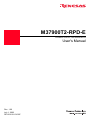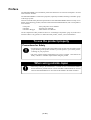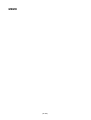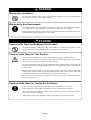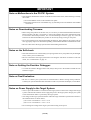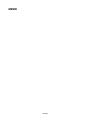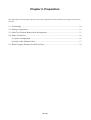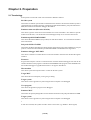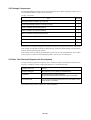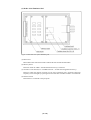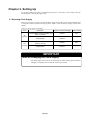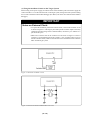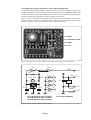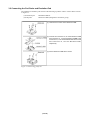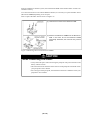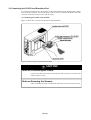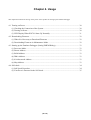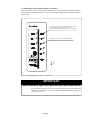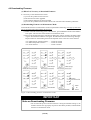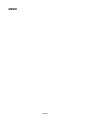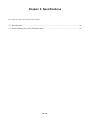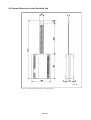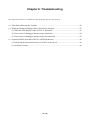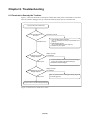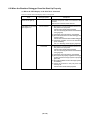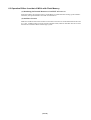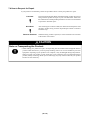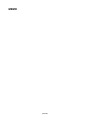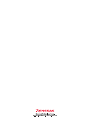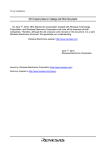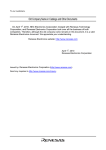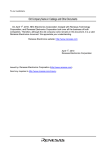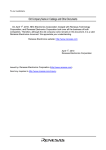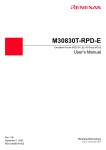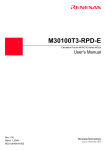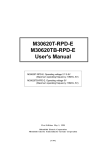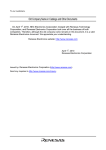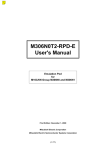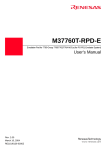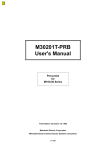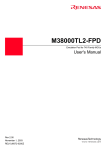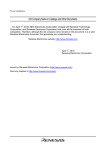Download Renesas M37900T2-RPD-E User's Manual
Transcript
M37900T2-RPD-E Emulation Pod for 7900 Series MCUs User's Manual Rev. 1.00 July 1, 2003 REJ10J0191-0100Z Keep safety first in your circuit designs! • Renesas Technology Corporation and Renesas Solutions Corporation put the maximum effort into making semiconductor products better and more reliable, but there is always the possibility that trouble may occur with them. Trouble with semiconductors may lead to personal injury, fire or property damage. Remember to give due consideration to safety when making your circuit designs, with appropriate measures such as (i) placement of substitutive, auxiliary circuits, (ii) use of nonflammable material or (iii) prevention against any malfunction or mishap. Notes regarding these materials • These materials are intended as a reference to assist our customers in the selection of the Renesas Technology product best suited to the customer's application; they do not convey any license under any intellectual property rights, or any other rights, belonging to Renesas Technology Corporation, Renesas Solutions Corporation or a third party. • Renesas Technology Corporation and Renesas Solutions Corporation assume no responsibility for any damage, or infringement of any third-party's rights, originating in the use of any product data, diagrams, charts, programs, algorithms, or circuit application examples contained in these materials. • All information contained in these materials, including product data, diagrams, charts, programs and algorithms represents information on products at the time of publication of these materials, and are subject to change by Renesas Technology Corporation and Renesas Solutions Corporation without notice due to product improvements or other reasons. It is therefore recommended that customers contact Renesas Technology Corporation, Renesas Solutions Corporation or an authorized Renesas Technology product distributor for the latest product information before purchasing a product listed herein. The information described here may contain technical inaccuracies or typographical errors. Renesas Technology Corporation and Renesas Solutions Corporation assume no responsibility for any damage, liability, or other loss rising from these inaccuracies or errors. Please also pay attention to information published by Renesas Technology Corporation and Renesas Solutions Corporation by various means, including the Renesas home page (http://www.renesas.com). • When using any or all of the information contained in these materials, including product data, diagrams, charts, programs, and algorithms, please be sure to evaluate all information as a total system before making a final decision on the applicability of the information and products. Renesas Technology Corporation and Renesas Solutions Corporation assume no responsibility for any damage, liability or other loss resulting from the information contained herein. • Renesas Technology semiconductors are not designed or manufactured for use in a device or system that is used under circumstances in which human life is potentially at stake. Please contact Renesas Technology Corporation, Renesas Solutions Corporation or an authorized Renesas Technology product distributor when considering the use of a product contained herein for any specific purposes, such as apparatus or systems for transportation, vehicular, medical, aerospace, nuclear, or undersea repeater use. • The prior written approval of Renesas Technology Corporation and Renesas Solutions Corporation is necessary to reprint or reproduce in whole or in part these materials. • If these products or technologies are subject to the Japanese export control restrictions, they must be exported under a license from the Japanese government and cannot be imported into a country other than the approved destination. Any diversion or reexport contrary to the export control laws and regulations of Japan and/or the country of destination is prohibited. • Please contact Renesas Technology Corporation or Renesas Solutions Corporation for further details on these materials or the products contained therein. Precautions to be taken when using this product • This product is a development supporting unit for use in your program development and evaluation stages. In mass-producing your program you have finished developing, be sure to make a judgment on your own risk that it can be put to practical use by performing integration test, evaluation, or some experiment else. • In no event shall Renesas Solutions Corporation be liable for any consequence arising from the use of this product. • Renesas Solutions Corporation strives to cope with the issues given below at some charge or without charge. (1) Repairing or replacing a flawed product. There can be instances in which a product cannot be repaired if more than one year have passed since the discontinuance of its marketing. (2) Renovating or providing a workaround for product malfunction. This does not necessarily mean that Renesas Solutions Corporation guarantees the renovation or the provision under any circumstances. • This product has been developed by assuming its use for program development and evaluation in laboratories. Therefore, it does not fall under the application of Electrical Appliance and Material Safety Law and protection against electromagnetic interference when used in Japan. • Do not attempt to modify this equipment. If modified, your authority to operate this equipment might be voided by FCC. Note: This equipment has been tested and found to comply with the limits for a Class A digital device, pursuant to part 15 of the FCC Rules. These limits are designed to provide reasonable protection against harmful interference when the equipment is operated in a commercial environment. This equipment generates, uses, and can radiate radio frequency energy and, if not installed and used in accordance with the instruction manual, may cause harmful interference to radio communications. Operation of this equipment in a residential area is likely to cause harmful interference in which case the user will be required to correct the interference at his own expense. Warning: This is a Class A product. In a domestic environment this product may cause radio interference in which case the user may be required to take adequate measures. For inquiries about the contents of this document or product, fill in the text file the installer of the emulator debugger generates in the following directory and email to your local distributor. \SUPPORT\Product-name\SUPPORT.TXT Renesas Tools Homepage http://www.renesas.com/en/tools ( 2 / 52 ) Preface The M37900T2-RPD-E is an emulation pod for the 7900 Series of 16-bit microcomputers. It's used with a PC4701 emulator. The M37900T2-RPD-E is used with a pod probe (separately available) matching to the MCU group of the target system. This user's manual mainly describes specifications of the M37900T2-RPD-E and how to setup it. For details on the following products, which are used with the M37900T2-RPD-E, refer to each product's user's manual. • Pod probe • Emulator • Emulator debugger : Each pod probe's User's Manual : PC4701 User's Manual : M3T-PD79 User's Manual All the components of this product are shown in "2.2 Package Components" (page 15) of this user's manual. If there is any question or doubt about this product, contact your local distributor. To use the product properly Precautions for Safety • In both this user's manual and on the product itself, several icons are used to insure proper handling of this product and also to prevent injuries to you or other persons, or damage to your properties. • The icons' graphic images and meanings are given in "Chapter 1. Precautions for Safety". Be sure to read this chapter before using the product. When using outside Japan • When using in Europe, the United States, or Canada, be sure to use both the emulator and the emulation pod which meet overseas standards. EMI standards are not met when the M37900T2-RPD-E is used with the PC4700H or PC4700L emulator. ( 3 / 52 ) Contents Chapter 1. Precautions for Safety ........................................................................................... 7 1.1 Safety Symbols and Meanings .............................................................................. 8 Chapter 2. Preparation .......................................................................................................... 13 2.1 Terminology ........................................................................................................ 14 2.2 Package Components .......................................................................................... 15 2.3 Other Tool Products Required for Development ................................................ 15 2.4 Name of Each Part .............................................................................................. 16 (1) System Configuration............................................................................... 16 (2) Inside of the Emulation Pod ..................................................................... 17 2.5 When Using the Emulator for the First Time ...................................................... 18 Chapter 3. Setting Up ........................................................................................................... 19 3.1 Selecting Clock Supply ....................................................................................... 20 (1) Using the Oscillator Circuit on the Target System .................................. 21 (2) Changing the Internal Oscillator Circuit of the Emulation Pod ............... 22 (3) Replacing the Oscillator Circuit Boards .................................................. 23 3.2 Connecting the Pod Probe and Emulation Pod ................................................... 24 3.3 Connecting the PC4701 and Emulation Pod ....................................................... 26 (1) Connecting the Cable to the PC4701 ....................................................... 26 (2) Connecting the Cable to the Emulation Pod ............................................ 27 Chapter 4. Usage .................................................................................................................. 29 4.1 Turning on Power ................................................................................................ 30 (1) Checking the Connection of the System .................................................. 30 (2) Turning on Power ..................................................................................... 30 (3) LED Display When PC4701 Starts Up Normally .................................... 31 4.2 Downloading Firmware ...................................................................................... 32 (1) When It is Necessary to Download Firmware ......................................... 32 (2) Downloading Firmware in Maintenance Mode ....................................... 32 4.3 Starting up the Emulator Debugger (Setting EMEM Dialog) ............................. 33 (1) Processor Mode ........................................................................................ 33 (2) Emem Address ......................................................................................... 33 (3) ROM Address ........................................................................................... 33 (4) DMA Address .......................................................................................... 33 (5) 8-bit bus mode Address ............................................................................ 33 (6) Map Address ............................................................................................ 33 4.4 Self-check ............................................................................................................ 34 (1) Self-check Procedure ............................................................................... 34 (2) If an Error is Detected in the Self-check .................................................. 35 ( 4 / 52 ) Chapter 5. Specifications ...................................................................................................... 37 5.1 Specifications ...................................................................................................... 38 5.2 External Dimensions of the Emulation Pod ........................................................ 39 Chapter 6. Troubleshooting .................................................................................................. 41 6.1 Flowchart to Remedy the Troubles ..................................................................... 42 6.2 When the Emulator Debugger Does Not Start Up Properly ............................... 43 (1) When the LED Display of the PC4701 is Abnormal ............................... 43 (2) Errors Occur at Debugger Startup (target connected) .............................. 44 (3) Errors Occur at Debugger Startup (target not connected) ........................ 45 6.3 Operation Differs from that of MCUs with Flash Memory ................................ 46 (1) Initializing the Internal Resources of an MCU at Power-on .................... 46 (2) Oscillator Circuits .................................................................................... 46 Chapter 7. Maintenance and Guarantee ................................................................................ 47 7.1 Maintenance ........................................................................................................ 48 7.2 Guarantee ............................................................................................................ 48 7.3 Repair Provisions ................................................................................................ 48 7.4 How to Request for Repair .................................................................................. 49 ( 5 / 52 ) MEMO ( 6 / 52 ) Chapter 1. Precautions for Safety This chapter describes precautions for using this product safely and properly. For precautions for the pod probe, the emulator main unit and the emulator debugger, refer to each user's manual included with your product. 1.1 Safety Symbols and Meanings ..................................................................................................... 8 WARNING Warning for Installation ............................................................................................... 9 Warnings for Use Environment ................................................................................... 9 CAUTION Caution to Be Taken for Modifying This Product ....................................................... 9 Cautions to Be Taken for This Product........................................................................ 9 Cautions to Be Taken for Turning On the Power ........................................................ 9 IMPORTANT Note on Malfunctions in the PC4701 System ............................................................ 10 Notes on Downloading Firmware .............................................................................. 10 Notes on the Self-check ............................................................................................. 10 Note on Quitting the Emulator Debugger .................................................................. 10 Note on Final Evaluation ........................................................................................... 10 Notes on Power Supply to the Target System ........................................................... 10 Notes on EMEM Dialog ............................................................................................ 11 ( 7 / 52 ) Chapter 1. Precautions for Safety In both the user's manual and on the product itself, several icons are used to insure proper handling of this product and also to prevent injuries to you or other persons, or damage to your properties. This chapter describes the precautions which should be taken in order to use this product safely and properly. Be sure to read this chapter before using this product. 1.1 Safety Symbols and Meanings WARNING If the requirements shown in the "WARNING" sentences are ignored, the equipment may cause serious personal injury or death. CAUTION If the requirements shown in the "CAUTION" sentences are ignored, the equipment may malfunction. IMPORTANT It means important information on using this product. In addition to the three above, the following are also used as appropriate. means WARNING or CAUTION. Example: CAUTION AGAINST AN ELECTRIC SHOCK means PROHIBITION. Example: DISASSEMBLY PROHIBITED means A FORCIBLE ACTION. Example: UNPLUG THE POWER CABLE FROM THE RECEPTACLE. The following pages describe the symbols "WARNING", "CAUTION", and "IMPORTANT". ( 8 / 52 ) WARNING Warning for Installation: • Do not set this product in water or areas of high humidity. Spilling water or some other liquid into the main unit can cause an unrepairable damage. Warnings for Use Environment: • The emulation pod is air-cooled with the ventilation slot. Therefore, do not block the ventilation slot. When heated to high temperatures, the emulation pod may not work properly. • This equipment is to be used in an environment with a maximum ambient temperature of 35°C. Care should be taken that this temperature is not exceeded. CAUTION Caution to Be Taken for Modifying This Product: • Do not disassemble or modify this product. Disassembling or modifying this product can cause damage. Disassembling and modifying the product will void your warranty. Cautions to Be Taken for This Product: • Use caution when handling the main unit. Be careful not to apply a mechanical shock. • Do not touch the connector pins of the emulator main unit and the target MCU connector pins directly. Static electricity may damage the internal circuits. • Do not pull the emulation pod main unit by the flexible cable (FLX120-RPD) for connecting to the emulator main unit or the flexible cable (FLX100) for connecting the target system. The cable may cause a break. • Flexible cable (FLX120-RPD) for connecting to the emulator main unit and the flexible cable (FLX100) for connecting the target system are different from earlier models. The slits make them more flexible. However, excessive flexing or force may break conductors. • Do not use inch-size screws for this equipment. The screws used in this equipment are all ISO (meter-size) type screws. Cautions to Be Taken for Turning On the Power: • Turn on the power of the emulator and target system as simultaneously as possible. • Turn off the power of the emulator and target system as simultaneously as possible. • Do not leave either the emulator or target system powered on, because of leakage current the internal circuits may be damaged. • When turning on the power again after shutting off the power, wait about 10 seconds. ( 9 / 52 ) IMPORTANT Note on Malfunctions in the PC4701 System: • If the emulator malfunctions because of interference like external noise, do the following to remedy the trouble. (1) Press the RESET switch on the emulator front panel. (2) If normal operation is not restored after step (1), shut OFF power to the emulator once and then reactivate it. Notes on Downloading Firmware: • Before using this product for the first time, it is necessary to download the dedicated firmware. Please note that, to do this, it is necessary to start up the emulator main unit in maintenance mode. For firmware download procedures, see "4.2 Downloading Firmware" (page 32). Once the firmware has been downloaded, the product can be used by simply turning on the power. • Do not shut off the power while downloading the firmware. If this happens, the product will not start up properly. If power is shut off unexpectedly, redownload the firmware in maintenance mode. • Be sure to disconnect the target system before downloading the firmware. Notes on the Self-check: • If the self-check does not result normally (except target status errors), the product may be damaged. Then, contact your local distributor. • Be sure to disconnect the target system before executing the self-check. For details on the selfcheck, see "4.4 Self-check" on page 34. Note on Quitting the Emulator Debugger: • To restart the emulator debugger after it ends, always shut power to the emulator module off once and then on again. Note on Final Evaluation: • Be sure to evaluate your system with an evaluation MCU. Before starting mask production, evaluate your system and make final confirmation with a CS (Commercial Sample) version MCU. Notes on Power Supply to the Target System: • The Vcc pin of the emulator is connected to the target system to observe the voltage of the target system. Therefore the emulator cannot supply the power to the target system. Design your system so that the emulator MCU is powered by the target system. • The voltage of the target system should be within the range of the MCU specification and suit to the emulator MCUs as shown below; (1) For 5.0V version MCUs: +4.5 to +5.5 V (2) For 3.3V version MCUs: +3.0 to +3.6 V • Do not change the voltage of the target system after turning on the power. ( 10 / 52 ) IMPORTANT Notes on EMEM Dialog: • When setting the EMEM dialog box of the emulator debugger M3T-PD79, pay attention to the following: (1) Processor Mode Specify a processor mode for the target MCU to be debugged. If the BYTE pin and MD0 pin settings do not match the specified processor mode, M3T-PD79 outputs an error message. In such a case, check the pin settings on the target system. (2) Emem Address Allocate the 1MB emulation memory that is included in the emulation pod. However, when debugging in single-chip or memory expansion mode, emulation memory is automatically allocated as a work area for spaces corresponding to flash ROM. Therefore, the usable emulation memory size varies with the internal flash ROM capacity of the selected MCU. Example: For MCUs with 512KB flash ROM => Emulation memory size = 768 KB (256 KB is used as work area) * 256 KB of emulation memory in banks 0 to 3 cannot be allocated. (3) ROM Address Disable the allocated emulation memory against writes by the user program. RAMs that have been mapped to external locations cannot be disabled against writes. (4) DMA Address In this dialog box, set a transfer area when using the MCU's DMA function, and executing 1bus transfer between emulation memory and the target system. (5) 8-bit bus mode Address When accessing external data buses in 8-bit width using the chip select wait controller when BYTE pin = Low, set this address for the relevant area. (6) Map Address Set external or internal for the allocated emulation memory area. EXTERNAL: Devices on the target system can be accessed. INTERNAL: Emulation memory can be accessed. ( 11 / 52 ) MEMO ( 12 / 52 ) Chapter 2. Preparation This chapter describes the package components, the system configuration and the preparation for using this product for the first time. 2.1 Terminology ............................................................................................................................... 14 2.2 Package Components.................................................................................................................. 15 2.3 Other Tool Products Required for Development........................................................................ 15 2.4 Name of Each Part ...................................................................................................................... 16 (1) System Configuration ........................................................................................................... 16 (2) Inside of the Emulation Pod.................................................................................................. 17 2.5 When Using the Emulator for the First Time ............................................................................. 18 ( 13 / 52 ) Chapter 2. Preparation 2.1 Terminology Some specific words used in this user's manual are defined as follows: PC4701 system This means an emulator system built around the PC4701 emulator. The PC4701 emulator system is configured with an emulator PC4701, emulation pod M37900T2-RPD-E, pod probe M379xxTxPRB, host machine and emulator debugger M3T-PD79. Emulator main unit (Hereafter PC4701) This means a generic name for PC4701 emulators for 8 and 16-bit MCUs. For details on specific models of the PC4701, visit the Renesas Tool Homepage at http://www.renesas.com/en/tools Emulation pod M37900T2-RPD-E This means M37900T2-RPD-E (this product) for 7900 Series MCUs. It is used with the emulator main unit PC4701. Pod probe M379xxTx-PRB This means the MCU-dependent part which matches to the MCU group of the 7900 Series. The pod probe is connected to the emulation pod M37900T2-RPD-E and emulates the target MCU. Emulator debugger M3T-PD79 This means a software tool M3T-PD79 to control the emulator from the host machine through an interface. Firmware Program that analyzes contents of communication with the emulator debugger and controls the emulator hardware. This program is installed in the EEPROM. This program is downloadable from the emulator debugger to upgrade the firmware or to support other MCUs. Host machine This means a personal computer used to control the PC4701 system. Target MCU This means the microcomputer you are going to debug. Target system This means a user's application system using the microcomputer to be debugged. User program This means an application program to be debugged. Emulator MCU This means the special package MCU for the emulator mounted on the pod probe M379xxTx-PRB. Target system This means a user's application system using the microcomputer to be debugged. * In this user's manual, this symbol is used to show active LOW. (e.g. RESET*: Reset signal) ( 14 / 52 ) 2.2 Package Components The M37900T2-RPD-E package consists of the following items. When unpacking, check to see if your M37900T2-RPD-E contains all of these items. Package components Item Quantity M37900T2-RPD-E emulation pod main unit 1 FLX120-RPD flexible cable for connecting PC4701 1 OSC-3 oscillator circuit board (20 MHz) 1 OSC-3 oscillator circuit board (26 MHz) 1 OSC-2 oscillator circuit board (bare-board) 1 Hardware tool user registration FAX sheet (English/Japanese) 1 M37900T2-RPD-E user's manual (this manual) 1 M37900T2-RPD-E user's manual (Japanese) 1 Please keep this product's packing box and cushion material in your place for reuse at a later time when sending your product for repair or other purposes. Always use these packing box and cushion material when transporting this product. If any of these items are missing or found faulty, please contact your local distributor. Also, if there is any question or doubt about the packaged product, contact your local distributor. 2.3 Other Tool Products Required for Development To bring forward programs development on the 7900 Series MCUs, the products listed below are necessary in addition to those contained package above. Get them separately. Emulator main unit PC4701 Emulator debugger M3T-PD79 (V.2.10 or greater is recommended) Pod probe M379xxTx-PRB (xx: varies with MCU) (Pod probe which matches to the MCU group is necessary) Converter board The converter board which matches to the foot pattern of the target system is necessary. To purchase these products, contact your nearest distributer. ( 15 / 52 ) 2.4 Name of Each Part (1) System Configuration Figure 2.1 System configuration (1) Emulation pod (M37900T2-RPD-E) This is an emulation pod for 7900 Series MCUs. By replacing the pod probe on the tip of this product, it matches to the MCU-dependent part of 7900 Series MCUs. (2) Pod probe (M379xxTx-PRB) This is an MCU-dependent part which matches to the 7900 Series MCU group (option). (3) Converter board This is a connector board which matches to the MCU package (option). ( 16 / 52 ) (2) Inside of the Emulation Pod Figure 2.2 Internal view of the emulation pod (1) Base board Base board which controls the interface with the PC4701 and the emulator MCU. (2) Memory board Board on which the 1 MB + 256 KB emulation memory is mounted. (3) Oscillator circuit board (Xin = 20 MHz and Xcin = 32 kHz when shipped from factory) Board on which the internal oscillator circuit of the emulation pod is mounted. Operating frequency can be changed by replacing this board with other available oscillator circuit boards. (4) Interface board Board which is connected to the pod probe. ( 17 / 52 ) 2.5 When Using the Emulator for the First Time If you have purchased this emulation pod newly, it is necessary to download the firmware. The download procedure is given in Figure 2.3. Before attempting to download the firmware, check the emulator debugger is installed and the pod probe, the PC4701 and the host machine are connected. For more information, see each user's manual of the emulator debugger and the PC4701. Connect the pod probe and this product. See "3.2 Connecting the Pod Probe and Emulation Pod" (page 24). Connect the PC4701 and this product. See "3.3 Connecting the PC4701 and Emulation Pod" (page 26). Within 2 seconds of turning the power ON, press the RESET switch of the PC4701 and check maintenance mode is accessed. See "4.2 Downloading Firmware" (page 32). Download the firmware using the emulator debugger. Shut power OFF. Figure 2.3 Firmware download procedure when emulator is used for the first time To make sure the emulation pod works properly, run the self-check. For self-check procedures, see "4.4 Self-check" (page 34). ( 18 / 52 ) Chapter 3. Setting Up This chapter describes switch settings required for using this product and how to connect this product to the PC4701 and the pod probe. 3.1 Selecting Clock Supply .............................................................................................................. 20 (1) Using the Oscillator Circuit on the Target System ............................................................... 21 (2) Changing the Internal Oscillator Circuit of the Emulation Pod............................................ 22 (3) Replacing the Oscillator Circuit Board ................................................................................. 23 3.2 Connecting the Pod Probe and Emulation Pod........................................................................... 24 3.3 Connecting the PC4701 and Emulation Pod .............................................................................. 26 (1) Connecting the Cable to the PC4701 .................................................................................... 26 (2) Connecting the Cable to the Emulation Pod ......................................................................... 27 ( 19 / 52 ) Chapter 3. Setting Up To use this emulation pod with your application system, it is necessary to set as follows. Set the following after removing the upper cover. 3.1 Selecting Clock Supply There are two ways to supply a clock to the MCU, using the oscillator circuit of the emulation pod or using the oscillator circuit on the target system. Table 3.1 lists the factory-settings of each clock supply. Table 3.1 Clock supply to the MCU Clock XIN (J2 side) XCIN (J1 side) Description Display of emulator debugger Factory-setting Internal oscillator circuit of emulation pod (OSC-3: 20 MHz) Internal Yes Target system External - Internal oscillator circuit of emulation pod (OSC-3: 32 kHz) Internal Yes Target system External - IMPORTANT Note on Changing the Clock Supply: • The clock supply can be set by the Init dialog box when starting up the emulator debugger or inputting CLK command on the script window. ( 20 / 52 ) (1) Using the Oscillator Circuit on the Target System When turning on the power supply, the internal clock of the emulation pod is selected to supply the clock to the MCU. To use the external clock on the target system, change the clock by the Init dialog box or CLK command on the emulator debugger (for details, refer to the user's manual of the emulator debugger). IMPORTANT Notes on External Clock: • To operate the emulation pod with an external clock, construct the oscillator circuit as shown in Figure 3.1 in the target system and input the oscillator output at 50% duty (within the operating range of the evaluation MCU) into the XIN pin. And the XOUT pin should be open. • Make note of the fact that in the oscillator circuit shown in Figure 3.2 where a resonator is connected between the XIN and XOUT pins, oscillation does not occur because a flexible cable, buffer IC and other devices are used between the evaluation MCU and the target system. Figure 3.1 External oscillator circuit Figure 3.2 Circuit in which oscillation does not occur ( 21 / 52 ) (2) Changing the Internal Oscillator Circuit of the Emulation Pod An oscillator circuit board for 20 MHz is mounted on this product and an oscillator circuit board for 26 MHz is included. To use the emulation pod at a frequency other than 20 MHz and 26 MHz, build the desired oscillator circuit on the included OSC-2 oscillator circuit board (bare board) and replace the board installed in the emulation pod when shipped from the factory. Figure 3.3 shows a view of the OSC-2 oscillator circuit board (bare board) and where connector pins are located. Figure 3.4 shows the circuitry of the OSC-2 oscillator circuit board (bare board). Use the number of oscillator circuits recommended by the oscillator manufacturer. J1-4: GND J1-3: Oscillator output J1-2: GND J1-1: Vcc Figure 3.3 External view of the oscillator board (OSC-2) and connector pin assignment IC1 IC1 11 10 CLK 8 9 J1-3 R1 * * X1 ,X 2 C2 * X3 Vcc 1 2 3 4 5 6 7 13 12 GND R2 C1 C3 14 IC1 J1-2 J1-4 IC1 GND * X1: 5.08-mm-pitch 2-pin oscillator * X2: 2.54-mm-pitch 2-pin oscillator * X3: 2.54-mm-pitch 3-pin oscillator IC1: Inverter (Unbuffer) Figure 3.4 Circuit of the oscillator board (OSC-2) ( 22 / 52 ) J1-1 (3) Replacing the Oscillator Circuit Boards Figures 3.5 and 3.6 show how to replace the oscillator circuit board. For the location of the oscillator circuit board, see Figure 2.2. (1) Remove the four screws of both sides of this product and lift off the upper cover. (see Figure 3.5) (2) Unscrew the screw connecting the oscillator board. (3) Lift off the oscillator board. (4) Insert the connector J1 of the oscillator board to the connector J1 (or J2) of the interface board M37900T-PRT. (5) Fix the oscillator circuit board to the M37900T-PRT board with the screw. (6) Replace the upper cover and secure the four screws. Figure 3.5 Removing the upper cover Figure 3.6 Replacing oscillator boards CAUTION When Removing the Upper Cover: • Always shut OFF power when removing the upper cover or replacing oscillator boards. ( 23 / 52 ) 3.2 Connecting the Pod Probe and Emulation Pod The 7900 Series emulation pod consists of the following 2 products. How to connect them is shown in Figure 3.7. (1) Emulation pod: (2) Pod probe: M37900T2-RPD-E M379xxTx-PRB (designed for each MCU group) (1) Unscrew the 4 screws of the M379xxTx-PRB. (2) Connect the connectors J3, J4 of the M379xxTx-PRB and connectors J1, J2 of the M379xxTx-PRBM to the connectors J3, J4 of the M37900T2-RPD-E's FLX100 and connectors J5, J6 of the M379xxTx-PRB, respectively. (3) Fix the M379xxTx-PRB with 4 screws. Figure 3.7 Connecting pod probe ( 24 / 52 ) With the 7900 Series emulator system, the internal flash ROM of the emulator MCU is used as an emulation memory. As write/erase iterations to the internal ROM are limited, it is necessary to replace the MCU board (M379xxTx-PRBM) depending on its life span. How to replace the MCU board is shown in Figure 3.8. (1) Unscrew the 4 screws of the M379xxTx-PRB. (2) Remove the M379xxTx-PRBM from the M379xxTxPRB. In this time, lift off the M379xxTx-PRBM horizontally. Otherwise, the connector may cause a break. Figure 3.8 Removing MCU board M379xxTx-PRBM CAUTION When Connecting Pod Probe: • Always shut OFF power when connecting the pod probe. The power ON state could destroy internal circuits. • The insertion/removal iterations of the connector of the pod probe are limited. Check your pod probe's user's manual. • For some types of the pod probe, the method of connection is different. Check your pod probe's user's manual. ( 25 / 52 ) 3.3 Connecting the PC4701 and Emulation Pod To connect the emulation pod to the PC4701, use the FLX120-RPD 120-pin flexible cable included with this product package. Connect the PC4701 side connector of the FLX120-RPD to the cable connector of the PC4701, then secure with the screws. (1) Connecting the Cable to the PC4701 Figure 3.9 shows how to connect the PC4701 and FLX120-RPD. Figure 3.9 Connecting PC4701 and FLX120-RPD CAUTION Note on Connecting the Cable: • Always shut OFF power before connecting the cable. The power ON state could destroy internal circuits. Note on Securing the Screws: • After connecting the cable to the emulator main unit, be sure to secure the screws. ( 26 / 52 ) (2) Connecting the Cable to the Emulation Pod Figure 3.10 shows how to connect the FLX120-RPD and the emulation pod. Figure 3.10 Connecting FLX120-RPD and emulation pod CAUTION Note on Connecting the Cable: • Always shut OFF power before connecting the cable. The power ON state could destroy internal circuits. Note on Securing the Screws: • After connecting the cable to the emulator main unit, be sure to secure the screws. ( 27 / 52 ) MEMO ( 28 / 52 ) Chapter 4. Usage This chapter describes from turning on the power of this product to starting up the emulator debugger. 4.1 Turning on Power ....................................................................................................................... 30 (1) Checking the Connection of the System ............................................................................... 30 (2) Turning on Power ................................................................................................................. 30 (3) LED Display When PC4701 Starts Up Normally ................................................................ 31 4.2 Downloading Firmware .............................................................................................................. 32 (1) When It is Necessary to Download Firmware ...................................................................... 32 (2) Downloading Firmware in Maintenance Mode .................................................................... 32 4.3 Starting up the Emulator Debugger (Setting EMEM Dialog) .................................................... 33 (1) Processor Mode..................................................................................................................... 33 (2) Emem Address ...................................................................................................................... 33 (3) ROM Address ....................................................................................................................... 33 (4) DMA Address ....................................................................................................................... 33 (5) 8-bit bus mode Address ........................................................................................................ 33 (6) Map Address ......................................................................................................................... 33 4.4 Self-check ................................................................................................................................... 34 (1) Self-check Procedure ............................................................................................................ 34 (2) If an Error is Detected in the Self-check............................................................................... 35 ( 29 / 52 ) Chapter 4. Usage 4.1 Turning on Power (1) Checking the Connection of the System Before turning the power ON, check the connection of the PC4701, emulation pod, pod probe, converter board and target system. (2) Turning on Power Power ON/OFF the target system and the PC4701 as simultaneously as possible. CAUTION Notes on Power Supply: • The emulator's VCC pin is connected to the target system in order to monitor target system voltage. For this reason, the emulator cannot supply power to the target system. Therefore, provide the target system with a separate power supply from that of the emulator. • Keep target system power supply voltage within the MCU's specified range and suit to the emulator MCUs as shown below; (1) For 5.0V version MCUs: +4.5 to +5.5 V (2) For 3.3V version MCUs: +3.0 to +3.6 V • Do not change target system power supply voltage after power has been activated. ( 30 / 52 ) (3) LED Display When PC4701 Starts up Normally After the emulator starts up, check the status of the LEDs on the front panel to see whether emulation pod operation is enabled or not. Figure 4.1 shows front panel LED lighting status when the emulator is turned ON. • If this does not light, check the voltage of the target system. • Check that power is supplied to all the terminals. • This does not light when the target system is not connected. • If this lights, check the reset pin of the target system. : ON : OFF Figure 4.1 LED display when the power turned on IMPORTANT Note on Memory Expansion Mode and Microprocessor Mode: • To use memory expansion or microprocessor mode, be sure to set the RDY and HOLD pins so that they are not active at startup. Otherwise the emulator system will not start up correctly. ( 31 / 52 ) 4.2 Downloading Firmware (1) When It is Necessary to Download Firmware It is necessary to download firmware when: (1) you use this product for the first time. (2) the firmware has been upgraded. (3) the emulator debugger has been upgraded. (4) you use this product with the PC4701 which was used with other emulation pod before. (2) Downloading Firmware in Maintenance Mode Download the firmware in maintenance mode as explained here following. The target system must not be connected when downloading the firmware. (1) Within 2 seconds of activating power to the emulator, press the RESET switch on the emulator front panel. This will switch the emulator to maintenance mode. (2) Start up the emulator debugger. When the Init dialog box setup is complete, the dialog which urges to download the firmware will appear. Download the firmware following messages. Required time for downloading the firmware depends on the connection of the interface. • For USB and LPT parallel interface ...... About 20 seconds • For dedicated parallel interface .............. About 30 seconds • For serial interface ................................. About 7 minutes Figure 4.2 Downloading firmware in maintenance mode IMPORTANT Note on Downloading Firmware: • Do not shut OFF power while the firmware is being downloaded. Doing so, the emulator will not start up properly. If power is shut OFF by mistake, redownload the firmware in maintenance mode. ( 32 / 52 ) 4.3 Starting Up the Emulator Debugger (Setting EMEM Dialog) The EMEM dialog box appears when you have started the emulator debugger and set up the Init dialog box or finished downloading the firmware. In this dialog box, set the processor mode for the target MCU and allocate emulation memory. When setting the EMEM dialog box of the emulator debugger M3T-PD79, pay attention to the following: (1) Processor Mode Specify a processor mode for the target MCU to be debugged. If the BYTE pin and MD0 pin settings do not match the specified processor mode, M3T-PD79 outputs an error message. In such a case, check the pin settings on the target system. (2) Emem Address Allocate the 1MB emulation memory that is included in the emulation pod. However, when debugging in single-chip or memory expansion mode, emulation memory is automatically allocated as a work area for spaces corresponding to flash ROM. Therefore, the usable emulation memory size varies with the internal flash ROM capacity of the selected MCU. Example: For MCUs with 512KB flash ROM => Emulation memory size = 768 KB (256 KB is used as work area) * 256 KB of emulation memory in banks 0 to 3 cannot be allocated. (3) ROM Address Disable the allocated emulation memory against writes by the user program. RAMs that have been mapped to external locations cannot be disabled against writes. (4) DMA Address In this dialog box, set a transfer area when using the MCU's DMA function, and executing 1-bus transfer between emulation memory and the target system. (5) 8-bit bus mode Address When accessing external data buses in 8-bit width using the chip select wait controller when BYTE pin = Low, set this address for the relevant area. (6) Map Address Set external or internal for the allocated emulation memory area. EXTERNAL: Devices on the target system can be accessed. INTERNAL: Emulation memory can be accessed. ( 33 / 52 ) 4.4 Self-check (1) Self-check Procedure To run the emulator self-check, do so as explained here below. While the self-check is in progress, LEDs will change as shown in Figure 4.3. (1) Set the switches in the pod probe same as the factory-setting (refer to the user's manual of the pod probe). (2) When the target system is connected, disconnect the target system. (3) Within 2 seconds of activating power to the emulator, press the RESET switch on the emulator front panel to switch the emulator to maintenance mode. (4) Check the "SAFE" LED starts blinking and then press the RESET switch again. (5) The self-check will start. If the normal result is displayed in about 2 minutes, the self-check has terminated normally. Figure 4.3 Self-check procedure ( 34 / 52 ) (2) If an Error is Detected in the Self-check If the self-check does not result normally (ERROR 1 and ERROR 2 in Figure 4.3), check the following. • Check the connection of the emulation pod and the PC4701. • Check the connection of the emulation pod and the pod probe. • Redownload the proper firmware. • Check if the switches in the pod probe are set same as the factory-setting (refer to the user's manual of the pod probe). IMPORTANT Note on Self-check: • If the self-check does not result normally (excluding target status errors), the emulation pod may be damaged. Contact your local distributor. ( 35 / 52 ) MEMO ( 36 / 52 ) Chapter 5. Specifications This chapter describes specifications of this product. 5.1 Specifications ............................................................................................................................. 38 5.2 External Dimensions of the Emulation Pod ............................................................................... 39 ( 37 / 52 ) Chapter 5. Specifications 5.1 Specifications Table 5.1 lists the specifications of the M37900T2-RPD-E. Table 5.1 Specifications of the M37900T2-RPD-E Emulator PC4701 Pod probe 7900 Series pod probe (M379xxTx-PRB) Emulation memory Fixed 256 KB (Fixed 00 to 03 banks, attribute specifiable) Changeable 1 MB (Possible to allocate by bank, attribute specifiable) Clock supply Internal oscillator circuit board, switchable to external oscillator Operating temperature 5 to 35°C (no dew) Storage temperature -10 to 60°C (no dew) Power supply to emulation pod Supplied from emulator main unit Overseas standards (1) U.S. EMI standards (FCC part 15 Class A) (2) CE marking (EN55022, EN50082-1) ( 38 / 52 ) 5.2 External Dimensions of the Emulation Pod Unit: mm Figure 5.1 External dimensions of the emulation pod ( 39 / 52 ) MEMO ( 40 / 52 ) Chapter 6. Troubleshooting This chapter describes how to troubleshoot when this product does not work properly. 6.1 Flowchart to Remedy the Troubles ............................................................................................ 42 6.2 When the Emulator Debugger Does Not Start Up Properly....................................................... 43 (1) When the LED Display of the PC4701 is Abnormal ............................................................ 43 (2) Errors Occur at Debugger Startup (target connected) .......................................................... 44 (3) Errors Occur at Debugger Startup (target not connected) .................................................... 45 6.3 Operation Differs from that of MCUs with Flash Memory ....................................................... 46 (1) Initializing the Internal Resources of an MCU at Power-on ................................................ 46 (2) Oscillator Circuits ................................................................................................................. 46 ( 41 / 52 ) Chapter 6. Troubleshooting 6.1 Flowchart to Remedy the Troubles Figure 6.1 shows the flowchart to remedy the troubles from when power to the emulator is activated until the emulator debugger starts up. Check this while the target system is disconnected. Turning on the power of the PC4701 Front panel LED status of the PC4701 LED status not normal 1. Check emulator system connections. See, "3.3 Connecting the PC4701 and Emulation Pod" (page 26). LED status normal 2. Redownload the firmware. See "4.2 Downloading Firmware" (page 32). 3. Restart the PC4701 system. Init dialog box of emulator debugger displayed Display not normal. Error displayed. 1. Check the operating environment etc. of the emulator debugger. See the user's manual of the emulator debugger. Display normal EMEM dialog box of emulator debugger displayed 2. Reinstall the emulator debugger. Display not normal. Error displayed. Display normal Program window of emulator debugger displayed Figure 6.1 Flowchart to remedy the troubles ( 42 / 52 ) See "6.2 (3) Errors Occur at Debugger Startup (target not connected)" (page 45). 6.2 When the Emulator Debugger Does Not Start Up Properly (1) When the LED Display of the PC4701 is Abnormal Table 6.1 LED's abnormal display and its checkpoints Error LEDs do not light up. Connection to the target system - Checkpoint Recheck the power cable is connected to the PC4701. See the user's manual of the PC4701. LED display is not normal (see Figure 4.1) Not connected (1) Recheck the connection between the PC4701, this product and pod probe. See the user's manual of the pod probe. See "3.3 Connecting the PC4701 and Emulation Pod" (page 26). (2) Check the proper firmware is downloaded. (3) Check the clocks of the emulator debugger are not set to "EXT". See the CLK command of the emulator debugger. (4) Check the oscillation circuit in the emulation pod is oscillating. See "3.1 Selecting Clock Supply" (page 20). Connected (1) Recheck the connection between the PC4701, this product and pod probe. See the user's manual of the pod probe. See "3.3 Connecting the PC4701 and Emulation Pod" (page 26). (2) Check the proper firmware is downloaded. (3) Check power is properly supplied to the target system and that the target system is properly grounded. (4) Check the oscillation circuit in the target system is oscillating. (5) Check the switches in the pod probe are correctly set. See the user's manual of the pod probe. ( 43 / 52 ) (2) Errors Occur at Debugger Startup (target connected) Table 6.2 Checkpoints of errors of the emulator debugger M3T-PD79 (target is connected) Error Checkpoint Communication error occurred Data was not sent to the target Check all emulator debugger settings, interface cable connection and switches on the rear of the PC4701 match. See the user's manuals of the PC4701 and emulator debugger. Target system cannot be properly built (1) Download the proper firmware. See "4.2 Downloading Firmware" (page 32). (2) Recheck the connection between the PC4701, this product and pod probe. See the user's manual of the pod probe See "3.3 Connecting the PC4701 and Emulation Pod" (page 26). M3T-PD79 version is not the same version Download the proper firmware. as the firmware in the target See "4.2 Downloading Firmware" (page 32). Target MCU is in the reset state (1) Check the reset pin of the target system is pulled up. (2) Check the reset pin of the target system has changed from "L" to "H" level. Target MCU cannot be reset Flash ROM erase error occurred (1) Check the NMI* pin is "H" level. (2) When in memory expansion or microprocessor mode, check the RDY* and HOLD* pins are "H" level, respectively. (3) If the reset circuit of the target system has a watchdog timer, disable the timer. (4) Check power is properly supplied to the target system and that the target system is properly grounded. (5) The program may be uncontrollable in areas memory not allocated. Recheck the map setting. See "4.3 Starting up the Emulator Debugger (Setting EMEM Dialog)" (page 33). (6) The contents of an MCU file varies with the version of the emulator debugger M3T-PD79. Check the current MCU file is the one included with your emulator debugger M3T-PD79. (7) The flash ROM of the MCU may be worn-out. Contact your local distributor. Target clock is stopped (1) Check the oscillation circuit of the target system is oscillating properly. (2) Check the switches in the pod probe are correctly set. See the user's manual of the pod probe. Target MCU is not receiving power Check power is properly supplied to the target system and that the target system is properly grounded. Not connected to target Cannot connect to target Recheck the connection of this product, pod probe and the target system. See the user's manual of the pod probe. Target MCU is uncontrollable Reset target system Check the program is not accessing to the unused area. ( 44 / 52 ) (3) Errors Occur at Debugger Startup (target not connected) Table 6.3 Checkpoints of errors of the emulator debugger M3T-PD79 (target is not connected) Error Checkpoint Communication error occurred Data was not sent to the target Check all emulator debugger settings, interface cable connection and switches on the rear of the PC4701 match. See the user's manuals of the PC4701 and emulator debugger. Target system cannot be properly built (1) Download the proper firmware. See "4.2 Downloading Firmware" (page 32). (2) Recheck the connection between the PC4701, this product and pod probe. See the user's manual of the pod probe. See "3.3 Connecting the PC4701 and Emulation Pod" (page 26). M3T-PD79 version is not the same version Download the proper firmware. as the firmware in the target See "4.2 Downloading Firmware" (page 32). Target MCU cannot be reset Flash ROM erase error occurred (1) The program may be uncontrollable in areas memory not allocated. Recheck the map setting. See "4.3 Starting up the Emulator Debugger (Setting EMEM Dialog)" (page 33). (2) The contents of an MCU file varies with the version of the emulator debugger M3T-PD79. Check the current MCU file is the one included with your emulator debugger M3T-PD79. (3) The flash ROM of the MCU may be worn-out. Contact your local distributor. Check the switches in the pod probe are correctly set. Target clock is stopped See the user's manual of the pod probe. (1) Check the program is not accessing to the unused area. (2) If using PLL circuit, check the switch settings of the pod probe. Target MCU is uncontrollable Reset target system See the user's manual of the pod probe. ( 45 / 52 ) 6.3 Operation Differs from that of MCUs with Flash Memory (1) Initializing the Internal Resources of an MCU at Power-on With this product, the internal resources of the MCU are initialized when starting up the emulator. Therefore, the operation differs from that of actual MCUs. (2) Oscillator Circuits Make note of the fact that in the oscillator circuit where a resonator is connected between the XIN and XOUT pins, oscillation does not occur because a flexible cable, buffer IC and other devices are used between the evaluation MCU and the target system. ( 46 / 52 ) Chapter 7. Maintenance and Guarantee This chapter describes how to maintenance, repair provisions and how to request for repair. 7.1 Maintenance ............................................................................................................................... 48 7.2 Guarantee .................................................................................................................................... 48 7.3 Repair Provisions........................................................................................................................ 48 7.4 How to Request for Repair ......................................................................................................... 49 ( 47 / 52 ) Chapter 7. Maintenance and Guarantee 7.1 Maintenance If dust or dirt collects on any equipment of your emulation system, wipe it off with a dry soft cloth. Do not use thinner or other solvents because these chemicals can cause the equipment's surface coating to separate. 7.2 Guarantee If your product becomes faulty within one year after its purchase while being used under good conditions by observing "Precautions for Safety" described in Chapter 1 of this user's manual, we will repair or replace your faulty product free of charge. Note, however, that if your product's fault is raised by any one of the following causes, we will repair it or replace it with new one with extra-charge: • Misuse, abuse, or use under extraordinary conditions • Unauthorized repair, remodeling, maintenance, and so on • Inadequate user's system or misuse of it • Fires, earthquakes, and other unexpected disasters In the above cases, contact your local distributor. If your product is being leased, consult the leasing company or the owner. 7.3 Repair Provisions (1) Repair with extra-charge The products elapsed more than one year after purchase can be repaired with extra-charge. (2) Replacement with extra-charge If your product's fault falls in any of the following categories, the fault will be corrected by replacing the entire product instead of repair, or you will be advised to purchase new one, depending on the severity of the fault. • Faulty or broken mechanical portions • Flaw, separation, or rust in coated or plated portions • Flaw or cracks in plastic portions • Faults or breakage caused by improper use or unauthorized repair or modification • Heavily damaged electric circuits due to overvoltage, overcurrent or shorting of power supply • Cracks in the printed circuit board or burnt-down patterns • Wide range of faults that makes replacement less expensive than repair • Unlocatable or unidentified faults (3) Expiration of the repair period When a period of one year elapses after the model was dropped from production, repairing products of the model may become impossible. (4) Transportation fees at sending your product for repair Please send your product to us for repair at your expense. ( 48 / 52 ) 7.4 How to Request for Repair If your product is found faulty, follow the procedure below to send your product for repair. Customer Fill in the Repair Request Sheet included with this product, then send it along with this product for repair to your local distributor. Make sure that information in the Repair Request Sheet is written in as much detail as possible to facilitate repair. Distributor After checking the contents of fault, the distributor should please send the faulty product along with the Repair Request Sheet to Renesas Solutions Corp. Renesas Solutions When the faulty product is repaired, it will be returned to the customer at the earliest convenience. CAUTION Note on Transporting the Product: • When sending your product for repair, use the packing box and cushion material supplied with this product when delivered to you and specify handling caution for it to be handled as precision equipment. If packing of your product is not complete, it may be damaged during transportation. When you pack your product in a bag, make sure to use conductive polyvinyl supplied with this product (usually a blue bag). When you use other bags, they may cause a trouble on your product because of static electricity. ( 49 / 52 ) MEMO ( 50 / 52 ) M37900T2-RPD-E User's Manual Rev. 1.00 July 1, 2003 REJ10J0191-0100Z COPYRIGHT ©2003 RENESAS TECHNOLOGY CORPORATION AND RENESAS SOLUTIONS CORPORATION ALL RIGHTS RESERVED