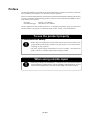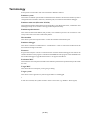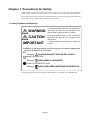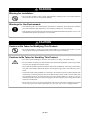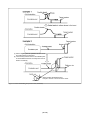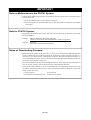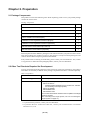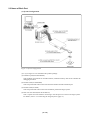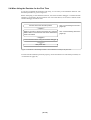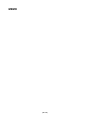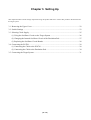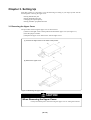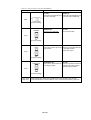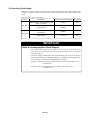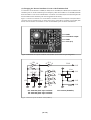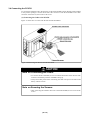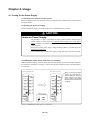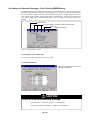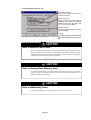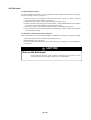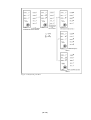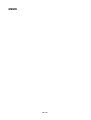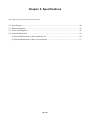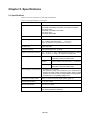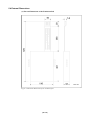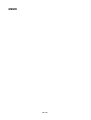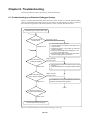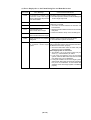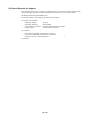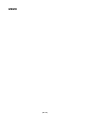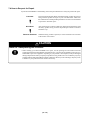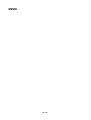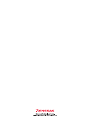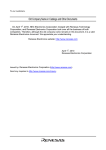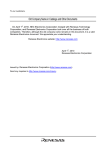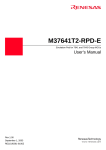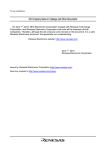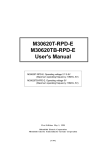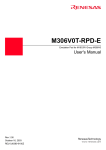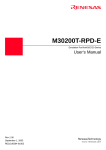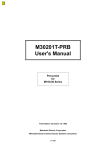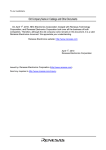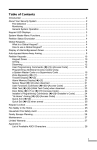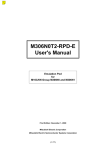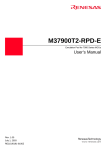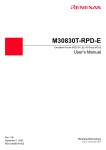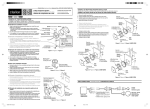Download Renesas M37760T-RPD-E User's Manual
Transcript
M37760T-RPD-E
Emulation Pod for 7760 Group 7760/7762/776A MCUs (for PC4701 Emulator System)
User's Manual
Rev. 2.00
March 16, 2004
REJ10J0126-0200Z
* IC61-1004-051 is a product of Yamaichi Electronics Co., Ltd.
Keep safety first in your circuit designs!
• Renesas Technology Corporation and Renesas Solutions Corporation put the maximum effort into making semiconductor products better
and more reliable, but there is always the possibility that trouble may occur with them. Trouble with semiconductors may lead to personal
injury, fire or property damage. Remember to give due consideration to safety when making your circuit designs, with appropriate
measures such as (i) placement of substitutive, auxiliary circuits, (ii) use of nonflammable material or (iii) prevention against any
malfunction or mishap.
Notes regarding these materials
• These materials are intended as a reference to assist our customers in the selection of the Renesas Technology product best suited to
the customer's application; they do not convey any license under any intellectual property rights, or any other rights, belonging to Renesas
Technology Corporation, Renesas Solutions Corporation or a third party.
• Renesas Technology Corporation and Renesas Solutions Corporation assume no responsibility for any damage, or infringement of any
third-party's rights, originating in the use of any product data, diagrams, charts, programs, algorithms, or circuit application examples
contained in these materials.
• All information contained in these materials, including product data, diagrams, charts, programs and algorithms represents information
on products at the time of publication of these materials, and are subject to change by Renesas Technology Corporation and Renesas
Solutions Corporation without notice due to product improvements or other reasons. It is therefore recommended that customers contact
Renesas Technology Corporation, Renesas Solutions Corporation or an authorized Renesas Technology product distributor for the latest
product information before purchasing a product listed herein. The information described here may contain technical inaccuracies or
typographical errors. Renesas Technology Corporation and Renesas Solutions Corporation assume no responsibility for any damage,
liability, or other loss rising from these inaccuracies or errors. Please also pay attention to information published by Renesas Technology
Corporation and Renesas Solutions Corporation by various means, including the Renesas home page (http://www.renesas.com).
• When using any or all of the information contained in these materials, including product data, diagrams, charts, programs, and algorithms,
please be sure to evaluate all information as a total system before making a final decision on the applicability of the information and
products. Renesas Technology Corporation and Renesas Solutions Corporation assume no responsibility for any damage, liability or
other loss resulting from the information contained herein.
• Renesas Technology semiconductors are not designed or manufactured for use in a device or system that is used under circumstances
in which human life is potentially at stake. Please contact Renesas Technology Corporation, Renesas Solutions Corporation or an
authorized Renesas Technology product distributor when considering the use of a product contained herein for any specific purposes,
such as apparatus or systems for transportation, vehicular, medical, aerospace, nuclear, or undersea repeater use.
• The prior written approval of Renesas Technology Corporation and Renesas Solutions Corporation is necessary to reprint or reproduce
in whole or in part these materials.
• If these products or technologies are subject to the Japanese export control restrictions, they must be exported under a license from the
Japanese government and cannot be imported into a country other than the approved destination. Any diversion or reexport contrary to
the export control laws and regulations of Japan and/or the country of destination is prohibited.
• Please contact Renesas Technology Corporation or Renesas Solutions Corporation for further details on these materials or the products
contained therein.
Precautions to be taken when using this product
• This product is a development supporting unit for use in your program development and evaluation stages. In mass-producing your
program you have finished developing, be sure to make a judgment on your own risk that it can be put to practical use by performing
integration test, evaluation, or some experiment else.
• In no event shall Renesas Solutions Corporation be liable for any consequence arising from the use of this product.
• Renesas Solutions Corporation strives to cope with the issues given below at some charge or without charge.
(1) Repairing or replacing a flawed product. There can be instances in which a product cannot be repaired if more than one year have
passed since the discontinuance of its marketing.
(2) Renovating or providing a workaround for product malfunction. This does not necessarily mean that Renesas Solutions Corporation
guarantees the renovation or the provision under any circumstances.
• This product has been developed by assuming its use for program development and evaluation in laboratories. Therefore, it does not fall
under the application of Electrical Appliance and Material Safety Law and protection against electromagnetic interference when used in
Japan.
• Do not attempt to modify this equipment. If modified, your authority to operate this equipment might be voided by FCC.
Note: This equipment has been tested and found to comply with the limits for a Class A digital device, pursuant to part 15 of the FCC Rules.
These limits are designed to provide reasonable protection against harmful interference when the equipment is operated in a commercial
environment. This equipment generates, uses, and can radiate radio frequency energy and, if not installed and used in accordance with
the instruction manual, may cause harmful interference to radio communications. Operation of this equipment in a residential area is likely
to cause harmful interference in which case the user will be required to correct the interference at his own expense.
Warning: This is a Class A product. In a domestic environment this product may cause radio interference in which case the user may be
required to take adequate measures.
For inquiries about the contents of this document or product, fill in the text file the installer of the emulator debugger generates in the
following directory and email to your local distributor.
\SUPPORT\Product-name\SUPPORT.TXT
Renesas Tools Homepage http://www.renesas.com/en/tools
Preface
The M37760T-RPD-E is an emulation pod for the 7700 Family 7770 Series 7760 Group 7760/7762/
776A of Renesas 16-bit MCUs. It is used with a PC4701 emulator.
This user's manual mainly describes specifications of the M37760T-RPD-E emulation pod and how
to setup it. For details on the following products, which are used with the M37760T-RPD-E, refer to
each product's user's manual.
• Emulator:
• Emulator debugger:
PC4701 User's Manual
M3T-PD77 User's Manual
All the components of this product are shown in "2.1 Package Components" (page 16) of this user's
manual. If there is any question or doubt about this product, contact your local distributor.
To use the product properly
Precautions for Safety:
• Both in this User's Manual and on the product itself, several icons are used to insure
proper handling of this product and also to prevent injuries to you or other persons,
or damage to your properties.
• The icons' graphic images and meanings are given in "Chapter 1. Precautions for
Safety". Be sure to read this chapter before using the product.
When using outside Japan
• When using in Europe, the United States, or Canada, be sure to use both the emulator
and the emulation pod which meet overseas standards. EMI standards are not met
when the M37760T-RPD-E is used with the PC4700H or PC4700L emulator.
( 3 / 64 )
Terminology
Some specific words used in this user's manual are defined as follows:
Emulator system
This means an emulator system built around the PC4701 emulator. The PC4701 emulator system is
configured with an emulator main unit, emulation pod, host machine and emulator debugger.
Emulator main unit (Hereafter PC4701)
This means the emulator main units for 8 and 16-bit MCUs. For details on PC4701, visit Renesas Tool
Homepage at http://www.renesas.com/eng/products/mpumcu/toolhp/
Emulation pod main unit
This means the M37760T-RPD-E (this product). This emulation pod is for the 7770 Series 7760
Group 7760/7762/776A of the 7700 Family MCUs.
Host machine
This means a personal computer used to control the emulator and emulation pod.
Emulator debugger
This means a software tool M3T-PD77 V. 4.00 Release 1 or later to control the emulator from the
host machine through an interface.
Firmware
Program that analyzes contents of communication with the emulator debugger and controls the
emulator hardware. This program is installed in the EEPROM. This program is downloadable from
the emulator debugger to upgrade the firmware or to support other MCUs.
Evaluation MCU
This means the microcomputer mounted on the emulation pod which is operated in the specific mode
for tools.
Target MCU
This means the microcomputer you are going to debug.
Target system
This means a user's application system using the MCU to be debugged.
*
In this user's manual, this symbol is used to show active LOW. (e.g. RESET*: Reset signal)
( 4 / 64 )
Contents
Chapter 1. Precautions for Safety ........................................................................................... 7
1.1 Safety Symbols and Meanings .............................................................................. 8
Chapter 2. Preparation .......................................................................................................... 15
2.1 Package Components .......................................................................................... 16
2.2 Other Tool Products Required for Development ................................................ 16
2.3 Name of Each Part .............................................................................................. 17
(1) System Configuration ............................................................................... 17
(2) Inside of the Emulation Pod ..................................................................... 18
2.4 When Using the Emulator for the First Time ...................................................... 19
Chapter 3. Setting Up ........................................................................................................... 21
3.1 Removing the Upper Cover ................................................................................ 22
3.2 Switch Settings .................................................................................................... 23
3.3 Selecting Clock Supply ....................................................................................... 25
(1) Using the Oscillator Circuit on the Target System .................................. 26
(2) Changing the Internal Oscillator Circuit of the Emulation Pod ............... 27
(3) Replacing the Oscillator Circuit Boards .................................................. 28
3.4 Connecting the PC4701 ....................................................................................... 29
(1) Connecting the Cable to the PC4701 ....................................................... 29
(2) Connecting the Cable to the Emulation Pod ............................................ 30
3.5 Connecting the Target System ............................................................................ 31
Chapter 4. Usage .................................................................................................................. 33
4.1 Turning On the Power Supply ............................................................................. 34
(1) Checking the Connection of the System .................................................. 34
(2) Turning On the Power Supply .................................................................. 34
(3) LED Display When the PC4701 Starts Up Normally .............................. 34
4.2 Downloading Firmware ...................................................................................... 35
(1) When It is Necessary to Download Firmware ......................................... 35
(2) Downloading Firmware in Maintenance Mode ....................................... 35
4.3 Starting Up Emulator Debugger - Part 1 (Setting INIT Dialog) ......................... 36
(1) Setting MCU Tab ..................................................................................... 36
(2) Setting CLOCK Tab ................................................................................. 37
4.4 Starting Up Emulator Debugger - Part 2 (Setting EMEM Dialog) ..................... 38
(1) Setting Processor Mode Tab .................................................................... 38
(2) Setting MAP Tab ...................................................................................... 38
(3) Setting Debug Monitor Tab ..................................................................... 39
( 5 / 64 )
4.5 Self-check ............................................................................................................ 40
(1) Self-check Procedure ............................................................................... 40
(2) If an Error is Detected in the Self-check .................................................. 40
Chapter 5. Specifications ...................................................................................................... 43
5.1 Specifications ...................................................................................................... 44
5.2 Memory Mapping ................................................................................................ 45
5.3 Connection Diagram ........................................................................................... 46
5.4 External Dimensions ........................................................................................... 50
(1) External Dimensions of the Emulation Pod ............................................. 50
(2) External Dimensions of the Converter Board .......................................... 51
Chapter 6. Troubleshooting .................................................................................................. 53
6.1 Troubleshooting up to Emulator Debugger Startup ............................................ 54
(1) Errors Displayed over the Emem Dialog Box and Remedial Action ....... 55
6.2 When the M37760T-RPD-E Does Not Work Properly ...................................... 56
6.3 How to Request for Support ................................................................................ 57
Chapter 7. Maintenance and Guarantee ................................................................................ 59
7.1 Maintenance ........................................................................................................ 60
7.2 Guarantee ............................................................................................................ 60
7.3 Repair Provisions ................................................................................................ 60
7.4 How to Request for Repair .................................................................................. 61
( 6 / 64 )
Chapter 1. Precautions for Safety
This chapter describes precautions for using this product safely and properly. For precautions for the emulator main unit,
the emulation pod main unit and the emulator debugger, refer to each user's manual included with your product.
1.1 Safety Symbols and Meanings ..................................................................................................... 8
WARNING
Warning for Installation ............................................................................................... 9
Warnings for Use Environment ................................................................................... 9
CAUTION
Caution to Be Taken for Modifying This Product ....................................................... 9
Cautions to Be Taken for Handling This Product ........................................................ 9
IMPORTANT
Note on Malfunctions in the PC4701 System ............................................................ 11
Note on PC4700 System ............................................................................................ 11
Notes on Downloading Firmware .............................................................................. 11
Note on Processor Mode Register (address D816) ...................................................... 12
Notes on Target System ............................................................................................. 12
Note on Differences between Actual MCU and Emulator ........................................ 13
Note on ROM Correction Function ........................................................................... 13
Note on Watchdog Function ...................................................................................... 13
Note on Monitor Work Area of the Emulator ............................................................ 14
Note on Software Breaks ........................................................................................... 14
Note on Reading Out the MCU Internal Resources................................................... 14
Note on Watch Point .................................................................................................. 14
Note on Event Breaks ................................................................................................ 14
( 7 / 64 )
Chapter 1. Precautions for Safety
In both the user's manual and on the product itself, several icons are used to insure proper handling
of this product and also to prevent injuries to you or other persons, or damage to your properties.
This chapter describes the precautions which should be taken in order to use this product safely and
properly. Be sure to read this chapter before using this product.
1.1 Safety Symbols and Meanings
WARNING
If the requirements shown in the "WARNING"
sentences are ignored, the equipment may
cause serious personal injury or death.
CAUTION
If the requirements shown in the "CAUTION"
sentences are ignored, the equipment may
malfunction.
IMPORTANT
It means important information on using this
product.
In addition to the three above, the following are also used as appropriate.
means WARNING or CAUTION.
Example:
CAUTION AGAINST AN ELECTRIC SHOCK
means PROHIBITION.
Example:
DISASSEMBLY PROHIBITED
means A FORCIBLE ACTION.
Example:
UNPLUG THE POWER CABLE FROM THE RECEPTACLE.
The following pages describe the symbols "WARNING", "CAUTION", and "IMPORTANT".
( 8 / 64 )
WARNING
Warning for Installation:
• Do not set this product in water or areas of high humidity. Spilling water or some other liquid into
the main unit can cause an unrepairable damage.
Warnings for Use Environment:
• The emulation pod is air-cooled with the ventilation slot. Therefore, do not block the ventilation
slot. When heated to high temperatures, the emulation pod may not work properly.
• This equipment is to be used in an environment with a maximum ambient temperature of 35°C. Care
should be taken that this temperature is not exceeded.
CAUTION
Caution to Be Taken for Modifying This Product:
• Do not disassemble or modify this product. Disassembling or modifying this product can cause
damage. Disassembling and modifying the product will void your warranty.
Cautions to Be Taken for Handling This Product:
• Use caution when handling the main unit. Be careful not to apply a mechanical shock.
• Do not touch the connector pins of the emulator main unit and the target MCU connector pins. Static
electricity may damage the internal circuits.
• Do not pull the emulation pod by the flexible cable (FLX120-RPD) for connecting to the emulator
main unit or the flexible cable (FLX100) for connecting the target system. The cable may cause a
break.
• The flexible cable (FLX120-RPD) for connecting to the emulator main unit and the flexible cable
(FLX100) for connecting the target system are different from earlier models. The slits make them
more flexible. However, excessive flexing or force may break conductors. "Figure 1.1 Note on
handling the flexible cable (FLX100)" (next page) shows the examples of excessively flexed cables
and how to handle them.
• Do not use inch-size screws for this equipment. The screws used in this equipment are all ISO
(meter-size) type screws. When replacing screws, use same type screws as equipped before.
( 9 / 64 )
(1) Set the target system on a platform to relax bends
and relieve stress in the board.
(2) The boundary between the firm and flexible parts
of the flexible board does not ready bend. Do not
bend it excessively.
When bending the flexible board,
keep R to 30 mm or more as shown at left.
Figure 1.1 Note on handling the flexible cable (FLX100)
( 10 / 64 )
IMPORTANT
Note on Malfunctions in the PC4701 System:
• If the emulator malfunctions because of interference such as external noise, do the following to
remedy the trouble.
(1) Press the RESET button on the emulator front panel.
(2) If normal operation is not restored after step (1), shut OFF power to the emulator once and then
reactivate it.
Note for PC4700 System:
• PC4700H products whose serial number ends with a number or D, DE, G cannot be used with the
M37760T-RPD-E.
Example:
5KE100, 5KE100D, 5KE11DE, 5KE100G
Cannot be used with the M37760T-RPD-E. Upgrade your PC4700.
Example:
5LE123B
Can be used with the M37760T-RPD-E.
Notes on Downloading Firmware:
• Before using this product for the first time, it is necessary to download the dedicated firmware
(control software for the emulation pod built into the PC4701). Please note that, to do this, it is
necessary to start up the PC4701 in maintenance mode. For firmware download procedures, see
"4.2 Downloading Firmware" (page 35). Once the firmware has been downloaded, the product can
be used by simply turning on the power.
• Do not shut off the power while downloading the firmware. If this happens, the product will not
start up properly. If power is shut off unexpectedly, redownload the firmware.
• Except when a target status error occurs, if self-checks are not completed successfully, there may
be trouble with the product. In such case, contact your sales representative. However, perform selfchecks in the below setup.
(1) Target system:
Not connected
(2) Emulation pod internal switches: At their factory settings
( 11 / 64 )
IMPORTANT
Note on Processor Mode Register (address D816):
• When using this product, the following precautions must be observed with the processor mode
register 0 in addition to those for the actual MCU.
(1) Software reset bit (bit 3)
If "1" is set for the software reset bit when the user program is not running, the MCU will be
reset while debug commands are being executed, thus commands will not end as they
normally do.
(2) Wait bit (bit 2)
With the emulator the areas affected by the wait bit differ from those of the actual MCU such
as mask ROM version or EPROM version MCUs.
(3) Processor mode bits (bit 1 and bit 0)
"00" is always read for the processor mode bits. To set the processor mode bits, be sure to set
"00". Setting other values can cause a malfunction.
Notes on Target System:
• The Vcc pin is connected to the target system to observe the voltage of the target system. Therefore
the emulator cannot supply the power to the target system. Design your system so that the target
system is powered separately.
• The voltage of the target system should be within the MCU's specified range and between +2.6 and
5.5 V.
• Do not change the voltage of the target system after turning on the power.
• Before powering on your emulator system, check that the host machine, the PC4701, converter
board and target system are all connected correctly. Next, turn on the power to each equipment
following the procedure below.
(1) Turn ON/OFF the target system and the PC4701 as simultaneously as possible.
(2) When the PC4701 and emulator debugger M3T-PD77 start up, check the target status LEDs
on the emulator main unit's front panel to see if this product is ready to operate.
(For the target status LEDs on the emulator main unit's front panel when starting up the
PC4701, refer to "4.1 (3) LED Display When the PC4701 Starts Up Normally" on page 34.)
( 12 / 64 )
IMPORTANT
Note on Differences between Actual MCU and Emulator:
• Operations of the emulator differ from those of mask MCUs as listed below.
(1) Reset condition
(2) Power voltage
(3) Initial values of internal resource data at power-on
(4) Internal memory (ROM and RAM) capacities, etc.
(5) XIN and XOUT pins
Make note of the fact that in the oscillator circuit where a resonator is connected between the
XIN and XOUT pins, oscillation does not occur because a flexible cable, buffer IC and other
devices are used between the evaluation MCU and the target system. See "Figure 3.4 Circuit
in which oscillation does not occur (same for XCIN -XCOUT)" (page 26).
(6) XCIN and XCOUT pins
Make note of the fact that in the oscillator circuit where a resonator is connected between the
XCIN and XCOUT pins, oscillation does not occur because a flexible cable, buffer IC and
other devices are used between the evaluation MCU and the target system. See "Figure 3.4
Circuit in which oscillation does not occur (same for XCIN -XCOUT)" (page 26).
(7) NUA and NUB pins
The NUA and NUB pins are not connected to the evaluation MCU.
(8) Other pins
As a flexible cable is used between the evaluation MCU and the target system, electrical
characteristics are different from those of the actual MCU.
Therefore, be sure to evaluate your system with an evaluation MCU. Before starting
mask production, evaluate your system and make final confirmation with an ES
(Engineering Sample) version MCU.
Note on ROM Correction Function:
• When evaluating the ROM correction function, use an actual MCU.
Note on Watchdog Function:
• The MCU's watchdog timer can be used only while programs are being executed. To use it
otherwise, disable the watchdog timer.
( 13 / 64 )
IMPORTANT
Note on Monitor Work Area of the Emulator:
• Please note that this emulator uses the following areas of the MCU access space as monitor work
areas. For details, refer to "5.2 Memory Mapping" (page 45).
(1) User stack:
Part of the user stack area from the address indicated by the stack pointer
toward the lower address direction. (Normally 9 bytes, Max. 14 bytes)
(2) Monitor work area: Part of an area in bank 00 (any 6 bytes)
Part of the vector area in bank 00 (Min. 2 bytes, Max. 4 bytes)
(3) Debug bank:
Bank FF
Note on Software Breaks:
• Software breaks generate break interruptions by forcibly inserting a BRK instruction "00h" instead
of an instruction code. Therefore, when referencing the result of a trace in bus mode, "00h" is
displayed for the instruction fetch address where a software break is set.
Note on Reading Out the MCU Internal Resources:
• Reading out the SFR area with this product and the emulator debugger will be resulted in the
following. (The content of this area is not displayed correctly while data in the MCU is not
affected.)
(1) Result of real-time trace
Data of the cycle when the SFR area is readout is not displayed properly.
(2) Real-time RAM monitor
Data of the cycle when the SFR area is readout is not displayed properly.
Note on Watch Point:
• When you set a watch point over the SFR area with this product and the emulator debugger, the
following should be noted.
(1) Make sure the address specified for a watch point and the addresses set for the real-time RAM
monitor (you can check by the RRAM command of the M3T-PD77) do not overlap one
another.
When the address specified for a watch point and the addresses set for the real-time RAM
monitor overlap one another and the SFR area is readout, data is not displayed properly.
The initial setting of the real-time RAM monitor is 0000H to 03FFH.
Example:
When you want to set a watch point at 0000H, change the addresses for the realtime RAM monitor to 0010H to 040FH.
Note on Event Breaks:
• With this product and the emulator debugger, you can not use data readout from the SFR area as
a condition for event breaks.
( 14 / 64 )
Chapter 2. Preparation
This chapter describes the package components, the system configuration and the preparation for using this product for the
first time.
2.1 Package Components.................................................................................................................. 16
2.2 Other Tool Products Required for Development........................................................................ 16
2.3 Name of Each Part ...................................................................................................................... 17
(1) System Configuration ........................................................................................................... 17
(2) Inside of the Emulation Pod.................................................................................................. 18
2.4 When Using the Emulator for the First Time ............................................................................. 19
( 15 / 64 )
Chapter 2. Preparation
2.1 Package Components
This product consists of the following items. When unpacking, check to see if your product package
contains all of these items.
Package components
Item
Quantity
M37760T-RPD-E emulation pod main unit
1
FLX120-RPD flexible cable for connecting PC4701
1
M3T-FLX-100LCC pitch converter board for 100-pin LCC
1
OSC-2 oscillation circuit board (bare)
1
Hardware tool user registration FAX sheet (English)
1
Hardware tool user registration FAX sheet (Japanese)
1
M37760T-RPD-E User's Manual (this manual)
1
M37760T-RPD-E User's Manual (Japanese)
1
Please keep the M37760T-RPD-E's packing box and cushion material in your place for reuse at a later
time when sending your product for repair or other purposes. Always use these packing box and
cushion material when transporting the M37760T-RPD-E.
If any of these items are missing or found faulty, please contact your local distributor. Also, if there
is any question or doubt about the packaged product, contact your local distributor.
2.2 Other Tool Products Required for Development
To bring forward programs development on the 7760 Group 7760/7762/776A MCUs, the products
listed below are necessary in addition to the package components listed above. Get them separately.
Other tool products
Emulator main unit
PC4701
Emulator debugger
M3T-PD77 (V.4.00 Release 1 or later)
Converter board
For 100-pin 0.65-mm-pitch QFP (100P6P-E):
M3T-FLX-100LCC
(Please prepare separately the LCC socket IC61-1004-051
for connecting to the target system.)
M3T-FLX-100NRB
M3T-DUMMY100S
M3T-DIRECT100S
The converter board which matches to the foot pattern of the target
system is required.
(For connecting to the target system, see "3.5 Connecting the
Target System" on page 31.)
* To purchase these products, contact your local distributer.
* To purchase the LCC socket IC61-1004-051, contact your local distributor or Yamaichi
Electronics Co., Ltd.
( 16 / 64 )
2.3 Name of Each Part
(1) System Configuration
Figure 2.1 System configuration
(1) to (4) in Figure 2.1 are included in this product package.
(1) Emulation pod (M37760T-RPD-E)
This emulation pod contains an evaluation MCU, emulation memory and circuit to feature the
debugging functions.
(2) Flexible cable (FLX120-RPD)
This 120-pin flexible cable connects the PC4701 emulator and the emulation pod.
(3) Flexible cable (FLX100)
This 100-pin flexible cable connects the emulation pod and the target system.
(4) Pitch converter board (M3T-FLX-100LCC)
This is a pitch converter board for connecting to the 100-pin LCC socket on the target system.
For details, refer to "3.5 Connecting the Target System" (page 31).
( 17 / 64 )
(2) Inside of the Emulation Pod
(1) Base board
RCA connectors
Socket for evaluation MCU
(2) Memory board
(3) Oscillation circuit board (for XIN)
RCA connectors
(4) Oscillation circuit board (for OSCIN3)
Figure 2.2 Internal view of the emulation pod
(1) Base board
Base board for the 7760 Group 7760/7762/776A MCUs which controls the interface of the
PC4701 and evaluation MCU.
(2) Memory board
Board on which the 1MB emulation memory is mounted.
(3) Oscillation circuit board (for XIN)
Oscillation circuit board for XIN. Operating frequency can be changed by replacing this board
with other available oscillation circuit boards.
(4) Oscillation circuit board (for OSCIN3)
Oscillation circuit board for OSCIN3. Operating frequency can be changed by replacing this
board with other available oscillation circuit boards.
( 18 / 64 )
2.4 When Using the Emulator for the First Time
If you have purchased this emulation pod newly, it is necessary to download the firmware. The
download procedure is given in Figure 2.3.
Before attempting to download the firmware, check the emulator debugger is installed and the
emulator is connected to the host machine. For more information, see each user's manual of the
emulator debugger and the PC4701.
Connect the PC4701 and this product.
See "3.4 Connecting the PC4701"
(page 29).
Within 2 seconds of turning the power ON, press the
RESET button of the PC4701 and check maintenance
mode is accessed.
See "4.2 Downloading Firmware"
(page 35).
Download the firmware using the emulator debugger.
Shut power OFF.
Figure 2.3 Firmware download procedure when emulator is used for the first time
To make sure the emulation pod works properly, run the self-checks. For self-check procedures, see
"4.5 Self-check" (page 40).
( 19 / 64 )
MEMO
( 20 / 64 )
Chapter 3. Setting Up
This chapter describes switch settings required for using this product and how to connect this product to the PC4701 and
the target system.
3.1 Removing the Upper Cover ........................................................................................................ 22
3.2 Switch Settings ........................................................................................................................... 23
3.3 Selecting Clock Supply .............................................................................................................. 25
(1) Using the Oscillator Circuit on the Target System ............................................................... 26
(2) Changing the Internal Oscillator Circuit of the Emulation Pod............................................ 27
(3) Replacing the Oscillator Circuit Boards ............................................................................... 28
3.4 Connecting the PC4701 .............................................................................................................. 29
(1) Connecting the Cable to the PC4701 .................................................................................... 29
(2) Connecting the Cable to the Emulation Pod ......................................................................... 30
3.5 Connecting the Target System.................................................................................................... 31
( 21 / 64 )
Chapter 3. Setting Up
With this product, it is necessary to set the following according to your target system. Set the
following after removing the upper cover.
• Setting XIN/XOUT pins
• Setting XCIN/XCOUT pins
• Changing the input frequency
• Setting the MCU peripheral functions
3.1 Removing the Upper Cover
The procedure of removing the upper cover is shown below.
(1) Remove the eight screws of this product and lift off the upper cover (see Figure 3.1).
(2) Set the jumper switches.
(3) Replace the upper cover and secure it with the eight screws.
(1) Unscrew the eight screws on the sides of this product.
(2) Remove the upper cover.
Figure 3.1 Removing the upper cover
CAUTION
When Removing the Upper Cover:
• Always shut OFF power when removing the upper cover or setting the switches.
( 22 / 64 )
3.2 Switch Settings
Figure 3.2 shows the positions of the switches and Table 3.1 shows each switch setting.
Figure 3.2 Positions of the switches and their factory-settings
* For the circuit configuration of these switches, refer to "5.3 Connection Diagram" (page 46).
( 23 / 64 )
Table 3.1 Switch settings of the M37760T-RPD-E
Switch setting
Description
P31 side
XCIN side
When using P31/XCIN pin as a When using P31/XCIN pin as a
port, set to P31 side.
sub-clock, set to XCIN side.
SW1
XCIN
P31
(Factory-setting)
USENSE
USENSE side
Be sure to fix to this side.
NC side
Do not use this side.
JP23
NC
(Factory-setting)
XOUT
XOUT side
NC side
Connects the XOUT pin to the Does not connect the XOUT pin
target system.
to the target system.
XOUT pin is open.
JP24
NC
(Factory-setting)
P30/XCOUT
P30/XCOUT side
NC side
Connects the XCOUT/P30 pin Does not connect the XCOUT/
to the target system.
P30 pin to the target system.
XCOUT/P30 pin is open.
JP25
NC
(Factory-setting)
JP11-JP18
JP26-JP41
These switches are related to the peripheral circuit of the MCU such as OSD.
For the specifications of these switches, see "5.3 Connection Diagram" (page 46).
( 24 / 64 )
3.3 Selecting Clock Supply
There are two ways to supply a clock to the MCU, using the oscillator circuit of the emulation pod
or using the oscillator circuit on the target system. Table 3.2 shows the factory-settings of each clock
supply.
Table 3.2 Clock supply to the MCU
Clock
Description
Display of emulator debugger Factory-setting
Internal oscillator circuit of emulation pod
(OSC-3: 16 MHz)
Internal
Yes
Target system
External
-
Internal oscillator circuit of emulation pod
(32.768 kHz)
Internal
-
Target system
External
Yes
XIN-XOUT
XCIN-XCOUT
IMPORTANT
Note on Changing the Clock Supply:
• For using P31/XCIN pin as a sub-clock, it is necessary to set the SW1 in the
emulation pod to XCIN side. For how to set the switches, refer to "3.2 Switch
Settings" (page 23).
• The clock supply of XIN-XOUT and XCIN-XCOUT pins can be set by the Init
dialog when starting up the emulator debugger or inputting CLK command on the
script window. The examples of CLK command are below.
Example 1. When selecting the internal oscillator circuit of the emulation pod
CLK INT,INT
Example 2. When selecting the oscillator circuit on the target system
CLK EXT,EXT
( 25 / 64 )
(1) Using the Oscillator Circuit on the Target System
When turning on the power supply, the internal clock of the emulation pod is selected to supply the
clock to the MCU. To use the external clock on the target system, change the clock by the CLK
command of the emulator debugger. (For details, refer to the user's manual of the emulator debugger.)
IMPORTANT
Notes on Operating with the External Clock:
• To operate the emulation pod with an oscillator on the target system, construct the
oscillator circuit as shown in Figure 3.3 in the target system and input the oscillator
output at 50% duty (within the operating range of the evaluation MCU) into the XIN
or XCIN pins. And the XOUT, XCOUT pins should be open.
• Make note of the fact that in the oscillator circuit shown in Figure 3.4 where a
resonator is connected between the XIN and XOUT pins, oscillation does not occur
because a connector and other devices are used between the evaluation MCU and the
target system. It is same for sub-clock oscillator circuits (XCIN and XCOUT).
Figure 3.3 External oscillator circuit
Figure 3.4 Circuit in which oscillation does not occur (same for XCIN -XCOUT)
( 26 / 64 )
(2) Changing the Internal Oscillator Circuit of the Emulation Pod
An oscillator circuit board for 16 MHz (for XIN) and 14.318 MHz (for OSCIN3) are mounted on the
emulation pod. To use the emulation pod at a frequency other than 16 MHz or 14.318 MHz, build the
desired oscillator circuit on the included OSC-2 oscillator circuit board (bare board) and replace the
board installed in the emulation pod when shipped from the factory.
Figure 3.5 shows an external view of the OSC-2 oscillator circuit board (bare board) and where
connector pins are located. Figure 3.6 shows the circuitry of the OSC-2 oscillator circuit board (bare
board). Use the number of oscillator circuits recommended by the oscillator manufacturer.
J1-4: GND
J1-3: Oscillator output
J1-2: GND
J1-1: VCC (5 V)
Figure 3.5 External view of the oscillator board (OSC-2) and connector pin assignment
IC1
11
IC1
10
CLK
8
9
J1-3
R1
*
*
X1 ,X 2
C2
*
X3
Vcc
2
1
R2
C1
3
4
5
6
7
13
12
GND
IC1
* X1: 5.08-mm-pitch 2-pin oscillator
* X2: 2.54-mm-pitch 2-pin oscillator
* X3: 2.54-mm-pitch 3-pin oscillator
Figure 3.6 Circuit of the oscillator board (OSC-2)
( 27 / 64 )
C3
J1-1
14
IC1
J1-2
J1-4
GND
IC1: Inverter (Unbuffer)
(3) Replacing the Oscillator Circuit Boards
Figure 3.7 shows how to replace the oscillator circuit boards. For the position of the oscillator circuit
board, see "Figure 2.2 Internal view of the emulation pod" (page 18).
(1) Unscrew the screw securing the oscillator circuit board.
(2) Lift off the oscillator circuit board.
(3) Attach the J1 connector of another oscillator circuit board
for replacement to the J1 (OSCIN3) or J2 (XIN) connector
of the base board.
(4) Secure the oscillator circuit board with the screw.
Figure 3.7 Replacing the oscillator circuit boards
( 28 / 64 )
3.4 Connecting the PC4701
To connect the emulation pod to the PC4701, use the FLX120-RPD 120-pin flexible cable included
in this product package. Connect the PC4701 side connector of the FLX120-RPD to the cable
connector of the PC4701, then secure with screws.
(1) Connecting the Cable to the PC4701
Figure 3.8 shows how to connect the PC4701 and FLX120-RPD.
Figure 3.8 Connecting the PC4701 and FLX120-RPD
CAUTION
Note on Connecting the Cable:
• To connect the FLX120-RPD, be sure to hold the both sides of the PC4701 side
connector horizontally with the "UPSIDE" facing up.
• Always shut OFF power before connecting the cable. The power ON state could
destroy internal circuits.
Note on Securing the Screws:
• After connecting the emulator main unit to the FLX120-RPD, be sure to secure the
screws.
( 29 / 64 )
(2) Connecting the Cable to the Emulation Pod
Figure 3.9 shows how to connect the FLX120-RPD and the emulation pod.
Figure 3.9 Connecting emulation pod and FLX120-RPD
CAUTION
Note on Connecting the Cable:
• Always shut OFF power before connecting the cable. The power ON state could
destroy internal circuits.
Note on Securing the Screws:
• After connecting the emulator main unit to the cable, be sure to secure the screws.
( 30 / 64 )
3.5 Connecting the Target System
There are four ways available to connect the emulation pod to target system as shown in Figure 3.10.
Figure 3.10 Connecting emulation pod and target system
*1 These three items are available in one package.
*2 M3T-FLX-100LCC is included in this emulation pod package.
*3 To purchase IC socket IC61-1004-051 (manual soldering type), contact your local distributor or
Yamaichi Electronics Co., Ltd.
* To purchase M3T-FLX100-T, M3T-FLX100-R, M3T-DUMMY100S and M3T-DIRECT100S,
contact your local distributor.
CAUTION
Notes on Connecting the Target System:
1. Always shut OFF power before connecting the target system. The power ON state
could destroy internal circuits.
2. The small connectors of the FLX100 and M3T-FLX-100LCC are guaranteed for
only 20 insertion/removal iterations.
3. Take care not to attach the converter board in a wrong direction. It may cause a fatal
damage to the emulation pod.
( 31 / 64 )
MEMO
( 32 / 64 )
Chapter 4. Usage
This chapter describes from turning on the power of this product to starting up the emulator debugger.
4.1 Turning On the Power Supply .................................................................................................... 34
(1) Checking the Connection of the System ............................................................................... 34
(2) Turning On the Power Supply .............................................................................................. 34
(3) LED Display When the PC4701 Starts Up Normally........................................................... 34
4.2 Downloading Firmware .............................................................................................................. 35
(1) When It is Necessary to Download Firmware ...................................................................... 35
(2) Downloading Firmware in Maintenance Mode .................................................................... 35
4.3 Starting Up Emulator Debugger - Part 1 (Setting INIT Dialog) ................................................ 36
(1) Setting MCU Tab .................................................................................................................. 36
(2) Setting CLOCK Tab ............................................................................................................. 37
4.4 Starting Up Emulator Debugger - Part 2 (Setting EMEM Dialog) ............................................ 38
(1) Setting Processor Mode Tab ................................................................................................. 38
(2) Setting MAP Tab .................................................................................................................. 38
(3) Setting Debug Monitor Tab .................................................................................................. 39
4.5 Self-check ................................................................................................................................... 40
(1) Self-check Procedure ............................................................................................................ 40
(2) If an Error is Detected in the Self-check............................................................................... 40
( 33 / 64 )
Chapter 4. Usage
4.1 Turning On the Power Supply
(1) Checking the Connection of the System
Before turning the power ON, check the connection of the PC4701, emulation pod, converter board
and target system.
(2) Turning On the Power Supply
Power ON/OFF the target system and the PC4701 as simultaneously as possible.
CAUTION
Notes on Power Supply:
• The emulator's VCC pin is connected to the target system in order to monitor target
system voltage. For this reason, the emulator cannot supply power to the target
system. Therefore, provide the target system with a separate power supply from that
of the emulator.
• Keep target system power supply voltage within the MCU's specified range and
between +2.6 and 5.5 V.
• Do not change target system power supply voltage after power has been activated.
(3) LED Display When the PC4701 Starts Up Normally
After the emulator starts up, check the status of the LEDs on the front panel to see whether emulation
pod operation is enabled or not. Figure 4.1 shows front panel LED lighting status when the emulator
is turned ON.
When starting up normally
When turning ON the power
When connecting the target
system, this LED lights up.
When not lighting up, check the
power voltage of the target
system. When not connecting
the target system, this LED does
not light up.
Figure 4.1 LED display when the power turned on
( 34 / 64 )
4.2 Downloading Firmware
(1) When It is Necessary to Download Firmware
It is necessary to download firmware when:
(1) you use this product for the first time
(2) the firmware has been upgraded
(3) the emulator debugger has been upgraded
(4) you use this product with the PC4701 which was used with other emulation pod before
(2) Downloading Firmware in Maintenance Mode
Download the firmware in maintenance mode as explained here following. The target system must
not be connected when downloading the firmware.
(1) Within 2 seconds of activating power to the emulator, press the RESET button on the emulator
front panel. This will switch the emulator to maintenance mode.
(2) Start up the emulator debugger. When the Init dialog box setup is completed, the dialog which
urges to download the firmware will appear. Download the firmware following messages.
Required time for downloading the firmware depends on the connection of the interface.
• For serial interface ........... About 7 minutes
• For parallel interface ........ About 30 seconds
Figure 4.2 Downloading firmware in maintenance mode
CAUTION
Note on Downloading Firmware:
• Do not shut OFF power while the firmware is being downloaded. Doing so, the
emulator will not start up properly. If power is shut OFF by mistake, redownload the
firmware in maintenance mode.
( 35 / 64 )
4.3 Starting Up Emulator Debugger - Part 1 (Setting INIT Dialog)
The Init dialog box shown in Figure 4.3 will appear after starting up the emulator debugger. Here
explains the settings in the MCU tab and Clock tab in the Init dialog box. The dialog box shown below
is an example of the emulator debugger M3T-PD77 V.4.00 Release 1. For more details, refer to M3TPD77 User's Manual.
MCU tab
Debug Information tab
CLOCK tab
Download tab
Resume tab
Figure 4.3 INIT dialog display
(1) Setting MCU Tab
MCU file:
To debug 7760 Group 7760/7762/776A
MCUs, choose the "M37760mf.mcu"
file.
Communications interfaces:
Choose an interface you use. In this
example the serial interface is chosen.
Clock frequency:
Specify the operation clock of the target
MCU considering the frequency division
ratio of the clock.
Example:
When the supplied clock is 16 MHz and
the MCU operates divide-by-two:
Set "8" MHz.
( 36 / 64 )
(2) Setting CLOCK Tab
Make the settings of the clock supply.
Main
Choose the clock supply for XIN pin.
INTERNAL: S u p p l i e d f r o m t h e
oscillator circuit board of
the emulation pod
EXTERNAL: S u p p l i e d f r o m t h e
oscillator circuit of the
target system
Sub
Choose the clock supply for XCIN pin.
Read the precaution below.
INTERNAL: S u p p l i e d f r o m t h e
oscillator circuit (32.768
kHz) of the emulation pod
EXTERNAL: S u p p l i e d f r o m t h e
oscillator circuit of the
target system
CAUTION
Note on Setting XCIN Pin:
• When using P31/XCIN pin as a sub-clock, set the SW1 switch to the "XCIN" side.
For details on the switch settings of the emulation pod, see "3.2 Switch Settings"
(page 23).
( 37 / 64 )
4.4 Starting Up Emulator Debugger - Part 2 (Setting EMEM Dialog)
The EMEM dialog box will appear after the settings in the Init dialog box by starting up the emulator
debugger or downloading the firmware. Here explains how to set the processor mode of the target
MCU, allocate the emulation memory and set the debug monitor area. The dialog box shown below
is an example of the emulator debugger M3T-PD77 V.4.00 Release 1. The display and setup items
may vary according to the version of the M3T-PD77. For more details, refer to M3T-PD77 User's
Manual.
Processor tab
It is not necessary to set these tabs for this product.
MAP tab
Debug Monitor tab
Figure 4.4 Emem dialog display
(1) Setting Processor Mode Tab
Be sure to use single-chip mode as a processor mode.
(2) Setting MAP Tab
Choose the "M37760mf.mcu" file for
M37760 Group MCUs.
CAUTION
Notes on Emulation Memory Settings:
• Set the SFR area (00000016 - 0001FF16) to EXTERNAL.
• Set internal RAM area (00100016 - 001BFF16) to INTERNAL.
( 38 / 64 )
(3) Setting Debug Monitor Tab
Debug bank memory:
Set "FF" and, with this product, do not
change this setting.
Monitor work area:
Specify an area which can be read and
written into in the 0 bank. The specified
address is used as an work area, and
you can not use this address.
Watch dog timer:
Cancel the watchdog timer for normal
debug operations.
Settings
: Disabled (Watch dog timer prohibited)
: Enabled (Watch dog timer allowed)
CAUTION
Note on Monitor Work Area:
• Be sure to specify an area which can be read and written into as a monitor area. In
the monitor area 6 bytes of operation codes used in the emulator system are stored.
If these operation codes are rewritten, the emulator system will not work properly.
Therefore, do not access the monitor work area.
CAUTION
Note on Debug Bank Memory Area:
• In the debug bank memory area data used for the emulator system is stored. If the
data is rewritten, the emulator system will not work properly. Therefore, do not
access the debug bank memory.
CAUTION
Note on Watchdog Timer:
• When the watchdog timer is enabled, you can execute free run only.
( 39 / 64 )
4.5 Self-check
(1) Self-check Procedure
To run the emulator self-check, do so as explained here below. While self-checks are in progress,
LEDs will change as shown in Figure 4.5.
(1) Set the switches in the emulation pod same as the factory setting (see "Table 3.1 Switch
settings of the M37760T-RPD-E" on page 24).
(2) When the target system is connected, disconnect the target system.
(3) Within 2 seconds of activating power to the emulator, press the RESET button on the emulator
front panel to switch the emulator to the maintenance mode.
(4) Check the "SAFE" LED starts flashing and then press the RESET button again.
(5) The self-checks will start. If the normal result is displayed in about 2 minutes, the self-check
has terminated normally.
(2) If an Error is Detected in the Self-check
If the self-check does not result normally (ERROR 1 or ERROR 2 in Figure 4.5), check the following.
• Check the connection of the emulation pod and the PC4701.
• Redownload the proper firmware.
• Check if the switches in this product is set same as the factory-setting (see "3.2 Switch Settings"
on page 23).
CAUTION
Note on the Self-check:
• If the self-check does not result normally (excluding target system errors), the
emulation pod may be damaged. Contact your local distributor.
( 40 / 64 )
Figure 4.5 Self-check procedure
( 41 / 64 )
MEMO
( 42 / 64 )
Chapter 5. Specifications
This chapter describes specifications of this product.
5.1 Specifications ............................................................................................................................. 44
5.2 Memory Mapping ....................................................................................................................... 45
5.3 Connection Diagram ................................................................................................................... 46
5.4 External Dimensions .................................................................................................................. 50
(1) External Dimensions of the Emulation Pod .......................................................................... 50
(2) External Dimensions of the Converter Board ....................................................................... 51
( 43 / 64 )
Chapter 5. Specifications
5.1 Specifications
Table 5.1 lists the specifications of the M37760T-RPD-E.
Table 5.1 M37760T-RPD-E specifications
Emulator
PC4701
Applicable MCUs
7760 Group 7760:
M37760M8, M37760MC, M37760MF, M37760FF, M37760EF
7760 Group 7762:
M37762M8, M37762MC, M37762MF
7760 Group 776A:
M3776AM8, M3776AMF
Evaluation MCU
M37760FFH-TOOL
Power voltage
XIN = 12 MHz, double-speed mode: 4.0 to 5.5 V
XIN = 16 MHz, high-speed mode:
4.0 to 5.5 V
XCIN = 32.768 kHz, low-speed mode: 2.6 to 5.5 V
Usable mode
Single-chip mode
Emulation memory
Fixed 256 KB (banks 00 - 03 fixed)
Maximum operating frequency VCC = 4.0 to 5.5 V: XIN = 12 MHz double-speed mode (ø = 12 MHz)
VCC = 2.6 to 5.5 V: XCIN = 32.768 kHz low-speed mode
Clock supply
XIN-XOUT
Internal oscillator circuit board (OSC-3: 16 MHz)
Switchable to external oscillator input
OSCIN3
Internal oscillator circuit board (OSC-3: 14.318 MHz)
XCIN-XCOUT
32.768 kHz (mounted in the emulation pod)
Switchable to external oscillator input
Power supply to emulation pod 1. Supplied from an emulator.
2. The operating voltage of the emulation pod is determined by
detecting the supply voltage of the target system. When no target
system is connected, or when the supply voltage of the target system
is more than 5.0 V, the operating voltage is 5.0 V.
Connection to target system
Refer to "3.5 Connecting the Target System" (page 31).
Operating temperature
5 to 35°C (no dew)
Storage temperature
-10 to 60°C (no dew)
International standards
• U.S. EMI standards (FCC part 15 Class A)
• CE marking (EN55022, EN55024)
( 44 / 64 )
5.2 Memory Mapping
Figure 5.1 shows memory map when using PC4701 emulator.
Shaded areas cannot be used.
Figure 5.1 Memory map when using PC4701 emulator
*1 This is the initial setting. This area can be moved within 0 bank.
*2 This area can be used only when the step and the software break are not used.
*3 For this product, fix to bank FF.
( 45 / 64 )
5.3 Connection Diagram
Figures 5.2 through 5.5 show the connection diagrams of the M37760T-RPD-E.
Figure 5.2 Connection diagram 1/4
( 46 / 64 )
Figure 5.3 Connection diagram 2/4
( 47 / 64 )
Figure 5.4 Connection diagram 3/4
( 48 / 64 )
Figure 5.5 Connection diagram 4/4
( 49 / 64 )
5.4 External Dimensions
(1) External Dimensions of the Emulation Pod
Unit: mm
Figure 5.6 External dimensions of the emulation pod
( 50 / 64 )
(2) External Dimensions of the Converter Board
Unit: mm
Figure 5.7 External dimensions of the M3T-FLX-100LCC
( 51 / 64 )
MEMO
( 52 / 64 )
Chapter 6. Troubleshooting
This chapter describes how to troubleshoot when this product does not work properly.
6.1 Troubleshooting up to Emulator Debugger Startup ................................................................... 54
(1) Errors Displayed over the Emem Dialog Box and Remedial Action ................................... 55
6.2 When the M37760T-RPD-E Does Not Work Properly .............................................................. 56
6.3 How to Request for Support ....................................................................................................... 57
( 53 / 64 )
Chapter 6. Troubleshooting
When this product does not work properly, check the following.
6.1 Troubleshooting up to Emulator Debugger Startup
Figure 6.1 explains troubleshooting from when power to the emulator is activated until M3T-PD77
starts up (until the Program window opens up). If trouble occurs while the target system is connected,
disconnect the target system and check operation in order to quickly identify the cause.
Troubleshooting up to emulator system startup
(1)
Front panel LED status at
emulator startup
LED status not normal
1. Check emulator system connections.
2. Check the oscillator circuit board in the emulation pod is
properly mounted.
3. Download the firmware. (4 and 5 apply only if the target
system is connected.)
4. Check power supply voltage at power supply pins (VSS, AVSS,
VCC and AVCC) in the target system.
5. Restart the emulator system. Turn ON power to the emulator
system and target system at the same time.
LED status normal
(2)
Display not normal.
Error has occurred.
M3T-PD77 start up 1:
Init dialog box displayed
1. Check the operating environment of the host machine running
M3T-PD77.
2. It is possible that M3T-PD77 is not properly installed. Reinstall
it.
Display normal
M3T-PD77 start up 2:
Emem dialog box displayed
(1)
Display not normal.
Error has occurred.
Display normal
(1)
For remedial action, see "(1) Errors Displayed over the Emem
Dialog Box and Remedial Action" (page 55).
(1) or (2)
M3T-PD77 start up 3:
Program window displayed
Display normal
Emulator system startup normal (end)
Figure 6.1 Troubleshooting when the emulator debugger starts up
( 54 / 64 )
(1) Errors Displayed over the Emem Dialog Box and Remedial Action
Error Code
Error Message
Cause and Remedial Action
11503
Inconsistency between the The setting of the processor mode is wrong.
processor mode and target >> Check the processor mode in the Emem dialog box
system. Debugging will proceed
is set to single-chip mode.
in the XXXX mode.
1704
Not connected to target.
1705
Cannot connect to target.
1713
Communication error.
Cannot send data to target.
1714
Communication error.
Cannot receive data from target.
11457
Target system is not properly Emulator system connections are not correct.
configured.
>> Check emulator system connections.
11465
Cannot reset target MCU from When target system is not connected:
the software. Reset target After the emulator sent the reset request to the MCU,
the MCU did not function properly.
system.
>> Check the Main field under the Clock tab (Init
dialog box) is set to INTERNAL.
When target system is connected:
>> The RESET* pin of the target system may be
active ("L"). Check RESET* pin status.
>> If not using the oscillator circuit of the target
system, check the Main field under the Clock tab
(Init dialog box) is set to INTERNAL.
>> If using the oscillator circuit of the target system
and the Main field under the Clock tab (Init dialog
box) is set to EXTERNAL, check whether the
oscillator circuit of the target system is oscillating
properly.
( 55 / 64 )
Communications between the emulator and target
system are not normal.
>> Check the connection between the emulator and
host machine.
>> Check the interface selection switch on the emulator
rear panel.
>> Check the interface setup on the Init dialog box.
6.2 When the M37760T-RPD-E Does Not Work Properly
Check the following items when the M37760T-RPD-E does not work properly. Go to (1) when your
M37760T-RPD-E is connected to the target system, and go to (2) when not connected.
(1) YES, connected.
Check whether the PC4701 and M37760T-RPD-E are connected properly via the 120-pin
flexible cable. For the connection, refer to "3.4 Connecting the PC4701" (page 29).
Check whether the switches of the emulation pod are properly set. For the switch settings, refer
to "3.2 Switch Settings" (page 23).
Check MCU operation mode is set to single-chip mode.
Check the MCU file is properly set. For this product, specify "M37760mf.mcu".
Check whether the mapping information is properly set. The initial settings of map areas are
as shown below.
• 000000H to 0001FFH:
• 000200H to 01FFFFH:
EXTERNAL
INTERNAL
Check whether the proper oscillator circuit board is mounted according to the current operating
voltage. For setting, refer to "5.1 Specifications" (page 44).
Check whether power (within the MCU's specified range) and GND are supplied to the target
system.
If an oscillator circuit on the target system is used, check whether it is oscillating properly.
Check whether the RESET* pin is "H" level.
(2) NO, not connected.
Check whether the PC4701 and M37760T-RPD-E are connected properly via the 120-pin
flexible cable. For the connection, refer to "3.4 Connecting the PC4701" (page 29).
Check whether the switches of the emulation pod are properly set. For the switch settings, refer
to "3.2 Switch Settings" (page 23).
Check MCU operation mode is set to single-chip mode.
Check the MCU file is properly set. For this product, specify "M37760mf.mcu".
Check whether the mapping information is properly set. The initial settings of map areas are
as shown below.
• 000000H to 0001FFH:
• 000200H to 01FFFFH:
EXTERNAL
INTERNAL
Check whether the proper oscillator circuit board is mounted according to the current operating
voltage. For setting, refer to "5.1 Specifications" (page 44).
( 56 / 64 )
6.3 How to Request for Support
After checking the items in "Chapter 6 Troubleshooting", fill in the text file the installer of the
emulator debugger generates in the following directory and email to your local distributor.
\SUPPORT\product name\SUPPORT.TXT
For prompt response, please specify the following information:
(1) Operating environment
• Operating voltage:
• Operating frequency:
• Clock supply to the MCU:
• Target system:
X.X [V]
XX.X [MHz]
Internal oscillator/External oscillator
Connected/Not connected
(2) Condition
• The emulator debugger starts up/does not start up
• The error is detected/not detected in the self-check
• Frequency of errors: always/frequency (
(3) Problem
( 57 / 64 )
)
MEMO
( 58 / 64 )
Chapter 7. Maintenance and Guarantee
This chapter describes how to maintenance, repair provisions and how to request for repair.
7.1 Maintenance ............................................................................................................................... 60
7.2 Guarantee .................................................................................................................................... 60
7.3 Repair Provisions........................................................................................................................ 60
7.4 How to Request for Repair ......................................................................................................... 61
( 59 / 64 )
Chapter 7. Maintenance and Guarantee
7.1 Maintenance
If dust or dirt collects on any equipment of your emulation system, wipe it off with a dry soft cloth.
Do not use thinner or other solvents because these chemicals can cause the equipment's surface
coating to separate.
7.2 Guarantee
If your product becomes faulty within twelve months after its purchase while being used under good
conditions by observing "Precautions for Safety" described in Chapter 1 of this user's manual, we will
repair or replace your faulty product free of charge. Note, however, that if your product's fault is raised
by any one of the following causes, we will repair it or replace it with new one with extra-charge:
• Misuse, abuse, or use under extraordinary conditions
• Unauthorized repair, remodeling, maintenance, and so on
• Inadequate user's system or misuse of it
• Fires, earthquakes, and other unexpected disasters
In the above cases, contact your local distributor. If your product is being leased, consult the leasing
company or the owner.
7.3 Repair Provisions
(1) Repair with extra-charge
The products elapsed more than twelve months after purchase can be repaired with extra-charge.
(2) Replacement with extra-charge
If your product's fault falls in any of the following categories, the fault will be corrected by
replacing the entire product instead of repair, or you will be advised to purchase new one,
depending on the severity of the fault.
• Faulty or broken mechanical portions
• Flaw, separation, or rust in coated or plated portions
• Flaw or cracks in plastic portions
• Faults or breakage caused by improper use or unauthorized repair or modification
• Heavily damaged electric circuits due to overvoltage, overcurrent or shorting of power supply
• Cracks in the printed circuit board or burnt-down patterns
• Wide range of faults that makes replacement less expensive than repair
• Unlocatable or unidentified faults
(3) Expiration of the repair period
When a period of twelve months elapses after the model was dropped from production, repairing
products of the model may become impossible.
(4) Transportation fees at sending your product for repair
Please send your product to us for repair at your expense.
( 60 / 64 )
7.4 How to Request for Repair
If your M37760T-RPD-E is found faulty, follow the procedure below to send your product for repair.
Customer
Fill in the Repair Request Sheet included with this product, then send it
along with this product for repair to your local distributor. Make sure
that information in the Repair Request Sheet is written in as much detail
as possible to facilitate repair.
Distributor
After checking the contents of fault, the distributor should please send
the faulty product along with the Repair Request Sheet to Renesas
Solutions Corp.
Renesas Solutions
When the faulty product is repaired, it will be returned to the customer
at the earliest convenience.
CAUTION
Note on Transporting the Product:
• When sending your M37760T-RPD-E for repair, use the packing box and cushion material
supplied with the M37760T-RPD-E when delivered to you and specify handling caution for it to
be handled as precision equipment. If packing of your product is not complete, it may be damaged
during transportation. When you pack your product in a bag, make sure to use conductive polyvinyl
supplied with the M37760T-RPD-E (usually a blue bag). When you use other bags, they may cause
a trouble on your product because of static electricity.
( 61 / 64 )
MEMO
( 62 / 64 )
M37760T-RPD-E User's Manual
Rev. 2.00
March 16, 2004
REJ10J0126-0200Z
COPYRIGHT ©2004 RENESAS TECHNOLOGY CORPORATION
AND RENESAS SOLUTIONS CORPORATION ALL RIGHTS RESERVED