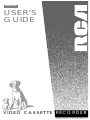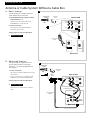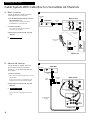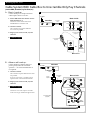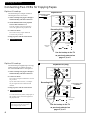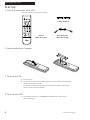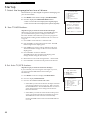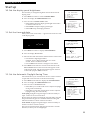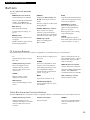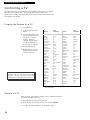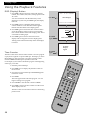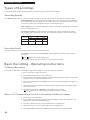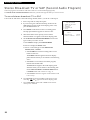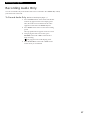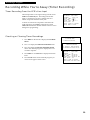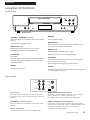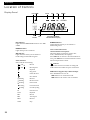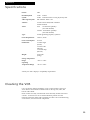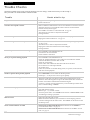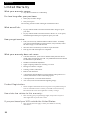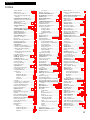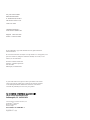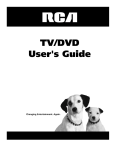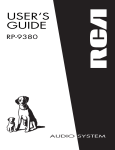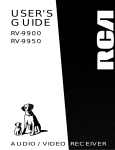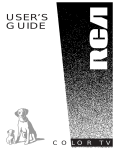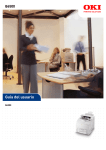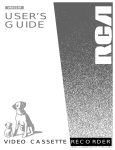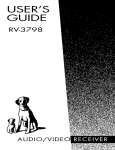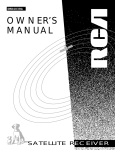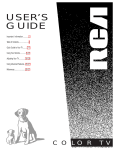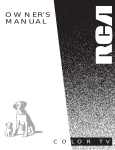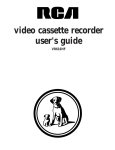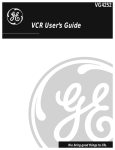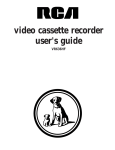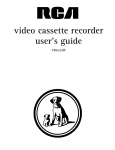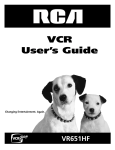Download RCA VR613HF User's Manual
Transcript
VR613HF USER’S GUIDE VIDEO CASSETTE RECORDER Introduction Important Information WARNING To reduce the risk of fire or shock hazard, do not expose this VCR to rain or moisture. WARNING RISK OF ELECTRIC SHOCK DO NOT OPEN TO REDUCE THE RISK OF ELECTRIC SHOCK, DO NOT REMOVE COVER (OR BACK). NO USER SERVICEABLE PARTS INSIDE. REFER SERVICING TO QUALIFIED SERVICE PERSONNEL. This symbol indicates “dangerous voltage” inside the product that presents a risk of electric shock or personal injury. This symbol indicates important instructions accompanying the product. Cautions Caution: To prevent electric shock, match wide blade of plug to wide slot, fully insert. Attention: Pour éviter les chocs électriques, introduire la lame la plus large de la fiche dans la borne correspondante de la prise et pousser jusqú au fond. Do not defeat the safety feature of the plug. The wide blade fits into the wall socket only one way. If you need an extension cord, make sure it matches the plug of the VCR. For U.S.A. — Operate VCR only on 120 volts, 60Hz AC power (normal house power). FCC Regulations state that unauthorized changes or modifications to this equipment may void the user’s authority to operate it. Note To Cable TV Installer This reminder is provided to call your attention to Article 820-40 of the National Electrical Code (Section 54 of the Canadian Electrical Code, Part 1) which provides guidelines for proper grounding and, in particular, specifies that the cable ground shall be connected to the grounding system of the building as close to the point of cable entry as practical. Product Registration Please fill out the product registration card and return it immediately. Returning this card allows us to contact you if needed. Keep your sales receipt to obtain warranty parts and service and for proof of purchase. Attach it here and record the serial and model numbers in case you need them. The numbers are located on the back of the VCR. Model No._____________________________________________________________________ VR613HF Serial No. _____________________________________________________________________ Purchase Date: ________________________________________________________________ Dealer/Address/Phone: ________________________________________________________ _______________________________________________________________________________ _______________________________________________________________________________ i Introduction Table of Contents Important Information Picture Search ____________________ 19 Warnings______________________________ i Slow Motion______________________ 19 Cautions ______________________________ i Pause for Stop-Action______________ 19 Note to Cable TV Installer _______________ i Frame Advance ___________________ 20 Product Registration ____________________ i Automatic Tracking _______________ 20 Manual Tracking__________________ 20 Hooking Up the VCR Commercial Scan (SEARCH Button) _ 21 Choosing a Hookup ____________________ 2 Index Search ______________________21 Antenna or Cable System Without a Zero Search __________________________________ 22 Cable Box _________________________ 3 Cable System With Cable Box to Unscramble All Channels ___________ 4 Blank Search ______________________22 TAPE PLAYBACK: HI-FI/MIX/LINEAR Feature_______ 23 Cable System With Cable Box to Unscramble Only Pay Channels______ 5 Recording a Program Connecting Two VCRs for Copying Tapes_ 6 Types of Recordings ___________________ 24 Connecting a Stereo Amplifier/Receiver __ 7 Recording Speeds _____________________ 24 Recording Pause ______________________ 24 Setting Up the VCR Startup Check Accessories With VCR ________ 8 Basic Recording – Operating Instructions _____________ 24 Watch a TV Channel While VCR Insert Batteries in Remote ___________ 8 is Recording a Different Channel _____ 24 Turn on TV and VCR _______________ 8 Express Recording ____________________ 25 Place Channels in VCR's Memory ____ 9 Recording Broadcast Stereo TV or SAP___ 26 Add or Remove Channels from Recording Audio Only_________________ 27 VCR's Memory __________________ 9 Select the Language/ Seleccione el Idioma ____________ 10 Use TV•VCR Button _______________ 10 Set the AUTO TV/VCR Feature ______ 10 Set Display Panel Brightness________ 11 Set the Time and Date _____________ 11 Set the Automatic Daylight-Saving Time ___________ 11 Recording While You're Away Setting a Timer Recording __________ 28 Stopping a Timer Recording ________ 28 Timer Recording From the VCR’s Line Input _______________ 29 Checking or Clearing Timer Recordings_______________ 29 Using Two VCRs for Copying and Editing Tapes __________________ 30 Copying and Editing Tapes Using Using the Remote Control Compatible Remote ________________ 30 Component, VCR, TV, Cable Box Buttons _________________________ 12-13 Controlling a TV ______________________14 Controlling a Cable Box ________________15 Playing a Tape Operating Instructions _________________ 16 Using the Playback Features Auto Play Feature _________________ 17 Auto Repeat Feature _______________17 DISPLAY Button __________________ 18 References Location of Controls Front Panel_______________________ 31 Back Panel _______________________ 31 Display Panel_____________________ 32 Specifications _________________________ 33 Cleaning the VCR _____________________ 33 Trouble Checks ____________________ 34-35 Limited Warranty _____________________ 36 Index ________________________________ 37 Time Counter_____________________ 18 1 Hooking Up the VCR Choosing a Hookup The hookups on pages 3 through 5 are divided into two hookup types: Basic (A) and Advanced (B). The basic hookup shows the backs of TVs that have only an antenna/cable connection. It is the easier of the two and additional accessories may not be needed. The advanced hookup shows the VCR hooked up to a monitor/receiver (TV with audio and video jacks) using a signal splitter. This connection may improve the picture quality as well as convenience of operation. Answer the questions to choose the hookup for your VCR. 1. How do you receive your TV signals? Choose one answer from below. A. Outside antenna – Turn to page 3. B. Rabbit ears (set-top) and/or bow tie antenna – Turn to page 3. C. Cable System – Go to question 2. 2. What type of Cable-TV system* do you have? Choose one answer from below. A. Cable without a box – Turn to page 3. B. Cable box to unscramble all the channels – Turn to page 4. C. Cable box to unscramble only pay channels, such as HBO, Showtime, Cinemax, etc. – Turn to page 5. *You may need to contact your local cable company for assistance. Optional Hookups How to hook up two VCRs for copying tapes? A. Select a hookup by answering questions 1 and 2 above. B. Then, modify the connections as shown on page 6. How to hook up a stereo amplifier/receiver? A. Select a hookup by answering questions 1 and 2 above. B. Then, modify the connections as shown on page 7. 2 Hooking Up the VCR Antenna or Cable System Without a Cable Box A. Basic hookup. A Use this hookup for a simple connection which requires fewer accessories. From Antenna or Cable 1. Set the 3CH.4 switch on back of VCR to either channel 3 or 4. Tune the TV to this channel and use the TV•VCR button to watch the VCR. 300/75 Ohm Adapter Back of VCR R IN FROM ANT. AUDIO1 OR L 2. Connect as shown. VHF/UHF OUT OUT TO TV IN 3 CH. 4 This connection may require additional accessories not provided. VIDEO1 3. Plug in power cords of VCR and TV. RF Coaxial Cable (supplied) 4. Continue to page 8. 75 to 75/300 Ohm Separator VHF OR Cable/ Antenna UHF Back of TV B. Advanced hookup. Use this hookup for slightly improved picture quality and more convenient operation — use of the TV•VCR button is not required. 1. Connect as shown. This connection requires additional accessories not provided. If your TV is not stereo, a Y-adapter may be required to hear sound from both channels. B From Antenna or Cable 300/75 Ohm Adapter OR Back of VCR Signal Splitter R IN FROM ANT. AUDIO1 2. Plug in power cords of VCR and TV. L VHF/UHF OUT OUT TO TV IN 3 CH. 4 3. Continue to page 8. VIDEO1 Tune the TV to its video input to watch the VCR. Audio/Video Cables RF Coaxial Cable (supplied) VIDEO INPUT RIGHT OUT AUDIO S-VIDEO IN L/ MONO CABLE / ANTENNA Back of TV 3 Hooking Up the VCR Cable System With Cable Box to Unscramble All Channels A. Basic hookup. Use this hookup for a simple connection which requires fewer accessories. A From Cable Back of VCR 1. Set the 3CH.4 switch on back of VCR to either channel 3 or 4. Cable Box Tune the TV to this channel and use the TV•VCR button to watch the VCR. IN RF Coaxial Cable R IN FROM ANT. AUDIO1 OUT L 2. Connect as shown. VHF/UHF OUT OUT TO TV IN 3 CH. 4 VIDEO1 This connection may require additional accessories not provided. 3. Plug in power cords of VCR, TV, and cable box. RF Coaxial Cable (supplied) 4. Continue to page 8. 75 to 75/300 Ohm Separator VHF OR UHF Cable/ Antenna Back of TV B. Advanced hookup. Use this hookup for slightly improved picture quality and more convenient operation — use of the TV•VCR button is not required. 1. Connect as shown. B Cable Box From Cable IN RF Coaxial Cable This connection requires additional accessories not provided. If your TV is not stereo, a Y-adapter may be required to hear sound from both channels. OUT Signal Splitter Back of VCR RF Coaxial Cable R IN FROM ANT. AUDIO1 2. Plug in power cords of VCR, TV, and cable box. L VHF/UHF OUT OUT TO TV IN 3 CH. 4 VIDEO1 3. Continue to page 8. Audio/Video Cables Tune the TV to its video input to watch the VCR. VIDEO INPUT RF Coaxial Cable (supplied) RIGHT OUT AUDIO S-VIDEO IN L/ MONO Back of TV 4 CABLE / ANTENNA Hooking Up the VCR Cable System With Cable Box to Unscramble Only Pay Channels (such as HBO, Showtime, Pay-Per-View, etc.) A. Basic hookup. Use this hookup for a simple connection which requires fewer accessories. A From Cable Back of VCR 1. Set the 3CH.4 switch on back of VCR to either channel 3 or 4. Cable Box Tune the TV to this channel and use the TV•VCR button to watch the VCR. IN RF Coaxial Cable R IN FROM ANT. AUDIO1 OUT L VHF/UHF 2. Connect as shown. OUT OUT TO TV IN 3 CH. 4 This connection may require additional accessories not provided. VIDEO1 3. Plug in power cords of VCR, TV, and cable box. RF Coaxial Cable (supplied) 4. Continue to page 8. 75 to 75/300 Ohm Separator VHF OR Cable/ Antenna UHF Back of TV B. Advanced hookup. Use this hookup for slightly improved picture quality and more convenient operation — use of the TV•VCR button is not required. 1. Connect as shown. B Cable Box From Cable IN RF Coaxial Cable This connection requires additional accessories not provided. If your TV is not stereo, a Y-adapter may be required to hear sound from both channels. OUT Signal Splitter Back of VCR RF Coaxial Cable R IN FROM ANT. AUDIO1 2. Plug in power cords of VCR, TV, and cable box. L VHF/UHF OUT OUT TO TV IN 3 CH. 4 VIDEO1 3. Continue to page 8. Audio/Video Cables Tune the TV to its video input to watch the VCR. View all pay channels through the VCR. VIDEO INPUT RF Coaxial Cable (supplied) RIGHT OUT AUDIO S-VIDEO IN L/ MONO CABLE / ANTENNA Back of TV 5 Hooking Up the VCR Connecting Two VCRs for Copying Tapes Option A hookup. A Use this hookup for a simple connection which requires fewer accessories. Playback VCR From Antenna, Cable or Cable Box R 1. Select a hookup from pages 2 through 5 and then modify with this connection. IN FROM ANT. AUDIO1 L VHF/UHF OUT 2. Set the 3CH.4 switch on the playback VCR to either channel 3 or 4. IN OUT TO TV 3 CH. 4 VIDEO1 Tune the recording VCR to this channel to receive the signal from the playback VCR. Recording VCR RF Coaxial Cable (supplied) 3. Connect as shown. This connection may require additional accessories not provided. R IN FROM ANT. AUDIO1 L VHF/UHF 4. Plug in power cords of VCRs and TV. OUT IN OUT TO TV 3 CH. 4 VIDEO1 5. Continue to page 8. RF Coaxial Cable Audio/Video Cables or Use the hookup to the TV as previously selected on pages 3, 4, or 5. Option B hookup. B Playback VCR (only) Use this hookup for slightly improved copy quality and more convenient operation — use of the TV•VCR button is not required. R IN FROM ANT. AUDIO1 1. Select a hookup from pages 2 through 5 and then modify with this connection. L VHF/UHF OUT OUT TO TV IN 3 CH. 4 2. Connect as shown. VIDEO1 This connection requires additional accessories not provided. If your other VCR is not stereo, a Y-adapter may be required to hear sound from both channels. Audio/Video Cables Recording VCR From Antenna, Cable or Cable Box R 3. Plug in power cords of VCRs and TV. IN FROM ANT. AUDIO1 L 4. Continue to page 8. VHF/UHF OUT IN OUT TO TV 3 CH. 4 VIDEO1 You will select the line (audio/video) input on the recording VCR to receive the signal from the playback VCR. Caution: The unauthorized recording of television programs and other materials may infringe the rights of others. 6 Audio/Video Cables or RF Coaxial Cable (supplied) Use the hookup to the TV as previously selected on pages 3, 4, or 5. Hooking Up the VCR Connecting a Stereo Amplifier/Receiver Record on the VCR from an amplifier/receiver. Back of VCR Connect your VCR to a stereo amplifier/ receiver to record stereo audio. R IN FROM ANT. AUDIO1 1. Select a hookup from pages 2 through 5 and then modify with this connection. L VHF/UHF OUT OUT TO TV IN 3 CH. 4 2. Connect as shown. VIDEO1 This connection requires additional accessories not provided. Audio/Video Cables 3. Plug in power cords of amplifier/ receiver, VCR, and TV. Back of Amplifier/Receiver 4. Turn to page 27 for “Recording Audio Only.” Select the line input on the VCR to receive the audio signal from the amplifier/receiver. LEFT RIGHT REC PHONO TUNER PLAY TAPE AUX Play back stereo tapes or receive a stereo broadcast through an amplifier/receiver. Connect your VCR to a stereo amplifier/receiver to receive stereo broadcasts or play back stereo tapes. Back of VCR R 1. Select a hookup from pages 2 through 5 and then modify with this connection. IN FROM ANT. AUDIO1 L 2. Connect as shown. VHF/UHF OUT OUT TO TV IN 3 CH. 4 This connection requires additional accessories not provided. VIDEO1 3. Plug in power cords of amplifier/ receiver, VCR, and TV. Audio/Video Cables Back of Amplifier/Receiver 4. Turn to page 16 for “Playback Operation.” LEFT RIGHT REC PHONO TUNER TAPE PLAY AUX 7 Setting Up the VCR Startup 1. Check accessories with VCR. Contact your dealer if any items are missing. POWER VCR PAUSE TV CABLE REC PLAY 2 “AAA” Batteries REW FF SLOW•F.ADV STOP 1 2 4 5 6 7 8 9 SEARCH 3 CHAN MUTE VOL 0 INPUT TV•VCR PREV CH DISP MENU CLEAR SPEED TRACKING Remote (Stock No. 221373) RF Coaxial Cable (Stock No. 221346) 2. Insert batteries in remote. 3. Turn on the TV. A. Turn on the TV. B. If you used one of the basic hookups, tune the TV to the channel selected with the 3CH.4 switch on back of VCR. If you used one of the advanced hookups, tune the TV to the TV’s video input. (See TV owner’s manual for details.) 4. Turn on the VCR. A. Press VCR on the remote. The POWER and VCR indicators in the VCR’s display panel light. 8 continued on next page Setting Up the VCR Startup 5. Place channels in the VCR’s memory. The first time you turn on the VCR or after a power interruption, the VCR displays a message on the TV screen prompting you to AUTO CHANNEL SEARCH. If the message does not appear, go to step A below. If the message appears, follow the directions on the screen. AUTO CHANNEL SEARCH CONNECT ANTENNA CABLE... THEN PRESS CH UP Wait until the channel numbers stop changing. This takes about one to two minutes. The TV tunes to the lowest channel found. Then, pressing CHAN up or down selects only the active channels. If you ever need to manually SETUP CHANNELS on the VCR because you change cable or antenna signals: A. Press MENU to display the VCR MAIN MENU. If this menu does not appear: • Make sure the TV is tuned to same channel as the 3CH.4 switch on the VCR or the TV’s video input (refer to TV’s manual). • Press VCR, then press MENU again. • If you use a basic hookup, check the VCR indicator in display panel — it should be on. Press TV•VCR to turn it on. VCR MAIN MENU 1 TIMER RECORDINGS 2 SET CLOCK 3 CHANNELS CHANNELS 1 AUTO CHANNEL SEARCH 2 ADD/REMOVE CHANNELS 3 SIGNAL TYPE: CABLE 0 EXIT • Check the connections. B. Press 3 to display the CHANNELS menu. C. Press 1 to begin AUTO CHANNEL SEARCH. The VCR automatically selects CABLE (cable TV) or ANTENNA. If you need to change the setting manually, press 3. 6. Add or remove channels from the VCR’s memory. You may want to add or remove channels if some of the channels are not active, have weak signals, or you do not want to watch them. You must place channels in memory using the AUTO CHANNEL SEARCH feature described above before you can add or remove channels. A. Press VCR. B. Press MENU on the remote to display the VCR MAIN MENU. C. Press 3 to display the CHANNELS menu. D. Press 2 to display the ADD/REMOVE CHANNEL menu. E. Follow the directions on the screen. F. Add or remove more channels using the CHAN up and down buttons. VCR MAIN MENU 1 TIMER RECORDINGS 2 SET CLOCK 3 CHANNELS CHANNELS 1 AUTO CHANNEL SEARCH 2 ADD/REMOVE CHANNELS ADD/REMOVE CHANNEL CHANNEL 03 IS PRESENTLY ADDED PRESS CLEAR TO REMOVE PRESS MENU TO EXIT 9 Setting Up the VCR Startup 7. Select the language/seleccione el idioma. VCR MAIN MENU This feature lets you select English or Spanish as the language for your on-screen menus. 1 2 3 4 5 6 A. Press MENU on the remote to display VCR MAIN MENU. B. Press 6 to display the LANGUAGE/LENGUA menu. • Select 1 to have the menus displayed in English (Ingles). • Select 2 to have the menus displayed in Spanish (Español). TIMER RECORDINGS SET CLOCK CHANNELS PREFERENCES AUDIO LANGUAGE/LENGUA LANGUAGE/IDIOMA SELECT A LANGUAGE. ESCOGE UNA LENGUA. 8. Use TV•VCR button. 1 2 ENGLISH (INGLES) ~ SPANISH (ESPANOL) Skip this step if you used one of the advanced hookups. PRESS MENU TO CONTINUE When using one of the basic hookups, the TV•VCR button lets you switch between the picture coming from the VCR or television channels. This button lets you record a program on the VCR while watching another channel on the TV. Details are on page 24. A. Press VCR to set the remote to control the VCR. B. Press TV•VCR to see the picture from the VCR. The VCR indicator lights in the display panel. C. Press CHAN up or down to change channels on the VCR. The channel number changes on the TV screen and in the display panel. D. Press TV•VCR to see the TV channels. The VCR indicator does not light in the display panel. Change channels using the TV’s remote. E. Return the TV to the VCR viewing channel — CH3 or CH4. F. Press TV•VCR to switch back to the picture from the VCR. 9. Set Auto TV/VCR feature. Skip this step if you used one of the basic hookups. If you connected your VCR using the video input of your TV, you can prevent the VCR indicator from turning on automatically. A. Press MENU on remote to display VCR MAIN MENU. VCR MAIN MENU 1 2 3 4 TIMER RECORDINGS SET CLOCK CHANNELS PREFERENCES B. Press 4 to display PREFERENCES. C. Press 3 to select AUTO TV/VCR: ON or OFF. • Select ON if you used one of the basic hookups and watch your VCR on channel 3 or 4 of your TV. Then, you press the TV•VCR button to turn the VCR indicator on or off to switch between the picture coming from the VCR or television channels. • Select OFF if you used one of the advance hookups and watch your VCR on the video input channel of your TV. The VCR indicator does not turn on automatically. Pressing TV•VCR on the remote turns the VCR indicator on or off. 10 PREFERENCES 1 2 3 4 5 6 REMOTE CONTROL: AUTO PLAY: AUTO TV/VCR: FRONT PANEL: AUTO DST: SET AUTO REPEAT 0 EXIT VCR1 ON ON AUTO ON Setting Up the VCR Startup 10. Set the display panel brightness. This VCR lets you change the brightness level of the fluorescent display panel. A. Press MENU on remote to see the VCR MAIN MENU. VCR MAIN MENU 1 2 3 4 TIMER RECORDINGS SET CLOCK CHANNELS PREFERENCES B. Press 4 to display the PREFERENCES menu. C. Press 4 to select a FRONT PANEL mode. • Select AUTO to keep the display panel bright when VCR is on and dim when it is off. • Select BRITE to keep the display panel bright. • Select DIM to keep the display panel dim. PREFERENCES 1 2 3 4 5 6 REMOTE CONTROL: AUTO PLAY: AUTO TV/VCR: FRONT PANEL: AUTO DST: SET AUTO REPEAT VCR1 ON ON AUTO ON 0 EXIT 11. Set the time and date. When you first turn on the VCR, -:-- appears in the clock area of the VCR’s display panel. VCR MAIN MENU VCR 1 TIMER RECORDINGS 2 SET CLOCK SET CLOCK A. Press MENU on remote to display VCR MAIN MENU. TIME --:-(HH:MM) B. Press 2 to display SET CLOCK. DATE --/--/-- C. Enter the time and date with the number buttons on the remote. • Press 0 before single-digit numbers. Example: press 0, then 5, then 0, then 7 for a time of 5:07. Press 1 for AM or 2 for PM. • Press CLEAR on the remote to change incorrect entries. PRESS CLEAR TO CORRECT PRESS MENU TO EXIT D. Press MENU on the remote to start the clock and remove the SET CLOCK menu from the screen. The time appears in the VCR’s display panel, and the time and date appear on the TV screen when you press DISP on remote. 12. Set the Automatic Daylight-Saving Time Select this feature if you want the VCR’s clock to advance one hour in April and reverse one hour in October automatically. A. Press MENU on the remote to display the VCR MAIN MENU. B. Press 4 to display the PREFERENCES menu. C. Press 5 to select a AUTO DST mode. • Select ON if you want the VCR’s clock to adjust for Daylight Saving Time automatically. • Select OFF if you do not want the VCR’s clock to adjust for Daylight Saving Time automatically. In the Spring, daylight-saving time begins on the first Sunday in April. Clocks are set forward one hour. Because the clock changes automatically from 2:00 AM to 3:00 AM, keep in mind that any part of a scheduled Timer Recording that falls between these two times will not be recorded. In the autumn, daylight-saving time begins on the last Sunday in October. Clocks are set back one hour. The VCR clock automatically changes from 2:00 AM to 1:00 AM. Therefore, it affects your recording length. VCR MAIN MENU 1 2 3 4 TIMER RECORDINGS SET CLOCK CHANNELS PREFERENCES PREFERENCES 1 2 3 4 5 6 REMOTE CONTROL: AUTO PLAY: AUTO TV/VCR: FRONT PANEL: AUTO DST: SET AUTO REPEAT VCR1 ON ON AUTO ON 0 EXIT 11 Using the Remote Control Buttons Component Buttons Press one of the buttons to set the remote to operate that component. CABLE Used with the POWER button to turn on a compatible cable box. See page 15. POWER VCR PAUSE TV CABLE REC PLAY REW FF SLOW•F.ADV 1 STOP 2 6 7 8 9 Used with the POWER button to turn on another brand of TV when the remote is programmed to control that TV. See page 14. VCR Function Buttons CHAN 5 TV Turns on a compatible RCA, ProScan or GE TV, and sets the remote to control the TV. SEARCH 3 4 MUTE VOL Press VCR to set remote to control the VCR to use the function buttons. CHAN (Channel) Up or Down Selects the next higher or lower channel in the VCR’s channel memory. 0 INPUT TV•VCR PREV CH DISP VCR Sets the remote to control the VCR. MENU CLEAR SPEED TRACKING CLEAR Resets the time counter to 0:00:00. Lets you change entries when setting the clock or VCR for a timer recording. DISP (Display) Shows VCR operating displays on the TV screen. Displays the time counter. FF (Fast Forward) Fast forwards the tape when the VCR is stopped. Quickly searches a tape in forward motion during playback. INPUT Turns the line input (L) on or off. MENU Displays the VCR MAIN MENU on the TV screen. Removes a menu from the screen. Numbers (0 through 9) Selects a channel up to 99—press two numbers. Selects a cable channel over 99— press and hold 1 until 1-appears on the screen. Then, press the other two numbers. PAUSE Pauses action for viewing during playback. Pauses recording to prevent recording of unwanted scenes. PLAY Plays a tape. POWER Turns off the VCR when the remote is set to control the VCR. Line input refers to the signal coming from the component connected to the audio/video jacks on the back of the VCR. 12 continued on next page Using the Remote Control Buttons VCR Function Buttons (continued) PREV CH (Previous Channel) SEARCH Switches between two channels. Displays the INDEX, ZERO, and BLANK search menus on the TV screen. Select one channel and then select another. Press PREV CH to switch between the two channels. REC (Record) Starts the VCR recording. Used for express recording. See page 25. REW (Rewind) Rewinds the tape when the VCR is stopped. Quickly searches a tape in reverse motion during playback. Advances a tape 60 or 120 seconds during playback. SLOW•F. ADV (Frame Advance) Plays a tape in slow-motion. Advances a tape one frame at a time with each press of the button when tape is in stop-action pause. SPEED (Tape Speed) Selects a recording speed (SP, LP, SLP). STOP Stops the VCR’s normal functions such as record, playback, rewind, fast forward, and pause. TRACKING Up or Down Reduces the streaks that may appear on the picture during play, slow, or pause. Reduces picture “jitter” during stop-action playback. TV•VCR Switches the picture signal so that it either comes from the VCR or the TV channel. See page 10. TV Function Buttons Press the TV button to set remote to control a compatible TV. Some buttons may not work with the TV. +/– Operates the TV menus on some RCA TVs. Removes menus or displays from the screen. POWER CHAN (Channel) Up or Down Selects next higher or lower channel in the TV’s channel memory when remote is set to control a TV. CLEAR Turns off a compatible TV when remote is set to control that TV. Used with the TV button to turn on a compatible TV that the remote has been programmed to control. See page 14. Selects a cable channel over 99— press and hold 1 until 1-- appears on the screen. Then, press the other two numbers. PREV CH (Previous Channel) Switches between two channels. Select one channel and then select another. Press PREV CH to switch between the two channels. Removes menus or status displays from the screen. MUTE VOL (Volume) Up or Down Turns the TV sound on or off. Raises and lowers sound. DISP (Display) Numbers (0 through 9 ) Shows the status displays on the screen. Selects a channel up to 99—press two numbers. Cable Box Receiver Function Buttons Press the CABLE button to set remote to control a compatible cable box. Some buttons may not work with the cable box. CHAN (Channel) Up or Down Numbers (0 through 9 ) POWER Selects next higher or lower channel in the cable box’s channel memory when remote is set to control it. Selects a channel. Turns off a compatible cable box receiver when remote is set to control it. 13 Using the Remote Control Controlling a TV The VCR‘s remote is preprogrammed to control the basic functions of a compatible RCA, ProScan, or GE TV. Also, you can set up the remote to control other manufacturer‘s brands. To program the remote, enter the remote code numbers that correspond to your brand. Program the Remote for a TV 1. Turn on the TV. 2. Point the VCR remote at the TV. 3. To enter the code for your brand, hold the TV button and press two number buttons . If the TV changes channels when you press CHAN up or down, setup is complete. 4. Release the buttons. 5. Repeat steps 2 – 4 with a different code if the first one does not work. Helpful Hint: Notice the difference between the TV and VCR on-screen displays. This is one way to tell if the remote is set to control the VCR or the TV. Brand * Code Number(s) Akai AOC Candle Citizen Colortyme Concerto Curtis Mathes Daewoo Daytron Electrohome Emerson Envision Fisher GE Goldstar Hallmark Hitachi Infinity J C Penney JBL Jensen JVC Kawasho Kenwood Loewe Luxman LXI Magnavox Marants Marantz MGA Mitsubishi MTC 03 06,12 06 06 06 06 01,06 06,12 06 06,12 06 05,06 05 00,01,06,11 06,12 06 06,14 04 00,01,06,09,12 04 06 10,11 03,06 06 04 06 04,05,07 04,06 04 04,06 06,12 06,12 06, 12 Brand * NAD NEC Panasonic Philco Philips Pioneer Portland ProScan Proton Quasar Radio Shack RCA Realistic Sampo Samsung Sanyo Sears Sharp Sony Soundesign Sylvania Technics Techwood Teknika TMK Toshiba Universal Victor Wards Yamaha Zenith Code Number(s) 07,08 06,12 04,11 04,06,12 03,04,06 06 06,12 01 06 11 01,05,13 01,06,12 05 06 06,09,12 05 01,05,06,07, 08,10 06,13 03 06 04,06 11 06 06 06 05,07,08,09 00 10 00,01,04,06, 12,13 12 02 * The remote may not be able to control every model TV of the brands listed. Operate the TV After you set up your remote to control your TV, test the TV buttons to see which ones operate your TV. 1. Point the remote at the TV and press TV. 2. If the TV does not turn on in step 1, press TV, then POWER. 3. Use the “TV Function Buttons” as described on page 13. 14 Using the Remote Control Controlling a Cable Box The CABLE button on the VCR’s remote is preprogrammed to control a compatible RCA cable box. If your cable box is another manufacturer’s brand and has its own remote, you will probably be able to program the VCR’s remote to control your cable box. To program the VCR’s remote, enter the code that corresponds to your brand. Program the remote 1. Turn on the cable box. 2. Point the VCR remote at the cable box. 3. Hold the CABLE button and press two number buttons to enter the code for your brand. 4. Release the buttons. 5. Press POWER on the remote. If the cable box turns off, setup is complete. 6. Repeat steps 2 – 4 with a different code if the first one does not work. Operate the Cable Box Brand of Cable-TV Box Code Number(s) ABC Anvision Cablestar Diamond Eagle Eastern International General Instrument Hamlin Hitachi Jerrold Macom Magnavox NSC Oak Oak Sigma Panasonic Philips Pioneer Randtek RCA Regal Regency Samsung Scientific Atlanta Stargete 2000 Sylvania Teknika Texscan Tocom Unika Universal Viewstar Warner Amex Zenith 53, 54 07, 08 07, 08 56 07, 08 02 04, 05, 15, 23, 24, 25, 30, 36 12, 13, 34, 48 37, 43 04, 05, 15, 23, 24, 25, 30, 36, 45, 46, 47 37, 43 07, 08, 19, 26, 28, 29, 32, 33, 40, 41 09 01, 16, 38 16 03, 27, 39 07, 08, 19, 26, 28, 29, 32, 33, 40, 41 18, 20, 44 07, 08 00, 27 12, 13 02, 33 44 03, 22, 35 58 11, 59 06 10, 11, 59 17, 21, 49, 50, 55 31, 32, 41 51, 52 07, 08, 19, 26, 28, 29, 32, 33, 40, 41 44 14, 42, 57 * The remote may not be able to control every cable box of the brands listed. After you set up your remote to control your cable box, test the buttons to see which ones operate your cable box. 1. Point the remote at the cable box and press CABLE. 2. If the cable box does not turn on in step 1, press CABLE, then POWER. 3. Use the “Cable Box Function Buttons” for the cable box. See page 13. 15 Playing a Tape Operating Instructions To play a tape 1. Turn on the TV and tune it to channel 3, 4, or the TV’s video input to see the picture from the VCR. 2. Insert a tape in the VCR. The VCR turns on automatically. The VCR indicator lights if the AUTO TV/VCR feature is turned ON. Tape begins playback automatically if the safety tab on the cassette has been removed and the AUTO PLAY feature is turned on. REW REC POWER PLAY•PAUSE FWD STOP•EJECT RECORD TIMER TV•VCR CHANNEL VCR PM TRACKING Safety Tab 3. Press PLAY•PAUSE on the VCR or PLAY on the remote if necessary. appears in the VCR’s display panel. 4. Press TRACKING up or down on the remote or VCR to remove any streaks from the picture if necessary. Details are on page 20. 5. Press STOP•EJECT on the VCR or STOP on the remote. 6. Press REW. The VCR automatically rewinds the tape if it reaches the end of the tape during playback. Also, if you press POWER while a tape is rewinding, the VCR turns off automatically when it is completely rewound. 7. Press STOP•EJECT on the VCR to eject the tape once it is completely rewound. 16 Playing a Tape Using the Playback Features AUTO PLAY Feature This feature lets you tell the VCR whether to automatically start playing when you insert a tape with its safety tab removed. VCR MAIN MENU 1 2 3 4 TIMER RECORDINGS SET CLOK CHANNELS PREFERENCES PREFERENCES 1 2 3 4 5 6 REMOTE CONTROL: AUTO PLAY: AUTO TV/VCR: FRONT PANEL: AUTO DST: SET AUTO REPEAT VCR1 ON ON AUTO ON 0 EXIT 1. Press MENU on the remote to display the VCR MAIN MENU. 2. Press 4 to display the PREFERENCES menu. 3. Press 2 to select AUTO PLAY: ON or OFF. • Select ON if you want a tape with its safety tab removed to start playing automatically. • Select OFF if you do not want a tape with its safety tab removed to start playing automatically. POW AUTO REPEAT Feature ER When you set this feature, the VCR plays a tape, for the amount of time you specify, over and over. For example, if you enter a length of two hours, the VCR will play the tape for two hours, automatically rewind the tape, and play the tape again. VCR CAB LE PAU SE TV PLA Y REC REW 1. Press MENU on the remote to display the VCR MAIN MENU. FF 2. Press 4 to display the PREFERENCES menu. SLO W•F 3. Press 6 to display the SET AUTO REPEAT menu. STO 1 P 2 4. Set the length of time you want the tape to play in a repeating loop. Press CLEAR on the remote to correct the length. .ADV SEA RCH 3 4 5 CHA 6 7 N 8 9 • Select a length of 0:00 with the CLEAR button if you do not want the tape to repeat. • If the time you enter exceeds the actual length of the tape, the VCR will play to the end of the tape. • Ejecting the tape will cancel the repeat feature. 0 MUT E INPU T T V•V CR DISP VOL MEN UC LEA PRE R V CH SPE ED TRA CKIN G 17 Playing a Tape Using the Playback Features DISP (Display) Button 1. Press DISP to display the status of the VCR, channel number, time counter, date, time, and tape speed on the TV screen. You must set the time and date before they can be displayed. If you do not press DISP again, this display times out. STOP CH 05 0:30:00 Status Displays Press DISP 02/02/96 FRI 01:30AM SLP 2. Press DISP again to continually display the time counter on the TV screen. The time counter appears instead of the time in the VCR’s display panel. 0:30:00 3. Press DISP again to remove the time counter from the screen. No displays appear on the TV screen and the time counter remains in the VCR’s display panel. This is convenient for editing tapes. 4. Press DISP again to return to the normal status displays. The clock appears in VCR’s display panel. Hours Minutes Seconds Press DISP Again Time Counter Only Turning off the VCR automatically returns the displays to normal. No Status Displays Appear Time Counter Press DISP Again The time counter shows the actual time it takes to record a program or play back a segment of a prerecorded tape. This helps you locate the beginning or end of programs you taped. The time counter resets to 0:00:00 when the tape is ejected from the VCR. For example, if you recorded a 30-minute program at the beginning of the tape, you would: PO WE R 1. Insert the prerecorded tape. VCR 2. Press DISP twice to display only the time counter on the TV screen. PLA Y REC REW 4. Press STOP. FF SLO W•F .AD This is the approximate end of the program. You can begin recording a new program. V 1 STO P 2 SEA RC 3 4 5. Press CLEAR to reset the time counter to 0:00:00. 5 6 7 6. Press DISP to remove the time counter from the screen. These displays time out. CH AN 8 9 0 INP UT MU TE TV• VCR VO L DIS P ME NU PRE VC CLE AR H SPE ED TRA CKIN G 18 LE SE 3. Press FF to fast forward the tape until 0:30:00 appears in the time counter. The time counter is removed from the TV screen during picture search. CAB PAU H TV Playing a Tape Using the Playback Features Picture Search You can search for a specific tape location during playback by fast forwarding or rewinding the tape. Sound is turned off during picture search. The time counter is removed from the TV screen during picture search. Picture search works best for tapes recorded in the SP or SLP speed. Fast Forward Search 1. Press FF to search forward at a faster-than-normal speed. 2. Press FF or PLAY to return to playback. Rewind Search 1. Press REW to search backward at a faster-than-normal speed. 2. Press REW or PLAY to return to playback. Slow Motion You can view a tape in slow motion during play or play pause. The + and — buttons let you vary the speed. Sound is turned off during slow-motion playback. Slow motion works best in the SP or SLP speed. 1. Press SLOW•F. ADV to begin slow-motion playback. 2. Press + to increase the speed or — to decrease the speed. 3. Use TRACKING up or down to remove any streaks from the picture. 4. Press PLAY on the remote or PLAY• PAUSE on the VCR to return to normal playback. The VCR automatically switches from slow-motion playback to stop after a few minutes. PO WE R VCR CAB PAU LE SE TV PLA Y REC REW FF SLO W•F .AD V 1 STO P 2 SEA RC 3 4 H 5 6 7 CH AN 8 9 0 INP UT MU TE TV• VCR VO L DIS P ME PRE NU VC CLE AR H SPE ED TRA CKIN G 19 Playing a Tape Using the Playback Features Pause for Stop Action This feature stops the tape in action and lets you examine the details of the scene on the screen. Stop action works best for tapes recorded in the SP or SLP speed. 1. Press PAUSE on the remote or PLAY•PAUSE on the VCR during playback to stop the action. ll appears in the VCR’s display panel. 2. Press TRACKING up or down to reduce any jittering of the picture. 3. Press PAUSE or PLAY on the remote or PLAY•PAUSE on the VCR to return to playback. The VCR automatically switches from stop-action playback to stop after a few minutes. Frame Advance (SLOW•F. ADV Button) Frame advance lets you view one stop-action frame after another. Frame advance works best for tapes recorded in the SP or SLP speed. 1. Press PAUSE or PLAY on the remote or PLAY•PAUSE on the VCR to stop the action. 2. Press SLOW•F. ADV when you want to view the next frame of the scene. 3. Press PAUSE or PLAY on the remote or PLAY•PAUSE on the VCR to resume normal playback. PO WE R Automatic Tracking VCR LE SE PLA Y REC REW FF SLO Manual Tracking W•F .AD V 1 Occasionally, you may need to manually adjust tracking on a tape recorded on a different VCR or camcorder. Tracking is used when playing a tape. It has no effect during recording. STO P 2 SEA RC 3 4 5 6 7 When streaks or snow appear in the picture, press TRACKING CH AN 8 9 0 INP UT MU TE TV• VCR VO L DIS P ME NU PRE VC CLE AR H SPE ED TRA CKIN G 20 CAB PAU The VCR has automatic tracking which adjusts the picture when you play a tape recorded on another VCR. Automatic tracking is turned on when a tape is inserted or the VCR’s power is turned on. H TV Playing a Tape Using the Playback Features Commercial Scan (SEARCH Button) This is useful for scanning commercials or short program segments. 1. Press SEARCH once during playback to advance the tape approximately 60 seconds. Index Search The VCR has a “VHS Index Search System” that automatically records an index mark on the tape every time you stop and start recording. You can locate the program you want to play by the number of index marks. The VCR automatically locates the index number you select. Then, the VCR searches forward or reverse from the current location on the tape. Some index marks may be missed by the VCR. • A mark too close to the current location on the tape. • The mark at the beginning of a recorded segment of five minutes or less. • The first index mark on the tape when you start searching from the beginning of the tape. INDEX SEARCH ENTER INDEX NUMBER 01 PRESS FF OR REW PRESS SEARCH TO EXIT INDEX SEARCH:04 PO WE R VCR To index search: CAB PAU LE SE 1. Insert the prerecorded tape and press STOP. TV PLA Y REC 2. Press SEARCH on the remote to display the INDEX SEARCH menu on the TV screen. REW 3. Press two number buttons to enter the number of index marks you want the VCR to search. FF SLO W•F .AD V 1 STO P Press CLEAR on the remote to correct an entry. 2 4. Press FWD on the VCR or press FF on the remote to search forward or REW to search backward. SEA RC 3 4 H 5 6 7 CH AN 8 5. Press STOP to stop index searching. 9 0 INP UT MU TE TV• VCR VO L DIS P ME PRE NU VC CLE AR H SPE ED TRA CKIN G 21 Playing a Tape Using the Playback Features Zero Search The zero search feature lets you quickly return to a counter reading of 0:00:00 from anywhere on a tape. This is especially convenient when you want to watch a segment of the tape several times. 1. Insert the prerecorded tape. ZERO SEARCH CURRENT TAPE COUNTER IS 2:17:25 2. Press DISP twice to display only the time counter on the TV screen. 3. Press PLAY•PAUSE, FWD on the VCR or FF on the remote, or REW to locate the place on the tape where you want to return quickly. PRESS REW TO GO TO 0:00 PRESS SEARCH TO EXIT 4. Press CLEAR to reset the time counter to 0:00:00. ZERO SEARCH CURRENT TAPE COUNTER IS -2:17:25 5. Continue playing the tape. 6. Press STOP. 7. Press SEARCH twice in the stop mode to display the ZERO SEARCH menu on the TV screen. The current time counter appears. PRESS FF TO GO TO 0:00 PRESS SEARCH TO EXIT 8. Press REW or FWD on the VCR, or FF on the remote to return to 0:00:00. The time counter remains in the upper right corner of the TV screen during search. Blank Search The VCR searches for blank portions of the tape that are more than six seconds long. PO WE R VCR BLANK SEARCH CAB PAU LE SE SEARCH FOR BLANK AREA PLA Y REC REW PRESS FF TO BEGIN PRESS SEARCH TO EXIT FF SLO W•F .AD 1 1. Insert the prerecorded tape. Press STOP. P RC 5 6 7 CH AN 8 9 0 INP MU TE TV• VCR VO L DIS P ME NU PRE VC CLE AR H SPE ED TRA CKIN G 22 SEA 3 4 UT 4. Press STOP to stop BLANK searching. STO 2 2. Press SEARCH three times to display the BLANK SEARCH menu. 3. Press FWD on the VCR or FF on the remote to begin searching for six seconds of blank tape. A message appears on the screen if a blank area is not found. V H TV Playing a Tape Using the Playback Features TAPE Playback: HI-FI/MIX/LINEAR Feature The VCR records the same audio on both the Hi-Fi and linear tracks on the tape. The Hi-Fi sound is recorded on separate left and right stereo channels. Monaural sound is recorded on the linear track. To enjoy Hi-Fi sound, connect your VCR to a stereo television or amplifier/receiver using the audio/video jacks. The TAPE PLAYBACK: HI-FI/MIX/LINEAR feature lets you select which audio you play back. To Select Playback Sound 1. Press MENU to display the VCR MAIN MENU. 2. Press 5 to display the AUDIO menu on the TV screen. 3. Press 2 to switch between HI-FI, MIX, or LINEAR sound. • Select HI-FI to play back sound recorded on the Hi-Fi track and for normal use. The Hi-Fi indicator lights in the VCR’s display panel. • Select MIX to play back the sound recorded on both the Hi-Fi and linear track, sound-on-sound. The Hi-Fi indicator lights in the VCR’s display panel. • Select LINEAR to play back the sound recorded on the linear monaural track, such as a second audio program (SAP). The Hi-Fi indicator turns off in the VCR’s display panel. VCR MAIN MENU 1 2 3 4 5 TIMER RECORDINGS SET CLOCK CHANNELS PREFERENCES AUDIO PO WE R VCR CAB PAU LE SE AUDIO TV PLA Y 1 RECEPTION: STEREO 2 TAPE PLAYBACK: HI-FI REC REW FF SLO W•F .AD 0 EXIT V 1 STO P 2 SEA RC 3 4 H 5 6 7 CH AN 8 9 0 INP UT MU TE TV• VCR VO L DIS P ME NU PRE VC CLE AR H SPE ED TRA CKIN G 23 Recording a Program Types of Recordings Your VCR provides different recording features. The following sections describe these features. Recording Speeds Press SPEED on the remote to select a recording speed (SP, LP, or SLP). This speed you select appears on the TV screen. SP (Standard Play) gives the best quality recording. That is why most prerecorded, rental tapes are recorded in SP. Fewer programs can be recorded on the tape. Special effects such as pause, slow motion, picture search, and frame advance work well in this speed. LP (Long Play) gives twice the recording time of tapes recorded in SP. Special effects in playback are not recommended in LP. SLP (Super Long Play) gives three times the recording time of tapes recorded in SP. Special effects such as pause, slow motion, picture search, and frame advance work well in this speed. Recording Time Cassette SP LP T-120 2Hr 4Hr T-160 2Hr 40Min 5Hr 20Min SLP 6Hr 8Hr Recording Pause This feature lets you prevent recording short sections of unwanted material. Press PAUSE on the remote or PLAY•PAUSE on the VCR during recording to stop and start recording. REC and appear in the VCR’s display panel. The VCR automatically switches from pause to stop after a few minutes. Basic Recording – Operating Instructions To Make a Recording Turn on the TV and tune it to the VCR viewing channel, either 3, 4, or the TV’s video input channel. 1. Insert a tape with its safety tab in place. 2. Press VCR to set the remote to control the VCR. 3. If you are using one of the basic hookups, make sure the VCR indicator appears in the VCR’s display panel. If not, press TV•VCR to turn it on. 4. Select the recording speed using SPEED on the remote. The tape speed indicator appears on the TV screen. 5. Select the channel to be recorded. The channel number appears in the VCR’s display panel and on the TV screen. 6. Press REC on the remote or RECORD on the VCR to begin recording. REC and appear in the VCR’s display panel while the VCR is recording. Watch a TV Channel While the VCR is Recording a Different Channel 1. Follow steps 1 through 6 above. 2. If you are using one of the basic hookups, press TV•VCR to switch to the TV channel. The VCR indicator turns off in the display panel. 3. Press TV to set the remote to control TV functions for a compatible TV. 4. Select the channel you want to watch with the TV’s channel buttons. 5. Press STOP•EJECT on the VCR or STOP on remote when the recording is finished. 24 Recording a Program Express Recording Express recording lets you record up to four hours without using the timer program feature. The VCR turns off automatically at the end of the recording. REW PLAY•PAUSE FWD STOP•EJECT RECORD RECORD REC POWER TV•VCR TIMER CHANNEL H i-F i VCR TRACKING Display showing 30 minutes remaining for express recording Operating Instructions 1. Turn on the VCR. 2. Insert a tape with its safety tab in place. 3. Select the channel you want to record. 4. Press SPEED on the remote to select a recording speed. 5. Press RECORD on the VCR or REC on the remote to start the recording. 6. Press RECORD or REC repeatedly until the amount of recording time for the program is displayed in the VCR’s display panel or on the TV screen. Each press of RECORD or REC increases the time — 30 minutes up to 4 hours. The amount of time the VCR will record, and the REC , , and TIMER indicators appear in the VCR’s display panel. Press RECORD RECORD LENGTH 0:00 CH 04 Display on TV Screen POW ER VCR (30 Min) 1:00 (1 Hr) 1:30 (1 Hr, 30 Min) 2:00 (2 Hrs) 3:00 (3 Hrs) 4:00 (4 Hrs) LE SE Recording Time 0:30 CAB PAU TV PLA Y REC REW FF SLO W•F .AD V STO 1 P 2 SEA RCH 3 4 5 6 7 CHA N 8 9 During recording, press RECORD on the VCR or REC on the remote to display the time remaining on the TV screen. Press RECORD or REC again to increase the recording time. 0 INP UT MUT E TV•V CR DIS P PRE VOL MEN UC LEA R VC H SPE ED Stopping a Recording in Progress TRA CKIN With the VCR: Press STOP•EJECT . G With the Remote: Press STOP. 25 Recording a Program Stereo Broadcast TV or SAP (Second Audio Program) Some TV programs are broadcast with stereo audio or a second audio language (SAP). The RECEPTION: STEREO/SAP/MONO feature lets you select the type of audio you want to record. To record stereo broadcast TV or SAP Turn on the TV and tune it to the VCR viewing channel, either 3, 4, or the TV’s video input. 1. Insert a tape with its safety tab in place. 2. If you are using one of the basic hookups, make sure the VCR indicator appears in the VCR’s display panel. If not, press TV•VCR to turn it on. 3. Press SPEED on the remote to select a recording speed. The tape speed indicator appears on the TV screen. 4. Select the channel or line input (L) to be recorded. Channel number or L appears in the VCR’s display panel. 5. Set the RECEPTION: STEREO/SAP/MONO feature for the type of audio you want to record. A. Press MENU to display the VCR MAIN MENU. B. Press 5 to display the AUDIO menu. C. Press 1 to select the type of audio RECEPTION: STEREO, SAP, or MONO. • Select STEREO for normal recording and to record broadcast stereo TV. The STEREO indicator lights in the VCR’s display panel when the station you are tuned to is broadcasting stereo. • Select SAP to record SAP (second audio program) instead of the normal audio. The SAP indicator lights in the VCR’s display panel when the station you are tuned to is broadcasting SAP. Set the TAPE PLAYBACK: HI-FI/MIX/LINEAR feature to LINEAR to hear SAP. Details are on page 17. • Select MONO if the stereo signal is weak and the sound is too “noisy”. 6. Press RECORD on the VCR or REC on the remote to start recording. REC and appear in the VCR’s display panel. 7. Press STOP•EJECT on the VCR or STOP on the remote when you are finished. 26 VCR MAIN MENU 1 2 3 4 5 TIMER RECORDINGS SET CLOCK CHANNELS PREFERENCES AUDIO AUDIO 1 RECEPTION: 2 TAPE PLAYBACK: 0 EXIT STEREO HI-FI Recording a Program Recording Audio Only You can record audio only from another audio source connected to the AUDIO1 IN (L and R) jacks on the back of the VCR. To Record Audio Only (Refer to hookup on page 7.) 1. Press the INPUT button on the remote until the line indicator (L) appears in the VCR’s display panel. Then, the VCR can record audio from the audio equipment connected to the AUDIO1 IN jacks. 2. Press SPEED on the remote to select the recording speed. The tape speed indicator appears on the TV screen. 3. Start playing the audio source. Then, press RECORD on the VCR or REC on the remote to begin recording. REC and appear in the VCR’s display panel. 4. Press STOP•EJECT on the VCR or STOP on the remote when you are finished. 27 Recording a Program Recording While You’re Away (Timer Recording) The timer program feature lets you program the VCR to record up to eight different programs within a one year period. Before setting the timer, make sure that: • The clock is set correctly. • A tape with its safety tab in place has been inserted with enough tape to record the programs. • The remote is set to control the VCR — using VCR. VCR MAIN MENU Setting a Timer Recording 1. Press MENU on the remote to display the VCR MAIN MENU. 2. Press 1 to display the TIMER RECORDINGS menu. 3. Press 1 to display the CREATE A NEW PROGRAM menu. 4. Press 1, 2, 3, or 4 to select type of program. 1 ONE TIME — single program recorded once. 2 DAILY — program recorded at same time every day. 3 WEEKDAYS — program recorded at same time Monday through Friday. 4 WEEKLY — program recorded at same time once a week. 5. Press number buttons on the remote to enter the channel number (or INPUT on the remote to select line input), start time including AM or PM, end time, and start date of the recording. Follow the on-screen prompts. Press CLEAR on the remote to correct an entry. 6. Press SPEED on the remote to select the recording speed. 7. Press MENU to enter your program. A reminder appears which times out, or you can press MENU to return to the TIMER RECORDINGS. 8. 9. Repeat steps 3–7 for additional programs or press MENU twice to remove the menu from the TV screen. TIMER RECORDINGS 1 CREATE A NEW PROGRAM HOW OFTEN SHOULD THIS PROGRAM RECORD? 1 2 3 4 ONE TIME DAILY (EVERY DAY) WEEKDAYS (MON - FRI) WEEKLY (ONCE PER WEEK) PROGRAM 1 (ONE TIME) CHANNEL -- PROGRAM 1 (ONE TIME) CHANNEL START TIME END TIME 08 --:-03:35 PM PROGRAM 1 (ONE TIME) CHANNEL START TIME END TIME 08 02:10 PM --:-- PROGRAM 1 (ONE TIME) CHANNEL START TIME END TIME START DATE TAPE SPEED 08 02:10 PM 03:35 PM 02/02/96 FRI SLP PRESS CLEAR TO CORRECT PRESS MENU TO SAVE If using a cable box, leave it turned on and tuned to the channel you want to record. Otherwise, turn off the VCR before the recording begins. TIMER appears in the VCR’s display panel when the timer has been programmed. Stopping a Timer Recording With the VCR: Press POWER and then STOP•EJECT within a few seconds. With the Remote: Press VCR and then STOP within a few seconds. 28 1 TIMER RECORDINGS PROGRAM 1 HAS BEEN SAVED Recording a Program Recording While You’re Away (Timer Recording) Timer Recording From the VCR’s Line Input The line input refers to the signal coming from the VCR’s AUDIO and VIDEO IN jacks. Recording from the line input is convenient if you have a satellite receiver or similar component attached to these jacks. To timer record from the component connected to the VCR’s line input, press INPUT on the remote to enter VIDEO IN instead of the channel number on the TV screen during timer programming. PROGRAM 1 (ONE TIME) CHANNEL START TIME END TIME START DATE TAPE SPEED VIDEO IN --:---:---/--/-SLP PRESS CLEAR TO CORRECT PRESS MENU TO EXIT Checking or Clearing Timer Recordings 1. Press MENU on the remote to display the VCR MAIN MENU. 2. Press 1 to display the TIMER RECORDINGS menu. 3. Press 2 to display the REVIEW EXISTING PROGS menu. Each entered program is displayed for a few seconds in sequence. 4. Press MENU or 2 or DISPLAY to display information faster. 5. Press CLEAR on the remote when the program you want to erase appears on the screen. VCR MAIN MENU 1 TIMER RECORDINGS TIMER RECORDINGS 1 CREATE A NEW PROGRAM 2 REVIEW EXISTING PROGS. PROGRAM 1 CHANNEL START TIME END TIME START DATE TAPE SPEED (ONE TIME) 08 02:10 PM 03:35 PM 02/02/96 FRI SLP PRESS CLEAR TO DELETE PRESS MENU FOR NEXT PROG 29 Recording a Program Using Two VCRs for Copying and Editing Tapes Operating Instructions (Refer to hookup on page 6.) Use one VCR as the playback VCR and the other as the recording VCR. Caution: The unauthorized recording of television programs and other materials may infringe the rights of others. 1. Turn on the TV and VCRs. 2. Tune the TV to the VCR viewing channel, either 3, 4, or the TV’s video input. 3. If you connected your VCR using Option A (page 6), tune the recording VCR to channel 3 or 4 – the one selected on the back of the playback VCR. If you connected your VCR using Option B (page 6), press INPUT on the recording VCR’s remote to select the line input. L appears in VCR’s display panel. 4. Insert the tape you want to copy into the playback VCR. Insert a blank tape with its safety tab in place into the recording VCR. 5. Press PLAY•PAUSE, then PLAY•PAUSE on playback VCR when you reach the point on the tape or program where you want to begin copying. If the tape was not recorded on the playback VCR, streaks may appear, and you may need to adjust tracking. 6. Press RECORD on the VCR or REC on the remote, then PLAY•PAUSE on the recording VCR. 7. Press the PLAY•PAUSE buttons on both VCRs at the same time to begin copying the tape.* 8. Edit out segments that you do not want to copy by pressing PLAY•PAUSE on the recording VCR to stop copying the tape. Then, locate the next segment you want to copy on the playback VCR by using FWD, REW and PLAY. Press PLAY•PAUSE on the playback VCR. Press PLAY•PAUSE at the same time on both VCRs to resume copying. 9. Press STOP•EJECT on both VCRs when you are finished. * You may turn off the TV after the recording has started as it does not have to be on to copy a tape. Copying and Editing Tapes Using Compatible Remote If you have a compatible RCA or ProScan remote with VCR1 and VCR2 buttons, you can program this VCR to respond to either VCR1 or VCR2. This lets you control both VCRs with one remote for easier copying and editing. Set the REMOTE CONTROL feature of this VCR to VCR1 or VCR2 position. The compatible remote then controls the VCR with either the VCR1 or VCR2 button — depending on the position you select in the menu. 1. Press MENU to display the VCR MAIN MENU. 2. Press 4 to display the PREFERENCES menu. 3. Press 1 to activate the REMOTE CONTROL: VCR1 or VCR2 feature. 4. Press VCR1 or VCR2 on your compatible VCR’s remote to change the setting and program this VCR to respond to VCR1 or VCR2 — depending on the position you selected in step 3. VCR MAIN MENU 1 2 3 4 TIMER RECORDINGS SET CLOCK CHANNELS PREFERENCES PREFERENCES 1 2 3 4 5 6 REMOTE CONTROL: AUTO PLAY: AUTO TV/VCR: FRONT PANEL: AUTO DST: SET AUTO REPEAT PRESS VCR2 TO CHANGE PREFERENCES 1 2 3 4 5 6 REMOTE CONTROL: AUTO PLAY: AUTO TV/VCR: FRONT PANEL: AUTO DST: SET AUTO REPEAT 0 EXIT 30 VCR1 ON ON AUTO ON VCR2 ON ON AUTO ON References Location of Controls Front Panel REW Tape Compartment POWER TV•VCR PLAY•PAUSE FWD STOP•EJECT RECORD CHANNEL TRACKING Remote Sensor CHANNEL or TRACKING up or down RECORD Selects next higher or lower channel in the VCR’s channel memory. Starts the VCR recording. Adjusts tracking during playback. Remote Sensor FWD (Fast-Forward) Receives signals from the remote control. Aim the remote at this sensor with no objects between them. Fast-forwards the tape when the VCR is stopped. REW (Rewind) Searches the picture forward during playback. Rewinds the tape when the VCR is stopped. Searches the picture in reverse during playback. PLAY•PAUSE Plays a tape. Pauses the tape for stop-action viewing during playback. Pauses the tape during recording to prevent recording unwanted material. STOP•EJECT Stops the VCR’s normal functions such as record, playback, rewind, fast-forward, or pause. Press when the VCR is stopped to eject the cassette. POWER TV•VCR Turns the VCR on or off. Switches the picture signal so that it either comes from the VCR or the TV channel. See page 10. Back Panel R IN FROM ANT. AUDIO1 L VHF/UHF OUT IN OUT TO TV 3 CH. 4 VIDEO1 3 CH. 4 Switch Selects the channel to which you tune the TV to see the VCR picture if you connect the VCR using one of the basic hookups. VIDEO1 and AUDIO1 (R and L) IN Jacks Receives signals from another component, such as a VCR or camcorder, when it is connected to these jacks. Press INPUT on the remote to select and use these jacks. IN FROM ANT. (Antenna) Connector Receives a signal from an antenna or cable system when attached. VIDEO1 and AUDIO1 (R and L) OUT Jacks Sends signals from the VCR to another component, such as a monitor TV or another VCR, when it is connected to these jacks. If the other component is not stereo, you may need a Y-adapter to hear both channels. OUT TO TV Connector Passes the signal to the TV using the supplied cable. continued on next page 31 References Location of Controls Display Panel Hi-Fi POWER Record REC Timer SAP TIMER SAP STEREO STEREO H i-F i AM PM VCR Status Indicators VCR Hi-Fi Indicator Lights when the AUDIO PLAY feature is set to HIFI or MIX. POWER Indicator Lights when power is turned on. SAP Indicator Lights when the station you are tuned to is broadcasting Second Audio Program. Status Indicators Show what the VCR is doing: REC and Record REC and Record-pause Time Counter/Time/Status/ Channel Number/Line Input (L) STEREO Indicator Lights when the station you are tuned to is broadcasting stereo. Time Counter/Time/Status/ Channel Number/Line Input(L) Shows the diplays for the time counter, time, status, channel number, line input(L). Press DISPLAY on remote to show these indicators. Also, press DISPLAY to switch between the current time and elapsed-time counter. Indicator Lights when VCR is set for timer recording and VCR is turned off. Flashes if tape is not inserted. REC Playback Play-pause Frame advance Slow motion 32 flashing Rewind flashing Reverse search flashing Fast forward flashing Forward search flashing Cassette ejecting FF Fast Forward PLAY REC Playback Record REP Auto-repeat REW Rewind STOP Stop VCR Indicator (Applies Only to Basic Hookups) Press TV•VCR to turn on or off. VCR indicator on: Picture from VCR. VCR indicator off: Picture from TV channel. References Specifications Format: VHS Record/Playback System: Video: 4-Head Audio: VHS Hi-Fi Stereo record/playback system Video Signal System: EIA standard: NTSC color Antenna: 75-ohm external VHF/UHF combined antenna terminal Tuner: USA: 181 channels capability* (125 cable channels) Canada: 178 channels capability* (122 cable channels) Type: AutoProgramming frequency synthesis Power Requirement: 120V AC, 60 Hz Power Consumption: 23 watts Dimensions: 3.5 inches high (89 mm) 15 inches wide (380 mm) 11.2 inches deep (285 mm) Weight: 8.4 pounds (3.8 kg) Storage Temperature Range: - 22˚F to +149˚F Operating Temperature Range: +41˚F to +104˚F *Check your cable company‘s compatibility requirements. Cleaning the VCR Use a soft cloth or dusting attachment of your vacuum cleaner to dust your VCR. Remove dust from the ventilation holes on the top, back, sides, and bottom of the cabinet. Plastic surfaces are easily scratched and can be marred by alcohol and various solvents. Avoid excessive use of oil-based furniture polishes since the materials used in the cabinet will accumulate more dust. We recommend using a non-abrasive, anti-static cleaner and polisher. 33 References Trouble Checks Sometimes problems can be easily solved by checking a few basic things. Check below before you call for help or take your VCR to an Authorized RCA VCR Servicenter. Trouble Here's what to try: No power • Plug VCR into an operating outlet. • Check connections. VCR does not respond to remote • Remove batteries and hold down one or more buttons for several seconds to drain the microprocessor inside the remote and reset it. Re-install the batteries and try remote again. • Press VCR to set remote to control the VCR. See page 12. • Aim remote at VCR with no objects between them. • Change batteries. Remote no longer controls an RCA TV • Press TV to set remote to control a compatible TV. See page 14. • Reprogram remote for RCA TV. See page 14. Remote no longer controls a compatible TV • Press TV, or CABLE to set remote to control the corresponding component. See pages 14-15. • Aim remote at TV with no objects between them. • Reprogram remote after batteries have been changed. • Change batteries. Poor or no picture for normal TV viewing • Press TV•VCR to turn VCR indicator off. • Switch TV to an active channel. • Check antenna connections. Snowy or no picture during playback • Press TV•VCR to turn VCR indicator on. • Check TV channel selected (3 or 4) to make sure it matches the channel selected with 3CH.4 switch on back of VCR. • Check TV’s fine tuning. • Check video cable connections between VCR and TV monitor. • Set TV monitor to video input channel. • Try another tape. • Some snow/streaks are normal during search, stop action, frame advance, and slow-motion playback. Streaks in picture during normal playback • Press TRACKING to move streaks for the best picture. • Check tape — it may be worn out or of poor quality. Time counter not working • The time counter does not advance during unrecorded portions of tape. When an unrecorded segment of tape is encountered, the time counter will hold its count until recorded material is detected again. • A minus (–) appears in front of the time if you rewind the tape farther back than a counter reading of 0:00:00. Will not record or play • No cassette in VCR. • Eject and reinsert cassette. • Broken tape — try another cassette. • VCR is in pause mode. Press PAUSE on the remote or PLAY•PAUSE on the VCR during recording or playback. Will not record • Safety tab removed from cassette. • Make sure the line indicator (L) is turned off in VCR’s display panel for normal recording from the VCR’s tuner. Press INPUT on the remote to turn the line input off. Stereo or SAP sound not recorded • RECEPTION: STEREO/SAP/MONO feature must be set to STEREO to record broadcast stereo. See page 26. • RECEPTION: STEREO/SAP/MONO feature must be set to SAP to record SAP. See page 26. 34 continued on next page References Trouble Checks Trouble Here's what to try: Rewind does not operate • STEREO or SAP indicator not on. Station not broadcasting stereo or SAP. • Tape already rewound. Timer recording not made or wrong program recorded • Cable box was not turned on at time recording was to begin. • Program entered incorrectly (wrong channel or times). • Power interruption. Reset clock. See page 11. • Check to see if time and date are correct — including AM/PM. • Program exceeded tape’s length or tape was not rewound beforehand. • VCR was not turned off at the time recording was to start. • No tape in VCR or cassette’s safety tab broken off. Clock shows incorrect time or date • Power interruption. Clock on the front panel will show -:- -. • Clock was not set accurately (check AM/PM and date). See page 11. • Time counter display appears in VCR’s display apnel. Press DISPLAY on remote. Time did not adjust for daylight savings. • Check to see if AUTO DST is turned on. VCR makes noise when stopped • VCR is removing tape from heads. This is normal. The head cylinder inside the VCR continues to rotate for a few minutes after you put the VCR in the stop mode. Will not AUTO-SEARCH active channels correctly • Check antenna connections. • Check SIGNAL TYPE: CABLE/ANTENNA feature. See page 9. Cannot add or remove channels • Channels must be placed in memory using AUTO CHANNEL SEARCH feature before channels can be added or removed from channel memory. See page 9. Cannot select channels over 69 • Cable channels over 69 can only be selected if SIGNAL TYPE: CABLE/ANTENNA feature is set to CABLE. Details are on page 9. Cassette with safety tab removed does not start to play automatically • Set AUTO PLAY ON/OFF feature to ON. Details are on page 17. Tape plays back in slow motion • Press SLOW•F. ADV or PLAY to return to normal playback. TIMER indicator flashes • Timer recording programmed and no cassette in VCR. On-screen menus are in Spanish • LANGUAGE/LENGUA feature set to SPANISH. See page 10. Time counter disappears while searching • This is normal. Details are on page 18. No stereo sound during playback • TAPE PLAYBACK: HI-FI/MIX/LINEAR feature must be set to HI-FI to hear stereo sound during playback. See page 23. Stereo audio too noisy • Stereo signal is weak. Set RECEPTION: STEREO/SAP/MONO feature to MONO. • Press TRACKING up or down on the remote to minimize the noise. Tape plays over and over • Check setting of SET PLAYBACK LOOP menu. See page 17. 35 References Limited Warranty What your warranty covers: • Any defect in material or workmanship. For how long after your purchase: • Ninety days for labor charges. • One year for parts. The warranty period for rental units begins with the first rental. What we will do: • Pay any Authorized RCA VCR Servicenter the labor charges to repair your VCR. • Pay any Authorized RCA VCR Servicenter for the new or, at our option, refurbished replacement parts required to repair your VCR. How you get service: • Take your VCR to any Authorized RCA VCR Servicenter. To identify your nearest Authorized RCA VCR Servicenter, ask your dealer, look in the Yellow Pages, or call 1-800-336-1900. • Show the service technician your evidence of purchase date. • Pick up your VCR when repairs are completed. What your warranty does not cover: • Customer instruction. (Your Owner’s Manual clearly describes how to install, adjust, and operate your VCR. Any additional information should be obtained from your Dealer.) • Installation and related adjustments. • Signal reception problems not caused by your VCR. • Damage from misuse or neglect. • Cleaning of video/audio heads. • Remote control batteries. • A VCR that has been modified or incorporated into other products or is used for institutional or other commercial purposes. • A VCR purchased or serviced outside the USA. • Acts of God, such as but not limited to lightning charge. Product Registration: • Please complete and mail the Product Registration Card packed with your VCR. It will make it easier to contact you should it ever be necessary. The return of the card is not required for warranty coverage. How state law relates to this warranty: • This warranty gives you specific legal rights, and you also may have other rights that vary from state to state. If you purchased your VCR outside the United States: • 36 This warranty does not apply. Contact your dealer for warranty information. References Index + and – Buttons...............................12,13,19 3CH.4 Switch ......................................3-9,31 Accessories, Included ................................8 Add or Remove Channels from Memory...................................................9 ADD/REMOVE CHANNEL Menu ............9 Amplifier/Receiver Connections.............7 Antenna Connections .............................2,3 AUDIO Menu...................................23,26,27 Audio Only, Recording ...........................27 AUDIO1/VIDEO1 IN Jacks..................................6,7,23,27,30,31 AUDIO1/VIDEO1 OUT Jacks .......3-7,30,31 AUTO CHANNEL SEARCH Feature .......9 AUTO DST Feature ..................................11 AUTO TV/VCR Feature............................10 AUTO PLAY Feature ................................17 AUTO REPEAT Feature ..........................17 Automatic Tracking .................................20 Back Panel .................................................31 Batteries, Inserting in Remote...................8 Blank Search Feature................................22 BLANK SEARCH Menu ..........................22 CABLE Button...........................................15 Cable Box Function Buttons....................13 Cable Box, Programming Remote..........15 Cable System With Cable Box Connections.....................................2,4,5 Cable System Without Cable Box Connections........................................2,3 Card, Registration .......................................i CHAN Up or Down Buttons.......9,10,12,14 CHANNEL Buttons...................................31 CHANNELS Menu......................................9 Checking Timer Recordings ...................29 Checks, Trouble...................................34-35 Choosing a Hookup ...................................2 Cleaning the VCR.....................................33 CLEAR Button ...........................11,12,28,29 Clearing Timer Programs........................29 Commercial Scan......................................21 Compatible Remotes................................30 Connections .............................................2-7 Antenna............................................2-3 Amplifier/Receiver.........................2,7 Audio/Video Jacks......................2,3-7 Cable-TV .......................................2,4-5 Two VCRs ...........................................6 Contents.......................................................1 Controlling a TV with Remote ...............14 Copying Tape, Connections......................6 Copying and Editing Tapes ....................30 Date and Time, Setting ............................11 Design Specifications ...............................33 DISPLAY Button.............................12,18,22 Display Panel ............................................32 Editing and Copying Tapes ....................30 Español.......................................................11 Express (XPR) Recording ........................25 FF (Fast Forward) Button....18,19,22,30,31 FWD (Fast Forward) Button ..............30,31 First-Time Operation ............................8-11 Frame Advance Feature ..........................19 Front Panel ................................................31 Hi-Fi Indicator ......................................23,32 Hookups Antenna............................................2-3 Amplifier/Receiver.........................2,7 Audio/Video Jacks......................2,3-7 Cable-TV .......................................2,4-5 Two VCRs ...........................................6 Hookup, Choosing .....................................2 IDIOMA/LANGUAGE Menu .................11 IN FROM ANT. Connector................3-5,31 INDEX Feature ..........................................21 INDEX SEARCH Menu ...........................21 INPUT Button..................................12,28,29 LANGUAGE/IDIOMA Menu....................11 Language, Selecting .................................11 Limited Warranty.....................................36 Line Input, Recording From ...................29 Location of Controls Remote Control ...........................12-13 VCR Back Panel................................31 VCR Front Panel...............................31 VCR Display Panel...........................32 LP Speed ....................................................24 Manual Tracking ......................................20 MENU Button ....................8-12,17,23,26-30 Number Buttons..................................12-15 Operating Instructions Audio Only Recording ....................27 Broadcast Stereo TV Recording .....26 Copying Tapes..................................30 Express Recording ...........................25 Playing a Tape ..................................16 Recording a Program.......................24 SAP Recording..................................26 Timer Recording...............................28 Operation, First Time ...........................8-11 OUT TO TV Connector......................3-5,31 PANEL DISPLAY Feature .......................10 PAUSE Button ................................12,20,24 Pause for Stop Action ..............................19 Pause, Recording ......................................24 Picture Search ...........................................19 PLAY Button ...............12,16,17,19,20,22,31 PLAY•PAUSE Button ....................20,24,31 TAPE PLAYBACK: HI-FI/ LINEAR/MIX Feature.............................................23,26 Playing a Tape .....................................16-23 POWER Button ....................12-15,25,28,31 POWER Indicator ....................................32 PREV CH (Previous Channel) Button .............................................12-13 Problems, Solving ...............................34-35 Product Registration ...................................i Programming Remote for Cable Box.....15 Programming Remote to Control TV ....14 RECEPTION: STEREO/MONO/SAP Feature ............................................26,27 REC Button...........................12-13,24-27,30 RECORD Button .......................24-27,30,31 RECORD Indicator........................24-27,32 Recording Audio Only .......................................27 Basic ...................................................24 Broadcast Stereo TV.........................26 Express...............................................25 From Another VCR..........................30 One Program While Watching Another..........................24 Pause ..................................................24 SAP (Second Audio Program)........26 Speeds ................................................24 Timer.............................................28-29 Types Of ............................................24 Registration Card ........................................i REMOTE CONTROL Feature.................30 Remote Control ...................................12-13 Remote Sensor ..........................................31 Remove or Add Channels from Memory..................................................9 REMOVE/ADD CHANNEL Menu ............9 Review Programs Feature .......................29 REW Button ................12-13,16,19,21,22,30 Safety Precautions .......................................i SAP Indicator.......................................26,32 SAP, Recording.........................................26 SEARCH Button .......................12-13,21,22 Searching, Picture.....................................19 Seleccione el Idioma.................................11 Sensor, Remote .........................................31 SET CLOCK Menu...................................11 Setting a Timer Recording ......................28 Setting Up the VCR...............................8-11 PREFERENCES Menu ............10,11,17,30 SIGNAL TYPE Feature ..............................9 SLOW•F.ADV (Frame Advance) Button..............................................13,20 Slow Motion ..............................................19 SLP Speed ..................................................24 Solving Problems ................................34-35 SP Speed ....................................................24 Specifications ............................................33 SPEED Button ..........................12-13,24-28 Speeds, Recording ....................................24 Startup ....................................................8-11 STEREO Indicator ..............................26,32 Stereo Amplifier/Receiver Connections...........................................7 Stereo TV, Recording ...............................26 Stop Action Pause ....................................19 STOP Button ..............12-13,16,18,22,24-28 STOP•EJECT Button ...............16,24-28,30 Stopping a Recording ..............................25 Stopping a Timer Recording...................28 Table of Contents........................................1 Time and Date, Setting ............................11 Time Counter ............................................18 TIMER Indicator .............................25,28,32 Timer Recording Checking and Clearing....................29 Front VCR Line Input......................29 Recording ..........................................28 Setting ................................................28 Stopping ............................................28 Tracking, Automatic and Manual..........20 TRACKING Button..........12-13,16,19,20,31 Trouble Checks....................................34-35 Turn On VCR ..............................................8 TV Button ........................................12-13,14 TV Function Button..................................13 TV•VCR Button ....................10,12-13,24,31 VCR Controls ............................................31 VCR Button ...............................................13 VCR Function Button ....................12-13,15 VCR Indicator .........................8,10,16,24,32 VCR MAIN MENU.............9-11,17,23,26-30 VCR, Cleaning ..........................................33 VCR, Turn On .............................................8 VCR1/VCR2 Feature ...............................30 VCRs Memory, Placing Channels............9 VCRs, Connecting for Tape Copying ......6 VIDEO1 IN Jacks .......................6,7,27,29,31 VIDEO1 OUT Jacks ............................3-7,31 Warranty, Limited....................................36 Zero Search................................................22 37 For your nearest Home Entertainment Dealer or Authorized Servicenter call toll-free in the U.S.A. 1-800-336-1900 Canadian Consumers – Your toll free numbers are: English: 1-800-522-0338 French: 1-800-522-0445 If you would like a copy of this manual in French, please follow the instructions below: Si un livret d’instructions en français n’est pas inclus avec votre appareil, vous pouvez en obtenir un (indiquer le numéro de modèle, votre nom, et votre adresse) en vous adressant à: Thomson Consumer Electronics Attention: Canadian Operations P.O. Box 0944 Indianapolis, IN 46206-0944 If your VCR needs service, please contact your dealer or the nearest Servicenter from the yellow pages. Please do not send any products to the Indianapolis address listed in this manual or on the carton. This will only add delays in service for your product. 10330 North Meridian Street Indianapolis, IN 46290-1024 ©1995 Thomson Consumer Electronics, Inc. Trademark(s)® Registered Marca(s) Registrada(s) Printed in Japan Part Number 95-VR613HF–1 VQTS3137 (A)