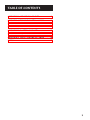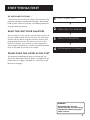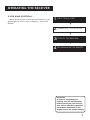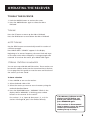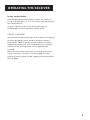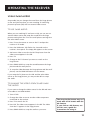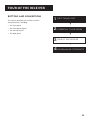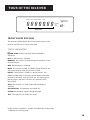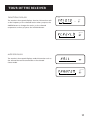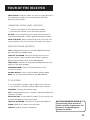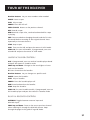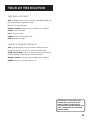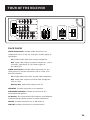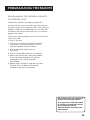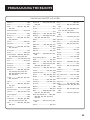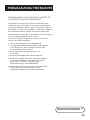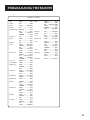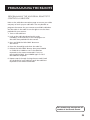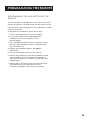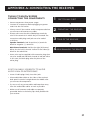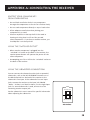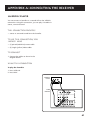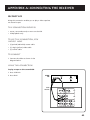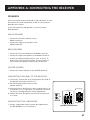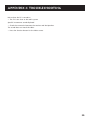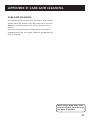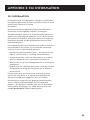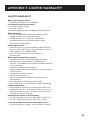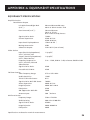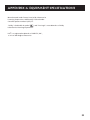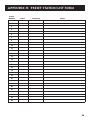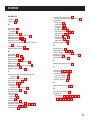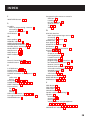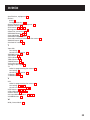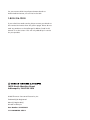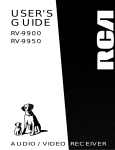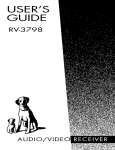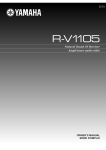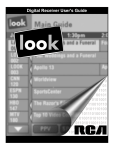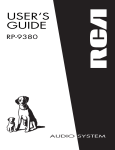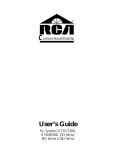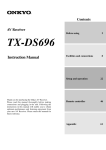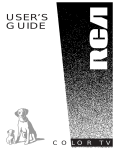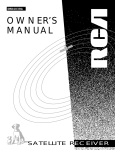Download RCA RV3693 Stereo Receiver User Manual
Transcript
RV3693 USER’S GUIDE AUDIO/VIDEO RECEIVER Safety Information WARNING RISK OF ELECTRIC SHOCK DO NOT OPEN TO REDUCE THE RISK OF ELECTRIC SHOCK, DO NOT REMOVE COVER (OR BACK). NO USER SERVICEABLE PARTS INSIDE. REFER SERVICING TO QUALIFIED SERVICE PERSONNEL. This symbol indicates "dangerous voltage" inside the product that presents a risk of electric shock or personal injury. This symbol indicates important instructions accompanying the product. Caution: To reduce the risk of electric shock, match wide blade of plug to wide slot, fully insert. Attention: Pour éviter les chocs électriques, introduire la lame la plus large de la fiche dans la borne correspondante de la prise et pousser jusqú au fond. Do not defeat the safety feature of the plug. The wide blade fits into the wall socket only one way. If you need an extension cord, make sure it matches the plug of the TV. Operate audio/video receiver only on 120 volts, 60 Hz AC power (normal house power). FCC Regulations state that unauthorized changes or modifications to this equipment may void the user’s authority to operate it. WARNING To reduce fire or shock hazard, do not expose this receiver to rain or moisture. Table of Contents First Things First ...................................................... 3 Operating the Receiver .......................................... 7 Tuning the Receiver ........................................................................ 8 Tuning .............................................................................................. 8 Auto Tuning .................................................................................... 8 Storing Stations in Memory ........................................................... 8 Preset Scanning ............................................................................... 9 Balancing the Speaker System ..................................................... 10 Using Swap Audio......................................................................... 11 Tour of the Receiver .............................................. 13 Front Panel .................................................................................... 14 Front Panel Displays ...................................................................... 16 Universal Remote Control ............................................................ 18 Back Panel ..................................................................................... 24 Programming the Remote ................................. 25 Programming the Universal Remote ........................................... 26 Programming the Universal Remote to Control a TV................. 26 Programming the Universal Remote to Control a VCR .............. 28 Programming the Universal Remote to Control An Audio Component.......................................................................... 30 Programming the Universal Remote to Control a Cable Box .... 32 Programming the Universal Remote to Control a Laserdisc Player ................................................................... 34 Programming the Universal Remote to Control an RCA DSS® Receiver ............................................................... 35 Programming the Universal Remote to Control A Satellite ....... 35 Programming the AUX button on the Remote .......................... 36 Appendix A: Connecting Your Receiver ....... 37 Things to know before connecting the components ................. 38 Using the Subwoofer Connections .............................................. 38 Connecting a TV and VCR ............................................................ 39 Connecting an RCA DSS® Receiver ............................................... 40 Connecting a Laserdisc Player ...................................................... 41 Connecting a Second VCR ............................................................ 42 Connecting a Camcorder or Video Camera ................................. 43 Connecting a Compact Disc Player .............................................. 44 Connecting a Tape deck or Minidisc player ................................ 45 Connecting Antennas ................................................................... 46 Connecting Speakers .................................................................... 47 Main Speakers ............................................................................... 47 Rear Speakers ................................................................................ 47 Center Speaker.............................................................................. 47 Connecting Speakers to the Receiver .......................................... 47 Connecting The Subwoofer ......................................................... 47 DSS® is a registered trademark of DIRECTV, INC., a unit of GM Hughes Electronics. 1 Table of Contents Appendix B: Speaker Placement ....................... 48 Appendix C: Troubleshooting Guide ............. 49 Appendix D: Care and Cleaning ......................... 51 Appendix E: FCC Information............................ 52 Appendix F: Limited Warranty ........................ 53 Appendix G: Equipment Specifications ......... 54 Appendix H: Preset Station List Form ........... 56 Index ............................................................................ 57 2 First Things First Hi, my name is Susan … 2 Operating the Receiver 3 3 Tour of the receiver 4 Programming the Remote ➣ The first section of this owner’s manual shows you how to use your audio receiver for the first time. The next three sections tell you about using the receiver’s controls and programming the remote. Use the last sections of the manual to connect your receiver to other components and as a general reference. If you have a specific question, refer to the table of contents or the index. First Things First ➣ read the first four chapters 1 ➣ ...and I wrote this user manual along with the help of the engineers, designers and product managers. We worked hard to make sure that you have a rewarding experience using this RCA A/V receiver. PLEASE READ THE NOTES IN THE TEXT The engineers and designers gave me some great tips about this audio/video receiver. When a tip applies to the information on a page, I included it in a note box at the bottom of the page. READ ME… Note boxes like this one contain helpful and interesting information about using your audio receiver. 3 First Things First Step 1: Unpack the Receiver Unpack the receiver and the accessories. The accessories packed with the receiver include the RCA Universal Remote (CRK67A1-224875), four batteries, an AM loop antenna, an FM wire antenna, and Important Safeguards. Step 2: Connect the Receiver Before you plug in and turn on your audio/video receiver, connect the receiver to the components in your system and connect the speakers. The next section shows how to connect the receiver to a TV only. If you are going to connect the receiver to a TV and VCR, laserdisc player or other component, see Appendix A: Connecting the Receiver. For information on connecting your speakers, see Appendix A: Connecting the Receiver. For three suggestions on placing your speakers for the best sound, see Appendix B: Speaker Placement. TV Only Do not plug your TV or VCR into the “switched” outlet on the back of the receiver. CABLE BOX IN OUT OR You will need: (1) paired (red/white) stereo cable ANTENNA TV (1) single (yellow) video cable INPUT 1 (1) coaxial cable. INPUT 2 Connect the cables as shown on the right. INPUT 3 L/MONO RIGHT VIDEO S-VIDEO L/MONO RIGHT VIDEO OUTPUT BRIDGED FROM INPUT 1 VIDEO L/MONO RIGHT VIDEO L/MONO RIGHT VIDEO L/MONO RIGHT FIXED OUTPUT L/MONO RIGHT VIDEO S-VIDEO TV TUNER OUTPUT ANT A ANT B SIGNAL SOURCE AUDIO RECEIVER VIDEO IN OUT VCR 1 VCR 1 IN OUT VCR 2/ LD VCR 2/ LD DSS DSS MONITOR OUT L AUDIO R L 1 R 2 AUDIO TV CD AUDIO SOURCE IN OUT TAPE/MD SUB WOOFER OUT (MONO) 4 First Things First Step 3: Put Batteries in the Remote 1. Slide the battery compartment cover off the back of the remote. 2. Insert the four batteries, matching the + and - ends of each battery with the symbols in the compartment. 3. Replace the cover. Step 4: Plug in the receiver Before you plug in the receiver, connect the other components and speakers. Plug the power cord in the wall outlet, matching the wide blade of the plug with the wide slot in the outlet. Be sure to insert the plug completely. Step 5: Turn on the receiver Press the POWER button on the receiver or any device button on the remote. Read on… The next section tells you how to operate the receiver. Then, read the section that takes you on a tour of the receiver and remote control. 5 6 Operating the Receiver If you have questions … 1 First Things First ➣ …about the front panel or remote control buttons as you go through this section, refer to Chapter 3, Tour of the Receiver. 2 Operating the Receiver ➣ 3 Tour of the receiver ➣ 4 Programming the Remote Important: In order to safeguard your hearing, turn the volume down before turning on your receiver. Also, unless otherwise specified, the buttons mentioned in this chapter are on the remote control. 7 Operating the Receiver Tuning the Receiver 1. Push the AM/FM button to activate the tuner. 2. Press the AM/FM button again to select the AM or FM band. Tuning Press the FF button to move up the AM or FM band. Press the REW button to move down the AM or FM band. Auto Tuning Use the SEEK feature to automatically search for stations of sufficient strength. Press INPUT•SEEK. “SEARCH” appears in the display. Beginning at its current frequency, the tuner finds and stops on the next station whose frequency is strong enough to be received. To continue the search, press INPUT•SEEK again. Storing Stations in Memory You can store up to 30 AM and FM stations. These stations can be stored in random order. Use the convenient Preset Stations List on page 56 of this guide to note the name and location of the stations you have stored. To Store a Station 1. Press AM•FM to turn on the receiver. 2. Select the band—AM or FM. 3. Select the station you want to store in memory using the methods described above. 4. Press the PROGRAM button. “MEMORY” blinks in the display. While “MEMORY” is blinking, press number buttons on the remote for the station. For stations 1, 2 or 3 press 0, then press 1, 2, or 3. For stations 4 through 30, press the numbers directly. If the Memory indicator on the display turns off before you preset your station selection, press PROGRAM again. If the receiver is disconnected from its power source, the preset stations are maintained in memory for up to 7 days. 8 OPERATING the Receiver To Play a Preset Station Press the appropriate Preset Stations number. For stations 1, 2 or 3 press 0, then press 1, 2, or 3. For stations 4 through 30, press the numbers directly. Or, press CHAN UP to tune to the next preset station or CHAN DOWN to tune to the previous preset station. Preset Scanning Use the P.SCAN (Preset Scan) button on the receiver’s front panel to review the preset stations stored in the tuner’s memory. Press P.SCAN. “PRESET” and the station’s location in memory appear in the display. The tuner automatically scans all preset stations in order, pausing at each one for approximately 4 seconds. When the tuner reaches the station you want, press P.SCAN to stop the scanning. If the scan is not interrupted, the tuner reviews all preset stations in order, stopping at the point where the scan began. 9 OPERATING the Receiver Balancing the Speaker System To reproduce sound effects as they were intended, the speakers must be correctly balanced. To balance the speakers using the test tone, all speakers must be connected to your receiver. Your receiver must be in the Dolby* Pro Logic Surround, Dolby 3 Stereo or Hall Mode. To balance the speakers 1. Press the TEST button on the receiver front panel. The receiver generates “pink noise” and applies it automatically at 2-second intervals to the left main channel, center channel, right main channel, and left and right rear channels (simultaneously), in that order. 2. As the pink noise is generated, go to the spot in the room where you are most likely to be when listening to your system. The rear Surround sound and center speaker should be adjusted to equal the level of output from the left and right main speakers. 3. Make adjustments by pressing the CENTER•REAR button, and then the + or - button on your remote control or the LEVEL up or down button on the receiver. The output from the selected speaker(s) is adjusted accordingly. The adjustments will be indicated on the receiver’s display as they are made. Each time you press the + or - button on your remote control or the LEVEL up or down button on the receiver to adjust a channel, the receiver provides you with 4 more seconds of pink noise to that channel before moving on to the next. 4. Press the TEST button again to end the test. You may not need to check or adjust these levels again unless you move your system, rearrange the speakers, or change your preferred seating location in the room. *Dolby is a registered trademark of Dolby Laboratories Licensing Corporation. Fine tuning is best performed with the remote control so that adjustments can be made from the viewing or listening area. 10 OPERATING the Receiver Using Swap Audio Swap audio lets you change the sound from the large picture to the small picture when you are watching TV and using picture-in-picture (PIP) with an external video source. To Use Swap Audio When you are watching TV and turn on PIP, you can turn on another video source and swap the sound from the large picture coming from the TV to the small picture coming from the other video source. 1. Press TV on the remote to turn on the TV and put the receiver in TV mode. 2. Press the PIP button. PIP flashes for 4 seconds on the receiver’s front panel. The empty PIP appears on the screen. 3. Activate a video source for the PIP. The picture from the video source appears in the PIP. 4. Press TV. 5. Change to the TV channel you want to watch on the large screen. 6. Press SWAP AUDIO to swap the sound between the large picture and the small picture. 7. To swap the video between the large picture and the small picture, use the SWAP PIP button on the remote. If you swap the TV picture to the PIP and the other video source to the large picture, you may not be able to swap the audio. To Change the Video Source and swap the audio If you want to change the video source for the PIP and want to be able to use SWAP AUDIO: 1. Turn off PIP. 2. Change the video source to another video component connected to the receiver. 3. Press TV to watch the TV. 4. Press PIP. The video source appears in the PIP. The video from the TV appears in the large picture. 5. Press SWAP AUDIO to swap the audio as you want. The Swap Audio feature may not work with all TV brands with the PIP feature. If your TV has a PIP feature, see the TV’s user’s guide for instructions for using it. 11 12 Tour of the Receiver Buttons and connections 1 First Things First ➣ This section describes the receiver’s controls and connections, including: • The front panel • The front panel display • The remote control the Receiver ➣ • The back panel 2 Operating 3 Tour of the Receiver ➣ 4 Programming the Remote 13 Tour of the Receiver VOLUME 50 POWER TV CD TAPE/MD AM/FM AUDIO SOURCE VCR 1 VCR 2/LD DSS 0 SEEK BAND SURROUND MODE CENTER MODE REAR 100 TREBLE BALANCE PHONES TUNING P.SCAN SPEAKERS TEST DELAY CENTER BASS LEVEL L R Front Panel AM/FM Activates the tuner. AUDIO SOURCE Selects the component plugged into the Audio source input. This function is available on the front panel only. BALANCE Adjusts the sound from the left and right speakers. BAND Selects the AM or FM radio band. BASS Accesses Bass mode so that you can adjust the bass using the LEVEL up and down buttons. CENTER MODE Lets you select a center mode when using Dolby Pro Logic or Dolby 3 Stereo: Normal Select if you are using a small center speaker. This is the recommended mode. Wide Select if the center speaker is large or the same as the left and right speakers. The full range of Dolby Surround Center Channel is routed to the center speaker. Phantom Select when there is no center speaker. The signal intended for the center speaker is divided equally between the left and right main speakers. Phantom mode is not available in 3 Stereo mode. CENTER Selects the center speaker so you can adjust the volume level. CD Selects the CD player input. DELAY Lets you choose 15, 20 or 30 milliseconds as the sound delay in the rear speaker to adjust the audio output for room size. When listening, the closer you are to the rear speakers, the higher you should set the delay. Experiment to achieve the best sound effect for your room. 20ms is recommended. 14 Tour of the Receiver DSS Selects the DSS ® Receiver input. LEVEL Lets you adjust the bass and treble levels, and the rear and center speaker volume levels. Works with the BASS, TREBLE, REAR and CENTER buttons. P. SCAN Lets you review the preset stations. PHONES Provides a connection for headphones. POWER Turns the receiver on or off. The POWER indicator, located in the center of the button, is red when the receiver is in standby. REAR Selects the rear speaker(s) so you can adjust the volume level. SEEK Searches for AM/FM stations of sufficient strength. TAPE/MD Selects the tape or minidisc player as input. SPEAKERS Turns on and off the speakers. SURROUND MODE Selects a Surround Mode: Dolby Pro Logic Turns on Dolby Pro Logic surround sound with Surround sound speakers and is suggested for video, home theater, TV and some music. This is the recommended mode if you have all speakers. Dolby 3 Stereo Turns on Dolby Pro Logic surround sound without Surround sound speakers and is suggested for video, home theater, TV and some music. Hall Turns on Sound system without a center speaker and is suggested for classical music, jazz and other music. Bypass Turns off the Surround circuitry. Sound is generated without effects—conventional stereo. TEST Turns on “pink” noise so that you can balance the speakers. Press again to turn off. TREBLE Accesses Treble mode so that you can adjust the treble using the LEVEL up and down buttons. TUNING Moves up or down the selected AM/FM band. TV Selects the TV as input. VCR1 Selects VCR1 as input. VCR2/LD Selects the second VCR or laserdisc player as input. VOLUME Increases or decreases the volume. The indicator turns green. When you connect headphones, if you do not want the main speakers on, press the SPEAKERS button to turn them off. 15 Tour of the Receiver REC STEREO SEEK MEMORY MUTE TEST SPEAKERS OFF PRO LOGIC PRESET kHz MHz mS Status Indicators Front Panel Displays The receiver’s display panel shows the current status of the receiver and choices for some commands. Status Indicators PRO LOGIC Dolby* Pro Logic Surround mode is turned on. kHZ An AM station is selected. MEMORY The receiver is memorizing the frequency of the selected station. MHz An FM station is selected. MUTE The sound is muted. The MUTE symbol blinks in the front panel display when the sound is muted. PRESET The receiver is tuned to a preset station. The PRESET symbol blinks in the front panel display when the receiver is scanning , stays on when you are listening to a preset station, and turns off when you manually tune the receiver. SEEK The receiver is in seek mode and searching for a station. SPEAKERS OFF The speakers are turned off. STEREO An FM stereo signal is being received. TEST The receiver is in Dolby test mode. *Dolby and the “Double-D” symbol are trademarks of the Dolby Laboratories Licensing Corp. 16 Tour of the Receiver Function Displays STEREO PRESET The receiver’s front panel displays function information such as the frequency of the selected station when you press the AM/FM button or change the station, or the selected component as when you press the VCR2/LD button. MHz Band Station Frequency PRO LOGIC mS Function Mode Mode Displays The receiver’s front panel displays mode information such as the selected Surround sound mode or the selected Center mode. mS Selected Surround Mode PRO LOGIC mS Selected Center Mode 17 Tour of the Receiver Universal Remote Control The remote control operates on four batteries, included with your system. Install them before attempting to operate the remote. Be sure to match the + and - ends of each battery to the symbols shown in the remote’s battery compartment. Basic Controls MUTE Turns off the receiver’s sound. Press again to restore the sound. VOL UP and DOWN Increases or decreases the volume. Receiver Controls AM•FM Activates the tuner and toggles between the AM band and the FM band. CTR MODE Changes the Center mode when using Dolby Pro-Logic Surround or Dolby 3 Stereo surround modes. Press once and the current mode appears. Press again to change the mode. • VCR2 LD CD AM FM • TAPE AUX REW PLAY FF REC STOP PAUSE CHAN SKIP CHAN PREV CH DISC 1 2 3 4 5 6 7 8 9 • GUIDE RDM VOL POWER Turns the AM/FM receiver off with one press. If you have multiple components turned on and not the AM/FM receiver, pressing POWER once turns off the last component turned on. Pressing POWER again turns off all components. • VCR1 DSS CABLE TV POWER VOL Your RCA Universal Remote Control is capable of operating most RCA audio and video equipment. To use the remote control effectively, always aim it directly at your receiver. MUTE • • 0 INPUT SEEK DISPLAY ANTENNA • CLEAR RESET REP DELAY CH CTRL MENU TV MENU MOVE PIP – + SWAP PIP •CTR CTR MODE SWAP AUDIO LEVEL universal ND BY-PASS SU SURROUND Lets you select a Surround Mode: Dolby Pro Logic Surround, Dolby 3-Stereo, Hall or By-Pass. Press once and the current mode appears. Press again to change the mode. PROGRAM RE AR DELAY/CH CTRL Selects the amount of Surround Sound delay between the main and rear speakers. Choose from 15, 20 or 30 milliseconds. Press once and the current setting appears. Press again to change the setting. RROU 18 Tour of the Receiver SWAP AUDIO Swaps the audio only from the large picture to the small picture when you are watching TV and using picture-in-picture (PIP). Surround Sound Level Controls + Increases the volume in rear and center speakers. — Decreases the volume in rear and center speaker. BY-PASS Turns on and off By-Pass mode, which cancels all Surround sound modes. Sound is generated without effects. REAR•CTR LEVEL Adjusts the balance level of the rear and center speakers. Press once for Rear. Press again for Center. Receiver/Tuner Controls AUX If programmed, turns on another AM/FM brand and puts the remote in AM/FM mode. CHAN UP and DOWN Tunes the receiver to the next or previous preset station stored in the receiver’s memory. FF Lets you manually move up the AM/FM band. INPUT•SEEK Searches for and stops on AM/FM stations with signals of sufficient strength. MENU/PROGRAM Stores the selected station in the receiver’s memory. Number Buttons Let you enter numbers when needed. REW Lets you manually move down the AM/FM band. TV Controls + On some RCA TV models, used to adjust menu controls. — On some RCA TV models, used to adjust menu controls. ANTENNA Changes the antenna input. AUX If programmed, turns on another TV brand and puts the remote in TV mode. DELAY/CH CTRL In some RCA TV models, lets you control the channel that appears in the PIP window. CHAN UP and DOWN Tunes the TV channel up and down. CLEAR Removes any menu from the screen. DISPLAY Displays channel information. You can program the remote to operate many other brands of audio and video components. See Chapter 4, Programming the Remote for details. 19 Tour of the Receiver GUIDE•RDM For some models, brings up 12 small pictures (previews of the next 12 channels in the channel list). Press again to turn off channel guide. INPUT•SEEK For some TV models, toggles through the available input sources. MENU/PROGRAM For some models, stores channels in the TV’s memory. MOVE arrows In some models, when using PIP, moves the small picture to another corner of the screen. Also, used for menu navigation in some TV models. Number Buttons Let you enter channel numbers and time settings when needed. PIP Turns on and off picture-in-picture on most RCA TV models with PIP. POWER Turns the TV off. PREV CH•DISC Returns to the previous channel. RESET•REP Returns picture quality controls to their original settings. SKIP Press once before changing channels and the TV waits 30 seconds before returning to the original channel. Press repeatedly to increase the time. SWAP PIP Swaps the main picture in the PIP window. TV Turns on the TV and puts the remote in TV mode. TV MENU Displays the TV’s on-screen menus. VCR Controls AUX If programmed, turns on another VCR brand and puts the remote in VCR mode. CHAN up and down Tunes to the next or previous channel when watching TV through the VCR. CLEAR Resets the tape counter and corrects entries when programming the menus. DISPLAY Displays channel, time and counter information on the screen. FF Fast forwards a tape. Also, searches forward while a tape is playing. INPUT•SEEK For some VCR models, selects line input or tuner. MENU/PROGRAM Displays the on-screen programming menus. If you have questions about the use of the remote buttons with another component, refer to the component’s user’s guide. 20 Tour of the Receiver Number Buttons Let you enter numbers when needed. PAUSE Pauses a tape. PLAY Plays a tape. POWER Turns the VCR off. PREV CH•DISC Returns to the previous channel. REC Records a tape. REW Rewinds a tape. Also, searches backward while a tape is playing. SKIP Press once before changing channels and the TV waits 30 seconds before returning to the original channel. Press repeatedly to increase the time. STOP Stops a tape. VCR1 Turns on the VCR and puts the remote in VCR1 mode. VCR2•LD For some VCR models, if programmed, turns on a second VCR and puts the remote in VCR2 mode. LaserDisc Player Controls AUX If programmed, turns on another laserdisc player brand and puts the remote in laserdisc mode. CHAN up and down Changes to the next higher or lower track on the laserdisc. FF Scans forward on the laserdisc. Number Buttons Let you change to a specific track. PAUSE Pauses the laserdisc. PLAY Plays a laserdisc. POWER Turns the laserdisc player off. REW Scans backward on the laserdisc. STOP Stops the laserdisc. VCR2•LD For some laserdisc models, if programmed, turns on the laserdisc player and puts the remote in laserdisc mode. RCA DSS® Receiver Controls ANTENNA Toggles between antenna input and RCA DSS ® input. CHAN up and down Tunes to the next or previous channel when watching TV through the RCA DSS ® System. Steps through the pages in the guide if in guide mode. 21 Tour of the Receiver DISPLAY Displays the RCA DSS ® header on the screen. When in the guide, lets you select a program. Also, lets you select an option in a menu. DSS•CABLE Turns on the RCA DSS ® receiver, and puts the remote in RCA DSS® mode. GUIDE•RDM Displays the guide on the screen. MOVE arrows Lets you point to different on-screen menu items. Number Buttons Let you enter numbers when needed. POWER Turns the RCA DSS® receiver off. CD Player Controls AUX If programmed, turns on another CD player brand and puts the remote in CD mode. CD Turns on the CD player and puts the remote in CD mode. CLEAR Clears an entry when programming the CD player. DISPLAY In some CD models, lets you switch between the number track information and time information. GUIDE•RDM Activates the Random function, which plays a random selection of tracks from one or all CDs. FF Moves forward through the CD one track at a time. MENU/PROGRAM Programs the CD Changer to play up to 32 tracks in any order you choose. Number Buttons Let you enter numbers when needed. PAUSE Pauses the CD. PLAY Plays the CD. PREV CH•DISC Selects a disc to be played. Press PREV CH•DISC and then the CD number using the number buttons. RESET•REP Repeats a track, a CD or an entire program. Press once to repeat the currently playing track, twice for the CD or program, and three times to turn the function off. REW Moves backward through the CD one track at a time. STOP Stops the CD from playing. 22 Tour of the Receiver Tape Deck Controls AUX If programmed, turns on another tape deck brand and puts the remote in tape deck mode. FF Fast forwards the tape. Number Buttons Let you enter numbers when needed. PAUSE Pauses the tape. PLAY Plays the tape. POWER Turns the tape player off. REW Rewinds the tape. Satellite Receiver Controls AUX If programmed, turns on another satellite receiver brand and puts the remote in satellite receiver mode. CHAN up and down Tunes to the next or previous channel when watching TV through the satellite receiver. Number Buttons Let you enter numbers when needed. POWER Turns the satellite receiver off. The buttons on the Universal Remote may not work on all other brands of components. Experiment with the remote and your components to see which buttons work. 23 Tour of the Receiver FM ANT VIDEO IN OUT VCR 1 VCR 1 300Ω BAL IN OUT VCR 2/ LD VCR 2/ LD DSS DSS MONITOR OUT SURROUND SPEAKERS (4 MIN.) SPEAKERS (8 ) REAR L AUDIO R L 1 R 2 MAIN CENTER AC OUTLETS 120V 60Hz SWITCHED 180W, 1.5A MAX L L R R AUDIO AM ANT TV CD AUDIO SOURCE IN OUT TAPE/MD SUB WOOFER OUT (MONO) UNSWITCHED 180W, 1.5A MAX Back Panel AUDIO Connections Provides audio connections for components such as a VCR, TV, CD player, laserdisc player or tape player. IN Provides audio input from another component. OUT Sends audio output to another component, such as a minidisc, tape player or VCR. Sends a signal to the subwoofer. VIDEO Connections Provides video connections for the video portion of another component such as a VCR, TV or RCA DSS® Receiver. IN Provides video input from another video component. OUT Sends video output to another video component such as a VCR. Monitor Out Sends video output to the TV. SPEAKERS Provides connection to the speakers. SURROUND SPEAKERS Provides connection for the Surround Sound speakers. AC Outlets One switched AC outlet and one unswitched AC outlet provide A/C power outlets for other components. FM ANT Provides connection for an FM antenna. AM ANT Provides connection for an AM antenna. 24 Programming the Remote If you want to use the remote with your TV or other component… First Things First 2 Operating the Receiver 3 Tour of the Receiver ➣ ➣ The universal remote already works with most other RCA, GE and ProScan TVs and VCRs. However, you can program the remote to control most brands of remote controllable TVs, VCRs, cable boxes, satellite receivers, and audio equipment. 1 ➣ 4 Programming the Remote 25 Programming the Remote Programming the Universal Remote You can program the universal remote to control most brands of remote controllable TVs, VCRs and cable boxes. If you have an RCA, GE or ProScan VCR, you may not need to program the remote at all. Other manufacturer’s brands need to be programmed. Programming the Universal Remote to Control a TV To determine whether you need to program the universal remote, turn on the TV, point the remote at the TV’s remote sensor and press TV. Then, press the POWER, or CHAN UP or DOWN button to see if the TV responds to the remote commands. If not, you need to program the remote. Follow these steps to program your universal remote to control your TV: 1. Turn on the TV. 2. Look up your TV brand and code number(s) in the code list on the next page or on the code sheet packed with your remote. 3. Press and hold the TV button on the remote. 4. Enter the three-digit code from the code list. 5. Release the TV button, then press POWER to see if the TV responds to the remote commands. If not, try pressing TV then POWER. 6. Repeat steps 3 through 5 using the next code listed for your TV brand until the TV responds to the remote commands. This remote may not operate all models of the brands shown. If a battery is removed from the battery compartment of the remote control, all control key functions will return to the original mode. 26 Programming the Remote Universal Remote TV Codes Amtron ......................................... 064 JC Penney ........... 000, 008, 011, 019, 027, 040, 068, 077, 086, 088 Radio Shack ....... 000, 021, 025, 036, 037, 059, 064, 078 Akai ...................................... 002, 103 Jensen .................................. 011, 027 A-Mark ......................................... 102 JVC ...................... 012, 024, 036, 037, 040, 048, 051, 074 RCA ..................... 000, 006, 011, 019, 027, 034, 038, 044, 046, 088, 100, 101, 109 Kawasho ..................... 002, 011, 027 Realistic ........................................ 021 Kenwood ............ 006, 011, 014, 027 Sampo .................................. 011, 027 Kloss Novabeam ................. 035, 043 Samsung ............. 006, 011, 014, 015, 019, 027, 036, 037, 077, 110 Admiral ........................................ 005 Anam .................................... 104, 105 Anam National .................... 038, 106 AOC .................... 011, 019, 027, 088, 107 Bell & Howell .............................. 005 KTV ............................................... 078 Candle ......................... 011, 027, 033 Loewe ........................................... 013 Citizen ................. 011, 027, 033, 064 Luxman ................................ 011, 027 Colortyme ................... 011, 027, 084 LXI ....................... 000, 013, 018, 021, 023, 054 Sears ................... 000, 006, 011, 014, 017, 018, 021, 023, 027, 039, 040, 041, 051, 071, 083, 095 Contec/Cony ...... 036, 037, 040, 042, 064 Magnavox .......... 006, 007, 010, 011, 013, 016, 027, 033, 035, 043, 049, 066, 087, 089 Sharp .................. 011, 020, 025, 027, 037, 052, 053, 059, 060, 108 Craig ............................................. 064 Marants ........................................ 013 Curtis Mathes ............ 000, 011, 015, 027, 037 Marantz .............. 011, 013, 027, 069 Concerto .............................. 011, 027 CXC ............................................... 064 Daewoo ................ 011, 019, 027,112 Daytron ................................ 011, 027 Dimensia ...................................... 000 Memorex ...................................... 005 Envision ................................ 011, 027 Panasonic ... 012, 013, 038, 086, 111 Fisher ................... 017, 021, 039, 041 Philco .................. 006, 007, 010, 011, 013, 016, 019, 027, 033, 035, 037, 038, 043, 087, 089 Hitachi ................ 009, 011, 027, 036, 037, 040, 047, 048, 063, 080, 094, 097, 098 Infinity ......................................... 013 JBL ................................................. 013 Soundesign ................. 011, 027, 033 Symphonic ........................... 064, 076 NAD ...................................... 018, 023 Hallmark .............................. 011, 027 Sony .............................................. 002 Mitsubishi .......... 006, 011, 014, 019, 022, 027, 041, 055, 056, 061, 068 Emerson ............. 011, 026, 027, 028, 029, 030, 031, 032, 037, 042, 053, 064, 065, 067, 075, 076, 078, 079, 094, 095, 096 Goldstar ............. 003, 004, 006, 011, 019, 027, 037, 050 Signature ............................. 005, 094 Sylvania .............. 006, 007, 010, 011, 013, 016, 027, 033, 035, 043, 049, 066, 087, 089 MTC ............................. 011, 019, 027 GE ....................... 000, 008, 009, 011, 012, 027, 038, 068, 086, 089, 091 Scott ............................ 028, 037, 064 MGA ................... 006, 011, 014, 019, 022, 027, 041, 056, 061, 068 Electrohome ...... 006, 011, 014, 027, 038, 061, 068 Funai ............................................. 064 Sanyo .. 017, 021, 039, 056, 057, 058 Multivision ................................... 081 NEC ..................... 011, 014, 019, 027, 038, 084 Tatung .......................................... 038 Technics ........................................ 012 Techwood ............................ 011, 027 Teknika ............... 011, 019, 027, 033, 036, 037, 040, 066 Telecaption .................................. 090 TMK ...................................... 011, 027 Toshiba ............... 018, 021, 023, 040, 071, 077, 085, 090 Philips ................. 002, 006, 007, 010, 011, 013, 016, 033, 035, 037, 038, 043, 066, 073 Universal .............................. 008, 009 Pioneer ............... 011, 027, 045, 062, 093 ProScan ........................................ 000 Wards ................. 000, 005, 006, 007, 008, 009, 010, 011, 013, 019, 025, 027, 028, 035, 043, 059, 066, 076, 082, 089 Proton ................. 011, 027, 037, 072 Yamaha ............... 006, 014, 019, 027 Quasar ......................... 012, 038, 092 Zenith ................................... 001, 099 Portland .............. 011, 019, 027, 037 Victor ............................................ 051 Vidtech ................................. 019, 027 27 Programming the Remote Programming the Universal Remote to Control a VCR To determine whether you need to program the universal remote, turn on the VCR, point the remote at the VCR’s remote sensor, and press VCR1. Then, press the POWER or CHAN UP or DOWN button to see if the VCR responds to the remote commands. If not, you need to program the remote. Follow these steps to program your universal remote to control your VCR: 1. Turn on the VCR. 2. Look up your VCR brand and code number(s) in the code list on the next page or on the code sheet packed with your remote. 3. Press and hold the VCR1 button on the remote. 4. Enter the three-digit code from the code list. 5. Release the VCR1 button, then press POWER to see if the VCR responds to the remote commands. If not, try pressing VCR1 then POWER. 6. Repeat steps 3 through 5 using the next code listed for your VCR brand until the VCR responds to the remote commands. This remote may not operate all models of the brands shown. To program the VCR2•LD button to control a second VCR, follow these steps but use the VCR2•LD button instead of the VCR1 button. 28 Programming the Remote Universal Remote VCR Codes Admiral ....................................... 006 Aiwa ............................................ 015 Akai .................. 003, 017, 022, 023, 063, 066 Audio Dynamics ................. 014, 016 Bell & Howell ............................. 002 Broksonic .................................... 010 Candle .............. 007, 009, 013, 044, 045, 046, 052 Canon .................................. 008, 053 Capehart ..................................... 001 Citizen .............. 007, 009, 013, 044, 045, 046, 052 Colortyme ................................... 014 Craig .................................... 007, 012 Curtis Mathes .. 000, 007, 008, 014, 015, 044, 046, 053, 064, 067 Daewoo .............. 013, 045, 052, 076 dbx ....................................... 014, 016 Dimensia ..................................... 000 Dynatech ..................................... 015 Electrohome ............................... 027 Emerson ........... 008, 009, 010, 013, 015, 020, 023, 027, 034, 041, 042, 047, 049, 057, 062, 065, 067, 068, 070 Fisher ................ 002, 012, 018, 019, 043, 048, 058 Funai ............................................ 015 GE ..................... 000, 007, 008, 032, 037, 053 Goldstar ............. 009, 014, 046, 060 Harman Kardon ......................... 014 Hitachi ................ 005, 015, 035, 036 Instant Replay ............................ 008 JCL ................................................ 008 JC Penney ......... 002, 005, 007, 008, 014, 016, 030, 035, 051, 053 JVC .................... 002, 014, 016, 030, 046, 074 Kenwood ......... 002, 014, 016, 030, Sanyo ................................... 002, 012 044, 046 Scott ................. 004, 013, 041, 049, KLH .............................................. 073 068 Lloyd’s ......................................... 015 Sears ................. 002, 005, 009, 012, 018, 019, 035, 043, 048 Logik ............................................ 031 Magnavox .......... 008, 029, 053, 056 Sharp ................ 006, 024, 027, 039, 045 Marantz ........... 002, 008, 014, 016, Shintom .............. 017, 026, 031, 055 029, 030, 044, 046, 061 Marta ........................................... 009 Signature .................................... 015 MEI ............................................... 008 Sony ............................ 017, 026, 038 Memorex ............ 008, 009, 012, 015 Sylvania ............ 008, 015, 029, 053, 056 MGA .................................... 004, 027 Symphonic .................................. 015 Midland ....................................... 032 Tandy ................................... 002, 015 Minolta ............................... 005, 035 Tashiko ........................................ 009 Mitsubishi ........ 004, 005, 027, 035, Tatung ......................................... 030 040 Montgomery Ward .................... 006 Teac ............................ 015, 030, 069 MTC ..................................... 007, 015 Technics ....................................... 008 Multitech ........... 007, 015, 031, 032 Teknika ............... 008, 009, 015, 021 NEC ................... 002, 014, 016, 030, TMK ............................................. 067 044, 046, 059, 061, 064 Toshiba ............. 005, 013, 019, 048, 049 Panasonic ........... 008, 053, 075, 077 Pentax ........................ 005, 035, 044 Totevision ........................... 007, 009 Pentex Research + ..................... 046 Unitech ........................................ 007 Philco .................. 008, 029, 053, 056 Vector Research ........ 014, 016, 044 Philips .................................. 008, 029 Victor ........................................... 016 Pioneer ....................... 005, 016, 050 Video Concepts ......... 014, 016, 044 Portland ..................... 044, 045, 052 Videosonic .................................. 007 ProScan ....................................... 000 Wards ............... 005, 006, 007, 008, 009, 012, 013, 015, 025, 027, 031, Quartz ......................................... 002 035 Quasar ................................. 008, 053 Yamaha ............ 002, 014, 016, 030, 046 RCA ................... 000, 005, 007, 008, 028, 035, 037, 054, 069 Zenith ................. 011, 017, 026, 072 Radio Shack/Realistic ...... 002, 006, 008, 009, 012, 015, 019, 027, 043, 053 Samsung ........... 007, 013, 022, 032, 042 Sansui .................................. 016, 071 29 Programming the Remote Programming the Universal Remote to Control An Audio Component To program the remote for a remote-controllable audio component, point the remote at the component and press the correct component button: CD for a CD player, TAPE for a tape player, etc. Then, press POWER or CHAN UP or DOWN. If the component doesn’t respond, the remote needs to be programmed. Use the codes in the code list on the next page or on the sheet packed with your remote. Follow these steps to program your universal remote to control your audio component: 1. Turn on the component to be programmed. 2. Look up the brand and corresponding code number in the code list on the next page or on the code sheet packed with your remote. 3. Press and hold the component button on the remote. 4. Enter the three-digit code from the code list. 5. Release the component button, then press POWER to see if the component responds to the remote commands. If it doesn’t, try pressing the component button, then POWER again. 6. Repeat steps 3 through 5 using the next code listed for the brand of your component until the component responds to the remote commands. This remote may not operate all models of the brands shown. 30 Programming the Remote AUDIO Codes ads: AMP .................... 001 Aiwa: CD ....................... 060 Akai: AMP ............ 002, 008 Denon: CD ....................... 057 Dynamic Bass: AM/FM ................ 029 CD ....................... 025 TAPE ........... 026, 027 PHONO ............... 028 Emerson: CD ....................... 066 Fisher AMP .................... 023 CD ....................... 067 Hitachi: CD ....................... 063 JVC: AMP ............ 016, 058 AM/FM ........ 030, 035 CD ....................... 032 TAPE ........... 033, 034 AUX .................... 031 Kenwood: Kyocera: AMP ............ 017, 074 AM/FM ................ 074 CD ....... 067, 070, 077 TAPE ........... 071, 072 PHONO ............... 073 RCA: AMP .................... 024 AM/FM ................ 003 CD ....... 007, 043, 044 TAPE ................... 006 PHONO ............... 005 AUX ............ 004, 054 Realistic: CD ............... 063, 066 Sansui: CD ....................... 045 Scott: CD ....................... 066 TAPE ........... 055, 056 Sherwood: AMP ............ 011, 013 Sony: AMP .................... 021 AM/FM ................ 049 CD ....................... 046 TAPE ........... 048, 053 PHONO ............... 047 Teac: AMP .................... 010 CD ....................... 069 Technics: AM/FM ................ 052 CD ....................... 050 TAPE ................... 051 Yamaha: AMP ............ 018, 019 AMP .................... 009 Lotte (NEC): AMP .................... 075 Magnavox: AMP .................... 065 AM/FM ................ 065 CD ....................... 061 Marantz: AMP ............ 022, 076 AM/FM ................ 076 CD ....................... 068 Mitsubishi: AMP ............ 015, 059 AM/FM ................ 059 Nakamichi: AMP .................... 020 Onkyo: AM/FM ................ 082 CD ....................... 078 TAPE ........... 080, 081 PHONO ............... 079 Panasonic: AMP .................... 012 AM/FM ................ 038 CD ............... 036, 083 TAPE ................... 037 Philips: AMP .................... 062 AM/FM ................ 062 CD ....................... 061 Pioneer: AMP .................... 014 AM/FM ................ 042 CD ....................... 039 TAPE ........... 040, 041 31 Programming the Remote Programming the Universal Remote to Control a Cable Box Refer to the cable box connection page or contact your cable company to hook up your cable box. You may be able to program the remote for your remote controllable cable box. Use the codes in the code list on the right or on the sheet packed with your remote. 1. Turn on the cable box. 2. Look up the cable box brand and its code number(s) in the code list on the next page or on the code sheet packed with the remote. 3. Press and hold the DSS•CABLE button on the remote. 4. Enter the three-digit code from the code list. 5. Release the DSS•CABLE button, then press POWER or CHAN UP or DOWN to see if the cable box responds to the remote commands. If not, try pressing DSS•CABLE, then POWER again to see if the cable box responds. 6. Repeat steps 3 through 5 using the next code listed for the brand of your cable box until the cable box responds to the remote commands. This remote may not operate all models of the brands shown. 32 Programming the Remote Remote Controllable Cable Box Codes ABC ...................... 022, 046, 053, 054 Tocom ......... 017, 021, 049, 050, 055 Anvision ............................... 007, 008 Unika ........................... 031, 032, 041 Cablestar .............................. 007, 008 Universal ..................... 051, 052, 060 Diamond ...................................... 056 Viewstar ............. 007, 008, 019, 021, 026, 028, 029, 032, 033, 040, 041 Eagle ..................................... 007, 008 Eastern International ................. 002 General Instrument .................... 046 Warner Amex .............................. 044 Zenith .................. 014, 042, 057, 061 GI 400 ................. 004, 005, 015, 023, 024, 025, 030, 036 Hamlin ........ 003, 012, 013, 034, 048 Hitachi ......................... 037, 043, 046 Jerrold ................ 004, 005, 015, 023, 024, 025, 030, 036, 045, 046, 047, 062, 065 Macom ................................. 037, 043 Magnavox .......... 007, 008, 019, 021, 026, 028, 029, 032, 033, 040, 041 NSC ............................................... 009 Oak .............................. 001, 016, 038 Oak Sigma ................................... 016 Panasonic ............ 003, 027, 039, 061 Philips ................. 007, 008, 019, 021, 026, 028, 029, 032, 033, 040, 041 Pioneer ........................ 018, 020, 044 Randtek ................................ 007, 008 RCA ....................................... 000, 027 Regal ........................... 003, 012, 013 Regency ................................ 002, 033 Samsung ....................................... 044 Scientific Atlanta ...... 003, 022, 035, 063, 064 Signature ..................................... 046 Sprucer ......................................... 027 Starcom ........................................ 046 Stargate 2000 .............................. 058 Sylvania ................................ 011, 059 Teknika......................................... 006 Texscan ........................ 010, 011, 059 33 Programming the Remote Programming the Universal Remote to Control a Laserdisc Player Laserdisc Player Codes Pioneer ................................. 033, 037 You may be able to program your remote to control a laserdisc player. Use the codes shown to the right or on the sheet packed with your remote. ProScan ................................ 033, 037 RCA ....................................... 033, 037 Follow these steps to program your universal remote to control your laserdisc player: 1. Turn on the laserdisc player. 2. Look up the brand and its code number(s) in the code list. 3. Press and hold the VCR2•LD button on the remote. 4. Enter the three-digit code from the code list. 5. Release the VCR2•LD button, then press POWER to see if the laserdisc player responds to the remote commands. If it doesn’t, try pressing VCR2•LD, then POWER again. 6. Repeat steps 3 through 5 using the next code listed for your brand until the laserdisc player responds to the remote commands. This remote may not operate all models of the brands shown. 34 Programming the Remote Programming the Universal Remote to Control an RCA DSS® Receiver The remote is preprogrammed to control the RCA DSS® receiver. A few of the remote buttons used with the RCA DSS® receiver are shown below. You may want to experiment with other buttons on the remote to see if they work with your receiver. Receiver Remote (works like) RCA DSS ® Remote DISPLAY SELECT/DISPLAY PREV CH PREV CH ANTENNA TV/DSS CLEAR CLEAR MENU MENU MOVE ARROWS ARROWS Programming the Universal Remote to Control A Satellite receiver Chaparral ............................. 080, 081 1. Turn on the satellite receiver. Cheyenne ..................................... 081 2. Look up the satellite receiver brand and corresponding code number(s) in the code list on the right. Drake .................................... 082, 083 3. Press and hold the DSS•CABLE button on the remote. RCA ............................................... 000 4. Enter the three-digit code from the code list. 5. Release the DSS•CABLE button, then press POWER or CHAN UP or DOWN to see if the receiver responds to the remote commands. If it doesn’t, try pressing DSS•CABLE, then POWER again. 6. Repeat steps 3 through 5 using the next code listed for the brand of your receiver until the receiver responds to the remote commands. SATELLITE Receiver Codes RCA DSS® System ........................ 000 General Instruments . 092, 093, 094 Realistic ........................................ 084 Sierra I,II,III .................................. 081 STS1 .............................................. 085 STS2 .............................................. 086 STS3 .............................................. 087 STS4 .............................................. 088 Toshiba ......................................... 089 Uniden ......................................... 090 Video Cipher II ............................ 091 This remote may not operate all models of the brands shown. 35 Programming the Remote Programming the AUX button on the Remote You can program the AUX button on the remote to control another component. The AUX button can be used to control other brands of audio components, TVs, cable boxes, satellite receivers, and VCRs. To program the AUX button, follow these steps: 1. Turn on the component you want to program. 2. Look up the brand and corresponding code number(s) in one of the code list on the previous pages. 3. Press and hold the AUX button on the remote. Then, press the other component button—AM/FM, TAPE, CD, DSS•CABLE, etc. 4. Release the component button, but not the AUX button. 5. Enter the three-digit code from the code list. 6. Release the AUX button, then press POWER or CHAN UP or DOWN to see if the component responds to the remote commands. If it doesn’t, press AUX, then POWER again. 7. Repeat steps 3 through 6 using the next code listed for the brand of your component until the component responds to the remote commands. 36 Appendix A: Connecting the Receiver Things to know before connecting the components 1 First Things First 2 Operating the Receiver ➣ • Protect components from power surges. • Connect all components before plugging any power cords into the wall outlet. • Always turn off the receiver and/or components before you connect or disconnect any cables. RCA Phono Terminals Red for the right (R) channel. White for the left (L) channel. Yellow for the video (V). Black for the subwoofer. 3 Tour of the receiver 3 ➣ Speaker Terminals Red for positive (+ ) terminals. Black for negative (—) terminals. ➣ • Always make sure the color-coded plugs match the color of the terminals in which they are inserted. The connection cable plugs and jacks are color-coded as follows: 4 Programming the Remote • Some units may be supplied with connection plugs that are color coded red and black instead of red and white. In this case, the black plug takes the place of the white plug. Position cables correctly to avoid audio hum or interference • Insert all cable plugs firmly into their jacks. • Place audio/video cables to the sides of the receiver’s back panel instead of straight down the middle after you connect the components. • Try not to coil any power cables and keep them away from the audio/video cables as much as possible. • Make sure all antennas and cables are properly grounded. Refer to the Safety Tips sheet packed with your receiver. 37 Appendix A: Connecting the Receiver Protect your components | from overheating • Do not block ventilation holes in any component. Arrange the components so that air can circulate freely. • Do not stack components directly on top of each other. • Allow adequate ventilation when placing your components in a stand. • Place an amplifier on the top shelf of the stand so heating air rising from it will not flow around other components. If you have a satellite receiver, you should place it on the top shelf. Using the “switched outlet” • When another component is plugged into the “switched” AC outlet on the back of the receiver, the receiver power button will operate the power for the other component. • Do not plug your TV or VCR in the “switched” outlet on the back of the receiver. Using the Subwoofer Connections You can connect the subwoofer outlet jacks to powerful subwoofers, such as the RCA SP3350SW. Connect one of the black terminals on the back of the receiver to the subwoofer’s line input. If the subwoofer has two input jacks, connect the receiver to the input jack labeled “Mono.” If there is no label for Mono, use the right input jack. If a second subwoofer is used, connect it to the remaining receiver output jack. AC OUTLETS 120V 60Hz SWITCHED 180W, 1.5A MAX See the subwoofer’s user’s manual for specific information about adjusting the subwoofer. UNSWITCHED 180W, 1.5A MAX AC Outlets 38 Appendix A: Connecting the Receiver TV and VCR This connection provides • stereo or surround sound from TV programs broadcast in stereo • stereo, surround sound or mono sound from a VCR If your TV has more than one video input, make sure the VCR1, VCR2 and DSS buttons tune the TV to the same channel that the receiver monitor out is plugged into. • viewing one channel on TV while recording another channel To use this connection, you Should have Refer to the TV’s user’s guide for more information. • (3) paired (red/white) stereo cables • (3) single (yellow) video cables • (2) coaxial cables CABLE BOX IN OUT OR ANTENNA To Connect 1. Connect the cables as shown in the diagram below. VCR IN FROM ANT IN CH3 CH4 OUT VIDEO R OUT TO TV L Using This Connection To watch TV programs TV 1. Turn off the VCR. L/MONO RIGHT VIDEO S-VIDEO L/MONO RIGHT VIDEO OUTPUT BRIDGED FROM INPUT 1 INPUT 1 2. Press TV and tune to a channel. INPUT 2 L/MONO RIGHT VIDEO L/MONO RIGHT VIDEO L/MONO RIGHT FIXED OUTPUT L/MONO RIGHT VIDEO S-VIDEO INPUT 3 To watch or play a tape on the VCR VIDEO TV TUNER OUTPUT ANT A ANT B SIGNAL SOURCE 1. Press VCR1. 2. Press PLAY. To record one program and watch another AUDIO RECEIVER VIDEO 1. Press VCR1 and tune to a channel. IN OUT VCR 1 VCR 1 2. Begin recording. IN OUT VCR 2/ LD VCR 2/ LD DSS DSS MONITOR OUT L 3. Make sure TV/VCR switch on the VCR is set to TV. 4. Press TV and tune to a channel. AUDIO R L 1 R 2 AUDIO TV CD AUDIO SOURCE IN OUT TAPE/MD SUB WOOFER OUT (MONO) 39 Appendix A: Connecting the Receiver RCA DSS® Receiver This connection provides • stereo or surround sound from programs broadcast in stereo • stereo sound from the RCA DSS® receiver. To use this connection, you must have • (1) paired (red/white) stereo cable • (1) single (yellow) video cable • (2) coaxial cables To Connect 1. Connect the cables as shown in the diagram below. Using This Connection Do not stack electronic components or other objects on top of the DSS receiver. The slots on top of the receiver must be left uncovered to allow proper airflow to the unit. Blocking the airflow to the unit could impair performance or damage your receiver and other components. Also, do not stack the DSS receiver on top of a “hot component” such as an audio power amplifier. To watch TV programs in stereo SATELLITE DISH 1. Press TV and tune to a channel. TO TV S-VIDEO To watch DSS programming 1. Press DSS•CABLE. 2. Tune to a channel. RCA DSS RECEIVER 3. Follow the instructions in the RCA DSS® User’s Guide. IN FROM ANT CH3 CH4 S-VIDEO OUT TO TV L SATELLITE IN R VIDEO AUDIO AUDIO RECEIVER VIDEO IN OUT VCR 1 VCR 1 IN OUT VCR 2/ LD VCR 2/ LD DSS DSS MONITOR OUT L AUDIO R L 1 R 2 AUDIO TV CD AUDIO SOURCE IN OUT TAPE/MD SUB WOOFER OUT (MONO) 40 Appendix A: Connecting the Receiver Laserdisc Player You can connect a laserdisc or a second VCR to the VCR2/LD connection. Using this connection, you can play a laserdisc in stereo, surround sound. This connection provides • stereo or surround sound from the laserdisc To use this connection, you Should have • (1) paired (red/white) stereo cable • (2) single (yellow) video cables To Connect 1. Connect the cables as shown in the diagram below. Using This Connection To play the laserdisc 1. Press VCR2•LD. 2. Press PLAY. LASERDISC PLAYER L R VIDEO MONO AUDIO RECEIVER VIDEO IN OUT VCR 1 VCR 1 IN OUT VCR 2/ LD VCR 2/ LD DSS DSS MONITOR OUT L AUDIO R L 1 R 2 AUDIO TV CD AUDIO SOURCE IN OUT TAPE/MD SUB WOOFER OUT (MONO) 41 Appendix A: Connecting the Receiver Second VCR Using this connection enables you to play a video tape but not record a tape. This connection provides • stereo, surround sound, or mono on the VCR • VCR playback only To use this connection, you Should have • (1) paired (red/white) stereo cable • (1) single (yellow) video cable • (1) coaxial cable To Connect 1. Connect the cables as shown in the diagram below. Using This Connection To play a tape on the second VCR 1. Press VCR2•LD. 2. Press PLAY. SECOND VCR IN FROM ANT CH3 CH4 S-VIDEO L OUT TO TV R VIDEO AUDIO AUDIO RECEIVER VIDEO IN OUT VCR 1 VCR 1 IN OUT VCR 2/ LD VCR 2/ LD DSS DSS MONITOR OUT L AUDIO R L 1 R 2 AUDIO TV CD AUDIO SOURCE IN OUT TAPE/MD SUB WOOFER OUT (MONO) 42 Appendix A: Connecting the Receiver Camcorder or Video Camera If your camcorder or video camera does not have an RCA type terminal for audio/video, you can purchase an adapter from an RCA dealer or electronics parts store. This connection provides • stereo sound if the camcorder records or plays in stereo To use this connection, you should have • (1) paired (red/white) stereo cable • (1) single (yellow) video cable To Connect 1. Connect the cables as shown in the diagram below. If the VCR2•LD connection is being used, connect the camcorder or video camera to any other available video input. Using This Connection To play the camcorder 1. Turn on the camcorder or video camera. VIDEO 2. Press VCR2•LD. AUDIO 3. Press PLAY on the camcorder or video camera. L R AUDIO RECEIVER VIDEO IN OUT VCR 1 VCR 1 IN OUT VCR 2/ LD VCR 2/ LD DSS DSS MONITOR OUT L AUDIO R L 1 R 2 AUDIO TV CD AUDIO SOURCE IN OUT TAPE/MD SUB WOOFER OUT (MONO) 43 Appendix A: Connecting the Receiver Compact Disc Player This connection provides • Stereo or surround sound, if available To use this connection, you should have • (1) paired (red/white) stereo cable To Connect 1. Connect the cables as shown in the diagram below. Using This Connection To play a CD 1. Turn on the CD player, if the remote is not programmed to control the CD player. 2. Press CD to put the receiver in CD mode. 3. Press PLAY. The AUDIO SOURCE connection can be used as input for any stereo audio signal. CD PLAYER L R AUDIO RECEIVER VIDEO IN OUT VCR 1 VCR 1 IN OUT VCR 2/ LD VCR 2/ LD DSS DSS MONITOR OUT L AUDIO R L 1 R 2 AUDIO TV CD AUDIO SOURCE IN OUT TAPE/MD SUB WOOFER OUT (MONO) 44 Appendix A: Connecting the Receiver Tape deck or Minidisc player This connection provides • Stereo or surround sound, if available To use this connection, you should have • (2) paired (red/white) stereo cables To Connect 1. Connect the cables as shown in the diagram below. Using This Connection To play a tape 1. Press TAPE/MD. 2. Press PLAY. To record a tape 1. Turn on the audio source you want to record. 2. Press RECORD on the tape player. To play a minidisc TAPE DECK IN OUT 1. Press TAPE/MD. L L 2. Press PLAY. R R AUDIO RECEIVER VIDEO IN OUT VCR 1 VCR 1 IN OUT VCR 2/ LD VCR 2/ LD DSS DSS MONITOR OUT L AUDIO R L 1 R 2 AUDIO TV CD AUDIO SOURCE IN OUT TAPE/MD SUB WOOFER OUT (MONO) 45 Appendix A: Connecting the Receiver Antennas Extend the FM antenna to its full length and adjust it for the best reception. After you adjust the AM antenna, place it on a level surface or attach it to a wall using the holes in the antenna’s base. This connection provides • stereo sound from FM stations • mono sound from AM stations To use this connection, you must have • (1) FM wire antenna (included) • (1) AM loop antenna (included) To Connect 1. Connect the cables as shown in the diagram below. Using This Connection FM Wire Antenna To listen to the radio 1. Turn on the receiver. 2. Select a band (AM/FM). 3. Turn to the desired frequency. FM ANT 4. Adjust the position of the antenna as needed. 300Ω BAL AM ANT AM Loop Antenna 46 Appendix A: Connecting the Receiver Speakers All wires must be securely fastened in their terminals. A loose connection can cause intermittent sound or noise, and can damage your receiver. If you are using Surround speakers, you must connect both speakers. Main Speakers • Connect the left main speaker to the MAIN L terminals. • Connect the right main speaker to the MAIN R terminals. Rear Speakers • Connect the left rear speaker to the REAR L terminal. • Connect the right rear speaker to the REAR R terminal. • Position the speakers behind you in your TV room. To improve the surround sound effect, you may prefer to set or mount the speakers several feet off the floor. Center Speaker • Connect the center speaker to the CENTER terminal. Connecting Speakers to the Receiver 1. If necessary, remove the vinyl covering from the ends of the speaker wire and twist the wire. 2. Press down and hold the lever on the speaker terminal. 3. Insert the wire in the hole. Be sure to connect the (+) to (+) and the (-) to (-). Otherwise, the speakers will not be “in phase”, causing reduction in bass frequencies. 4. Release the lever. Pull gently on the wire to make sure it is secure. SURROUND SPEAKERS (4 MIN.) REAR SPEAKERS (8 ) MAIN CENTER L L 1 AUDIO 2 SUB WOOFER OUT (MONO) Connecting The SubWoofer 1. Using a single audio cable, connect the subwoofer to the SUB WOOFER 1 or 2 connection. R R Speaker Connections 47 Appendix b: Speaker placement Speaker Placement These diagrams offer suggested speaker placements that can enhance your home theater experience. Place the subwoofer anywhere you want. Example 1 Main Left Main Right TV Center Opt. Subwoofer This five-speaker configuration is an effective option for recreating in any room the full cinema experience. It can be adapted to suit your taste and listening space. This fivespeaker configuration is an effective option for Dolby Surround sound applications. Rear Right Example 2 This configuration is recommended for four speakers. It provides Dolby Pro Logic Surround sound without a center speaker. Choose Phantom for the Center mode. Opt. Subwoofer Rear Left Main Left Rear Left TV Main Right Rear Right 48 Appendix c: Troubleshooting Troubleshooting Guide Before referring to the checklist below, make sure you have correctly followed the connecting and operating procedures. If you have any questions that this booklet cannot answer, please call your nearest RCA dealer. Receiver/Tuner Operation STEREO indicator is off. • Adjust the antenna. • The signal is too weak. Connect an external antenna. • The signal is Mono. Severe hum or noise. • The signal is too weak. Connect an external antenna. • Adjust the antenna. Remote Control Operation The remote control does not operate the unit. • Another function is selected on the remote. Press the correct function button. • The batteries are exhausted. Replace all batteries. • The remote is not pointed at the remote control sensor on the main unit or there is an obstacle between the remote and the main unit. • The remote control is too far from the main unit. Move closer. General No audio. • Make sure the MUTE indicator on the front panel is off. • Make sure the speakers are turned on. • Check the connections. • Check the power cord connection. No audio from one channel. • Adjust the balance control. • Check the speaker wire connection or connecting cable. 49 Appendix c: Troubleshooting Noise when the TV is turned on. • The TV is too close to the audio system. Specific instruments sound displaced. • Check the connection between the receiver and the Speakers. The sound does not match the video. • Press the function button for the video source. 50 Appendix d: Care and Cleaning Care and Cleaning Use a polishing cloth or other clean, dry cloth to wipe off dust and dirt. When the surface is very dirty, wipe with a soft cloth dipped in a mild soap solution. Do not use furniture wax or cleaners. Never use alcohol, paint thinner, benzene, or a chemically treated cloth to clean your system. Chemicals may damage the finish on the unit. When using a damp cloth, make sure you squeeze out as much of the water as possible. 51 Appendix e: FCC Information FCC Information In accordance with FCC requirements, changes or modifications not expressly approved by Thomson Consumer Electronics could void the user’s authority to operate this product. Important Information Required by Federal Communications Commission Concerning Radio Frequency Interference: This device complies with Part 15 of the FCC Rules. Operation is subject to the following two conditions: (1) This device may not cause harmful interference, and (2) This device must accept any interference received, including interference that may cause undesired operation. If this equipment does cause interference to radios or televisions not connected to your system, try to correct the interference with one or more of the following measures: • Reorient the receiving antenna (that is , the antenna for the radio or television that is, “receiving” the interference). • Change the position of the unit with respect to the radio or television equipment that is receiving the interference. • Move the unit away from the equipment that is receiving the interference. • Plug the unit into a different wall outlet so that the unit and the equipment receiving the interference are on different branch circuits. If these measures do not eliminate the interference, please consult with your dealer or an experienced radio/television technician for additional suggestions. Also, the Federal Communications Commission has prepared a helpful booklet, “How to Identify and Resolve Radio and TV Interference Problems.” This booklet is available from the U.S. Government Printing Office, Washington, D.C. 20402. Please specify stock number 004-000-00345-4 when ordering copies. 52 Appendix F: Limited Warranty Limited Warranty What your warranty covers: • Any defect in material or workmanship. For how long after your purchase: • One year for labor charges. • One year for parts. The warranty period for rental units begins with the first rental. What we will do: • Pay any Authorized RCA Audio Servicenter the labor charges to repair your audio/video receiver. • Provide you new, or at our option, refurbished replacement parts for the Authorized RCA Audio Servicenter to make repairs. How you get service: • Take your unit to any Authorized RCA Audio Servicenter. For their names and locations, ask your dealer, look in the Yellow Pages, or call 1-800-336-1900. • Show the service technician your evidence of purchase date. What your warranty does not cover: • Customer instruction. (Your Owner’s Manual clearly describes how to install, adjust, and operate your television. Any additional information should be obtained from your Dealer.) • Installation and related adjustments. • Signal reception problems caused by your external antenna or cable systems. • Damage from misuse or neglect. • Remote control batteries. • Units that have been modified or incorporated into other products. • Units purchased or serviced outside the USA. • Acts of God, such as, but not limited to lightning damage. Product Registration: • Please complete and mail the Product Registration Card packed with your unit. It will make it easier to contact you should it ever be necessary. The return of the card is not required for warranty coverage. How state law relates to this warranty: • This warranty gives you specific legal rights, and you also may have other rights that vary from state to state. If you purchased your television outside the U.S.A.: • This warranty does not apply. See your dealer for details. 53 Appendix g: Equipment Specifications Equipment Specifications Amplifier Section Rated Power Output Left Main/Center/Right Main (at 8 Ω): 40 watts/40 watts/40 watts 40 Hz to 20 kHz at 0.9% THD Rear Surround (at 4 Ω): 20 watts/20 watts 50 Hz to 15 kHz 0.9% without Dolby Process Signal to Noise Ratio: 75 dBA Channel Separation: 65 dB @ 1 kHz 45 dB @ 10 kHz Input Sensitivity/Impedance: 150 mV @ 47k Ω Muting Attenuation: 65dB Subwoofer Output: 2.0V+/-0.5V (max volume) Input (Sensitivity/Impedance): VCR 1, VCR 2/LD, DSS 1 Vp-p/75 Ω Output (Sensitivity/Impedance): VCR 1, Video Monitor 1 Vp-p/75 Ω Frequency Response for VCR 1, VCR 2/LD, DSS and Video Monitor 5 Hz: -1.5 dB,10 MHz: -3 dB, reference 500 kHz: 0 dB Signal to Noise Ratio: 45 dB Crosstalk @ 3.58 MHz: 45 dB Video Section FM Tuner Section Tuner Frequency Range: 87.5 to 107.9 MHz Usable Sensitivity: 15 dBf THD @ 75 kHz Dev Stereo: 0.5% Signal to Noise @ 65 dBf Stereo: 70 dBA Stereo Separation: 40 dB @ 1 kHz Image Rejection: 40 dB @ 97.9 MHz IF Rejection: 65 dB AM Suppression @ 65 dBf: 50 dB Antenna Input: 300 Ω Balance AM Tuner Section Frequency Range: 520 to 1720 kHz 20 dB Quieting 800 µV/m @ 1000 kHz Signal to Noise Ratio: 45 dBA Image Rejection: 40 dB @ 600 kHz IF Rejection: 40 dB Specifications are based on nominal measurements. 54 Appendix g: Equipment Specifications Manufactured under license from Dolby Laboratories Licensing Corporation. Additionally licensed under Canadian patent number 1,037,877. “Dolby,” the double-D symbol , and “Pro Logic” are trademarks of Dolby Laboratories Licensing Corporation. DSS® is a registered trademark of DIRECTV, INC., a unit of GM Hughes Electronics. 55 APPENDIX h: PRESET STATION LIST Form Preset Number 1 Band Frequency Notes 2 3 4 5 6 7 8 9 10 11 12 13 14 15 16 17 18 19 20 21 22 23 24 25 26 27 28 29 30 56 Index Symbols + button 18 - button 18 A AC outlets 37 Accessories included 4 AM•FM button 18 AM/FM antennas, connecting 46 AM/FM button 8, 14 ANTENNA button 18, 21 Antennas, connecting 46 Audio codes for programming the remote 31 Audio hum, reducing 37 AUDIO SWAP button 11, 18 B Back panel 24 BALANCE button 14 Balancing speakers 10 BAND button 8, 14 Basic controls on the remote 18 BASS button 14 Batteries, inserting in the remote 5 BYPASS button 18 Bypass mode, selecting 15 C Cable box codes for programming the remote 32 Camcorder, connecting 43 Care and Cleaning 51 CD button 14, 21 CD player connecting 44 controls on the remote 21 CENTER button 14 CENTER MODE button 14 Center modes Normal 14 Phantom 14 Wide 14 Center speaker 47 CH CTRL/DELAY button 18 CHAN up and down buttons 18, 20, 21 CLEAR button 18, 20, 21 Components 37 Connecting components 37 things to know before connecting 37 Connections Antennas 46 Camcorder 43 CD player 44 Laserdisc 41, 42 Minidisc player 45 RCA DSS® Receiver 40, 46 Second VCR 41, 42 Speakers 47 Tape deck player 45 TV and VCR 39 Video Recorder 43 CTR MODE button 18 D DELAY button 14 DISPLAY button 18, 20, 21 Dolby 3 Stereo, selecting 15 Dolby Pro Logic Surround, selecting 15 DSS button 14 DSS•CABLE button 21 E Equipment specifications 54 F FF button 18, 20, 21, 22 Front panel buttons 14 Front panel displays 16 Function displays 17 Status indicators 16 Function displays 17 G GUIDE•RDM button 21, 22 H Hall mode, selecting 15 headphones connecting 15, 23, 30, 32, 34, 35 using without the main speakers 15, 23, 30, 32, 34, 35 57 Index I INPUT•SEEK button 18, 20 L Laserdisc codes for programming a remote 34 connecting 41, 42 controls on the remote 21 LEVEL button 15 M Main speakers 47 MEMORY indicator 16 MENU•PROGRAM button 20 MENU/PROGRAM button 18, 22 Minidisc player, connecting 45 Mode indicators 17 MOVE arrows 19, 21 MUTE button 18, 19 MUTE indicator 16 N Normal, Center Mode 14 Number buttons 18, 20, 21, 22 P P. SCAN button 8, 15 PAUSE button 20, 21, 22 Phantom, Center Mode 14 PHONES connection for headphones 15 PIP audio swap 11 button 18, 20 PLAY button 18, 20, 21, 22 POWER button 15, 18, 20, 21, 22 PRESET indicator 16 Preset stations list 56 playing 8 setting 9 PREV CH•DISC button 18, 20, 21, 22 Pro Logic Surround, turning off and on 15 PROGRAM button 8 Programming the remote to control a cable box 32 Laserdisc 34 RCA DSS® Receiver 35 satellite receiver 35 TV 26, 28 VCR 28 R RCA DSS® Receiver codes for programming a remote 35 connecting 40 controls on the remote 21 REAR button 15 Rear speakers 47 REAR•CTR Level button 18 REC button 20 Receiver controls on the remote 18 Remote 19, 20, 21 Basic Controls 18 CD player controls 21 inserting batteries 5 Laserdisc controls 21 programming 27, 32 programming for a DSS Receiver 35 RCA DSS® Receiver controls 21 Receiver Controls 18 Receiver/Tuner controls 19, 20, 21 surround sound level controls 18 tape deck controls 23 TV Controls 19 VCR Controls 20, 21 Remote control buttons 18 RESET•REP button 20, 22 REW button 18, 20, 21, 22 S SEEK button 15 SEEK indicator 16 SKIP button 20 SPEAKER button 15 Speaker terminals, matching 37 Speakers 10 balancing 10 connecting 47 placing 48 turning off when using headphones 15, 23, 30, 32, 34, 35 turning on and off 15, 23, 30, 32, 34, 35 SPEAKERS OFF indicator 16 58 Index Specifications, equipment 54 Stations preset 8 storing in memory 8, 9 Status indicators on the front panel 16 STEREO indicator 16 STOP button 20, 21, 22 Storing stations in memory 9 Subwoofer, connecting 37 SURROUND button 18, 20 Surround Modes 15 SURROUND SOUND button 15 Surround sound level controls on the remote 18 SWAP PIP button 20 Switched AC outlet 37 T Tape deck connecting 45 controls on the remote 23 TAPE/MD button 15 TEST button 15 TEST indicator 16 TREBLE button 15 TUNING button 15 Tuning the receiver 8 Turning off Pro Logic 15 TV codes for programming the remote 27 connecting 39 controls on the remote 19 TV button 15, 20 TV MENU button 20 V VCR codes for programming the remote 29 connecting 39, 41, 42 controls on the remote 20, 21 VCR1 button 15, 20, 22 VCR2•LD button 20, 21, 22 VCR2/LD button 15 VOL up and down buttons 18, 20, 22 VOLUME button 15 W Wide, Center Mode 14 59 For your nearest RCA Home Entertainment Dealer or Authorized Servicenter, all toll-free in the USA. 1-800-336-1900 If your television needs service, please contact your dealer or the nearest Servicenter from the yellow pages. Please do not send any products to the Indianapolis address listed in this manual or on the carton. This will only add delays in service for your product. 10330 North Meridian Street Indianapolis, IN 46290-1024 ©1995 Thomson Consumer Electronics, Inc. Trademark(s)® Registered Marca(s) Registrada(s) Printed in Malaysia Part Number 95-RV3693-1 1111-2020M160 9505-1