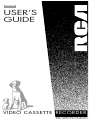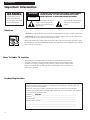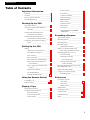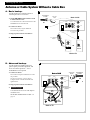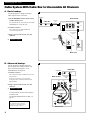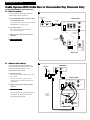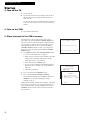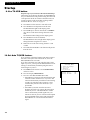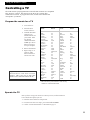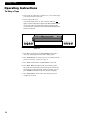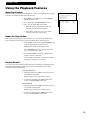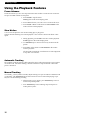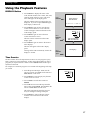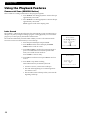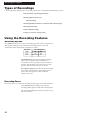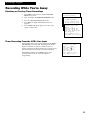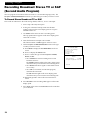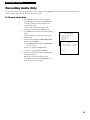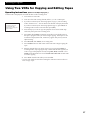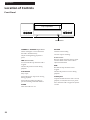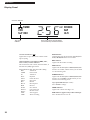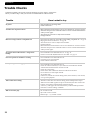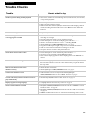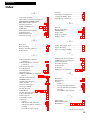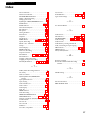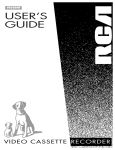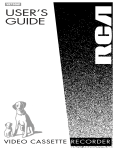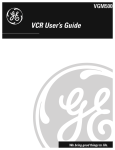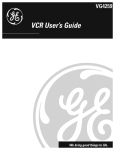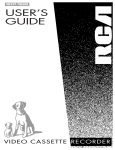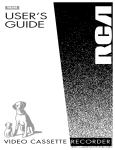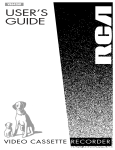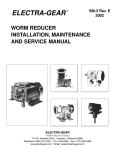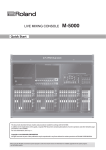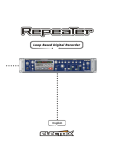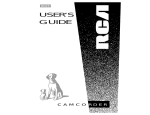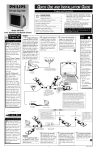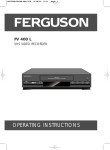Download RCA VR609HF User's Manual
Transcript
VR609HF USER’S GUIDE VIDEO CASSETTE RECORDER Introduction Important Information WARNING To reduce the risk of fire or shock hazard, do not expose this VCR to rain or moisture. WARNING RISK OF ELECTRIC SHOCK DO NOT OPEN TO REDUCE THE RISK OF ELECTRIC SHOCK, DO NOT REMOVE COVER (OR BACK). NO USER SERVICEABLE PARTS INSIDE. REFER SERVICING TO QUALIFIED SERVICE PERSONNEL. This symbol indicates Òdangerous voltageÓ inside the product that presents a risk of electric shock or personal injury. This symbol indicates important instructions accompanying the product. Cautions CAUTION: To reduce the risk of electric shock, match wide blade of plug to wide slot, fully insert. ATTENTION: Pour Žviter les chocs Žlectriques, introduire la lame la plus large de la fiche dans la borne correspondante de la prise et pousser jusqœ au fond. Refer to the identification/rating label on the back of the product for the proper operating voltage. FCC Regulations state that unauthorized changes or modifications to this equipment may void the userÕs authority to operate it. Note To Cable TV Installer This reminder is provided to call your attention to Article 820-40 of the National Electrical Code (Section 54 of the Canadian Electrical Code, Part 1) which provides guidelines for proper grounding and, in particular, specifies that the cable ground shall be connected to the grounding system of the building as close to the point of cable entry as practical. Product Registration Please fill out the product registration card and return it immediately. Returning this card allows us to contact you if needed. Keep your sales receipt to obtain warranty parts and service and for proof of purchase. Attach it here and record the serial and model numbers in case you need them. The numbers are located on the back of the VCR. VR609HF Model No.__________________________________________________________________ Serial No. _____________________________________________________________________ Purchase Date: ________________________________________________________________ Dealer/Address/Phone: ________________________________________________________ _______________________________________________________________________________ _______________________________________________________________________________ i Introduction Table of Contents Important Information Frame Advance ___________________ 16 Warnings______________________________ i Slow Motion______________________ 16 Cautions ______________________________ i Automatic Tracking _______________ 16 Note to Cable TV Installer _______________ i Manual Tracking__________________ 16 Product Registration ____________________ i DISPLAY Button __________________ 17 Time Counter_____________________ 17 Hooking Up the VCR Commercial Scan _________________ 18 Choosing a Hookup ____________________ 2 Index Search _____________________ 18 Antenna or Cable System Without a Zero Search ______________________ 19 Cable Box _________________________ 3 Cable System With Cable Box to Unscramble All Channels ___________ 4 Cable System With Cable Box to Unscramble Pay Channels Only______ 5 Connecting Two VCRs for Copying Tapes_____________________________ 6 Tape Playback: HI-FI/LINEAR/ MIX Feature ____________________ 19 Recording a Program Types of Recordings ___________________ 20 Recording Speeds _____________________ 20 Recording Pause ______________________ 20 Basic Recording Ð Setting Up the VCR Startup Check Accessories With VCR ________ 7 Insert Batteries in Remote ___________ 7 Operating Instructions _____________ 21 Watch a TV Channel While VCR is Recording a Different Channel ____ 21 Recording While You're Away Turn on the TV ____________________ 8 Timer Recording __________________ 22 Turn on the VCR ___________________ 8 Checking or Clearing Place Channels in VCR's Memory ____ 8 Add or Remove Channels from VCR's Memory __________________ 9 Select a Language/Choisissez une Langue _________________________ 9 Set the Time and Date ______________ 9 Use TV•VCR Button _______________ 10 Set Auto TV/VCR Feature ___________ 10 Using the Remote Control Controlling a TV ______________________ 11 Remote Control ____________________ 12-13 Playing a Tape Timer Recordings_______________ 23 Timer Recording From the VCRÕs Line Input _______________ 23 Recording Broadcast Stereo TV or SAP___ 24 Recording Audio Only_________________ 25 Express Recording (XPR)_______________ 26 Using Two VCRs for Copying and Editing Tapes _________________ 27 References Location of Controls Front Panel_______________________ 28 Back Panel _______________________ 29 Display Panel_____________________ 30 Operating Instructions _________________ 14 Specifications _________________________ 31 Using the Playback Features Cleaning the VCR _____________________ 31 Auto Play Feature _________________ 15 Trouble Checks ____________________ 32-33 Pause for Stop-Action______________ 15 Limited Warranty _____________________ 34 Picture Search ____________________ 15 Index _____________________________ 35-37 1 Hooking Up the VCR Choosing a Hookup The hookups on pages 3 through 5 are divided into two hookup types: Basic (A) and Advanced (B). The basic hookups show the backs of TVs that have only an antenna/cable connection. It is the easier of the two and additional accessories may not be needed. The advanced hookups show the VCR hooked up to a monitor/receiver (TV with audio and video jacks). This connection may improve the picture quality as well as convenience of operation. Answer the questions to choose the hookup for your VCR. 1. How do you receive your TV signals? Choose one answer from below. A. Outside antenna Ð Turn to page 3. B. Rabbit ears (set-top) and/or bow tie antenna Ð Turn to page 3. C. Cable System Ð Go to question 2. 2. What type of cable-TV system* do you have? Choose one answer from below. A. Cable without a box Ð Turn to page 3. B. Cable box to unscramble all the channels Ð Turn to page 4. C. Cable box to unscramble only pay channels, such as HBO, Showtime, Cinemax, etc. Ð Turn to page 5. *You may need to contact your local cable company for assistance. Optional Hookups How to hook up two VCRs for copying tapes? A. Select a hookup by answering the questions above. B. Then modify the connections as shown on page 6. 2 Hooking Up the VCR Antenna or Cable System Without a Cable Box A. Basic hookup. A Use this hookup for a simple connection which requires fewer accessories. From Antenna or Cable 300/75 Ohm Adapter 1. Set the CH3 CH4 switch on back of VCR to either channel 3 or 4. Back of VCR VIDEO You will tune the TV to this channel and use the TV•VCR button to watch the VCR. AUDIO L OR ANT. IN R IN 2. Connect as shown. RF OUT OUT CH. 3 4 This connection may require additional accessories not provided. RF Coaxial Cable (supplied) 3. Plug in power cords of VCR and TV. 4. Continue to page 7. 75 to 75/300 Ohm Separator VHF OR UHF Cable/ Antenna Back of TV B. Advanced hookup. B Use this hookup for slightly improved picture quality, hi-fi stereo playback, and more convenient operation Ñ use of TV•VCR button not required. 1. Connect as shown. VIDEO AUDIO L If your TV is not stereo, you may need a Y-adapter to hear sound from both left and right channels. 3. Continue to page 7. You will tune the TV to its video input to watch the VCR. Set the Auto TV/VCR feature to OFF. See page 10. ANT. IN R From Antenna or Cable OR IN OUT CH. 2. Plug in power cords of VCR and TV. 300/75 Ohm Adapter Back of VCR This connection requires additional accessories not provided. 3 RF OUT 4 RF Coaxial Cable (supplied) Audio/Video Cables VIDEO INPUT L/ MONO OUT AUDIO S-VIDEO IN RIGHT CABLE / ANTENNA Back of TV 3 Hooking Up the VCR Cable System With Cable Box to Unscramble All Channels A. Basic hookup. A Use this hookup for a simple connection which requires fewer accessories. From Cable 1. Set the CH3 CH4 switch on back of VCR to either channel 3 or 4. Back of VCR Cable Box You will tune the TV to this channel and use the TV•VCR button to watch the VCR. RF Coaxial Cable VIDEO AUDIO L IN ANT. IN R OUT IN 3 RF OUT OUT CH. 2. Connect as shown. 4 This connection may require additional accessories not provided. RF Coaxial Cable (supplied) 3. Plug in power cords of VCR, TV, and cable box. 75 to 75/300 Ohm Separator 4. Continue to page 7. VHF OR UHF Cable/ Antenna Back of TV B. Advanced hookup. B Use this hookup for slightly improved picture quality, hi-fi stereo playback, and more convenient operation Ñ use of TV•VCR button not required. Cable Box From Cable 1. Connect as shown. This connection requires additional accessories not provided. IN RF Coaxial Cable Back of VCR If your TV is not stereo, you may need a Y-adapter to hear sound from both left and right channels. OUT VIDEO AUDIO L ANT. IN R IN 2. Plug in power cords of VCR, TV, and cable box. OUT CH. 3 RF OUT 4 3. Continue to page 7. RF Coaxial Cable (supplied) Audio/Video Cables You will tune the TV to its video input to watch the VCR. Set the Auto TV/VCR feature to OFF. See page 10. Caution: The unauthorized recording of satellite broadcasts, television programs, or other materials may infringe the rights of others. 4 VIDEO INPUT L/ MONO OUT AUDIO S-VIDEO IN RIGHT Back of TV CABLE / ANTENNA Hooking Up the VCR Cable System With Cable Box to Unscramble Pay Channels Only (such as HBO, Showtime, Pay-Per-View, etc.) A. Basic hookup. A Use this hookup for a simple connection which requires fewer accessories. From Cable 1. Set the CH3 CH4 switch on back of VCR to either channel 3 or 4. Back of VCR Cable Box You will tune the TV to this channel and use the TV•VCR button to watch the VCR. RF Coaxial Cable VIDEO AUDIO L IN ANT. IN R OUT IN 3 RF OUT OUT CH. 2. Connect as shown. 4 This connection may require additional accessories not provided. RF Coaxial Cable (supplied) 3. Plug in power cords of VCR, TV, and cable box. 75 to 75/300 Ohm Separator 4. Continue to page 7. VHF OR UHF Cable/ Antenna Back of TV B. Advanced hookup. Use this hookup for slightly improved picture quality, hi-fi stereo playback, and more convenient operation Ñ use of TV•VCR button not required. B Cable Box From Cable IN OUT Signal Splitter 1. Connect as shown. This connection requires additional accessories not provided. Back of VCR If your TV is not stereo, you may need a Y-adapter to hear sound from both left and right channels. VIDEO AUDIO L ANT. IN R IN 2. Plug in power cords of VCR, TV, and cable box. OUT CH. 3 RF OUT 4 3. Continue to page 7. Audio/Video Cables You will tune the TV to its video input to watch the VCR. All pay channels are viewed through the VCR. RF Coaxial Cable (supplied) VIDEO INPUT L/ MONO OUT AUDIO S-VIDEO IN RIGHT CABLE / ANTENNA Back of TV 5 Hooking Up the VCR Connecting Two VCRs for Copying Tapes Option A hookup. A Use this hookup for a simple connection which requires fewer accessories. Playback VCR From Antenna, Cable or Cable Box 1. Select a hookup from pages 2 through 5 and then modify with this connection. VIDEO AUDIO L ANT. IN R IN 2. Set the CH3 CH4 switch on the playback VCR to either channel 3 or 4. 4 You will tune the recording VCR to this channel to receive the signal from the playback VCR. Recording VCR 3. Connect as shown. RF OUT OUT CH. 3 This connection may require additional accessories not provided. VIDEO RF Coaxial Cable (supplied) AUDIO L ANT. IN R IN 4. Plug in power cords of VCRs and TV. CH. 3 5. Continue to page 7. RF OUT OUT 4 RF Coaxial Cable or Audio/Video Cables Use the hookup to the TV as previously selected on pages 3, 4, or 5. Option B hookup. Use this hookup for slightly improved copy quality and more convenient operation Ñ use of TV•VCR button not required. B Playback VCR (only) VIDEO 1. Select a hookup from pages 2 through 5 and then modify with this connection. 2. Connect as shown. AUDIO L ANT. IN R IN CH. 3 RF OUT OUT 4 This connection requires additional accessories not provided. If your other VCR is not stereo, you may need a Y-adapter to hear sound from both left and right channels. Audio/Video Cables Recording VCR VIDEO 3. Plug in power cords of VCRs and TV. AUDIO L ANT. IN R IN 4. Continue to page 7. OUT CH. 3 RF OUT 4 You will select the line (audio/video) input on the recording VCR to receive the signal from the playback VCR. or RF Coaxial Cable (supplied) Audio/Video Cables Caution: The unauthorized recording of satellite broadcasts, television programs, or other materials may infringe the rights of others. 6 Use the hookup to the TV as previously selected on pages 3, 4, or 5. From Antenna, Cable or Cable Box Setting Up the VCR Startup 1. Check accessories with VCR. Contact your dealer if any items are missing. 4 7 INPUT MENU TV VCR POWER 1 2 3 5 6 8 9 TV•VCR CHAN 0 + PREV CH VOL DISPLAY MUTE CLEAR PROG SEARCH PLAY 2 “AA” Batteries FWD REW STOP RECORD SLOW SPEED F.ADV PAUSE TRACKING RF Coaxial Cable (Stock No. 221392) Remote (Stock No. 233455) 2. Insert batteries in remote. continued on next page 7 Setting Up the VCR Startup 3. Turn on the TV. A. Turn on the TV. B. If you used one of the basic hookups, tune the TV to the channel selected with the CH3 CH4 switch on back of VCR. If you used one of the advanced hookups, tune the TV to the TVÕs video input. (See TV ownerÕs manual for details.) 4. Turn on the VCR. A. Press VCR on the remote. 5. Place channels in the VCR’s memory. The first time you turn on the VCR or after a power interruption, perform the AUTO CHANNEL SEARCH so that your VCR can locate the channels available through your signal typeÑcable or antenna. The signal type is automatically selected when you perform the AUTO CHANNEL SEARCH function. Also, if you change the signal type, you will need to perform AUTO CHANNEL SEARCH again. AUTO CHANNEL SEARCH Now scanning channel 45 Press any key to cancel A. Press MENU to display the VCR MAIN MENU on the TV screen. If this menu does not appear: ¥ Make sure TV is tuned to same channel as the CH3 CH4 switch on the back of the VCR or the TVÕs video input (refer to TVÕs manual). ¥ Press VCR, then press MENU again. ¥ If you use a basic hookup, check VCR indicator in display panel Ð it should be on. Press TV•VCR to turn it on. ¥ Check the connections. VCR MAIN MENU 1 Timer Recordings 2 Set Clock 3 Channels B. Press 3 to display the CHANNELS menu. C. Press 1 to begin AUTO CHANNEL SEARCH. The VCR automatically selects CABLE (cable TV) or ANTENNA. If you need to change the setting manually, press 3. Wait until the channel numbers stop changing. This takes about one to two minutes. The TV will then tune to the lowest channel found. Pressing CHAN on the remote or CHANNEL on the VCR up or down will select only the active channels. 8 CHANNELS 1 Auto Channel Search 2 Add/Remove Channels 3 Signal Type: CABLE 0 Exit Setting Up the VCR Startup 6. Add or remove channels from the VCR’s memory. You may want to add or remove channels if some of them are not active, have weak signals, or you do not want to watch them. VCR MAIN MENU We recommend channels be placed in memory using the AUTO CHANNEL SEARCH feature described on the previous page before adding or removing channels. Channels 1-125 and VID1 were placed in memory at the factory. 1 Timer Recordings 2 Set Clock 3 Channels CHANNELS A. Press VCR on the remote. 1 Auto Channel Search 2 Add/Remove Channels B. Press MENU on the remote to see the VCR MAIN MENU on the TV screen. ADD/REMOVE CHANNELS C. Press 3 to display the CHANNELS menu. Channel 08 is presently ADDED D. Press 2 to display the ADD/REMOVE CHANNELS menu. E. Follow the directions on the screen. Press CLEAR to remove Press MENU to exit F. Add or remove more channels by entering channel numbers or using CHAN up or down on the remote or CHANNEL up or down on the VCR. 7. Select a language./Choisissez une langue. You can select the language for the displays on the VCR. A. Press MENU on the remote to see the VCR MAIN MENU on the TV screen. B. Press 6 to display the LANGUAGE menu. C. Select English or French. ¥ Press 1 to select English. ¥ Press 2 to select Fran•ais (French). VCR MAIN MENU 1 2 3 4 5 6 Timer Recordings Set Clock Channels Preferences Audio Language LANGUAGE/LANGUE Select a Language. Choisissez une langue. 1➔English (anglais) 2 French (fran•ais) Press MENU to continue 8. Set the time and date. When you first turn on the VCR, --:-- appears in the clock area of the VCRÕs display panel. VCR SLP A. Press MENU on remote to display the VCR MAIN MENU on the TV screen. B. Press 2 to display SET TIME AND DATE. C. Enter the time and date with the number buttons on the remote. ¥ Press 0 before single-digit numbers. Example: press 0, then 5, then 0, then 7 for a time of 5:07. Press 1 for AM or 2 for PM. ¥ Press CLEAR on the remote to change incorrect entries. VCR MAIN MENU 1 Timer Recordings 2 Set Clock SET TIME AND DATE Time --:-- -(hh:mm) Date --/--/-- Press MENU to cancel D. Press MENU on remote to remove SET TIME AND DATE from the TV screen and start the clock. The time will appear in the VCRÕs display panel and the time and date will appear on the TV screen when you press DISPLAY. continued on next page 9 Setting Up the VCR Startup 9. Use TV•VCR button. Skip this step if you used one of the advanced hookups. When using one of the basic hookups, the TV•VCR button lets you switch between the picture coming from the VCR or the picture from the TV channel. This button lets you record a program on the VCR while watching another channel on the TV. Details are on page 21. A. Press VCR to set the remote to control the VCR. B. Press TV•VCR to see the picture from the VCR. The VCR indicator lights in the display panel. C. Press CHAN up or down on the remote or CHANNEL up or down on the VCR to change channels on the VCR. The channel number changes in the display panel. D. Press TV•VCR to see the TV channels. The VCR indicator does not light in the display panel. Change channels using the TVÕs remote. E. Return the TV to the VCR viewing channel Ñ CH3 or CH4. F. Press VCR, then TV•VCR to switch back to the picture from the VCR. 10. Set Auto TV/VCR feature. If you used one of the basic hookups and did not connect the audio/video jacks of the VCR to the TV, leave the Auto TV/VCR feature set to ON. If you have connected your VCR using the audio/video input of your TV, you can prevent the VCR indicator from turning on automatically and interrupting the cable or antenna signal to your TV. A. Press MENU on the remote to see VCR MAIN MENU on the TV screen. B. Press 4 to display PREFERENCES. C. Press 2 to select Auto TV/VCR: ON or OFF. ¥ Select ON if you used one of the basic hookups and watch the VCR on channel 3 or 4 of your TV. The VCR will automatically switch the TV¥VCR setting to VCR every time the VCR is turned on, a tape with the safety tab removed is inserted, or you press PLAY. ¥ Select OFF if you used one of the advanced hookups and watch your VCR on the video input channel of your TV. The VCR indicator will not turn on automatically and the signal from your antenna or cable to your TV will not be interrupted. Pressing TV•VCR on the remote will still turn the VCR indicator on or off and switch the antenna signal. 10 VCR MAIN MENU 1 2 3 4 Timer Recordings Set Clock Channels Preferences PREFERENCES 1 Auto Play: ON 2 Auto TV/VCR: ON 0 Exit Using the Remote Control Controlling a TV The VCRÔs remote is preprogrammed to control the basic functions of a compatible RCA, ProScan, or GE TV. The remote can also be set up to control other manufacturerÔs brands. To program the remote, use the remote buttons that correspond to your brand. Program the remote for a TV 1. Turn on the TV. 2. Point the VCR remote at the TV. 3. Hold the TV button and press two number buttons for your brand. If the TV changes channels when the CHAN up or down button is pressed, set up is complete. 4. Release the buttons. 5. Repeat steps 2 – 4 with two other buttons if the first ones do not work. Helpful Hint: Notice the difference between the TV and VCR on-screen displays. This is one way to tell if the remote is set to control the VCR or the TV. Brand * Remote Button Akai AOC Candle Citizen Colortyme Concerto Curtis Mathes Daewoo Daytron Electrohome Emerson Envision Fisher GE Goldstar Hallmark Hitachi Infinity J C Penny JBL Jensen JVC Kawasho Kenwood Loewe Luxman LXI Magnavox Marantz MGA Mitsubishi MTC 03 06 06 06 06 06 01,06 06 06 06 06 05,06 05,08 00,01,06,11 06 06 06 04 00,01,06,09 04 06 10,11 03,06 06 04 06 04,05,07 04,06 04,06,12 06 06,12 06 Brand * NAD NEC Panasonic Philco Philips Pioneer Portland ProScan Proton Quasar Radio Shack RCA Realistic Sampo Samsung Sanyo Sears Sharp Sony Soundesign Sylvania Technics Techwood Teknika TMK Toshiba Universal Victor Wards Zenith Remote Button 07 06 04,11 04,06 03,04,06 06 06 01 06 11 01,05,13 01,06 05 06 06,09 05,08 01,05,06,07, 08,10 06,13 03 06 04,06 11 06 06 06 05,07,09 00 10 00,01,04,06, 13 02 * The remote may not be able to control every model TV of the brands listed. Operate the TV After you have set up your remote to control your TV, test the TV buttons to see which ones operate your TV. 1. Point the remote at the TV and press TV. 2. If TV does not turn on in step 1, press TV and then POWER. 3. Use the ÒTV Function ButtonsÓ as described on page 13. 11 Using the Remote Control Remote Control Component Buttons Press one of the buttons to set the remote to operate that component. TV Turns on a compatible RCA, ProScan, or GE TV and sets the remote to control the TV. TV VCR POWER 1 2 3 4 5 6 7 8 9 INPUT MENU TV•VCR 0 VCR Function Buttons + PREV CH VOL DISPLAY MUTE CLEAR SEARCH PLAY FWD REW STOP SLOW Used with POWER button to turn on another brand of TV, other than RCA, when the remote is programmed to control that TV. See page 11. CHAN PROG RECORD SPEED F.ADV CHAN Up or Down Selects next higher or lower channel in the VCRÕs channel memory. CLEAR Resets time counter to 0:00:00. Allows you to change entries when setting the clock or VCR for a timer recording. PAUSE TRACKING DISPLAY Shows VCR operating displays on the TV screen. MENU PROG Displays the VCR MAIN MENU on the TV screen. Removes a menu from the screen. Used to program the VCR. Numbers (0 through 9) Select a channel up to 99 by pressing two numbers. Displays the time counter. Select a cable channel over 99 by pressing and holding 1 until 1– – appears on the screen. Then press the other two numbers. FWD (Fast Forward) Fast forwards the tape when the VCR is stopped. PAUSE Pauses action for viewing during playback. Searches the picture in forward motion during playback. Pauses recording to prevent recording of unwanted scenes. F.ADV (Frame Advance) Lets you view one frame with each press of the button while the tape is paused. PLAY Plays a tape. INPUT Turns the line input on or off. VID1 appears in VCRÕs display panel and VIDEO appears on TV screen. Line input refers to the signal coming from the component connected to the AUDIO/VIDEO IN jacks on the back of the VCR. 12 VCR Turns on a compatible RCA, ProScan, or GE VCR and sets remote to control the VCR. POWER Turns the VCR on and off. PREV CH (Previous Channel) Switches between two channels. Select one channel and then use the number buttons to select another. Press PREV CH to switch between the two channels. Using the Remote Control Remote Control VCR Function Buttons (continued) RECORD Starts VCR recording. SLOW Used for slow-motion playback. Used for express recording (XPR). See page 26. SPEED (Tape Speed) Selects a recording speed (SP or SLP). REW (Rewind) Rewinds the tape when the VCR is stopped. Searches the picture in reverse motion during playback. STOP Stops the normal functions such as record, playback, rewind, fast forward, and pause. TRACKING Up and Down Lets you manually reduce the streaks that may appear on the picture during play or pause. Reduces picture ÒjitterÓ during stop-action playback. TV•VCR Switches the picture signal so that it either comes from the VCR or the TV channel. See page 10. SEARCH Displays INDEX and ZERO SEARCH menus on TV. Lets you advance tape 60 or 120 seconds during playback. TV Function Buttons Press the TV button to set remote to control a compatible TV. Some buttons may not work with every TV. CHAN Up or Down Selects next higher or lower channel in the TVÕs channel memory when remote is set to control a TV. CLEAR Removes menus or status displays from the screen. DISPLAY Shows the status displays on the screen. Removes menus or displays from the screen. MUTE Turns the TV sound on or off. PREV CH (Previous Channel) Switches between two channels. Numbers (0 through 9 ) Select a channel up to 99 by pressing two numbers. Select one channel and then use the number buttons to select another. Press PREV CH to switch between the two channels. Select a cable channel over 99 by pressing and holding 1 until 1– – appears on the screen. Then press the other two numbers. POWER Turns off a compatible TV when remote is set to control TV. Works as an ENTER key on some TVs. VOL (Volume) Up and Down Raises and lowers sound. Used with TV button to turn on a compatible TV, other than RCA, when the remote is programmed to control that TV. See page 11. 13 Playing a Tape Operating Instructions To Play a Tape 1. Turn on the TV and tune it to channel 3, 4, or TVÕs video input to see the picture from the VCR. 2. Insert a tape in the VCR. VCR automatically turns on. The cassette-in indicator lights, and the VCR indicator lights if the Auto TV/VCR feature is set to ON. The tape automatically begins playback if the safety tab on the cassette has been removed and the Auto Play feature is turned on. POWER STOP• EJECT RECORD CHANNEL TRACKING Safety Tab 3. Press PLAY on the remote or PLAY•PAUSE on the VCR, if necessary. PLAY appears in the VCRÕs display panel. 4. Press TRACKING up or down to remove any streaks from the picture, if necessary. Details are on page 16. 5. Press STOP on the remote or STOP•EJECT on the VCR. 6. Press REW. REW will appear in the VCRÕs display panel. The VCR will automatically rewind the tape if it reaches the end of the tape during playback. While rewinding, you can press POWER and the VCR will turn off after rewinding. 7. Press STOP•EJECT on the VCR to eject the tape once it is completely rewound. 14 REW PLAY • PAUSE FWD Playing a Tape Using the Playback Features Auto Play Feature This feature lets you tell the VCR whether you want it to automatically start playing a tape that is inserted with the safety tab removed. 1. Press MENU on the remote to see the VCR MAIN MENU on the TV screen. 2. Press 4 to display the PREFERENCES menu. VCR MAIN MENU 1 2 3 4 Timer Recordings Set Clock Channels Preferences PREFERENCES 1 Auto Play: ON 2 Auto TV/VCR: ON 3. Press 1 to select Auto Play: ON or OFF. ¥ Select ON to have a tape with its safety tab removed start playing automatically. ¥ Select OFF if you do not want a tape with its safety tab removed to start playing 0 Exit Pause for Stop Action This feature stops the tape in action and allows you to examine the details of the scene. Stop action works best for tapes recorded in the SP and SLP speed. 1. Press PAUSE on the remote or PLAY•PAUSE on the VCR during playback to stop the action. PAUS appears in the VCRÕs display panel. Press TRACKING up or down during stop-action pause to reduce picture ÒjitterÓ. 2. Press PLAY•PAUSE on the VCR or PLAY on the remote to return to playback. The VCR will automatically switch from stop-action playback to stop after a few minutes. Picture Search You can search a picture during playback by fast forwarding or rewinding the tape. Sound is turned off during picture search. Picture search works best for tapes recorded in the SP and SLP speed. Fast Forward Search 1. During playback, press FWD to search forward at a faster-than-normal speed. SRCH+ appears in the VCRÕs display panel. 2. To return to playback, press FWD, PLAY on the remote, or PLAY•PAUSE on the VCR. Rewind Search 1. During playback, press REW to search in reverse at a faster-than-normal speed. SRCH– appears in the VCRÕs display panel. 2. To return to playback, press REW, PLAY on the remote, or PLAY•PAUSE on the VCR. 15 Playing a Tape Using the Playback Features Frame Advance Frame advance lets you view one stop-action frame after another. Frame advance works best for tapes recorded in the SP or SLP speed. 1. Press PAUSE to stop the action. PAUS appears in the VCRÕs display panel. 2. Press F.ADV each time you want to view a frame of the scene. 3. Press PAUSE or PLAY on the remote or PLAY•PAUSE on the VCR to resume normal playback. Slow Motion You can view the picture in slow motion during play or play pause. Sound is turned off during slow-motion playback. Slow motion works best in the SP or SLP speed. 1. During playback, press SLOW to start slow-motion playback. SLOW appears in the VCRÕs display panel. 2. Use TRACKING up or down to remove any streaks from the picture. 3. Press PLAY on the remote or PLAY•PAUSE on the VCR to return to playback. The VCR will automatically switch from slow-motion playback to stop after a few minutes. Automatic Tracking The VCR has automatic tracking which adjusts the picture when playing back a tape recorded on another VCR. Automatic tracking is turned on whenever a tape is inserted or the VCRÕs power is turned on. Manual Tracking Occasionally, you may need to manually adjust tracking on a tape recorded on a different VCR or camcorder. The TRACKING buttons on the remote or VCR are used when playing a tape. They have no effect during recording. ¥ When streaks or snow appear, press TRACKING up or down for the best possible picture. ¥ Press TRACKING up or down during stop-action pause to reduce picture ÒjitterÓ. 16 Playing a Tape Using the Playback Features DISPLAY Button 1. Press DISPLAY to display the status of the VCR, channel number, time counter, date, time, and tape speed on the TV screen. The VCR status will appear in the display panel. STOP Press DISPLAY The time and date must be set before they are displayed. If you do not press DISPLAY again, these displays will time out. CH 05 Status Displays Will Time Out 11/18/96 Mon 2. Press DISPLAY again to have only the time counter remain on the TV screen. The time counter will appear instead of the time in the VCRÕs display panel. 3. Press DISPLAY again to remove the time counter from the TV screen. The time counter will remain in the VCRÕs display panel. 0:30:00 1:30AM SLP 0:30:00 Hours Minutes Press DISPLAY Again Seconds Time Counter Only Will Not Time Out 4. Press DISPLAY again to return to the normal status displays. The time will appear in the VCRÕs display panel. Turning off the VCR automatically returns the displays to normal. No Displays Press DISPLAY Again Time Counter The time counter shows the elapsed time it takes to record a program or play back a segment of a prerecorded tape. It helps locate the beginning or end of programs you taped. The time counter resets to 0:00:00 whenever the tape is ejected from the VCR. For example, if a 30-minute program was recorded at the beginning of the tape, you would: 1. Insert the prerecorded tape. Make sure the tape is rewound. Press STOP on the remote or STOP•EJECT on the VCR. 2. Press DISPLAY twice to display only the time counter on the TV screen. 0:30:00 Hours Minutes Seconds 3. Press CLEAR to reset the time counter to 0:00:00. 4. Press FWD to fast forward the tape until the time counter reads 0:30:00. Press STOP on the remote or STOP•EJECT on the VCR. This is the approximate end of the program and you can begin recording at this spot. 5. Press DISPLAY to remove the time counter from the screen and return to the normal displays. 17 Playing a Tape Using the Playback Features Commercial Scan (SEARCH Button) This is useful for scanning commercials or short program segments. 1. Press SEARCH once during playback to advance the tape approximately 60 seconds. 2. Press SEARCH twice during playback to advance the tape approximately 120 seconds. SRCH+ appears in the VCRÕs display panel. Index Search The VCR has a ÒVHS Index Search SystemÓ that automatically records an index mark on the tape every time you begin recording a program. During playback you can locate the program you want to play by the number of index marks. The VCR will automatically locate the index number you select. The VCR will search forward or reverse from the location you are on the tape. 1. Insert the prerecorded tape and press STOP. 2. Press SEARCH on the remote to display the INDEX SEARCH menu on the TV screen. INDEX SEARCH Press REW or FF to begin scanning OR Enter a specific Index number -Press SEARCH to exit 3. Press FWD or REW to search for the next index mark or press two number buttons to enter the specific index mark you want the VCR to search for. Press CLEAR to correct an entry. INDEX SEARCH 4. Press FWD to search forward or press REW to search in reverse. 5. Press STOP to stop index searching. Some index marks may be missed by the VCR. ¥ A mark too close to your location on the tape. ¥ The mark at the beginning of a recorded segment of five minutes or less. ¥ The first index mark on the tape when you start at the beginning of the tape. 18 Searching for Index number 03 Press STOP to cancel Playing a Tape Using the Playback Features Zero Search The zero search feature allows you to quickly return to a counter reading of 0:00:00 at any spot on the tape. This is convenient when you want to watch a segment of the tape several times. 1. Insert the prerecorded tape and press STOP. 2. Press DISPLAY twice to display only the time counter on the TV screen. ZERO SEARCH 3. Locate the point on the tape that you want to return to quickly. Current tape counter is 2:17:25 4. Press CLEAR to reset the time counter to 0:00:00. Press REW to go to 0:00:00 5. You can continue to play the tape or perform other functions. When you are finished, press STOP. Press SEARCH to exit ÐORÐ 6. Press SEARCH twice to display the ZERO SEARCH menu. The current tape counter is displayed. ZERO SEARCH 7. Press REW to return to 0:00:00. When the VCR reaches 0:00:00 it will begin playback. Current tape counter is -2:17:25 If the time counter reading has a minus (Ð ) in front of it, press FWD to return to a reading of 0:00:00. Press FF to go to 0:00:00 8. Press STOP to stop zero search. Press SEARCH to exit Tape Playback: HI-FI/LINEAR/MIX Feature The VCR records the same audio on both the hi-fi and linear tracks on the tape. The hi-fi stereo sound is recorded on separate left and right stereo channels. Monaural sound is recorded on the linear track. To enjoy hi-fi sound, connect your VCR to a stereo television or amplifier/receiver using the audio/video jacks. The Tape Playback: HI-FI/LINEAR/MIX feature lets you select which audio you play back. To Select Playback Sound 1. Press MENU to see the VCR MAIN MENU on the TV screen. VCR MAIN MENU 1 2 3 4 5 Timer Recordings Set Clock Channels Preferences Audio 2. Press 5 to see the AUDIO menu on the TV screen. 3. Press 2 to switch between HI-FI, LINEAR, or MIX sound. ¥ Select HI-FI to play back sound recorded on the hi-fi track and for normal use. AUDIO 1 Reception: STEREO 2 Tape Playback: HI-FI 0 Exit The HI-FI indicator is lit in the VCRÕs display panel during hi-fi playback. ¥ Select LINEAR to play back the sound recorded on the linear monaural track. ¥ Select MIX to play back the sound recorded on both the linear track and the hi-fi track, soundon-sound. 19 Recording a Program Types of Recordings Your VCR provides different types of recording. These types are explained in the following sections: Basic Recording Ð Operating Instructions Recording While You're Away Timer Recording Recording Broadcast Stereo TV or SAP (Second Audio Program) Recording Audio Only Express (XPR) Recording Using Two VCRs for Copying Tapes Using the Recording Features Recording Speeds Press SPEED on the remote to select a recording speed (SP or SLP). The speed you select appears on the TV screen and in the VCRÕs display panel. The VCR automatically selects the playback speed (SP, LP, or SLP). Cassette Type T120 T160 Recording Time SP SLP 2Hr 6Hr 2Hr 40Min 8Hr SP (Standard Play) gives the best quality recording. That is why most prerecorded, rental tapes are recorded in SP. Fewer programs can be recorded on the tape. Special effects such as pause, slow motion, picture search, and frame advance work well. SLP (Super Long Play) gives three times the recording time of tapes recorded in SP. Special effects such as pause, slow motion, picture search, and frame advance work well. Recording Pause This feature allows you to prevent recording short passages of unwanted material. Press PAUSE during recording to stop and start recording. REC.P appears in the VCRÕs display panel. The VCR will automatically switch from pause to stop after a few minutes. 20 Recording a Program Types of Recordings Basic Recording – Operating Instructions To Make a Recording Turn on the TV and tune it to the VCR viewing channel, either 3, 4, or TVÕs video input channel. 1. Insert a tape with safety tab in place. The cassette-in indicator lights in the VCRÕs display panel. 2. If using one of the basic hookups, make sure the VCR indicator appears in the VCRÕs display panel. If not, press TV•VCR to turn it on. 3. Select recording speed using SPEED on the remote. The tape speed indicator appears in the VCRÕs display panel and on the TV screen. 4. Select the channel to be recorded. The channel number appears in the VCRÕs display panel and on the TV screen. 5. Press RECORD to begin recording. REC appears in the VCRÕs display panel while the VCR is recording. Watch a TV Channel While VCR is Recording a Different Channel 1. Follow steps 1 through 5 above. 2. If using one of the basic hookups, press TV•VCR to switch to the TV channel. The VCR indicator will turn off in the display panel. 3. Select the channel you want to watch with the TVÕs channel buttons. 4. Press STOP on the remote or STOP•EJECT on the VCR when recording is finished. 21 Recording a Program Recording While You’re Away (Timer Recording) The timer program feature lets you program the VCR to record up to eight different programs within a one year period. Before setting the timer, make sure that: ¥ The clock is set correctly. ¥ A tape with safety tab has been inserted with enough tape to record the programs. Setting a Timer Recording 1. Press MENU on the remote to display VCR MAIN MENU. 2. Press 1 to display TIMER RECORDINGS menu. 3. Press 1 to display Create a New Program menu. VCR MAIN MENU 4. Press 1, 2, 3, or 4 to select type of program. 1 One time Ñ single program recorded once. 1 Timer Recordings 2 Daily Ñ program recorded at same time every day. 3 Weekdays Ñ program recorded at same time Monday through Friday. 4 Weekly Ñ program recorded at same time once a week. 5. Press number buttons on the remote to enter the channel number (use INPUT or 0, 0 to select video input), start time including AM or PM, end time, and start date of the recording. Just follow the on-screen prompts. Press CLEAR to correct an entry. TIMER RECORDINGS 1 Create a New Program How often should this program record? 1 2 3 4 One time Daily (every day) Weekdays (M-F) Weekly (once per week) Program 1 (One time) Channel -- 6. Press SPEED on the remote to change recording speed. 7. Press MENU to enter your program. A reminder appears which will time out or you can press MENU to return to the VCR MAIN MENU. PROGRAMS OVERLAP may appear on the screen if you have entered two programs where the times overlap. 8. The TIMER RECORDINGS menu appears. Press 1 to enter an additional timer program, or press 0 to exit. 9. Turn off the VCR before recording begins. TIMER appears in the VCRÕs display panel when the timer has been programmed. 10. If using a cable box, leave it turned on and tuned to the channel you want to record. Stopping a Recording in Progress Press and hold STOP on the remote or STOP•EJECT on the VCR for approximately three seconds. 22 Program 1 (One time) Channel 08 Start time --:-- Program 1 (One time) Channel 08 Start time 02:10 AM 1=AM End time --:-2=PM Program 1 (One time) Channel Start time End time Start date Tape speed 08 02:10 PM 03:35 PM 11/18/96 Mon SLP 1-SP 2-SLP Press CLEAR to correct Press MENU to save Program 1 has been saved Remember to insert a recordable tape and turn the VCR off before the program start time. Recording a Program Recording While You’re Away Checking or Clearing Timer Recordings 1. Press MENU on the remote to display VCR MAIN MENU on TV screen. 2. Press 1 to display the TIMER RECORDINGS menu. 3. Press 2 for Review Existing Progs. feature. 4. Press MENU to display information for the next program. 5. Press CLEAR when the program you want to erase appears on the screen. VCR MAIN MENU 1 Timer Recordings TIMER RECORDINGS 1 Create a New Program 2 Review Existing Progs. Program 1 (One time) Channel Start time End time Start date Tape speed 08 02:10 PM 03:35 PM 11/18/96 Mon SLP Press CLEAR to erase Press MENU for next prog Timer Recording From the VCR’s Line Input The line input refers to the signal coming from the AUDIO and VIDEO IN jacks of the VCR. Recording from the line input is convenient if you have a satellite receiver or similar component attached to these jacks. To timer record from the component connected to the VCRÕs line input: Press INPUT (or 0,0) to select VIDEO in place of the channel number on the TV screen during timer programming. Program 1 (One time) Channel Start time End time Start date Tape speed VIDEO --:-- ---:---/--/-SLP Press CLEAR to correct Press MENU to exit 23 Recording a Program Recording Broadcast Stereo TV or SAP (Second Audio Program) Some TV programs are broadcast with stereo audio or a second audio language (SAP). The Reception: STEREO/MONO/SAP feature lets you select the type of audio you want to record. To Record Stereo Broadcast TV or SAP Turn on the TV and tune it to the VCR viewing channel, either 3, 4, or TVÕs video input. 1. Insert a tape with safety tab in place. 2. If using one of the basic hookups, make sure the VCR indicator appears in the VCRÕs display panel. If not, press TV•VCR to turn it on. 3. Use SPEED on the remote to select a recording speed. The tape speed indicator appears in the VCRÕs display panel and on the TV screen. 4. Select the channel or line input to be recorded. The channel number or VIDEO appears on the TV screen. 5. Set the Reception: STEREO/MONO/SAP feature for the type of audio you want to record. A. Press MENU to display the VCR MAIN MENU on the TV screen. B. Press 5 to display the AUDIO menu. VCR MAIN MENU 1 2 3 4 5 Timer Recordings Set Clock Channels Preferences Audio C. Press 1 to select the type of audio Reception: STEREO, MONO, or SAP. ¥ Set to STEREO for normal recording and to record broadcast stereo TV. The STEREO indicator lights in the VCRÕs display panel when the station you are tuned to is broadcasting stereo. ¥ Set to MONO if the stereo signal is weak and the sound is too ÒnoisyÓ. ¥ Set to SAP to record SAP (second audio program) instead of the main audio. The SAP indicator lights in the VCRÕs display panel when the station you are tuned to is broadcasting SAP. D. Repeatedly press 0 to remove the menus from the TV screen. 6. Press RECORD to start recording. REC appears in the VCRÕs display panel. 7. Press STOP on the remote or STOP•EJECT on the VCR when you are finished. 24 AUDIO 1 Reception: STEREO 2 Tape Playback: HI-FI 0 Exit Recording a Program Recording Audio Only You can record audio only from another audio source connected to the AUDIO IN (L and R) jacks on the back of the VCR. Any video on the tape will be erased when you record audio only. To Record Audio Only 1. Press the INPUT button to select a line input. Press INPUT to record from the AUDIO IN jacks on the back of the VCR. VID1 appears in the VCRÕs display panel. The VCR will record audio from the audio equipment connected to the AUDIO IN jacks. 2. Use SPEED on the remote to select the recording speed. The tape speed indicator appears in the VCRÕs display panel. 3. Make sure the Reception: STEREO/MONO/SAP feature is set to STEREO. A. Press MENU to display the VCR MAIN MENU on the TV screen. VCR MAIN MENU 1 2 3 4 5 Timer Recordings Set Clock Channels Preferences Audio AUDIO 1 Reception: STEREO 2 Tape Playback: HI-FI B. Press 5 to display the AUDIO menu. C. Press 1 to select Reception: STEREO. 0 Exit 4. Start audio source playing and press RECORD to begin recording. REC appears in the VCRÕs display panel. 5. Press STOP on the remote or STOP•EJECT on the VCR when you are finished. 25 Recording a Program Express Recording (XPR) Express recording lets you record up to four hours without using the timer program feature. The VCR will turn off automatically at the end of the recording. POWER STOP• EJECT RECORD CHANNEL REW PLAY • PAUSE FWD VCR SLP REC TRACKING Display showing 30 minutes remaining for recording. RECORD Operating Instructions 1. Turn on the VCR. 2. Insert a tape with safety tab in place. 3. Select the channel you want to record. 4. Select the desired recording speed using SPEED on the remote. 5. Press RECORD twice to activate XPR recording. 6. Press RECORD repeatedly until the amount of recording time for the program is displayed in the VCRÕs display panel or on the TV screen. Press RECORD REC Ch 11 Record Length 0:30 Press REC to set length Express Display on TV Screen Recording Time 0:30 (30 Min) 1:00 (1 Hr) 1:30 (1 Hr, 30 Min) 2:00 (2 Hrs) 3:00 (3 Hrs) 4:00 (4 Hrs) (Normal Recording) 0:00 (Stops) Each press increases the time Ñ 30 minutes up to two hours and then one hour up to four hours. The amount of time the VCR will record and REC will appear in the VCRÕs display panel. You can increase the amount of recording time by pressing REC or RECORD. Stopping a Recording in Progress Press and hold STOP on the remote or STOP•EJECT on the VCR for approximately three seconds. 26 Recording a Program Using Two VCRs for Copying and Editing Tapes Operating Instructions (Refer to hookup on page 6.) Use this VCR as the playback VCR and the other as the recording VCR. Caution: The unauthorized recording of television programs and other materials may infringe the rights of others. 1. Turn on the TV and VCRs. 2. Tune TV to the VCR viewing channel, either 3, 4, or TVÕs video input. 3. If you have connected your VCR using Option A (page 6), tune recording VCR to channel 3 or 4 Ñ the one selected on the back of the playback VCR. If you have connected your VCR using Option B (page 6), press INPUT on recording VCRÕs remote to select the line input (VID1). 4. Insert the tape you want to copy into playback VCR. Insert a blank tape with safety tab in place into recording VCR. 5. Press PLAY, then PAUSE on playback VCR when you reach the point on the tape or program where you want to begin copying. If the tape was not recorded on the playback VCR, streaks may appear and you may need to adjust tracking. 6. Press RECORD, then PAUSE, on recording VCR. 7. Press PAUSE buttons on both VCRs at the same time to begin copying the tape.* 8. Edit out segments that you do not want to copy by pressing PAUSE on recording VCR to stop copying the tape. Then locate the next segment you want to copy on the playback VCR by using FWD, REW, and PLAY. Press PAUSE on the playback VCR. Press PAUSE at the same time on both VCRs to resume copying. 9. Press STOP on both VCRs when you are finished. * You may turn off the TV after the recording has started as it does not have to be on to copy a tape. 27 References Location of Controls Front Panel Tape Compartment POWER STOP • EJECT CHANNEL RECORD REW PLAY• PAUSE FWD TRACKING Remote Sensor CHANNEL or TRACKING Up or Down Selects next higher or lower channel in the VCR’s channel memory. Adjusts tracking during playback or pause. FWD (Fast Forward) Fast forwards the tape when the VCR is stopped. Used for express recording. Remote Sensor Receives signals from the remote control. Aim the remote at this sensor with no objects between them. Searches the picture forward during playback. REW Rewinds the tape when the VCR is stopped. PLAY•PAUSE Plays a tape. Searches the picture in reverse during playback. Pauses the tape for stop-action viewing during playback. STOP•EJECT Stops the normal functions such as record, playback, rewind, fast-forward, or pause. Pauses the tape during recording to prevent recording unwanted material. POWER Turns the VCR on or off. 28 RECORD Start the VCR recording. Press when the VCR is stopped to eject the cassette. References Location of Controls Back Panel VIDEO AUDIO L ANT. IN R IN OUT CH. 3 RF OUT 4 CH3 CH4 Switch Selects the channel to which you will tune the TV to see the VCR picture if you connect the VCR using one of the basic hookups. ANT. (Antenna) IN Connector Receives the signal from an antenna or cable system that is attached to this connector. RF OUT Connector Passes signal to TV using the cable supplied. VIDEO and AUDIO (L and R) IN Jacks Receives signals from another component, like a VCR or camcorder, when it is connected to these jacks. Use INPUT to select VID1 in the VCR’s display panel. VIDEO and AUDIO (L and R) OUT Jacks Sends signals from VCR to another component, like a TV monitor or VCR, when it is connected to these jacks. 29 References Display Panel Cassette-in Indicator AM STEREO SAP HI-FI TIMER VCR SLP REC Tape Speed Indicator Time, Time Counter, Channel Number (or Line Indicator), and Status Indicators Cassette-in Indicator ( ) Lights when a tape is in the VCR. Flashes while tape is ejecting. Channel Number, Line Indicator (VID1), Time, Time Counter, or Status Indicator The current time, time counter, channel number, or line indicator (VID1) appears here. Status indicators show what the VCR is doing. BYE F.FWD HI PLAY PAUS PAUS REC REC.P REW SLOW SRCH+ SRCH– STOP T.REC 30 Turned off Fast forward Turned on Playback Frame advance Play pause Record Record pause Rewind Slow motion Forward search Reverse search VCR stopped Timer recording HI-FI Indicator Lights during hi-fi playback when Tape Playback: HI-FI/LINEAR/MIX feature is set to HI-FI. REC Indicator Lights when the VCR is recording. SAP Indicator Lights when the Reception: STEREO/MONO/SAP feature is set to SAP, and the station you are tuned to is broadcasting SAP. STEREO Indicator Lights when the Reception: STEREO/MONO/SAP feature is set to STEREO, and the station you are tuned to is broadcasting stereo. Tape Speed Indicators (SP or SLP) Press SPEED to change. TIMER Indicator Lights when a timer recording is set. VCR Indicator (Applies Only to Basic Hookups) Press TV•VCR to turn on or off. References Specifications Format: VHS Record/Playback System: Video: 4-Head Audio: 2 Hi-Fi record/playback system Video Signal System: EIA standard: NTSC color Antenna: 75-ohm external VHF/UHF combined antenna terminal Tuner: USA: 181 channels capability* (125 cable channels) Canada: 178 channels capability* (122 cable channels) Type: AutoProgramming frequency synthesis Power Requirement: 120V AC, 60 Hz Power Consumption: 19 watts Dimensions: 3.5 inches high (90 mm) 14 inches wide (360 mm) 12.2 inches deep (313 mm) Weight: 9.9 pounds (4.5 kg) Storage Temperature Range: - 22˚F (- 30˚C) to +149˚F (+65˚C) Operating Temperature Range: +41˚F (+5˚C) to +104˚F (+40˚C) *Check your cable company‘s compatibility requirements. Cleaning the VCR Use a soft cloth or dusting attachment of your vacuum cleaner to dust your VCR. Remove dust from the ventilation holes on the top, back, sides, and bottom of the cabinet. Plastic surfaces are easily scratched and can be marred by alcohol and various solvents. Avoid excessive use of oil-based furniture polishes since the materials used in the cabinet will accumulate more dust. We recommend using a nonabrasive, anti-static cleaner and polisher. 31 References Trouble Checks Sometimes problems can be easily solved by checking a few basic things. Check below before you call for help or take your VCR to an Authorized RCA VCR Servicenter. Trouble Here's what to try: No power • Plug VCR into an operating outlet. • Check connections. VCR does not respond to remote • Remove batteries and hold down one or more buttons for several seconds to drain the microprocessor inside the remote to reset it. Reinstall the batteries and try remote again. • Aim remote at VCR with no objects between them. • Change batteries. Remote no longer controls a compatible TV • Press TV to set remote to control the corresponding compatible TV. See page 11. • Reprogram remote for RCA TV. See page 11. • Aim remote at TV with no objects between them. • Change batteries. • Remove batteries and hold down one or more buttons for several seconds to drain the microprocessor inside the remote to reset it. Reinstall the batteries and try remote again. No picture when VCR turned on – using a basic hookup • Press TV•VCR to turn VCR indicator on. See page 10. • Check to see if Auto TV/VCR feature is set to OFF. See page 10. Poor or no picture for normal TV viewing • Press TV•VCR to turn VCR indicator off. • Switch TV to an active channel. • Check antenna connections. Snowy or no picture during playback • Press TV•VCR to turn VCR indicator on. • Check TV channel selected (3 or 4) to make sure it matches the channel selected with CH3 CH4 switch on back of VCR. • Check TV’s fine tuning. • Check video cable connections between VCR and TV monitor. • Set TV monitor to video input channel. • Try another tape. • Some snow/streaks are normal during search, frame advance, slow-motion, or stop-action playback. Time counter not working • The time counter does not advance during unrecorded portions of tape. When an unrecorded segment of tape is encountered, the time counter will hold its count until recorded material is detected again. • A minus (–) will appear in front of the time if you rewind the tape farther back than a counter reading of 0:00:00. Will not record or play • No cassette in VCR. • Eject and re-insert cassette. • Broken tape — try another cassette. 32 References Trouble Checks Trouble Here's what to try: Streaks in picture during normal playback • Some snow/streaks are normal during search, frame advance, slow-motion, or stop-action playback. Will not record • VCR is in pause mode. Press PAUSE. • Safety tab removed from cassette. • Make sure the line indicator (VID1) is turned off in VCR’s display panel for normal recording from the VCR’s tuner. Press INPUT to turn off the line indicator. Rewind does not operate • Tape already rewound. Timer recording not made or wrong program recorded • Cable box was not turned on or was tuned to the wrong channel at time recording was to begin. • Program entered incorrectly (wrong channel or times). • Power interruption. Clock area in display panel will show - -:- -. • Check to see if time and date are correct — including AM/PM. • Check Signal Type: CABLE/ANTENNA feature. See page 8. • Program exceeded tape’s length or tape was not rewound beforehand. • VCR was not turned off at the time recording was to start. • No tape in VCR or cassette’s safety tab broken off. Clock shows incorrect time or date • Power interruption. Clock on the front panel will show --:--. • Clock was not set accurately (check AM/PM and date). • Time counter display appears in VCR’s display panel. Press DISPLAY on remote. VCR makes noise when stopped • VCR is removing tape from heads. This is normal. The head cylinder inside the VCR will continue to rotate for a few minutes after you put the VCR in the stop mode. Will not auto channel search active channels correctly • Check antenna connections. • Check Signal Type: CABLE/ANTENNA feature. See page 8. Cannot select channels over 69 • Cable channels over 69 can only be selected if Signal Type: CABLE/ANTENNA feature is set to CABLE. Details are on page 8. Cassette with safety tab removed does not start to play automatically • Set Auto Play ON/OFF feature to ON. Details are on page 15. Displays appear in wrong language • Language feature set incorrectly. Details are on page 9. Stereo or SAP sound not recorded • Reception: STEREO/MONO/SAP feature must be set to STEREO to record broadcast stereo. See page 24. • Reception: STEREO/MONO/SAP feature must be set to SAP to record SAP. See page 24. • STEREO or SAP indicator not on. Station not broadcasting stereo or SAP. 33 References Limited Warranty What your warranty covers: • Any defect in material or workmanship. For how long after your purchase: • Ninety days for labor charges. • One year for parts. The warranty period for rental units begins with the first rental or 45 days from the date of shipment to the rental firm, whichever comes first. What we will do: • Pay any Authorized RCA VCR Servicenter the labor charges to repair your VCR. • Pay any Authorized RCA VCR Servicenter for the new or, at our option, refurbished replacement parts required to repair your VCR. How you get service: • Take your VCR to any Authorized RCA VCR Servicenter. To identify your nearest Authorized RCA VCR Servicenter, ask your dealer, look in the Yellow Pages, or call 1-800-336-1900. • Show the service technician your evidence of purchase date. • Pick up your VCR when repairs are completed. What your warranty does not cover: • Customer instruction. (Your Owner’s Manual clearly describes how to install, adjust, and operate your VCR. Any additional information should be obtained from your Dealer.) • Installation and related adjustments. • Signal reception problems not caused by your VCR. • Damage from misuse or neglect. • Cleaning of video/audio heads. • Remote control batteries. • A VCR that has been modified or incorporated into other products or is used for institutional or other commercial purposes. • A VCR purchased or serviced outside the USA. • Acts of God, such as but not limited to lightning damage. Product Registration: • Please complete and mail the Product Registration Card packed with your VCR. It will make it easier to contact you should it ever be necessary. The return of the card is not required for warranty coverage. How state law relates to this warranty: • This warranty gives you specific legal rights, and you also may have other rights that vary from state to state. If you purchased your VCR outside the United States: • 34 This warranty does not apply. Contact your dealer for warranty information. References Index —A— Accessories, Included . . . . . . . . . . . . . . . . . . . . . . .7 Add or Remove Channels from Memory . . . . . .9 ADD/REMOVE CHANNELS Menu . . . . . . . . . . . .9 ANT. (Antenna) IN Connector . . . . . . . . . . .3-6, 29 Antenna Connections . . . . . . . . . . . . . . . . . . . . .2,3 AUDIO and VIDEO Jacks . . . . . . . . .3-6,10,23,25,29 AUDIO Menu . . . . . . . . . . . . . . . . . . . . . . . .19,24,25 Auto Channel Search Feature . . . . . . . . . . . . . . . .8 Auto Play Feature . . . . . . . . . . . . . . . . . . . . . . .14,15 Auto TV/VCR Feature . . . . . . . . . . . . . . . . . . .3,4,10 Automatic Tracking . . . . . . . . . . . . . . . . . . . . . . .16 —B— Back Panel . . . . . . . . . . . . . . . . . . . . . . . . . . . . . . .29 Basic Recording . . . . . . . . . . . . . . . . . . . . . . . . . . .21 Batteries, Inserting in Remote . . . . . . . . . . . . . . . .7 BYE Indicator . . . . . . . . . . . . . . . . . . . . . . . . . . . . .30 —C— Cable System With Cable Box Connections . . . . . . . . . . . . . . . . . . . . . . . . .2,3-5 Cable System Without Cable Box Connections . . . . . . . . . . . . . . . . . . . . . . . . . .2,3 Cable TV Installer, Note . . . . . . . . . . . . . . . . . . . . .i Card, Registration . . . . . . . . . . . . . . . . . . . . . . . . . .i Cassette-In Indicator . . . . . . . . . . . . . . . . . .14,21,30 CH3 CH4 Switch . . . . . . . . . . . . . . . . . . . . .3-6,8,29 CHAN and CHANNEL Up and Down Buttons . . . . . . . . . . . . . . . . . .8,9,10,11,12-13,28 Channel Number Indicator . . . . . . . . . . . . . . . . .30 CHANNELS Menu . . . . . . . . . . . . . . . . . . . . . . . . . .8 Checking Timer Programs . . . . . . . . . . . . . . . . . .23 Checks, Trouble . . . . . . . . . . . . . . . . . . . . . . . .32-33 Choisissez une Langue . . . . . . . . . . . . . . . . . . . . . .9 Choosing a Hookup . . . . . . . . . . . . . . . . . . . . . . . .2 Cleaning the VCR . . . . . . . . . . . . . . . . . . . . . . . . .31 CLEAR Button . . . . . . . . . . .9,12-13,17,18,19,22,23 Clearing Timer Programs . . . . . . . . . . . . . . . . . . .23 Codes, Compatible TVs . . . . . . . . . . . . . . . . . . . .11 Commercial Scan . . . . . . . . . . . . . . . . . . . . . . . . . .18 Compatible TV Chart . . . . . . . . . . . . . . . . . . . . . .11 Connections Antenna . . . . . . . . . . . . . . . . . . . . . . . . . . . . . .2,3 Cable System With Cable Box . . . . . . . . .2,4,5 Cable System Without Cable Box . . . . . . . .2,3 Choosing . . . . . . . . . . . . . . . . . . . . . . . . . . . . . .2 Two VCRs for Tape Copying . . . . . . . . . . . . .6 Contents . . . . . . . . . . . . . . . . . . . . . . . . . . . . . . . . . .1 Controlling a Compatible TV . . . . . . . . . . . . . . .11 Copying and Editing Tapes . . . . . . . . . . . . . . . . .27 Copying Tape, Connections . . . . . . . . . . . . . . . . .6 —D— Date, Set . . . . . . . . . . . . . . . . . . . . . . . . . . . . . . . . . .9 Design Specifications . . . . . . . . . . . . . . . . . . . . . .31 DISPLAY Button . . . . . . . . . . . . . . . . . . . .9,12-13,17 Display Panel . . . . . . . . . . . . . . . . . . . . . . . . . . . . .30 Displays, On-Screen . . . . . . . . . . . . . . . . . . . . . . .17 Displays, Status . . . . . . . . . . . . . . . . . . . . . . . .17,30 —E— Editing and Copying Tapes . . . . . . . . . . . . . . . . .27 Express Recording . . . . . . . . . . . . . . . . . . . . . . . . .26 Express recording, Stopping . . . . . . . . . . . . . . . .26 —F— F.ADV (Frame Advance) Button . . . . . . . . . . .12,16 F.FWD (Fast Forward) Indicator . . . . . . . . . . . . .30 Fast Forward Search . . . . . . . . . . . . . . . . . . . . . . .15 First-Time Operation . . . . . . . . . . . . . . . . . . . . .7-10 Frame Advance . . . . . . . . . . . . . . . . . . . . . . . . . . .16 Front Panel . . . . . . . . . . . . . . . . . . . . . . . . . . . . . . .28 FWD (Fast Forward) Button . . . . . .12,17,18,19,28 —H— HI Indicator . . . . . . . . . . . . . . . . . . . . . . . . . . . . . . .30 HI-FI Indicator . . . . . . . . . . . . . . . . . . . . . . . . . .19,30 Hookups Antenna . . . . . . . . . . . . . . . . . . . . . . . . . . . . . .2,3 Cable System With Cable Box . . . . . . . . .2,4,5 Cable System Without Cable Box . . . . . . . .2,3 Choosing . . . . . . . . . . . . . . . . . . . . . . . . . . . . . .2 Two VCRs for Tape Copying . . . . . . . . . . . . .6 —I— Index Feature . . . . . . . . . . . . . . . . . . . . . . . . . . . . .18 INDEX SEARCH Menu . . . . . . . . . . . . . . . . . . . . .18 INPUT Button . . . . . . . . . . .12,22,23,24,25,27,29,30 (continued on next page) 35 References Index —L— LANGUAGE Menu . . . . . . . . . . . . . . . . . . . . . . . . .9 Limited Warranty . . . . . . . . . . . . . . . . . . . . . . . . .34 Line Input, Recording From . . . . . . . . . . . . . . . .23 —M— Make a Recording . . . . . . . . . . . . . . . . . . . . . . . . .21 Making a Timer Recording . . . . . . . . . . . . . . . . .22 Manual Tracking . . . . . . . . . . . . . . . . . . . . . . . . . .16 MENU PROG Button . . . . . . .8,9,10,12,22,23,24,25 MUTE Button . . . . . . . . . . . . . . . . . . . . . . . . . .12-13 —N— Note to Cable TV Installer . . . . . . . . . . . . . . . . . . .i Number Buttons . . .8,9,10,11,12,17,18,19,21,22,23,24,25 —O— On-Screen Displays . . . . . . . . . . . . . . . . . . . . . . . .17 Operation Basic Recording . . . . . . . . . . . . . . . . . . . . . . . .21 Copying Tapes . . . . . . . . . . . . . . . . . . . . . . . .27 Editing Tapes . . . . . . . . . . . . . . . . . . . . . . . . .27 Express Recording . . . . . . . . . . . . . . . . . . . . .26 First Time . . . . . . . . . . . . . . . . . . . . . . . . . . .7-10 Playback . . . . . . . . . . . . . . . . . . . . . . . . . . . . . .14 Playback Features . . . . . . . . . . . . . . . . . . .15-19 Recording Audio Only . . . . . . . . . . . . . . . . .25 Recording Broadcast Stereo TV . . . . . . . . . .24 Recording One Channel While Watching Another . . . . . . . . . . . . . . . . . . .21 Timer Recording . . . . . . . . . . . . . . . . . . . .22-23 —P— PAUS Indicator . . . . . . . . . . . . . . . . . . . . . . . . .15,30 PAUSE Button . . . . . . . . . . . . . . . . . . . .12,15,20,27 Pause for Stop Action . . . . . . . . . . . . . . . . . . . . . .15 Pause, Recording . . . . . . . . . . . . . . . . . . . . . . . . . .20 Picture Search . . . . . . . . . . . . . . . . . . . . . . . . . . . .15 Play a Tape . . . . . . . . . . . . . . . . . . . . . . . . . . . . . . .14 PLAY Button . . . . . . . . . . . . . . . . . . . .12,14,15,16,27 PLAY Indicator . . . . . . . . . . . . . . . . . . . . . . . . . . .30 Playback Sound, Selecting . . . . . . . . . . . . . . . . . .19 Playback Speeds . . . . . . . . . . . . . . . . . . . . . . . . . .20 36 Playback, Slow Motion . . . . . . . . . . . . . . . . . . . . .16 PLAY•PAUSE Button . . . . . . . . . . . . . . . . .15,16,28 POWER Button . . . . . . . . . . . . . . . . .11,12-13,14,28 PREFERENCES Menu . . . . . . . . . . . . . . . . . . .10,15 PREV CH (Previous Channel) Button . . . . . .12-13 Problems, Solving . . . . . . . . . . . . . . . . . . . . . .32-33 Product Registration . . . . . . . . . . . . . . . . . . . . . . . .i Program Remote to Control a TV . . . . . . . . . . . .11 PROGRAMS OVERLAP Screen . . . . . . . . . . . . . .22 —R— REC Indicator . . . . . . . . . . . . . . .21,24,25,26,27,30, REC.P (Record Pause) Indicator . . . . . . . . . .20,30 Reception: STEREO/MONO/SAP Feature . . . . . . . . . . . . . . . . . . . . . . . .24,25,30 RECORD Button . . . . . . . . .12-13,21,24,25,26,27,28 Recording Audio Only . . . . . . . . . . . . . . . . . . . . . . . . .25 Basic . . . . . . . . . . . . . . . . . . . . . . . . . . . . . . .21 Broadcast Stereo TV . . . . . . . . . . . . . . . . . .24 Express Recording . . . . . . . . . . . . . . . . . . .26 From the Line Input . . . . . . . . . . . . . . . . . .23 SAP (Second Audio Program) . . . . . . . . .24 Speeds . . . . . . . . . . . . . . . . . . . . . . . . . . . . .20 Timer Recording . . . . . . . . . . . . . . . . . .22-23 Types of . . . . . . . . . . . . . . . . . . . . . . . . . . . .20 Two VCRs for Copying and Editing Tapes . . . . . . . . . . . . . . . . . . . . . . . . . . . .27 Registration Card . . . . . . . . . . . . . . . . . . . . . . . . . . .i Remote Batteries, Inserting . . . . . . . . . . . . . . . . . .7 Remote Sensor . . . . . . . . . . . . . . . . . . . . . . . . . . . .28 Remove or Add Channels from Memory . . . . . .9 REMOVE/ADD CHANNELS Menu . . . . . . . . . . . .9 REW (Rewind) Button . . . . . .12-13,14,15,18,19,28 REW Indicator . . . . . . . . . . . . . . . . . . . . . . . . . . . .30 Rewind Search . . . . . . . . . . . . . . . . . . . . . . . . . . . .15 RF OUT Connector . . . . . . . . . . . . . . . . . . . .3-6, 29 —S— Safety Precautions . . . . . . . . . . . . . . . . . . . . . . . . . .i Safety Tab . . . . . . . . . . . . . . . . . . . . . . . . . . . . . . . .14 SAP (Second Audio Program), Recording . . . .24 SAP Indicator . . . . . . . . . . . . . . . . . . . . . . . . . .24,30 SAP, Playback . . . . . . . . . . . . . . . . . . . . . . . . . . . .19 SEARCH Button . . . . . . . . . . . . . . . . . . .12-13,18,19 Searching, Picture . . . . . . . . . . . . . . . . . . . . . . . . .15 Select a Language . . . . . . . . . . . . . . . . . . . . . . . . . .9 Selecting Playback Sound . . . . . . . . . . . . . . . . . .19 Sensor, Remote . . . . . . . . . . . . . . . . . . . . . . . . . . .28 References Index Set Clock Feature . . . . . . . . . . . . . . . . . . . . . . . . . . .9 Set the Time and Date . . . . . . . . . . . . . . . . . . . . . . .9 SET TIME AND DATE Menu . . . . . . . . . . . . . . . . .9 Setting a Timer Recording . . . . . . . . . . . . . . . . . .22 Setting Up the VCR . . . . . . . . . . . . . . . . . . . . . .7-10 Signal Type: CABLE/ANTENNA Feature . . . . . . .8 SLOW Button . . . . . . . . . . . . . . . . . . . . . . . .12-13,16 SLOW Indicator . . . . . . . . . . . . . . . . . . . . . . . .16,30 Slow Motion Playback . . . . . . . . . . . . . . . . . . . . .16 SLP Indicator . . . . . . . . . . . . . . . . . . . . . . . . . .20,30 SLP Speed . . . . . . . . . . . . . . . . . . . . . . . . . . . . . . .20 Solving Problems . . . . . . . . . . . . . . . . . . . . . . .32-33 SP Indicator . . . . . . . . . . . . . . . . . . . . . . . . . . .20,30 SP Speed . . . . . . . . . . . . . . . . . . . . . . . . . . . . . . . . .20 Specifications . . . . . . . . . . . . . . . . . . . . . . . . . . . . .31 SPEED Button . . . . . . . . . .12-13,20,21,22,24,25,26 Speeds, Recording . . . . . . . . . . . . . . . . . . . . . . . . .20 SRCH + and – Indicators . . . . . . . . . . . . . .15,18,30 Startup . . . . . . . . . . . . . . . . . . . . . . . . . . . . . . . . .7-10 Status Displays . . . . . . . . . . . . . . . . . . . . . . . . .17,30 STEREO Indicator . . . . . . . . . . . . . . . . . . . . . .24,30 Stereo TV, Recording . . . . . . . . . . . . . . . . . . . . . .24 Stop Action Pause . . . . . . . . . . . . . . . . . . . . . . . . .15 STOP Button . . . . . . .12-13,17,18,19,21,22,24,26,27 STOP Indicator . . . . . . . . . . . . . . . . . . . . . . . . . . .30 Stopping a Timer Recording . . . . . . . . . . . . . . . .22 Stopping an Express Recording . . . . . . . . . . . . .26 STOP•EJECT Button . . . . . . .14,17,21,22,24,26,28 —T— T.REC (Timer Recording) Indicator . . . . . . . . . .30 Tab, Safety . . . . . . . . . . . . . . . . . . . . . . . . . . . . . . .14 Table of Contents . . . . . . . . . . . . . . . . . . . . . . . . . .1 Tape Playback: HI-FI/LINEAR/MIX Feature . . . . . . . . . . . . . . . . . . . . . . . . . . . . . . .19 Tape Speed Indicators . . . . . . . . . . . . . . . . . . .20,30 Tape, Playing . . . . . . . . . . . . . . . . . . . . . . . . . . . . .14 Time and Date, Set . . . . . . . . . . . . . . . . . . . . . . . . .9 Time Counter . . . . . . . . . . . . . . . . . . . . . . . . . .17,30 Time Display . . . . . . . . . . . . . . . . . . . . . . . . . . . . .30 Time, Set . . . . . . . . . . . . . . . . . . . . . . . . . . . . . . . . . .9 TIMER Indicator . . . . . . . . . . . . . . . . . . . . . . . .22,30 Timer Recording . . . . . . . . . . . . . . . . . . . . . . .22-23 TIMER RECORDINGS Menu . . . . . . . . . . . . .22,23 TRACKING Buttons . . . . . . . . . . .12-13,14,15,16,28 Tracking, Automatic and Manual . . . . . . . . . . . .16 Trouble Checks . . . . . . . . . . . . . . . . . . . . . . . . .32-33 Turn On TV . . . . . . . . . . . . . . . . . . . . . . . . . . . . . . .8 Turn on VCR . . . . . . . . . . . . . . . . . . . . . . . . . . . . . .8 TV Button . . . . . . . . . . . . . . . . . . . . . . . . . . .11,12,13 TV Codes, Compatible . . . . . . . . . . . . . . . . . . . .11 TV, Turn On . . . . . . . . . . . . . . . . . . . . . . . . . . . . . . .8 TV•VCR Button . . . . . . . . . . . . . . . . .10,12-13,21,24 Types of Recordings . . . . . . . . . . . . . . . . . . . . . . .20 —U— Use TV•VCR Button . . . . . . . . . . . . . . . . . . . . . . .10 —V— VCR Controls . . . . . . . . . . . . . . . . . . . . . . . . . .28-30 VCR Indicator . . . . . . . . . . . . . . . . .8,10,12,14,21,30 VCR MAIN MENU . . . . . . .8,9,10,15,19,22,23,24,25 VCR, Cleaning . . . . . . . . . . . . . . . . . . . . . . . . . . . .31 VCR, Turn On . . . . . . . . . . . . . . . . . . . . . . . . . . . . .8 VCRs Memory, Placing Channels In . . . . . . . . . .8 VCRs, Connecting for Tape Copying . . . . . . . . . .6 VID1 Indicator . . . . . . . . . . . . . . . . . . . . . .9,25,29,30 VIDEO Indicator . . . . . . . . . . . . . . . . . . . . . . . .23,24 VOL (Volume) Buttons . . . . . . . . . . . . . . . . . .12-13 —W— Warranty, Limited . . . . . . . . . . . . . . . . . . . . . . . . .34 Watch One Channel While Recording Another . . . . . . . . . . . . . . . . . . . . . . . . . . . . . .21 —X— XPR Recording . . . . . . . . . . . . . . . . . . . . . . . . . . . .26 —Z— Zero Search Feature . . . . . . . . . . . . . . . . . . . . . . .19 ZERO SEARCH Menu . . . . . . . . . . . . . . . . . . . . .19 37 For your nearest Authorized Servicenter call toll-free in the U.S.A. 1-800-336-1900 Canadian Consumers – Your toll free numbers are: English: 1-800-522-0338 French: 1-800-522-0445 If your VCR needs service, please contact your dealer or the nearest Servicenter from the yellow pages. Please do not send any products to the Indianapolis address listed in this manual or on the carton. This will only add delays in service for your product. 10330 North Meridian Street Indianapolis, IN 46290-1024 ©1996 Thomson Consumer Electronics, Inc. Trademark(s)® Registered Marca(s) Registrada(s) Printed in Korea Part Number 96-VR609HF-1