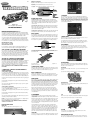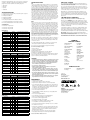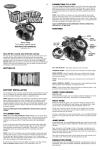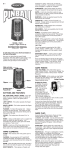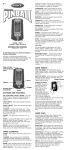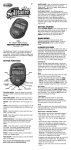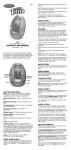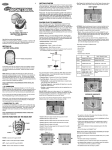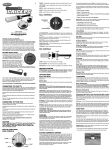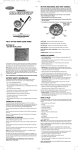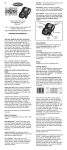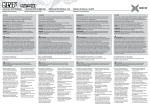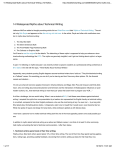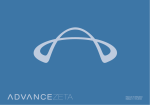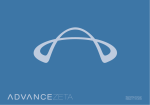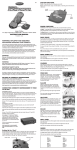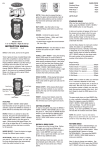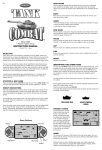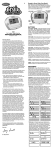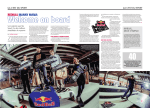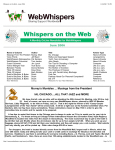Download Radica Games Skateboarder 76017 User's Manual
Transcript
E1 Handset Controller X (Left) – In the Main Menu press to return to the previous screen. M (Middle) – In the Main Menu press to enter your choice. O (Right) – In the game, press & hold to crouch and speed up. CONTINUE BOARD FUNCTIONS Tilt Back/Forward – In the Main Menu, tilting the board back and forward toggles through the available selections. Selections are made with the M button. During game play, tilting the board back causes the skater to jump, and jumping as the skater hits a ramp causes him to catch more air. MODEL 76017 For 1 or 2 players / Ages 8 and up INSTRUCTION MANUAL P/N 823A3120 Rev.C WARNING: EPILEPSY AND SEIZURES READ BEFORE OPERATING YOUR CONNECTV A few people may experience epileptic seizures when viewing flashing lights or patterns in our daily environment. These persons may experience seizures while watching TV pictures or playing video games. Players who have not had any seizures may nonetheless have an undetected epileptic condition. Consult your physician before playing video games if you have an epileptic condition or experience any of the following symptoms while playing video games: altered vision, eye or muscle twitching, other involuntary movements, loss of awareness of your surroundings, mental confusion and/or convulsions. Tilt Soft Right / Tilt Soft Left – In the Main Menu, tilt your board to the Right or to the Left to toggle through some menu screens (ie. Park Select). During game play, tilt your board to the Right or to the Left to turn your character slowly left or right. Tilt Hard Right / Tilt Hard Left – During game play, tilt your board hard to the Right or to the Left to turn your character faster left or right. BASIC RULES As you watch the screen, using your board and handset controller you’ll tilt your board Forward, Back, Right, and Left and make game selections to guide your character through a series of skate parks, tricks, and grabs. You’ll begin each course from a stopped position in the skate park. Press the “O” button on your handset controller to push off and get moving. MAXIMUM WEIGHT LIMIT: 82KG / 180 LBS / 13 STONES IMPORTANT SAFETY NOTE: Race down the street with ConnecTV SKATEBOARDER! Experience the extreme sport of skateboarding—any time, any season! Ultra-realistic board action drops you in a skate park with the ability to perform tricks and jumps using the skateboard. Demonstrate your free-styling skills in Free Skate. Strive for the best tricks in the Tournament. Learn the tricks, earn the points, and show your friends just how sick you are! CHARACTERS From the Choose Your Character screen, the player may choose one of the three available characters; Max, Arlo, or Deuce. To toggle between characters, tilt your board to the Right or the Left in the character select screen. When you have selected a character, press the “M” button on the handset controller to enter the selection. PAUSE MENU The game can be paused at any time by pressing the three handset controller buttons (X, M, O) at the same time for 2 seconds. From the Pause Menu, players can view the game credits, quit the game, resume the game or view the Trick List. Do not attempt to “grab” the skateboard while riding it. Rubber soled shoes are best to wear when riding to avoid slipping off the board. Get off the couch and into the grind! The Continue Screen is accessed from the Main Menu and allows the player to continue playing with any unlocked content they have acquired. As you place in the top 3 of the Tournament, you are given a code which can be entered here. All codes are a combination of 3 trick names. Using the board controller, scroll left and right through a list of trick names and select the appropriate names for the code you’ve been given. Tricks are selected using the M button. To slow down, press the “X” button on the handset controller. To move to the right, tilt your board to the Right. To move to the left, tilt your board to the Left. SETTING UP CONNECTV SKATEBOARDER BATTERY INSTALLATION AND REPLACEMENT Loosen the screw on the bottom of the Base unit’s battery compartment door with a screwdriver. Remove the battery compartment door and insert four (4) AA (LR6) batteries (alkaline recommended) as indicated inside the compartment. Replace the battery compartment door and tighten the screw with a screwdriver. Do not over tighten. If you fail to successfully land a jump, you’ll perform a face plant! So practice those moves. ADULT SUPERVISION IS RECOMMENDED WHEN INSTALLING BATTERIES. Controlling Speed CONNECTING CONNECTV SKATEBOARDER TO YOUR TV OR VCR Connecting to your TV To connect ConnecTV SKATEBOARDER directly to a TV, the TV must be equipped with audio and video input jacks. They are commonly found on the front of the TV near the contrast, color, and picture adjustment controls; or on the back of the TV near the antenna and cable/satellite jacks. Insert the yellow video plug from the game into the Video-In (yellow) jack on the TV. Insert the white audio plug from the game into the left Audio-In (white) jack on the TV. Set your TV to the appropriate video input mode. (See your TV’s operating manual for details.) Connecting to your VCR If your TV doesn’t have audio and video input jacks, you can connect ConnecTV SKATEBOARDER to your VCR. Insert the yellow video plug from the game into the Video-In (yellow) jack on the VCR. Insert the white audio plug from the game into the left Audio-In (white) jack on the VCR. Set your TV and VCR to the appropriate video input mode. (See your TV and VCR operating manuals for details.) NOTE: If your TV or VCR does not have AV inputs, a “Y” adapter may be purchased separately at any electronics store. ADULT SUPERVISION IS RECOMMENDED WHEN CONNECTING CABLES TO A TV AND VCR. BUTTON FUNCTIONS Main Unit On / Off – Slide this button to turn the game on or off. While your skater and board are flat on the ground, holding the “O” button makes your skater crouch down and increases his speed. When you let go of the “O” button, the skater will start to lose speed. SKATE PARKS There are three different Skate Parks in PlayTV Skateboarder with each having their own theme. Each park has obstacles and various objects for the player to execute tricks off of. Sticksville This park is in the middle of the sticks. So you never know what you will run into. If you don’t do well, they might just put you to work cleaning up! BASIC GAME PLAY Slide the On•Off button to turn the game on and then stand on the board. After a brief title screen, you’ll see the Main Menu screen. There you must choose from Free Skate, Tournament, Options, or Continue. FREE SKATE Here is where you can practice those lips, grabs, grinds, and flips. There is no score kept in this mode, only individual trick and combo scores. Since you’re not directly competing in a competition, you can simply have fun and learn how to do the different tricks in the game. Free Skate begins with your skater located at the bottom of the course. From there you will progressively move forward through the park. Use the board to move left and right to hit ramps, rails, half-pipes, and other obstacles which allow you to execute tricks using the handset controller. Vermin Beach This park is located on the beach. After your run you will definitely need to hit the surf to cool off. When you first start the game, only one of the skate parks is available in Free Skate. The other parks are unlocked once the player has progressed to that course in the Tournament. The “unlocked” parks are accessed by entering a password after selecting the “Continue” option on the Main Menu. TOURNAMENT Tournament Mode is a three round competition where ten skaters compete in the standard skate parks, executing a variety of tricks in 120 second rounds. I-76 Welcome to the city. This park is smack dab in the middle of the urban jungle. Get in, perform your tricks, and get out – head held high. When the Tournament begins, you will start skating at the bottom of the screen. You then have 120 seconds to skate anywhere in the park, executing whatever tricks you choose to do. At the end of the 120 seconds, the Tournament Results are displayed indicating all of your competitor’s scores from that run. The standard point scoring system is used for the tournament and your total score from the 3 rounds combined will represent your score, and be used to compare against other skaters. After each round of the Tournament is completed, your scores are totaled and displayed on the Tournament Standings screen. The skater with the highest total score after three rounds wins the tournament. Finishing in 1st, 2nd, or 3rd place in the Tournament unlocks the next difficulty level (Skate Park). OPTIONS The Options screen is accessed from the Main Menu, and allows you to view the Developer / Publisher credits, or view the game’s trick list with controls. SCORE Your current score is displayed in the upper left-hand corner of the screen below your character’s name. PERFORMING TRICKS Once you’re in the air, you can pull off a variety of tricks. And the first time you successfully land a trick, you’ll receive the full score. Each fol- lowing time a trick is pulled off, your score is decreased. You may also complete a combination (completing several different tricks during a jump). Tricks are broken down into the following categories: • Grind Tricks • Flip Tricks • Lip Tricks • Grab Tricks TRICK DESCRIPTIONS To perform a trick, you’ll need to tilt your board in a specific sequence. F = Tilting the board Forward B = Tilting the board Back R = Tilting the board Right L = Tilting the board Left X = Pressing the Left button on the handset controller TROUBLE SHOOTING RECYCLING - EUROPE TV The consumer has a significant role to play in reducing the impact of waste electrical and electronic equipment on the environment, through re-using or recycling such equipment. To locate your auxiliary channel, which is usually not 3 or 4, but a gaming channel found between 2 and 99 (example 2, 1, 0, 99), first try 00 to see if it is the auxiliary channel. Channels downwards from 3 until a Line 1 or Line 2, Video 1 or Video 2, Front, Aux, AV, etc., appears on screen, then push the power button on the game and it should automatically come on if you have selected the correct channel. If this does not work, another way to determine your auxiliary channel is to take a look at your television remote. There may be a button on the remote that may take you directly to the correct channel. The buttons you are looking for may be labeled Input, AUX, AV, Line, TV/Video, or Video. If your remote has one of these buttons, turn your television back to Channel 3 and select that button. The power button on the game should be turned on in order for the game to appear on the television. If your television remote does not have any of these buttons, and channel 00 is not working, you may need to search the main menu for a way to determine your auxiliary channel. If none of these methods have helped you locate your auxiliary channel, you may need to check your owner’s manual and/or contact a local television repair company. O = Pressing the Right button on the handset controller VCR M = Pressing the Middle button on the handset controller When connecting to a VCR, you must first start with a blue background showing on your television screen. To obtain a blue screen, try inserting a videotape into the VCR, let it start to play, then hit the stop button. This may give you a blue screen, then you can channel down to your auxiliary channel. If the blue screen still does not appear, try entering your TV and/ or VCR main menu and see if it gives you options to select a blue screen background. Many times if you enter the main menu on your television you can change the setting from cable to video and display a blue screen. Also if you have an older television, you may locate a hidden door on your television that has color, picture, horizontal, vertical, and cable, antennae buttons. If your television includes this panel, you can select the antennae/cable button and see the blue screen appears. If you have tried all of these options and are still unsuccessful connecting the console, then you may need to check your VCR owner’s manual or contact the manufacturer to find out how to set up your VCR for console games. Combo Bonus 2 Trick Combo = 2X point total 3 Trick Combo = 3X point total 4 Trick Combo = 4X point total Grind Tricks Trick Name Buttons Points Awarded for this Trick 5-0 Grind M 100 + Variable grind bonus FS 50/50 Grind M L 200 + Variable grind bonus FS Boardslide M R 200 + Variable grind bonus Tail Slide M F 200 + Variable grind bonus Overcrook Grind M M 300 + Variable grind bonus 50/50 Darkslide M M L 400 + Variable grind bonus Feeble Grind M M R 400 + Variable grind bonus Dark Slide M M F 400 + Variable grind bonus If you still have difficulty with setup or operation of your game, please call our players helpline mentioned at the end of this manual. Bulldance M X 500 + Variable grind bonus If you choose to use an AC Adapter we suggest the following : Dark Crane M X L 600 + Variable grind bonus Flip Trip M X R 600 + Variable grind bonus 5-0 Twisted Flip M X F 600 + Variable grind bonus Flip Tricks Trick Name Buttons Points Awarded for this Trick 600 Recommended Adaptor Output: -Voltage: 6 Volts DC -Current: 300 mA (minimum) Polarity: Negative Center Plug Size: 5.5 mm outside diameter, 2.1 inside diameter. AC Adapters are available at most electronic stores. If you use the product with a transformer, regularly examine for damage to the cord, plug, enclosure and other parts. In the event of any damage, do not use the toy with the transformer. Ninja Kick X X L 800 Varial Kickflip X R 800 Hardflip X F 800 Impossible X X 900 Kickflip 360 X X L 1000 McTwist X X R 1000 • Be sure you insert the battery correctly and always follow the device and battery manufacturer’s instructions. F 1100 • Do not dispose of batteries in fire. 1200 • Batteries might leak if improperly installed, or explode if recharged, disassembled or heated. Casper Flip X X X O Heelflip 360 Body Varial X O L 1500 Bust a Move X O R 1500 Flip Cannonball X O F 1500 Lip Tricks Trick Name Buttons Points Awarded for this Trick 400 + (100 to 1000 Hold Points) CAUTION • As with all small batteries, the batteries used with this device should be kept away from small children who might still put things in their mouths. If a battery is swallowed, consult a physician immediately. • Sometimes, a build-up of static electric (from carpets, etc) may cause the game to stop working. Just reset the game by switching the power button off for a few seconds and it will work again. • The unit may malfunction when there is radio interference on the power line and signal line. The unit will revert to normal operation when the interference stops. • In an environment with radio frequency interference, the product may malfunction and require user to reset the product. Axle Stall M Gymnast Plant M L 500 + (100 to 1000 Hold Points) Rock N Roll M R 500 + (100 to 1000 Hold Points) Sad Plant M F 500 + (100 to 1000 Hold Points) • Store this device away from dusty or dirty areas. One Foot Invert M M 600 + (100 to 1000 Hold Points) • Keep this device away from moisture or extreme temperature. Egg Plant M M L 700 + (100 to 1000 Hold Points) Disaster M M R 700+ (100 to 1000 Hold Points) Nose Stall M M F “T” Plant M X Dark Disaster M X Inverted Stall M Gypsy Boneless M MAINTENANCE 700 + (100 to 1000 Hold Points) 800 + (100 to 1000 Hold Points) • Use only the recommended battery type. L 1000 + (100 to 1000 Hold Points) • Do not mix old and new batteries. X R 1000 + (100 to 1000 Hold Points) X F 1000 + (100 to 1000 Hold Points) • Do not mix alkaline, standard (carbon-zinc) or rechargeable (nickelcadmium) batteries. • Do not use rechargeable batteries. • Do not attempt to recharge non-rechargeable batteries. Trick Name Buttons Points Awarded for this Trick • Remove any exhausted batteries from the device. 200 + (100 to 1000 Hold Points) • Do not short-circuit the supply terminals. • Insert batteries with the correct polarity. Indy Grab O Airwalk O L 400 + (100 to 1000 Hold Points) Judo Air O R 400 + (100 to 1000 Hold Points) Melon Grab O F 400 + (100 to 1000 Hold Points) Benihana O O 500 + (100 to 1000 Hold Points) Japan O O L 600 + (100 to 1000 Hold Points) Indy 360 O O R 600 + (100 to 1000 Hold Points) Madeena O O F 800 + (100 to 1000 Hold Points) Stickman O M Impossible Indy O M L 800 + (100 to 1000 Hold Points) Indy 720 O M R 3000 Air Guitar O M F 800 + (100 to 1000 Hold Points) 800 + (100 to 1000 Hold Points) 6 MONTH PRODUCT WARRANTY (This product warranty is valid in the United Kingdom only) All products in the RADICA® range are fully guaranteed for a period of 6 months from the original purchase date under normal use, against defective workmanship and materials (batteries excluded). This warranty does not cover damage resulting from accident, unreasonable use, negligence, improper service or other causes not arising out of defects in material or workmanship. In the unlikely event that you do experience a problem within the first 6 months, please telephone the Technical Support team: Tel. 0871 222 8278. Calls are charged at 10p per minute and will show up on your standard telephone bill. Helpline hours are 2pm-11pm, Monday to Friday. IMPORTANT: Always test the product with fresh alkaline batteries. Even new batteries may be defective or weak and low battery power is a frequent cause of unsatisfactory operation. THIS WARRANTY IS IN ADDITION TO YOUR STATUTORY RIGHTS. credits FarSight Studios Technical Director Jay Obernolte Lead Artist Chris Kline Game Programming Mike Reitmeyer Lead Animator Darrin Hart Tools Development Chris Kline Mike Reitmeyer Sean Shannon Animators Amy Drobek Chris Kline Studio Director Bobby King Producer Scott Shelton Design Chris Kline Scott Shelton • This product is not suitable for children under 36 months. • Use only with the recommended transformer type. • Disconnect the transformer before cleaning the console or controller. • The transformer is not a toy. • Transformers used with the toy are to be regularly examined for damage to the cord,plug, enclosure and other parts. In the event of such damage, the toy must not be used with this transformer until the damage has been repaired. • The toy is not to be connected to more than one power supply. • Packaging should be kept as it contains important information. Please retain this for future reference. Additional Audio Chris Kline Quality Assurance Norman Stepansky Stacy Crumpler J-San Toth Audio Rene Coronado Art Director Tom Green Radica USA LTD. Design Director Ron Bagley Distributed by: RADICA UK Ltd. The Old Stables, Munns Farm, Cole Green, Hertfordshire, SG14 2NL, England www.radicauk.com • Handle this device carefully. • Do not disassemble this device. If a problem occurs, press the Reset button, or remove and replace the batteries to reset the device, or try new batteries. If problems persist, consult the warranty information located at the end of this instruction manual. Grab Tricks While Radica toys comply with all relevant safety standards, we are obliged to tell you that some of the components used in electrical and electronic equipment may contain hazardous substances that can damage the environment and present a risk to human health if not properly disposed of. Remember, you can’t play our games through a cable box or satellite, so if you own one of these make sure it is turned off before connecting the game. You can connect our games through DVD players with the same connection as a VCR. Pop Shove-It Split Kickflip The crossed out wheelie-bin symbol on this product is to remind you that Waste Electrical and Electronic products should not be disposed of with household waste. If you are unable to re-use or recycle your product it should be disposed of at a civic amenity site. RADICA:® CONNECTV AND CONNECTV SKATEBOARDER ARE EITHER REGISTERED TRADEMARKS OR TRADEMARKS OF RADICA GAMES LTD. ©2006 RADICA GAMES LTD. PRODUCT SHAPE™ ALL RIGHTS RESERVED Industrial Designer Ryan Paxson