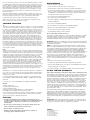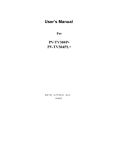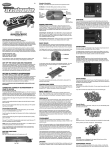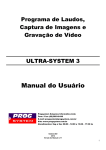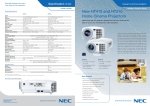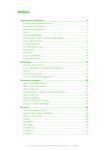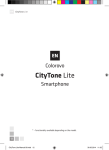Download Radica Games MONSTER TRUCK 74026 User's Manual
Transcript
E CONNECTING TO A VCR To connect Play TV Monster Truck to your VCR, insert the yellow video plug from the Main Unit into the video-in (Yellow) jack on your VCR, the white audio plug into the left audio-in (white) jack. Then set the VCR to the appropriate video input mode (see your VCR’s operating manual for details). NOTE: If your VCR is not stereo, you can either plug the white audio plug into the audio-in jack, or if you would like to hear the sounds from both the left and right audio channels, you can use a 2 into 1 audio cable (available at your local electronics store) to allow you to connect both the white and red plugs to the single audio-in jack. TM ADULT SUPERVISION IS RECOMMENDED WHEN CONNECTING CABLES TO A TV AND VCR. FEATURES NITRO GEAR SHIFTER Model 74026 For 1 player / Ages 8 and up ON / OFF BUTTON HORN / WEAPON / ENTER INSTRUCTION MANUAL P/N 82385500 Rev.A Get off the couch and into the arena! The roar of your engine barely drowns out the roar of the crowd! You hit the gas and your truck springs to life, tearing onto the arena floor. Cheers mix with the sounds of crunching metal as you smash into other monster trucks. You’re number one and on top of the world! Play TV Monster Truck not only puts you on top of the world but also behind the wheel of your very own monster truck. Are you ready to tame this 1500 horsepower, metal-crunching machine? SETTING UP STEERING WHEEL RESET ON / OFF BUTTON - This button turns the unit on and off. STEERING WHEEL - Use this to steer your monster truck left and right. GEAR SHIFTER - Move it forward to give your monster truck the gas. Center the shifter to brake. Pull back the shifter to make your monster truck drive in reverse. NITRO - Press this button to give your monster truck an extra burst of speed. HORN / WEAPON / ENTER – Use this button to enter selections during menu screens, shoot weapons, or activate your horn. BATTERY INSTALLATION On the bottom of the main unit, open the battery compartment and insert four (4) C batteries as indicated inside the compartment (alkaline batteries recommended). Replace the battery compartment door. NOTE: Batteries in the Main Unit should give you about 8 hours of game play (if alkaline batteries are used). The game will not operate normally when the batteries begin to run low. The screen may be blurred and resetting the game may not work. Be sure to install fresh batteries. There is also no memory function. All game data will be erased when the batteries are replaced. RESET - Using a blunt object, press this button to reset the game. Just be careful, this will erase your current game. START YOUR ENGINE! HOW TO PLAY At the Main Menu screen, use your steering wheel to highlight one of the following options: Rally Race, Jump Mode, or Demolition Mode. RALLY RACE When you choose this game, you must then choose a course to drive: The Dirty Dash, Mud Madness, Deep Freeze, and Midnight Rush. Each course varies in its intensity and requires different skills to win. ADULT SUPERVISION IS RECOMMENDED WHEN INSTALLING BATTERIES. Finally, you must pick a driver. You have six to choose from and each has their own car crushing truck. Each truck is different, so be sure to choose the best truck for the job. TV CONNECTION It’s time to race! When you see the green light, move the GEAR SHIFTER forward to hit the gas. Now just stay in front until you roar past the finish line! NOTE: To connect Play TV Monster Truck directly to a TV, the TV must be equipped with audio and video input jacks. They are commonly found on the front of the TV near the contrast, color, and picture adjustment controls or on the rear of the TV near the antenna and cable/satellite jacks. If your TV has audio and video input jacks, insert the yellow video plug from the Main Unit into the video-in (yellow) jack on your TV, the white audio plug into the left audio-in (white) jack. Then set the TV to the appropriate video input mode (see your TV’s operating manual for details). NOTE: If your TV is not stereo, you can either plug the white audio plug into the audio-in jack, or if you would like to hear the sounds from both the left and right audio channels, you can use a 2 into 1 audio cable (available at your local electronics store) to allow you to connect both the white and red plugs to the single audio-in jack. If your TV does not have audio and video input jacks, you may connect Play TV Monster Truck through a VCR connected to your TV. JUMP MODE At the Main Menu, turn the STEERING WHEEL until Jump Events is highlighted. Then press the HORN / WEAPON / ENTER button to lock in your selection. Next, choose Car Lot Carnage. In Car Lot Carnage, the objective is to smash as many used cars as possible by launching into the parking lot. Press your Nitro Button for an extra boost into the lot. The more cars you smash the more cash you earn. Once you’ve chosen your event, choose which driver and monster truck you’d like to use. Then see how far that big truck can fly! DEMOLITION MODE At the Main Menu, turn the STEERING WHEEL until Demolition Events is highlighted. Then press the HORN / WEAPON / ENTER button to lock in your selection. Now you have two events to choose from. In Demolition Derby, you get to smash other monster trucks! You have a variety of weapons at your disposal. When a weapon Icon appears, drive your truck over it to pick it up. Then use your weapon by pressing the HORN / WEAPON / ENTER button. Weapons either shoot a tire iron from the front of your truck or drop a bomb from the back of your truck. Use your weapons to smash the other trucks before they smash you. The last truck moving on the field is the winner. King of the Hill is similar to Demolition Derby, except in this event, you must try to hold the position on the top of the volcano while all the other trucks are trying to do the same. If you successfully push the other trucks off the top of the volcano or into the volcano pit you win! After you’ve chosen your event, choose a player just as before. Then jump, smash, and crush your way to victory! MAINTENANCE • Handle this device carefully. • Store this device away from dusty or dirty areas. • Keep this device away from moisture or extreme temperature. • Do not disassemble this device. If a problem occurs, press the Reset button, or remove and replace the batteries to reset the device, or try new batteries. If problems persist, consult the warranty information located at the end of this instruction manual. • Use only the recommended battery type. • Do not mix old and new batteries. • Do not mix alkaline, standard (carbon-zinc) or rechargeable (nickelcadmium) batteries. TROUBLE SHOOTING • Do not use rechargeable batteries. TV To locate your auxiliary channel, which is usually not 3 or 4, but a gaming channel found mostly between 2 and 99, (example 2,1, 0, 99). First try 00 to see if it is the auxiliary channel. Channel down from 3 until a Line 1 or Line 2, Video 1 or Video 2, Front, Aux, AV, etc., appears on screen, then push the power button on the game and it should automatically come on if you have selected the correct channel. If this does not work, another way to determine your auxiliary channel is to take a look at your television remote. There may be a button on the remote that may take you directly to the correct channel. The buttons you are looking for may be labeled Input, AUX, AV, Line, TV/Video, or Video. If your remote has one of these buttons, turn your television back to Channel 3 and select that button. The power button on the game should be turned on in order for the game to appear on the television. If your television remote does not have any of these buttons, and channel 00 is not working, you may need to search the main menu for a way to determine your auxiliary channel. If none of these methods have helped you locate your auxiliary channel, you may need to check your owner's manual and/or contact a local television repair company. • Do not attempt to recharge non-rechargeable batteries. VCR When connecting to a VCR, you must first start with a blue background showing on your television screen. To obtain a blue screen, try inserting a videotape into the VCR, let it start to play, then hit the stop button. This may give you a blue screen, then you can channel down to your auxiliary channel. If the blue screen still does not appear, try entering your TV and/or VCR main menu and see if it gives you options to select a blue screen background. Many times if you enter the main menu on your television you can change the setting from cable to video and display a blue screen. Also if you have an older television, you may locate a hidden door on your television that has color, picture, horizontal, vertical, and cable, antennae buttons. If your television includes this panel, you can select the antennae/cable button and see the blue screen appears. If you have tried all of these options and are still unsuccessful connecting the console, then you may need to check your VCR owner’s manual or contact the manufacturer to find out how to set up your VCR for console games. Remember, you can't play our games through a cable box or satellite, so if you own one of these make sure it is turned off before connecting the game. You can connect our games through DVD players with the same connection as a VCR. If you still have difficulty with setup or operation of your game, please call our players helpline between M-F, 9:00am - 5:00pm CST at 1-800803-9611. If you choose to use an AC Adapter we suggest the following : Output: -Voltage: 6 Volts DC -Current: 300 mA (minimum) Polarity: Negative Center Plug Size: 5.5 mm outside diameter, 2.1 inside diameter. AC Adapters are available at most electronic stores. If you use the product with a transformer, regularly examine for damage to the cord, plug, enclosure and other parts. In the event of any damage, do not use the toy with the transformer. CAUTION • As with all small batteries, the batteries used with this device should be kept away from small children who might still put things in their mouths. If a battery is swallowed, consult a physician immediately. • Remove any exhausted batteries from the device. • Do not short-circuit the supply terminals. • Insert batteries with the correct polarity. Please retain this for future reference. This device complies with Part 15 of the FCC Rules. Operation is subject to the following two conditions: (1) this device may not cause harmful interference and (2) this device must accept any interference received, including interference that may cause undesired operation. WARNING: Changes or modifications to this unit not expressly approved by the party responsible for compliance could void the user’s authority to operate the equipment. NOTE: This equipment has been tested and found to comply with the limits for a Class B digital device, pursuant to Part 15 of the FCC Rules. These limits are designed to provide reasonable protection against harmful interference in a residential installation. This equipment generates, uses and can radiate radio frequency energy and if not installed and used in accordance with the instructions, may cause harmful interference to radio communications. However, there is no guarantee that interference will not occur in a particular installation. If this equipment does cause harmful interference to radio or television reception, which can be determined by turning the equipment off and on, the user is encouraged to try to correct the interference by one or more of the following measures: • Reorient or relocate the receiving antenna. • Increase the separation between the equipment and receiver. • Connect the equipment into an outlet on a circuit different from that to which the receiver is connected. • Consult the dealer or an experienced radio TV technician for help. 90-DAY LIMITED WARRANTY (This product warranty is valid in the United States and Canada only) Radica Games Limited warrants this product for a period of 90 days from the original purchase date under normal use against defective workmanship and materials (batteries excluded). This warranty does not cover damage resulting from accident, unreasonable use, negligence, improper service or other causes not arising out of defects in material or workmanship. Radica Games Limited will not be liable for any costs incurred due to loss of use of this product or other incidental or consequential costs, expenses or damages incurred by the purchaser. Some states do not allow the exclusion or limitation of incidental or consequential damages, so the above limitations may not apply to you. This warranty gives you specific legal rights and you may also have other legal rights, which vary from state to state. During this 90-day warranty period, the game will either be repaired or replaced (at our option) without charge to the purchaser when returned prepaid with proof of date of purchase to: Radica USA, Ltd., 13628-A Beta Road, Dallas, Texas 75244, USA. Please remove the batteries and wrap the unit carefully before shipping. Please include a brief description of the problem along with your return address and mail it postage prepaid. IMPORTANT: Before returning the unit for repair, test it with fresh alkaline batteries. Even new batteries may be defective or weak and low battery power is a frequent cause of unsatisfactory operation. • Be sure you insert the battery correctly and always follow the device and battery manufacturer’s instructions. • Do not dispose of batteries in fire. • Batteries might leak if improperly installed, or explode if recharged, disassembled or heated. RADICA: ® PLAYTV MONSTER TRUCK IS A TRADEMARK OF RADICA GAMES LTD. © 2004 RADICA GAMES LTD. PRODUCT SHAPE™ ALL RIGHTS RESERVED