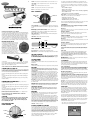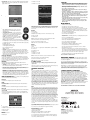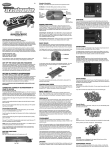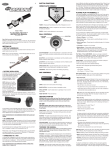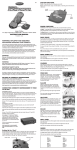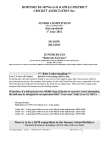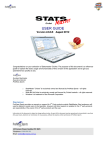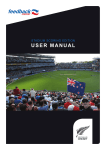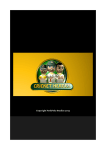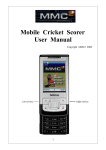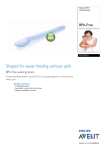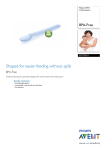Download Radica Games 76073 User's Manual
Transcript
E POWER – Pressing the Power Button will turn ConnecTV Cricket on or off. LEFT/ RIGHT – Used to navigate the menu screens. Press Enter to make your selection. ENTER – Used to make selections in menu screens. The currently selected option will be highlighted. Use the bat, the ball or the enter button (see button functions section of this manual) to make your selection. You can choose from 1-Day Match, 5-Day Test or Tournament, you will also be able to select the amount of players, number of overs (1-day only) and batting stance. PAUSE – Used to pause the game and access in game options. • Choose number of players BACK – Used to back up 1-step in menu screens. • Player 1: Choose your side • Player 2: Choose your side or Player 1: Choose CPU side (as applicable). BALL CONTROLS • Choose number of overs • Player 1/2: Choose your stance (as applicable) C-BUTTON DIRECTIONAL PAD SKILL LEVEL – From the main menu, the player can adjust the games level of difficulty. ConnecTV Cricket has 3 levels of difficulty: • Club: Batting and bowling is EASY • County: Batting and bowling is MODERATE • International: Batting and bowling is DIFFICULT B-BUTTON A-BUTTON/ENTER 1-Day Match Model 76073 For 1 player / Ages 8 and up A-BUTTON/ENTER – Use the A-Button/Enter to make menu selections and in combination with the B-Button and C-Button to apply spin to the ball when thrown. INSTRUCTION MANUAL P/N 823A2800 Rev.D WARNING: EPILEPSY AND SEIZURES READ BEFORE OPERATING YOUR CONNECTV A few people may experience epileptic seizures when viewing flashing lights or patterns in our daily environment. These persons may experience seizures while watching TV pictures or playing video games. Players who have not had any seizures may nonetheless have an undetected epileptic condition. Consult your physician before playing video games if you have an epileptic condition or experience any of the following symptoms while playing video games: altered vision, eye or muscle twitching, other involuntary movements, loss of awareness of your surroundings, mental confusion and/or convulsions. B-BUTTON – Use the B-Button in combination with the A-Button and CButton to apply spin to the ball when thrown. C-BUTTON – Use the C-Button in combination with the A-Button and BButton to apply spin to the ball when thrown. DIRECTIONAL PAD – Use the directional pad to aim when bowling and to navigate menu screens. THROWING – Make bowling motion when bowling. BAT CONTROLS Play a standard 10, 20, 30, 40 or 50 over game for 1-2 players. You will be able to choose both playing teams. The player with the highest score within the set amount of overs is the winner. The Toss Select heads or tails on the coin toss screen. The team that wins the toss will be able to choose to bat or bowl first. In-Game Options Pressing Pause at any point during the game will take you to the In-Game options screen. From here you will be able to quit or resume. 5-Day Test Match A full 5-Day Test Match with declarations, follow-ons and game save facility for 1-2 players. You will be able to choose both playing teams. The Toss BLOCK BATTERY INSTALLATION Select heads or tails on the coin toss screen. The team that wins the toss will be able to choose to bat or bowl first. In-Game Options On the back of the main unit, loosen the screw on the battery compartment and insert four (4) “AA” (LR6) batteries as indicated inside the compartment (alkaline batteries recommended). Replace the battery compartment door. Pressing Pause at any point during the game will take you to the In-Game options screen. From here you will be able to quit, save and quit, resume or declare. Declaring RUN NOTE: Batteries in the Main Unit should give you about 10 hours of game play (if alkaline batteries are used). The game will not operate normally when the batteries begin to run low. The screen may be blurred and resetting the game may not work. Be sure to install fresh batteries. There is also no memory function. All game data will be erased when the power is turned off or batteries are replaced. SWING – Stand over the main console when swinging. In test match mode the batting player can declare at any point, ending their innings on their current score. To do this press the Pause button and select Declare. BLOCK BUTTON – Use the block button in gameplay to block Save Test RUN BUTTON – Use the run button in gameplay to run between the wickets. To save your test match press Pause whilst in bowling/ batting view and select Save and Quit. The game will save automatically. Note: saving a game will automatically overwrite and previously saved data for both tournament and Test Match mode. The menu screen will inform you of the game you are about to overwrite. GETTING STARTED WARNING: Make sure you place the base console on the floor in front of the TV, located far enough from the TV and any other objects or people to avoid striking anything or anyone when you swing the bat. On the bottom of the bat handle loosen the screws on the battery compartment. Insert two (2) “AA” (LR6) batteries, aligning the positive (+) and negative (-) terminals as indicated. Insert the positive terminals facing down. Replace the cover and tighten the screws. To resume the 5-Day Test Match, select 5-Day Test then Resume. The game will restart at the point it was last saved. Show/ Hide Status TOURNAMENT Select this option to show or hide the mini scorecard shown between each ball bowled. A full tournament played with 16 international sides that are randomly split into four preliminary groups. The sides in each Group play each other once, earning 4 points for a win or 2 for a draw, with the two highest scoring sides from each group moving up to the Final Group. Delete Save This will clear the battery back up memory of any previously saved game data. Save Tournament BATTING CONNECTING TO YOUR TV To connect ConnecTV Cricket directly to a TV, the TV must be equipped with audio and video input jacks. They are commonly found on the front of the TV near the contrast, color, and picture adjustment controls; or on the back of the TV near the antenna and cable/satellite jacks. Insert the yellow video plug from the game into the Video-In (yellow) jack on the TV. Insert the white audio plug from the game into the left Audio-In (white) jack on the TV. Set your TV to the appropriate video input mode. (See your TV’s operating manual for details.) CONNECTING TO YOUR VCR If your TV doesn’t have audio and video input jacks, you can connect ConnecTV Cricket to your VCR. Insert the yellow video plug from the game into the Video-In (yellow) jack on the VCR. Insert the white audio plug from the game into the left Audio-In (white) jack on the VCR. Set your TV and VCR to the appropriate video input mode. (See your TV and VCR operating manuals for details.) NOTE: If your TV or VCR does not have AV inputs, a “Y” adapter may be purchased separately at any electronics store. ADULT SUPERVISION IS RECOMMENDED WHEN CONNECTING CABLES TO A TV AND VCR. CAUTION Before playing ConnecTV Cricket, ensure that you have a clear area around you and you will not hit the TV, other people or any other objects when swinging the bat or bowling the ball. BUTTON FUNCTIONS BASE CONSOLE IMPORTANT SAFETY NOTE: Before beginning game play, make sure to place your bottom batting hand through the Safety Strap on the bottom of the bat handle. Resume Tournament SWING AWAY - Swing the bat to hit the ball. The batter’s timing and force will determine direction and distance. If you are having difficulties hitting the ball, try swinging earlier. Also, the timing to hit the ball will be different if facing a spin bowler or a fast bowler, so experiment with the timing of your swing in order to get a feel for the proper technique. Remember: swing early! Tournament Structure ( show tournament table screen) BLOCKING – To block the batter must hold down the block key on the bat at any time after the ball is bowled. A ball will only be blocked if it is pitched in line with the wicket. LEFT RIGHT PAUSE To resume the tournament, select Tournament then Resume. The game will restart at the point it was last saved. Preliminary Groups - If any sides finish on the same points then the side(s) that won the most games progress. If this still results in a draw then the side with the higher net Run Rate (total number of runs divided by the number of Overs) goes through. Final Group – In the Final Group the eight competing sides play each other once. RUNNING – After the ball is hit the batter can choose to run. Press the run button to travel between the wickets. To stop running press the run button again. If the batsmen are less than halfway between the wickets they will turn back. Play Offs – Once the Final Group games have been played out, the top four sides enter semi-final play-offs, with the side that came first playing the side that came fourth and the side that came second plays the side that came third. The winners of those two matches then face each other in the final. THROWING THE BALL GAME VIEWS Warning: When making the throwing motion, you must never let go of the ball. Doing so can damage the game, damage whatever it hits, or injure whomever it hits. If a human player is batting the screen will prompt the player to “Swing the Bat”. When the player swings the bat, this indicates that they are ready and the bowler will begin his run up. If a player controlled team is bowling against a computer controlled team, then the player bowling can start immediately. BOWLING BOWLER SELECT – The bowler first selects from either spin or fast bowler. At the end of each over, the player will be able to select whether to use a spin or fast bowler for the next over. To bowl the ball, the player must use the directional pad to move the Ball Aim Indicator on the screen then make a bowling motion while holding down a combination of the A, B, or C buttons. The gauge represents the bowler’s run up to the popping crease. The closer the gauge is to the line, the better the ball bowled. If the gauge crosses the line a no-ball is called. Pressing a combination of buttons when bowling will cause the ball to spin in different directions after pitching. Using these combinations while pitching in different places will enable the bowler to perform certain types of ball including Yorkers, googlies, leg breaks and sliders. PLAYING CONNECTV CRICKET BACK To save your tournament press pause during a game and select Save and Quit. The game will save automatically. Note: saving a game will automatically overwrite and previously saved data for both tournament and Test Match mode. The menu screen will inform you of the game you are about to overwrite. POSITIONING - When batting, make sure to set your stance between 19” (50cm) and 4ft (120cm) behind the base console. Your position relative to the base unit will affect the bats ability to transmit your swing to the base unit. FIELDING – Fielding is automatic. POWER Resume Test OPTIONS MENU ADULT SUPERVISION IS RECOMMENDED WHEN INSTALLING BATTERIES. ENTER Players can further adjust difficulty levels through the teams they select. Each team is assigned its own batting, bowling and fielding attributes. If your ConnecTV Cricket is connected to your TV, turn on the TV, then set the TV to the appropriate video input mode (see set-up section of this manual). If your ConnecTV Cricket is connected to your TV through a VCR, turn on the TV and VCR, then set both the TV and VCR to the appropriate video input modes (see set-up section of this manual). Next, turn on the power to your ConnecTV Cricket by pressing the On/Off Button on the base console. After a brief startup animation, the Game Selection Menu will appear on the TV screen. Using either the directional pad on the ball or on base console, you will be able to scroll through the menu options (1-Day Match, 5-Day Test, Tournament, Skill Level, Options). Please Note: Pressing the Run or Block buttons has the same effect as swinging the bat here. Once the bowler has thrown the ball, the batter will attempt to hit the ball. When the ball is hit the BATTER’S VIEW screen will show the initial trajectory and angle of the ball quickly before panning to the FIELDING VIEW screen. Scores will be shown at the end of each over and at the end of each innings. BATSMAN VIEW – will be shown whenever someone is up to bat, The following information will also be shown: • The current score for the batting team and the number of overs bowled. • The wicket. If you are bowled out you will see the ball hit the wicket. FIELDER VIEW – When the screen pans to fielding view the batsmen will be visible in an inset screen in the top left hand corner. The batter can use this to judge whether to run. 4s: Number of 4s scored CAUTION 6s: Number of 6s scored • As with all small batteries, the batteries used with this device should be kept away from small children who might still put things in their mouths. If a battery is swallowed, consult a physician immediately. • Be sure you insert the battery correctly and always follow the device and battery manufacturer’s instructions. • Do not dispose of batteries in fire. • Batteries might leak if improperly installed, or explode if recharged, disassembled or heated. • Sometimes, a build-up of static electricity (from carpets, etc) may cause the game to stop working. Just reset the game by switching the power button off for a few seconds and it will work again. • The unit may malfunction when there is radio interference on the power line and signal line. The unit will revert to normal operation when the interference stops. Bowling • In an environment with radio frequency interference, the product may malfunction and require user to reset the product. • Sometimes, a Strong Electro Magnetic Interference may cause the game to stop working and memory lost. Just reset the game, and it will work again. MAINTENANCE • Handle this device carefully. At the end of each over you will be shown two separate scorecards for both batting and bowling sides. Press left and right button to toggle between batting and bowling stats. Swing the bat or press Enter/A on the ball to start the next over. • Store this device away from dusty or dirty areas. • Keep this device away from moisture or extreme temperature. Bowler’s Name • Do not disassemble this device. If a problem occurs, press the Reset button, or remove and replace the batteries to reset the device, or try new batteries. If problems persist, consult the warranty information located at the end of this instruction manual. • SPIN/ SEAM SELECTION – Use the 3 SPIN SELECTION buttons A, B, or C to determine what type of ball will be bowled. Note that a spin bowler will be able to manipulate the ball better than a fast bowler. O: Overs bowled • Use only the recommended battery type. M: Maiden overs bowled (overs where no runs have been scored) • Do not mix old and new batteries. R: Runs Conceded NOTE: You must keep your chosen button combination held down until you’ve completed your bowling motion to ensure correct delivery. W: Wickets taken • Do not mix alkaline, standard (carbon-zinc) or rechargeable (nickel-cadmium) batteries. NOTE: The SPIN SELECTION is not locked until the throwing motion begins. Over – The amount of overs bowled in the innings • Remove any exhausted batteries from the device. Score – The total amount of Runs Scored • Do not short-circuit the supply terminals. FoW – The runs scored at the fall of each wicket • Insert batteries with the correct polarity. • AIMING – Use the DIRECTONAL PAD to move the BALL AIM INDICATOR on the screen. The cursor will indicate where the ball will pitch if bowled at maximum power. A – Ball will spin or seam to the left (as seen from the batter’s perspective). Bowler • Do not use rechargeable batteries. Extras – The amount of extra runs scored from wides and no-balls C – Ball will spin or seam to the right (as seen from the batter’s perspective). B – Applies top spin. A + B – Applies left and top spin. C + B – Applies right and top spin. A + C – Applies bottom spin. A+B+C – No spin Batter Batter’s name Status: N.O - Not Out/ C.O- Caught Out/ B- Bowled/ LBW- Leg Before Wicket/ R.O- Run Out • BOWLING – To bowl the ball the player must use force and a bowling movement. The degree of force will determine the speed of the ball. The length of the pitch will be determined by the power bar that rises as the bowler runs up to the popping crease. The closer the gauge is to the maximum line, the more accurate the ball will be. If the gauge goes over the line, then the player will bowl a no-ball. R: Total Runs Scored No-Balls and Wides Extras – The amount of extra runs scored from wides and no-balls No balls will occur if the bowler goes over the maximum line of the power gauge or if the ball bounces more than twice before it reaches the batsman. A wide will be called if the ball is bowled wide. In either case the batsman will receive 1 extra run and the ball will not be counted as part of the over. The batsman can still choose to run on either ball. B: Balls faced 4s: Number of 4s scored 6’s Number of 6s scored In professional cricket there are 10 ways of getting out. To keep things simple ConnecTV Cricket uses the four main ways. Bowled The ball hits the stumps directly from the bowler’s ball. LBW The ball is deemed to have hit the batsman’s leg when it would otherwise have hit the stumps Caught The fielding team catches the ball from the player’s bat before it bounces. Run Out The fielding team hit the stumps before the batsman reaches it while running. Scorecard At the end of each ball bowled you will see a mini scorecard detailing the current bowler and batters stats. You can select to show or hide this screen in the options menu. FoW – The runs scored at the fall of each wicket From here you can choose to Quit, Hide/ Show status, Quit and Save (5 day match and tournament only), Declare (5 day match only). TROUBLE SHOOTING TV To locate your auxiliary channel, which is usually not 3 or 4, but a gaming channel found between 2 and 99 (example 2, 1, 0, 99), first try 00 to see if it is the auxiliary channel. Channels downwards from 3 until a Line 1 or Line 2, Video 1 or Video 2, Front, Aux, AV, etc., appears on screen, then push the power button on the game and it should automatically come on if you have selected the correct channel. If this does not work, another way to determine your auxiliary channel is to take a look at your television remote. There may be a button on the remote that may take you directly to the correct channel. The buttons you are looking for may be labeled Input, AUX, AV, Line, TV/Video, or Video. If your remote has one of these buttons, turn your television back to Channel 3 and select that button. The power button on the game should be turned on in order for the game to appear on the television. If your television remote does not have any of these buttons, and channel 00 is not working, you may need to search the main menu for a way to determine your auxiliary channel. If none of these methods have helped you locate your auxiliary channel, you may need to check your owner's manual and/or contact a local television repair company. When connecting to a VCR, you must first start with a blue background showing on your television screen. To obtain a blue screen, try inserting a videotape into the VCR, let it start to play, then hit the stop button. This may give you a blue screen, then you can channel down to your auxiliary channel. If the blue screen still does not appear, try entering your TV and/or VCR main menu and see if it gives you options to select a blue screen background. Many times if you enter the main menu on your television you can change the setting from cable to video and display a blue screen. Also if you have an older television, you may locate a hidden door on your television that has color, picture, horizontal, vertical, and cable, antennae buttons. If your television includes this panel, you can select the antennae/cable button and see the blue screen appears. If you have tried all of these options and are still unsuccessful connecting the console, then you may need to check your VCR owner’s manual or contact the manufacturer to find out how to set up your VCR for console games. If you choose to use an AC Adapter we suggest the following : M: Maiden overs bowled (overs where no runs have been scored) Recommended Adaptor Output: -Voltage: 6 Volts DC -Current: 300 mA (minimum) Polarity: Negative Center Plug Size: 5.5 mm outside diameter, 2.1 inside diameter. AC Adapters are available at most electronic stores. W: Wickets taken Batter R: Total Runs Scored B: Balls faced • The toy is not to be connected to more than one power supply. • Packaging should be kept as it contains important information. Please retain this for future reference. The crossed out wheelie-bin symbol on this product is to remind you that Waste Electrical and Electronic products should not be disposed of with household waste. If you are unable to re-use or recycle your product it should be disposed of at a civic amenity site. While Radica toys comply with all relevant safety standards, we are obliged to tell you that some of the components used in electrical and electronic equipment may contain hazardous substances that can damage the environment and present a risk to human health if not properly disposed of. 6 MONTH PRODUCT WARRANTY (This product warranty is valid in the United Kingdom only) All products in the RADICA® range are fully guaranteed for a period of 6 months from the original purchase date under normal use, against defective workmanship and materials (batteries excluded). This warranty does not cover damage resulting from accident, unreasonable use, negligence, improper service or other causes not arising out of defects in material or workmanship. In the unlikely event that you do experience a problem within the first 6 months, please telephone the Technical Support team: Tel. 0871 222 8278. Calls are charged at 10p per minute and will show up on your standard telephone bill. Helpline hours are 2pm-11pm, Monday to Friday. IMPORTANT: Always test the product with fresh alkaline batteries. Even new batteries may be defective or weak and low battery power is a frequent cause of unsatisfactory operation. THIS WARRANTY IS IN ADDITION TO YOUR STATUTORY RIGHTS. CREDITS Publisher – Radica Programmer/Author - Hi-Score TV Limited Production Company - Hi-Score TV Limited Distributed by: RADICA UK Ltd. The Old Stables, Munns Farm, Cole Green, Hertfordshire, SG14 2NL, England www.radicauk.com If you still have difficulty with setup or operation of your game, please call our players helpline mentioned at the end of this manual. O: Overs bowled R: Runs Conceded • Transformers used with the toy are to be regularly examined for damage to the cord,plug, enclosure and other parts. In the event of such damage, the toy must not be used with this transformer until the damage has been repaired. VCR Remember, you can't play our games through a cable box or satellite, so if you own one of these make sure it is turned off before connecting the game. You can connect our games through DVD players with the same connection as a VCR. Bowler • The transformer is not a toy. The consumer has a significant role to play in reducing the impact of waste electrical and electronic equipment on the environment, through re-using or recycling such equipment. Pressing pause at any point during gameplay will enter the in-game options menu WAYS OF GETTING OUT • Disconnect the transformer before cleaning the console or controller. Score –The total amount of Runs Scored Batting will take place in BATTER’S VIEW with three different actions: SWINGING, BLOCKING, and RUNNING. • RUNNING – Once a ball has been hit, the player can choose to RUN by pressing the RUN button situated on the Cricket Bat. Player can stop running by pressing the RUN button again. On release of the RUN button the batsmen will continue to complete the run they are on, unless they haven’t reached the halfway point, in which case they will turn back. If the ball hits the stumps before the batsmen complete their run, player will be OUT. • Use only with the recommended transformer type. RECYCLING - EUROPE IN GAME OPTIONS • BLOCK – To block the ball instead of swinging at it, press the BLOCK button on the bat when the ball is bowled. Note that the ball will only be blocked if it is heading toward the wicket. • This product is not suitable for children under 36 months. Over – The amount of overs bowled in the innings BATTING • SWINGING – Once the ball has been thrown, the player should swing the bat to hit the ball. Hitting the ball is a matter of timing. • Do not attempt to recharge non-rechargeable batteries. If you use the product with a transformer, regularly examine for damage to the cord, plug, enclosure and other parts. In the event of any damage, do not use the toy with the transformer. RADICA:® CONNECTV AND CONNECTV CRICKET ARE EITHER REGISTERED TRADEMARKS OR TRADEMARKS OF RADICA GAMES LTD. ©2006 RADICA GAMES LTD. PRODUCT SHAPE™ ALL RIGHTS RESERVED