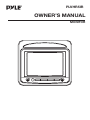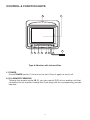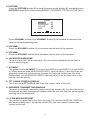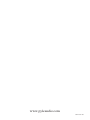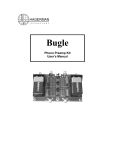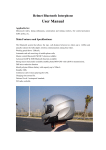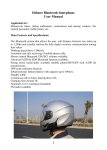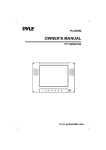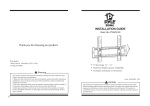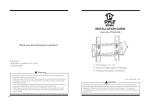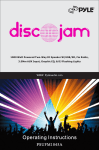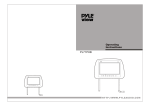Download PYLE Audio PLVHR5IR User's Manual
Transcript
PLVHR5IR OWNER’S MANUAL MONITOR INSTALLATION The monitor is installed on the seat back of the car. First drill six holes on the seat back according to the hole positions on the back of the monitor. Then use six screws to fix the monitor to the seat back. 2 ELECTRICAL CONNECTION (1) (2) YELLOW (3) VIDEO IN WHITE PVC CABLE (BLACK) (4) AUDIO L IN RED (5) AUDIO R IN BLACK (7) RED (6) DC PLUG (8) BLACK (9) REMOTE BLACK CAUTION: 1. The monitor is connected to DVD or other unit through the cable with 9-pin mini din plug. Put the 9-pin mini din plug (1) into the 9-pin mini din socket (2) of the monitor. 2. The yellow VIDEO IN socket (3) is connected to the VIDEO OUT socket of the DVD or other unit. The white AUDIO L IN socket (4) is connected to the AUDIO OutLeft socket and the red AUDIO R IN socket (5) is connected to the AUDIO OutRight socket. 3. When you want to let the unit work, please cut the (7) and (8) two wires from the DC plug (6). Then connect the red wire (7) to the positive (+) terminal of the power supply and the black wire (8) to the negative (-) of the power supply. 4. The black (9) REMOTE plug is connected to DVD or other unit. 3 CONTROL & FUNCTION KEYS 9 8 10 7 2 1 5 4 3 6 Type A: Monitor with Infrared Box 1. POWER Press POWER button (1) to turn on the unit. Press it again to turn it off. 2. IR (=REMOTE SENSOR) Through the remote sensor IR (2), you can control DVD unit or another unit that connected to the monitor through the 9-pin plug with the corresponding remote handset. 4 3. PICTURE Press the PICTURE button (3) to show the menu on the display (8), repeatedly press PICTURE button (3) to select among BRIGHT, CONTRAST, COLOR and TINT items. MENU BRIGHT 32 CONTRAST 32 COLOR 32 TINT 32 Press VOLUME+ button (4) or VOLUME- button (5) to increase or decrease the value of the corresponding item. 4. VOLUME+ Press the VOLUME+ button (4) to increase volume level of the speaker. 5. VOLUMEPress the VOLUME- button (5) to decrease volume level of the speaker. 6. JACKS FOR EARPHONE There is a jack EAR. (6) for earphone. You can connect earphone to the jack to receive sound signal. 7. AV INPUT The group of jacks AV INPUT (7) is used for AUDIO R in and AUDIO L in and VIDEO in. When there are both VIDEO/AUDIO INPUT from the jacks (7) and the 9-pin din plug that connected to the monitor through the 9-pin din socket (see Electrical Connection), the VIDEO/AUDIO INPUT from the jacks (7) on the front view of the monitor has the priority. 8. TFT LIQUID CRYSTAL DISPLAY The 5 inch color TFT LCD (8) can show the current state of the unit. 9. INFRARED TRANSMITTING WINDOW There are six infrared transmitting lights inside the window (9), the user can put on the infrared wireless headphones supplied with the unit and hear the sound signal emitting from the window (9). 10. 9-PIN MINI DIN SOCKET The socket is connected to the 9-pin din plug. It is used for AUDIO IN, VIDEO IN and power supply input. Trough the socket (10), you can connect audio/video system to the unit. 5 www.pyleaudio.com 88-T1323-03