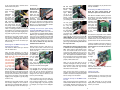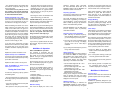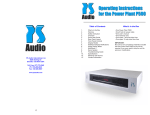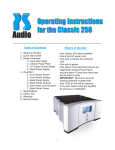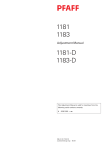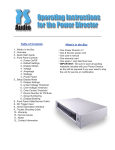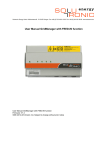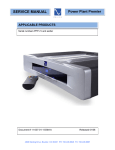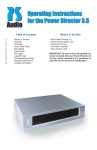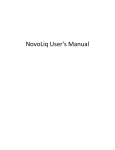Download PS Audio P1200 User's Manual
Transcript
MultiWave II+ Installation Instructions P300, P600, P1200 You MUST have MWII installed prior to adding the Plus software What’s in the Box Table of Contents • • • • • • • 1....What’s in the Box 2....Warning 2....Safety Instructions 2....Overview 3....Installing the Upgrade 6....Testing the Power Plant 6....MultiWave II+ Operation 7....MultiWave II+ Waveforms 8....Warranty and Service Issues 8....Contact Information 1 One One One One One One One display microchip MWII card microchip chip puller plastic dentist mirror anti-static wrist strap instruction booklet MultiWave II+ silver sticker fans should not be used with MultiWave II+ unless it is in the sine wave mode. This equipment must be used with sin mode. Warning To prevent fire or shock hazard, do not expose the MultiWave II+ kit to rain or moisture. To avoid electrical shock, the Power Plant must be unplugged and fully discharged before opening. We recommend the use of the Sine Wave [sin], or TubeWave™ [tub] with any type of tube based audio products. Overview To prevent electric shock, use a 3 prong, grounded type power cable. Read the entire instruction manual before starting the installation. Any change or modifications not expressly approved in the manual could void your warranty. The benefits the Plus upgrade kit will provide for your MultiWave II equiped power plant are: Safety Instructions • Fine tuning for turntables • Clean Sweep General Instruction: Read the operating instructions provided with your MultiWave II+ kit. The MultiWave II+ upgrade is a fairly simple process. If you have any questions at any time, please contact your dealer, distributor or PS Audio by e-mail, fax or telephone at the numbers listed at the end of the instructions. If the Power Plant is powered on with the oscillator card inserted backwards, the Power Plant will require service from an authorized PS Audio dealer. The overview steps necessary to install MultiWave II+: Retain the operating instructions for later use and reference Make sure your unit already has been upgraded to MultiWave II! You cannot install the Plus upgrade without MultiWave II installed first. Completely discharge the Power Plant before opening the chassis by unplugging the unit for at least 12 hours. Unplug the Power Plant from the wall outlet before changing the fuse or performing any upgrade or service. 1. Remove the input power cable from the rear of the power plant. 2. On the P300, remove the bottom cover. On the P600/P1200, remove the top cover. 3. Pull the socketed MW II oscillator board out. 4. Replace the microchip on the MultiWave II oscillator board. 5. Remove display microchip. 6. Install new display microchip. 7. Insert the oscillator board with its new chip, back into the unit. 8. Replace the bottom cover or the top cover, depending on your model. 9. You are done. Do not operate the Power Plant near water. Avoid placement near a water reservoir or excessive moisture. When replacement parts are required, be sure they are specified by the manufacturer to have the same characteristics as the original. Unauthorized substitutions may result in fire, electric shock, or other hazards. Do not operate with faulty or frayed power cables. MultiWave II+™ operation: Any turntable or equipment with AC synchronous motors, such as some cooling 2 and set it aside. Installing the Upgrade If your P300 has a fan kit there will be a wire connecting the bottom plate to the inside of the chassis. Trace the wire back to the bottom circuit board and remove the connector by pressing in on the side clips and gently pulling the connector out of the plug labeled J9. Set the bottom plate aside. Before beginning the Plus upgrade, you will need to do the following: The Night Before Unplug the Power Plant the night before (or at least several hours before) you plan to do the upgrade. Really unplug it! Take out the input power cable and take out all the power cables connecting to your a/v equipment. By letting the Power Plant sit overnight, most of the energy stored in the power supply will drain away. The Day of the Upgrade Assemble the following tools in your work area: • A clean table to place the Power Plant while you are working. • For the P300 - a #2 Phillips head screwdriver. For the P600/P1200 - A 7/64” Allen wrench. • A desk lamp, gooseneck lamp or other light placed next to the Power Plant so you can see what you are doing. • The MultiWave II+ Upgrade Kit. Disassembly - P600/P1200 Keep the P600/P1200 upright so you have easy access to the top. Use an Allen wrench to remove the Allen screws affixing the top cover of the P600/P1200. Remove the top cover and set it aside. Removing the old oscillator card - P300 Grab the card by the edges and lift straight up to remove. Do not rock the card back and forth to remove it! Set it aside. NOTE THE CARD’S ORIENTATION. ITS PARTS FACE TOWARDS THE FRONT PANEL. YOU MUST PUT THIS CARD BACK IN EXCATLY THE SAME WAY! Before opening the Power Plant • Ensure it is fully unplugged and discharged for at least several hours or more. Removing the old oscillator card P600/1200 Do not remove the screws that attach the oscillator card to the motherboard (bottom circuit board). Remove the two screws and nuts holding the oscillator board to the L-brackets. Disassembly - P300 Turn the P300 upside down, with the feet facing up. Use the screwdriver to take out the 10 small screws holding on the bottom plate of the P300. Note: You do not need to remove the screws holding down the feet to the bottom cover of the P300. After you take off the ten screws from the bottom cover, carefully and slowly lift the bottom cover straight off. You may notice some slight resistance. The oscillator card in the P300 is secured by a small gray plastic bracket on the inside of the bottom cover. Note: some P300’s may not have this plastic bracket. Grab the card by the edges and lift straight up to remove. Do not rock the card back and forth to remove it! Set it aside. Removing the old front panel display microchip First locate the front panel display board. This Usually, the oscillator card will stay plugged into the P300 main board. Sometimes, the oscillator card gets unplugged from the main board and instead stays attached to the gray plastic support. If this is the case, simply remove the card from the support 3 is the circuit board that is screwed to the Power Plant’s front panel. safety and orientation as you just did on the first chip installation. out of the way. Great work. You are almost done. Take a break. Take this time to attach the antistatic wrist strap to your wrist by wrapping the clear sticky end around your wrist like a bracelet. Remove the adhesive strip from the copper tail and attach it to an exposed aluminium surface inside the Power Plant chassis. Locate the chip puller enclosed with the MultiWave II+ package. The chip puller will be used to carefully remove the old microchip. Notice the chip puller has two small prongs. Put the two prongs of the chip puller between the chip and the socket on the left and right side. There is a small gap between the chip and the socket for you to insert the prongs of the chip puller. It may take a little wiggling of the chip puller to get its prongs under the chip. Installing the new front panel display microchip AND MWII card microchip Carefully open the sealed end of the silver anti-static bag marked FRONT PANEL DISPLAY (you are wearing your wrist strap now, aren’t you?). Carefully remove the new processor chip from the silver bag. The chip is pressed to a small piece of black foam. This special foam protects the chip from static. Do not remove the chip from the antistatic foam at this time. Squeeze the chip puller together and pull the microchip straight out of its socket. It may take a tug. Pull straight back. When the old microchip pops out of its socket, lay it out of the way. Removing the old MWII microchip from the board you removed First locate the MWII board you removed from the Power Plant. Notice that the chip has a “half moon” on one side. There is also a white dot to help identify the direction. Looking from the rear of the unit, this dot must face to the RIGHT on the P600/P1200 and the LEFT on the P300. Note: Some P600 models may have the display microchip aligned vertically with the half moon and white dot facing UP. Using the same technique you used for removing the front panel display chip, locate the same looking chip on the separate MWII board. Note the small half moon and white dot and how it is oriented in the socket. You will need to put the new chip in exactly the same way. Put the two prongs of the chip puller between the chip and the socket on the left and right side. There is a small gap between the chip and the socket for you to insert the prongs of the chip puller. It may take a little wiggling of the chip puller to get its prongs under the chip. Now, carefully use your fingers to pull the chip straight out of the black protective foam. Yep, you can use the chip puller for this if you like. The key is pulling the chip straight out of the foam so that we do not bend any of the little legs. After you pull the chip out of the foam, lay it so it rests on its legs on top of the black foam. It will look a lot like a bug - a healthy bug with straight legs. If any of the legs are not straight, use a finger nail to straighten it. Squeeze the chip puller together and pull the microchip straight out of its socket. It may take a tug. Pull straight back. When the old microchip pops out of its socket, lay it 4 Do not rush the next step. Please read this next section again before you go on. Do you have a light shining inside the Power Plant? Is it well lit? Do you have your reading glasses on? Just checking. Re-Installing the MWII oscillator board Read this entire section before you attempt to replace the oscillator board. Now take the oscillator board in your hand. Be careful to only touch the edges of the board. Notice the printed warning on the top of the board indicating which side of the board must face the front panel. The new board must only be inserted in the correct direction. You are going to next insert the chip into the socket. Do this by grasping the small sides of the chip with your thumb and forefinger. Now, carefully line up the legs of the chip with the holes in the socket. BE VERY CAREFUL. Only lightly press the chip into the socket at this time - just enough for the socket to hold the chip. You just want to get the legs started. Do not press hard on the chip at this time. The electronic components on the oscillator board must face forward, toward the faceplate of the Power Plant. Never insert the oscillator board so that the electronic components face to the rear of the Power Plant. Insert the oscillator board into its socket on the Power Plant’s main board by pushing straight down. Do not rock the card back and forth. Insert it straight. The board must not be inserted at an angle. Now make sure each leg of the microchip is inserted in the corresponding socket hole. That’s what the little dentist’s mirror is for. You should be able to see the pins on the top of the socket with your eye. The dentist mirror will help with the lower set of pins. Most problems of MultiWave installation have been found to be people’s failure to get the bottom row of legs in the socket properly. Make double sure. If you are working on a P600 or a P1200, replace the two small screws and nuts that hold the oscillator board in place. When you are sure that each leg of the microchip is straight and lined up correctly, top and bottom rows, press the microchip down into the socket. The chip will seat almost flush into the socket. Inspect your work You are almost done! Now, use the mirror again to inspect the microchip and socket. The microchip must be flush in the socket and no pins should be bent or coming out of the socket. Carefully inspect you work one more time before you button up. The items you want to check will be: Install the new chip on the MWII oscillator card Next, find the second silver anti-static bag marked OSCILLATOR and replace the chip on the MWII separate board with this new one, following the same instructions for • The new microchip on the front panel display board is inserted correctly. Use that mirror if you need to! 5 The Power Plant front panel should indicate [Sin] If it does, the Power Plant is fully operational and you are now a certified PS Audio MultiWave II+ upgrade installer. We are proud of you, but you may want to keep your day job. • The oscillator board is fully inserted with the electronic components facing the front of the Power Plant. • If the Power Plant is powered on with the oscillator card inserted backwards, the Power Plant will require service from an authorized PS Audio dealer. • Don’t forget to remove the anti-static wrist strap before leaving you work area. Replace the bottom cover - P300 If your P300 has a fan, reattach the fan wire to the main board. It should be reconnected to plug J9. The connector will only fit on in one direction as the plugs are U-shaped. YOU’RE DONE! Really. But keep that dentist mirror close by. Who knows what microchips or teeth might need inspecting. Before reinstalling the bottom cover of the P300, notice the gray support strip on the inside of the bottom cover. The groove in this support strip aligns with the edge of the oscillator board. Replace the bottom cover of the P300. Align the top of the oscillator board with the groove in the gray support strip. When they are aligned, press down on the bottom cover. It will snap into place when properly aligned. Sorry, the trusty dentists mirror will not help you here. NOW, hold on to your favorite listening chair and experience MultiWave II+. We are quite sure you will be as amazed as we were the first time we listened. Use Clean Sweep and do a full system clean after everything’s turned on and ready to go. Its benefitrs become addicting after a while so Clean Sweep the system before every serious listening session. If you have any questions about the installation process, stop and contact us. We are here to help. In the case of the support strip not being attached to the bottom cover, simply attach the support strip to the top edge of the oscillator card before replacing the bottom cover. MultiWave II+ Operation Notice of MultiWave II+ operation: Any turntable or equipment with AC synchronous motors, such as some cooling fans should not be used with MultiWave patterns. This type of equipment must be used with 60Hz sin mode. Replace the screws in the bottom cover. Replace the top cover - P600/P1200 Line the top cover up against the front bezel of the Power Plant. This should help in lining up the Allen screw holes. We recommend the use of the sine wave [sin], or TubeWave™ [tub] with any type of tube based audio products. Replace the Allen screws in the top cover. Place the MultiWave II+ sticker on the back of your Power Plant There are five available display modes on the front panel of the Power Plant. The Mode button will cycle through the following five modes: Testing the Power Plant To make sure everything is tip-top, perform the following tests: 1. 2. 3. 4. 5. 6. • Plug the Power Plant into a power source. Do not plug anything into the back of the unit at this time. • If you have a P300 ensure the back panel switch is on. Up is ON. • Next, press the front panel power switch. Waveform setting Frequency generated (sin mode only) Voltage produced Wattage produced Display blanking mode Clean Sweep Waveform setting This mode will display the name of the 6 waveform presently being generated. For more information about each of the MultiWave settings, see the MultiWave II+ Waveforms section of the manual. accurately on the Power Plant's meter. For true power consumption figures consult the owners manual of the connected product. Under normal operation a green LED will illuminate. A yellow LED will indicate a heavy load and is not recommeded for continous operation. A red LED indicates an overload or fault mode. Frequency generated The frequency setting will only be displayed if the Waveform menu is set to Sin. This mode will display the frequency the Power Plant is generating. The frequency can be adjusted in 1 hertz increments from 50Hz to 120Hz by using the Up and Down buttons. The default setting is 60Hz. Display Blanking This mode allows discrete front panel operation by blanking the display. The PS logo will continue to illuminate in blue to indicate that the unit is operational. New with MultiWave II+ is the ability to fine tune the frequency which is particularly useful with turntables. Clean Sweep Clean Sweep is a revolutionary new feature of the Power Plant that, in effect, cleans and demagnetizes the power supplies and power cables of all connected equipment. Frequency Fine Tuning Turntables 1) After selecting the desired frequency, press the Mode Up Button. This will take you to the frequency fine tuning menu. We recommend running this feature before every serious listening session. There is a 60 second Clean Sweep mode, which is to be used for initial cleaning before listening. There is a Quick Sweep mode that will clean for 5 seconds and is designed for use as a touch up cleaning action when needed. 2) You can go up or down in 0.0625Hz steps up to a full +/- 1hz of range. The display will read -16 to 0 to 16. Each step is 0.0625Hz. 3) If you change the main frequency, the fine tuning value will be cleared. 1) Press the Mode Up Or Mode Down Button until the word CLEAN appears on the display. Voltage produced This mode will display the output voltage of the Power Plant. Note: the voltage figure will be flashing. The output voltage can be adjusted in 1 volt increments by using the Up and Down buttons. The range varies depending on the Power Plant model: 2) For a full system cleaning process (60 seconds), press the edit down button. 3) For a quick clean (5 seconds), press the edit up button. • 100 volt model ranges from 95 - 105 v. Default setting is 100 volts. • 120 volt model ranges from 100 - 120 v. Default setting is 117 volts. • 240 volt model ranges from 220 - 240 v. Default setting is 240 volts. (adjustments in 2 volt increments) As long as the voltage to the Power Plant does not deviate more than 10% below normal it will continue to output the voltage displayed on the front panel. 4) The cleaning process is complete once the countdown stops and the world CLEAN is displayed on the display. MultiWave II+ Waveforms [sin] sine wave In the sine wave mode the Power Plant will generate a perfect sine wave (50-120Hz). [tub] TubeWave TubeWave is specifically designed to optimize the performance of tube based audio products. Wattage produced This mode will display, in real-time, the approximate wattage the Power Plant is generating. Complex loads may not register 7 TubeWave uses the same pseudorandom generation of frequencies as MultiWave2 waveform, however it generates more tubefriendly frequencies. [P-1] MultiWave1 MultiWave1 is a single 60Hz sine wave with a minute amount of 3rd Harmonic sine waves mixed together to form a single partial square MultiWave. This is an improved version of PS2 from the original MultiWave™ series. The partial square wave setting improves the power supply’s ability to charge the capacitors in equipment by extending the length of time available to "top off" the capacitors' voltage. Use this setting to enhance the performance of both source and power equipment. [P-2] MultiWave2 MultiWave2 is a 60Hz sine wave that incorporates a pseudorandom collection of frequencies which are dithered from 55-65Hz. Using this slightly random frequency deviation is similar to adding dither on a digital audio source. Power supply dithering can lower the perceived noise floor and help remove apparent glare on the audio signal. [P-3] MultiWave3 MultiWave3 is a combination of Multiwave1 with a slight degree of 3rd harmonic addition (MultiWave1). Try this setting and see how the audio sounds and the video looks. All systems can respond differently to each MultiWave pattern. [P-4] MultiWave4 MultiWave4 is full combination of MultiWave1 and MultiWave2. It generates a pseudorandom collection of frequencies, however instead of generating sine waves it generates the same waveform as MultiWave1. Again, try these setting on your system to see which one has the highest perceived benefit in terms of performance. 8 Warranty inside the U.S. and Canada PS Audio’s warranty is 3 years parts and labor, from the date of original purchase. This means that we warranty the product itself regardless of ownership, new or used. Warranty outside the U.S. and Canada PS Audio has authorized distribution in many countries of the world. In each country, the authorized importing retailer or distributor has accepted the responsibility for warranty of products sold by that retailer or distributor. Warranty service should normally be obtained from the importing retailer or distributor from whom you purchased the product. In the unlikely event of service required beyond the capability of the importer, PS Audio will fulfill the conditions of the warranty. Such product must be returned at the owner’s expense to the PS Audio factory. Contact your PS Audio distributor or the PS Audio customer service department for more information. Service issues Should your unit ever require service or if you have any technical questions about the MultiWave II++ kit, you must either contact your dealer (PS Audio if purchased direct) or your PS Audio distributor. No equipment will be received at our service facilities without an attached RA number. If purchased through an authorized PS Audio dealer or distributor, the RA number must be obtained by the dealer or distributor. If the product was purchased from PS Audio direct, this can easily be obtained by contacting PS Audio at: E-mail - [email protected] Phone - 720.406.8946 Fax - 720.406.8967 http://www.psaudio.com