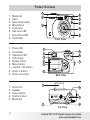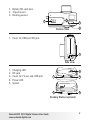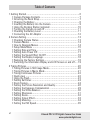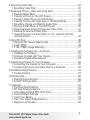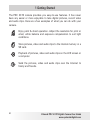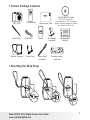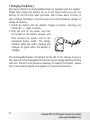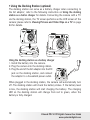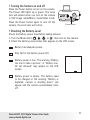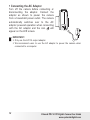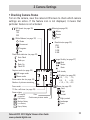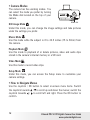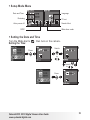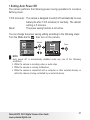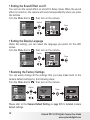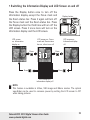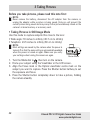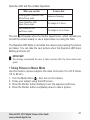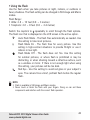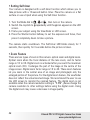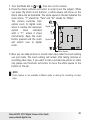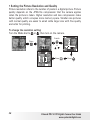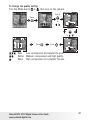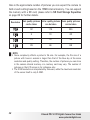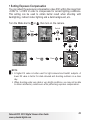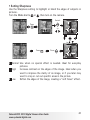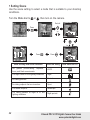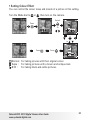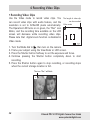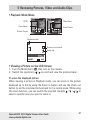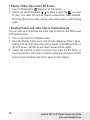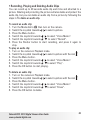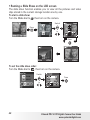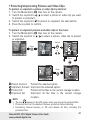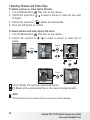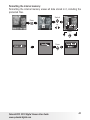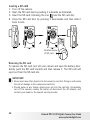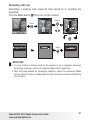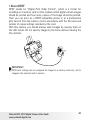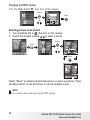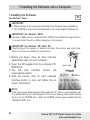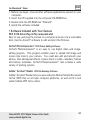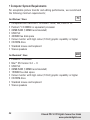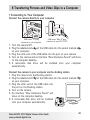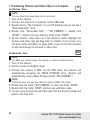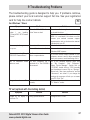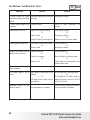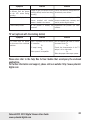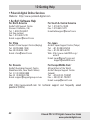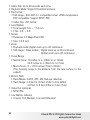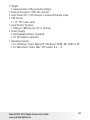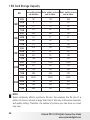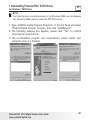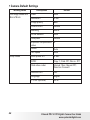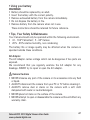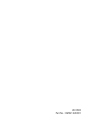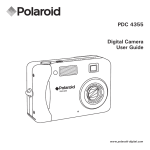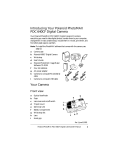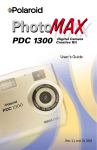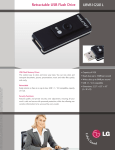Download Polaroid PDC 3370 User's Manual
Transcript
PDC 3370 Digital Camera User Guide www.polaroid-digital.com Product Overview 1. 2. 3. 4. 5. 6. 7. 8. Mode dial Flash Neck strap holder Microphone Zoom lens Self-timer LED Auto-Focus LED Viewfinder 1. 2. 3. 4. 5. 6. 7. 8. 9. Power LED Viewfinder Operation LED LCD screen Display button Menu button Joystick / Ok button Zoom in button Zoom out button 1. 2. 3. 4. 5. Zoom lens Speaker Power button Shutter button Mode dial 1 2 8 6 3 5 4 Front View 1 9 2 8 3 4 5 7 6 Back View 1 5 4 2 2 7 PDC 3370 Top View 3 Polaroid PDC 3370 Digital Camera User Guide www.polaroid-digital.com 1. Battery/SD card door 2. Tripod mount 3. Docking socket 1 3 Bottom View 2 1. Cover for USB port/DC jack 1 Side view 1. 2. 3. 4. 5. Charging LED DC jack Cover for TV-out and USB port Power LED Socket 5 1 4 2 3 Docking Station (optional) Polaroid PDC 3370 Digital Camera User Guide www.polaroid-digital.com 3 Table of Contents 1 Getting Started ........................................................................... 6 • Camera Package Contents ....................................................... 7 • Attaching the Neck Strap......................................................... 7 • Charging the Battery ............................................................... 8 • Inserting the Battery into the Camera ........................................ 9 • Using the Docking Station (optional) ....................................... 10 • Turning the Camera on and off ............................................... 11 • Checking the Battery Level .................................................... 11 • Connecting the AC Adaptor ................................................... 12 2 Camera Setting ......................................................................... 13 • Checking Camera Status........................................................ 13 • Camera Modes ..................................................................... 14 • How to Navigate Menus ........................................................ 14 • Setup Mode Menu ................................................................ 15 • Setting Date and Time........................................................... 15 • Setting Auto Power Off ......................................................... 17 • Setting the Sound Effect On/Off ............................................. 18 • Setting the Display Language ................................................. 18 • Restoring the Factory Settings................................................ 18 • Switching the Information Display and LCD Screen on and off.... 19 3 Taking Pictures ......................................................................... 20 • Taking Pictures in Still Image Mode ......................................... 20 • Taking Pictures in Macro Mode............................................... 21 • Taking Continuous Pictures .................................................... 22 • Quick view .......................................................................... 22 • Using the Flash..................................................................... 23 • Setting Self-timer.................................................................. 24 • Zoom Feature....................................................................... 24 • Setting the Picture Resolution and Quality................................ 26 • Setting the Exposure Compensation ....................................... 29 • Setting the White Balance...................................................... 30 • Setting Sharpness................................................................. 31 • Setting Scene....................................................................... 32 • Setting Colour Effect............................................................. 33 • Setting Metering ................................................................... 34 • Setting the ISO Speed ........................................................... 35 4 Polaroid PDC 3370 Digital Camera User Guide www.polaroid-digital.com 4 Recording Video Clips ................................................................ 36 • Recording Video Clips ........................................................... 36 5 Reviewing Pictures, Video and Audio Clips ................................... 37 • Playback Mode Menu ............................................................ 37 • Viewing a Picture on the LCD Screen ...................................... 37 • Playing a Video Clip on the LCD Screen ................................... 38 • Viewing Pictures and Video Clips in Thumbnail Mode ................ 38 • Recording, Playing and Deleting Audio Clips ............................. 39 • Running a Slide Show on the LCD Screen ................................ 40 • Protecting/Unprotecting Pictures and Video Clips ...................... 41 • Deleting Pictures and Video Clips............................................ 42 • Viewing Pictures and Video Clips on a TV (optional with the docking station).................................................................... 44 6 Using SD Card .......................................................................... 45 • Using the SD (Secure Digital) Card.......................................... 45 • About DPOF......................................................................... 49 • P.I.M. (PRINT Image Matching)............................................... 51 7 Installing the Software into a Computer ....................................... 52 • Installing the Software .......................................................... 52 • Software Included with Your Camera ...................................... 53 • Computer System Requirements ............................................. 54 8 Transferring Pictures To Your Computer ....................................... 55 • Connecting the Camera to Your Computer ............................... 55 • Transferring Pictures and Video Clips to a Computer ................. 56 9 Troubleshooting Problems........................................................... 57 • Troubleshooting ................................................................... 57 10 Getting Help ........................................................................... 60 • Polaroid Online Services ........................................................ 60 • ArcSoft Software Help .......................................................... 60 11 Appendix................................................................................ 61 • Technical Specifications ........................................................ 61 • SD Card Storage Capacity ..................................................... 64 • Uninstalling Polaroid PDC 3370 Driver ..................................... 65 • Camera Default Settings ........................................................ 66 • Using Your Battery................................................................ 67 • Tips, Your Safety & Maintenance............................................ 67 • Regulatory Information .......................................................... 68 Polaroid PDC 3370 Digital Camera User Guide www.polaroid-digital.com 5 1 Getting Started The PDC 3370 camera provides you easy-to-use features. It has never been any easier or more enjoyable to take digital pictures, record video and audio clips. Here are a few examples of what you can do with your camera. Enjoy point & shoot operation. Adjust the resolution for print or email, white balance and exposure compensation to suit light conditions. Store pictures, video and audio clips to the internal memory or a SD card. Playback of pictures, video and audio clips on the LCD screen or a computer. Send the pictures, video and audio clips over the Internet to family and friends. 6 Polaroid PDC 3370 Digital Camera User Guide www.polaroid-digital.com • Camera Package Contents PDC 2350 PDC 3370 First Class Postage Required Post Office will not deliver without proper postage PDC 3370 Quick Start Guide Guide de Démarrage rapide Schnellanleitung Guida Rapida Guía Rápida de Inicio Guia de Início Rápido Digital Imaging Products 201 Burlington Road Bedford, MA 01730-1434 The CD-ROM includes ML 0403 Part no.: OM837657 R1 Printed in China PDC 3370 Neck Strap Battery Charger Quick Guide USB Cable Power Cord Registration Card Pouch PDC 3370 Driver (PC) PhotoImpression™ 4.0 (PC & Mac) Adobe® Acrobat® Reader (PC & Mac) User Guide in PDF Format. AC Adaptor (optional) Video Cable (optional) Rechargeable Battery Docking station (optional) • Attaching the Neck Strap Polaroid PDC 3370 Digital Camera User Guide www.polaroid-digital.com 7 • Charging the Battery One piece Lithium Ion rechargeable battery is supplied with the product. Please fully charge the battery for up to ten hours before you use the battery for the first time after purchase, and it takes about 4 hours to fully recharge the battery. Use the power cord and the battery charger to charge the battery. 1. Install the battery into the battery charger as shown, ensuring you follow the +/- signs correctly. 2. Plug the end of the power cord into the socket on the battery charger, and then connect the power cord to the household power outlet. The charge indicator lights red while charging and changes to green when the battery is charged. The rechargeable battery should last for the life of the camera, but as is the case with all rechargeable batteries the actual charge held may decline with use. Should it ever become necessary to replace the battery, please visit www.polaroid-digital.com/support/ for service instructions. 8 Polaroid PDC 3370 Digital Camera User Guide www.polaroid-digital.com • Inserting the Battery into the Camera PDC 3370 PDC 3370 1. Open the camera battery door by pushing it outwards as illustrated. 2. Insert the battery as shown, ensuring you follow the +/- signs that are shown on outside of the battery door. 3. Push the battery in the slot till the blue tab locks it into place. 4. Close the battery door by pressing it downwards then slide it back to lock. 5. To remove the battery, slide the blue tab towards the battery door hinge and pull the battery pack out. You can use both the rechargeable battery and an AC adaptor (DC 5V, 1A) to supply power for the camera. Polaroid PDC 3370 Digital Camera User Guide www.polaroid-digital.com 9 • Using the Docking Station (optional) The docking station can serve as a battery charger when connecting to the AC adaptor; refer to the following instruction on Using the docking station as a batter charger for details. Connecting the camera with a TV via the docking station, the TV screen performs as the LCD screen of the camera; please refer to Viewing Pictures and Video Clips on a TV on page 44 for details. Using the docking station as a battery charger 1. Install the battery into the camera. 2. Plug the camera into the docking station. 3. Plug the end of the AC adaptor into the DC jack on the docking station, and connect the adaptor to a household power outlet. When plugged in the docking station, the camera will automatically turn off. The docking station will check the battery status. If the battery level is low, the docking station will start charging the battery. The charging LED on the docking station will change from red to green, when the battery is fully charged. 10 Polaroid PDC 3370 Digital Camera User Guide www.polaroid-digital.com • Turning the Camera on and off Press the Power button to turn on the camera. The Power LED lights up in green. The zoom lens will extend when you turn on the camera in Still image mode/Macro mode/Video mode. Press the Power button again to turn off the camera, the zoom lens will retract. Power button • Checking the Battery Level Check the battery power level before taking pictures. , or , then turn on the camera. , , 1. Turn the Mode dial to 2. Check the battery power status that appears on the LCD screen. Battery has adequate power. Only half of the battery power left. Battery power is low. The warning “Battery too low to take a picture,” or “Battery low, AF not allowed“ may appear on the LCD screen. Battery power is empty. The battery need to be charged or the warning “Battery is depleted, camera is shutting down” will appear and the camera automatically turns off. Polaroid PDC 3370 Digital Camera User Guide www.polaroid-digital.com 11 • Connecting the AC Adaptor Turn off the camera before connecting or disconnecting the adaptor. Connect the adaptor as shown to power the camera from a household power outlet. The camera automatically switches over to the AC adaptor powered operation when connecting with the AC adaptor and the icon will appear on the LCD screen. IMPORTANT! • Only use the AC 5V output adaptor. • We recommend users to use the AC adaptor to power the camera when connected to a computer. 12 Polaroid PDC 3370 Digital Camera User Guide www.polaroid-digital.com 2 Camera Settings • Checking Camera Status Turn on the camera, view the camera LCD screen to check which camera settings are active. If the feature icon is not displayed, it means that particular feature is not activated. ISO Speed (on page 35) Auto 100 200 White Balance (on page 30) Shade Fluorescent Metering(on page 34) Matrix Centre Spot Resolution(on page 26) VGA 1.3M 3.0M 5.5M Tungsten Sun Flash mode indicator (on page 23) A Auto Flash Image Quality (on page 27) Best Better Basic Red eye Flash On Flash Off Capture mode (on page 20) Still image mode Macro mode A Zoom status bar (on page 24) Number of pictures remaining Focus mark 10 Sec. self-timer (on page 24) Power status AC adaptor Date connected Continuous pictures mode Full Battery Medium Battery Low Battery Empty Battery Polaroid PDC 3370 Digital Camera User Guide www.polaroid-digital.com Hold steady EV -2.0 EV adjust (on page 29) -2.0, -1.5, -1.0, -0.5, 0, +0.5, +1.0, +1.5, +2.0 Scene (on page 32) Auto Night Portrait Night portrait Landscape Sport 13 • Camera Modes The camera has five working modes. You can select the mode you prefer by turning the Mode dial located on the top of your camera. Mode dial Still image Mode Under this mode, you can change the image settings and take pictures under the settings you prefer. Macro Mode Use this mode while the subject is 6 to 23.5 inches (15 to 60cm) from the camera. Playback Mode Use this mode to playback of or delete pictures, video and audio clips stored in the camera’s internal memory or a SD card. Video Mode Use this mode to record video clips. Setup Mode Under this mode, you can access the Setup menu to customize your camera settings. • How to Navigate Menus Use the Joystick / OK button to select on-screen menu items. Switch the Joystick towards / to scroll up and down the menus; switch the / to scroll left and right. Press the OK button to Joystick towards confirm. 14 Polaroid PDC 3370 Digital Camera User Guide www.polaroid-digital.com • Setup Mode Menu Date and Time Language Restoring TV out Auto power off Sound effect Slide show order DPOF • Setting the Date and Time Turn the Mode dial to Setting the Time: , then turn on the camera. Press Switch to / Switch / to Press Polaroid PDC 3370 Digital Camera User Guide www.polaroid-digital.com 15 Setting the Date: Switch Press to Switch / to Press Switch to / to select a field, such as year, month, Switch the Joystick towards / day, hour, minute. Switch the Joystick towards / to adjust the value in each field. Press the OK button after all fields are set. 16 Polaroid PDC 3370 Digital Camera User Guide www.polaroid-digital.com • Setting Auto Power Off The camera performs the following power saving operations to conserve battery power. 1/3/5 minute(s): The camera is designed to switch off automatically to save battery life after 1/3/5 minute(s) of inactivity. The default setting is 5 minutes. Never: The power saving function is not active. You can change the power saving setting according to the following steps: Turn the Mode dial to , then turn on the camera. Switch Press to / NOTE: Auto power off is automatically disabled under any one of the following conditions: • While the camera is recording video or audio clips. • While the camera is running a slideshow. • While the camera is connected with a computer or other external devices, or while the camera is being controlled by an external device. Polaroid PDC 3370 Digital Camera User Guide www.polaroid-digital.com 17 • Setting the Sound Effect on/off You can turn the sound effect on and off in Setup mode. When the sound effect is turned on, the camera will sound corespondently when you press the buttons. Turn the Mode dial to , then turn on the camera. Switch Press to / • Setting the Display Language Under this setting, you can select the language you prefer for the LCD screen. Turn the Mode dial to , then turn on the camera. Switch Press to / • Restoring the Factory Settings You can easily change all the settings that you have made back to the camera default settings by the following steps. Turn the Mode dial to , then turn on the camera. Switch Press to / Please refer to the Camera Default Setting on page 66 for detailed camera default settings. 18 Polaroid PDC 3370 Digital Camera User Guide www.polaroid-digital.com • Switching the Information Display and LCD Screen on and off Press the Display button once to turn off the information display except the Focus mark and the Zoom status bar. Press it again will turn off the Focus mark and the Zoom status bar. Press the Display button the third time will turn off the LCD screen. Press it once more will turn on the information display and the LCD screen. LCD screen on, Information display on Display button LCD screen on, Focus mark and Zoom status bar on, other icons off Press LCD screen on, Information display off Press Press Press LCD screen off, information display off NOTE: This feature is available in Video, Still image and Macro modes. The optical viewfinder can be used to conserve power by setting the LCD screen to Off while taking pictures. Polaroid PDC 3370 Digital Camera User Guide www.polaroid-digital.com 19 3 Taking Pictures Before you take pictures, please read this note first: NOTE: Never remove the battery, disconnect the AC adaptor from the camera, or unplug the adaptor while a picture is being saved. Doing so will prevent the current picture being saved and may corrupt other pictures already stored on the camera’s internal memory or a memory card. • Taking Pictures in Still Image Mode Use this mode to capture subjects this close to the lens: • Wide angle: 18 inches to infinity (45.7 cm to infinity) • Telephoto: 23.5 inches to infinity (60 cm to infinity) NOTE: Most settings are saved by the camera when the power is turned off so that the same setting is automatically available when the power is turned on again. Make sure you verify your settings when turning the camera on again. Shutter button , then turn on the camera. 1. Turn the Mode dial to 2. Frame your subject using the Viewfinder or the LCD screen. 3. Align the Focus mark or the Optical viewfinder centre mark on the subject you want to capture. Press the Shutter button halfway to set the exposure and focus. 4. Press the Shutter button completely down to take a picture, holding the camera steadily. 20 Polaroid PDC 3370 Digital Camera User Guide www.polaroid-digital.com Operation LED and Focus Mark Operation: When you see this: It means this: Blinking green Operation LED White Focus mark Camera is focusing Green Operation LED Green Focus mark The image is in focus Red Operation LED Red Focus mark The image is not in focus The icon will appear when the shutter speed is low, which reminds you to hold the camera steady or use a tripod when not using the flash. The Operation LED blinks in red while the camera is processing the picture just taken. You can take the next picture when the Operation LED stops blinking and turns off. IMPORTANT! We strongly recommend the user to take a picture after the focus mark turns green. • Taking Pictures in Macro Mode Use this mode to capture subjects this close to the lens: 6 to 23.5 inches (15 to 60 cm). 1. Turn the Mode dial to , then turn on the camera. 2. Frame your subject using the LCD screen. 3. Press the Shutter button halfway to set the exposure and focus. 4. Press the Shutter button completely down to take a picture. Polaroid PDC 3370 Digital Camera User Guide www.polaroid-digital.com 21 • Taking Continuous Pictures Continuous pictures mode lets you take up to 3 pictures in quick succession. The flash and 5.5M resolution are disabled in the Continuous pictures mode. Please turn off the flash and set the resolution to 3.0M or below before you use the mode. Turn on Continuous pictures mode by the following steps: or , then turn on the camera. 1. Turn the Mode dial to repeatedly until the icon appears on the LCD 2. Switch the Joystick to screen. The Continuous pictures mode turns off automatically after taking the pictures. NOTE: The number of continuous pictures you can take depends on the memory available and resolution setting. • Quick view You can take a quick view of the picture just taken by pressing the OK button. This function enables you to delete the pictures you do not like right after it is taken. 1 Press the OK button to review the picture just taken. 2 Switch the Joystick to to delete the picture, and press the OK button to confirm or press the Menu button to cancel the deletion. 3 Press the OK or Menu button to return to Capture mode. 22 Polaroid PDC 3370 Digital Camera User Guide www.polaroid-digital.com • Using the Flash Use the flash when you take pictures at night, indoors, or outdoors in heavy shadows. The flash setting can be changed in Still image and Macro modes. Flash Range: • Wide: 2.6 ~ 10 feet (0.8 ~ 3 metres) • Telephoto: 2.6 ~ 8 feet (0.8 ~ 2.4 metres) Switch the Joystick to repeatedly to scroll through the flash options. The flash icon that is displayed on the LCD screen is the active option. A Auto Flash Mode - The flash fires automatically as needed. Use this setting to take most pictures. Flash Mode On - The flash fires for every picture. Use this setting in high-contrast situations to provide fill-light or use it indoors in low light. Flash Mode Off - The flash does not fire. Use this setting for outdoor pictures, or where flash is prohibited or may be distracting, or when shooting toward a reflective surface, such as a window or mirror. If there is not enough light when using this setting, your pictures will be too dark. Red Eye - Use this setting to avoid red glare in your subject’s eyes. The camera fires a brief, preflash flash before the regular flash. NOTE: • Flash is available in Still image and Macro modes. • Never touch or block the flash with your fingers. Doing so can soil these components and interfere with the correct flash operation. Polaroid PDC 3370 Digital Camera User Guide www.polaroid-digital.com 23 • Setting Self-timer Your camera is designed with a self-timer function which allows you to take pictures with a 10-second built-in timer. Place the camera on a flat surface or use a tripod when using the Self-timer function. , or , then turn on the camera. 1. Turn the Mode dial to 2. Switch the Joystick to repeatedly until the icon appears on the LCD screen. 3. Frame your subject using the Viewfinder or LCD screen. 4. Press the Shutter button halfway to set the exposure and focus, then press it completely down to take a picture. The camera starts countdown. The Self-timer LED blinks slowly for 7 seconds, then quickly for 3 seconds before the picture is taken. • Zoom Feature There are two types of zoom in this camera: optical zoom and digital zoom. Optical zoom alters the focal distance of the lens zoom, and its factor range is 1X to 3X. Digital zoom is activated after you reach the maximum optical zoom (3X). It enlarges the part of the image at the centre of the image screen. Digital zoom factor range is 1X to 4X. These zoom features let you zoom in the central area of an image and photograph only the enlarged portion of the picture. For the digital zoom feature, the viewfinder does not reflect the actual zoomed image. We recommend the user to use the LCD screen to monitor the zoomed feature. The digital zoom is not available when the camera resolution setting is “5.5M”, please change the camera resolution to other settings before using the digital zoom. Using the digital zoom may cause a decrease in image quality. 24 Polaroid PDC 3370 Digital Camera User Guide www.polaroid-digital.com or , then turn on the camera. 1. Turn the Mode dial to 2. Press the Zoom in/Zoom out button to zoom in/out the subject. While you press the Zoom in/out buttons, a white square will show on the Zoom status bar as illustrated. The white square in the bar indicates the zoom status. “T” stands for “Tele” and “W” stands for “Wide”. The camera switches from optical zoom to digital zoom Digital Zoom when it reaches the maximum optical zoom indicated with a “T”, where it stops momentarily. Keep the zoom Optical Zoom button pressed and the zoom will switch over to digital zoom. White Square 3. Now you can take pictures or record video clips under the zoom setting you just made. The zoom setting will remain after taking pictures or recording video clips. If you want to take a normal size picture or video clip, please use the Zoom out button to move the white square to the bottom of the bar. NOTE: Zoom feature is not available in Macro mode or during the recording of video clips. Polaroid PDC 3370 Digital Camera User Guide www.polaroid-digital.com 25 • Setting the Picture Resolution and Quality Picture resolution refers to the number of pixels in a digital picture. Picture quality depends on the JPEG file compression that the camera applies when the picture is taken. Higher resolution and less compression make better quality which occupies more memory space. Smaller size pictures with normal quality are easier to email while larger size with fine quality are better for printing. To change the resolution setting: or , then turn on the camera. Turn the Mode dial to Switch Press to / Press 26 Press Polaroid PDC 3370 Digital Camera User Guide www.polaroid-digital.com To change the quality setting: or , then turn on the camera. Turn the Mode dial to Switch Press to / Switch to Press Best Better Basic / Press Low compression and largest file size. Medium compression and high quality. High compression but smallest file size. Polaroid PDC 3370 Digital Camera User Guide www.polaroid-digital.com 27 Here is the approximate number of pictures you can expect the camera to hold at each setting based on the 16MB internal memory. You can expand the memory with a SD card, please refer to SD Card Storage Capacities on page 64 for further details. Resolution Best quality pictures Better quality pictures Basic quality pictures can be taken can be taken can be taken 141 176 356 8 10 20 15 19 38 35 44 88 NOTE: • Scene complexity affects a picture’s file size. For example, the file size of a picture with trees in autumn is larger than that of the blue sky at the same resolution and quality setting. Therefore, the number of pictures you can store in the camera internal memory or a memory card may vary. The number of pictures on the LCD screen is for reference only. • The 5.5M resolution is interpolated by firmware, while the maximum resolution of the sensor itself is only 3.23M. 28 Polaroid PDC 3370 Digital Camera User Guide www.polaroid-digital.com • Setting Exposure Compensation You can adjust the exposure compensation value (EV) within the range from -2.0EV to +2.0EV in order to compensate for current lighting conditions. This setting can be used to obtain better result when shooting with backlighting, indirect indoor lighting and a dark background, etc. Turn the Mode dial to or , then turn on the camera. Switch Press to / Switch to Press / Press NOTE: • A higher EV value is better used for light-coloured and backlit subjects. A lower EV value is better for dark-coloured and shooting outdoors on a clear day. • When shooting under very dark or very bright conditions, you may not be able to obtain satisfactory results even after performing exposure compensation. Polaroid PDC 3370 Digital Camera User Guide www.polaroid-digital.com 29 • Setting White Balance Selecting the right type of white balance can help to make the colour of a subject appear more natural under the type of lighting that is available. Turn the Mode dial to or , then turn on the camera. Switch Press to / Switch to Press Press When shooting under these conditions: 30 / Select this setting Normal conditions (Camera adjusts white balance automatically.) AUTO Outdoor daylight Sun Shade Shade Indoors, illuminated by light bulbs Tungsten Indoors, illuminated by fluorescent lighting Fluorescent Icons shown on LCD Polaroid PDC 3370 Digital Camera User Guide www.polaroid-digital.com • Setting Sharpness Use the Sharpness setting to highlight or blend the edges of subjects in pictures. or , then turn on the camera. Turn the Mode dial to Switch Press to / Switch to Press / Press Normal Use when no special effect is needed. Ideal for everyday pictures. High Increase contrast on the edges of the image. Ideal when you want to improve the clarity of an image, or if you later may want to crop or cut out specific areas in the picture. Low Soften the edges of the image, creating a “soft focus” effect. Polaroid PDC 3370 Digital Camera User Guide www.polaroid-digital.com 31 • Setting Scene Use the scene setting to select a mode that is suitable to your shooting conditions. Turn the Mode dial to or , then turn on the camera. Switch Press to / Switch to Press Press When shooting under these conditions: 32 / Select this setting For general picture-taking. Exposure, focus, and flash are automatic. AUTO For night scenes or low lighting conditions Night For taking portraits Portrait For taking subjects that are in motion. Sport For distant subjects. Landscape For taking portraits at night or in low lighting conditions Night portrait Icons shown on LCD Polaroid PDC 3370 Digital Camera User Guide www.polaroid-digital.com • Setting Colour Effect You can control the colour tones and moods of a picture in this setting. Turn the Mode dial to or , then turn on the camera. Switch Press to / Switch to Press / Press Normal : For taking picures with their original colour. Sepia : For taking pictures with a brown and antique look. B/W : For taking black-and-white pictures. Polaroid PDC 3370 Digital Camera User Guide www.polaroid-digital.com 33 • Setting Metering Use the Metering to ensure that the proper amount of light enters into the camera lens. or , then turn on the camera. Turn the Mode dial to Switch Press to / Switch to Press Matrix Centre Spot 34 / Press Evaluates the lighting conditions throughout the picture to give an optimum picture exposure. Ideal for general picture taking. Evaluates the lighting conditions of the subject centred on the LCD screen. Ideal for backlit subjects. Similar to Centre, except the metering is concentrated on a smaller area of the subject centred on the LCD. Ideal when an exact exposure of a specific area in the picture is needed. Polaroid PDC 3370 Digital Camera User Guide www.polaroid-digital.com • Setting the ISO Speed This function enables you to change the camera’s sensitivity to light by selecting the different ISO values. ISO is a measure of how quickly your camera reacts to light. The higher the ISO value, the less light the camera need to make an exposure, allowing the same exposure to be achieved with higher shutter speeds or smaller apertures. In a digital camera, higher ISO value allows higher shutter speed, at the expense of mottled or grain appearing in the final picture. You can change the ISO value according to the following steps: or , then turn on the camera. Set the Mode dial to Switch Press to / Switch to Press 100/200: Auto: / Press In the same lighting condition, the higher the ISO value is, the faster the shutter speed will be. The camera’s sensitivity is automatically changed by different lighting value or subject brightness. The ISO value appears on the LCD screen when the ISO setting is active. Polaroid PDC 3370 Digital Camera User Guide www.polaroid-digital.com 35 4 Recording Video Clips • Recording Video Clips Use the Video mode to record video clips. You can record video clips with audio feature, and the resolution is set to 320x240 pixels automatically. The Operation LED turns on in green, the “Rec“ icon blinks, and the recording time available on the LCD screen will decrease while recording video clips. Please note that digital zoom function is disabled in Video mode. The length of video clip can be recorded Video mode 1. Turn the Mode dial to , then turn on the camera. 2. Frame your subject using the Viewfinder or LCD screen. 3. Press the Shutter button halfway to set the exposure and focus. 4. Continue pressing the Shutter button completely down to start recording. 5. Press the Shutter button again to stop recording, or recording stops when the current storage location is full. The icon “Rec” will blink Rec 36 Polaroid PDC 3370 Digital Camera User Guide www.polaroid-digital.com 5 Reviewing Pictures, Video and Audio Clips • Playback Mode Menu DPOF Slide Show Voice Memo Erase Picture Protect Picture Playback mode Picture to be printed Audio clip • Viewing a Picture on the LCD Screen 1. Turn the Mode dial to , then turn on the camera. 2. Switch the Joystick to / to scroll and view the pictures taken. To zoom the displayed picture: When viewing a picture in Playback mode, you can zoom in the picture displayed up to 4X by using the Zoom in button and use the Zoom out button to set the zoomined picture back to it is normal scale. While using this zoom function, you can switch the Joystick towards / / / to select a specific area you want to zoom in. Polaroid PDC 3370 Digital Camera User Guide www.polaroid-digital.com 37 • Playing a Video Clip on the LCD Screen 1. Turn the Mode dial to , then turn on the camera. you want 2. Switch the Joystick towards / to select a video clip to play. The video clip will be played automatically when selected. Press the OK button to stop playing, and press it again to start playing again. • Viewing Pictures and Video Clips in Thumbnail mode You can view up to 9 pictures and video clips at a time on the LCD screen in Thumbnail mode. 1. Turn on the camera in Playback mode. 2. Press the Display button once, and all icons disappear. Press it again, and the pictures and video clips will be shown in Thumbnail mode on the LCD screen, and the picture latest viewed will be highlit. 3. Switch the Joystick to select a picture, then press the OK button to view the picture in full screen; or select a video clip, then press the OK button to play and press the button again to stop playing. 38 Polaroid PDC 3370 Digital Camera User Guide www.polaroid-digital.com • Recording, Playing and Deleting Audio Clips You can record up to 20 seconds audio clip each time and attached to a picture. Deleting and protecting the picture will also delete and protect the audio clip, but you can delete an audio clip from a picture by following the steps in To delete an audio clip. To 1. 2. 3. 4. 5. 6. To 1. 2. 3. 4. 5. 6. record an audio clip: Turn the Mode dial to , then turn on the camera. Switch the Joystick towards / to select a picture. Press the Menu button. Switch the Joystick towards / to select “Voice Memo”. to select “Record”. Switch the Joystick towards / Press the Shutter button to start recording, and press it again to stop. play an audio clip: Turn on the camera in Playback mode. Switch the Joystick towards / to select a picture with the icon . Press the Menu button. Switch the Joystick towards / to select “Voice Memo”. Switch the Joystick towards / to select “Play”. Press the OK button to start playing. To 1. 2. 3. 4. 5. 6. delete an audio clip: Turn on the camera in Playback mode. Switch the Joystick towards / to select a picture with the icon . Press the Menu button. Switch the Joystick towards / to select “Voice Memo”. Switch the Joystick towards / to select “Erase”. Press the OK button to delete. Polaroid PDC 3370 Digital Camera User Guide www.polaroid-digital.com 39 • Running a Slide Show on the LCD screen The slide show function enables you to view all the pictures and video clips stored in the current storage location one by one. To start a slide show: Turn the Mode dial to , then turn on the camera. Switch Press to / Press To set the slide show order : Turn the Mode dial to , then turn on the camera. Switch Press to / 40 Polaroid PDC 3370 Digital Camera User Guide www.polaroid-digital.com • Protecting/Unprotecting Pictures and Video Clips To protect or unprotect a picture or video clip by shortcut: 1. Turn the Mode dial to , then turn on the camera. 2. Switch the Joystick to / to select a picture or video clip you want to protect or unprotect. 3. Switch the Joystick to to protect or unprotect the selected file. 4. Press the Joystick to confirm. To protect or unprotect pictures and video clips in the menu: 1. Turn the Mode dial to , then turn on the camera. 2. Switch the Joystick to / to select a picture, video clip to protect or unprotect. Switch Press to / Press Press Protect Current: Unprotect Current: Protect All: Unprotect All: Protect the selected option. Unprotect the selected option. Protect all the files in the current storage location. Unprotect all the files in the current storage location. NOTE: • The icon appears on the LCD screen when you review the protected files. • Protected files can’t be deleted. Remove protection before deleting. • Formatting internal memory or SD card deletes all files, including the protected files. 41 Polaroid PDC 3370 Digital Camera User Guide www.polaroid-digital.com • Deleting Pictures and Video Clips To delete a picture or video clip by shortcut: 1. Turn the Mode dial to , then turn on the camera. 2. Switch the Joystick to / to select a picture or video clip you want to delete. 3. Switch the Joystick to to delete the selected file. 4. Press the OK button to confirm. To delete pictures and video clips in the menu: 1. Turn the Mode dial to , then turn on the camera. / to select a picture or video clip to 2. Switch the Joystick to delete. Switch Press to / Press Press Current: Delete the selected unprotected option. All: Delete all the unprotected files in the current storage location. NOTE: Protected files can’t be deleted. Remove protection before deleting. 42 Polaroid PDC 3370 Digital Camera User Guide www.polaroid-digital.com Formatting the internal memory: Formatting the internal memory erases all data stored in it, including the protected files. Switch Press to / Press Press Polaroid PDC 3370 Digital Camera User Guide www.polaroid-digital.com 43 • Viewing Pictures and Video Clips on a TV (optional with the docking station) To set the video output system: The video output signal can be switched (NTSC or PAL) to accommodate different signal systems. For example, NTSC for U.S.A., Canada, Taiwan, Japan, etc. and PAL for Europe, Asia (excluding Taiwan), etc. You can change the video output system according to the following steps: , then turn on the camera. Turn the Mode dial to Switch Switch to / To connect the camera to a TV: When the camera is connected to a TV via the video cable (optional), the LCD screen will turn off automatically, while the TV screen performs as the camera LCD screen. 1. Plug the camera into the docking station. 2. Connect the docking station with a TV via the video cable (optional) as illustrated. 3. Set the TV to “Video” mode. 4. When the Mode dial is set to Still image/Video/Macro modes, you can preview the subjects you want to capture on the TV screen. 5. When the Mode dial is set to Playback mode, you can review all the pictures and video clips stored in the camera on the TV. Video cable 44 Polaroid PDC 3370 Digital Camera User Guide www.polaroid-digital.com 6 Using SD Card • Using the SD (Secure Digital) Card Your camera comes with approximately 16MB of built-in flash memory for storing pictures, video and audio clips. You can expand the memory using a commercially available SD card (up to 256MB). The camera senses whether a memory card is inserted, and automatically saves pictures accordingly. Note that you cannot save pictures to the built-in flash memory while a memory card is installed in the camera. IMPORTANT! • Make sure you turn off the camera before inserting or removing a memory card. • Be sure to orient the card correctly when inserting it. Never try to force a memory card into the slot when you feel resistance. • SD memory cards have a write protect switch that you can use to protect files from accidental deletion. However, you must remove the write protection whenever you want to record to it, format it, or delete its files. • Files contained in the SD card recorded by other cameras may conflict with the PDC 3370 camera, and valuable data in your existing SD card may be distorted or lost when the card is inserted in the PDC 3370 camera. We strongly recommend the user to use a NEW or formatted SD card for the PDC 3370 camera. We will not guarantee any valuable data or files (other than PDC 3370 camera’s) in your SD card. Polaroid PDC 3370 Digital Camera User Guide www.polaroid-digital.com 45 PDC 3370 PDC 3370 Inserting a SD card 1. Turn off the camera. 2. Open the SD card door by pushing it outwards as illustrated. near the SD card slot. 3. Insert the SD card, following the icon 4. Close the SD card door by pressing it downwards and then slide it back to lock. Notched corner of SD card Removing the SD card To remove the SD card, turn off your camera and open the battery door. Gently push the SD card inwards and then release it. The SD card will eject out from the SD card slot. IMPORTANT! • Never insert any other objects into the camera’s card slot. Doing so will create the risk of damage to the camera and card slot. • Should water or any foreign objects ever get into the card slot, immediately turn off the camera, remove the battery or disconnect the AC adaptor, and contact your dealer or the nearest service provider. 46 Polaroid PDC 3370 Digital Camera User Guide www.polaroid-digital.com Formatting a SD card Formatting a memory card erases all data stored on it, including the protected. Turn the Mode dial to , then turn on the camera. Switch Press to / Press Press IMPORTANT! • You can format a memory card on the camera or on a computer. However formatting a memory card on a computer takes much longer time. • Note that data deleted by formatting operation cannot be recovered. Make sure you do not have any useful data currently stored on a memory card before you format it. Polaroid PDC 3370 Digital Camera User Guide www.polaroid-digital.com 47 Memory card precautions: 1. Use only a SD memory card with this camera. Proper operation is not guaranteed when any other type of card is used. 2. Electrostatic charge, electrical noise, and other phenomena can cause data corruption or even loss. Always make sure that you always back up important data on other media (MO disc, computer hard drive, etc.). 3. If a memory card starts to behave abnormally, you can restore normal operation by formatting it. However, we recommend that you always take along with more than one memory card whenever using the camera far away from your home or office. 4. We recommend that you format a memory card when using it for the first time, or whenever the card you are using seems to be the cause of abnormal pictures. Remember to format a memory card if it was used in another digital camera or other devices. 48 Polaroid PDC 3370 Digital Camera User Guide www.polaroid-digital.com • About DPOF PDC 3370 DPOF stands for “Digital Print Order Format”, which is a format for recording on a memory card or other medium which digital camera images should be printed and how many copies of the image should be printed. Then you can print on a DPOF-compatible printer or at a professional print service from the memory card in accordance with the file name and number of copies settings recorded on the card. With this camera, you should always select images by viewing them on the LCD screen. Do not specify images by file name without viewing the file contents. IMPORTANT! DPOF print settings can be configured for images on a memory card only, not for images in the camera’s built-in memory. Polaroid PDC 3370 Digital Camera User Guide www.polaroid-digital.com 49 Changing the DPOF setting: , then turn on the camera. Turn the Mode dial to Switch Press to / Selecting pictures to be printed: 1. Turn the Mode dial to , then turn on the camera. 2. Switch the Joystick towards / to select a picture. Switch Press to / Press Select “Reset” to deselect all selected pictures in above operations. Press the Menu button to exit and return to normal playback mode. NOTE: You cannot select video clips under DPOF setting. 50 Polaroid PDC 3370 Digital Camera User Guide www.polaroid-digital.com • P.I.M. (PRINT Image Matching) This camera supports PRINT Image Matching. Images recorded with it include information about the mode setting, camera setup, etc. When you print an image on a printer that supports PRINT Image Matching, the printer reads this data and adjusts the printed image accordingly, so your image comes out just the way you intended when you recorded them. See the documentation that came with your printer for full details about PRINT Image Matching. Now your digital camera and your printer can speak the same language. PRINT Image Matching technology ensures that PRINT Image Matchingenabled digital cameras and printers work together perfectly to produce the best possible prints. Through this innovative technology, the printer is able to instantly identify the print specific information for each image captured, to provide superior colour, quality and detail in every print. For more detailed information, please go to the PRINT Image Matching website http://www.printimagematching.com. Polaroid PDC 3370 Digital Camera User Guide www.polaroid-digital.com 51 7 Installing the Software onto a Computer • Installing the Software PC For Windows® Users: IMPORTANT! • Please backup all the necessary data before any driver/software installation. • The CD-ROM is tested and recommended to use under English Windows OS. IMPORTANT! (For Windows® 98SE) Windows® 98SE needs to install the PDC 3370 Driver for Mass Storage function. You must install this driver before plugging in the camera. IMPORTANT! (For Windows® ME, 2000, XP) Directly plug-in the camera to transfer and play the pictures and video clips. There is no need to install the camera driver. 1. Before you begin, close all other software applications open on your computer. 2. Insert the CD supplied into the computer CDROM Drive. 3. The CD User Interface Screen will automatically launch. 4. With the mouse, click on each software interface button in turn and follow the on screen instructions. Open & Close NOTE: If the setup screen doesn’t appear after loading the CD, then you can manually start it by double-clicking the “My Computer” Icon on your desktop, then double-clicking the icon for the CD-ROM drive. When the CD-ROM window opens, double-click the “INSTALL-E.EXE” icon. 52 Polaroid PDC 3370 Digital Camera User Guide www.polaroid-digital.com For Macintosh® Users: MAC 1. Before you begin, close all other software applications opened on your computer. 2. Insert the CD supplied into the computer CD-ROM Drive. 3. Double click the CD-ROM icon “Polaroid”. 4. Install the software included. • Software Included with Your Camera PDC 3370 Driver Plug & Play removable disk Easy to use, just plug the camera to a computer and use it as a removable disk. Use the Arcsoft® software to edit and print the Pictures. ArcSoft PhotoImpression™ 4.0 Picture Editing Software ArcSoft PhotoImpression™ is an easy to use digital video and imageediting program. This program enables users to upload still image and movie clips store in your camera. You could also edit and retouch your photos, then add special effects or place them in cards, calendars, frames and fantasy templates. ArcSoft PhotoImpression™ also includes a wide variety of printing options. Adobe® Acrobat® Reader .PDF File Reading Software Adobe® Acrobat® Reader lets you view and print Adobe Portable Document format (PDF) files on all major computer platforms, as well as fill in and submit Adobe PDF forms online. Polaroid PDC 3370 Digital Camera User Guide www.polaroid-digital.com 53 • Computer System Requirements For acceptable picture transfer and editing performance, we recommend the following minimum requirements; For Windows® Users • • • • • • • • • Compatible with Microsoft® Windows® 98SE, Me, 2000 or XP Pentium® II 333MHz or equivalent processor 64MB RAM (128MB recommended) USB Port 200MB free disk space Colour monitor with high colour (16-bit) graphic capability or higher CD-ROM drive Standard mouse and keyboard Stereo speakers For Macintosh® Users • • • • • • • • • 54 PC MAC PowerPC® Processor Mac™ OS Version 9.2 ~ X USB Port 64MB RAM (128MB recommended) 150MB Free disk space Colour monitor with high colour (16-bit) graphic capability or higher CD-ROM drive Standard mouse and keyboard Stereo speakers Polaroid PDC 3370 Digital Camera User Guide www.polaroid-digital.com 8 Transferring Pictures and Video Clips to a Computer • Connecting to Your Computer Connect the camera directly to your computer USB series “A” plug connects to your computer USB series “Mini B” plug connects to your PDC 3370 1. Turn the camera Off. 2. Plug the labelled end of the USB cable into the socket marked on your computer. 3. Plug the other end of the USB cable into the port on your camera. 4. Turn on the camera and an interface “New Hardware Found” will show on the computer desktop. 5. A removable disk drive will be installed onto your computer automatically. Connect the camera to your computer via the docking station 1. Plug the camera into the Docking station. 2. Plug the labelled end of the USB cable into the socket marked on your computer. 3. Plug the other end of the USB cable into the port on the Docking station. 4. Turn on the camera. 5. An interface “New Hardware Found” will show on the computer desktop. 6. A removable disk drive will be installed onto your computer automatically. Polaroid PDC 3370 Digital Camera User Guide www.polaroid-digital.com 55 • Transferring Pictures and Video Clips to a Computer For Windows® Users PC NOTE: You can transfer pictures/video clips in any mode. 1. Turn on the camera 2. Connect the camera to a computer via the USB cable. 3. Double click on “My Computer” on your PC desktop and you will see a “Removable Disk” drive. 4. Double click “Removable Disk” / “300_CAMERA“-> double click “DCIM”-> double click any directory folder under “DCIM”. 5. All the pictures, video clips are in the directory folder. Highlight the pictures and video clips and drag them to a folder of your choice. You can also create sub folders to group them or use the Arcsoft software to edit and manage the pictures or video clips. MAC For Macintosh® Users NOTE: For MAC user, directly plug-in the camera, no need to install the driver. 1. Turn on the camera 2. Set the camera to Playback mode. 3. Connect the camera to MAC via the USB cable, the systems will automatically recognize the MASS STORAGE drive. (System will automatically create a Mass Storage named “300_CAMERA”) NOTE: This Drive name will vary from different version of MAC OS system. 4. Double click the folder “300_CAMERA” to enter sub-folder “DCIM”. 5. Double click the folder “DCIM” and then any subfolder inside. 6. You can copy the pictures and video clips from this directory folder and paste to the hard disk. 56 Polaroid PDC 3370 Digital Camera User Guide www.polaroid-digital.com 9 Troubleshooting Problems The troubleshooting guide is designed to help you. If problems continue, please contact your local customer support hot line. See your registration card for help line contact details. PC For Windows® Users: Symptom Problem Solution I receive an error message when I am installing “Polaroid PDC 3370 Camera Driver”. “Polaroid PDC 3370 Camera Driver” does not load. I cannot upload images to my computer. Connection failure. Shut down all other applications and attempt to reinstall the driver. Check to see if the USB controller in your BIOS if it is activated. If this does not work contact your national customer support representative, refer to the instruction manual included with your PC. Check all cable connections are secured. Camera Driver is not installed. You need to install the camera driver for Windows 98SE systems. I cannot run the “Polaroid PDC 3370 Camera Driver”. Conflict with another camera driver or capture device. If you have another camera installed on your computer, remove it and it’s driver completely from your system to avoid conflicting with it. My CD Installation wizard does not work. The auto installation file is switched off or The CD-ROM is disconnected. Images do not show on TV. Video cable is not connected correctly. Go to the computer desktop. Right click on “My Computer”. Click “Properties”. Select “Device Manager”. Double click on “CD_ROM”, double click on “CD-R (normally the manufacturer’s name. Click on “Settings”. Ensure both “Auto insert notification” and the “disconnect” are ticked. If you change the settings the computer will ask you to restart your PC. Click “Yes”. Make sure the video cable is connected to the TV “Video In” socket. TV out (optional with the docking station) Symptom Images do not display in colour on TV. Problem Wrong system selection. Polaroid PDC 3370 Digital Camera User Guide www.polaroid-digital.com Solution Change to NTSC or PAL. 57 For Windows® and Macintosh® Users: Symptom PC MAC Problem I cannot activate my Digital Insufficient battery power or battery Camera by pressing the Power is missing. switch. I cannot upload images to the Connection failure. computer. Solution Recharge your battery. Check all secured. cable connections are Camera does not turn on. Battery is not oriented correctly. Or Battery is dead. Or Wrong AC adaptor type being used. Orient battery correctly. Or Recharge your battery. Or Make sure you use a correct adaptor. Camera suddenly powers off. Auto Power Off function activated. Or Battery is dead. Turn the camera on. Or Recharge your battery. Image is not recorded when the Camera is turned off. shutter button is pressed. Or Flash unit is charging. Or Memory is full. Turn the camera on. Or Wait until flash unit charging finishes. Or Delete images you no longer need, or use another memory card. Camera powers off during self- Battery are dead. timer countdown. Recharge your battery. LCD screen image is out of Macro mode is being used for far focus. subjects. Or Still image mode is being used for near subjects. Set the Mode dial to Still image mode. Or Set the Mode dial to Macro mode for subjects this close to the lens: 6 to 23.5 inches(15 to 60 cm). Removing the memory card before the save operation is complete. Do not remove the memory card before the save operation is complete. Recorded pictures saved in memory. 58 are not Polaroid PDC 3370 Digital Camera User Guide www.polaroid-digital.com Symptom Problem Solution Colour of the playback pictures is different from the picture on the LCD screen during recording. Pictures are not displayed. Sunlight or light from another source is shining directly into the lens during recording. Position the camera so sunlight does not shine directly onto the lens. A memory card with non-DCF pictures recorded with another camera is loaded in the camera. This camera cannot display non-DCF pictures recorded onto a memory card used by another digital camera. I cannot erase pictures. All the pictures in memory are protected. Unprotected the pictures you want to delete. TV out (optional with the docking station) Symptom Problem Solution LCD screen does not appear on the screen of the connected television. There is a problem with the cameraTV connection Or TV setup is wrong Or Video system is incompatible. Use the supplied video cable to connect the camera to the TV Or Consult the documentation of the TV and put it in its video mode Or Select the proper video output system. Please also refer to the help files & User Guides that accompany the enclosed applications. For further information and support, please visit our website: http://www.polaroiddigital.com Polaroid PDC 3370 Digital Camera User Guide www.polaroid-digital.com 59 10 Getting Help • Polaroid-digital Online Services Website: http://www.polaroid-digital.com • ArcSoft Software Help For North America For South & Central America For China For Japan For Oceania For Europe/Middle East/ ArcSoft HQ Support Centre (Fremont California, CA) Tel: 1-800-762-8657 (toll free number) Fax: 1-510-440-1270 E-mail: [email protected] Tel: 1-510-979+5520 Fax: 1-510-440-1270 E-mail:[email protected] ArcSoft China Support Centre (Beijing) Tel: 8610-6849-1368 Fax: 8610-6849-1367 E-mail: [email protected] ArcSoft Australian Support Centre (Baulkham Hills, New South Wales) Tel: 61 (2) 9899-5888 Fax: 61 (2) 9899-5728 E-mail: [email protected] ArcSoft Japan Support Centre (Tokyo) Tel: +81-03-3834-5256 Fax: +81-03-5816-4730 Web: http://www.mds2000.co.jp/ arcsoft E-mail: [email protected] and [email protected] Africa & Rest of the World ArcSoft Europe Support Centre (Ireland) Tel: +353-(0) 61-702087 Fax: +353-(0) 61-702001 E-mail: [email protected] Visit http://www.arcsoft.com for technical support and frequently asked questions (FAQ’s). 60 Polaroid PDC 3370 Digital Camera User Guide www.polaroid-digital.com 11 Appendix • Technical specifications • Internal Memory: Approx. 16MB NAND FLASH • External Memory: support SD card memory card up to 256MB (not included) • Still Image Resolution: Resolution Best quality pictures Better quality pictures Basic quality pictures can be taken can be taken can be taken 141 176 356 8 10 20 15 19 38 35 44 88 • Still Image Quality: • Best - 8X compression rate • Better - 12X compression rate • Basic - 16X compression rate • Self-timer: 10 seconds • Video Clip: • Limited when using the internal memory: @ 320 X 240 pixel, 15fps, Approximately 1 minute in QVGA (320 X 240) resolution (est. 16MB internal memory) • Using SD card 16 M - Approx. 60 sec. 32 M - Approx. 150 sec. 64 M - Approx. 320 sec. 128 M - Approx. 700 sec. 256 M - Approx. 1200 sec. Polaroid PDC 3370 Digital Camera User Guide www.polaroid-digital.com 61 • Audio Clip: Up to 20 seconds each time. • Playback Mode: Single/9 Thumbnail pictures • File Format: • Still Image - Still: EXIF 2.1 compatible format (JPEG compression) DCF compatible. Support DPOF, PIM • Video Clip - AVI format • Lens Module • Focal Length: 5.8 ~ 17.4 mm • F No.: 2.8 ~ 4.8 • Sensor • Panasonic 3.3 Mega Pixel CCD • Size: 1/2.5 inch • Zoom • Playback mode: Digital zoom up to 4X continuous • Still image / Video modes: Digital zoom up to 4X continuous Optical zoom up to 3X continuous • Focus Range • Normal focus: 18 inches to ∞ (45cm to ∞) (Wide) 23.5 inches to ∞ (60cm to ∞) (Tele) • Macro focus: 6 ~ 23.5 inches (15cm to 60cm) (The focusing range is the distance from the lens surface to the subject) • Built-in Flash • Flash Modes: AUTO, OFF, ON, Red-eye reduction • Flash Range: 2.6 feet to 10 feet (0.8m to 3m) (Wide) 2.6 feet to 8 feet (0.8m to 2.4m) (Tele) • Video Out (optional) • NTSC/PAL • Low Battery indicator • 4 levels, Full, Medium, Low and Exhausted 62 Polaroid PDC 3370 Digital Camera User Guide www.polaroid-digital.com • Weight • Approximately 185g excluding battery • External Connector: USB, SD card slot • Auto Power Off: 1/3/5 minutes in Capture/Playback mode • LCD Screen • 1.6” TFT colour panel • Input/Output Terminal • USB port (Mini-B port), DC in terminal • Power Supply • Rechargeable battery (included) • 5V DC Adaptor (optional) • Operating System: • For Windows® Users: Microsoft® Windows® 98SE, ME, 2000 or XP • For Macintosh® Users: Mac® OS Version 9.2 ~ X. Polaroid PDC 3370 Digital Camera User Guide www.polaroid-digital.com 63 • SD Card Storage Capacity SD 16M 32M 64M 128M 256M Best quality pictures Better quality pictures Basic quality pictures can be taken can be taken can be taken VGA 141 176 356 5.5M 8 10 20 3.0M 15 19 38 1.3M 35 44 88 VGA 300 360 720 5.5M 18 21 41 3.0M 30 38 73 1.3M 70 90 180 1500 VGA 610 750 5.5M 40 45 85 3.0M 60 75 150 1.3M VGA 140 180 370 1230 1520 3000 5.5M 80 90 170 3.0M 120 150 300 1.3M 290 365 750 VGA 2400 2800 5600 5.5M 135 168 330 3.0M 240 300 610 1.3M 560 700 1400 NOTE: Scene complexity affects a picture’s file size. For example, the file size of a picture of trees in autumn is larger than that of blue sky at the same resolution and quality setting. Therefore, the number of pictures you can store on a card may vary. 64 Polaroid PDC 3370 Digital Camera User Guide www.polaroid-digital.com • Uninstalling Polaroid PDC 3370 Driver For Windows® 98SE Users PC NOTE: The following driver uninstall procedure is for Windows 98SE user only because only Windows 98SE needs to install the PDC 3370 driver. 1. Open Add/Removable Program Properties in Control Panel and select “Polaroid Digital Camera” program, then click “Add/Remove”. 2. The following dialogue box appears, please click “Yes” to confirm removing the camera driver. 3. The un-installation program runs automatically, please restart your computer when it is finished. Polaroid PDC 3370 Digital Camera User Guide www.polaroid-digital.com 65 • Camera Default Settings Working Mode Still Image Mode and Macro Mode Setup Mode 66 Descriptions Default Flash Resolution Auto 3.0M Image quality Best Colour effect Metering Normal Matrix White balance Auto Sharpness Normal Exposure compensation value Scene 0 ISO speed Auto Auto power off 5 Min. DPOF Copy 1; Date Off; File no. Off Slide show order Interval 1Sec; Repeat Off; Direction Forward Sound effect OFF Language English TV out (optional) NTSC Auto Polaroid PDC 3370 Digital Camera User Guide www.polaroid-digital.com • Using your battery WARNINGS! • Battery should be replaced by an adult. • Insert the battery with the correct polarity. • Remove exhausted battery from the camera immediately. • Do not dispose the battery in fire. • Remove battery from the camera when not in use. These instructions should be retained for future reference. • Tips, Your Safety & Maintenance Your Camera should only be operated within the following environment. • 41 - 104º Fahrenheit; 5 - 40º Celsius • 20% - 85% relative humidity, non condensing The battery life or image quality may be affected when the camera is operated outside these conditions. AC Adaptor The AC Adaptor carries voltage which can be dangerous if live parts are exposed. We recommend that you regularly examine the AC adaptor for any breakage. NEVER try to repair or open the AC adaptor. Camera Cautions • NEVER immerse any part of the camera or its accessories into any fluid or liquid. • ALWAYS disconnect the camera from your PC or TV before cleaning it. • ALWAYS remove dust or stains on the camera with a soft cloth dampened with water or neutral detergent. • NEVER place hot items on the surface of the camera. • NEVER attempt to open or disassemble the camera as this will affect any warranty claim. Polaroid PDC 3370 Digital Camera User Guide www.polaroid-digital.com 67 • Regulatory Information FCC Notice This device complies with Part 15 of FCC Rules. Operation is subject to the following two conditions: (1) This device may not cause harmful interference, and (2) This device must accept any interference received, including interference that may cause undesired operation. Warning: Changes or modifications to this unit not expressly approved by the party responsible for compliance could void the user’s authority to operate the equipment. NOTE: This equipment has been tested and found to comply with the limits for Class B digital device, pursuant to Part 15 of the FCC Rules. These limits are designed to provide reasonable protection against harmful interference in a residential installation. This equipment generates, uses and can radiate radio frequency energy and, if not installed and used in accordance with the instructions, may cause harmful interference to radio communications. However, there is no guarantee that interference will not occur in a particular installation. If this equipment does cause harmful interference to radio or television reception, which can be determined by turning the equipment off and on, the user is encouraged to try to correct the interference by one or more of the following measures: • • • • Reorient or relocate the receiving antenna. Increase the separation between the equipment and receiver. Connect the equipment into an outlet on a circuit different from that to which the receiver is needed. Consult the dealer or an experienced radio/TV technician for help. Shielded cable must be used with this unit to ensure compliance with the Class B FCC limits. Under the environment with electrostatic discharge, the product may malfunction and require user to reset the product. 68 Polaroid PDC 3370 Digital Camera User Guide www.polaroid-digital.com UK 0603 Part No.: OM3212UK001