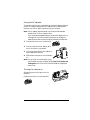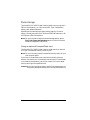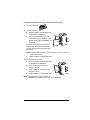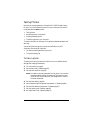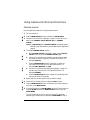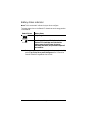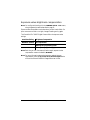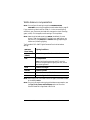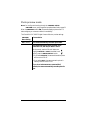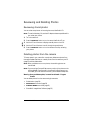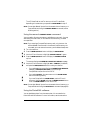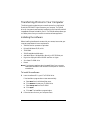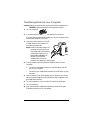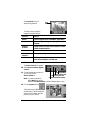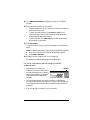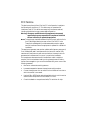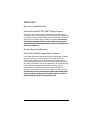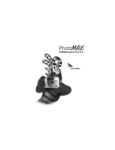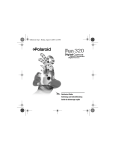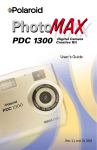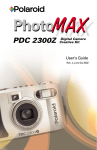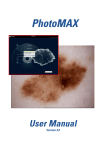Download Polaroid PhotoMax PDC 640CF Digital Camera
Transcript
Introducing Your Polaroid PhotoMAX PDC 640CF Digital Camera Your Polaroid PhotoMAX PDC 640CF Digital Camera Kit contains everything you need to take digital photos, transfer them to your computer, change them in many creative ways, include them in e-mails, print them, and find other great ways to use them. Note: To install the PhotoMAX software that comes with the camera, see page 22. a b c d e f g h i Camera case Polaroid 640CF Digital Camera Wrist strap User’s Guide Polaroid PhotoMAX Image Maker Software CD-ROM Four AA batteries AC power adapter Camera-to-computer RS-232 Serial cable Camera-to-computer USB cable c b a f e d g i h Your Camera Front view a Optical viewfinder b Flash Lens cover and on/off switch c d e f g h i Tripod mount Self-timer LED Battery compartment Wrist strap slot Lens Hand grip b a i h c g f e d Rev. 1, June 10, 2002 Polaroid PhotoMAX PDC 640CF Digital Camera User’s Manual 1 Rear view e Status LCD bc d a b Flash status LED c Camera power/status LED d Optical viewfinder k n e Shutter button l o m Color LCD on/off button f p (DISPLAY) j g Color LCD scroll up button h Color LCD scroll down button Menu on/off and selection button (MENU/SELECT) i Color LCD (menu/viewfinder) j k Flash setting button Self-timer button l m Photo delete (trashcan) button n USB and RS-232 Serial connection o AC power adapter connection p Memory card slot a f g h i Note: For a detailed list of camera specifications, see the PhotoMAX PDC 640CF Digital Camera Specifications section of the online Polaroid PhotoMAX Image Maker User’s Guide. 2 Polaroid PhotoMAX PDC 640CF Digital Camera User’s Manual Status LCD When you turn the camera on, icons appear on the Status LCD on top of the camera. Icons may appear differently (or not at all), depending on the mode the camera is in. a b c d e f Battery status (page 12) Self-timer status (page 13) Photos in the camera (page 13) or the selftimer countdown (page 13). Photo resolution setting (page 14) Photo quality setting (page 14) Flash setting (page 15) a b c f e d Color Menu/viewfinder LCD You use the color LCD on the back of the camera: • As a live viewfinder for taking photos • To review photos you have taken • To change camera settings and menus a Flash mode button (page 15) Self-timer button (page 13) Photo delete (trashcan) button (page 20) Color LCD DISPLAY on/off button Color LCD scroll up button (page 11 and pag e19) Color LCD scroll down button (page 11 and pag e19) MENU/SELECT button (page 11) b c d e f g a b c Polaroid PhotoMAX PDC 640CF Digital Camera User’s Manual d e f g 3 Preparing to Take Photos Power supply You can operate the camera using batteries or the AC adapter provided. To conserve battery life, the camera shuts off after 30 seconds of inactivity, if the menu/viewfinder LCD is on. The camera then shuts off after 3 minutes of inactivity. To activate the camera again, close and reopen the lens cover. Note: Use the AC adapter whenever possible to extend the life of your batteries. Keep a set of extra batteries handy, especially on a trip, when it may not be possible to find replacement batteries easily. When not using the camera, close the lens cover. And when not using the camera for more than a few days, remove the batteries. Loading batteries 1 Open the battery compartment cover on the bottom of the camera by sliding the cover out to the side as far as it will go and lifting it. 2 Insert four AA batteries with the + and – terminals oriented as shown inside the battery compartment. 3 • Use only AA high-capacity super alkaline or lithium disposable batteries or NiCad or NiMH rechargeable batteries. • Never mix old batteries with new batteries, different types of batteries, or batteries from different manufacturers. Close the battery compartment cover securely. If you feel resistance, do not force the cover. Slide it out to the side as far as it will go, press it down flat against the camera base, and slide it back into the base to lock it closed. Note: For important information about using batteries properly and safely, see the Tips, Tricks, Terms, and Techniques section of the online Polaroid PhotoMAX Image Maker User’s Guide. 4 Polaroid PhotoMAX PDC 640CF Digital Camera User’s Manual Using the AC adapter To maximize the life of your camera batteries, use the AC adapter whenever possible. For example, always use the AC adapter when reviewing stored photos on the LCD or transferring photos into your computer. Note: The AC adapter may become warm to the touch after extended periods of use. This is no cause for alarm. If you are using rechargeable batteries, using the AC adapter will not recharge them. For more information about how to recharge the batteries, see the instructions provided by the battery manufacturer. 1 Close the lens cover to turn the camera off. 2 Connect one end of the AC adapter (a) to the AC connection on the camera. 3 Connect the other end of the AC adapter to a grounded electrical outlet. 4 a Slide the lens cover open to turn the camera on. Note: For important information about using the AC adapter properly and safely, see the Tips, Tricks, Terms, and Techniques section of the online Polaroid PhotoMAX Image Maker User’s Guide. Turning the camera on Slide the lens cover to the right to turn the camera on. Close the lens cover to turn the camera off. Polaroid PhotoMAX PDC 640CF Digital Camera User’s Manual 5 Photo storage The PhotoMAX PDC 640CF Digital Camera is ready to store your photos in 2 MB of internal memory (or in any optional ATA Type I CompactFlash memory card, as described below). Depending on the camera’s photo-quality setting (page 14), its internal memory normally stores from 16 to 33 photos at 640 x 480 resolution or 64 to 132 photos at 320 x 240 resolution. Note: For more information about the camera’s storage capacity, see the Tips, Tricks, Terms, and Techniques section of the online Polaroid PhotoMAX Image Maker User’s Guide. Using an optional CompactFlash card The PhotoMAX PDC 640CF Digital Camera includes a slot for an optional ATA Type I CompactFlash memory card of any size. Note: For more information about CompactFlash memory cards, visit your local computer retailer. If you insert a CompactFlash memory card into the camera, photos are stored on the card, and not in the camera’s internal memory. Photos already in the camera’s internal memory are not lost, however. You can still access them by removing the CompactFlash card. Caution:Do not insert or remove a memory card while the camera power is on. Doing so may damage the memory card or corrupt photos stored on it. 6 Polaroid PhotoMAX PDC 640CF Digital Camera User’s Manual Installing and Removing a CompactFlash card 1 Turn the camera off. 2 To install a memory card: Open the memory compartment cover on the side of the camera ( a). b Insert the card carefully, but firmly, into the slot with the raised lip on the edge of the card facing the front of the camera (b). The card fits completely into the slot in only one way. When the card is inserted correctly, the eject button above the card pops up (c). a a c b Note: If the card does not seem to fit correctly, do not force it.Turn the card over and retry. Close the memory compartment cover. To remove a memory card: c 3 Open the memory compartment cover on the side of the camera ( a). a b Push the eject button above the b memory card (b). c Grasp the edge of the memory card c and pull it out (c). d Close the memory compartment cover. Note: For a description of card-related error messages that may appear on the color LCD, see page 26. a Polaroid PhotoMAX PDC 640CF Digital Camera User’s Manual 7 Formatting a CompactFlash card You may need to format a new memory card before you can use it. Also, you may need to reformat a card (or the camera’s internal memory) to eliminate corrupted files. Note: If you are using a CompactFlash memory card, any photos on the card are deleted, but photos stored in the camera’s internal memory are not. You must remove the memory card to format the camera’s internal memory. 1 Insert the new CompactFlash memory card. 2 Turn the camera on. 3 Press the MENU/SELECT button to display the MAIN MENU. 4 Use the LCD scroll buttons to highlight FORMAT MEDIA in green. 5 Press the MENU/SELECT button to display the FORMAT MEDIA options. The camera displays a CONTINUE FORMAT OF MEDIA? message. 6 7 Use the LCD scroll buttons to highlight OK or CANCEL (the default) and press the MENU/SELECT button to make your selection. • If you select OK, the camera displays FORMATTING CARD and then turns the LCD off. • If you select CANCEL, the camera returns to the MAIN MENU without formatting memory. If you are finished with the MAIN MENU, use the LCD scroll buttons to highlight DONE and press the MENU/SELECT button to exit the MAIN MENU and turn the LCD off. Note: For a description of card-related error messages that may appear on the color LCD, see page 26. Note: If you cannot format the card, it may be defective. Return it to the retailer where you purchased it. 8 Polaroid PhotoMAX PDC 640CF Digital Camera User’s Manual Taking Photos Now that you have prepared your PhotoMAX PDC 640CF Digital Camera for action, it’s time to take some photos! For your convenience, this section briefly describes the entire process: • Taking photos • Reviewing photos in the camera • Deleting unwanted photos • Transferring photos to your computer This section also tells you where go in this guide for detailed explanations of each step. You can take photos using either the optical viewfinder or the LCD viewfinder. Use the optical viewfinder: • For faster processing and flash recycle time • To optimize battery life To take a photo To take a photo, set up the camera for the first time, or to redefine camera settings after changing the batteries: 1 Turn the camera on (page 5). 2 Set the flash mode, if needed (pag e15). 3 Set the photo resolution (pag e14). Note: You need not set every parameter for every photo. You can often use camera default settings. Some settings (like resolution) also remain at their current value until you change them or remove the camera’s batteries. 4 Set the photo quality (pag e14). 5 Set the exposure-value brightness compensation, if needed (pa ge16). 6 Set the white-balance compensation, if needed (pag e17). 7 Set the preview mode, if desired (pag e18). 8 Activate the self-timer, if desired (page 13). Polaroid PhotoMAX PDC 640CF Digital Camera User’s Manual 9 9 Stand at the proper distance from the subject: • Outdoors: 2 feet (60 cm) or more from the subject • Indoors: 3 to 10 ft. (1 to 3 m) from the subject (see page 15) 10 Frame the subject: • Within the yellow framing lines in the optical viewfinder • Within the color LCD screen 11 Press the shutter button down fully to take the photo. Hold the camera steady until you hear a beep followed by two quick beeps. Note: If the camera’s internal memory (or CompactFlash card) is full, the camera will not take more photos. For a description of storage-related error messages that may appear on the color LCD, see page 26. When a card is full, you must review and delete some photos before taking more (see page 19). Note: After you take a photo, the green power/status LED immediately to the left of the optical viewfinder blinks while the camera processes and saves the photo. Wait until the power/status LED stops blinking before you turn the camera off or take another photo. If you used the flash, the flash LED to the far left of the optical viewfinder also blinks after the power/status LED stops blinking. 12 Review and delete unwanted photos from the camera to regain storage space (page 19). 13 Transfer photos from the camera to your computer and delete unwanted photos using the PhotoMAX software (page 22). Note: For more information about taking better photos, see the Tips, Tricks, Terms, and Techniques section of the online Polaroid PhotoMAX Image Maker User’s Guide. 10 Polaroid PhotoMAX PDC 640CF Digital Camera User’s Manual Using Camera Controls and Functions Camera menus Here is the general procedure for using the camera menus: 1 Turn the camera on. 2 Press the MENU/SELECT button to display the MAIN MENU. 3 Use the LCD scroll buttons to highlight, in green, a menu option you want to use (CAMERA SETUP, DELETE ALL, or FORMAT MEDIA). Note: The DELETE ALL and FORMAT MEDIA commands operate differently than discussed here, and are described on page 20 and page 21. 4 To change CAMERA SETUP options: 5 With CAMERA SETUP highlighted in green, press the MENU/ SELECT button to go to the CAMERA SETUP page. b Use the LCD scroll buttons to highlight, in green, a camera-setup command you want to configure (in the left-hand column). For example: QUALITY. c Press the MENU/SELECT button to highlight, in green, the command’s current setting (in the right-hand column). For example: HIGH, NORMAL, or LOW. d Use the LCD scroll buttons to display and highlight, in green, the new setting you want to use (in the right-hand column). For example: NORMAL. e Press the MENU/SELECT button to select this new setting, which reverts to white text on the screen. Repeat step 4 for all menu options that you want to change. 6 Use the LCD scroll down button to highlight SAVE in green. 7 Press the MENU/SELECT button to implement your menu selections and return to the MAIN MENU. 8 If you are finished with the MAIN MENU, use the LCD scroll buttons to highlight DONE and press the MENU/SELECT button to exit the MAIN MENU. a The LCD viewfinder turns off or returns to a live LCD viewfinder, depending on its state when you opened the MAIN MENU in step 2. Polaroid PhotoMAX PDC 640CF Digital Camera User’s Manual 11 Battery status indicator Note: This is an automatic indicator that you do not configure. The battery status icon on the Status LCD shows how much energy remains in the batteries: Status LCD Icon Battery Status Fully charged Low charge—You can still take photos, but the flash and LCD viewfinder cannot be used. As battery power drops still lower, the camera eventually shuts down, and you need to replace all four batteries. Note: For important information about using batteries properly and safely, see the Tips, Tricks, Terms, and Techniques section of the online Polaroid PhotoMAX Image Maker User’s Guide. 12 Polaroid PhotoMAX PDC 640CF Digital Camera User’s Manual Self-timer Note: You configure this setting with the self-timer button on the camera back. Use the self-timer feature to take a photo ten seconds after you press the shutter button. The self-timer works only for the next photo taken, and then turns itself off. Note: For best results, mount the camera on a tripod for self-timed photos. 1 Turn the camera on. 2 Press the self-timer button ( a). The self-timer icon appears on the Status LCD (and on the menu/ viewfinder LCD, if it is on). a Note: To cancel the self-timer, press the self-timer button again. 3 Frame the photo using the optical viewfinder or the LCD viewfinder. 4 Press the shutter button. The red self-timer LED on the front of the camera blinks for ten seconds before the photo is taken and blinks rapidly immediately before the photo is taken. A ten-second countdown also appears on the Status LCD (where the number of stored photos normally appears) : Stored photos indicator Note: This is an automatic indicator that you do not configure. The Status LCD shows the number of photos stored in the camera’s internal memory (or in an installed CompactFlash card). When the number of photos exceeds 99, a small plus sign appears beside the number. For example: • This icon shows that the number of stored photos is • This icon shows that the number of stored photos is 108, 208, 308, etc.: 8: Note: This icon also appears at the bottom of the menu/viewfinder LCD. Note: For more information about the camera’s storage capacity, Tips, Tricks, Terms, and Techniques section of the online Polaroid PhotoMAX Image Maker User’s Guide. Polaroid PhotoMAX PDC 640CF Digital Camera User’s Manual 13 Photo resolution setting Note: You configure this setting with the CAMERA SETUP RES menu, using the general procedure described on page 11. The PhotoMAX PDC 640CF Digital Camera offers two resolution settings: RES Menu Setting Status LCD Icon LARGE (default) Pixels in Photo 640 x 480 Note: Use for best results. SMALL 320 x 240 Note: For more information about digital photo resolution, see the Tips, Tricks, Terms, and Techniques section of the online Polaroid PhotoMAX Image Maker User’s Guide. Photo quality setting Note: You configure this setting with the CAMERA SETUP QUALITY menu, using the general procedure described on page 11. The PhotoMAX PDC 640CF Digital Camera offers three quality settings: QUALITY Status LCD Icon JPEG Compression Ratio Menu Setting HIGH Low compression for best photo quality NORMAL Medium compression (default) LOW High compression for smallest file size Note: These icons also appear at the bottom of the menu/viewfinder LCD. You can apply these quality settings at either resolution. Note: For more information about digital photo quality, see the Tips, Tricks, Terms, and Techniques section of the online Polaroid PhotoMAX Image Maker User’s Guide. 14 Polaroid PhotoMAX PDC 640CF Digital Camera User’s Manual Flash setting Note: You configure this setting with the flash button back (a). on the camera The Flash mode button lets you cycle through the flash-mode icons on the Status LCD. The default setting is No Flash. a Note: The optimum camera-to-subject flash range is 3 to 7 feet. (1 to 2 m). In very dark lighting, stand 3 to 6 feet from the subject. In bright indoor lighting, stand 3 to 10 feet (1 to 3 m) from the subject. Status LCD Icon (default) Flash Setting No Flash • The flash does not fire. • Use in places where flash is prohibited or may be distracting. Also use when shooting toward a reflective surface, such as a window or mirror. • If you don’t have enough light when using the No Flash setting, your photos will be too dark. • Use for outdoor photos. Auto Flash • Use this setting to take most photos. • The flash fires automatically as needed. Forced Flash • The flash fires for every photo. • Use indoors in low light. Using Forced Flash in bright light may overexpose the photo. Note: These icons also appear at the bottom of the menu/viewfinder LCD. Note: For more information about using the camera’s flash properly, see the Tips, Tricks, Terms, and Techniques section of the online Polaroid PhotoMAX Image Maker User’s Guide. Polaroid PhotoMAX PDC 640CF Digital Camera User’s Manual 15 Exposure-value brightness compensation Note: You configure this setting with the CAMERA SETUP EXP menu, using the general procedure described on page 11. Exposure-value compensation works best when you don’t use the flash. If a photo comes out too dark or too light, change this setting and try again. The PhotoMAX PDC 640CF Digital Camera offers nine exposure-value settings: EXP Menu Setting Brightness Compensation NORMAL (default) No compensation -0.5 to -2.0 Makes photos progressively darker +0.5 to +2.0 Makes photos progressively lighter Note: Each time you turn the camera off and on again, exposure-value compensation resets to the default, NORMAL. Note: For more information about using exposure-value brightness compensation, see the Tips, Tricks, Terms, and Techniques section of the online Polaroid PhotoMAX Image Maker User’s Guide. 16 Polaroid PhotoMAX PDC 640CF Digital Camera User’s Manual White balance compensation Note: You configure this setting through the CAMERA SETUP WHT BAL menu, using the general procedure described on page 11. If you are shooting indoors without a flash, or in other unusual lighting conditions, your photos may be tinted with strange colors (such as orange, green, or blue). If this happens, use this setting to fix the problem. Note: Leave the white-balance setting at AUTO (the default) for most photos. If flash is prohibited or if the flash is not used indoors, you may want to try the FLRSCN or TUNGST settings, depending on the source of prevailing lighting. The PhotoMAX PDC 640CF Digital Camera offers six white-balance settings: WHT BAL Lighting Conditions Menu Setting Automatic compensation for most situations AUTO (default) OFF No compensation Note: Use this setting when you do NOT want the camera to change the photo’s lighting and color, such as when shooting sunsets. SUN Outdoors in sunlight SHADE Outdoors in shade FLRSCN Indoors in fluorescent illumination TUNGST Indoors in light-bulb illumination Note: Each time you turn the camera off and on again, white balance resets to the default, AUTO. Note: For more information about using white-balance compensation, see the Tips, Tricks, Terms, and Techniques section of the online Polaroid PhotoMAX Image Maker User’s Guide. Polaroid PhotoMAX PDC 640CF Digital Camera User’s Manual 17 Photo preview mode Note: You configure this setting through the CAMERA SETUP PREVIEW menu, using the general procedure described on page 11. When the PREVIEW mode is ON, the camera displays a photo after it is taken and gives you a chance to delete it immediately. The PhotoMAX PDC 640CF Digital Camera offers two preview settings: PREVIEW Camera Action Menu Setting OFF (default) The camera automatically saves each photo taken. ON The camera displays the photo just taken on the viewfinder LCD, and lets you delete or save it. At the prompt, use the LCD scroll buttons to highlight DELETE or SAVE (the default) and quickly press the MENU/SELECT button. • If you select DELETE, the camera discards the photo and turns the LCD off. • If you select SAVE, the camera stores the photo in memory and turns the LCD off. If you do not select DELETE or SAVE within 3 seconds, the camera automatically saves the photo for you. 18 Polaroid PhotoMAX PDC 640CF Digital Camera User’s Manual Reviewing and Deleting Photos Reviewing stored photos You can review one photo at a time using the menu/viewfinder LCD. Note: To maximize battery life, use the AC adapter whenever possible while you review your photos. 1 Turn the camera on. 2 Press the DISPLAY button to turn the menu/viewfinder LCD on. 3 Use the LCD scroll buttons to display a stored photo on the LCD. 4 Use the LCD scroll buttons to scroll through the stored photos. 5 Press the DISPLAY button or turn the camera off to stop reviewing your photos. Deleting photos from the camera To free up space in your camera for more photos, delete some photos from the camera as described here, or transfer photos from the camera to your PC (page 22) and then delete them. Note: When you delete one or more photos, the remaining photos are renumbered. Note: If you are using a CompactFlash memory card, only the photos on the card are deleted. Photos stored in the camera’s internal memory are not erased; you must remove the memory card to delete these photos. Warning: Once you delete a photo, is cannot be retrieved—it is gone forever! You can delete photos from the camera using the camera’s: • Delete button (page 20) • DELETE ALL command (page 20) • FORMAT MEDIA command (page 21) • PhotoMAX Image Maker Software (page 25) Polaroid PhotoMAX PDC 640CF Digital Camera User’s Manual 19 Using the camera’s delete button: 1 When a photo is displayed on the LCD as described above: • To delete only the displayed photo, quickly press and release the delete button ( a). • To delete all photos from the camera’s internal memory (or from a CompactFlash card), press and hold the delete button (a) for at least 3 seconds. a The DELETE menu option appears, highlighted in green on the LCD. If you change your mind about deleting the photo or photos, use the LCD scroll buttons to highlight CANCEL. 2 Press the MENU/SELECT button to implement your choice. 3 If you are deleting photos individually, repeat steps 1 and 2 for each photo that you want to delete. Using the camera’s DELETE ALL command: 1 Turn the camera on. 2 Press the MENU/SELECT button to display the MAIN MENU. 3 Use the LCD scroll buttons to highlight DELETE ALL in green. 4 Press the MENU/SELECT button to display the DELETE ALL options. The camera displays a CONTINUE DELETE OF ALL IMAGES? message. 5 6 20 Use the LCD scroll buttons to highlight OK or CANCEL (the default) and press the MENU/SELECT button to make your selection. • If you select OK, the camera displays an ERASING message, deletes all photos, and returns to the MAIN MENU. • If you select CANCEL, the camera returns to the MAIN MENU without deleting photos. If you are finished with the MAIN MENU, use the LCD scroll buttons to highlight DONE and press the MENU/SELECT button to exit the MAIN MENU. Polaroid PhotoMAX PDC 640CF Digital Camera User’s Manual The LCD viewfinder turns off or returns to a live LCD viewfinder, depending on its state when you opened the MAIN MENU in step 2. Note: You can also delete all photos from the camera’s internal memory or a CompactFlash card using the FORMAT MEDIA command (see the following section). Using the camera’s FORMAT MEDIA command: You may need to format a new memory card before you can use it. You may also need to reformat a card (or the camera’s internal memory) to delete corrupted files. Note: If you are using a CompactFlash memory card, only photos on the card are deleted. Photos stored in the camera’s internal memory are not erased; you must remove the memory card to delete these photos. 1 Turn the camera on. 2 Press the MENU/SELECT button to display the MAIN MENU. 3 Use the LCD scroll buttons to highlight FORMAT MEDIA in green. 4 Press the MENU/SELECT button to display the FORMAT MEDIA options. The camera displays a CONTINUE FORMAT OF MEDIA? message. 5 Use the LCD scroll buttons to highlight OK or CANCEL (the default) and press the MENU/SELECT button to make your selection. • If you select OK, the camera displays a FORMATTING MEMORY message (or FORMATTING CARD if you are using a CompactFlash card) and turns the LCD off. • If you select CANCEL, the camera returns to the MAIN MENU without formatting memory. If you are finished with the MAIN MENU, use the LCD scroll buttons to highlight DONE and press the MENU/SELECT button to exit the MAIN MENU and turn the LCD off. Note: You can also delete all photos from the camera’s internal memory or a CompactFlash card using the DELETE ALL command (see page 20). Using the PhotoMAX software: You can also delete photos from the camera when it is connected to the Polaroid PhotoMAX software. For more information, see the next section. Polaroid PhotoMAX PDC 640CF Digital Camera User’s Manual 21 Transferring Photos to Your Computer The following sections describe how to transfer photos from the Polaroid PhotoMAX PDC 640CF Digital Camera to your computer. The TWAIN driver for the camera is automatically installed with the Polaroid PhotoMAX Image Maker Software included in your kit. The TWAIN software allows you to transfer photos from your camera into another software application. Installing the software Before installing the software that came with your camera, be sure that your computer meets these minimum requirements: • 200 MHz Pentium processor or equivalent • Microsoft Windows 95, 98, or Me • 32 MB RAM • 210 MB available hard disk space • Available USB port (Windows 98 or Me only) or RS-232 Serial port • High-color display with 800 x 600 DPI resolution or higher • 2x or faster CD-ROM drive • Mouse Note: If you have any questions about the capabilities of your computer, read the documentation that came with the computer or contact its manufacturer. To install the software 1 Insert the software CD in your PC’s CD-ROM drive. If the installation program does not start automatically: a b c d Select Run from the Windows Start menu. Click Browse to locate your CD-ROM drive. Select Setup.exe from the CD-ROM. Click Open. Click OK. The installation program begins. Follow the instructions on your computer screen. e 2 22 Polaroid PhotoMAX PDC 640CF Digital Camera User’s Manual Transferring Photos to Your Computer Caution:Reboot your computer after installing the PhotoMAX software and BEFORE connecting the camera to the computer’s USB port. 1 Turn the camera off. 2 If you are using the camera’s USB cable, leave your computer on. If you are using the camera’s Serial cable, turn off your computer and all its peripherals (scanner, printer, etc.). 3 Insert the round connector on the USB or Serial cable into the connection on the side of the camera ( a). Note: Insert the connector straight into the camera without twisting, so that the flat side of the connector (the side with the arrow on it) faces toward the front of the camera. If you encounter resistance, do not force the connector, but reposition it and try again. 4 a b Connect the other end of the cable to the appropriate port on your computer: • Connect the rectangular connector on the USB cable to the USB port on your computer. • Connect the 9-pin female Serial connector to the Serial port on your computer. 5 Insert one end of the AC power adapter ( b) into the power port on the side of the camera (page 5) and plug the other end of the adapter into a grounded electrical outlet. 6 Turn the computer on, if you turned it off to attach the Serial cable. 7 Turn the camera on. 8 Open the PhotoMAX Image Maker Software by double-clicking the PhotoMAX software icon on your desktop. Polaroid PhotoMAX PDC 640CF Digital Camera User’s Manual 23 The Get Photo button is automatically selected. Get Photo This button lets you acquire images from several sources: Selection: Used To: Album Open an image file from a PhotoMAX photo album From File Open a recently used image or any image file on your computer Camera/ Scanner Transfer a photo from your camera, scanner, or other TWAIN-compatible device Create New Create a new image file Screen Capture Grab an entire computer screen or active window Get From Web Gets images from your Storage Room on the www.PolaroidDigital.com Web site 9 Click Camera/Scanner. The Select Source list appears. 10 Select Polaroid 640CF Digital Camera. 11 Choose the destination album for your photos from the Select Album list. Acquire button Select Album list Select Source list Camera/Scanner button Note: To create a new album, select [New] and use the album named NewAlbum1 or enter a different album name. 12 Click the Acquire button. The digital camera TWAIN software window opens. TWAIN software is used to transfer, delete, and save photos from your camera. 24 Polaroid PhotoMAX PDC 640CF Digital Camera User’s Manual 13 Click Refresh Thumbnails to display your photos in the TWAIN window. 14 Select photos for transfer to your computer: • To select a single photo, click on the photo thumbnail. A red border appears around the photo. • To select more that one photo, press Control (Ctrl) on your keyboard while you click on each thumbnail image. Red borders appear around all selected thumbnails. • To select all photos, click Select All. Red borders appear around all thumbnails in the camera. 15 Click Get Photos. The photos transfer into your computer and appear in the active photo album. Note: To delete photos from the camera using the PhotoMAX software: Select one or more photos for deletion as described in step 14. Click Delete Selected. 16 Double-click on an image to open it in the image tray. a b The image can be manipulated using the PhotoMAX tools. For more information about using PhotoMAX software tools: • Select the ? button to open the PhotoMAX Online User’s Guide, which provides a searchable topic index and step-by-step procedures for using your Polaroid PhotoMAX Image Maker Software. • You can also get help with any button or feature in the software by moving your mouse cursor over it and clicking your right mouse button. This brings up context-sensitive help that explains the software button or feature. • Visit our Help site on the Web for more information. ? button Polaroid PhotoMAX PDC 640CF Digital Camera User’s Manual 25 Camera Troubleshooting Your PhotoMAX PDC 640CF Digital Camera may display the following error messages on its color LCD: LCD Message Meaning and Corrective Action MEMORY FULL • Memory may be full. Transfer PRESS SHUTTER RELEASE TO CONTINUE CARD FULL PRESS SHUTTER RELEASE TO CONTINUE photos to your computer (page 22) or delete some images from the memory (page 19). • The CompactFlash card may be full. Transfer photos to your computer (page 22) or delete some images from the card (page 19). • The CompactFlash card may have become unstable. Install a new card (page 6). COMPACT FLASH CARD FAIL! • The CompactFlash card may be COMPACT FLASH CARD FAIL! • The CompactFlash card is POWER OFF AND REMOVE CARD NEW CARD PRESS SHUTTER RELEASE TO CONTINUE NO CARD PRESS SHUTTER RELEASE TO CONTINUE 26 unstable or inserted incorrectly. Reinsert the card or install a new card (page 6). corrupted or damaged. Install a new card (page 6). • The CompactFlash card was inserted while the camera was on. Press the shutter button to continue storing photos in this new card. • The CompactFlash card was removed while the camera was on. Press the shutter button to continue storing photos in the camera’s internal memory. Polaroid PhotoMAX PDC 640CF Digital Camera User’s Manual Camera Precautions Observe the following precautions when you use this digital camera: • This camera is battery operated. Supervise children when the camera is operated by them or used in their presence. To avoid electrical shock, do not expose the camera to or immerse it in water or other fluids. Do not disassemble or operate the camera if dropped or damaged. Contact a Polaroid Service Center for repair information. • Do not open the camera case or attempt your own repairs. High-voltage internal components create the risk of electrical shock when exposed. Return your camera to authorized Polaroid service providers for all maintenance and repairs. • Keep the camera away from water and other liquids. Moisture creates the danger of fire and electrical shock. Do not use the camera in the rain, at the seashore, or any location where there is the possibility of exposure to liquids. • Turn the camera off, unplug the AC adapter, and remove the batteries immediately if the camera is exposed to water or any other liquid. • Do not open the battery compartment, unplug the AC adapter, or remove an internal memory card while the camera is on. If the camera loses power while processing a new photo, the photo cannot be stored and may cause corruption of other stored photos. Polaroid PhotoMAX PDC 640CF Digital Camera User’s Manual 27 FCC Notice This device complies with Part 15 of the FCC rules. Operation is subject to the following two conditions: (1) This device may not cause harmful interference, and (2) This device must accept any interference received, including interference that may cause undesired operation. Warning: Changes or modifications to this equipment not expressly approved by the party responsible for compliance could void the user's authority to operate the equipment. Note: This equipment has been tested and found to comply with the limits for a Class B digital device, pursuant to Part 15 of the FCC rules. These limits are designed to provide reasonable protection against harmful interference when the equipment is operated in a residential installation. This equipment generates, uses, and can radiate radio frequency energy and, if not installed and used in accordance with the instruction manual, may cause harmful interference to radio communications. However, there is no guarantee that interference will not occur in a particular installation. If this equipment does cause harmful interference to radio or television reception, which can be determined by turning the equipment off and on, the user is encouraged to try to correct the interference by one or more of the following measures: • Reorient or relocate the receiving antenna. • Increase the separation between the equipment and the receiver. • Connect the equipment into an outlet on a circuit different from that to which the receiver is connected. • Use the USB or RS232 serial cable shipped with this unit, which must be used to ensure compliance with the Class B FCC limits. • Consult the dealer or an experienced radio/TV technician for help. 28 Polaroid PhotoMAX PDC 640CF Digital Camera User’s Manual Warranties One Year Limited Warranty Polaroid PhotoMAX PDC 640CF Digital Camera Polaroid will, at our option, repair or replace any unit found defective in manufacture within the warranty period. The warranty period is determined by the date of purchase. Keep the receipt as proof of purchase. Otherwise, the warranty period is determined by the date of manufacture. This warranty does not apply to damage caused by accident, misuse or tampering, and excludes all consequential damages except in jurisdictions not allowing such exclusions or limitations. Ninety Day Limited Warranty Polaroid PhotoMAX Image Maker Software Polaroid warrants that the software media will be free of defects in materials and workmanship for a period of 90 days from the date of purchase. Polaroid's entire liability and your exclusive remedy shall be to repair or replace the software that does not meet Polaroid's Limited Warranty and is returned to Polaroid with a copy of your sales receipt. This Limited Warranty is void if failure of the software has resulted from accident, abuse, or misapplication. Any replacement software will be warranted for the remainder of the original warranty period or 30 days, whichever is longer. Polaroid makes no other warranties with respect to the software, either express or implied, including but not limited to implied warranties of merchantability and fitness for a particular purpose. Polaroid PhotoMAX PDC 640CF Digital Camera User’s Manual 29 Contacting Polaroid Polaroid Corporation provides technical support for digital cameras at www.PolaroidDigital.com, and within the United States by calling 800-8970356 from 8 A.M. to 8 P.M. EST, 7 days a week. Please note that phonesupport and repair services are regional and may not be available for a particular product outside the country where it was purchased. To obtain parts for cameras purchased in the United States, call 800-343-4846 (9 a.m. to 5 p.m. EST, Mon. - Fri.). A list of Polaroid International sales and customer support offices is available at www.polaroid.com/service/ phone.html. ©1999-2000 Polaroid Corporation, Cambridge, MA 02139, U.S.A., owner of the trademarks “Polaroid”, “PhotoMAX”, and “PDC”. All other product names may be the property of their respective owners. All rights reserved, Printed in the U.S.A. PU-21741M-0 01/01 30 Polaroid PhotoMAX PDC 640CF Digital Camera User’s Manual PDC 640 CF Technical Support Information (This information replaces that found on Page 30) Polaroid Corporation provides technical support for digital cameras at http://www.polaroid.com/, and within the United States by calling 800-897-0356 from 10 A.M. to 7 P.M. EST, (Mon - Fri) and 10 A.M. to 4 P.M. EST (Sat). Please note that phone support and repair services are regional and may not be available for a particular product outside the country where it was purchased. To obtain parts for cameras purchased in the United States, call 800-343-4846 from 9 a.m. to 5 p.m. EST, Mon. - Fri. (Note: No technical support is available at this number.) A list of Polaroid international sales and customer support offices is available at http://www.polaroid.com/service/phone.html.