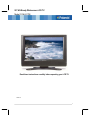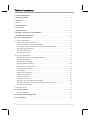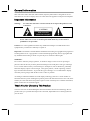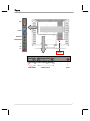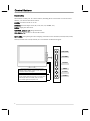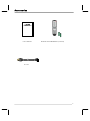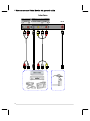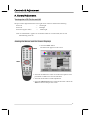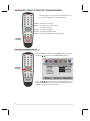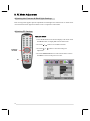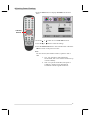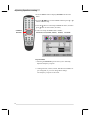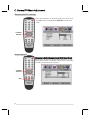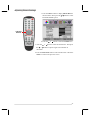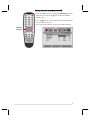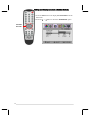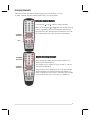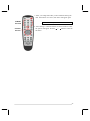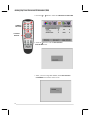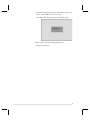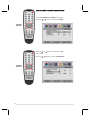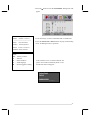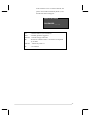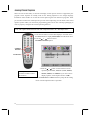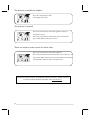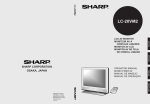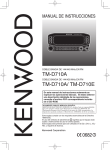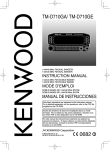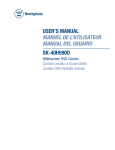Download Polaroid FLM-201TM User's Manual
Transcript
20” HD-Ready Widescreen LCD TV Model: FLM-201TM Read these instructions carefully before operating your LCD TV. 20060915 1 Table of contents 1. General Information........................................................................................................... 3 2. Safety Precautions .............................................................................................................. 4 3. Features ............................................................................................................................... 6 4. Ports ..................................................................................................................................... 7 5. Control Buttons................................................................................................................... 8 6. Accessories........................................................................................................................... 9 7. Remote Control................................................................................................................... 10 8. Summary of Remote Control Functions........................................................................... 11 9. Connections & Applications ................................................................................................ 12 10. Controls & Adjustments ................................................................................................. 15 A. General Adjustments........................................................................................................... Turning the LCD TV On and Off ....................................................................................... Viewing the Menus and On-Screen Displays ..................................................................... Switching between PC/Composite/S-Video/TV/Component Modes ................................. Switching Language Modes................................................................................................ Setting the Sleep Timer....................................................................................................... Adjusting the Volume......................................................................................................... 15 15 15 16 16 17 17 B. PC mode Adjustments......................................................................................................... Adjusting the Contrast and Backlight Settings ................................................................... Adjusting PC Settings......................................................................................................... Adjusting Sound Settings ................................................................................................... Adjusting Equalizer Setting ................................................................................................ 18 18 18 19 20 C. General TV mode Adjustment ............................................................................................ Adjusting the TV Settings................................................................................................... Sound Options .................................................................................................................... Adjusting Picture Settings .................................................................................................. Memorizing Channels......................................................................................................... Changing Channels ............................................................................................................. Using Parent Control .......................................................................................................... Setting Up Your Personal ID Number (PIN)...................................................................... Setting Up Restrictions Using the "BLOCKING MOVIE" function ................................. Viewing Closed Captions ................................................................................................... 22 22 22 23 25 27 28 30 34 36 D. Other Functions .................................................................................................................. 37 11. Troubleshooting................................................................................................................. 38 Service Information............................................................................................................. 40 12. PC Input Preset Timing Table ........................................................................................ 41 13. Specifications ..................................................................................................................... 42 2 General Information This wide active matrix TFT (thin film transistor) liquid crystal monitor is designed for use as a stand alone TV as well as a display device for video electronics appliances and personal computers. Important Information Warning: To reduce the risk of fire or electric shock, do not expose this product to rain or moisture. CAUTION Risk of electric shock. Do not open. Caution: To reduce the risk of electric shock, do not attempt to disassemble or modify this device. There are no user-serviceable parts inside. Refer any service issues to qualified service personnel. Caution: FCC/ CSA regulations state that any unauthorized changes or modifications to this equipment may void the user's authority to operate it. Important: One Federal Court has held that unauthorized recording of copyrighted TV programs is an infringement of U.S. copyright laws. Certain Canadian programs may also be copyrighted and any unauthorized recording in whole or in part may be in violation of these rights. WARNING: Do not leave stationary images, patterns, or letterbox images on the screen for prolonged periods of time as this may result in permanent damage to the LCD panel. This type of damage is not covered under warranty. The following are examples of, but not limited to, potentially hazardous display output: side bar images, video game patterns, closed captioning, channel logos and letterbox black bars. To prevent this type of damage, it is recommended to display constantly moving images that fill the screen as often as possible. According to industrial standards for LCD display technology; there are a certain number of allowable defective pixels. Although we produce panels with more than 99.9% active cells, there still may be some cells that do not produce light or remain constantly lit. For further information, please contact sales or technical support. Thank You for Choosing This Product Your new LCD TV was built utilizing the latest advancements in television technology. We are proud to offer you a product that will provide convenient, dependable service and enjoyment for years to come. 3 Safety Precautions 1. Cleaning: Unplug the power cord from the AC outlet before cleaning the product. Use a damp cloth to clean the product. Do not use liquid cleaners or aerosol cleaners. 2. Water and moisture: Do not use the product near water or areas of high moisture content such as swimming pools, bathtubs or wet basements. 3. Heat sources: Keep the product away from heat sources such as radiators, heaters, stoves and other heat-generating products (including amplifiers). 4. For added protection during a lightning storm or for extended periods of non-use, unplug the power cord from the wall outlet and disconnect the antenna (if used). This will prevent damage to the product due to power line surges. 5. If an outside antenna is connected to the product, make sure the antenna is properly grounded so as to provide some protection against voltage surges. (Coaxial connector shielding from cable distribution system should be probably earthed.) Example of antenna grounding As per national electrical code Antenna lead in wire Ground clamp Electric service equipment 4 Antenna discharge unit Grounding conductors Ground clamps Power service grounding Electrode system 6. Stand: Do not place the product on an unstable cart, stand, tripod or table. Placing the product on an unstable base can cause the product to fall, resulting in serious personal injuries as well as damage to the product. Use only a cart, stand, tripod, bracket or table recommended by the manufacturer or sold with the product. Use only mounting hardware recommended by the manufacturer. 7. Use care when moving the product on a rolling cart. Sudden stops, excessive force and uneven floor surface can cause the product to fall from the cart. 8. Ventilation: The vents and other openings in the cabinet are designed for ventilation. Do not cover or block these vents and openings as insufficient ventilation can cause overheating and/or shorten the life of the product. Do not place the product on a bed, sofa, rug or other similar surfaces since they can block ventilation openings. This product was not designed to operate in an enclosed environment. Don't place the product in an enclosed space such as a bookcase or rack, unless proper ventilation is provided or the manufacturer's instructions are followed. 9. The LCD panel used in this product is made of glass. Therefore, it can break if the product is dropped or struck. 10. During the LCD panel lifespan it is normal for a few pixels to become defective. Non-active pixels may appear on the screen as fixed points of red, blue or green. Refer pixel policy questions to the reseller for further clarification on acceptable loss. 11. An outside antenna system should not be located in the vicinity of overhead power lines or other electrical conduits. When installing an outside antenna, use extreme caution to prevent the antenna from coming into contact with said items, as contact with them may be fatal. 5 Features List of Features Your TV is designed with the latest technology and is a high-performance unit that includes the following special features: ¾ Multiple input sources including Antenna terminal, D-SUB connector, DVI connector, Composite, S-Video, and Component ports. ¾ Easy-to-use remote control and on-screen-display (OSD) menu system. ¾ Fine-tuning control for the sharpest picture possible. ¾ Built-in multi-channel sound decoder for stereo and bilingual broadcasts. ¾ Automatic channel program for up to 125 channels. ¾ Automatic sleep timer control from 10 to 120 minutes in 10-minute increments. ¾ Automatic Power Off feature after 10 minutes without a signal. ¾ Adjustable picture and sound settings that is stored in the TV's memory. ¾ Component video input for high definition TV programming (HDTV ready), resolution up to 720p, 1080i. ¾ 1680 x1050 (16:10) Panel Resolution to display two A4 pages of texts side by side. ¾ Automatic Picture Control (APC) and Aspect Ratio Control (ARC) functions for end user customization of viewing preferences. 6 Ports DVI D-SUB AUDIO IN EARPHONE Y Pb Pr AC POWER SOCKET L AUDIO R COMPONENT S-VIDEO VIDEO L AUDIO COMPOSITE IN R RF IN 7 Control Buttons Function Key These buttons control your TV’s basic features, including the on-screen menu. To use advanced features, you must use the remote control. POWER: turn the LCD-TV on or off. SOURCE: select the input source (PC, DVI, AV, SV, YPBPR, TV). MENU: display the main menu. CHANNEL (down or up): change the channel. VOLUME (+/-): increase or decrease the volume. EXIT / ARC: sets up the aspect ratio of display (TV/Video source: Panorama, Normal, Full, Zoom1, Zoom2; PC/DVI source: Full, Normal) or as exit function if OSD menu appear. EXIT / ARC + VOLUME _ CHANNEL MENU Remote sensor window: Remote control sensor that receives the remote control signals. Power indicator: A green indicator lights when the power is on and an amber indicator lights when in the standby mode (PC source). A red indicator lights when the power is off. 8 SOURCE POWER Accessories LCD TV USER’S MANUAL User’s manual Remote control & Batteries (AAA x2) Power Cord 9 Remote Control SLEEP TIMER POWER SELECT CHANNEL RETURN TO PREVIOUS PROGRAM AUTOMATIC PICTURE CONTROL EXIT THE OSD/ SHOW TV INFORMATION MENU SELECTION ASPECT RATIO CONTROL AUDIO SETTINGS VOLUME +/- INPUT SOURCE SELECTION 10 MUTE CLOSED CAPTION CHANNEL +/- Summary of Remote Control Buttons Power control POWER button Turns the TV on or off. Selecting the primary signal source TV button Switches to TV mode. AV button SV button Switches to AV mode. Switches to S-Video mode. PC button Switches to PC or DVI mode. CV button Switches to CV (component) mode, i.e. YPBPR. Menu Settings MENU button Display the on-screen menu. ARC button (Aspect Ratio Control) Toggle the picture mode between Full → Zoom1 → Zoom2→Normal→Panorama. In PC/DVI mode, only has Full and Normal. APC button (Automatic Picture Control) Toggle screen luminosity between STANDARD, BRIGHT, MOVIE, and MANUAL modes. EXIT/INFO button Exit a menu or sub-menu if OSD appear. MUTE button Temporarily turns off the sound. Access menu items. TV Changing Channels CH button Press Up/ Down to change the channel. 0~9 ; +100 button To manually select channels. RTN button Return to the previous viewed channel. Sound Control VOL+ /- button Increase / Decrease volume level. MTS button Cycle through Stereo, Mono or SAP (separate audio program) multi-channel sound services. Other Function SLEEP button EXIT/INFO button CC button Select a preset time for automatic power down. Displays the current Channel/Input Source/Signal format if OSD disappear. Displays the Closed Caption text / Press CC button to select TV Rating. 11 Connections & Applications * How to connect the Power Cord Connect to the AC input Terminal of the TV set. Household power outlet Power cord Plug into AC outlet. Note: Always unplug the power cord from the TV set and power outlet when not using for a long period of time. * How to connect to a PC via D-SUB & DVI Interface DVI Cable DVI VGA Cable D-SUB PC Audio Cable PC PC AUDIO IN EARPHONE Y Pb Pr 12 * How to connect to a Video Device via HDCP This can be applied only if there is the HDCP (DVI) Output connector on the external device. VIDEO DEVICE (ex. DVD Player or Set-top Box…) 1. VIDEO Y L Pb R Pr HDCP- HDCP Cable or DVI- DVI Cable DVI / HDCP L R Interface DVI 2. D-SUB RCA to Earphone PC AUDIO IN Audio Cable EARPHONE Y Pb Pr 1. Connect a HDCP or DVI cable between the DVI connector on the TV and the HDCP/DVI connector on the DVD player/ Set-top box. 2. Connect an audio cable between the PC AUDIO IN jack on the TV and AUDIO OUT jack on the DVD player or Set-top box. 13 * How to connect Video Device via general cable Interface COMPONENT L 14 AUDIO R COMPOSITE IN S-VIDEO VIDEO L AUDIO R RF IN Controls & Adjustment A. General Adjustment Turning the LCD TV On and Off The power status light found in the lower right corner of the TV indicates the following: Power On Power off Power Saving (PC mode) ------- Green light Red light Amber light Note: If “NO SIGNAL” appears for 10 minutes under TV or Video mode, the set will automatically power off. Viewing the Menus and On-Screen Displays 1. Press the MENU button. The main menu appears on the screen. POWER MENU 2. Press the press the 3. Press the or or or button to select one of the menu options. Then button to access the sub-menu. button to make adjustments. 4. Press the EXIT/INFO button to exit from the menu or Press the MENU to return to the previous screen. 15 Switching PC / Video / S-Video/ TV / Component Modes 1. Refer to page 13,14,15 and connect external devices. 2. Select an input source as described below: TVbutton to switch to TV mode. PC button to switch to PC or DVI mode. (Analog or Digital) AV button to switch to AV mode. SV button to switch to S-Video mode. CVbutton to switch to YPBPR mode (Component). SOURCE BUTTON Switching Language Modes 1. Press the MENU button to display OSD from the main menu. 2. Press the or button to access LANGUAGE options. CONTROL BUTTON 3. Press the or button to select the desired language mode. 4. Press the EXIT/INFO button to exit from the menu or Press the MENU to return to the previous screen. 16 Setting the Sleep Timer You can set the Sleep Timer to automatically turn off the LCD TV. SLEEP 1. Press the SLEEP button to display the Sleep Timer screen. 2. Press the SLEEP button to set the sleep timer (in 10 minute increments). 10 min →20 min → 30 min →40 min→ 50 min → 60 min →70 min →80min →90min →100min →110min→120min→ OFF Note: 1. The Sleep Timer screen automatically disappears in 10 seconds. 2. The TV will automatically power off if no signal is detected for 10 minutes. Adjusting the Volume Using Volume Control Press the VOL (+) or VOL (-) button to increase or decrease the volume level. Using Mute At any time, you can temporarily turn off the sound by using the MUTE button. MUTE VOL+/- 1. Press the MUTE button and the sound turns off. A MUTE text will appear on the screen denoting the sound is muted. 2. Press MUTE again or the VOL (+) or VOL (-) button to return audio back to the previous level. 17 B. PC Mode Adjustment Adjusting the Contrast & Black light Settings Each viewing mode supports separate adjustments for back light and contrast levels. PC mode is best viewed with lower back light and contrast levels as compared to other modes. Adjusting PC Settings ANALOG INPUT 1. Press the PC button to set the main display to PC mode. Press the MENU button to display PC from the main menu. 2. Press the CONTROL BUTTON 3. Press the adjustment. or or button to access PC sub-menu. button to select the settings for 4. Press the EXIT/INFO button to exit from the menu or Press the MENU to return to the previous screen. PC 18 Adjusting Sound Settings 1. Press the MENU button to display SOUND from the main menu. CONTROL BUTTON 2. Press the or 3. Press the or button to access SOUND sub-menu. button to select the settings. 4. Press the EXIT/INFO button to exit from the menu or Press the MENU to return to the previous screen. AVC: You can set AVC(Auto Volume Control ) options to ON or OFF. a. ON – For general use, like commercial advertisment, AVC can avoid the sound turns up or down suddenly. b. OFF– For special sound effect, like opera or symphony, volume can be performed in accordance with the orginal sound level. 19 Adjusting Equalizer setting 1. Press the MENU button to display SOUND from the main menu. 2. Press the or buttons to select MODE and then press buttons to choose EQ. or 3. Press the button to select EQUALIZER sub-menu, and then press button to select modes (as below). CONTROL BUTTON 4. There are 6 EQUALIZER modes available: MANUAL, POP, JAZZ, VOICE, ROCK, CLASSIC EQUALIZER: a. Selecting the MANUAL pre-set allows you to manually adjust the frequency response. b . Settings for POP , JAZZ , VOICE , ROCK and CLASSIC are pre-configured, so you can’t change these settings. The frequency response are as below: 20 MANUAL: JAZZ: ROCK: POP: VOICE: CLASSIC: 21 C. General TV Mode Adjustment Adjusting the TV settings 1. Press the TV button to set the main display to TV mode. Press the MENU button to display TV CHANNEL from the main menu. CONTROL BUTTON Sound Options Choosing a Multi-Channel Sound (MTS) Soundtrack Depending on the particular program being broadcast, you can listen to Stereo, Mono or a Separate Audio Program. (SAP audio is usually a foreign-language translation). CONTROL BUTTON MTS 22 Adjusting Picture Settings 1. Press the MENU button to display PICTURE from the main menu. Then press the or button to select PICTURE MODE option. CONTROL BUTTON 2. Press the or button to enter the USER menu. or button to select the desired item. Then press 3. Press the the or button to adjust ranges from minimum to maximum. 4. Press the EXIT/INFO button to exit from the menu or Press the MENU to return to the previous screen. 23 Memorizing Channels Your TV can memorize and store all of the available channels for both standard broadcast (antenna) button to view and cable channels. After the available channels are memorized press the or stored channels. You can also view any channel (even non-memorized) by directly entering the channel digits via the remote control. There are three steps to memorizing channels: 1. Selecting a TV signal input source 2. Memorizing the available channels (automatically) 3. Adding/Erasing channels (manually) Selecting the TV Signal Source Before your television can begin to memorize available channels, you must specify the type of signal source that is connected to the TV (i.e., an antenna or a cable system). 1. Press the TV button to set the main display to TV mode. Press the MENU button to display TV from the main menu. CONTROL BUTTON 2. Press the or button to select the SOURCE option. 3. Press the or button to select between Antenna, AIR, CATV, HRC , IRC source signals. 24 Storing Channels (Automatic Method) 1. Press the MENU bottom to display TV CHANNEL from the main menu .Then press the button to select the AUTO SCAN option. 2. Press the button to run through all of the available channels and store them in memory. It may take a few minutes to acquire the available channels. CONTROL BUTTON 25 Adding and Erasing Channels (Manual Method) 1. Press the MENU bottom to display TV CHANNEL from the main menu. 2. Press the CONTROL BUTTON 26 or button to select the ADD/ERASE option. Changing Channels This LCD TV tuner provides the ability to display up to 125 channels (1 to 125). To select a channel, enter the channel number using 1 to 3 digit numbers. Using the Channel Buttons 1. Press the CH or CH When you press the CH CONTROL BUTTON button to change channels. or CH button, the channels move up or down sequentially. You will see all the channels that have been memorized, (the channels must be memorized). You will not see channels that were either erased or not memorized. CH+/- NUMERIC BUTTONS Directly Accessing Channels Enter the channel number using the numeric buttons to go directly to the channel desired. CONTROL BUTTON For example, to go to channel 27, press “2”then “7”. The TV will change to channel 27. Using the direct access method you can access any available channel including non-memorized and erased channels. To select a channel over 100, press the +100 button. (For example, to go to channel 122, press “+100”, then “2”, and then “2”). 27 Using Parent Control The Parent Control feature allows you to block channels from being viewed unless an unlock PIN code is correctly entered. Before Parent Control restrictions can be utilized, you must first create a PIN number. 1. Press the TV button . 2. Press the MENU button to display FUNCTION from the main menu. NUMERIC BUTTONS 3. Press the button to select the PARENT CONTROL option. CONTROL BUTTON 4. Press the button to enter the BLOCKING PASSWORD menu. 28 5. Enter your 4-digit PIN when you have finished entering the PIN. If the PIN is not correct, main menu will appear again. NUMERIC BUTTONS CONTROL BUTTON NOTE: The factory default PIN code is 0000. 6. After entering a valid PIN number, the all of Parental Control or button to select the sub options will appear. Press the sub-menu. 29 Setting Up Your Personal ID Number (PIN) 1. Press the or button to select the CHANGE PASSWORD. 2. Press the button to enter the BLOCKING NUMERIC BUTTONS CONTROL BUTTON PASSWORD menu. 3. Enter your new 4-digit PIN XXXX, and the BLOCKING CONFIRM menu will be on the screen. CONFIRM _ _ _ _ 30 4. Enter the 4-digit PIN the same as step3 XXXX again, if the PIN is correct, “OK” will be on the screen. If the PIN is not correct, main menu will appear again. CONFIRM OK 5. When you have finished entering the PIN, new setting to be operation. 31 How to Enable / Disable Parent Control Under the PARENT CONTROL sub-options: 1. Press the or button to select the V-CHIP. CONTROL BUTTON 2. Press the ON or OFF. 3. Press the CONTROL BUTTON 32 or or button to select the V-CHIP button to select TV-RATING. 4. Press the appear. button to enter the TV-RATING, Rating menu will CC KEY : TV-Y Young children TV-Y7 Children 7 and over -------------------------------------TV-G General audience TV-PG Parental guidance TV-14 Viewers 14 and over 5. Press the CC key to select Content BLOCK or UNBLOCK. 6. Press the EXIT/INFO or MENU buttons to jump-out the setting menu. TV-Rating function is operation. TV-MA Mature audience ALL : FV : Fantasy violence V : Violence S : Sexual situation L : Adult language D : Sexual suggestive dialog If the channel is set to a restricted channel, the parent control will automatically block it, and the BLOCK menu will appear: TV-RATING TV-PG PASSWORD _ _ _ _ 33 Setting up restrictions using the “BLOCKING MOVIE” function. The MOVIE-RATING option utilizes the Motion Picture Association of America (MPAA) ratings system for determining blocked programming. When the parent control lock is enabled, the TV will automatically block any programs that are coded with objectionable ratings. Under the PARENT CONTROL sub-options: 1. Press the or button to select MOVIE-RATING. CONTROL BUTTON 2. Press the or buttons to select the rating level. 3. Press the EXIT/INFO or MENU buttons to jump-out the setting menu. MOVIE-Rating function is operation. If you want to disable the Parent Control , press the or button to select the V-CHIP item to OFF. All locked channels will be released automatically. 34 If the channel is set to a restricted channel, the parent control will automatically block it, and the BLOCK menu will appear: MOVIE-RATINGR PASSWORD _ _ _ _ G : General audience (no restrictions). PG : Parental guidance suggested. PG-13 : Parents strongly cautioned. R : Restricted. Children under 17 should be accompanied by an adult. NC-17 : Adults only under 17. X : No Children 35 Viewing Closed Captions This LCD TV has the ability to decode and display closed caption content if supported by the program. These captions are usually used for the hearing impaired or for foreign language translations. Most VCR's can record the closed caption signal from television programs. Most pre-recorded commercial videotapes also provide closed captioning as well. Refer to the closed caption symbol within your television programming guide and on the videotape packaging in order to properly configure the closed captioning function: Note: The Caption feature does not work with Component Video / PC / DVI input source. 1. Press the TV button to set the main display to TV mode. Press the MENU button to display FUNCTION from the main menu. or button to select 2. Press the CLOSED CAPTION option. CONTROL BUTTON CC BUTTON 3. Press the You can press the CC button on remote control to select this function. or button to select between closed captioning modes CC1, CC2, CC3, CC4, TEXT1, TEXT2, TEXT3, and TEXT4. If you don’t want to display captions, set the caption mode to “OFF”. 4. Press the EXIT/INFO or MENU buttons to jump-out the setting menu. Closed-Caption function is operation. 36 D. Other Functions 1. CH / : Under TV mode, “CH / ”keys are for changing channels. 2. VOL +/ - : Under any display mode, “VOL +/ -” are for adjusting sound volume. 3. ARC (Aspect Ratio Control): ˙Full : Expands 4:3 video sources both vertically and horizontally to fill the entire screen while keeping the original aspect ratio.. ˙Normal : Sets the aspect ratio to 4:3. There will be black bars to the left and right sides of the image. ˙Panorama : This mode expands the width of 4:3 video sources evenly to fill the 16:9 screen. There will be distortion as all four edges of the image are stretched, creating less distortion at the center of the screen. ˙Zoom 1: Extends the image height to fill the screen by stretching the image vertically. ˙Zoom 2: Same as”16:9 Zoom”, but the button edge of the screen pulls up a little for the subtitle purpose. (In PC mode, only has Full and Normal) 4. APC (Automatic Picture Control): Automatic Picture Control allows you to easily set the screen luminosity based upon your environment. If in a well lit viewing area it may be necessary to turn up the screen intensity via the APC "BRIGHT" setting to make the image viewable. Likewise if in a dark viewing area it may be necessary to turn down the screen intensity via the APC "MOVIE" setting. Toggle the APC button to scroll through the four APC modes to select the mode that best suits your situation. 5. MTS (Multi-Television-Sound): ˙There are three supported MTS modes: “Mono”, “Stereo” or “SAP” (Secondary Audio Program). ˙This LCD TV has the ability to decode stereo or SAP broadcasts. 37 Troubleshooting There is no picture or sound. Make sure the AC adapter is connected. Verify that there is a valid source signal. Make sure the correct input mode is selected. Make sure the master power switch has been turned on. There is no picture from AV. Make sure the BRIGHTNESS is properly adjusted. Make sure the video source is plugged into the composite video-in port. There is no sound. Make sure the volume is not set to minimum. Make sure the sound is not muted There is no picture or sound, just noise. The source signal may be weak. Your provider may be experiencing difficulties. Check your input connections. Picture is not clear. The source signal may be weak. The provider may be experiencing difficulties. Check input connections. 38 Picture is light or improperly tinted. Check the Hue, Saturation and Color adjustments. Reset the TV to the factory default settings. The picture is too dark. Select a different APC mode. Check the PICTURE and BRIGHTNESS adjustments. The fluorescent lamp may have reached the end of its life.Contact an authorized service center. Remote control does not work. Install new batteries. Make sure the remote sensor window isn’t blocked. The picture is not sharp. The signal source may be weak. The provider may be experiencing difficulties. Check input connections. The picture moves. The source signal may be weak. The provider may be experiencing difficulties. Check input connections. 39 The picture is doubled or tripled. The source signal may be weak. Check input connections. The picture is spotted. There may be interference from other appliances nearby or around the LCD TV. There may be interference between the source cable and the power cable. Make sure they don’t touch. There are stripes on the screen or colors fade. There may be interference from other appliances. There may be interference between the video source cable and the power cable. Make sure the power and video cables are not touching. Check the Hue, Saturation and Color adjustments. "Polaroid" and “Polaroid and Pixel” are trademarks of Polaroid Corporation, Waltham, MA, USA. For service, support and warranty information, visit www.polaroid.com. 40 PC / DVI Timing Table Mode No. 1 2 3 4 5 6 7 8 9 10 11 12 13 14 15 16 H. Freq Mode (KHZ) Name V. Freq Resolution (HZ) VGA70HZ 31.469 640*350 70.087 VGA60HZ 31.469 640*480 59.941 VGA72HZ 37.804 640*480 72.81 VGA75HZ 37.5 640*480 75.0 SVGA60HZ 31.156 800*600 56.25 SVGA60HZ 37.879 800*600 60.317 SVGA72HZ 48.077 800*600 72.188 SVGA75HZ 46.875 800*600 75.0 XGA60HZ 48.363 1024*786 60.004 XGA70HZ 56.476 1024*786 70.069 XGA75HZ 60.023 1024*786 75.029 MAC VGA 35.0 640*480 66.667 WXGA 47.73 1280*768 60 WXGA 47.7 1280*1024 60 WXGA60HA 63.98 1280*1024 60 WXGA60HA 79.976 1280*1024 75 H. Polarity V. Polarity Pixel CLK Hor. Hor. H. Hor. Back Sync Porch Width Ver.. V. Back Porch Ver. Sync Total Display 25.175 800 640 48 96 449 350 60 2 25.175 800 640 48 96 525 480 33 2 31.5 832 640 128 40 520 480 28 3 31.5 840 640 120 64 500 480 16 3 30.6 1024 800 128 72 625 600 22 2 40.0 1056 800 88 128 628 600 23 4 50.0 1040 800 64 120 666 600 23 6 49.5 1056 800 160 80 625 600 21 3 65.0 1344 1024 160 136 806 768 29 6 75.0 1328 1024 144 136 806 768 29 6 78.75 1312 1024 176 96 800 768 28 3 30.24 864 640 96 64 525 480 39 3 80.0 1676 280 198 136 795 768 23 3 85.5 1792 1360 256 112 795 768 18 6 108.0 1688 1280 248 112 1066 1024 38 3 135.0 1688 1280 248 144 1066 1024 38 3 (MHZ) Total Ver. Displa y Width HDCP Timing Mode No. Mode Name Resolution 1 480i 2 480p 3 720p 4 1080i 41 Specifications ITEMS Screen Size 20.1”/50,8 cm Aspect Ratio 16 : 9 Resolution 1680 x 1050 Display Area (opening) H x V 433.44 mm x 270.9 mm Pixel Pitch 0.258 mm x 0.258 mm Display colors 16,777,216 colors Contrast Ratio 600 : 1 Brightness (center) 300 cd / m2 Viewing Angle (CR>10) 140o Hor. / 125o Ver. Response Time (GTG) 8 ms (typ.) Broadcasting System Receiving Channel Sound System Data Broadcasting NTSC M / N PLL 181Ch., CATV 125Ch. MTS+SAP Close Caption , V - Chip Panel TV Function Video Input PC Input Audio Input Audio Output Power TFT-LCD Panel (typ.) (typ.) CVBS Y, C Signal S-Video Component Signal Y Pb Pr (1080i ,720p) DVI / HDCP Connection VGA Connection Scanning Frequency DVI-D 24 pin x 1 (DVI 1.0 / HDCP 1.0) D-Sub 15 pin x 1 fH = 31.5 ~ 60KHz / fV = 56 ~ 75Hz Audio 1 CVBS & S-Video Audio 2 Y Pb Pr Audio 3 Speaker ( build-in) Headphone PC 2.5W + 2.5W (rms) @THD < 10% Headphone Mini-jack (3.5φ) OSD Language Audio Performance English , French , Spanish , Portuguese , Chinese Power , Source , Menu , Up/Down(Channel) , +/-(Volume) , Exit/ARC Comb-filter , De-interlace , Aspect Ratio Control (ARC) , Auto Picture Control (APC) . Equalizer , Auto Volume Control (AVC) Other Control Sleep Timer , Auto Power Off Power Supply AC 100V ~ 240V , 50 / 60Hz Power Consumption < 70 W Video Performance Dimension WxHxD 523.5 x 433 x 212.5 (mm) Weight (net) Without Accessories 8.0 kg Accessories Remote Control , Batteries , AC Power Cord . 42 (typ.) Composite Signal Function Keys Feature SPECIFICATION