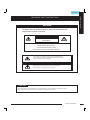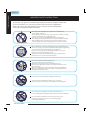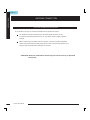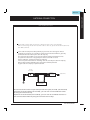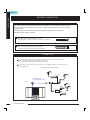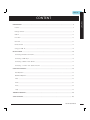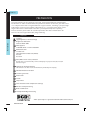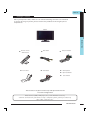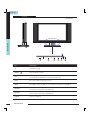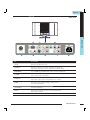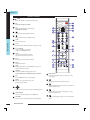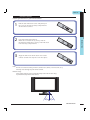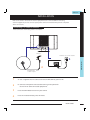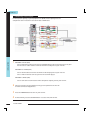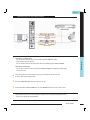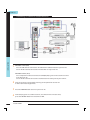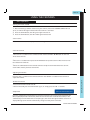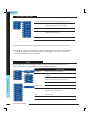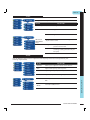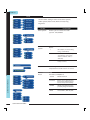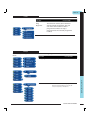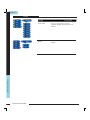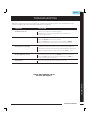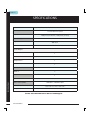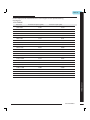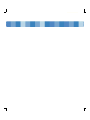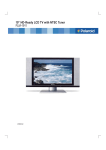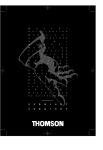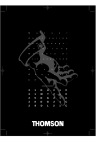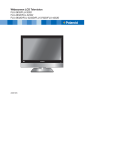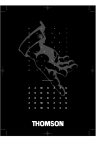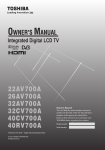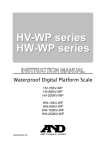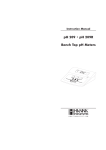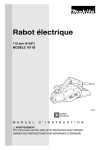Download Polaroid FLA-1911B User's Manual
Transcript
19”/ 48cm HD-Ready Wide-Screen LCD TV FLA-1911B 20060517 ENGLISH Safety Instructions IMPORTANT SAFETY INSTRUCTIONS WARNING To reduce the risk of fire or electric shock, do not expose this equipment to rain or moisture. CAUTION RISK OF ELECTRIC SHOCK DO NOT OPEN CAUTION: TO AVOID THE RISK OF ELECTRIC SHOCK, DO NOT REMOVE COVER (OR BACK). NO USER-SERVICEABLE PARTS INSIDE. REFER SERVICING TO QUALIFIED SERVICE PERSONNEL. This symbol is intended to alert the user to avoid the risk of electric shock, do not disassemble this equipment by anyone except a qualified service personnel. This symbol is intended to alert the user to the presence of important operating and maintenance instructions in the literature accompanying the appliance. CAUTION Use of controls or adjustments or performance of procedures other than those specified herein may result in hazardous radiation exposure. LCD TV User Guide 1 Safety Instructions ENGLISH IMPORTANT SAFETY INSTRUCTIONS To prevent any injuries, the following safety precautions should be observed in the installation, use, servicing and maintenance of this equipment. Before operating this equipment, please read this manual completely, and keep it nearby for future reference. Do not place the equipment on any uneven or unstable carts, stands, tables, shelves etc.. The equipment may fall, causing serious injuries to children or adults and serious damage to the equipment itself. Use only a cart or stand recommended by the manufacturer. This equipment and recommended cart or stand should be handled with care. Quick stops, excessive force, and uneven surfaces may cause the equipment and recommended cart or stand to overturn. Do not disable the 3-wire grounding type plug. The grounding pin on the 3-prong plug is an important feature. Removing the grounding pin will increase the risk of damaging the equipment. If you can not fit the plug into the electrical outlet, contact an electrician to install a grounding outlet. Always operate this equipment from the type of power source indicated on the rear of the serial/model plate. Never overload wall outlets and extensions. Use and handle the power cord with care. Do not place any heavy objects on the AC power cord. Do not pull the AC power cord. Do not handle the AC power cord with a wet hand. Do not touch the power cord and antenna cable during lightning. When the equipment has not been used for a long period of time, unplug it from the wall outlet. Do not place, use or handle this equipment near water. Never expose the equipment to liquid, rain, or moisture. Seek for service if any of the above is spilled into the equipment. Do not expose the equipment to extreme temperatures or to direct sunlight, the equipment may overheat and can be damaged. Do not install the equipment near any heat sources such as radiators, heat registers, stoves, or any other apparatus that might produce heat. 2 LCD TV User Guide ENGLISH Safety Instructions IMPORTANT SAFETY INSTRUCTIONS Do not attempt to service the equipment yourself. Opening and removing the covers may expose you to dangerous voltage or any other hazards and may void your warranty. Refer service from qualified personnel. Do not place or drop any other objects on top. Do not insert anything into the ventilation holes of your equipment.Inserting any metal or flammable objects may result to fire or electric shock. Do not place the equipment on uneven or unstable carts, stands,tables, shelves etc.. The equipment may fall, causing serious injuries to children or adults and serious damages to the equipment itself. Always place the equipment on the floor or on a surface that is sturdy, level, stable and strong enough to support the weight of the equipment. Do not block any ventilating openings, leave an open space around the equipment. Never place the equipment : on a bed, sofa, rug, or any other similar surfaces; too close to drapes/curtains/walls, in a bookcase,built-in cabinet, or any other similar places that may cause poor ventilation. Always remove the cord from the outlet before cleaning the equipment. Never use cleaners, harsh or abrasive chemicals or solvents on the equipment. Clean only with a dry, soft, lint-free cloth. LCD TV User Guide 3 ENGLISH ANTENNA CONN. ANTENNA CONNECTION EXAMPLE OF OUTDOOR ANTENNA GROUNDING If an outdoor antenna is connected, follow the precautions below: An outdoor antenna should not be located anywhere that can be in contact of overhead power lines, or any other electric light or power circuits. When installing an outdoor antenna system, extreme caution should be taken to prevent contact with power lines. Direct contact with power lines may be fatal and should be avoided at all costs. CAUTION: Antenna installation should only be carried out by a qualified technician. 4 LCD TV User Guide ENGLISH ANTENNA CONN. ANTENNA CONNECTION Cable TV (CATV) Connection A 75- o h m co a xia l ca b le co n n ec tor i s bu i l t i n to th e s e t fo r e a s y h o o k u p. When connec ting the 75- ohm coaxial cable to the set, place the 75- ohm cable into t h e A N T. ter m i n a l. Some cable TV companies offer premium pay channels. Since the signals of these premium pay channels are scrambled, a cable TV converter/descrambler is generally provided to the subscriber by the cable TV company. This converter/descrambler is necessary for normal viewing scrambled channels. (Set your TV to channel 3 or 4, typically one of these channels are used. If this is unknown, consult your cable TV company.) For more specific instructions on installing cable TV, consult your cable TV company, One possible method of utilizing the coverter/descrambler provided by your cable TV company is explained below. RF switch (Not included) OUT 2 set signal splitter (Not included) A IN B Cable TV Line Cable TV converter/ descrambler (Not included) Please note: the RF switch is required to provide two inputs (A and B) . (not included) A position on the RF switch (not included) ; you can view all unscrambled channels by using the TV channel keys. B position on the RF switch (not included) ; you can view all scrambled channels via the converter/descrambler by using the converter channel keys. LCD TV User Guide 5 ANTENNA CONN. ENGLISH ANTENNA CONNECTION ANTENNAS The antenna requirements for good color TV reception are more important than those of a black & white TV reception. For this reason, a good quality outdoor antenna is strongly recommended. The following is a brief explanation of the type of connection that is provided with the various antenna systems. PAL-type connector A 75-ohm system is generally a round cable with PAL-type connector that can easily be attached to a terminal without tools (not included). 75-ohm coaxial cable (round) A 300-ohm system is a flat twin-lead cable that can be attached to a 75-ohm terminal through a 300-75-ohm adapter (not included). 300-ohm twin-lead cable (flat) OUTDOOR ANTENNA Use one of the following t wo diagrams when connec ting an outdoor antenna. A: Use a VHF/UHF combination outdoor antenna. B: Use a separate VHF and/or UHF outdoor antenna. Connec t the outdoor antenna cable lead-in to the ANT. terminal located on the rear of the equipment. A. Combination VHF/UHF antenna VHF/UHF Antenna 300/75-ohm adapter (not included) B. Separate VHF and/or UHF Antennas VHF/UHF Antenna 300-ohm twin-lead cable 75-ohm coaxial cable Rear UHF Antenna TV Tuner connector 300-ohm twin-lead cable Combiner (not included) OUT VHF Antenna 75-ohm coaxial cable IN 300-ohm twin-lead cable 6 LCD TV User Guide ENGLISH CONTENT CONTENT PREPARATION .......................................................................................................................................................... 8 Features .................................................................................................................................................................................................................... 8 Package Contents ............................................................................................................................................................................................... 9 LCD TV .................................................................................................................................................................................................................. 10 Front View .......................................................................................................................................................................................................... 10 Rear View ............................................................................................................................................................................................................... 11 Remote Control ................................................................................................................................................................................................. 12 Using your LCD TV................................................................................................................................................................................. 14 INSTALLATION ........................................................................................................................................................ 15 Connecting a TV Cable or an Antenna ......................................................................................................................................................... 15 Connecting a DVD Player ........................................................................................................................................................................... 16 Connecting a VCR & a Video Camera ................................................................................................................................................... 17 Connecting a TV Box and Satellite Receiver ............................................................................................................................. 18 USING THE FEATURES ............................................................................................................................................ 19 Basic Operation ................................................................................................................................................................................................. 19 OSD Menu Operation ....................................................................................................................................................................................... 20 Video ..................................................................................................................................................................................................................... 20 Audio ...................................................................................................................................................................................................................... 21 Tuner........................................................................................................................................................................................................................ 22 Setup .................................................................................................................................................................................................................... 23 TROUBLESHOOTING.............................................................................................................................................. 25 SPECIFICATIONS..................................................................................................................................................... 26. LCD TV User Guide 7 ENGLISH PREPARATION Congratulations on the purchase of your new High Def inition Compatible Television. In order to maximize the potential of this television, you must use it in conjunction with a High Def inition Signal Source, utilizing a proper High Def inition receiving unit (of ten referred to as a “set-top” box). Only “true” High Def inition transmitted video will yield optimum picture qualit y. Please contact your cable or satellite provider for more information on how to receive High Def inition programming. PREPARATION Features Features High Brightness / Contrast Image Brightness: 450 cd/m2 Contrast Ratio: 500:1 VGA Support: 720x400/70Hz~1792x1344/60Hz Multimedia Jack S-Video Jack HD Component Video Jack (YPbPr) PC Jack A/V Jack WSS (Wide Screen Scale ) Function This function can automatically convert and display any aspect ration (4:3 / 16:9) TV broadcast signal. Support For Teletext Function This function can offer all sorts of information provided by TV company. NICAM/ FM-Stereo Function Searching channels Auto search Search Sleep-Timer User selectable color temperature settings Enhance audio processing Built-In CATV tuner Faroudja DCDI Edge Processing "DCDi® by Faroudja" is a registered trademark of Genesis Microchip Inc. 8 PREPARATION ENGLISH Package Contents Once you open the box, make sure all of the following contents are included. If you’re missing any items, please return this product to the original place of purchase. LCD TV PREPARATION Remote control/ AAA batteries Video Cable Component Cable Power Cord Audio Cable Warranty Card Quick Start Guide User’s Manual These items are all you need to set up and operate the LCD TV in its basic configuration. *Most devices (VCRs, DVD player, etc.) come with the necessary cable for connection. If you want to set up a complex system, you may need to buy extra cable, connector, etc. PREPARATION 9 ENGLISH LCD TV PREPARATION Front View PHONES VO L. 10 VO L. CH CH ME NU INPUT ITEM DESCRIPTION 1 IR Infrared Receiver (IR) 2 POWER Turns the LCD TV on and off. 3 LED The LED light indicates when the LCD TV is activated (green light indicates on and amber indicates off ). 4 INPUT Chooses from different input signal sources. 5 MENU Press MENU to display the OSD (on screen display). Press again to turn the OSD off. 6 CHANNEL Scans up and down through channels. Selects sub-menu items when in the OSD mode. 7 VOLUME Adjusts the volume up and down. Changes settings for items and the value for items when in the OSD mode. 8 PHONES Connects to earphone. PREPARATION ENGLISH LCD TV Rear View PREPARATION ITEM DESCRIPTION 1 AC IN Connects the AC power cord. 2 AUDIO IN 1 Connects to the audio or video equipment with left and right audio output jacks of the component (Y, Pb/Cb, Pr/Cr). 3 COMPONENT Connects to the component (Y, Pb/Cb, Pr/Cr) video jacks on your DVD player, HDTV Tuner source, or video equipment. 4 S-VIDEO Connects to the S- VIDEO output jacks and Audio output jacks on your video equipment. 5 AUDIO IN 2 Connects to the audio or video equipment with left and right audio output jacks of the Composite or S-Video. 6 VIDEO Connects to the composite Video output jack on your video equipment. 7 PC AUDIO IN Connects the audio input jack of the satellite receiver or other AV equipment. 8 PC IN Connects the satellite receiver or other AV equipment with D-Sub connector. 9 RF/ANT. The RF input that connects to your VHF/UHF antenna or cable. PREPARATION 11 ENGLISH Remote Control 1 POWER Turns the LCD TV on and into standby mode . 2 PC Press to select PC mode. 3 I-II Cycles through the TV Sound options: MONO/DUAL/STEREO 4 Turns on and off the Teletext function. 5 PREPARATION Mutes and restores your LCD TV sound. 6 SLEEP Sets the sleep timer. 7 P.SIZE Selects from the following modes settings: 4:3, 16:9. 8 0-9 and ENTER Select and switch to a channel using 0-9 and ENTER buttons. 9 JUMP Switches back and forth between the current and previous channels. 10 CH. +/Changes the channels up and down . 11 VOL. +/Adjusts the volume. 12 INFO Displays information on the LCD TV screen such as channel and channel label. 13 SOURCE Selects from different input signal source: TV,AV1(VIDEO),AV2(S-VIDEO),AV3(HDTV),AV4(VGA). 14 EXIT Exits the OSD menu (on-screen display). 15 MENU Displays on screen menu one by one. Exits the current menu. 19 DIRECT PAGE Press the appropriate colour to direct access the colour page. 20 Displays the main index in Teletext mode. 21 Reveals hidden information such as the answer to a quiz in Teletext mode. 16 Allows you to move,select and set up the OSD options. 17 SOUND MODE Selects sound mode: Custom, Live, POP, Rock. 18 PIC MODE Selects picture mode:Custom,Vivid, Standard, Mild. 22 Displays the top, bottom or all of page, to easily read in Telextext mode. 23 12 PREPARATION Freezes a multi-page passage on screen in Teletext mode. ENGLISH Remote Control Installing the batteries in your remote control 1 3 Insert two AAA size batteries. Make sure to match the (+) and (-) ends of the batteries with the (+) and (-) ends indicated in the battery compartment. PREPARATION 2 Pull the tab of the back cover and pull up on the cover to open the battery compartment of the remote control. Align the lower tabs of the back cover to the remote control and snap the cover into place. Note : Do not use caustic cleaners( porcelain, stainless steel, toilet, or oven cleaner, etc...). You may cause damage to your remote control. Effective range Your remote control can be activated from up to the LCD TV 5m away, if pointed directly in front of the device. 30 O 30 O 5M PREPARATION 13 ENGLISH Using your LCD TV 1 You may adjust the tilt angle of the LCD TV about +15 deg. / -0 deg. -0 PREPARATION 15 2 o o Always turn the LCD TV off when the LCD TV is not in use for a long period. The Power button is only used for switching the LCD TV into standby mode, it does not disconnect the device from the main voltage. To completely disconnect the main voltage, please switch off the power switch on the rear, or remove the power plug from the socket. Un plug f ro m a wa ll o ut le t POWE R 14 PREPARATION ENGLISH INSTALLATION Refer to the owner’s manual of the external equipments to be connected.When connecting external equipments, do not connect any AC power cords to wall outlets until you have completed all the connections. Connecting a TV cable or Antenna Basic Connection: Connecting cable or an antenna . Antenn a Connec t to a w al l outlet B INSTALLATION A Antenna/75- oh m coaxia l inpu t 1 A: Use a supplied antenna cable to connect the VHF/UHF to your LCD TV. 2 B: Connect all AC power sources before turning on the power for the LCD TV or other connected equipments . 3 Press the POWER button to turn on your LCD TV. 4 Press the TV button directly enter TV mode. INSTALLATION 15 ENGLISH Connecting a DVD Player INSTALLATION For best picture quality, if your equipment has (RGB) video output,please use component cable instead of a standard video or RGB cable. 1 METHOD A HDTV (AV3) Use a Component cable to connect the Y/Pb(Cb)/Pr(Cr) jacks on the DVD player to your LCD TV. Use an audio cable to connect the DVD’s audio jacks to your LCD TV. METHOD B S-VIDEO (AV2) Use an Audio cable to connect the DVD’s audio output jacks to your LCD TV. Use a S-Video cable to connect your LCD TV and DVD player. METHOD C VIDEO (AV1) Use an A/V cable to connect the DVD’s composite output jacks to your LCD TV. 16 2 Connect all power sources before turning on the power for the LCD TV or other connected equipments . 3 Press the POWER button to turn on your LCD TV. 4 To watch DVD, press the SOURCE button to select AV1, AV2 or AV3. INSTALLATION ENGLISH Connecting a VCR & a Video Camera 1 METHOD B VIDEO (AV1) Use an A/V cable to connect the VCR’s/ VIDEO CAMERA’s. composite output jacks to your LCD TV. 2 Connect all power sources before turning on the power for the LCD TV or other connected equipments. 3 Press the POWER button to turn on your LCD TV. 4 To watch VCR or VIDEO CAMERA, press the SOURCE button to select AV1 or AV2. INSTALLATION METHOD A S-VIDEO (AV2) Use an Audio cable to connect the VCR’s/ VIDEO CAMERA’s audio output jacks to your LCD TV. Use a S-Video cable to connect your LCD TV and VCR player/ VIDEO CAMERA. Note: Not all cameras have the ability to connect to a TV. Please check your video camera user guide for compatibility. INSTALLATION 17 ENGLISH INSTALLATION Connecting a TV Box and Satellite Receiver 1 METHOD A VGA (AV4) Use a D-SUB cable to connect the TV Cable Box D-SUB connector to your LCD TV. Use an Audio cable to connect the TV Cable Box and your LCD TV. METHOD B HDTV (AV3) Use a component cable to connect the Y/Pb(Pb)/Pr(Cr) jacks on the satellite receiver to to your LCD TV. Use an Audio cable to connect the Satellite Receiver audio jacks to your LCD TV. 18 2 Connect all power sources before turning on the power for the LCD TV or other connected equipments. 3 Press the POWER button to turn on your LCD TV. 4 To watch programs via satellite receiver, or to watch TV via TV cable box, press the SOURCE button to select AV3 or AV4. INSTALLATION ENGLISH USING THE FEATURES Basic Operation Turning the TV On and Off 1 After connecting a CATV or antenna to your LCD TV, and turn the POWER SWITCH of rear TV on, an amber LED light indicates when the LCD TV is activated. 2 Press the POWER button, the LED green light indicates on. 3 Press the POWER button, the LED amber light indicates off. Select Source Press the SOURCE button to display the selection signal on the screen. Select TV Channel 1 Press the CH+/- button on the remote control and the CHANNEL ▲/▼ button on the LCD TV to select channel. 2 Press the 0~9 buttons then press the ENTER button to input the channel No. and enter into the selection channel No. 3 Press the JUMP button on the remote control to swap the channel between the current channel No. and the previous channel No. Adjusting the Volume Press the VOL +/– button on the remote control or the VOLUME +/- button on the LCD TV to adjust the volume. 1 Press MUTE and the sound cuts off. 2 To turn mute off, press the MUTE button again, or simply press the VOL +/- buttons. Sleep Timer USING THE FEATURES To Mute the Sound Press the SLEEP button continuously to select the sleep timer or turn the sleep timer from the OFF,15,30,45,60,90 and 120 minutes; when the LCD TV has been reached the set time, it will automatically turn off. If the TV has no input signal, the screen will appeared blue screen and display NO Signal; The TV will automatically change stand by after 15 minutes. USING THE FEATURES 19 ENGLISH OSD Menu Operation 1 The main menu provides access to the following menus: Video Adjust picture setting such as brightness, contrast,saturation and color temp. Audio Adjust sound option and effects. Tuner Adjust channel searching such as auto search, manual search. Setup Set up miscellaneous fetures. 2 Press the MENU button on the remote control. The main menu will appear on the screen. 3 Use ▲/▼ to highlight your main menu option, then press OK to enter your selected option. Use ▲/▼ to highlight an option of the sub-menu. Use ◄/► to change the value of the item.Press the EXIT button to exit MENU. Video Use this Video setting menu to adjust the picture quality which best corresponds to your viewing requirements.The Video Menu includes the following options: OPTION PIC Mode DESCRIPTION Custom:Select for user’s settings. Vivid:Select for enhanced picture contrast and sharpness. USING THE FEATURES Standard:Select for standard picture settings. Recommended for home entertainment. 20 Mild:Select for mild picture settings. USING THE FEATURES Brightness Adjust to brightness or darken the picture. Contrast Adjust the difference between the brightness and darknest regions of the picture. Hue For NTSC only. Saturation Controls the color intensity. ENGLISH Video Sharpness Adjust to sharpen or soften the picture. OPTION Color Temp. DESCRIPTION Standard:Select to give the white colors a neutral tint. Warm:Select to give the white colors a reddish tint. Cool: Select to give the white colors a bluish tint. Advanced (VGA Mode only) Auto Adjust: Allows you to select the image auto adjust to be Yes or No. Image Pos Allows you to move the position of the picture in the window. Phase Increase the focus clarity in the picture and image satbility.(Available only for PC input.) Audio Use this AUDIO setting menu to adjust the sound quality which best corresponds to your listening requirements. OPTION DESCRIPTION Allows you to adjust the volume add or subtract. Bass Adjust low frequency audio response. Treble Adjust high frequency audio response. Balance Adjust to emphasize left or right speaker balance. Surround Allows you to select the surround to be ON or OFF. Sound Mode Allows you to select the sound mode to Custom,Live,POP, or Rock. USING THE FEATURES USING THE FEATURES Volume 21 ENGLISH Tuner Use this Tuner setting menu to select Color System, Audio System, Auto Search, Manual Install, Prog Organizer. DESCRIPTION USING THE FEATURES OPTION 22 USING THE FEATURES Color System Allows you to select the color system : PAL,SECAM. Audio System Allows you to select the audio system : I, BG, DK. I PAL I/II (U.K. / Ireland / Hong Kong / South Africa) BG PAL B/G, SECAM B/G (Europe / East Europe / Asia / New Zealand / M.East / Africa / Australia) DK PAL D/K, SECAM D/K (East Europe / China / Auto Search Press to begin auto search. Auto search completed.All receivable stations are stored. Manual Install Press the ◄/► button to select Search, Fine Tune, CH NO, Band. Search Manual Search Fine Tune Allows you to adjust the fine tune level by hand if signal is too weak or picture is blurry. CH NO Allows you to display the present program number. Band Select VHF-L, VHF-H, UHF. ENGLISH Tuner OPTION Prog Organizer DESCRIPTION This function enables you to delete or skip the stored programme. Also you can move some stations to other programme numbers or copy a programme to the selected programme number. Setup Use this Setup setting menu to set up some features: Language, OSD Time Out, Sleep Time, Reset. OPTION DESCRIPTION Display English only. OSD Time Out Allows selection of the display time of the on-screen menu:5 sec,10 sec,15 sec, 20 sec,25 sec, and 30 sec. USING THE FEATURES USING THE FEATURES Language 23 ENGLISH Setup USING THE FEATURES OPTION 24 USING THE FEATURES DESCRIPTION Sleep Time Sets up a certain time to shut off automatically:OFF/15/30/45/60/90/120 minutes. Reset Allows you to restore the factory settings. ENGLISH TROUBLESHOOTING Before consulting service personnel, check the following chart for a possible cause of the trouble you are experiencing and for a solution. PROBLEM SOLUTION TV will not turn on Make sure the power cord is plugged in. The batteries in the remote control may be exhausted. Replace the batteries. No picture, no sound Check the interface cable between TV and antenna/cable TV. Press the Power button on the remote. Press the TV button on the remote, then press the INPUT button repeatedly to select the connected video sources. Poor picture, sound OK Check the interface cable between TV and antenna/cable TV. Try another channel, the station may have broadcast difficulties. Adjust the Brightness/Contrast options in the Video Image Menu. Picture OK, Poor sound Sound may be muted. Press the MUTE button on the remote. Press the TV button on the remote, then press the VOL.+ button to increase the volume. Audio noise Move any infrared equipment away from the TV. Please Call 1300 366 144 for Service and Support. TROUBLESHOOTING TROUBLESHOOTING 25 ENGLISH SPECIFICATIONS Model FLA-1911B Panel System 19 inch/48cm LCD panel Display Resolution 1440 pixels (horizontal) x 900 pixels (vertical) Television System PAL SECAM Brightness 400 cd/m2 Contrast Ratio 500:1 Inputs/Output Composite Video In 1 S-Video In 1 Component In 1 PC 1 PC Audio In 1 Audio In 3 TV 1 SPECIFICATIONS Speaker Out 3 W+3 W Power Source(MAX) Dimension( W x D x H) Weight(Net) 100-240 V~, 50/60 Hz, 50 W 22.6 inch x 6.7 inch x 14.6 inch 12.33 LBS Please Call 1300 366 144 for Service and Support. 26 SPECIFICATIONS ENGLISH Display Mode For the display modes listed below, the screen image has been optimized during manufacture. VGA TIMING Dot X Line Horizontal Frequency(kHz) Vertical Frequency(Hz) 640 x 480 31.46 59.94 640 x 480 37.86 72.80 640 x 480 37.50 75.00 720 x 400 31.46 70.40 800 x 600 35.15 56.25 800 x 600 37.87 60.31 800 x 600 48.07 72.18 800 x 600 46.87 75.00 1024 x 768 35.52 86.95 1024 x 768 48.36 60.00 1024 x 768 56.47 70.06 1024 x 768 60.02 75.02 1152 x 864 67.50 75.00 1280 x 960 60.00 60.00 1280 x 1024 63.98 60.02 1280 x 1024 79.97 75.02 1440 x 900 55.93 59.88 1440 x 900 70.63 74.98 1600 x 1200 75.00 60.00 1600 x 1200 81.25 65.00 1600 x 1200 87.50 70.00 1600 x 1200 93.75 75.00 1792 x 1344 83.64 60.00 SPECIFICATIONS SPECIFICATIONS 27