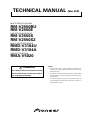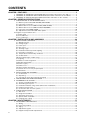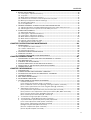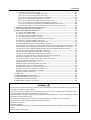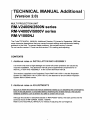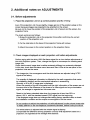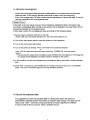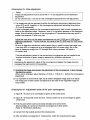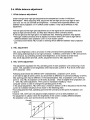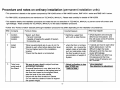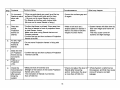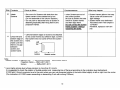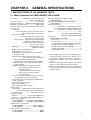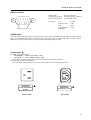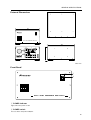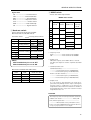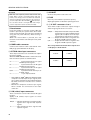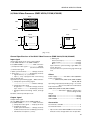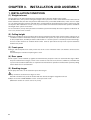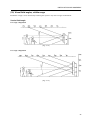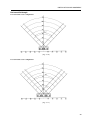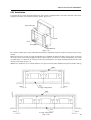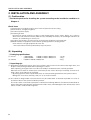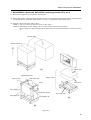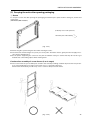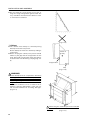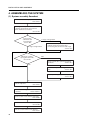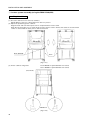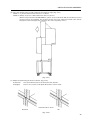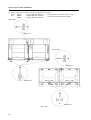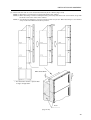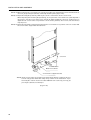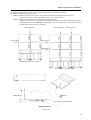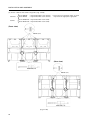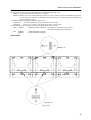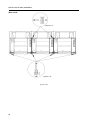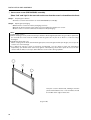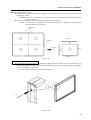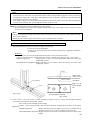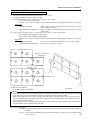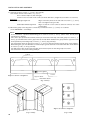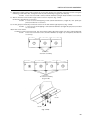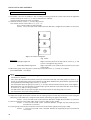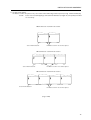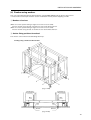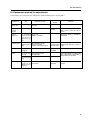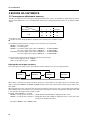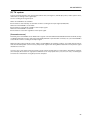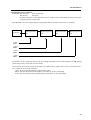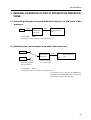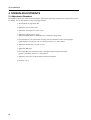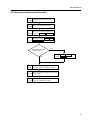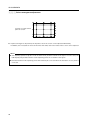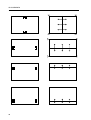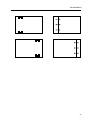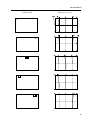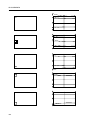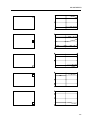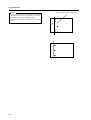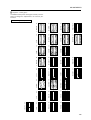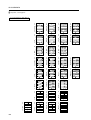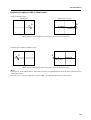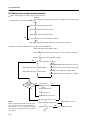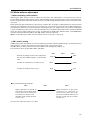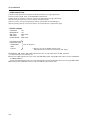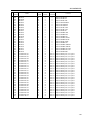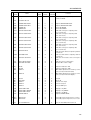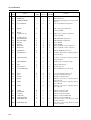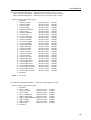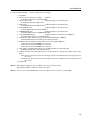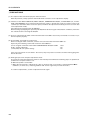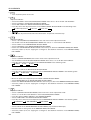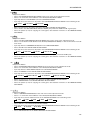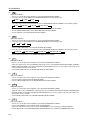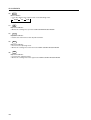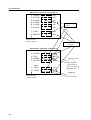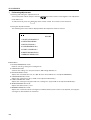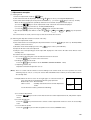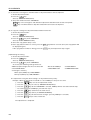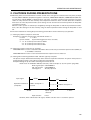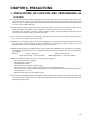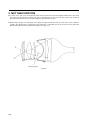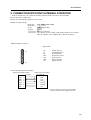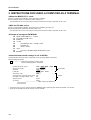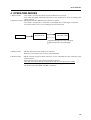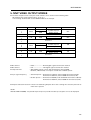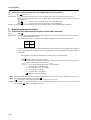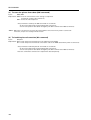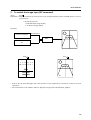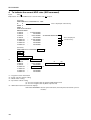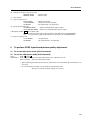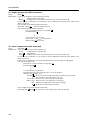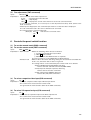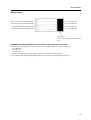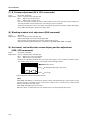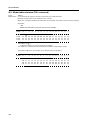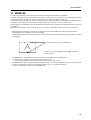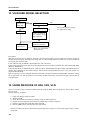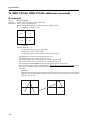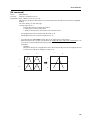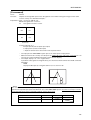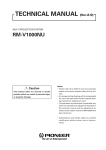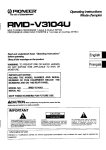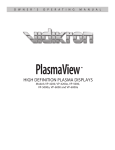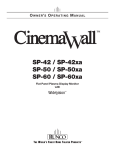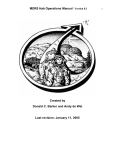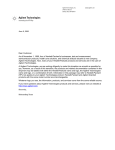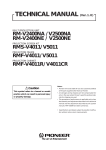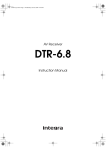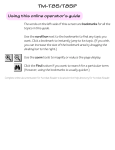Download Pioneer RM V2550E User's Manual
Transcript
TECHNICAL MANUAL (Ver.2.0) MULTI PROJECTION UNIT RM-V2550BU RM-V2550E PROJECTION SCREEN KIT RM-V2550S RM-V2550S2 MULTI VIDEO PROCESSOR RMD-V3104U RMD-V3104A PROJECTION STAND RMA-V5020 Caution This symbol refers to a hazard or unsafe practice which can result in personal injury or property damage. Notes: • Pioneer will accept no responsibilities for damages resulting from problems with parts other than those supplied by Pioneer. • Performance shall be guaranteed solely when assembly and adjustment is performed as prescribed in this technical manual. • For improvement purposes, the specifications and design described in this technical manual are subject to change without notice. 1 PIONEER RM-V2550 MANUAL. This Acrobat (IE: a PDF file) version of the Pioneer manual was made from the original digital document and has had some updated pages added into it. Because of this some of the page numbers may be out of order. As Pioneer is constantly working towards providing the best possible documentation for our products, there may be an improved version of this document available. Please contact your Pioneer representative for additional information. Josh Kairoff Pioneer New Media Technology. Augest 7, 2000 CONTENTS CHAPTER 1 FEATURES .......................................................................................................... 5 1. FEATURES OF THE MULTI PROJECTION UNIT (hereinafter referred to as the “MPJ”) ............. 5 2. FEATURES OF THE MULTI VIDEO PROCESSOR (hereinafter referred to as the “MVP”) ............ 6 3. FEATURES OF THE PROJECTION STAND (hereinafter referred to as the “Stand”) .................... 6 CHAPTER 2 GENERAL SPECIFICATIONS .............................................................................7 1. SPECIFICATIONS OF THE DIFFERENT UNITS ................................................................................. 7 (1) Multi Projection Unit (RM-V2550BU, RM-V2550E) ................................................................... 7 (2) Projection Screen Kits ................................................................................................................. 8 (3) Multi Video Processor (RMD-V3104U, RMD-V3104A) ............................................................ 14 (4) Multi Video Processor (RMD-V3216/V3109/3000X) ................................................................ 19 (5) Projection Stand (RMA-V5020) ................................................................................................ 20 (6) Adjustment Control Unit (RU-V107) Option ............................................................................ 21 2. Diagram of system dimensions ....................................................................................................... 22 (1) Single panel ................................................................................................................................ 22 (2) 2 x 2 (100 inch) ............................................................................................................................ 23 (3) 3 x 3 (150 inch) ............................................................................................................................ 23 CHAPTER 3 INSTALLATION AND ASSEMBLY ..................................................................24 1. INSTALLATION CONDITIONS ......................................................................................................... (1) Weight-tolerant ......................................................................................................................... (2) Ceiling height ............................................................................................................................ (3) Front space ................................................................................................................................ (4) Rear space ................................................................................................................................. (5) Stacking stages ......................................................................................................................... (6) Installation work to prevent toppling ...................................................................................... (7) Heat value calculation ............................................................................................................... (8) Temperature and humidity conditions .................................................................................... (9) Condensation ............................................................................................................................ (10)Visual field angles, visible range ............................................................................................. (11)Lighting ...................................................................................................................................... (12)Effects of earth magnetism ...................................................................................................... (13)Backyard ventilation .................................................................................................................. (14)Power supply ............................................................................................................................. (15)Cables used ............................................................................................................................... (16)Semi-outdoor installation ......................................................................................................... (17)Caution for use of user-prepared parts ................................................................................... (18)Ventilation .................................................................................................................................. 2. INSTALLATION AND ASSEMBLY ................................................................................................... (1) Confirmation .............................................................................................................................. (2) Unpacking .................................................................................................................................. (3) Carrying the units after opening packaging ........................................................................... 3. PRECAUTIONS FOR TRANSPORTATION ...................................................................................... 4. ASSEMBLING THE SYSTEM ........................................................................................................... (1) System assembly flowchart ..................................................................................................... (2) Assembling the system ............................................................................................................ (3) Installation without using stands (Direct floor installation) .................................................. (4) Fixation using anchors ............................................................................................................. (5) Connections (for 4 screen system) .......................................................................................... 5. SPECIAL INSTALLATION ................................................................................................................. (1) Wall inset ................................................................................................................................... (2) Diagonal installation ................................................................................................................. (3) Architrave processing ............................................................................................................... (4) Upside down installation .......................................................................................................... (5) Hanging from ceiling ................................................................................................................ 24 24 24 24 24 24 25 26 26 26 27 30 30 30 31 32 32 32 33 34 34 34 37 39 40 40 41 72 73 75 76 76 76 76 76 76 CHAPTER 4 ADJUSTMENTS ...............................................................................................77 1. ADJUSTMENT PREPARATIONS ..................................................................................................... (1) Wiring ......................................................................................................................................... (2) Processing of wires ................................................................................................................... (3) Aging .......................................................................................................................................... (4) Adjustment signals ................................................................................................................... (5) Equipment required for adjustments ...................................................................................... 2 77 77 78 78 78 79 CONTENTS 2. BEFORE ADJUSTMENTS ................................................................................................................ 80 (1) Convergence adjustment memory .......................................................................................... 80 (2) TV system .................................................................................................................................. 81 (3) White balance adjustment memory ........................................................................................ 82 (4) Combined use of remote control and personal computer .................................................... 82 (5) Memory of adjustment data and settings ............................................................................... 82 (6) Assigning ID numbers .............................................................................................................. 83 (7) Focus adjustment ...................................................................................................................... 88 3. GENERAL EXAMPLES OF MULTI PROJECTION PRESENTATIONS ............................................ 89 (1) Switching between enlarged/individual display on the multi video processor ................... 89 (2) Switching the sources input to the multi video processor .................................................... 89 4. SCREEN ADJUSTMENTS ................................................................................................................ 90 (1) Adjustment flowchart ............................................................................................................... 90 (2) Convergence adjustment flowchart ........................................................................................ 91 (3) Convergence adjustment contents .......................................................................................... 92 (4) White balance adjustment flowchart ..................................................................................... 110 (5) White balance adjustment ...................................................................................................... 111 (6) External control by MPJ RS-232C .......................................................................................... 117 (7) Adjustments by remote control ............................................................................................. 129 CHAPTER 5 OPERATION AND MAINTENANCE ...............................................................144 1. MAINTENANCE .............................................................................................................................. (1) Re-adjustments after 3 months .............................................................................................. (2) Periodic maintenance ............................................................................................................. (3) Replacement of parts .............................................................................................................. 2. CAUTIONS DURING PRESENTATIONS ....................................................................................... 3. SERVICING SYSTEM ..................................................................................................................... 4. CAUTIONS ON ASSEMBLY AND MAINTENANCE ..................................................................... 144 144 144 144 145 146 146 CHAPTER 6 PRECAUTIONS ...............................................................................................147 1. 2. 3. 4. 5. 6. PRECAUTIONS ON FUNCTION AND PERFORMANCE OF SYSTEM ......................................... NOT MALFUNCTION ..................................................................................................................... CHECKING THE ADJUSTMENTS .................................................................................................. CAUTION AND NOTES ON THE MPF INSTALLATION ............................................................... NOTE IN USE OF THE OPTIONAL JOINT-LESS SCREENS ......................................................... TROUBLESHOOTING ..................................................................................................................... 147 148 149 150 150 151 CHAPTER 7 MVP MANUAL ...............................................................................................152 1. 2. 3. 4. 5. 6. 7. INTRODUCTION ............................................................................................................................. CONNECTION WITH MVP EXTERNAL COMPUTER .................................................................... INSTRUCTIONS FOR USING A COMPUTER AS A TERMINAL .................................................. OPERATING MODES ..................................................................................................................... MVP VIDEO OUTPUT MODES ...................................................................................................... ADJUSTMENT FUNCTIONS ......................................................................................................... PICTURE FRAME ADJUSTMENT PROCEDURES ........................................................................ 1. Command reference ............................................................................................................... (1) To shift to the operation mode [! command] ................................................................... (2) To set different screens for adjusting convergence [DFFC command] .......................... (3) To set the system back to 4-screen magnification [@ command] ................................. 2. Adjusting the picture frame ................................................................................................... (1) To perform fine adjustment of the picture frame [&G command] ................................. (2) To perform coarse adjustments of the picture frame [&P2, &Q2 commands] ............. (3) To store the picture frame data [&W command] ............................................................. (4) To load the picture frame data [&L command] ................................................................ 3. To switch the image input [IFF command] ........................................................................... 4. To indicate the current MVP state [SYS command] ............................................................. 5. To perform NTSC input board picture quality adjustment .................................................. (1) To set the adjustment mode [AJYC command] ............................................................... (2) To exit the adjustment mode [AJN command] ............................................................... (3) Bright compensation [BRT command] ............................................................................. (4) Color compensation [COL command] .............................................................................. (5) Tint adjustment [TNT command] ...................................................................................... 152 153 154 155 157 158 159 159 159 159 160 160 160 161 162 162 163 164 165 165 165 166 166 167 3 CONTENTS 6. Controls the panel switch function ........................................................................................ (1) To set the manual mode [MNL command] ...................................................................... (2) To set the remote mode [RMT command] ....................................................................... (3) To select composite video input [CIC command] ............................................................ (4) To select YC separation input [YIC command] ................................................................ (5) To set the output to the NTSC mode [NT command] ..................................................... (6) To set the output to standard RGB mode [NTR command] ............................................ (7) To set the output to the double-speed RGB mode [NTD command] ............................. (8) Optional variable scan board adjustment mode settings [:A command] ...................... 8. DEMO PATTERN SETTINGS AND CAUTIONS ............................................................................ 9. INSTALLING AND REMOVING BOARDS ..................................................................................... 10. RMD-V3020 COMMAND REFERENCE .......................................................................................... (1) Outline of the RMD-V3020 ...................................................................................................... (2) VS board command rules ....................................................................................................... (3) Tracking adjustment [TRK command] ................................................................................... (4) Contrast adjustment [CNT command] .................................................................................. (5) R, G, B gain adjustment [RGN, GGN, BGN commands] ...................................................... (6) Brightness adjustment [BRT command] ............................................................................... (7) B, R clamp adjustment [BLV, RLV commands] ..................................................................... (8) Blanking window level adjustment [BKL command] ........................................................... (9) Horizontal, vertical direction screen display position adjustment [HPS, VPS commands] .. (10)Horizontal, vertical blanking window position adjustment [HWN, VWN commands] ...... (11)Horizontal, vertical blanking window width adjustment [HWD, VWD commands] .......... (12)Full dot number compensation [HFD command] ................................................................. (13)Freeze frame Y:ON N:OFF [FZY, FZN commands] ............................................................... (14)Vertical filter ON/OFF [DSY, DSN, DSX commands] ............................................................ (15)Vertical compression filter conversion rate input [LCV command] .................................... (16)Program ROM version display [VER command] .................................................................. (17)To indicate the current function setting [STS command] ................................................... (18)To select preset model [M command] .................................................................................. (19)Model fresh [F command] ...................................................................................................... (20)Measurement data display [FRQ command] ........................................................................ (21)Model table reference [TBL command] ................................................................................. (22)Horizontal frequency input [HFQ command] ........................................................................ (23)Vertical frequency input [VFQ command] ............................................................................. (24)Vertical full-line input [VLN command] ................................................................................. (25)All reset [ARS command] ....................................................................................................... 11. MODE 99 ......................................................................................................................................... 12. VS BOARD MODEL SELECTION ................................................................................................... 13. USING METHODS OF HFQ, VFQ, VLN ......................................................................................... 14. SELECTING THE SYNC SIGNAL ................................................................................................... 15. RMD-V3104J additional commands ............................................................................................. 167 167 167 167 167 168 168 168 168 169 170 172 172 173 175 175 175 175 176 176 176 177 177 178 178 178 179 179 179 180 181 181 182 183 184 184 184 185 186 186 187 188 WARNING • prevent injuries and physical damages, always read and observe this manual and all labels on the system b e f o r e assembly, construction, and adjustments. • Do not use the system outdoors to prevent fire hazards and electric shocks caused by water entering the system. • To prevent injuries, take note of the sharp edges of this system. • When performing setup work at high places, to prevent the falling down of the system and damages caused by falling objects, set the Keep Out area. • To prevent fire hazards and electric shocks, do not place foreign objects in the system nor remodel it. • To prevent fire hazards, observe the following using environment. Temperature : 5 to 35 °C Humidity : 20 to 80% • Perform ventilation with the fan etc. and observe the operating environment conditions even after completing assembly. • Never install the system tilted. 4 CHAPTER 1. FEATURES FEATURES 1. FEATURES OF THE MULTI PROJECTION UNIT (hereinafter referred to as the “MPJ”) ¶ Thin, space-saving design (75 cm deep), and installable flush against the wall (when stacked in two levels in a 4-screen configuration, etc.) ¶ Split structure for easy carrying and assembly The structure is split by screen, making it easy to carry and assemble the system. ¶ Excellent features with a reasonable price ¶ Can be stacked in up to three levels ¶ Under 2 meters high when stacked in two levels, allowing installation in stores with low ceilings ¶ Improved adjustment procedures • Uniform, simplified ABL level adjustment using ABL control voltage indication. • Lists of main deviation and white balance adjustment values can be displayed when performing adjustments with the remote control unit, making it simple to check adjustment values and compare with other screens. ¶ Variety of screens available 1. Screw width approx. 4mm (RM-V2550S) 2. Screw width 1mm (RM-V2550S2) ¶ Usable in bright places High screen brightness (420 ft-L), allowing use in lobbies exposed to external light and bright offices. ¶ Full of functions for providing high picture quality with enlarged images and a strong sense of picture uniformity • Though the peripheral brightness is sufficient for multi-screen images, a “multi” function is also included for activating a peripheral light compensation circuit and achieving enlarged pictures with even more uniform brightness. There is also a function for achieving the optimum contour compensation level with enlarged images, thereby providing natural, high quality enlarged pictures. • An auto white balance function and ABL (Auto Brightness Limiter) linking function suppress differences in colors and brightness on the different screens. ¶ Convergence memory function Up to three sets of adjustment data in addition to the standard factory default settings can be stored in the memory. 5 FEATURES ¶ “Color mode selection function” for convenient camera reshooting The MPJ is equipped with a “color mode selection function” allowing the selection of two white balance data settings. When used for example in a broadcast station’s studio for reshooting, the colors will be unnatural if a camera suited to the brightness in the studio is used, but if one color temperature is set to 4500°K, natural colors can be reproduced at the touch of a button. ¶ On-screen display function Adjustment values and various settings can be displayed on the screen. ¶ External control function The MPJ is equipped with an RS-232C external control terminal. This makes it possible to use a computer to perform the various adjustments, and provides possibilities for various types of visual presentations. Transfer of control signals to the individual multi projection units is possible in daisy chain format by connecting the combination terminals using interconnection control cables (DIN 6-pin connectors, included). No complicated connections are necessary. The multi projection units can be assigned ID numbers and still be adjusted individually after the system is expanded. ¶ Dual NTSC/PAL compatibility The individual multi projection units display high quality pictures with either NTSC or PAL inputs. ¶ Wired remote control unit (RU-V107, sold separately) available for adjustments The wired remote control unit can be used for adjusting the convergence, white balance and other settings while watching the picture from the front when setting up the multi picture system. 2. FEATURES OF THE MULTI VIDEO PROCESSOR (hereinafter referred to as the “MVP”) ¶ Multi video processor for 4-screen enlarged images ¶ Compact, space-saving design ¶ Adjustment remote control unit/computer relay function considering system installation ¶ Expandable through the addition of an option board (one) 3. FEATURES OF THE PROJECTION STAND (hereinafter referred to as the “Stand”) ¶ EIAJ rack mount function ¶ Casters for easy moving ¶ Built-in adjuster for level adjustment 6 CHAPTER 2. GENERAL SPECIFICATIONS GENERAL SPECIFICATIONS 1. SPECIFICATIONS OF THE DIFFERENT UNITS (1) Multi Projection Unit (RM-V2550BU, RM-V2550E) TV format ............... NTSC/PAL, automatic switching (fixed mode available) Projection tubes .......................................... 7" CRT x 3 Horizontal resolution ..... 800 TV lines (with video input) Brightness (at white peak) ..................... 420 ft-L (50") Practical angle of vision 150° horizontal, 60° vertical Input signal: Video input ...... Standard input level (75-ohm load) 1 Vp-p Input terminal: BNC connector x 1 Y/C isolated inputs .................. Standard input level (75-ohm load) Brightness (Y) signal 1 Vp-p Color (C) signal ... 286 mVp-p (burst signal, NTSC) 300 mVp-p (burst signal, PAL) Input terminals: BNC connectors (one each for Y and C) RGB input ............................ Analog R.G.B signals (NTSC/PAL R.G.B) RGB-1: D-Sub 9-pin terminal x 1 *2 RGB-2: BNC connector x 5 *2 R: Red input, 0.7 Vp-p ±2 dB, 75-ohm terminal, positive polarity G/G on SYNC: Green input, 0.7 Vp-p ±2 dB, 75-ohm terminal, positive polarity Green input with synchronization, 1.0 Vp-p±2 dB, 75-ohm terminal, positive polarity B: Blue input, 0.7 Vp-p ±2 dB, 75-ohm terminal, positive polarity HD/SYNC: Horizontal synchronization input, 0.3 to 4 Vp-p, 75-ohm terminal, negative polarity Composite synchronization input, 0.3 to 4 Vp-p, 75-ohm terminal, negative polarity VD: Vertical synchronization input, 0.3 to 4 Vp-p, 75-ohm terminal, negative polarity Synchronizing signal frequency: Standard NTSC or PAL frequency EXT control: BNC connector Remote input: Mini-jack Auto input: 6-pin DIN connector Output signal: Video output .... Standard level (75-ohm load) 1 Vp-p Outputs input signals from input terminals Remote output ...................... 6-pin DIN connector Computer control: Method ........................... RS-232C (D-SUB 25-pin) Speed ......... 1200, 2400, 4800, 9600, 19200 bps *1 Power supply voltage for RM-V2550BU ......... AC 100V to 120V, 50/60 Hz for RM-V2550E ............ AC 220V to 240V, 50/60 Hz Normal power consumption for RM-V2550BU ........................ approx. 300W *3 for RM-V2550E ........................... approx. 300W *3 Maximum power consumption for RM-V2550BU .......................................... 400VA for RM-V2550E ............................................. 400VA AC outlet (Max. 8A, AC 100V to 120V) for RM-V2550BU ................................................... 1 AC outlet (Max. 550W/A, AC 220V to 240V) for RM-V2550E ...................................................... 1 External dimensions .............. 1030.8 (W) x 1115 (H) x 665.2 (D) mm (when RM-V2550S or RM-V2550 S2 fitted:) 1030.8 (W) x 1115.5 (H) x 750 (D) mm Weight ................................................................. 74 kg (87kg when RM-V2550S fitted) (82kg when RM-V2550S2 fitted) Accessories (RM-V2550BU, RM-V2550E) Power cord ................................................... 1 *4 Control cable ..................................................... 1 Used to control multiple multi projection units. Hexagonal bolt w/ washer (M8x65) ................ 2 Hexagonal bolt w/ washer (M8x45) ................ 3 Hexagonal nut (M8) .......................................... 5 Light shield (black) ........................................... 4 *1 The RS-232C baud rate is set at 4800 bps upon shipment from the factory. The setting can be changed by remote control or from a computer. *2 Only RGB-1 or RBG-2 can be used (selected by switch). *3 NTSC color bar signal input and other adjustment data as set upon shipment from the factory. *4 Bolts for connecting the MPJ to a stand are not included with the MPJ (they are included with the standard stand) 7 GENERAL SPECIFICATIONS (2) Projection Screen Kits 1 4mm-screw screen (RM-V2550S) External dimensions ....... 1030.8 x 768.5 x 84.8mm Weight ................................................................ 13kg Accessories Hook fitting (left) ................................................. 1 Hook fitting (right) .............................................. 1 Screen frame fastener ........................................ 1 Cross-recessed tap tight screws (wood screws, nominal diameter 4, length 18) .. 2 (nominal diameter 4, length 8) ........................ 18 Cross-recessed small screw (M6x10) ................ 1 Cross-recessed tap tight screw with metal washer (nominal diameter 4, length 12) ........................ 1 2 1mm-screw screen (RM-V2550S2) External dimensions ....... 1030.8 x 768.5 x 84.8mm Weight .................................................................. 8kg Accessories Hook fitting (left) ................................................. 1 Hook fitting (right) .............................................. 1 Screen frame fastener ........................................ 1 Connector ............................................................ 1 Cross-recessed tap tight screws (nominal diameter 4, length 10) ...................... 10 (nominal diameter 4, length 12) ........................ 1 (nominal diameter 4, length 18) ........................ 2 Cross-recessed tap tight screws (M4, length 25) .................................................... 3 (M6, length 10) .................................................... 1 Pin ........................................................................ 1 *1 When either above-mentioned 1 or 2 is used as a single-panel screen, you will need one more set consisting of a screen frame fastener etc., and so you should obtain the following service parts set: AAX1056 8 GENERAL SPECIFICATIONS Power Supply Panel [Fig. 2-1-1] No. Name 1 AC inlet 2 AC outlet Type Function Connect the power cord here. Connect other multi projection units here. Not linked to main power switch. (*1) 3 Main power switch Seesaw switch Turns the power supply to the set on and off. When on, the set is set to the mode stored in the last memory (standby or power on). 4 Fuse holder The fuse is in here. Only service personnel should touch this. NOTE) 1. Refer to “(13) Power supply 3 connection”. 9 GENERAL SPECIFICATIONS Control Panel [Fig. 2-1-2] 10 GENERAL SPECIFICATIONS No. Name Type Function 1 ABL linking switch Slide switch When ABL linking is on, the ABL linking control voltage’s control quantity can be switched 2 Linked input terminal DIN 6-pin ABL, remote control signal and RS-232C signal input terminal 3 Linked output terminal DIN 6-pin ABL, remote control signal and RS-232C signal output terminal 4 Remote control connector Mini jack Jack for connecting adjustment remote control unit (sold separately) 5 RS-232C port D-sub 25-pin (female) RS-232C communications connector 6 Control input terminal BNC connector Video input and Y/C input external switching control signal input terminal 7 Y (brightness) input terminal BNC connector Brightness signal input terminal 8 C (color) input terminal BNC connector Color signal input terminal 9 Video input terminal BNC connector Video signal input terminal 0 Video output terminal BNC connector Video input terminal 9 through out terminal - Terminating switch Slide switch Turn on to terminate video input terminal 9 at 75 ohm = Input selector switch Tact switch Video input, Y/C input, RGB input selector switch. At the VIDEO position, switching between the video input and Y/C input is possible with the external control signal 6. ~ POWER switch Tact switch When power off: STANDBY (red LED) lights When power on: ON (green LED) lights ! STATUS indicator switch Tact switch Switch for displaying the total power on time (*), switch settings, etc., on the screen @ RGB input terminal D-sub 9-pin (male) RGB signal input terminal # RBG input selector switch Slide switch Switch for selecting the RGB signal input terminal format $ RGB input terminal (vertical synchronization) BNC connector RGB signal vertical synchronization input terminal % RGB input terminal BNC connector (horizontal synchronization /composite synchronization) RGB signal horizontal synchronization and composite synchronization (for only input signal H/V synchronization) input terminal ^ RGB input terminal (B) BNC connector RGB signal B input terminal & RBG input terminal (G/G on Sync) BNC connector RGB signal G or G on Sync input terminal * RBG input terminal (R) BNC connector RGB signal R input terminal ¶ Turn the power off with the POWER switch ~ on the set, through RS-232C control or with the wired remote control unit (sold separately). (If the power supply is interrupted with the main power switch or if the power cable is disconnected from the outlet, the switch settings in ! above, the TV system and the convergence memory settings will not be stored in the last memory.) Thus, for permanent installations, to start up and stop the entire system by turning the AC power on and off, the power must first be turned off as described above in order to store the settings in the last memory. (Refer to “Chapter 4, 2 (5) Last memory of adjustment data and settings “.) * Total power on time Only counted when power is set to ON. 11 GENERAL SPECIFICATIONS Control Panel Mode Switches ¶ INPUT SELECT switch Position Function VIDEO Selects the VIDEO input terminal. When selected, the VIDEO LED lights. This position is also used for switching the input between VIDEO and Y/C by inputting a control signal to the EXT. CONTROL terminal. < EXT. CONTROL > The input switches between VIDEO and Y/C when a control signal is input to the EXT. CONTROL terminal (BNC). In this case, the VIDEO LED remains lit, regardless of which input is selected. Control signal Open : VIDEO Low : Y/C When the control input terminal is open (normal mode), the open mode is set and the VIDEO input signal is selected. ¶ The input switches each time the switch is pressed. Y/C The Y/C input terminal is selected. When selected, the Y/C LED lights. RGB The RGB input terminal is selected. When selected, the RGB LED lights. ¶ STATUS indicator switch ¶ The display of the various settings turns on and off when the switch is pressed. Display example) 1.HOUR 2.INPUT 3.MULTI 4.COLOR MODE 5.COMBI. 6.VIDEO MODE 7.BAUD RATE 8.TV SYSTEM 9.CONV. DATA 12 1000 H VIDEO ON 1 ON ON 4800BPS AUTO/NTS MEMO-1 1: Indicates the total power on time. (Only counted when power is set to ON.) 2: Indicates the selected input. 3: Indicates the MULTI ON/OFF mode. 4: Indicates the COLOR MODE 1/2 mode. 5: Indicates the COMBINATION ON/OFF mode. 6: Indicates the picture muting on/off mode when the input function is switched. 7: Indicates the transfer speed for computer control. 8: Indicates the TV system mode. 9: Indicates the memory area status for the selected convergence data. GENERAL SPECIFICATIONS [RGB-1 terminal] Analog RGB Synchronizing signal Connection terminal Pin layout M2.6 inner thread screw : 0.7 Vp-p (75 ohm) : 0.3 Vp-p to 4 Vp-p (75 ohm) : 9-pin D SUB (male) 1:R 2 : G/G on Sync 3:B 4 : Signal GND 5 : HD/Sync 6 : GND 7 : VD 8 : NC 9 : NC [VIDEO input] The video output terminal outputs the signal input to the input terminal (through out). When connecting other devices, terminate the other device at 75 ohm and set the unit’s 75-ohm terminating switch to “OFF “ (open). When not connecting other devices, always set the terminating switch to “ON”. Power outlet ¶ Power outlet (unswitched) RM-V2550BU ...... MAX. 8A/AC 100V to 120V RM-V2550E ......... MAX. 550W/AC 220V to 240V This outlet is for adding multi projection units. Do not use it for other purposes. ¶ Power outlet power consumption Up to two other multi projection units can be connected after one multi projection unit. AC OUTLET » UNSWITCHED AC100-120V 8AMAX 50/60Hz RM-V2550BU AC OUTLET » UNSWITCHED AC220-240V~ 550W RM-V2550E 13 GENERAL SPECIFICATIONS (3) Multi Video Processor (RMD-V3104U, RMD-V3104A) Input signal Output signal Input video signal 1 set ............................................... BNC connector for RMD-V3104U .................................... NTSC for RMD-V3104A .............................. NTSC/PAL (One set of RGB inputs can be added by adding an optional variable scan board.) 1 Composite video signal ....................... 1.0 V (p-p) (75-ohm terminated) 2 Isolated Y/C signal Y (with synchronization) ..... 1.0 V (p-p) (75 ohm) C ...................................... 0.286 V (p-p) (75 ohm) * Signal format 1 or 2 selectable 3 Optional RGB input signal RGB signal ............................ 0.7 V (p-p) (75 ohm) H.V ........................................................... TTL level C SYNC ................ 0.3 to 4 V (p-p), negative logic Green (G on Sync) ............... 1.0 V (p-p) (75 ohm) SYNC section ....................................... 0.3 V (p-p) SYNC order of priority H.V > C SYNC > Green (G on Sync) RS-232C control input 25-pin D-sub Output video signal 4 sets ...............................................................BNC 1 Composite video signal ...... 1.0 V (p-p) (75-ohm) 2 Isolated Y/C signal Y (with synchronization) ..... 1.0 V (p-p) (75 ohm) C ...................................... 0.286 V (p-p) (75 ohm) * Simultaneous output of 1 and 2 3 RGB signal Green (Sync on Green) ........................ 1.0 V (p-p) SYNC section ....................................... 0.3 V (p-p) Blue ....................................................... 0.7 V (p-p) Red ........................................................ 0.7 V (p-p) * PAL output is available for only signal 3. 14 Others Power supply for RMD-V3104U ................... AC 100V (50/60 Hz) for RMD-V3104A ......... AC 220 – 240V (50/60 Hz) Maximum Power consumption ...................... 100 W for RMD-V3104U .............................. 100W/200VA for RMD-V3104A .............................. 100W/200VA Operating temperature/humidity range .......... 5 to 35°C 85% or less (without condensation) External dimensions ..................... 377 (W) x 382 (D) x 204 (H) (mm) Weight ............................................................. 12.0 kg GENERAL SPECIFICATIONS External Dimensions 377 MULTI VIDEO PROCESSOR RMD-V3104J 382 OUTPUT 204 INPUT Unit: mm Front Panel POWER 1 ON 2 OFF MULTI VIDEO PROCESSOR RMD-V3104J 1 POWER indicator Lights when the power is ON. 2 POWER switch Press to switch the power ON/OFF. 15 GENERAL SPECIFICATIONS Rear Panel 1 2 3 4 5 INPUT OPTION 6 COMB OUT CONTROL IN DISPLAY V IN INPUT 7 89 0 - = MVP RS-232C RATE MODE OPTION V.FIL G ON OFF ( VBS ) ( VBS ) (Y/C) (Y) R B H/CS V (C) V IN VBS Y/C OUTPUT FUSE 125V Y C V OUT1 VBS G AC INLET VBS Y B V OUT2 C R VBS C R VBS G V OUT3 VBS G ~ Y B C R 3.15A ! @ 1 VBS/ Y/C switch Selects whether the VBS (video signal) or Y/C signals are input to the V IN (Video) input. The factory preset is VBS (video signal). Y B V OUT4 G C R $ # % 6 RS-232C connector Connects RS-232C cable. < RS-232C connector diagram > RS-232C pin layout 2 V.FIL (Vertical interpolation filter) ON/ OFF switch When the optional variable scan board (RMDV3020) is installed, use this switch to switch the vertical interpolation filter ON/OFF. Set this switch to ON if the top and bottom of the computer screen image cannot be accommodated entirely by the screen. The factory preset is set to ON. Y B 13 1 25 14 < RS-232C connection diagram > Use an RS-232C straight cable for connection. <External computer> <MVP unit> 3 INPUT switch Selects whether the V IN (Video) or OPTION input is enlarged into 4 screens. The factory preset is set to V IN. * Always press the reset button after changing the position of this switch. 4 Remote control input connector Connects the display’s remote control unit. (Adjustment or changes to the settings of the unit cannot be accomplished with the remote control unit.) 5 RS-232C switch When performing adjustments from a computer, use this switch to switch between this unit (MVP) and display (DISPLAY). 16 FG TxD RxD RTS CTS DSR SG 1 2 3 4 5 6 7 RS-232C straight cable RS-232C IN connector 1 2 3 4 5 6 7 FG RxD TxD RTSI CTSI DSRI SG * Pins 4, 5 and 6 are internally shorted. • Pins which are not shown in the diagram are not used. GENERAL SPECIFICATIONS Signal name 8 MODE switch FG ............................. Frame Ground TxD ...................... Transmitted Data RxD ............................ Received Data RTS ........................ Request to Send CTS ............................. Cleat to Send DSR .......................... Data Set Ready SG ............................. Signal Ground Selects the video output mode. MODE switch details SW No. Frequency mode mode 0 7 Baud rate switch 4 Switch No. Function ON OFF 1 Parity Yes No 2 Parity polarity Even Odd 3 Character bits 8 bits 7 bits 4 Stop bits 2 bits 1 bit 5 6 Baud rate setting Reserved (Note) Reserved 8 VBS,Y/C See table below. PAL RGB Standard OFF Double scan NTSC VBS,Y/C Standard ON RGB 9 Double scan A C OFF Double scan 5 8 Standard RGB 2 : Factory preset values 7 (Note) NTSC 1 Selects the baud rate for the RS-232C. Baud rate switch (8-bit DIP switch) Functions of bits Output Mode Details Standard/ Middle cut Double scan recovery Output mode PAL RGB D Standard ON Double scan • The factory preset is “8” for RMD-V3104U. • Frequency mode NTSC ........................ Vertical refresh rate 59.94Hz PAL ........................... Vertical refresh rate 50.00Hz • Output mode (Note) SW7 should always be set to OFF. SW8 should always be set to ON. VBS (Video signal), Y/C or RGB is able to selected. Yet, VBS, Y/C output are useful is only NTSC Standard mode. • Standard / Double scan Baud rates available with SW 5 and 6 SW5 SW6 Baud rate (bps) ON ON 19200 OFF ON 9600 ON OFF 4800 OFF OFF 2400 Standard (Interlace) ................................................ ................. Horizontal frequency 15.625kHz(PAL), .............. Horizontal frequency 15.734 kHz(NTSC) Double scan (Non-interlace) .................................. ................ Horizontal frequency 31.250 kHz(PAL), .............. Horizontal frequency 31.468 kHz(NTSC) • Output mode It is the function that mitigates the trunk piece phenomenon by multiple visions unique scanning line structure. There is a difference in an effect by the magnification ratio and it is more effective as smaller of the magnification ratio. Yet, it does not work in vertical magnification ratio X 1. CAUTION: The Frequency mode for each input board is as follows. Variable scan board ................................. NTSC, PAL PAL / NTSC input board ............................................. .................. NTSC (NTSC source), PAL (PAL source) In the case that a MODE NO other than the above is set up, a proper picture is not output. 17 GENERAL SPECIFICATIONS CAUTION: MVP has each separete position data in PAL and NTSC. When a mode is changed between PAL and NTSC, a video image position is initialized to data that was preserved with each mode before. Do so that you preserve adjustable data with &W1 without fail, in the case that a mode is changed after video image position adjustment. (Refer to &W command) 9 Reset button Press this button to reset the system. After the button is pressed, the system enters the manual mode. In manual mode, this unit can be controlled using the rear panel switches, without using a computer. When the reset button is pressed, this unit functions in the modes selected by the rear panel switches. 0 COMB cable connector Connects the interlock cable (cord with 6P miniDIN plugs) provided with the display. ~ AC INLET Connects the power cord to the unit. ! FUSE Use only a fuse with the specified capacity. Unplug the power cord before replacing the fuse. @~% V OUT connectors 1 to 4 These video output connectors output enlarged video image signals for the 4 screens. VBS/G ...... Output terminal of the composite video signal or the G signal of RGB separate signals. (Also outputs the G On Sync signal while it outputs the G signal.) Y/B ........... Output terminal of the Y signal or the B signal of RGB separate signals. C/R ........... Output terminal of the C signal or the R signal of RGB separate signals. The correspondence between these outputs and a 4 displays is shown below. - OPTION video input connectors These input connectors are used when an option board is installed. When the RMD-V3020 variable scan board is used, their functions operate as shown below. V OUT1 V OUT2 G .................... V OUT3 V OUT4 Input terminal for the G signal of RGB separate signals. B .................... Input terminal for the B signal of RGB separate signals. R .................... Input terminal for the R signal of RGB separate signals. H/CS .............. Input terminal for the H sync or C SYNC signal. V .................... V sync input terminal. • As the NEC PC-9800®, IBM PC and DOS/V (VGA) computers use H/V separate sync signals, their sync signals should be connected to both the H/ CS and V connectors. H and CS use a common connector. • Macintosh® computers use the CS sync signal, which should be connected to the H/CS connector. = V IN (video) input connectors These connectors receive video data (V IN signal images). Apply V IN (Video) input signals to these connectors. VBS/Y ...... Input terminal for the composite video signal or the Y signal of Y/C separate signals. C ............... Input terminal for the C signal of Y/C separate signals. 18 4 displays (front view) GENERAL SPECIFICATIONS (4) Multi Video Processor (RMD-V3216/V3109/V3000X) Rear 0 0 299 15 unit: mm 430 Front Side D 314 POWER ON OFF MULTI VIDEO PROCESSOR RMD-V3216 16 19 420 482.6 [Fig. 2-1-3] General Specifications of the Multi Video Processor (RMD-V3216/V3109/V3000X) Input signal Input video signal (up to 4 sets can be added) 2 sets (RMD-V3216) or 1 set (RMD-V3109) or 0 set (RMD-V3000) ............................ BNC connector 1 Composite video signal .......................... 1.0 Vp-p (75-ohm terminated) 2 Isolated Y/C signal Y (with synchronization) ............. 1.0 Vp-p (75 ohm) C burst level ............................. 0.286 Vp-p (75 ohm) * Signal format 1 or 2 selectable * Input 1 only equipped with terminating switch, through out Input reference synchronizing signal ... BNC connector 1 Composite synchronizing signal ............................................... 0.286 to 4.0 Vp-p 2 Composite video signal Image level ............... 0 to 0.714 Vp-p (75 ohm) Sync. Level ...................... 0.286 Vp-p (75 ohm) * Equipped with terminating switch, through out RS-232C control input 25-pin D-sub Output signal Output video signal 16 sets (RMD-V3216) or 9 sets (RMD-V3109) or 0 set (RMD-V3000) ............................ BNC connector 1 Composite video signal ..... 1.0 Vp-p (75-ohm) 2 Isolated Y/C signal Y (with synchronization) .... 1.0 Vp-p (75 ohm) C (with burst) burst level .. 0.286 Vp-p (75 ohm) * Simultaneous output of 1 and 2 3 RGB signal Green (G on Sync) .............................. 1.0 Vp-p SYNC section ...................................... 0.3 Vp-p Blue ...................................................... 0.7 Vp-p Input reference synchronizing signal BNC connector TTL level (or input reference synchronizing signal through out) Others Power supply ................. AC 100 to 120 V (50/60 Hz) Power consumption ...... (RMD-V3216, RMD-V3109, RMD-V3000X) 350 W, 700 VA Operating temperature/humidity range ... 5 to 35°C 85% or less (without condensation) External dimensions (RMD-V3216, RMD-V3109, RMD-V3000X) ................. 482.6 (W) x 420 (D) x 314 (H) (mm) (not including handle) Weight RMD-V3216 .................................................... 22.5 kg RMD-V3109 .................................................... 22.0 kg RMD-V3000X ................................................. 20.5 kg Accessories Rack mount screw M5 ............................................ 8 Rack mount washer ................................................ 8 * Up to 3 units of the RM-V2550BU can be stacked. 4x4 (16-screen) configurations are not possible. 19 GENERAL SPECIFICATIONS (5) Projection Stand (RMA-V5020) Top Rear Side Front unit: mm [Fig. 2-1-4] Specifications External dimensions (max.) .......................... 1031 (W) x 781 (H) x 650 (D) mm (For 100-inch 4-screen systems, system height is 2600 mm) Weight ............................................................ 51.5 kg Accessories Main unit mount bolt M8x30 ........................ Main unit mount bolt M8x60 ........................ Side coupling bolt M10x120 ......................... Side coupling washer (for M10 bolt) ............ Side coupling nut (for M10 bolt) .................. 2 2 4 8 4 Package dimensions .......................................... 1165 (W) x 800 (H) x 840 (D) mm Package weight ................................................... 63 kg 20 GENERAL SPECIFICATIONS (6) Adjustment Control Unit (RU-V107) Option unit: mm 84 D Î ADJUSTMENT CONTROL UNIT 0 ADJ IN 1 2 3 4 5 6 7 8 9 A D B E C F ADJ R ON/OFF G ADJ ON/OFF 187 POWER ADJ B ON/OFF INPUT SEL MAIN MENU 2 /– +/3 DISP CALL ADJ OUT Cable length : 5m 29 [Fig. 2-1-5] Accessories AA dry battery (IEC R6P) ..................................................................................... 2 Cable (5m) ............................................................................................................ 3 21 GENERAL SPECIFICATIONS 2. Diagram of system dimensions * For the detailed system dimensions, please refer to chapter 3. * External dimensions do not include protuberances such as screw heads etc. (1) Single panel RM-V2550BU, RM-V2550E + (RM-V2550S, RM-V2550S2) (Surface) (Bolt mounting hole pitch) unit: mm [Fig. 2-2-1] 22 GENERAL SPECIFICATIONS (2) 2 x 2 (100 inch) unit: mm [Fig. 2-2-2] (3) 3 x 3 (150 inch) [Fig. 2-2-3] unit: mm 23 CHAPTER 3. INSTALLATION AND ASSEMBLY INSTALLATION AND ASSEMBLY 1. INSTALLATION CONDITIONS (1) Weight-tolerant The ground must be flat and horizontal. It should be able to bear the weight of the system. For wooden floors, if the part receiving the weight of the system lies at the center between the reinforcement beams below the floor, the floor may become deformed or may curve inwards. Moreover, in the case of a carpet etc., the part bearing the load may sink with time, meaning that the horizontal balance of the system may shift out of place after installation. In such cases, lay a more than 12 mm thick board below the system to distribute the weight of the system on the floor. For concrete floors, it may not be possible to install the system horizontally due to the roughness of the floor. In such cases, do the same as above. (2) Ceiling height ¶ Reserve a headroom of at least about 10 cm (4 inches) between the top of the system and the ceiling. If an air conditioner outlet or illumination lamp is located above the system, use special care to prevent troubles due to dust, temperature, humidity and dew condensation. In case the system is covered by interior furnishings, be sure to take measures to ventilate Floor leveler tends to pool above the top of the system. Otherwise troubles may result. (3) Front space ¶ Finger and hand prints form easily on the face of the screen. Therefore make sure viewers cannot touch it directly. Leave workspace in front for replacing the screen. (4) Rear space ¶ The system can be installed up against the wall when the projection units are stacked in two stages. When they are stacked in three stages, reserve a rear clearance of at least 5 cm (2 inches). However, remember that a space of at least 50 cm (20 inches) is required in the maintenance operation and install the system by taking later maintenance in consideration. (5) Stacking stages ¶ The projection units can be stacked in up to three stages. ¶ They cannot be stacked in four stages or more. Otherwise troubles may result in relation with the cabinet strength or stagnation of heat. ¶ Up to 4 columns of RM-V2550S2 screens can be placed in a row. (Maximum number of screens is thus 12 [3 x 4]) 24 INSTALLATION AND ASSEMBLY (6) Installation work to prevent toppling ¶ Make sure that you carry out the following work after installing the system in order to prevent toppling etc. 1 Lower all of the floor levelers until the system comes into contact with the floor. 2 Anchor the system to the floor. 3 Fix the system to the wall etc. using wires etc., following the points in the diagram below. NOTE) 1. Always use wires etc. that are a little stronger than necessary. 2. Always use the points designated in the diagram below for attaching the wires etc. Do not use other holes, since they are not strong enough and their surroundings may be damaged. ¶ The method for fixing the system to the floor or wall depends on the material that the floor or wall is made of. You should get a specialist contractor or your dealer to do this work. ¶ Make sure that you read the section ‘Fixation using anchors ’ on P74. Bolt Wire rope Fix on the wall, etc. Must not be used. Nut Part A Enlarged View (2 points) Must not be used. Nut Bolt Fix on the wall, etc. Wire rope Part B Enlarged View (2 points) Example of tumbling prevention of a system with 4-screen configuration Use the points indicated by arrows (4 points). [Fig. 3-1-1a] Wire rope attaching points for tumbling prevention of a system with 9-screen configuration Use the points indicated by arrows (4 points). [Fig. 3-1-1b] 25 INSTALLATION AND ASSEMBLY (7) Heat value calculation ¶ In the calculation, assume that the maximum power consumption per multi-projection unit is 300 W by reserving a certain headroom. As most of the consumed power becomes heat, the power consumption can be regarded to be proportional with the calorific value. 1 Conversion into calorific value (kcal/h) [W] x 0.86 = [kcal/h] Calorific value per multi-projection unit 300 x 0.86 = 258 (kcal/h) 2 Conversion into British thermal unit [W] x 3.41 = [B.t.u./h] Calorific value per multi-projection unit 300 x 3.41 = 1023 (B.t.u./h) Projection units Calorie (kcal/h) British (B.t.u./h) 1 screen 258 1023 4 screens 1032 4092 9 screens 2322 9207 (8) Temperature and humidity conditions ¶ Closely observe the following conditions on the temperature and humidity of the location of installation. (1)Operating temperature : 5 to 35 degC (No condensation) (2)Operating humidity : 20 % to 80 % (3)Storing temperature : –10 to 45 degC ¶ The lenticular sheet will stretch and consequently the center of the screen will rise if the humidity is relatively high. In this case, the focus may slightly change and therefore readjustments in the installing conditions of the location must be performed when your system arrives. ¶ Avoid wetting the system at all times. Due to the shape of the product, it is easily affected by external conditions. Especially to be avoided is wetting the MPJ and screen. Thorough water-proof measures must be taken when installing them in locations where there is a high level of moisture in the air such as near air-conditioning vents and water sprays. * Take note that in new buildings, moisture is frequently produced from the concrete and the humidity level subsequently rises. ¶ Electrical equipment such as this system should not be installed in high humidity environments. Follow the precautions below when high humidity is expected. • Never install the MPJ and screen in locations that do not meet their respective specifications. • Ground the units. • Ensure that there is no condensation. • Install the units where no one can touch them. • Ensure that water droplets do not fall onto the units. (9) Condensation One problem that occurs in the winter season is “Condensation”. When the temperature of the room in which this system is installed rises suddenly, condensation occurs on the screen and lens, thereby the system cannot display its best performance. In such cases, turn off the power once, leave the system off for one hour, and turn on the power again. Increasing the room temperature gradually is another method. 26 INSTALLATION AND ASSEMBLY (10) Visual field angles, visible range ¶ Uniform images can be obtained by installing the system in any of the ranges shown below. Vertical field angle 1.2m 1.6m ¶ 2-stage configuration [Fig. 3-1-2] 1.2m 1.6m ¶ 3-stage configuration [Fig. 3-1-3] 27 INSTALLATION AND ASSEMBLY 1.2m 1.6m ¶ 2-stage configuration using stands (RMA-V5020) [Fig. 3-1-4] 1.2m 1.6m ¶ 3-stage configuration using stands (RMA-V5020) [Fig. 3-1-5] 28 INSTALLATION AND ASSEMBLY Horizontal field angle ¶ 2 horizontal screen configuration [Fig. 3-1-6] ¶ 3 horizontal screen configuration [Fig. 3-1-7] 29 INSTALLATION AND ASSEMBLY (11) Lighting ¶ Projection screens do not reflect external light like the CRT, but the screens and their base materials may still cause reflection if strong light of a spotlight, etc. is directly incident to them. In such a case, prevent the illumination lighting from hitting the screen surfaces directly. ¶ Glass plates for safety protection purpose may sometimes have to be attached on the screen surfaces depending on their installation location. In this case, examine the installation positions carefully so that the front glass plates do not reflect the external light. ¶ As the actual intended images of the system may not be obtained in very bright locations, consider the position of lighting and direction of sunlight when installing the system. Especially when the system is exposed to direct light (sunlight, etc.) from behind, the light may be reflected on the screen. Avoid such installations. ¶ Take note that in bright places, images may appear dark even when the luminance has been increased. In addition, increasing the luminance and contrast more than required may affect the life of the system (especially the CRT). (12) Effects of earth magnetism ¶ Due to effects of earth magnetism, the position of the image displayed will differ according to the installed direction. Difference is about several mm in the up/down/left/right directions, but the degree of change varies according to the strength of the earth magnetism of each area. Misconvergence may also occur due to slight rotations. Thus, when performing adjustments before moving the set to the place where it is to be installed, do so in the same direction as the direction of installation, then readjust in the final position of installation. ¶ Normally perform adjustments in the final position of installation. ¶ The system is not only affected by earth magnetism but by the following magnetisms generated by various items in its surrounding as well. • Steel frame of building • Power cables on the floor • Large speaker systems • Special equipment (Those generating magnetic force) • Metallic installation table, frames, etc. (13) Backyard ventilation A temperature difference between the front and back of the screen may occur for any of a number of reasons, such as an increase in the internal temperature of the system or a change in the effectiveness of air conditioning. When such a temperature difference occurs, air will try to flow in order to equalize the temperatures. If there is no path for the air to follow between the area in front of the screen and the backyard area then the screen may warp. You should make sure that there are paths in the backyard and in front of and behind the screen that will allow ventilation. You should take particular care if the backyard is a closed room with no windows and powerful air conditioning is installed. 30 INSTALLATION AND ASSEMBLY (14) Power supply 1 Power supply voltage The guaranteed voltage of this system is ±10% of the rated voltage. But if the impedance of the power wires is high, the voltage waveform will become distorted and show the same symptoms as when voltage drops abnormally. As the following must be noted even if the voltage is within the allowable range, check the power wiring again. ¶ The voltage drop from the switchboard to this system is great. ¶ The voltage changes greatly when the power of the system is turned on and off (Roughly 5% of the rated voltage) 2 Power supply capacity When calculating the capacity, assume that the maximum power consumption per multi-projection unit is 400 VA by reserving a certain headroom. Current capacity Multi-projection units Power capacity RM-V2550BU 100 V RM-V2550E 120V 220V 240V 1 screen 400 VA 4A 3.3 A 1.8 A 1.7 A 4 screens 1600 VA 16 A 13.3 A 7.3 A 6.7 A 9 screens 3600 VA 36 A 30.0 A 16.4 A 15 A The current increases as the voltage drops. Design the power supply by reserving a headroom by referring to the connection description in 3 below. When a single power line (same power distribution panel) is used to power another system, be careful not to exceeds the power distribution capacity by taking the power consumption of the other system in consideration. 3 Connection ¶ Each multi-projection unit has an AC OUTLET connector, which can accept the connection of up to 2 multiprojection units in addition to the first multi-projection unit. Do not connect other equipment than multiprojection units to the AC OUTLET. Multi-projection unit Multi-projection unit Multi-projection unit Multi-projection unit To power outlet ¶ Connect the system components so that their current consumption does not exceed the current capacity of the power distribution panel. Always reserve a headroom when designing the system. Multi-projection unit Multi-projection unit Multi-projection unit Multi-projection unit Multi-projection unit Multi-projection unit Multi-projection unit Multi-projection unit Multi-projection unit To power outlet To power outlet To power outlet 31 INSTALLATION AND ASSEMBLY 4 3-pin plug The power cord of the system has a 3-pin plug. This design aims at preventing electric shock due to leaked current. Be always sure to connect the power plug into a 3-pole power outlet. 5 Ground-fault circuit interrupter The system incorporates a power line filter for noise prevention and leaked current of 0.5 mA flows per multiprojection unit. If your power supply system uses a ground-fault circuit interrupter, check its sensitive current and make sure that it is above the total current leakage of the system. Also count in the current leakage of other equipment than the video output equipment assuming that the leaked current of each piece of equipment is 0.5 mA. Within Japan, the current is generally 15A~20A per circuit. It is thus imperative that you route the power supply through a breaker. To prevent voltage dropping, current waveform degradation and noise induction in the middle of the circuit, always supply power directly from the power distribution panel. Do not use an existing wall outlet etc. to supply power as this is extremely dangerous. It is extremely dangerous to supply power from existing wall outlets, etc. Install the system near the outlet for connecting the units of the system as much as possible. Set the current capacity slightly greater-about more than 25% of the total consumption power. (15) Cables used Use a coaxial cable for the external input cable. Normally use a 3C-2V for less than 15m long. Use 5C-2V for greater lengths. Adjust the length of the cables. The distance between the transmission system and MPJ should be as short as possible. When the distance is great, consider the thickness of the cable and electrical compensation carefully. The limit is as shown when using the cables to connect the transmission final output terminal and the system. 3C-2V: 15m 5C-2V: 30m To use a longer cable, the VIDEO signal must be corrected. NOTE) To install the system up against the wall, use L-shaped BNC conversion adapters. (16) Semi-outdoor installation This system is basically designed for use indoors. When the system is installed in semi-outdoor locations, the following problems may occur. Take the following measures before using the system. • Waterproof and rustproof measures • Temperature difference and humidity difference • Light on the screen (So that it is not exposed to direct sunlight.) • Wind containing salt (17) Caution for use of user-prepared parts We basically recommend that the user uses the projection stands manufactured and recommended by us. However, if you want to prepare them by yourself, use care in the following point. ¶ Install the stands so that the system is maintained level. Be sure to calculate the floor strength and take sufficient measures to prevent the system from tumbling down. When not using a Pioneer-recommended stand, Pioneer will accept no responsibility for accidents or damage due to improper installation or mounting or to natural disasters. 32 INSTALLATION AND ASSEMBLY (18) Ventilation To prevent the rise in the internal temperature, the system is equipped with a vent and a vent with a fan on the top panel and vents on the bottom and rear panels. [Fig. 3-1-8] Vent with a fan Vent Vent Vent (Bottom) Vent (Bottom) [Fig. 3-1-8] Be careful not block these vents. Otherwise heat will be stagnated inside the system and may result in a fire hazard. When the system is used in a 2-stage configuration or is installed up against the wall, reserve spaces of at least 10 cm (4 inches) to the left and right sides of the system. When it is used in a 3-stage configuration, also make sure that there is a clearance of at least 5cm (2 inches) between the rear panel and wall and at least 10 cm (4 inches) on the sides. [Fig. 3-1-9] (With these conditions, it is assumed that there is a space of at least 10cm between the system and the ceiling.) Wall Set 10 cm 10 cm 2-stage configuration 5 cm Wall Set 10 cm 3-stage configuration [Fig. 3-1-9] 10 cm 33 INSTALLATION AND ASSEMBLY 2. INSTALLATION AND ASSEMBLY (1) Confirmation 1 Decide the position for installing the system according to the installation conditions in Chapter 3. Check items [1] Dimensions of installing position, space at the back, distance to the ceiling [2] Floor flatness, strength, roughness [3] Position of power supply [4] Installing location Necessity for special measures for floor or wall (reinforcement covers, sheets, planks, etc.), route by which set is to be moved in and out, width of route, availability of elevator, size and weight restrictions of elevator, air-conditioning air currents, etc. [5] Position, specifications, and structure of a transmission equipment, and image type [6] Model number of equipment used, and their quantity (perform according to list). Check if there is enough equipment for each unit * These procedures must be performed by only one person. (2) Unpacking 1 Packaging specifications [1] Screen : [2] Cabinet : 1 RM-V2550S 1149(W) x 174(H) x 903(D) mm 2 RM-V2550S2 1149(W) x 174(H) x 903(D) mm 1130(W) x 1309 (H) x 825(D) mm 17.5 kg 12 kg 88 kg 2 Unpacking tips [1] Begin with unpacking the largest carton. place smaller cartons in the vacant carton of the larger items, and dispose of the packing material while unpacking the cartons. After unpacking, arrange the items in order of assembly to facilitate the later assembly operation. Move the vacant cartons to another place so that they do not come in the way of assembly, and reserve as wide a space as possible for the assembly. * By placing opened cartons upside down, they can easily be distinguished from non-opened cartons. Manage the accessories, warranty cards, etc. so as not to lose them. [2] The cabinet is designed with a structure that is easy to tumble down. It should be unpacked in as close as possible location to the system installation position. The under-carton can be used to prevent the cabinet from tumbling down because will not tumble down in that location. After unpacking the cabinet from the under-carton, immediately place the cabinet on the stand (when a stand is used) and fix using bolts. 34 INSTALLATION AND ASSEMBLY 3 RM-V2550BU's cabinet and RM-V2550E unpacking procedure [Fig. 3-2-1] [1] Remove the upper carton and place it upside down. [2] Remove the pads C - Upper (L) (R), paper pipes A (x 2), corner pads (x 2), paper pads B (x 4), cardboard pads (L) (R), pads D (x 2) and mirror mats (front x 1, rear x 2), and put them in the upper carton. [3] Take the cabinet out of the under-carton. NOTE) 1. The accessories are attached on the under-carton. NOTE) 2. After taking out the cabinet, place it on the stand or set and fix using bolts. (Do not leave the cabinet standing alone. Otherwise it may tumble down when someone touches it.) Upside down Removal direction Mirror mat [1] Cardboard pad (L) Corner pads Under-carton Paper pipes (B) Vinyl sheet Pad D Pad C-Upper (L) Cardboard pad (R) Accessory parts Paper pipes A Pad C-Upper (R) [3] [2] [Fig. 3-2-1] 35 INSTALLATION AND ASSEMBLY 4 RM-V2550S unpacking procedure [Fig. 3-2-2] NOTE) 1. After removing the top cover protecting the screen surface, be specially careful not to damage or stain it. NOTE) 2. The accessories are attached on the under-carton. NOTE) 3. With the RM-V2550S2, there are no urethane pads B and C or black tape. [1] Remove the top cover. [2] Peel off the pieces of tape attached to urethane pads B (x 2) and urethane pads C (x 2) by cutting them using a cutting knife from outside the under-carton, and remove urethane pads B (x 2) and urethane pads C (x 2). [3] Peel of the piece of tape from the mirror mat, remove the screen unit and place it standing on a level surface. [4] Fold the mirror mat which has been wrapped around the screen kit into two, place the folded mat on a level surface and lay down the screen kit on it paying attention not to apply impact. [5] Gently peel off the pieces of black tape attached on the four edges of the screen, then peel of the pieces of black tape attached on the two ends of the right side. * Peel off slowly and cautiously so as not to damage the reticular sheet. [6] Remove the 8 transport screws (black) and 4 protection panels. * The protective panels are attached using transport screws. Retain the removed panels if you expect to need them in the future. When installing the system, do not remove the screen kit protection panel at the outmost location. The shorter protective panels are necessary for use in connecting the left and right of the topmost screen kit when installing the system. For details, please read the system assembly procedure. [7] When unpacking the multiple kits first, store them in a separate location to prevent damage and cover them with a sheet to protect them from dust. [1] [2] [3] Urethane pads B Urethane pads C Top cover Accessory parts White sheet Top edge Right side edge [4] [5] [6] Black tape Le ve Top Black tape Protective panels Protective panels Transport screws (x 8, black) Black tape [Fig. 3-2-2] 36 ls ur fac e INSTALLATION AND ASSEMBLY (3) Carrying the units after opening packaging 1 Screen To carry the screen unit after opening the packaging, hold them by the parts shown in the figure, and lift and move them. (RM-V2550S,RM-V2550S2) (Lifted by one or two persons) Hold the parts indicated by [Fig. 3-2-3] ¶ Never drag the system along the floor when moving the units. ¶ The lenticular sheet damages very easily as it is very thin. Therefore move it gently and do not apply excessive shock or vibration to it. ¶ As the panels supporting the screen are very thin and deform easily, be careful that they do not hit or get hooked onto surrounding objects when moving them. Caution after assembly of screen frames (2 or 3 stages) ¶ The screen frame ass’y must always be carried in the vertically standing condition by more than one person. (It is recommended that a 3-stage screen frame ass’y is carried by 3 persons.) Never hold it horizontally, for this may cause a screen to drop out of the frame. [Fig. 3-2-4] 37 INSTALLATION AND ASSEMBLY ¶ Do not stand the screen frame ass’y in the 2stage or 3-stage configuration against a wall. The ass’y should be mounted on the cabinet as soon as it has been assembled. [Fig. 3-2-5] 2 Cabinet ¶ The cabinet must always be carried by being lifted up more than one person. Never attempt to move the cabinet by sliding it on the floor. ¶ When carrying the cabinet, each person should hold it by the grip and the step position on the front. Also make sure that the center of gravity is located on the rear side during carrying. [Fig. 3-26] Center of gravity Step position Grip [Fig. 3-2-6] WARNING ¶ Never attempt to lift or suspend the cabinet by hooking the holes on it with a crane, etc. This is extremely dangerous because these holes are not strong enough to withstand the crane carriage. Should an accident occurs as a result of an attempt to carry the cabinet with a crane, we cannot assume liabilities for resulting damages. [Fig. 3-2-7] Never hang the cabinet by the holes indicated by arrows. [Fig. 3-2-7] 38 INSTALLATION AND ASSEMBLY 3. PRECAUTIONS FOR TRANSPORTATION Always place them upright. If they are stacked on their sides or backs, vibration and shock may cause damage or fire hazards. 7 Caution for transportation of cabinet ¶ The cabinet is sensible against falling, impact and vibration. Be careful not to place a heavy object on it or drop it during transportation. 7 Caution for transportation of screen units * The screen units have been designed for permanent installation and hardly repackaged and re-transported. The following description is given for reference for the rare case in which they have to be re-transported. ¶ Pack it properly according to the packaging specifications [Fig.3-2-2]. Also check the following conditions. [1] The protection panel has been properly attached by the transportation screws (eight).(RM-V2550S only) In the case of the RM-V2550S2, make sure that fittings H and V are firmly attached using screws (12 places in total). * Use the protection screws provided with the unit. [2] The protection tapes are pasted to the four corners of the protection panels. (RM-V2550S only) * Paste the protection tape on the protection panel. * Use a relatively weak tape about 20 mm to 30 mm in width. <Recommended Tape> Name : Acetate cloth adhesive tape (25 mm width) ¶ When transporting or storing the units in the packaged state, always face them up. ¶ The number of units that can be stacked in storage is 20. ¶ As the screen is at the top, be careful not to step, and place heavy objects on this top side, nor hit it with sharp objects. Notes (RM-V2550S2) ¶ Be sure to set the screen unit right-side up. Of the sides on which the screw heads are exposed (the sides with the shipping screws), the longer side is the top. ¶ Check that the shipping screws, protective panel and black tape have been removed before mounting the screen unit on the system. (When installing the system, do not remove the protective panel located on the outermost edge.) ¶ When stacking screen units, use gloves and perform operations with at least two people to prevent accidents. ¶ To prevent damage to the lenticular sheet, be as careful as possible when mounting the screen unit so as not to subject it to excessive hocks and vibrations. ¶ When the screen units are stacked, the head of the panel fixing screws and 12 mm holes will engage. When stacking the upper screen unit, make sure that it does not brush the lower screen unit as it has panel screws projecting out. 39 INSTALLATION AND ASSEMBLY 4. ASSEMBLING THE SYSTEM (1) System assembly flowchart Fix a cabinet on the projection stand. <See P. 43.> Arrange the required number of cabinets horizontally and connect them between each other. <See P. 44.> Connect the cabinet for the second stage. <See P. 46.> 3-stage configuration 2-stage configuration Move the system (up against the wall). <See P. 48.> With a 9-screen system, connect the cabinet for the third stage after connecting that for the second stage. <See P. 58.> YES Do you install the system up against the wall? <See P. 48.> NO Perform the system wiring on the rear. <See P. 48.> Check power supply operation, etc. <See P. 48.> Fix the adjusters. <See P. 48.> Prevent tumbling down and fix the anchors. <See P. 26.76.> Connect the screen frames vertically. <See P. 49.> Hook the screens on the cabinets (all). <See P. 50.> Fix the screen frames and cabinets. <See P. 53.> 40 INSTALLATION AND ASSEMBLY (2) Assembling the system ¶ Install the screen unit after stacking the cabinets. ¶ Required assembly tools Minimum number of operators (4-screen: 3 persons. 9-screen: 4 persons) ¶ No.+2 screwdriver ¶ Stepladder or similar type of support (size selected according to number of stages and installing height) ¶ Double-ended wrenches (13) x 2 ¶ Spanners (17, 19) x 2 each * Box wrenches may be unusable in certain positions. ¶ Please refer to the pages listed in the following table for the assembly procedures. Installing screen RM-V2550S RM-V2550S2 4 screens P43 to P61 to 6 screens See P43 to P61 to 9 screens P54 P61 to 12 screens See P54 to P61 to 41 INSTALLATION AND ASSEMBLY 1 4-screen system assembly (using the RMA-V5020/WL) Installing the cabinets [1] Place the cabinet on each stand. (2 cabinets) NOTE) Always carry each cabinet with more than one person. [2] Adjust the positioning of the cabinets. Align the front and rear with respect to the L-shaped brackets on the stand. Align the left and right so as to make flush the side surfaces of the cabinet and stand on the side which comes in contact with the other pair of cabinet and stand. Bolts (M8x30) Flush [Fig. 3-4-1] [3] Fix the cabinets using bolts. Front: M8x30 x 2 (provided with each stand) Rear: M8x60 x 2 (provided with each stand) (Rear view) M8x60 x 2 [Fig. 3-4-2] 42 INSTALLATION AND ASSEMBLY [4] Align the left and right cabinets. If the following conditions are not satisfied, adjust using the adjusters on the stands. (Front/rear): Line up the wood surfaces of the front of the left and right cabinets. [Fig. 3-4-3] (Top/bottom): Align the height of the bottom plates on the front of the left and right cabinets. [Fig. 3-4-4] Difference [Fig. 3-4-3] Flush No Good OK No Good Height difference NOTE) The illustration shows the assembled view of a 9-screen system. OK [Fig. 3-4-4] 43 INSTALLATION AND ASSEMBLY (Inclination): Reduce any clearance between the left and right cabinets to below 3 mm. (Keep the gap as close as possible to 0 mm.) [Fig. 3-4-5] x, y < 3 mm [Fig. 3-4-5] [5] Fix the left and right cabinets and stands using bolts. [Fig. 3-4-6] Cabinets Stands Front M8x45 x 2 (provided with each cabinet) Rear M8x45 x 1 (provided with each cabinet) Front M10x120 x 2 (provided with each stand) Rear M10x120 x 2 (provided with each stand) (Front view) (Rear view) M8x45 (x 1) M8x45 (x 2) M10x120 (x 2) M10x120 (x 2) [Fig. 3-4-6] 44 * Please do not use 65mm bolts as these may block the light path. INSTALLATION AND ASSEMBLY [6] Place the cabinet of the second stage on that of the first stage. [Fig. 3-4-7] NOTE) 1. To prevent hazard, never mount on a cabinet. NOTE) 2. Always carry each cabinet with more than one person. (When using a stand for the RM-V5020 etc, please carry out the work with at least three persons.) (If three persons are available, two of them should carry each cabinet from both sides and the third person should support the rear where the center of gravity comes.) [Fig. 3-4-7] [7] Adjust the positioning of the four cabinets. [Fig. 3-4-8] (Front/rear) Line up the wood surfaces of the front of the cabinets. (Left/right) Form a cross on the center point where the 4 screens meet. Hashed surfaces: Flush No Good OK [Fig. 3-4-8] 45 INSTALLATION AND ASSEMBLY [8] Fix the connections between cabinets using bolts. [Fig. 3-4-9] Front M8x45 x 3 (provided with cabinets) * Please do not use 65mm bolts as these Rear M8x65 x 4 (provided with cabinets) may block the light path.e light path. M8x45 x 1 (provided with cabinets) (Rear view) M8x45 (x 1) (Front view) M8x45 (x 1) M8x65 (x 4) M8x45 (x 2) [Fig. 3-4-9] 46 INSTALLATION AND ASSEMBLY [9] Attach the screen frame support brackets onto the bottoms of the cabinets using screws. [Fig. 3-4-10] Screen frame support brackets x 4 (provided with screen frames) Screws (4 dia. x 16) x 8 (provided with screen frames) Holes to be used (x 2 on left and right) NOTE) To prevent hazard, never mount on a cabinet. Screen frame support brackets [Fig. 3-4-10] [10] Block the holes on the cabinets (on the surfaces that become the outer panels of the system) using light insulating stickers. [Fig. 3-4-11] Light insulating stickers x 10 (provided with cabinets) (Top panel) 1 hole per surface Side of cabinet Light insulating sticker (Side panel) 2 holes per surface [Fig. 3-4-11] 7 Procedure when the system is installed up against the rear wall [11] When the system is to be installed up against the rear wall, perform the procedure till step [10] above while the system is apart from the rear wall, then complete the rear wiring. [12] Check the operations including those of the power supply. [13] After ensuring that there is no problem in operation, release the adjusters of the stands temporarily and approach the entire system to the wall by moving it slowly and cautiously. [14] After moving the system to the installation location, secure the adjusters of the stands. 47 INSTALLATION AND ASSEMBLY Installing the screen frame ass’ies [1] Attach hooking brackets (L) (R) onto all of the screen frames to be used. [Fig. 3-4-12] NOTE) Be sure to stand the screen frames vertically during work. 4 dia. x 8 x8 points (provided with screen frame) Use care in the difference in shape between L and R. 4 dia. x 8 (x4 points) [Fig. 3-4-12] [2] Connect the screen frames vertically to form screen frame ass’ies. [Fig. 3-4-13] Adjust their positioning before attaching using screws. NOTE) 1. Be sure to stand the screen frames vertically during work. [See the description under “(3) Carrying the units after opening packaging”.] NOTE) 2. As the points where screws are attached are dented, use a magnetized screwdriver. NOTE) 3. Front/rear positioning: Make the rear surfaces flush. Left/right positioning: Adjust so that the side edge where the left and right screen frame ass’ies meet is on a same plane. Holes to be used (x 5) Screen surface View in the direction of arrow A Make rear surfaces flush. Make side surfaces flush. 4 dia. x 8 x5 points Cross-sectional view [Fig. 3-4-13] 48 INSTALLATION AND ASSEMBLY [3] First mount one row of screen units linked vertically to the cabinet. [Fig. 3-4-14] NOTE) 1. Attach the screen frame ass’y perpendicularly to the cabinet. NOTE) 2. When attaching, hook the hooking brackets, previously attached to the screen frame ass’y, with the bolts on the inner sides of the cabinet. NOTE) 3. This work must always be carried out by more than one person. When attaching 3 screen frames carry out the work with at least three persons. Lower MIN stroke 50mm * The illustration shows a system with 3-stage configuration. Flush [Fig. 3-4-14] 49 INSTALLATION AND ASSEMBLY NOTE) 4. When lowering the screen frame ass’y in the end of this step, hold it by the points shown below so as not to get your fingers (hands) crushed by metallic parts. [Fig. 3-4-15] NOTE) 5. Adjust the left/right positioning with respect to the center where the 4 screens meet. When adjusting the left and right positioning, do not push the screen frame ass’y laterally with a strong force, but the screen frame ass’y should be lifted slightly by 2 persons. If lateral force is applied to the screen frame ass’y while it is in the lowest position, the screens (reticular sheets) may drop out. NOTE) 6. Adjust the top/down positioning by lowering the screen frame ass’y until it comes in contact with the screen frame support brackets below it. ge y fet ran unit: mm Sa Caution areas Bottom of cabinet Screen frame support bracket NOTE) As the screen frame ass’y approaches the bottom while it is lowered, be sure to hold it by points within the safety range shown in the illustration. If you hold it by the caution areas at less than 200 mm from each end, you may get your fingers (hands) crushed by it. [Fig. 3-4-15] 50 INSTALLATION AND ASSEMBLY [4] Attach the other screen frame ass’y to the other cabinet in the same way as above. [5] Adjust the positioning. [Fig. 3-4-16] NOTE) 1. With the vertical joint, remove any clearance between horizontally adjacent screens. (However, variance in parts may cause clearance up to about 2 mm.) NOTE) 2. With the horizontal joints, make the formed lines straight. If the horizontal joint is not straight after step [4], adjust the left and right heights by attaching a height adjustment screw (M6x100, provided with each screen frame) to a screen frame support bracket and turning it with a screwdriver. Horizontal joint Horizontal joint Horizontal joint Vertical joint Vertical joint Vertical joint NOTE) With a 4-screen system NOTE) With a 9-screen system M6x10 MAX 20mm Screen frame support bracket Height adjustment [Fig. 3-4-16] 51 INSTALLATION AND ASSEMBLY [6] Fix the screen frames (of the lower stage). [Fig. 3-4-17] Screws: 4 dia. x 12 x 4 (provided with each screen frame) NOTE) Screw tightening method 1. If the screen frame assembly is not flush against the screen frame fastener : Do not tighten completely. Fasten by 2 or 3 threads. 2. If a screen frame ass’y is in close contact with the screen frame support bracket: Tighten the screws completely. (With a 4-screen system) Use this hole to fasten. Nominal dia. 4 x 12, x 4 (With a 9-screen system) Nominal dia. 4 x 12, x 6 [Fig. 3-4-17] [7] Fix the screen frames (of the upper stage). [Fig. 3-4-18] Use previously removed transport panel V. Screws: 4 dia. x 8 x 2 (provided with each screen frame) 2 screw points Transport panel V Insert the bent section into the clearance between the cabinet and screen. 4-screen (2 x 2 screen) system: Attach to 1 point. 9-screen (3 x 3 screen) system: Attach to 2 points. [Fig. 3-4-18] 52 INSTALLATION AND ASSEMBLY 2 9-screen system assembly (using the RMA-V5020/WL) — Please refer to the section on 4-screen system assembly for cautionary notes.— [1] Place the cabinet on each stand. (3 cabinets) NOTE) Always carry each cabinet with more than one person. [2] Adjust the positioning of the cabinets. [Fig. 3-4-19] Align the front and rear of each cabinet/stand with respect to the L-shaped brackets on the stand. Align the left and right of each cabinet/stand so as to make flush the side surfaces of the cabinet/stand on the side which comes in contact with another cabinet/stand pair. Place the central cabinet/stand in a symmetrical position with respect to the other pairs of cabinet/stand. Left/right symmetrical Bolts (M8x30) Flush Flush [Fig. 3-4-19] [3] Fix the cabinets using bolts. [Fig. 3-4-2] Front: M8x30 x 2 (provided with each stand) Rear: M8x60 x 2 (provided with each stand) [4] Align the left and right cabinets. If the following conditions are not satisfied, adjust using the adjusters on the stands. (Front/rear): Line up the wood surfaces of the front of the left and right cabinets. [Fig. 3-4-3] (Top/bottom): Align the height of the bottom plates on the front of the left and right cabinets. [Fig. 3-4-4] (Inclination): Reduce any clearance between the left and right cabinets to below 3 mm. [Fig. 3-4-5] 53 INSTALLATION AND ASSEMBLY [5] Fix the cabinets and stands using bolts. [Fig. 3-4-20] Cabinets Front M8x45 Rear M8x45 x 4 (provided with each cabinet) x 2 (provided with each cabinet) Stands Front M10x120 x 4 (provided with each stand) Rear M10x120 x 4 (provided with each stand) * Please do not use 65mm bolts as these may block the light path.e light path. (Front view) M8x45 (x 4) (Rear view) M10x120 (x 4) M8x45 (x 2) M10x120 (x 4) [Fig. 3-4-20] 54 INSTALLATION AND ASSEMBLY [6] Place the cabinet of the second stage on that of the first stage. [Fig. 3-4-7] NOTE) 1. To prevent hazard, never mount on a cabinet. NOTE) 2. Always carry each cabinet with more than one person. (If three persons are available, two of them should carry each cabinet from both sides and the third person should support the rear where the center of gravity comes.) [7] Adjust the positioning of the cabinets. [Fig. 3-4-8] (Front/rear) Line up the wood surfaces of the front of the cabinets. (Left/right) Form a cross on the center point where the 4 screens meet. [8] Fix the connections between cabinets using bolts. [Fig. 3-4-21, 3-4-22] Front M8x45 x 5 (provided with cabinets) * Please do not use 65mm bolts as these may block the light path.e light path. Rear M8x65 x 6 (provided with cabinets) M8x45 x 2 (provided with cabinets) (Front view) M8x45 (x 2) M8x45 (x 3) [Fig. 3-4-21] 55 INSTALLATION AND ASSEMBLY (Rear view) M8x45 (x 2) M8x65 (x 6) [Fig. 3-4-22] 56 INSTALLATION AND ASSEMBLY [9] Place the cabinet of the third stage on that of the second stage. [Fig. 3-4-22] NOTE) To prevent hazard, never mount on a cabinet. NOTE) Place the cabinet from the center position. [Fig. 3-4-23] [10] Adjust the positioning of the cabinets. [Fig. 3-4-8] (Front/rear) Line up the wood surfaces of the front of the cabinets. (Left/right) Form a cross on the center point where the 4 screens meet. [11] Fix the connections between cabinets using bolts. [Fig. 3-4-21, 3-4-22] Front M8x45 x 5 (provided with cabinets) Rear M8x65 M8x45 x 6 (provided with cabinets) x 2 (provided with cabinets) [12] Attach the screen frame support brackets onto the bottoms of the cabinets using screws. [Fig. 3-4-10] Screen frame support brackets x 6 (provided with screen frames) Screws (4 dia. x 16) x 12 (provided with screen frames) [13] Block the holes on the cabinets using light insulating stickers. [Fig. 3-4-11] Light insulating stickers x 15 (provided with cabinets) 57 INSTALLATION AND ASSEMBLY Installing the screen frame ass’ies [1] Attach hooking brackets (L) (R) onto all of the screen frames to be used. [Fig. 3-4-12] NOTE) Be sure to stand the screen frames vertically during work. [2] Connect three screen frames vertically to form screen frame ass’ies. [Fig. 3-4-24] Adjust their positioning before attaching using screws. ¶ Front/rear positioning: Make the rear surfaces flush. ¶ Left/right positioning: Align the left vertically-connected screens with reference to their right side edges, the central verticallyconnected screens with reference to their left side edges, and the right vertically-connected screens with reference to their left side edges. x 5 points Make rear surfaces flush. x 5 points Make side surfaces flush. Make side surfaces flush. Left screens Central screens [Fig. 3-4-24] 58 Make side surfaces flush. Right screens INSTALLATION AND ASSEMBLY [3] Attach the central 3 screen frame ass’y to the center cabinet. [Fig. 3-4-25] [4] Attach the other screen frame ass’ies to the other cabinets in the same way as above. Order of attaching 3 1 2 [Fig. 3-4-25] [5] Adjust the positioning. [Fig. 3-4-16] NOTE) 1. With the vertical joints, remove any clearance between horizontally adjacent screens. (Note however that there may be gaps of up to 2 mm due to differences in the sizes of parts.) NOTE) 2. With the horizontal joints, make the formed lines straight. If the horizontal joint is not straight after step [4], adjust the left and right heights by attaching a height adjustment screw (M6x10, provided with each screen frame) to a screen frame support bracket and turning it with a screwdriver. [6] Fix the screen frames (of the lower stage). Screws: 4 dia. x 12 x 6 (provided with each screen frame) [7] Fix the screen frames (of the upper stage). Transport panel V x2 Screws: 4 dia. x 8 x 4 (provided with each screen frame) 59 INSTALLATION AND ASSEMBLY 3 1mm-screw screen (RM-V2550S2) assembly (Note: ‘Left’ and ‘right’ in the text refer to the case that the screen is viewed from the front) Step 1: Preparing the cabinets Attach the screen frame fasteners as for the RM-V2550S (see P48 [9]). Step 2: Opening the packaging ¶ Remove the screens from their packaging (see P37). ¶ Decide in advance where in the multi-screen assembly you will put each screen. ¶ Take out the accessories affixed to the bottom of the packaging. Notes * Handling the screens 1) When carrying a screen, make sure that you hold it in the designated positions (Fig. 3-4-26). In particular, do not hold the screen near the middle of the long side since if you do so there is a risk of it being damaged. 2) Handle the joints with care. When carrying out the work, avoid knocking the joints or touching them with your fingers, since if you do so there is a risk of damage. 3) It is difficult to get the screens to stand up unsupported, so if you wish to leave one somewhere temporarily, you should either stand it up against a wall (taking care that the joints do not come into contact with the wall) or else lay it down with the screen surface facing upwards. Carry the screen in both hands, holding it from the points marked with circles √. Do not hold it around the middle of the edge of the frame. (Fig. 3-4-26) 60 INSTALLATION AND ASSEMBLY Step 3: Preparing the screens ¶ Take off those protective metal plates (fittings H and V) which will not form the outer edge of the system (Fig. 3-4-27). Example: in the case of screen 4 of a 4-screen system, take off the protective metal plates on the top and left sides. ¶ Attach the hook fittings (left and right) (see P49 [1] for how to do this). Screws: 4 cross-recessed self-tapping screws (nominal diameter 4, length 10, cone point) per fitting (included as accessories) Fittings H Remove Fittings V Remove Leave Leave (Fig. 3-4-27) Work for 9- and 12-screen systems only ¶ Push position-determining pins (diameter 4mm, length 15mm; included as accessories) into the places shown in Fig. 3-4-28, 3-4-29a and 3-4-29b. The hole for the pin is on the right side of the screen frame and is marked with a circular seal. 9-screen system: 4 places; 12-screen system: 6 places Circular seal Pin (Fig. 3-4-28) 61 INSTALLATION AND ASSEMBLY Notes * It may be hard to push in the pins, in which case you may tap gently with a hammer. However, hitting a pin too hard could knock the frame out of shape. Please take due care. When a pin has been pushed in properly, it will stick out 6mm (Fig. 3-4-30). ¶ Attach connectors (included as accessories) in the places shown (Fig. 3-4-29a, 3-4-29b, 3-4-29c). 9-screen system: 4 places Screen surface Right side of top edge of screen 1 Left and right sides of top edge of screen 2 Left side of top edge of screen 3 12-screen system: 6 places Right side of top edge of screen 1 Left and right sides of top edge of screen 2 6mm Left and right sides of top edge of screen 3 (Fig. 3-4-30) Left side of top edge of screen 4 Screws: 2 cross-recessed self-tapping screws (nominal diameter 4, length 10, cone point) per connector (included as accessories) Connectors Screws Connectors Pins Pins 9-screen system (Fig. 3-4-29a) Pins (Fig. 3-4-29c) Connectors Pins 12-screen system (Fig. 3-4-29b) 62 Pins INSTALLATION AND ASSEMBLY Notes * Connectors are also required in the corresponding places on the lower edges of the screens in the bottom row, but if these connectors are attached first then it will not be possible to get the screens to stand up unsupported, making the subsequent work difficult. These connectors should thus be attached after mounting the screens on the cabinets. * If the system setup is such that it will not be possible to attach the lower connectors after mounting the screens on the cabinets then you should attach these connectors first. Step 4: Preparing the screens 2 to Mounting on the cabinets The procedure for this step will be explained separately for the cases of the 4-screen, 6-screen, 9-screen and 12-screen assemblies. Notes * As far as possible you should carry out the work on a level floor, since otherwise it may be difficult to align the screens correctly. * Moreover, you should carry out the work as close as possible to the cabinets. 4-screen assembly (work requires at least 2 persons, although 3 persons is better) 1) Horizontally connect screen 3 to screen 4 (Fig. 3-4-31, 3-4-32). Fix in 2 places (top and bottom) Screws: Cross-recessed small screws (nominal diameter 4, length 25) (included as accessories) Alignment * Make sure you carry out the alignment based on the screens and not the frames. * In the case of the 4-screen system, align the screens such that the center becomes a cross shape. Up/down alignment: Align screens 3 and 4 such that their upper edges are at the same height (Fig. 3-4-32). Forward/backward alignment: Align so that the screen surfaces (wrench surfaces) are at the same height (Fig. 3-4-32). Frames Screen surfaces Corner fitting Align so as to form a straight line Screw (Fig. 3-4-31) Align so that screen surfaces lie within the same plane (The arrows show the directions in which the bolts (M4) are inserted) (Fig. 3-4-32) 2) Place screen 1 on top of screen 3 of the assembly (in which screens 3 and 4 are already horizontally connected) and vertically connect (Fig. 3-4-33). Fix in 2 places (left and right of lower edge) Screws: Cross-recessed small screws (nominal diameter 4, length 25) (included as accessories) Alignment Left/right alignment: Align so that the joint on the right side of screen 1 and the joint on the right side of screen 3 form a straight line (Fig. 3-4-33). Forward/backward alignment: Align so that the screen surfaces (wrench surfaces) are at the same height. 63 INSTALLATION AND ASSEMBLY 3) Place screen 2 on top of screen 4 and connect it to screens 1 and 4. Fix in 2 places left and right, top and bottom Fix in 2 places left and right of lower edge Screws: Cross-recessed small screws (nominal diameter 4, length 25) (included as accessories) Alignment Left/right alignment: Push screen 2 against the right edge of screen 1. Forward/backward alignment: Place screen 2 on top of screen 4. 4) Mount on the cabinets (as for RM-V2550S - see P50 [3]) Align so as to form a straight line First Fix 1 + 2 Second Fix 2 + 4 (Fig. 3-4-33) (Fig. 3-4-34) Notes * When carrying the 4-screen assembly, make sure that 2 people hold the screen, with one person holding each edge as in Fig. 3-4-35, and that a third person supports the top of the assembly. * Before mounting the screens on the cabinets, check that there is no dirt on the screens. If there is dirt on the screens, wipe them clean with a soft cloth. In particular, you will not be able to clean the Fresnel surface after mounting on the cabinets. * For small pieces of dirt on the joints, do not use a dry cloth, but rather wipe clean with a cloth that you have moistened with water and then wrung out well. 5) Fix the screen frame Fix with a screw in one place only - the center of the lower edge of the system (see Fig. 3-4-48 and P53 [6]) Screw: Cross-recessed self-tapping screw (nominal diameter 4, length 12, cone point) (included as accessory) (Fig. 3-4-35) 64 INSTALLATION AND ASSEMBLY 6-screen assembly (work requires at least 3 persons) 1) First make a 4-screen assembly using screens 1, 2, 4 and 5. (See the procedure for the 4-screen assembly) 2) Horizontally connect screen 6 to the side of screen 5 (Fig. 3-4-36). Fix in 2 places (top and bottom) Screws: Cross-recessed small screws (nominal diameter 4, length 25) (included as accessories) Alignment Up/down alignment: Align screens 5 and 6 such that their upper edges are at the same height (Fig. 3-4-36). Forward/backward alignment: Align so that the screen surfaces (wrench surfaces) are at the same height. 3) Place screen 3 on top of screen 6 and connect it to screens 6 and 2 (Fig. 3-4-37). Fix in 2 places (top and bottom of left edge) Fix in 2 places (left and right of lower edge) Screws: Cross-recessed small screws (nominal diameter 4, length 25) (included as accessories) Alignment Left/right alignment: Push screen 3 against the right edge of screen 2 (Fig. 3-4-37). Forward/backward alignment: Place screen 3 on top of screen 6. Align so as to form a straight line (Fig. 3-4-36) First Fix 2 + 3 Second Fix 3 + 6 (Fig. 3-4-37) 4) Mount on the cabinets (as for RM-V2550S - see P50 [3]) (Fig. 3-4-38) Notes * When carrying the 6-screen assembly, make sure that 2 people hold the screen, with one person holding each edge as in Fig. 3-4-38, and that a third person supports the top of the assembly. * Before mounting the screens on the cabinets, check that there is no dirt on the screens. If there is dirt on the screens, wipe them clean with a soft cloth. In particular, you will not be able to clean the Fresnel surface after mounting on the cabinets. * For small pieces of dirt on the joints, do not use a dry cloth, but rather wipe clean with a cloth that you have moistened with water and then wrung out well. 5) Fix the screen frame Fix with a screw in one place only - the center of the lower edge of the system (see Fig. 3-4-48 and P53 [6]) Screw: Cross-recessed self-tapping screw (nominal diameter 4, length 12, cone point) (included as accessory) 65 INSTALLATION AND ASSEMBLY 9-screen assembly (work requires at least 3 persons) 1) Vertically connect screens 1, 4 and 7 (Fig. 3-4-39). You should connect in the order 7+4, 74 +1. Fix in a total of 4 places (left and right) Alignment Left/right alignment: Align so that the joints on the right sides of screens 1, 4 and 7 form a straight line (Fig. 3-4-39). Forward/backward alignment: Align so that the screen surfaces (wrench surfaces) are at the same height (Fig. 3-4-39). Screen surfaces Frames Align so that screen surfaces lie within the same plane Align so as to form a straight line (Fig. 3-4-39) 2) Mount the group consisting of the 3 vertically connected screens 1, 4 and 7 on the left-hand cabinet. (as for RM-V2550S - see P50 [3]) Alignment Align the left edge of the group of 3 vertically connected screens with the left edge of the cabinet (Fig. 3-4-40). Cabinet Align so as to form a straight line Screens (Fig. 3-4-40) 66 INSTALLATION AND ASSEMBLY Notes * When carrying the group of 3 vertically connected screens, make sure that 2 people hold the screen, with one person holding each edge as in Fig. 3-4-41, and that a third person supports the top. * Before mounting the screens on the cabinet, check that there is no dirt on the screens. If there is dirt on the screens, wipe them clean with a soft cloth. In particular, you will not be able to clean the Fresnel surface after mounting on the cabinet. * For small pieces of dirt on the joints, do not use a dry cloth, but rather wipe clean with a cloth that you have moistened with water and then wrung out well. 3) Vertically connect screens 2, 5 and 8 (Fig. 3-4-42). You should connect in the order 8+5, 85 +2. Fix in a total of 4 places (left and right) Screws: Cross-recessed small screws (nominal diameter 4, length 25) (included as accessories) Alignment Left/right alignment: Align so that the joints on the left sides of screens 2, 5 and 8 form a straight line (Fig. 3-4-42). Forward/backward alignment: Align so that the screen surfaces (wrench surfaces) are at the same height. 4) Mount the group consisting of the 3 vertically connected screens 2, 5 and 8 on the central cabinet. (as for RM-V2550S - see P50 [3]) Align so as to form a straight line (Fig. 3-4-42) (Fig. 3-4-41) Notes * There should be a position-determining pin in each of screens 4 and 7 (which have already been mounted on a cabinet). Since these pins protrude about 6mm, when you mount the vertically connected group of screens 2, 5 and 8, you should at first leave a gap of at least around 10mm between this group and the right-hand side of the already mounted group (screens 2, 5 and 8) (Fig. 3-4-43a). You should then push the group of screens 2, 5 and 8 to the left until the vertical joints come together. When doing this, you should make sure that the pins go into the holes in the left-hand sides of the frames of screens 5 and 8 as in Fig. 3-4-43b. You will then be able to line up the heights of the vertical joints on the two groups of screens. You should not carry out the fixing work yet. 67 INSTALLATION AND ASSEMBLY 5) Vertically connect screens 3, 6 and 9 (Fig. 3-4-44). You should connect in the order 9+6, 96 +3. Fix in a total of 4 places (left and right) Screws: Cross-recessed small screws (nominal diameter 4, length 25) (included as accessories) Alignment Left/right alignment: Align so that the joints on the left sides of screens 3, 6 and 9 form a straight line (Fig. 3-4-44). Forward/backward alignment: Align so that the screen surfaces (wrench surfaces) are at the same height. 6) Mount the group consisting of the 3 vertically connected screens 3, 6 and 9 on a cabinet. (as for RM-V2550S - see P50 [3]) Notes * There should be a position-determining pin in each of screens 5 and 8 (which have already been mounted on a cabinet). Since these pins protrude about 6mm, when you mount the vertically connected group of screens 3, 6 and 9, you should at first leave a gap of at least around 10mm between this group and the right-hand side of the previously mounted group (screens 2, 5 and 8) (Fig. 3-4-43a). You should then push the group of screens 3, 6 and 9 to the left until the vertical joints come together. When doing this, you should make sure that the pins go into the holes in the left-hand sides of the frames of screens 6 and 9 as in Fig. 3-4-43b. You will then be able to line up the heights of the vertical joints on the two groups of screens. You should not carry out the fixing work yet. Cabinet Push together Screens Align so as to form a straight line Approx. 10mm View from above (Fig. 3-4-43a) Engage pin in hole (Fig. 3-4-43b) 68 Align so as to form a straight line (Fig. 3-4-44) INSTALLATION AND ASSEMBLY 7) Adjust the heights of the joints and tilts of each of the groups of 3 vertically connected screens using the following screws. After this, realign the vertical joints (removing any gaps) (see P52 [5]). Screws: Cross-recessed small screws (nominal diameter 6, length 10) (included as accessories) 8) Attach connectors to the lower edges of the screens in 4 places (Fig. 3-4-45). Connectors (included as accessories) Screws: 2 cross-recessed self-tapping screws (nominal diameter 4, length 10, cone point) per place (included as accessories) 9) Fix the groups of vertically connected screens on the left and the right (4 places) (Fig. 3-4-46). Screws: 1 cross-recessed self-tapping screw (nominal diameter 4, length 25) per place (included as accessories) 10) Fix the screen frame. Fix with a screw in one place only - the center of the lower edge of the system (see Fig. 3-4-48 and P53 [6]) Screw: Cross-recessed small screw (nominal diameter 4, length 12, cone point) (included as accessory) Connectors 9-screen assembly Connectors 12-screen assembly (Fig. 3-4-45) Screws Screws (Fig. 3-4-46) 69 INSTALLATION AND ASSEMBLY 12-screen assembly (work requires at least 4 persons) 1) First make a 9-screen assembly (i.e. the assembly consisting of all of the screens other than the rightmost column made up of screens 4, 8 and =) and mount on cabinets. (See the method for the 9-screen assembly) 2) Vertically connect screens 4, 8 and = (Fig. 3-4-47). You should connect in the order = + 8, = 8 + 4. Fix in a total of 4 places (left and right) Screws: Cross-recessed small screws (nominal diameter 4, length 25) (included as accessories) Align so as to form a straight line (Fig. 3-4-47) Alignment Left/right alignment: Align so that the joints on the left sides of screens 8, 4 and = form a straight line (Fig. 3-4-47). Forward/backward alignment: Align so that the screen surfaces (wrench surfaces) are at the same height. 3) Mount the group consisting of the 3 vertically connected screens 4, 8 and = on a cabinet. (as for RM-V2550S - see P50 [3]) Notes * There should be a position-determining pin in each of screens 7 and - (which have already been mounted on a cabinet). Since these pins protrude about 6mm, when you mount the vertically connected group of screens 4, 8 and =, you should at first leave a gap of at least around 10mm between this group and the right-hand side of the previously mounted group (screens 4, 8 and =). You should then push the group of screens 4, 8 and = to the left until the vertical joints come together. When doing this, you should make sure that the pins go into the holes in the left-hand sides of the frames of screens 4, 8 and = as in Fig. 3-4-43b. You will then be able to line up the heights of the vertical joints on the two groups of screens. You should not carry out the fixing work yet. 4) Adjust the heights of the joints and tilts of each of the groups of 3 vertically connected screens using the following screws. After this, realign the vertical joints (removing any gaps) (see P52 [5]). Screws: Cross-recessed small screws (nominal diameter 6, length 10) (included as accessories) 5) Attach connectors to the lower edges of the screens in 6 places (Fig. 3-4-45). Screws: 2 cross-recessed small screws (nominal diameter 4, length 10, cone point) per place (included as accessories) 6) Fix the groups of vertically connected screens on the left and the right (4 places) (Fig. 3-4-46). Screws: 1 cross-recessed small screw (nominal diameter 4, length 25) per place (included as accessories) 70 INSTALLATION AND ASSEMBLY 7) Fix the screen frame. Fix with a screw in one place only - the center of the lower edge of the system (see Fig. 3-4-48 and P53 [6]) Screw: Cross-recessed self-tapping screw (nominal diameter 4, length 12, cone point) (included as accessory) When there are 2 columns of screens Screen frame fastener Fix with a screw in one of these places When there are 3 columns of screens Screen frame fastener Fix with a screw in one of these places When there are 4 columns of screens Screen frame fastener Fix with a screw in one of these places (Fig. 3-4-48) 71 INSTALLATION AND ASSEMBLY (3) Installation without using stands (Direct floor installation) For installation of this system, we basically recommend the use of our recommended stands or other stands equipped with adjusters and casters. Nevertheless, if you should install the system directly on the floor, use the following caution in installation. [1] If the floor is flat, the cabinets cannot be joined well and may be deformed after joining. To prevent this, be sure to install the cabinets on a flat, level floor. (See Chapter 3, 1(1).) [2] The installation method is the same as for when stands are used. [3] Be sure to take measures against tumbling down of the system. (See Chapter 3, 1(6).) [4] Take the maintenance space that is required on the rear in consideration during installation. 72 INSTALLATION AND ASSEMBLY (4) Fixation using anchors Use care in the following points when fixing the stands (RMA-V5020) onto the floor using anchors. * Please make sure that you read the section ‘Installation work to prevent toppling’ on P25. 1 Number of anchors (With a 9-screen system having 3 stages of screens on each stand) Fix each anchor using at least 2 anchors on each of the front and rear. (With a 4-screen system having 2 stages of screens on each stand) Fix each anchor using at least an anchor on each of the front and rear. 2 Anchor fixing positions & method The anchors can be fixed in the following two ways. a. Fixing using continuous-thread studs [Fig. 3-4-49] Continuousthread stud Continuousthread stud Nut Nut Nut Nut Anchor Anchor [Fig. 3-4-50] 73 INSTALLATION AND ASSEMBLY b. Fixing using L-shaped brackets L-shaped bracket L-shaped bracket Bolt Bolt Anchor Anchor [Fig. 3-4-51] 3 Anchor bolt diameter With both methods a and b in 2, use bolts with diameters of M10 or more. 4 L-shaped bracket thickness The L-shaped brackets used with method b in 2 should be made of sheet iron with thickness of 4 mm or more. 5 Effective anchor thread length The anchors and anchor bolds should have an effective thread length of 6.5 mm or more. NOTE: ¶ Be sure to check the installation strength after anchor fixation. Otherwise the floor may fall out due to mistake in installation mistake or defect in concrete material. ¶ For detailed dimensions and strength of the anchors, refer to their product catalogue, etc. Pioneer will accept no responsibility for accidents or damage resulting from anchors or insufficient anchor installation strength. 74 INSTALLATION AND ASSEMBLY (5) Connections (for 4 screen system) Accessories ¶ Interlock cables 6-pin mini-DIN cord Connect the provided cables as shown in Fig. 3-4-52. After connection, clamp cables using cable clamps. NOTE When you want to connect the RS-232C communications connector and remote controller from the leftmost position seen from the rear of the system, invert the IN/OUT connections of the interlock cables (6-pin mini-DIN cord). (The following illustration shows an example in which the are connected from the rightmost position.) The broken lines are for when the RS-232C cable and remote control unit are relayed through the MVP. The double solid lines are for when there is no relay. [Fig. 3-4-52] 75 INSTALLATION AND ASSEMBLY LDP 1 (1) Enlarged display only LDP SW or selector, etc. Examples of System LDP 2 C.VIDEO To MVP input LDP 3 LDP 4 C.VIDEO To MVP input MVP MVP (2) Multi display LDP 1 LDP 3 To C.VIDEO MPJ input Matrix SW LDP 2 To C.VIDEO MPJ input To C.VIDEO MPJ input To C.VIDEO MPJ input LDP 4 To C.VIDEO MVP input MVP RS-232C To each MPJ Y/C input RS-232C Personal computer for control To MVP Switching of Displays ¶ Enlarged display ¶ Multi display 1 Select the signal displayed by the matrix SW, and send the signal line to the MVP. 2 Set the MPJ input to Y/C. 1 Select the signal displayed by the matrix SW, and send the signal line of the MPJ. 2 Set the MPJ input to C. VIDEO. 5. SPECIAL INSTALLATION (1) Wall inset ¶ See the descriptions in (2), (4) and (17) under “1. Installation conditions”. * NOTE With the RM-V2550S2, the external dimensions of the system may change with changes in temperature and humidity. In the case of embedding in a wall, make sure that you leave space as follows (both at the sides and at the top). 2mm per row/column of screens. Example: For 4 screens (2 x 2), 4mm of space is required at the sides and 4mm at the top. (2) Diagonal installation ¶ This system cannot be placed facing upwards or downwards and diagonally. Always place it horizontally. (3) Architrave processing ¶ When enclosing the screen with a frame, etc., add 15 mm to the dimensions of the assembled screen at the top, bottom, left, and right. [Fig. 3-4-53] * Perform framing constructions after assembling the screen. ¶ If light leaks from the rear space after constructions, place a blind plate over the rear. 15 mm 15 mm (4) Upside down installation 15 mm ¶ Not possible (5) Hanging from ceiling ¶ Not possible 15 mm [Fig. 3-4-53] 76 CHAPTER 4. ADJUSTMENTS ADJUSTMENTS 1. ADJUSTMENT PREPARATIONS (1) Wiring 1 For the power supply ¶ For the power supply, up to three units can be connected in a series using the multi projection units’ AC outlets. Use different external power outlets for each set of three units. ¶ The multi projection unit’s AC plug is a 3-pin plug with a ground pin. When connecting the power supply, be sure to connect the ground pin to the ground in order to prevent electric shocks. 2 Connection of signal cables ¶ Use coaxial cables. In general use 3C-2V cables for lengths of up to 15 meters, 5C-2V cables for lengths of up to 30 meters. Keep the distance between the signal transmitter and multi projection unit to a minimum. 3 Connection of ABL linking cables ¶ Control signals (RS-232C and remote control signals) can be sent to all units by connecting the ABL linking cables in cascade form. When connecting via the MVP Computer (PC9800, etc.) RS-232C Multi video processor OUT Multi projection unit Multi projection unit Multi projection unit IN IN IN OUT OUT OUT or Linking cable Linking cable Linking cable Remote control unit Only the cables included with the MPJ are provided as linking cables for connecting the MVP and MPJ. When extending the connection distance, keep to within 20 meters. When not connecting the MVP Computer (PC9800, etc.) RS-232C Multi projection unit OUT Multi projection unit IN OUT Multi projection unit IN OUT or Linking cable Linking cable Remote control unit (Generally about 16 multi projection units can be adjusted with the remote control unit.) 77 ADJUSTMENTS (2) Processing of wires ¶ When installing for long periods of time (such as for permanent installations rather than short-term events), use wires of the appropriate length considering the overall routing of the wiring. ¶ Make sure that the connection terminals are not subject to direct loads or forces. For short-term installation the wires can be bound together by string, etc., but for long-term installations they should be properly bound. (3) Aging ¶ After turning on the power, input the 100% white signal or moving images, and perform aging until multi projection unit stabilizes (about 1 hour). If adjustments are performed without aging, as it takes time until Multi projection unit will warm up and stabilize, convergence and white balance will become incorrect. (4) Adjustment signals ¶ Use the composite video signal for adjustments created in the multi video processor. When converters not creating the signals for adjustment are used, supply the signals for adjustment from equivalent signal sources (signal generator, LD player, etc.) Generally required signals Adjustment 78 Signal Name • Screen center adjustment Screen size adjustment Monoscope • Convergence adjustment Crosshatch Tilted crosshatch • White balance adjustment White signal (Can be linearly varied between 0% and 100%) Or 10 step • Linear white adjustment Crosshatch • Total adjustment (Color, tint, etc.) Moving image (scenery, faces) Color-bar, etc. ADJUSTMENTS (5) Equipment required for adjustments The following are required for the adjustments performed during the set-up of MPJ. Equipment Role Required Function Recommended Model Remarks Personal Computer For adjusting Adjusting remote control For adjusting Signal generator For generating Gray scale white balance White (% variable) and color tint adjusting signals Adjusting LD Total image High definition image quality adjust- Picture of beauty ment Various adjustment signals Perform color, or final and overall LD demonstration adjustments with the actual images. 2 (Not for sale) LD player For playing ad- With still function justing LD Pioneer LD-V4400 Cable For connecting D-Sub 25-pin (male) RS-232C straight cable RS232C communication function Pioneer RU-V107 Prepare a Personal Computer or this remote control for adjustment. Especially white (% variable) is important. The length differs according to the place adjustment is performed at, but prepare at least 10 m. For connecting video Adjusting LD For generating Monoscope signals for ad- Crosshatch justing size, convergence Test disc GGT 1072 Use for adjusting screen size and center. 79 ADJUSTMENTS 2.BEFORE ADJUSTMENTS (1) Convergence adjustment memory The MPJ incorporates four convergence adjustment memories. These can broadly be divided into the adjustable memory (Memories 1 to 3) and dedicated memory for reading adjustment values set at shipment (FACTORY). Memory Area 1 Input Signal 2 3 FACTORY NTSC PAL : Enable to select. : Disable to select. Only possible to read out to the memory area enable to select. The following adjustment data are input to each memory area at shipment. MEMO-1 : For NTSC signals MEMO-2 : For PAL signals MEMO-3 : For NTSC signals (Same data as MEMO-1) --- for RM-V2550BU : For PAL signals (Same data as MEMO-2) ---- for RM-V2550E FACTORY: For NTSC signals (Same data as MEMO-1) --- for RM-V2550BU : For PAL signals (Same data as MEMO-2) ---- for RM-V2550E For some input signals, NTSC and PAL are selected automatically. When a NTSC signal is input : MEMO-1 When a PAL signal is input : MEMO-2 Copying the convergence memory The convergence memory can be copied by the remote control unit or PC. (See figure below.) MEMO-1 MEMO-2 MEMO-3 FACTORY When data is copied, the memory into which the data is copied will lose its original data. (For example, when data is copied from MEMO-1 to MEMO-2, MEMO-2 will becomes the memory for the NTSC signal, and lose the PAL signal.) When the data has been copied into the selected convergence memory area, this can be known by the display [COPY END] on the screen. In that case, the data of the convergence has been changed into new data. If the data is not same,the convergence will change as well. Example : When MEMO-1 is selected MEMO-1 = Copy to other memories : Completed when [COPY END] is displayed on the screen. MEMO-1 + Copy to other memories : Completed when [COPY END] is displayed on the screen and at the same time convergence deviates. Condition : MEMO-1 data ≠ MEMO-2 data 80 ADJUSTMENTS (2) TV system The TV system determines the control of the whole unit (convergence, OSD display select, video system select, deflection) according to the signal input. Set it according to the signal input. When TV SYSTEM is set to AUTO ¶ The mode is automatically set to NTSC or PAL according to the input signal (NTSC/PAL). When the TV SYSTEM is set to NTSC ¶ The mode is set to NTSC regardless of the input signal. When the TV SYSTEM is set to PAL ¶ The mode is set to PAL regardless of the input signal. [Precaution to use] Normally, the TV SYSTEM is set to AUTO. If the signals cannot be differentiated between NTSC and PAL (or they are differentiated incorrectly : VCR signal repeatedly dubbed or part of CATV converter, etc.), the TV SYSTEM is set to NTSC or PAL according to the input signal. When the input signal is NTSC or PAL, and the TV SYSTEM is set to NTSC or PAL, it can enable the input to be switched smoothly (little screen noises), and prevent signals from being differentiated incorrectly due to signal disturbances and cuts. In some cases, even if the same TV format is used, more than two types of convergence data will be required. (For example, when there are signal phase differences for every input source, etc.) In such cases, use two types of memories. Switch them using the personal computer. 81 ADJUSTMENTS (3) White balance adjustment memory ADJUSTMENTS has altogether six white balance adjustment memories. Color mode 1 (Normal) VIDEO, Y/C input memory RGB input memory Factory shipment memory Color mode 2 (Re-expose) VIDEO, Y/C input memory RGB input memory Factory shipment memory Four memories can be actually adjusted except the factory shipment memory. The factory shipment memory contains the normal white balance adjustment data and re-expose white balance adjustment data. When set to color mode 1 by computer command, etc., the white balance data can be switched synchronously when the input is switched. The same is true for color mode 2. In addition, if it is necessary to change between color modes 1 and 2 for the same input function or for the VIDEO and Y/C input modes, connect a computer and switch between the modes as necessary by computer command (CM1 and CM2). (4) Combined use of remote control and personal computer Although it is possible to connect both the remote control (RU-V107) and Personal Computer, adjustments cannot be performed using both at the same time. Remote control, Personal Computer commands and rear panel switches operated the latest are given priority. When the adjustment mode is set by the Personal Computer while adjusting with the remote control, the adjustment mode will be set by the Personal Computer, disabling adjustments to be performed using the remote control. If the adjustment mode is set by the remote control using adjustments by the Personal Computer, adjustments by the Personal Computer will be disabled. Furthermore, if the rear panel switches are operated when the adjustment mode is set by the remote control or Personal Computer, the adjustment mode is exited and the rear panel switches operations are started. (5) Memory of adjustment data and settings When adjustments are ended in the adjustment mode such as convergence, white balance, etc., always exit the adjustment mode (AJN for Personal Computer, ADJ OUT key for remote control). If the power is turned off (AC OFF) without exiting the adjustment mode, a part of the adjustment data will not be preserved in the memory. The input function, MULTI ON/OFF (peripheral light amount switching), COLOR MODE 1/2 (white balance switching), COMBINATION ON/OFF (ABL link switching), VIDEO MUTE ON/OFF (VIDEO MUTE of input switching), baud rate setting, TV SYSTEM setting, and convergence memory state setting will be preserved in the memory only when the power is turned off using the remote control, command of a Personal Computer (POF) or the rear panel tact switch, and finish the adjustment mode (when you set each data in the adjustment mode.) (The last data will not be memorized when the main power switch is turned ON/OFF or when the AC power is turned ON/OFF using the external switch.) When starting or stopping the system by AC ON/OFF in an installation condition for demonstration, use this method to preserve the conditions in the memory first and confirm the initial condition by AC ON/OFF. The following phenomena may occur when discharge occurs. Example :During performance in which inputs are switched using the personal computer (VIDEO j RGB) When discharge occurs, RGB is switched to VIDEO. This phenomenon occurs because at the same time discharge occurs, the INPUT set is initialized in the previous memorized state (in this example, it is the VIDEO input). Therefore pay careful attention when using the memory. 82 ADJUSTMENTS (6) Assigning ID numbers ID numbers are numbers which identify the different multi projection units in a system consisting of multiple multi projection units (4-screen systems, 9-screen systems, etc.). When the ABL linking cables are connected and ID numbers are assigned, commands can be sent to specific multi projection units and the remote control unit can be used to operate a specific multi projection unit. In addition, the ID numbers assigned to the different multi projection units can be used to change the time until each unit is turned on. This can be used to avoid harmful effects such as the circuit breaker being blown due to a large in-rush current <Function for turning the power on at different times using the ID numbers> If the power of the entire cube system is turned ON/OFF with a main breaker, because the cubes connected to the same power supply will be simultaneously turned on when the power is turned on, a large in-rush current my be generated. Such problems can be prevented by using the ID numbers assigned to the different sets to change the times when the units’ power actually turns on as described below, thereby lowering the probability of the power of the different units turning on simultaneously and thus preventing such problems. * Wait Time setting This function uses the ID numbers assigned to the individual sets, dividing the ID numbers into four groups (I to IV) and setting the time from which the microprocessor recognizes the power on command until the power assembly’s AC relay is actually turned on for the different sets within the different groups in the order of the ID numbers, with the formula: ID no. within group x 40 msec ID Converted into decimal system Wait Time. ID I II III IV 00 01 : = = 3E 3F 40 : 7F = = 80 : BF C0 : FF -(Not set) = = = = = = Order of the ID numbers 0 1 : 62 63 64 : 127 128 : 191 192 : 255 WaitTime 0x40= 1x40= 0msec 40msec : 62x40= 2480msec 63x40= 2520msec 0x40= 0msec : 63x40= 2520msec 0x40= 0msec : 63x40= 2520msec 0x40= 0msec Wait Time is the same for groups II to IV as for group I. : 63x40= 2520msec 0msec 83 ADJUSTMENTS <NOTES> ¶ As can be seen from the above, unless within one system ID numbers from the same group are assigned, the wait times may overlap, defeating the purpose of this function. Be sure to assign ID numbers from within the same group. However, if the ID numbers are set carefully within a certain range in such a way that the wait times do not overlap, this function can be used without problems even when ID numbers from different groups are assigned. (For example, if ID numbers between 10 and 4F are assigned to units within the system, the wait times will not overlap.) ¶ In addition to the wait time function, some time is required for the routine when the power is turned on normally (approx. 1 msec), so the time until the power actually turns on is: Wait time + Approx. 1 sec * Direct computer commands for switching the function for turning the power on at different times using the ID numbers on and off This function can be enabled and disabled with the following direct commands (in the AJY mode) from the external computer. DPY (Delayed Power On Yes): Delayed power on function enabled DPN (Delayed Power On No): Delayed power on function disabled By default (initial settings), this function is enabled. The on-screen display when this command is set is as shown below. DELAY ON (OFF) Fig. 2 On-screen display for delayed power on function status (on or off) The set’s current status (whether or not the function is on or off) can be checked by sending the “GST” direct command from an external computer. (For details, refer to page 130.) 84 ADJUSTMENTS <Assigning IDs from a computer> Command: IDC (ID Clear) Clear assigned ID IDS (ID Set) Assign ID The IDS command is only valid when no ID is assigned, and is value from the unit closest to the computer (remote control unit). Example: With a 4-screen system (when assigning ID numbers for the first time from a computer) Computer Multii projection unit ID=01 Multii projection unit ID=02 Multii projection unit Multii projection unit ID=03 ID=04 **AJY 01IDS **AJY 02IDS **AJY 03IDS **AJY 04IDS ID numbers can be assigned to all the units by sending commands in this order. However, the ABL linking cables must also be connected as shown above. The characters that can be used for ID numbers are numbers 0 to 9, letters A to F (not case sensitive) and *. The * (asterisk) can be used as follows: **IDC : Clears all the ID numbers assigned to the units. *0AJY : Sets the adjustment mode only for units with “0” as the second digit. 3*IN1 : Sets the input function to VIDEO only for units with “3” as the first digit. 85 ADJUSTMENTS <Assigning IDs from the remote control unit> [1] Use the key to start up all the screens in the adjustment mode. [2] The main menu is displayed. Press the 1 key to select “1. ID SET/CLEAR/SELECT”. [3] Check that the ID indicator at the top left of the screen reads “—”, then press the 1 key to select “1. ID SET”. If ID numbers are already assigned, press the 0 key to select “0. ID CLEAR” from the main menu. ADJ IN 0. ID CLEAR OK? PUSH 5 KEY When this is done, the ID clear verification display appears as shown in the diagram. Now press the 5 key to return to “ 1 Enter adjustment mode”, then assign the ID number. A F [4] The ID input standby mode is set. Use keys to and to to input the ID 9 0 numbers. [5] To adjust multiple screen multi projection units, return to “[1] Enter adjustment mode”, then assign the ID number for the next multi projection unit. NOTE) To return to the main menu display after assigning the IDs for all the screens, operate the 86 ADJ IN key. ADJUSTMENTS <Selecting ID numbers from the remote control unit> Use this function to select the screen to be adjusted from the remote control unit. Example: To select the screen at the lower left in the diagram at the right (ID = 03): [1] Use the key to set all the screens to the adjustment mode. [2] Use the 1 key to select “1. ID SET/CLEAR/SELECT”. [3] Use the key to select “2. ID SELECT”. 2 3 [4] Press the 0 and keys (ID = 03). [5] The main menu display appears on the screen at the lower left only, and the other screens are in the standby mode (only the POWER , and ADJ OUT keys will work). ADJ IN ID = 01 123456789012345678 123456789012345678 123456789012345678 123456789012345678 123456789012345678 123456789012345678 123456789012345678 123456789012345678 ID = 03 123456789012345678 123456789012345678 123456789012345678 123456789012345678 123456789012345678 123456789012345678 ID = 02 ID = 04 ADJ IN ¶ To return to the main menu screen after selecting the screen using the ID number, operate the MAIN MENU key. The ID select mode is held. It is also possible to return to the main menu screen by operating the key. In this case, however, the ID select mode is canceled, so start over from step [1]. To select another screen, use the MAIN MENU key to return to the main menu screen, then change the ID number in step (4) above. ADJ IN NOTE) If you specify the wrong ID number Repeat steps [1] to [5] above. In addition, a non-existent ID number can be input (for example, “33” in the above case), but in this case all the screens are set to the standby mode. <Cautions on assigning ID numbers with the remote control unit or computer > If a unit’s ID number has been cleared, it is no longer possible to communicate with the units connected by ABL linking cables after that unit. When the “**IDC” command is issued at the diagram on the previous page, only the first unit can be controlled. Control of the second unit is enabled by issuing the “01IDS” command. Control of units connected subsequently is enabled by assigning ID numbers in the same way. 87 ADJUSTMENTS (7) Focus adjustment NOTE) Focus VR has already been adjusted when this unit is shipped from the factory. Ask our servicemen if the Focus VR needs to be adjusted. Adjustment Input Signal Adjusting Method Adjusting Point Focus control (VR1) of lens assembly attached Focus Cross hatch to the replaced CRT asadjustment sembly and the focus variable resistor • Move the lens assembly left and right and optimize the focus. • Rotate the focus VR and optimize the focus. • Adjust the lens assembly and focus VR repeatedly. NOTE 1: Perform the adjustment below again only after adjusting the blue focus. Turn the blue focus VR counterclockwise and set so that the blue is slightly thick but does not stick out (about 10 to 12 mm for cross hatch outermost vertical lines of 40 inches, about 13 to 15 mm for 50-inch lines). Generally the focus VR should be turned by about 10 degrees. NOTE 2: The adjustment can be performed without removing the rear panel by inserting a screwdriver into the hole in the rear panel. The blue (B) hole is marked. (See the diagram below.) Rear panel Adjustment hole (B on left) Rear panel 88 ADJUSTMENTS 3. GENERAL EXAMPLES OF MULTI PROJECTION PRESENTATIONS (1) Switching between enlarged/individual display on the multi video processor Source NTSC NTSC Multi projection unit Multi video processor TV SYSTEM) AUTO Convergence data required for presentation) 1 set (2) Switching the sources input to the multi video processor LDP-1 NTSC Multi video processor LDP-2 * There is a phase difference between LDP-1 and LDP-2. Y/C or RGB Multi projection unit * There is only one set of frame data. TV SYSTEM) AUTO Convergence data required for presentation) 2 sets * For example, LDP-1 adjusted by MEMORY-1, LDP-2 adjusted by MEMORY-3, data switching by external control when LDP switched 89 ADJUSTMENTS 4. SCREEN ADJUSTMENTS (1) Adjustment flowchart The following shows the order for performing the adjustments generally required in the setup of this system. For details, see the descriptions on the next page and later. 1 Give ID (Refer to page 86 to 90) ↓ 2 Adjust the size of each screen ↓ 3 Adjust the convergence of each screen ↓ 4 Adjust the joining of the screens (Adjust the MVP. Refer to “MVP Manual” in Chapter 7 (page 155).) ↓ 5 Check that there is no information missing and color deviation on the moving image. If information is missing or color has deviated, return to 2 and readjust. ↓ 6 Adjust the white balance of each screen. ↓ 7 Adjust the ABL level ↓ 8 Check the ABL level and white balance using the video actually transmitted. If there is deviation, return to 6 and readjust ↓ 9 Adjust the color tone using the video actually transmitted. ↓ 0 Recheck 6 to 8 90 ADJUSTMENTS (2) Convergence adjustment flowchart 1 (P. 92) 2 (P. 92) Find the center of the screen Input the adjustment signal 3 Using only green, adjust the (P. 92) center of V STATIC GH STATIC 4 Adjust the size of V SIZE V␣ LIN (P. 93) H␣ SIZE GH LIN Is the Horizontal size standard (93%)? NO 8 YES (P. 107) Adjust H BLK-L and H␣ BLK-R 5 Adjust joining of peripheral screens (P. 94) in green point convergence mode 6 Adjust linearity of green point conver(P. 94) gence mode 7 Adjust green, red, blue color deviation (P. 94) in point convergence mode 91 ADJUSTMENTS (3) Convergence adjustment contents The & numbers correspond to the numbers in the flow-chart. 1 Measurement of screen center The center can be found easily by pasting threads in the spaces of the protection panels at the screen frame. 2Adjustment signal input For adjusting size ..................................................... Frame size picture(EX.LD Test disc GGT1072, FRAME No. 5941),Monoscope, etc. For screen joining, linearity, color adjustment. ..... Use adjustment signals such as , cross-hatch, etc. (EX. LD Test disc GGT1072, FRAME No. 7081,etc.) (Note) For the particulars about the FRAME No.,etc. of LD Test disc GGT1072,refer to the disc manual differently. 3 Center adjustment Center Set to only green and adjust the center with V STATIC GH STATIC␣ . Note) Please to not move the center more than 2.5cm from the initial setting (128) in the upward, downward or left and right directions. If the center needs to be moved more than this, this could cause malfunctioning of the multi projection unit or harmful effects from magnetism. 92 V STATIC GH STATIC ADJUSTMENTS 4 V SIZE, V LIN, H SIZE Adjustment Observe here 1 V SIZE adjustment Set to only green, observe the top part of the screen , and adjust the data amount in the vertical direction using V SIZE . Do not observe the bottom part of the screen. 2 H SIZE adjustment Set to only green, observe the right side of the screen , and adjust the data amount in the horizontal direction using H SIZE . Do not observe the left side of the screen. Observe here 3 V SIZE, V LINEARITY, H SIZE, GH LINEARITY adjustment Those familiar with the convergence adjustment can adjust the bottom part of the screen in addition to the top part of the screen using V SIZE and V LINEARITY . Also it can adjust the left side of the screen in addition to the right side of the screen using H␣ SIZE and GH LINEARITY . Reference information To adjust the NTSC input for horizontal 93% and vertical 92%, use the frame size screen of the LD test disc GGT1072 (frame No. 5941). Horizontal : Adjust so that the sixth 92.5% line from the inside can be seen completely. Vertical : Adjust so that the sixth 92.5% line from the inside can be seen only slightly. 93 ADJUSTMENTS 5, 6, 7, Point convergence adjustment Position of adjustment point on screen ¶ In point convergence adjustment, the 25 points set on the screen can be adjusted individually. In addition, the area (total ten areas of five lines and ranks) of the four sides of the screen can be adjusted. Notes ¶ The adjusting points set by the circuit are fixed at the positions shown in the figure. In some cases, the OSD display may deviate. But the actual adjusting points are as shown in the figure. ¶ Deviation between two adjusting points will naturally be corrected when the deviation of each point is corrected. 94 ADJUSTMENTS Movement of screen by point convergence adjustment OSD display Movement of screen Observe here Use especially when adjusting the horizontal size of the left side of the screen␣ . In addition, there are nine other area adjustments. It is a convenience to adjust deviation of circumference screens. 95 ADJUSTMENTS 96 ADJUSTMENTS 97 ADJUSTMENTS In adjustment step 5 , observe the external part of the screen, adjust the 16 adjusting points there, taking note of linearity in the peripheral area such as joining with other screens, crosshatch, etc. (Ignore the distortion inside the screen.) In adjustment step 6 , adjust the inside of the screen and produce linearity. The following are examples of adjusting points in point convergence adjustments and their movements on the screen. 98 ADJUSTMENTS Displayed OSD Movement on screen 99 ADJUSTMENTS 100 ADJUSTMENTS 101 ADJUSTMENTS 102 ADJUSTMENTS 103 ADJUSTMENTS Note If only one point is moved greatly in the point convergence mode, it may not move in areas smaller than the desired adjusting area. In this case, adjust while moving the other points slowly. Does not move to the set position 52 41 63 104 03 23 5D SIZE 01 2 SIZE MID SIZE 00 1 STATIC 6D LIN MID LIN 3 LIN 29 04 02 5D SKEW 3D SKEW 4 SKEW 11 18 06 19 21 M3D KEY 09 07 3D KEY MID KEY 5 KEY 20 10 08 M3D SKEY 22 3D SKEY MID SKEY 6 SUB KEY 6D BOW 4D BOW 7 BOW 17 24 12 M4D PIN 4D PIN MID PIN 8 PIN 27 25 15 13 26 16 14 M4D SPIN 28 4D SPIN MID SPIN 9 SUB PIN ADJUSTMENTS 5' Dynamic convergence In addition to the point convergence mode, conventional convergence adjustments can also be performed. V • Convergence adjustment 105 106 48 41 5D SIZE 36 2 SIZE MID SIZE 30 1 STATIC 6D LIN MID LIN 3 LIN 47 54 42 5D SKEW 3D SKEW 4 SKEW 53 33 31 39 51 M3D KEY 49 37 3D KEY MID KEY 5 KEY 45 55 43 M3D SKEY 57 3D SKEY MID SKEY 6 SUB KEY 34 59 6D BOW 32 4D BOW 7 BOW M4D PIN 4D PIN MID PIN 8 PIN 52 40 50 38 46 56 44 M4D SPIN 58 4D SPIN MID SPIN 9 SUB PIN ADJUSTMENTS 5' Dynamic convergence H • Convergence adjustment ADJUSTMENTS 8 H BLK L and H BLK R adjustments H BLK L and H BLK R adjustments are performed to obtain the optimum convergence adjustment wave form when the display range changes due to changes in the H SIZE. Video signal Display range Convergence adjustment wave form Color deviation Video signal Display range after size changed No color deviation Convergence adjustment wave form Convergence adjustment wave form Adjustment by H BLK L When size is increased with H BLK L and H BLK R not adjusted. Image after H BLK L and H BLK R has been adjusted. Adjustment by H BLK R 107 ADJUSTMENTS H BLK R adjustment RGB Output all three colors R, G, B, observe the ␣ right␣ side␣ of␣ the␣ screen , and adjust with H␣ BLK␣ R so that the color stops deviating. Observe here RGB BGR When H BLK R adjustment is not properly performed H BLK L adjustment RGB Output all three colors R, G, B, observe the left␣ side␣ of␣ the␣ screen , and adjust with H BLK L so that the color stops deviating. Observe here Note There are points at which the screen does not move even through the H BLK L value changes. This is not a malfunction. 108 ADJUSTMENTS Confirming the optimum H BLK L, H BLK R values Optimum H BLK R value OSD display Movement on screen B A When point A is lowered by point convergence, point B should not move. Confirming the Optimum H BLK L Value C D When point C is lowered by point convergence, point D should not move. (Note) Convergence can be adjusted even if the optimum values are slightly different from the above optimum values during adjustments. But, if the screen changes markedly, re-adjust H BLK L or H BLK R, and adjust the convergence. 109 ADJUSTMENTS (4) White balance adjustment flowchart When adjusting the multi projection unit Initial setting Multi on ABL switching setting (Refer to page 111 (5) White balance adjustment) 1 White balance adjustment (COMBI OFF) START Black level adjustment (white 10%) HIGH LIGHT adjustment (white 50%) LOW LIGHT adjustment (white 20%) NG HIGH, LOW LIGHT check (white 0% to 100%) OK ABL GAIN adjustment (White 100%) (Fix to maximum normally) 2 ABL link and LINEAR WHITE flesh color adjustment (COMBI ON) ABL LEVEL adjustment (White 100%) LINEAR WHITE adjustment (Cross hatch) (Fix to maximum normally) HIGH, LOW Light check (white 0% to 100%) OK ABL check (white 0% to 100%) NG Re-LINEAR WHITE adjustment (Cross hatch) ABL LEVEL adjustment (White 100%) ABL GAIN adjustment (White 100%) Re-HIGH LIGHT adjustment (White 80%, 50%) Re-LOW LIGHT adjustment (White 20%) HIGH, LOW LIGHT check (White 0% to 100%) Is INPUT Function RGB? NO YES COLOR ,TINT SHRPNESS check OK NG COLOR adjustment TINT adjustment SHARPNESS adjustment Rough adjustment end (Note) After completing adjustments, if the luminance of the multi-screen has dropped, or the luminance is not consistent, change the setting of the ABL switch and repeat from step 2 . 110 Moving image adjustment Moving image check OK End NG When W/B is incorrect Fine adjustment input ADJUSTMENTS (5) White balance adjustment 1 Before adjusting white balance Adjusting the white balance means to adjust the color tone. This adjustment is necessary for the screen to become white when the white signal is input, and black when the black signal is input. In the actual adjustment, the bias and gain of the CRTs for the three colors (R, G, and B) are adjusted so that the screen becomes the same color tone. Before performing the white balance adjustment, complete the convergence adjustment first. If not performed properly especially where the screens join each other, the colors of the screens may not join. When performing the adjustment, take into account the position and height of the sets, height of the eyes of those viewing the screens, and distance to the screens. There are two types of screen white balance data-video, Y/C input and RGB input. The data is switched when the screens are switched. For RGB input, COLOR, TINT*, and SHARPNESS cannot be adjusted. When the ABL is OFF, ABL LEVEL cannot be adjusted. (Note) * In the PAL signal ,TINT cannot be adjusted even in the video or Y/C input . 2 ABL switch setting In ABL setting, when the luminance of units completely match the unit which ABL voltage is controlled the most and luminance is lowest, the luminance of the whole multi-screen becomes low. The ABL switch is able to switch the amount of ABL control voltage when ABL is on. This switch has three modes-ABL1, ABL2, and ABL3. ABL1 ABL2 ABL3 Amount of voltage of other units adjusted to the unit whose ABL voltage is controlled the most Small Much Luminance inconsistency on multi-screen Much Small Luminance of whole multi-screen High Low Recommended Usage of Modes ABL1 When importance is placed on luminance level of whole multiscreen rather than consistency of luminance of multi-screen (Outdoor, large amount of multiscreens, etc.) ABL2 ABL3 When importance is placed on consistency of luminance of multi-screen rather than luminance level of whole multi-screen (No gap, small amount of multiscreens, etc.) At shipment, the ABL switch will be set to ABL3. 111 ADJUSTMENTS 3 Adjustment flow [1] Perform the adjustment using the full white (variable by %) signal generator. [2] Perform the COLOR, TINT, and SHARPNESS adjustments. [3] Note down or memorize in the PC memory the data after the rough adjustment. [4] Check the joining of the screens using the animated images. [5] If the screens are not joined properly, adjust. (Check with animated images.) [6] If not joined properly, return to the data in (2) and perform the adjustment again. 4 Initial settings CONTRAST BRIGHTNESS ABL GAIN ABL LEVEL LINEAR WHITE 128 128 MAX (255) 128 MAX (255) R,G,B,HIGH LIGHT R,G,B,LOW LIGHT * SHARPNESS * TINT * COLOR Data at shipment * Must be set only for VIDEO and Y/C input. TINT adjustment cannot be performed for PAL inputs ¶ CONTRAST, ABL LEVEL, ABL GAIN adjustment values considerably affect the ABL operation. Fix the initial value for ordinary use. ¶ Perform the W/B adjustment in the order of R/G/B HIGH LIGHT and R/G/B LOW LIGHT. (Fix the CONTRAST and BRIGHTNESS.) Change the HIGH LIGHT luminance using G HIGH LIGHT and the LOW LIGHT luminance using G LOW LIGHT. ¶ Basically, fix the CONTRAST level to 128, if the ABL function feature well. 112 ADJUSTMENTS 5 Rough adjustments (1) Black level adjustment Signal:White 10% Adjust R LOW, G LOW, and B LOW to the point where the CRT starts lighting up. (2) HI LIGHT adjustment Signal:White 50% Adjust R HI, G HI, and B HI so that the CRT becomes white. First, adjust so that the brightness of R, G, and B becomes the same, and while maintaining that brightness, balance R, G, and B, and adjust so that the CRT becomes white. (3) LOW LIGHT adjustment Signal:White 20% Adjust R LOW, G LOW, and B LOW so that the CRT becomes gray. (4) Convergence adjustment Signal:White 50%, 20% Repeat (2) to (3) and converge the light. If the HI LIGHT of R, G, and B is moved, their LOW LIGHT will change greatly. Therefore, pay special attention to the value of the LOW LIGHT. Amount of Hi Up Amount of Low Down Hi Up Low Down Low Light starts to deviate 6 LINEAR WHITE adjustment When white peak signals such as WINDOW are input, due to the characteristics of the Blue CRT, there is a tendency for the peak to become yellow compared to other colors. The linear white adjustment is performed to correct this tendency. Blue becomes weak when data is set to UP and strong when set to DOWN. If Linear White is added excessively, the ABL voltage becomes unbalanced and the medium luminance of blue may be erased, etc. Also make sure that the blue is not blur when MULTI ON is set because the top left and bottom left of the screen are affected first. LINEAR WHITE becomes effective LINEAR WHITE Down 113 ADJUSTMENTS 7 ABL GAIN adjustment (White 100%) The ABL GAIN adjustment adjusts the white 100% luminance of a unit to other units after low luminance and medium luminance have been adjusted. Normally, when white 100% is input, ABL is imposed and the current is controlled so that the current flowing in the CRT does not exceed a certain level. Even if the current flowing in the CRT of each unit is the same, the difference in the characteristics of each CRT will cause their luminance to become inconsistent. The ABL GAIN adjustment converges this inconsistency. It adjusts the ABL current flowing virtually. In white 100% inputs, as the ABL works efficiently, the luminance drops, when the ABL GAIN of a unit with high luminance is decreased, use this adjustment to adjust its luminance to the other units. Turn off the ABL in the adjustment. Normally set the ABL GAIN to maximum. 8 ABL level adjustment (white 100%) The ABL level adjustment is used to suppress the differences in the ABL control voltage of the different MPJs when ABL linking is on. [1] Check that all the linking cables for the MPJ system to be adjusted are connected. [2] Input 100% white pictures to all screens. [3] Set all the MPJs to “COMBI (ABL linking) ON”. [4] Set all the ABL level adjustment settings to 128. [5] Check all the ABL voltages. (The ABL voltage is displayed when ABL LEVEL is selected.) [6] Select the MPJ with the highest voltage and try adjusting the ABL level to the voltage of the MPJ with the lowest voltage. [7] If [6] is possible, select the voltage of the MPJ with the lowest voltage as the system’s ABL voltage, and adjust the other MPJs to that voltage. If [6] is not possible, select the voltage when the ABL level of the MPJ with the highest voltage is set to “MIN” as the system’s ABL voltage, and adjust the ABL level of the other MPJs to that voltage. [8] Switch between “COMBI ON” and “COMBI OFF” while changing the white balance between 0 and 100% (for both the system and the individual MPJs) and check to make sure that the ABL effect is not unnatural. ABL voltage ABL VOLTAGE 10.24V ABL LEVEL 128 114 ABL level adjustment setting ADJUSTMENTS 9 Adjustment using moving images The adjustment using images adjusts the overall joining of the screens by loading discs used by users (for actual performance) and discs always used for adjustments. View the overall screen and adjust the screen with the greatest difference to the other screens. The specific method is;at first, focus on the brightness, make the brightness the same, and correct the differences in R, G, and B. Pay the attention that changing the HI LIGHT value affects the balance of the LOW LIGHT considerably. Strictly speaking, as W/B deviation cannot be checked using moving images and W/B cannot be corrected just by performing fine adjustments, check using rough adjustments. If the DEMONSTRATION-II LD can be used, correct the following points. [1] Dark images (Almost black image:FRAME No. 32300 to 33200) Check that the brightness of the screens appears the same. Check that black is not blur or emphasized. [2] Bright images (Almost white image:FRAME NO. 7400 to 8100) Focus on where the brightness is the same, especially the white peak, and check in the same way as for dark images in [1]. [3] Skin color images (FRAME NO. 26900) Check if the skin color of a face image is the same as in the other screens. [4] Colored images (FRAME NO.19100) Use when performing adjustments during VIDEO input or Y/C input. Adjust so that the colors of vegetables, fruits, etc. are of the same brightness and same depth. If consistency cannot be adjusted with animated images, re-input the rough adjustment data and re-adjust. * View the moving images. If a screen is darker than the others due to excessive ABL, increase the contrast and decrease the R, G, B High Light so that ABL is suppressed. [5] White peak images (FRAME NO.08272) Readjust the Linear White adjustment, if the whiteness on the white peak screen differed on each screen. 0 Confirm the moving images View the moving images. If W/B is incorrect, set to rough adjustment. If the luminance of the multi-screen is dark or inconsistent, set the ABL switch. - Precautions 1 Avoid adjusting with images with high tube reflection (FRAME NO. 13590) If only one spot is bright in a very dark image, the screen will look bright due to the spot. 2Precautions on screen hue If the hue of the screens is green or yellow, images will not be displayed clearly. The white parts of bright images especially will appear yellow. These images can be made clear by adjusting so that they appear slightly bluish. However, if made bluish excessively, brightness may appear insufficient due to the CRT characteristics. 115 ADJUSTMENTS 3 Color adjustment (White balance) (a) Effects of brightness ¶ Take note of dark images which have some high luminance parts. ¶ The reflected light overlap with surrounding dark parts at the face of the CRT and surface of projection lens, and luminance and hue become different from the adjoining screen. (b) Differences caused by visual points ¶ Although the joined parts of multiple screens are improved by peripheral light amount correction, the image may not be natural at some points. (Adjustment of vertical direction using the installation table) ¶ Due to the layout of the red, green, and blue CRTs, when the screens are viewed diagonally, they may appear reddish or bluish (Color shift). ¶ For multiple screens, as the angles of the left and right screens are different to a viewer, they may appear to have different colors. Before adjustments, check the user's visual point, and adjust at that point. (c) ¶ Because the white balance is adjusted using high light (drive) and low light (cutoff), the red, green, and blue may not be balanced at the mid-range of luminance. In this case, adjust R, G, B, LOW LIGHT or R, G, B, HIGH LIGHT at the mid-range, and make the balance of these colors consistent from low luminance to high luminance. 116 ADJUSTMENTS (6) External control by MPJ RS-232C As MPJ is equipped with a RS-232C port, various controls and, white balance and convergence adjustments can be performed by an external computer. By programming software ,it is possible not only to adjust White Balance,Convergence but to save and control the adjustment data of each source. (Note) When performing external control of the MVP using RS-232C, connect a RS-232C cable to the rear panel of the MVP, and refer to the steps in “Chapter 7. (page 153) Connection with MVP external computer” and onwards. 1 Interface [1] Connector D-sub 25-pin [2] Pin assignment PIN No. Symbol Signal Name 1 FG Frame Ground 2 RXD Received Data 3 TXD Transmitted Data 5 CTS Clear To Send 7 GND Signal Ground [3] Baud rate 4800 bps (1200, 2400, 9600, 19200 bps can also be selected) [4] Data format Start:1-bit Data:8-bit Parity:0 (No parity) Stop:1-bit [5] Connection COMPUTER MPJ COMPUTER (IBM PC) MPJ FG 1 1 FG TXD 3 2 RXD TXD 2 2 RXD RXD 2 3 TXD RXD 3 3 TXD CTS 8 5 CTS CTS 5 5 CTS GND 5 7 GND GND 7 1 FG 7 GND Straight cable [6] Protocol MPJ from computer ID : 2-Byte(ASC ll)COMMAND : 3-Byte(ASC ll) stx=02h etx=03h stx ID COMMAND etx stx ID COMMAND COMMAND stx ID COMMAND ARGUMENT etx COMMAND * etx Up to 3 commands possible ARGUMENT : 3-Byte(ASC ll) 117 ADJUSTMENTS 2 RS-232C commands table Command Name Normal Valid UP/DW Number Command Direct Function A ABL AJN AJY AOF AON ABG ABL LEVEL ADJUST NO ADJUST YES ALL OFF ALL ON ABL GAIN X X √ √ √ X √ X X X X √ √ X X X X √ ABL operation link level adjustment (Note 1) Adjustment mode exit Adjustment mode start-up R,G,B all color off R,G,B all color on ABL gain adjustment B B00 B01 B02 B03 B04 B06 B07 B08 B09 B10 B11 B12 B13 B14 B15 B16 B17 B18 B19 B20 B21 B22 B23 B24 B25 B26 BLUE 00 BLUE 01 BLUE 02 BLUE 03 BLUE 04 BLUE 06 BLUE 07 BLUE 08 BLUE 09 BLUE 10 BLUE 11 BLUE 12 BLUE 13 BLUE 14 BLUE 15 BLUE 16 BLUE 17 BLUE 18 BLUE 19 BLUE 20 BLUE 21 BLUE 22 BLUE 23 BLUE 24 BLUE 25 BLUE 26 X X X X X X X X X X X X X X X X X X X X X X X X X X √ √ √ √ √ √ √ √ √ √ √ √ √ √ √ √ √ √ √ √ √ √ √ √ √ √ √ √ √ √ √ √ √ √ √ √ √ √ √ √ √ √ √ √ √ √ √ √ √ √ √ √ B27 B28 B29 B30 B31 BLUE 27 BLUE 28 BLUE 29 BLUE 30 BLUE 31 X X X X X √ √ √ √ √ √ √ √ √ √ B32 B33 B34 B36 B37 B38 BLUE 32 BLUE 33 BLUE 34 BLUE 36 BLUE 37 BLUE 38 X X X X X X √ √ √ √ √ √ √ √ √ √ √ √ Adjusts BV STATIC Adjusts BV SIZE Adjusts BV LINEARITY Adjusts MID SIZE Adjusts MID LIN Adjusts BV SKEW Adjusts BV KEY Adjusts BV SUB KEY Adjusts BV MID KEY Adjusts BV MID S-KEY Adjusts BV 5D SKEW Adjusts BV BOW Adjusts BV PIN Adjusts BV SUB PIN Adjusts BV MID PIN Adjusts BV MID S-PIN Adjusts BV 6D BOW Adjusts BV 3D SKEW Adjusts BV 3D KEY Adjusts BV 3D SUB KEY Adjusts BV MID 3D KEY Adjusts BV MID 3D S-KEY Adjusts BV 5D SIZE Adjusts BV 4D BOW Adjusts BV 4D PIN Adjusts BV 4D SUB PIN Adjusts BV MID 4D PIN Adjusts BV MID 4D S-PIN Adjusts BV 6D LIN Adjusts BH STATIC Adjusts BH SKEW Adjusts BH BOW Adjusts BH 3D SKEW Adjusts BH 4D BOW Adjusts BH SIZE Adjusts BH KEY Adjusts BH PIN 118 ADJUSTMENTS Command B39 B40 B41 B42 B43 B44 B45 B46 B47 B48 B49 B50 B51 B52 B53 B54 B55 B56 B57 B58 B59 B61 B62 B63 B64 B65 B71 B72 B73 B74 B75 B81 B82 B83 B84 B85 B91 B92 B93 B94 B95 BA1 BA2 BA3 BA4 BA5 BP1 Name BLUE 39 BLUE 40 BLUE 41 BLUE 42 BLUE 43 BLUE 44 BLUE 45 BLUE 46 BLUE 47 BLUE 48 BLUE 49 BLUE 50 BLUE 51 BLUE 52 BLUE 53 BLUE 54 BLUE 55 BLUE 56 BLUE 57 BLUE 58 BLUE 59 P-CONV. ADJ 61 P-CONV. ADJ 62 P-CONV. ADJ 63 P-CONV. ADJ 64 P-CONV. ADJ 65 P-CONV. ADJ 71 P-CONV. ADJ 72 P-CONV. ADJ 73 P-CONV. ADJ 74 P-CONV. ADJ 75 P-CONV. ADJ 81 P-CONV. ADJ 82 P-CONV. ADJ 83 P-CONV. ADJ 84 P-CONV. ADJ 85 P-CONV. ADJ 91 P-CONV. ADJ 92 P-CONV. ADJ 93 P-CONV. ADJ 94 P-CONV. ADJ 95 P-CONV. ADJ A1 P-CONV. ADJ A2 P-CONV. ADJ A3 P-CONV. ADJ A4 P-CONV. ADJ A5 P-CONV. ADJ P1 Normal Valid X X X X X X X X X X X X X X X X X X X X X X X X X X X X X X X X X X X X X X X X X X X X X X X UP/DW Number Command Direct √ √ √ √ √ √ √ √ √ √ √ √ √ √ √ √ √ √ √ √ √ X X X X X X X X X X X X X X X X X X X X X X X X X X √ √ √ √ √ √ √ √ √ √ √ √ √ √ √ √ √ √ √ √ √ (Note 2) (Note 2) (Note 2) (Note 2) (Note 2) (Note 2) (Note 2) (Note 2) (Note 2) (Note 2) (Note 2) (Note 2) (Note 2) (Note 2) (Note 2) (Note 2) (Note 2) (Note 2) (Note 2) (Note 2) (Note 2) (Note 2) (Note 2) (Note 2) (Note 2) (Note 2) Function Adjusts BH 3D KEY Adjusts BH 4D PIN Adjusts BH 5D SIZE Adjusts BH LINEARITY Adjusts BH SUB KEY Adjusts BH SUB PIN Adjusts BH 3D S-KEY Adjusts BH 4D S-PIN Adjusts BH 6D LIN Adjusts BH MID SIZE Adjusts BH MID KEY Adjusts BH MID PIN Adjusts BH MID 3D KEY Adjusts BH MID 4D PIN Adjusts BH 5D SKEW Adjusts BH MID LIN Adjusts BH MID SUB KEY Adjusts BH MID SUB PIN Adjusts BH MID 3D S-KEY Adjusts BH MID 4D S-PIN Adjusts BH 6D BOW Adjusts BLUE point convergence Adjusts BLUE point convergence Adjusts BLUE point convergence Adjusts BLUE point convergence Adjusts BLUE point convergence Adjusts BLUE point convergence Adjusts BLUE point convergence Adjusts BLUE point convergence Adjusts BLUE point convergence Adjusts BLUE point convergence Adjusts BLUE point convergence Adjusts BLUE point convergence Adjusts BLUE point convergence Adjusts BLUE point convergence Adjusts BLUE point convergence Adjusts BLUE point convergence Adjusts BLUE point convergence Adjusts BLUE point convergence Adjusts BLUE point convergence Adjusts BLUE point convergence Adjusts BLUE point convergence Adjusts BLUE point convergence Adjusts BLUE point convergence Adjusts BLUE point convergence Adjusts BLUE point convergence Adjusts BLUE point convergence 119 ADJUSTMENTS Command Name Normal Valid Number Direct UP/DW Command Function BP2 BP3 BP4 BP5 BP6 BP7 BP8 BP9 BP0 BR1 BR2 BR3 BR4 BR5 BHI BLW BOF BON BRT P-CONV. ADJ P2 P-CONV. ADJ P3 P-CONV. ADJ P4 P-CONV. ADJ P5 P-CONV. ADJ P6 P-CONV. ADJ P7 P-CONV. ADJ P8 P-CONV. ADJ P9 P-CONV. ADJ P0 BAUD RATE 1 BAUD RATE 2 BAUD RATE 3 BAUD RATE 4 BAUD RATE 5 BLUE HIGH LIGHT BLUE LOW LIGHT BLUE OFF BLUE ON BRIGHTNESS X X X X X X X X X X X X X X X X X X X X X X X X X X X X X X X X X √ √ X X √ (Note 2) (Note 2) (Note 2) (Note 2) (Note 2) (Note 2) (Note 2) (Note 2) (Note 2) CBN CBY CM1 CM2 CNT COL COF CON C12 C13 C21 C23 C31 C32 COMBINATION NO COMBINATION YES COLOR MODE 1 COLOR MODE 2 CONTRAST COLOR COLOR OFF COLOR ON CONV. DATA COPY 1 = 2 CONV. DATA COPY 1 = 3 CONV. DATA COPY 2 = 1 CONV. DATA COPY 2 = 3 CONV. DATA COPY 3 = 1 CONV. DATA COPY 3 = 2 √ √ √ √ X X X X X X X X X X X X X X √ √ X X X X X X X X X X X X √ √ X X X X X X X X Turns OFF ABL operation link Turns ON ABL operation link Sets white balance data to color mode 1 Sets white balance data to color mode 2 Adjusts CONTRAST D DOF DW0 DWn DWF DIY DIN DPN DISPLAY OFF DOWN 10 DOWN n DOWN FULL OSD DISP. YES OSD DISP. NO DELAYED POWER ON NO X X X X X X X X X X X X X X X X X X X X X DELAYED POWER ON YES X X X Turns OFF OSD display Decreases adjusting value by 10 Decreases adjusting value by n Minimizes adjusting value Enables OSD display Disables OSD display Function for turning the power on at different times using the ID numbers off Function for turning the power on at different times using the ID numbers on GREEN 00 | GREEN 59 X √ √ B C DPY G G00 | G59 120 X X X X X √ √ X X √ Adjusts BLUE point convergence Adjusts BLUE point convergence Adjusts BLUE point convergence Adjusts BLUE point convergence Adjusts BLUE point convergence Adjusts BLUE point convergence Adjusts BLUE point convergence Adjusts BLUE point convergence Adjusts BLUE point convergence Sets RS-232C baud rate to 1200 BPS Sets RS-232C baud rate to 2400 BPS Sets RS-232C baud rate to 4800 BPS Sets RS-232C baud rate to 9600 BPS Sets RS-232C baud rate to 19200 BPS Adjusts BLUE HIGH-LIGHT Adjusts BLUE LOW-LIGHT Turns OFF BLUE Turns ON BLUE Adjusts BRIGHTNESS Adjusts COLOR (Note 3) Turns OFF COLOR (Note 3) Turns ON COLOR (Note 3) Copy Convergence data MEMO-1 to 2 Copy Convergence data MEMO-1 to 3 Copy Convergence data MEMO-2 to 1 Copy Convergence data MEMO-2 to 3 Copy Convergence data MEMO-3 to 1 Copy Convergence data MEMO-3 to 2 GREEN convergence adjustment (Same as BLUE) ADJUSTMENTS Command Name Normal Valid Number UP/DW Direct Command Function P-CONV. ADJ 61 | P-CONV. ADJ P0 X √ √ GREEN point convergence adjustment (Same as BLUE) GHI GLW GON GOF GGH GREEN HIGH-LIGHT GREEN LOW-LIGHT GREEN ON GREEN OFF GET GH CONV DATA X X X X X √ √ X X X √ √ X X X GGV GET GV CONV DATA X X X GRH GET RH CONV DATA X X X GRV GET RV CONV DATA X X X GBH GET BH CONV DATA X X X GBV GET BV CONV DATA X X X GDD GET DEF DATA X X X GWB GET W/B DATA X X X GUS GET CNV SEL DATA X X X GST GVO GET STATUS DATA GET ABL VOLTAGE X X X X X X Adjusts GREEN HIGH-LIGHT Adjusts GREEN LOW-LIGHT Turns ON GREEN Turns OFF GREEN Calls GH convergence adjusting data (For each mode) Calls GV convergence adjusting data (For each mode) Calls RH convergence adjusting data (For each mode) Calls RV convergence adjusting data (For each mode) Calls BH convergence adjusting data (For each mode) Calls BV convergence adjusting data (For each mode) Calls the main deflection adjusting data for each mode Calls the white balance adjusting data for each mode Calls the current state of the convergence data Calls the various setting states Recalls ABL control voltage HPI HSI HBL H PIN H SIZE H BLK-L X X X √ √ √ √ √ √ HBR H BLK-R X √ √ I IDS IDC IN1 IN2 IN3 ID SET ID CLEAR INPUT 1 INPUT 2 INPUT 3 X X √ √ √ X X X X X X X X X X Sets ID Clears ID Selects video input Selects Y/C input Selects RGB input L LOR LOG LOB LWT LIGHT ONLY RED LIGHT ONLY GREEN LIGHT ONLY BLUE LINEAR WHITE X X X X X X X √ X X X √ Displays only RED Displays only GREEN Displays only BLUE Adjusts LINEAR WHITE M MLY MLN MULTI YES MULTI NO √ √ X X X X Turns ON peripheral light amount correction Turns OFF peripheral light amount correction N TV SYSTEM NTSC √ X X Sets TV SYSTEM to NTSC (Note 4) G G61 | GP0 H NTS Adjusts H deflection PIN Adjusts H deflection SIZE BLK width adjustment for forming convergence correction waveform (Left) BLK width adjustment for forming convergence correction waveform (Right) 121 ADJUSTMENTS Command P R S T 122 Normal Valid Number UP/DW Direct Command Function PON POF POC POWER ON POWER OFF POWER ON(MUTE) √ √ √ X X X X X X PAL TV SYSTEM PAL √ X X R00 | R59 R61 | RP0 RHI RLW RON ROF RYN RYY RED 00 | RED 59 P-CONV. ADJ 61 | P-CONV. ADJ P0 RED HIGH LIGHT RED LOW LIGHT RED ON RED OFF RELAY NO RELAY YES X √ √ RED convergence adjustment (Same as BLUE) X √ √ RED point convergence adjustment (Same as BLUE) X X X X X X √ √ X X X X √ √ X X X X RED HIGH-LIGHT adjustment RED LOW-LIGHT adjustment Turns ON RED Turns OFF RED Turns combination relay off (Note 7) SHP STD SHARPNESS STD W/B DATA X X √ X √ X Adjusts SHARPNESS (Note 6) Re-writes white balance adjusting data in factory memory STC STD CONV DATA X X X SW1 SWITCH MENU 1 X X X Re-writes convergence adjusting data in factory memory Displays various settings in OSD TNT TS1 TVA TINT TEST CROSS 1 TV SYSTEM AUTO X X √ √ X X √ X X Adjusts TINT (Note 5) Displays test cross Sets TV SYSTEM mode to auto mode UP 10 UP n UP FULL USER 1 X X X √ X X X X X X X X US2 USER 2 √ X X US3 USER 3 √ X X Increases adjusting value by 10 Increases adjusting value by n Maximizes adjusting value Switches convergence adjusting data to user 1 (Note 4) Switches convergence adjusting data to user 2 (Note 4) Switches convergence adjusting data to user 3 (Note 4) VSI VLI VST VMS VML VMY V SIZE V LINEARITY V STATIC V MID SIZE V MID LINEARITY VIDEO MUTE ON X X X X X X √ √ √ √ √ X √ √ √ √ √ X VMN VIDEO MUTE OFF X X X U UP0 UPn UPF US1 V Name Turns ON power Turns OFF power Turns ON power with the convergence DAC muted Sets TV SYSTEM to PAL (Note 4) Turns combination relay on (Note 7) Adjusts V deflection SIZE Adjusts V deflection LIN Adjusts V deflection STATIC Adjusts V deflection MID SIZE Adjusts V deflection MID LIN Sets video mute to ON when the input function switches Sets video mute to OFF when the input function switches ADJUSTMENTS Note 1 : The ABL command is valid only in the ABL combination ON (CBY) state. The ABL level setting and the ABL voltage for the individual units are displayed on the on-screen display. Note 2 : The UP/DOWN commands that can be used for the point convergence adjustment are as follow. Move up = UP1 Move down = DW1 Move to right = RI1 Move to left = LE1 Adjustment of each area use the commands as follow. File area adjustment RI1 and LE1 are available. Command name : RP &, GP &, BP & ( & ; 2, 4, 6, 8, 0) Line area adjustment UP1 and DW1 are available. Command name : RP &, GP &, BP & ( & ; 1, 3, 5, 7, 9) Note 3 : The COL, CON, and COF commands are not valid during RGB input. Note 4 : The TV SYSTEM selection command and convergence adjustment data memory area selection command can be set separately for when the input function is set to VIDEO or Y/C and when it is set to RGB. Note 5 : The TNT commands are not valid during RGB input. Neither valid during PAL input besides RGB. Note6 : The SHP commands are not valid during RGB input. Note 7 : Turns the combination on/off relay (RY1000) on and off. The ABL voltage for that individual set can be found by reading the ABL control voltage with the RYN status. (Refer to GVO: page 126.) The ABL voltage for the entire connected cube system (the cube with the lowest voltage in the system) can be found by reading the ABL control voltage with the RYY status. (Refer to GVO: page 126.) <Meanings of the command table> • Normal valid Command which can be used only when the adjustment mode is set using a command. √; Receive a command regardless of AJY/AJN X; Receive a command AJY • Number direct Command which can directly be specified as the adjusting value when added with 000 to 255. √ ; The value provided is a direct command. (Example : For CNT070, the contrast is set to 70.) X ; Not a Numeral direct command. (Example : For IN1128, only IN1 is executed.) • UP/DW command A command which manipulates the adjustment value for the value UPn/ DWn (n is an arbitrary number between 0 to 9 and F) provided after the command. 123 ADJUSTMENTS 3 List of GET commands What are GET commands? ¶ Commands which output adjustment data, etc. from MPJ microprocessor to the PC. ¶ The adjustment data is output for every mode. Example 1) When <GGH> command is set when CONV.DATA MEMO-1 is selected, the GREEN horizontal convergence data of MEMO-1 will be get. In the same way, when <GGH> command is set when CONV.DATA MEMO 2 to 3 are selected, the GREEN horizontal convergence data of MEMO-2 to 3 will be get. Example 2) When <GWB> command is set when COLOR MODE =1 and at the same time, INPUT=RGB, the W/B DATA for COLOR MODE=1 and INPUT=RGB will be get. ¶ Only valid for one ID. (Invalid for ID=**, 1*, *1, etc.) ¶ The adjustment data, etc. is output in ASCII codes. (Note) < > indicates the command name. [1] <GRH> (GET RH CONV.DATA) — RED horizontal convergence data is output. <GGH> (GET GH CONV.DATA) — GREEN horizontal convergence data is output. <GBH> (GET BH CONV.DATA) — BLUE horizontal convergence data is output. Format : Output in the following order. 1 STX (02H) 2 <&30>/&H STATIC 3 <&31>/&H SKEW 4 <&32>/&H BOW 5 <&36>/&H SIZE 6 <&42>/&H LINEARITY 7 <&37>/&H KEY 8 <&43>/&H SUB KEY 9 <&38>/&H PIN 0 <&44>/&H SUB PIN - <&33>/&H 3D SKEW = <&34>/&H 4D BOW ~ <&53>/&H 5D SKEW ! <&59>/&H 6D BOW @ <&48>/&H MID SIZE # <&54>/&H MID LIN $ <&41>/&H 5D SIZE % <&47>/&H 6D LIN ^ <&39>/&H 3D KEY & <&45>/&H 3D S-KEY * <&40>/&H 4D PIN ( <&46>/&H 4D S-PIN ) <&49>/&H MID KEY _ <&55>/&H MID S-KEY + <&50>/&H MID PIN ¡ <&56>/&H MID S-PIN ™ <&51>/&H MID 3D KEY £ <&57>/&H MID 3D S-KEY ¢ <&52>/&H MID 4D PIN ∞ <&58>/&H MID 4D S-PIN § ETX (03H) (Note) & : R or G or B 124 adjustment data (3 BYTE) adjustment data (3 BYTE) adjustment data (3 BYTE) adjustment data (3 BYTE) adjustment data (3 BYTE) adjustment data (3 BYTE) adjustment data (3 BYTE) adjustment data (3 BYTE) adjustment data (3 BYTE) adjustment data (3 BYTE) adjustment data (3 BYTE) adjustment data (3 BYTE) adjustment data (3 BYTE) adjustment data (3 BYTE) adjustment data (3 BYTE) adjustment data (3 BYTE) adjustment data (3 BYTE) adjustment data (3 BYTE) adjustment data (3 BYTE) adjustment data (3 BYTE) adjustment data (3 BYTE) adjustment data (3 BYTE) adjustment data (3 BYTE) adjustment data (3 BYTE) adjustment data (3 BYTE) adjustment data (3 BYTE) adjustment data (3 BYTE) adjustment data (3 BYTE) adjustment data (3 BYTE) ADJUSTMENTS [2] <GRV> (GET RV CONV.DATA) — RED horizontal convergence data is output. <GGV> (GET GV CONV.DATA) — GREEN horizontal convergence data is output. <GBV> (GET BV CONV.DATA) — BLUE horizontal convergence data is output. Format : Output in the following order. 1 STX (02H) 2 <&00>/&V STATIC 3 <&06>/&V SKEW 4 <&12>/&V BOW 5 <&01>/&V SIZE 6 <&02>/&V LINEARITY 7 <&07>/&V KEY 8 <&08>/&V SUB KEY 9 <&13>/&V PIN 0 <&14>/&V SUB PIN - <&18>/&V 3D SKEW = <&24>/&V 4D BOW ~ <&11>/&V 5D SKEW ! <&17>/&V 6D BOW @ <&03>/&V MID SIZE # <&04>/&V MID LIN $ <&23>/&V 5D SIZE % <&29>/&V 6D LIN ^ <&19>/&V 3D KEY & <&20>/&V 3D S-KEY * <&25>/&V 4D PIN ( <&26>/&V 4D S-PIN ) <&09>/&V MID KEY _ <&10>/&V MID S-KEY + <&15>/&V MID PIN ¡ <&16>/&V MID S-PIN ™ <&21>/&V MID 3D KEY £ <&22>/&V MID 3D S-KEY ¢ <&27>/&V MID 4D PIN ∞ <&28>/&V MID 4D S-PIN § ETX (03H) adjustment data adjustment data adjustment data adjustment data adjustment data adjustment data adjustment data adjustment data adjustment data adjustment data adjustment data adjustment data adjustment data adjustment data adjustment data adjustment data adjustment data adjustment data adjustment data adjustment data adjustment data adjustment data adjustment data adjustment data adjustment data adjustment data adjustment data adjustment data adjustment data (3 BYTE) (3 BYTE) (3 BYTE) (3 BYTE) (3 BYTE) (3 BYTE) (3 BYTE) (3 BYTE) (3 BYTE) (3 BYTE) (3 BYTE) (3 BYTE) (3 BYTE) (3 BYTE) (3 BYTE) (3 BYTE) (3 BYTE) (3 BYTE) (3 BYTE) (3 BYTE) (3 BYTE) (3 BYTE) (3 BYTE) (3 BYTE) (3 BYTE) (3 BYTE) (3 BYTE) (3 BYTE) (3 BYTE) (Note) & : R or G or B [3]<GDD> (GET DEFLECTION DATA) — Deflection adjusting data is output. Format : Output in the following order. 1 STX (02 H) 2 <HSI>/ H SIZE adjustment data 3 <VST>/ V STATIC adjustment data 4 <VSI>/ V SIZE adjustment data 5 <VLI>/ V LINEARITY adjustment data 6 <VMS>/ V MID SIZE adjustment data 7 <VML>/ H MID LINEARITY adjustment data 8 <HBL>/ H BLK-L adjustment data 9 <HBR>/ H BLK-R adjustment data 0 <HPI>/ H PIN adjustment data - ETX (03 H) (3 BYTE) (3 BYTE) (3 BYTE) (3 BYTE) (3 BYTE) (3 BYTE) (3 BYTE) (3 BYTE) (3 BYTE) 125 ADJUSTMENTS [4]<GWB> (GET W/B DATA) — White balance adjustment data is output. Format : Output in the following order. 1 STX (02H) 2 <LWT>/ LINEAR WHITE 3 <CNT>/CONTRAST 4 <BRT>/BRIGHTNESS 5 <COL>/COLOR 6 <TNT>/TINT 7 <BLW>/BLUE LOW-LIGHT 8 <GLW>/GREEN LOW-LIGHT 9 <RLW>/RED LOW-LIGHT 0 <BHI>/BLUE HIGH-LIGHT - <GHI>/GREEN HIGH-LIGHT = <RHI>/RED HIGH-LIGHT ~ <SHP>/SHARPNESS ! <ABL>/ABL LEVEL @ <ABG>/ABL GAIN # ETX (03H) adjustment data adjustment data adjustment data adjustment data adjustment data adjustment data adjustment data adjustment data adjustment data adjustment data adjustment data adjustment data adjustment data adjustment data (3 BYTE) (3 BYTE) (3 BYTE) (3 BYTE) (3 BYTE) (3 BYTE) (3 BYTE) (3 BYTE) (3 BYTE) (3 BYTE) (3 BYTE) (3 BYTE) (3 BYTE) (3 BYTE) (Note 1) (Note 1) and (Note 3) (Note 1) and (Note 5) (Note 4) (Note 2) (Note 1) Dummy when INPUT=RGB (Note 2) No dependent on mode. (Has one data.) (Note 3) Dummy when PAL signal is input. (INPUT=VIDEO or Y/C) (Note 4) Dummy when COMBINATION=OFF (Data is output when COMBINATION=ON) (Note 5) SHARPNESS data for OFF is output when MULTI=OFF, and SHARPNESS data for ON is output when MULTI=ON. [5] GVO (GET ABL VOLTAGE) — The ABL voltage is converted within the range of 0 to 5V, identified in 256 steps and output. (3 BYTE) [6] <GUS> (GET CONV. USER DATA) — Deflection and convergence data memory area setting state is output. 1 STX (02H) 2 Memory area selected when INPUT=VIDEO or Y/C & input signal=NTSC. Example)US 1:Indicates CONV.MEMO-1 is selected. 3 Memory area selected when INPUT=VIDEO or Y/C & input signal=PAL (Or other than NTSC, containing no signals). Example)US 2:Indicates CONV.MEMO-2 is selected. 4 Memory area selected when INPUT=RGB & input signal=NTSC. Example)US 1:Indicates CONV.MEMO-1 is selected. 5 Memory area selected when INPUT=RGB & input signal=PAL (Or other than NTSC, containing no signals). Example)US 2:Indicates CONV.MEMO-2 is selected. 6 IETX (03H) 126 (3 BYTE) (3 BYTE) (3 BYTE) (3 BYTE) ADJUSTMENTS [7] <GST> (GET STATUS) — Various setting states are output. 1 STX (02H) 2 Version of microcomputer software (5 BYTE) Example)V1.00:Indicates VERSION 1.00. 3 Input function state (3 BYTE)-Output in command name. Example)IN1:Indicates VIDEO input. 4 MULTI state (3 BYTE)-Output in command name. Example)MLY:Indicates MULTI=ON. 5 COLOR MODE state (3 BYTE)-Output in command name. Example)CM1:Indicates COLOR MODE=1. 6 COMBINATION state (3 BYTE)-Output in command name. Example)CMY:Indicates COMBINATION=ON. 7 TV SYSTEM MODE state (3 BYTE)-Output in command name. (Note 1) Example)TVA:Indicates TV SYSTEM=AUTO. 8 Indicates the input discriminating result of TV SYSTEM=AUTO (Note 2) Example)NTS:Input discriminating result indicates NTSC. 9 Deflection and convergence data memory area state (3 BYTE) (Note 1) US1:Indicates that CONV.MEMO-1 is selected. US2:Indicates that CONV.MEMO-2 is selected. US3:Indicates that CONV.MEMO-3 is selected. 0 OSD display, enable/disable setting state (3 BYTE)-Output in command name. Example)DIY:Indicates OSD display enabled. - Setting of function for turning the power on at different times using the ID numbers (on or off, 3 bytes) DPY: Indicates that the function for turning the power on at different times using the ID numbers is on. DPN: Indicates that the function for turning the power on at different times using the ID numbers is off. = ETX (03H) (Note 1) When INPUT=VIDEO or Y/C, the VIDEO or Y/C input setting is output. When INPUT=RGB, the RGB input setting is output. (Note 2) If it does not TV SYSTEM=AUTO, mode will output the same state of 7 TV SYSTEM. 127 ADJUSTMENTS 4 PRECAUTIONS [1] The adjusted data is backed up by the AJN command. After adjustments, always perform AJN. AJN will also exit the screen adjustment display. [2] Contents of the INPUT FUNCTION, MULTI ON/OFF, COMBINATION ON/OFF, COLOR MODE 1/2, TV SYSTEM, CONV.MEMORY are memorized only when the power is turned OFF using the remote control, POF command, or the TACT switch on the rear panel, and finish the adjustment mode (if you were set each data in the adjustment mode). (They will not be memorized by AC ON/OFF.) When starting up/stopping the system by AC ON/OFF under the long term installation conditions, memorize the contents before executing AC ON/OFF. [3] There is a limit to the RS-232C communication buffer in the MPJ. If too many commands are sent at once, it will not operate properly. [4] The RS-232C command excecution time. When sending RS-232C command, send the next command after minimum 500m sec. Especially, the following commands need more than 500msec. a) The assigned command of the POINT CONVERGENCE ADJUST POINT 1.5sec b) IN1~3 (Input switching) 1sec c) TVA,NTS,PAL (TV system setting) 1sec If the next commands are sent before these time, they may not be received. Care when making programs like the direction. [5] Exiting the personal computer adjustment mode The personal computer adjustment mode is automatically exited when the following steps are performed. a) When the rear panel switch is set. b) When the power is turned OFF. c) When the input signal is switched, the cable is disconnected, or the mode is switched: NTSC j PAL. (However, in some cases, switching between PAL and no-signal may not exit the mode.) To continue adjustments, set the re-adjustment mode again. 128 ADJUSTMENTS (7) Adjustments by remote control MPJ adjustments can be performed using the remote control unit (RU-V107) besides the computer and software. All adjustments are performed only using the remote control unit. 1 Remote control unit functions. POWER D Î ADJUSTMENT CONTROL UNIT 0 ADJ IN 1 2 3 4 5 6 7 8 9 A D B E C F ADJ R ON/OFF G ADJ ON/OFF ADJ B ON/OFF INPUT SEL MAIN MENU 2/ – +/3 DISP CALL ADJ OUT 129 ADJUSTMENTS 1) POWER • Turns on/off the power of the unit. 0 2) <Adjustment Mode> • Selects ID CLEAR in the ID SET/CLEAR/SELECT MODE. Also selects “0” for ID SET and ID SELECT. • Selects V STATIC in the DEFLECTION ADJUST MODE. • Selects ABL GAIN in the WHITE BALANCE ADJUST MODE. • Cyclically selects the adjustment items in the POINT CONVER ADJUST MODE in the following order. 3 POINT adjustment 3 File area 3 Line area 3, 4) • Starts up the adjustment mode when the two buttons are pressed simultaneously. ADJ IN 1 5) <Adjustment Mode> • Selects 1 (ID SET/SELECT/CLEAR MODE) of the main menu of the adjustment mode. • Sets ID SET in the ID SET/CLEAR/SELECT MODE. Also selects “1” for ID SET and ID SELECT. • Selects STATIC in the CONVERGENCE ADJUST MODE. • Selects CONTRAST in the WHITE BALANCE ADJUST MODE. • Returns the CONVERGENCE ADJUST DATA to the factory set data in the MEMORY READ/COPY MODE. • Select the pattern (1=2) for copying the convergence data between memories in the MEMORY READ/ COPY MODE. 2 6) <Adjustment Mode> • Selects 2 (OPERATION MODE) of the main menu of the adjustment mode. • Sets ID SELECT in the ID SET/CLEAR/SELECT MODE. Also selects “2” for ID SET and ID SELECT. • Cyclically selects the input function in the OPERATION MODE in the following order. 3 VIDEO 3 Y/C 3 RGB • Selects the V SIZE in the DEFLECTION ADJUST MODE. • Cyclically selects the item to be adjusted in the CONVERGENCE ADJUST MODE in the following order. 3 SIZE 3 MID SIZE 3 5D SIZE • • • • Moves the point to be adjusted up in the POINT CONVER ADJUST MODE. Selects BRIGHTNESS in the WHITE BALANCE ADJUST MODE. Returns the WHITE BALANCE ADJUST DATA to the factory set data in the MEMORY READ/COPY MODE. Select the pattern (1=3) for copying the convergence data between memories in the MEMORY READ/ COPY MODE. 3 7) <Adjustment Mode> • Selects 3 (DEFLECTION ADJUST MODE) of the main menu of the adjustment mode. • Selects “3” for ID SET and ID SELECT in the ID SET/CLEAR/SELECT MODE. • Cyclically switches MULTI ON/OFF in the OPERATION MODE. • Selects V MID SIZE in the DEFLECTION ADJUST MODE. • Cyclically selects the item to be adjusted in the CONVERGENCE ADJUST MODE in the following order. 3 LINEARITY 3 MID LINEARITY 3 6D LINEAR • Selects COLOR in the WHITE BALANCE ADJUST MODE(,only invalid for RGB input). • Reset the various setting value in the MEMORY READ/COPY MODE. • Select the pattern (2=1) for copying the convergence data between memories in the MEMORY READ/ COPY MODE. 130 ADJUSTMENTS 8) 4 <Adjustment Mode> • Selects 4 (CONVERGENCE ADJUST MODE) of the main menu of the adjustment mode. • Selects “4” for ID SET and ID SELECT in the ID SET/CLEAR/SELECT MODE. • Cyclically switches COLOR MODE 1/2 in the OPERATION MODE. • Cyclically selects the item to be adjusted in the CONVERGENCE ADJUST MODE in the following order. 3 SKEW 3 3D SKEW 3 5D SKEW • Moves the point to be adjusted to the left in the POINT CONVER ADJUST MODE. • Selects TINT in the WHITE BALANCE ADJUST MODE(,only invalid for RGB and PAL signal input). • Select the pattern (2=3) for copying the convergence data between memories in the MEMORY READ/ COPY MODE. 9) 5 <Adjustment Mode> • Selects 5 (POINT CONVERGENCE ADJUST MODE) of the main menu of the adjustment mode. • Selects “5” for ID SET and ID SELECT in the ID SET/CLEAR/SELECT MODE, or clear the ID number in the ID clear mode. • Cyclically switches COMBINATION ON/OFF in the OPERATION MODE. • Selects H SIZE in the DEFLECTION ADJUST MODE. • Cyclically selects the item to be adjusted in the CONVERGENCE ADJUST MODE in the following order. 3 KEY 3 MID KEY 3 3D KEY 3 MID 3D KEY • Selects SHARPNESS in the WHITE BALANCE ADJUST MODE(,only invalid for RGB input). • Select the pattern (3=1) for copying the convergence data between memories in the MEMORY READ/ COPY MODE. 10) 6 <Adjustment Mode> • Selects 6 (WHITE BALANCE ADJUST MODE) of the main menu of the adjustment mode. • Selects “6” for ID SET and ID SELECT in the ID SET/CLEAR/SELECT MODE. • Cyclically switches VIDEO MUTE ON/OFF in the OPERATION MODE. • Selects V LINEARITY in the DEFLECTION ADJUST MODE. • Cyclically selects the item to be adjusted in the CONVERGENCE ADJUST MODE in the following order. 3 SUB KEY 3 MID SUB KEY 3 3D SUB KEY 3 MID 3D SUB KEY • Moves the point to be adjusted to the right in the POINT CONVER ADJUST MODE. • Selects LINEAR WHITE in the WHITE BALANCE ADJUST MODE. • Select the pattern (3=2) for copying the convergence data between memories in the MEMORY READ/ COPY MODE. 11) 7 <Adjustment Mode> • Selects 7 (MEMORY READ MODE) of the main menu of the adjustment mode. • Selects “7” for ID SET and ID SELECT in the ID SET/CLEAR/SELECT MODE. • Cyclically selects the RS-232C baud rate in the OPERATION MODE in the following order. 3 1200 3 2400 3 4800 3 9600 3 19200 • Selects H BLK-L in the DEFLECTION ADJUST MODE. • Cyclically selects the item to be adjusted in the CONVERGENCE ADJUST MODE in the following order. 3 BOW 3 4D BOW 3 6D BOW • Selects RED HIGHLIGHT in the WHITE BALANCE ADJUST MODE. 131 ADJUSTMENTS 12) 8 <Adjustment Mode> • Selects “8” for ID SET and ID SELECT in the ID SET/CLEAR/SELECT MODE. • Cyclically selects TV SYSTEM in the OPERATION MODE in the following order. 3 AUTO 3 NTSC 3 PAL • Cyclically selects the item to be adjusted in the CONVERGENCE ADJUST MODE in the following order. 3 PIN 3 MID PIN 3 4D PIN 3 MID 4D PIN • Moves the point to be adjusted down in the POINT CONVER ADJUST MODE. • Selects GREEN HIGH-LIGHT in the WHITE BALANCE ADJUST MODE. • Selects H BLK-R in the DEFLECTION ADJUST MODE. 13) 9 <Adjustment Mode> • Selects “9” for ID SET and ID SELECT in the ID SET/CLEAR/SELECT MODE. • Cyclically selects TV SYSTEM in the OPERATION MODE in the following order. 31 32 33 • Selects V MID LINEARITY in the DEFLECTION ADJUST MODE. • Cyclically selects the item to be adjusted in the CONVERGENCE ADJUST MODE in the following order. 3 SUB PIN 3 MID SUB PIN 3 4D SUB PIN 3 MID 4D SUB PIN • Selects BLUE HIGH-LIGHT in the WHITE BALANCE ADJUST MODE. 14) A <Adjustment Mode> • Selects “A” for ID SET and ID SELECT in the ID SET/CLEAR/SELECT MODE. • Subtracts 10 from the current CONTRAST adjusting value in the DEFLECTION ADJUST MODE, CONVERGENCE ADJUST MODE, and POINT CONVER ADJUST MODE.(Returns to the original adjusting value when the adjustment mode is exited.) • Selects RED LOW-LIGHT in the WHITE BALANCE ADJUST MODE. 15) B <Adjustment Mode> • Selects “B” for ID SET and ID SELECT in the ID SET/CLEAR/SELECT MODE. • Selects H PIN in the DEFLECTION ADJUST MODE. • Selects GREEN LOW-LIGHT in the WHITE BALANCE ADJUST MODE. 16) C <Adjustment Mode> • Selects “C” for ID SET and ID SELECT in the ID SET/CLEAR/SELECT MODE. • Adds 10 to the current CONTRAST adjusting value in the DEFLECTION ADJUST MODE, CONVERGENCE ADJUST MODE, and POINT CONVER ADJUST MODE.(Returns to the original adjusting value when the adjustment mode is exited.) • Selects BLUE LOW-LIGHT in the WHITE BALANCE ADJUST MODE. D 17) <Adjustment Mode> • Selects “D” for ID SET and ID SELECT in the ID SET/CLEAR/SELECT MODE. • Selects GH LINEARITY in the DEFLECTION ADJUST MODE. (Note: This adjustment item is the same as GH LINEARITY in the convergence ADJUST MODE.) • Selects ABL LEVEL in the WHITE BALANCE ADJUST MODE. (It is validity at COMBINATION=ON.) 132 ADJUSTMENTS E 18) <Adjustment Mode> • Selects “E” for ID SET and ID SELECT in the ID SET/CLEAR/SELECT MODE. F 19) <Adjustment Mode> • Selects “F” for ID SET and ID SELECT in the ID SET/CLEAR/SELECT MODE. ADJ 20) R ON/OFF <Adjustment Mode> • Cyclically switches the adjusting color and direction between RH and RV in the CONVERGENCE ADJUST MODE. • Selects the adjusting color RED in the POINT CONVER ADJUST MODE. 21) G ADJ ON/OFF <Adjustment Mode> • Cyclically switches the adjusting color and direction between GH and GV in the CONVERGENCE ADJUST MODE. • Selects the adjusting color GREEN in the POINT CONVER ADJUST MODE. ADJ 22) B ON/OFF <Adjustment Mode> • Cyclically switches the adjusting color and direction between BH and BV in the CONVERGENCE ADJUST MODE. • Selects the adjusting color BLUE in the POINT CONVER ADJUST MODE. ADJ 23) R ON/OFF <Adjustment Mode> • Cyclically switches RED ON/OFF in the DEFLECTION ADJUST MODE, CONVERGENCE ADJUST MODE, POINT CONVER ADJUST MODE and WHITE BALANCE ADJUST MODE. <Normal Mode> • Sets the input function to VIDEO. 24) G ADJ ON/OFF <Adjustment Mode> • Cyclically switches GREEN ON/OFF in the DEFLECTION ADJUST MODE, CONVERGENCE ADJUST MODE, POINT CONVER ADJUST MODE and WHITE BALANCE ADJUST MODE. <Normal Mode> • Sets the input function to Y/C. ADJ 25) B ON/OFF <Adjustment Mode> • Cyclically switches BLUE ON/OFF in the DEFLECTION ADJUST MODE, CONVERGENCE ADJUST MODE, POINT CONVER ADJUST MODE and WHITE BALANCE ADJUST MODE. <Normal Mode> • Sets the input function to RGB. 133 ADJUSTMENTS 26) INPUT SEL <Normal Mode> • Cyclically switches the input function in the following order. 3 VIDEO 3 Y/C 3 RGB 27) <Adjustment Mode> • Moves the convergence up in the POINT CONVER ADJUST MODE. 28) MAIN MENU <Adjustment Mode> • Returns the main menu of the adjustment mode. 29) 2 /– <Adjustment Mode> • Decreases the adjusting value. • Moves the convergence to the left in the POINT CONVER ADJUST MODE. 30) +/3 <Adjustment Mode> • Increases the adjusting value. • Moves the convergence to the right in the POINT CONVER ADJUST MODE. 134 ADJUSTMENTS 31) DISP CALL <Adjustment Mode> • In the deflection adjust mode, switches cyclically, as follows: = Normal adjustment item = Main deflection adjustment setting table = Test cross (see below) Main deflection adjustment setting table 0. V STATIC 2. V SIZE 3. V M SIZE 5. H SIZE 6. V LI 7. H BLK-L 8. H BLK-R 9. V M LIN B. H PIN D. GH LIN Remote control unit key number 128 128 128 128 128 128 128 128 128 (G128) (G128) (G128) (G128) (G128) ----(G128) (G128) G128 Main deflection adjustment setting Convergence green adjustment settings corresponding to the various main deflection adjustments This item (convergence GH LINEARITY) alone can be selected and adjusted directly from this menu. Other convergence data (adjustment items within (G***)) cannot be selected directly from this menu. NOTES) ¶ The set operates as follows when the above is displayed: • No key is pressed = Adjustment mode is canceled after about 180 seconds. • “MAIN MENU” or “ADJ IN” pressed = Main menu reappears. • “ADJ OUT” pressed = Adjustment mode is canceled. • Any key from “0” to “D” pressed = Main deflection adjustment mode corresponding to that key is set. ¶ The adjustment settings cannot be changed when the above adjustment settings are displayed. • In the convergence adjust mode, the test cross is turned on. = Adjustment item = Test cross • In the white balance adjust mode, switches in the following cycle: = Normal adjustment = White balance adjustment setting = White balance adjustment setting item table (1) (see next page) table (2) (see next page) 135 ADJUSTMENTS White balance adjustment setting table (1) 7. R HIGH 8. G HIGH 9. B HIGH A. R LOW B. G LOW C. B LOW 128 128 128 128 128 128 1. CONT 2. BRIGHT 128 128 Remote control unit key number Bar graph display position For details, see next page. List of numerical values (example) White balance adjustment setting table (2) 3. 4. 5. 6. COLOR TINT SHARP LIN WHT <ABL> 0. -GAIN D. -LEVEL Remote control unit key number 136 128 128 128 128 128 128 RGB input mode [———] Not displayed For PAL input, same as above for TINT only COMBI OFF [———] Not displayed ADJUSTMENTS Adjustment setting 4UP Adjustment setting 4UP Set to medium bar Set to large bar Adjustment setting 4UP Adjacent bar set to medium bar NOTES) ¶ The set operates as follows when the above is displayed: • No key is pressed = Adjustment mode is canceled after about 180 seconds. • “MAIN MENU” or “ADJ IN” pressed = Main menu reappears. • “ADJ OUT” pressed = Adjustment mode is canceled. • Any key from “0” to “D” pressed = W/B adjustment mode corresponding to that key is set. ¶ The adjustment settings cannot be changed when the above adjustment settings are displayed. <Normal Mode> • Status display turns on and off cyclically. 32) <Adjustment Mode> • Moves the convergence down in the POINT CONVER ADJUST MODE. 33) ADJ OUT <Adjustment Mode> • Exits the adjustment mode. 34) LED for Confirming Transmission 137 ADJUSTMENTS Performing adjustments 2 1) Entering and exiting the adjustment mode Turn on the power switch and press the two ADJ IN keys of the remote control together. The adjustment mode will be set. To exit this mode, press the ADJ OUT key of the remote control. The normal screen will return. 2) Using the adjustment mode The following main menu will be displayed when the adjustment mode is entered. ADJUST 1.ID SET/CLEAR/SELECT 2.OPERATION MODE 3.DEFLECTION ADJ 4.CONVERGENCE ADJ 5.POINT CONVER ADJ 6.WHITE BALANCE ADJ 7.MEMORY READ/COPY ¶ Main Menu 1) ID SET/CLEAR/SELECT mode Used for selecting, setting and clearing the ID. 2) OPERATION mode Switches the setting such as input selection, ABL linkage ON/OFF, etc. 3) DEFLECTION ADJ mode Adjusts the main deflection size, etc. (But all three colors RGB at once except GH LINEARITY.) 4) CONVERGENCE ADJ mode Adjusts the convergence. (R, G, and B can be adjusted individually.) 5) POINT CONVER ADJ mode Adjusts the convergence by point and zone convergence. (R,G,and B can be adjusted individually.) 6) WHITE BALANCE ADJ mode Adjusts the white balance, color. 7) MEMORY READ/COPY mode Adjusts the current value (both convergence and white balance) to the value set at shipment, and copy the convergence data between the memories. 138 ADJUSTMENTS 3 Adjustment examples [1] Setting the ID 1) Enter the adjustment mode by ADJ IN key. 1 2) The main menu will be displayed. Press the key to select [1. ID SET/CLEAR/SELECT]. 1 3) Check that the ID display at the top left of the screen is [– –]. Press the key to select [1. ID SET]. When an ID has already been provided, delete the ID as follows and perform from step 1). a) Press the ADJ IN key to set the adjustment mode. The main menu will be displayed. b) Press the 1 key and select [1. ID SET/CLEAR/SELECT]. c) Press the 5 key after pressing the 0 key to clear the ID number. 0 4) The ID input standby state will be set. Use the to 9 and A to F keys to input the ID. 5) If several units are used, return to step 1) and set the ID of the next unit. [2] Entering the adjustment mode of certain units only. 1) Enter the adjustment mode. 2) Check that all the screens display the adjustment mode. Press the 1 key to select [1. ID SET/CLEAR/ SELECT] of the main menu. 3) Another menu will be displayed. Press the 2 key to select [2. ID SELECT]. 4) Input the ID of the unit to be adjusted. 5) Only the unit corresponding to the ID input will display the main menu. All other units will be in the standby state. 6) Perform the usual adjustments. 7) a) To continue adjusting the screen for which ID has been selected Press the MAIN MENU key to return to the main menu. b) Ending the adjustment mode Press the ADJ OUT key and return to the NORMAL OPERATION MODE. Note) c) Adjusting another unit Repeat the mentioned operation 1) to 7). (Note) Even if a certain unit has timed-out and is shifting to the normal mode, be sure to perform one of the following steps a) or b) or c). If not, the unit for which ID SELECT has not been performed will remain in the standby state. Example) When the ID=13 screen in the right figure is selected and left for more than 180 seconds without performing any operation: Bottom left screen : Normal mode Other screens : Standby state of the remote control adjustment mode. To exit from these states, perform the following. ID=21 a) To continue adjustment Press the ADJ IN key to set all screens into the remote control adjustment mode, and perform adjust- ments. b) To end adjustments Press the ADJ OUT key and exit from the remote control adjustment mode of screens in the standby state. c) To turn OFF the power Press the POWER key to turn OFF the power of all screens (STANDBY state). 139 ADJUSTMENTS [3] Adjusting the H SIZE 1) Enter the adjustment mode. 2) Press the 3 3) Press the 5 key to select [3. DEFLECTION ADJ]. key to select [H SIZE]. Then use the 2 / – and +/3 keys to adjust the H SIZE. The following can be adjusted using similar methods. 0 key : V STATIC 7 key : H BLK-L 2 key : V SIZE 8 key : H BLK-R 3 key : V MID SIZE 9 key : V MID LINEARITY 5 key : H SIZE B key : H PIN 6 key : V LINEARITY D key : GH LINEARITY (is the same as GH LINEARITY in “4. CONVERGENCE ADJ”.) [4] Adjusting the green horizontal size (GH SIZE) 1) Enter the adjustment mode. 2) Press the 3) Press the G 4 key to select [4. CONVERGENCE ADJ] . ADJ ON/OFF key until the OSD display becomes [GH]. The following can be adjusted in the same way. ADJ R ON/OFF key : RH RV ADJ B ON/OFF key : BH 4) Press the 2 BV key until the OSD display becomes [SIZE]. Then use the 2 / – and +/3 keys to adjust the GH SIZE. The following can be adjusted in the same way. 140 1 key : STATIC 2 key : 3 SIZE 3 MID SIZE 3 5D SIZE 3 key : 3 LINEARITY 3 MID LINEARITY 3 6D LINEARITY 4 key : 3 SKEW 3 3D SKEW 3 5D SKEW 5 key : 3 KEY 3 MID KEY 3 3D KEY 3 MID 3D KEY 6 key : 3 SUB KEY 3 MID SUB KEY 3 3D SUB KEY 3 MID 3D SUB KEY 7 key : 3 BOW 3 4D BOW 3 6D BOW 8 key : 3 PIN 3 MID PIN 3 4D PIN 3 MID 4D PIN 9 key : 3 SUB PIN 3 MID SUB PIN 3 4D SUB PIN 3 MID 4D SUB PIN ADJUSTMENTS [5] Adjusting the red point convergence 1) Enter the adjustment mode. 2) Press the key to select [5. POINT CONVER ADJ]. 5 ADJ 3) Press the R ON/OFF key so that only the blue of the screen is erased. The following can be selected in the same way. G ADJ ON/OFF ADJ B ON/OFF : Green adjustment : Blue adjustment. 6 and 8 keys to move the OSD display to the point to be adjusted 4) Use the 2 , 4 , on the screen, and use the , , 2 / – and +/3 keys to adjust the convergence of that point. 5) Pressing the key will select the area adjustment and point adjustment cyclically. 0 [6] Adjusting the red high light 1) Set the adjustment mode. 6 key to select [6. WHITE BALANCE ADJ]. 2) Press the 3) Press the key to select [R HIGH]. And use the 2 / – and +/3 keys to adjust the red high light. 7 The following can be adjusted in the same way. key : ABL GAIN key : R HIGH 7 0 key : CONTRAST 8 key : G HIGH 1 key : BRIGHT 2 9 key : B HIGH key : R LOW 3 key : COLOR (Note 1) A 4 key : TINT (Note 2) B key : G LOW key : B LOW 5 key : SHARPNESS (Note 1) C 6 key : LINEAR WHITE key : ABL LEVEL (Note 3) D (Note 1) It is invalid for RGB input. (Note 2) It is invalid for RGB and PAL input. (Note 3) It is valid only at COMBINATION =ON. [7] Turning on the peripheral light amount correction (MULTI) 1) Enter the adjustment mode. 2) Press the key to select [2. OPERATION MODE]. 2 3) Press the 3 key to turn on/off the peripheral light amount correction (MULTI). The following can be performed in the same way. key : Input selection ( 3 VIDEO 3 Y/C 3 RGB ) 2 3 4 5 6 7 key : key : key : key : key : Peripheral light amount correction (ON OFF) Color mode (1 2) COMBINATION (ON OFF) VIDEO MUTE (ON OFF) Baud rate selection ( 31200BPS 3 2400BPS 3 4800BPS 8 key : TV system selection ( 9 key : Convergence memory selection area switching 3 AUTO 3 NTSC 3 PAL 3 9600BPS 3 19200BPS ) ) 141 ADJUSTMENTS [8] To return the convergence and white balance adjustment data to that at shipment: 1) Set the adjustment mode. key. 7 Select [7. MEMORY READ/COPY]. 3) Select the number from the SUB MENU. 1 key : The convergence and deflection adjustment data will return to that at shipment. key : The white balance adjustment data will return to that at shipment. 2 2) Press the [9] To copy the convergence adjustment data between memories: 1) Set the adjustment mode. key. 7 Select [7. MEMORY READ/COPY]. 2) Press the 3) Press the 4 key of the SUB MENU. Select [4. CONV. MEMORY COPY]. 4) Select the copy pattern (keys 1 to 6). 5) If the copy pattern number is correct, press the 0 key within 5 seconds. (If not, the copy pattern will be displayed again.) If the copy pattern number is wrong, press the MAIN MENU key and repeat from step 2 again. [10] Resetting the setting 1) Set the adjustment mode. key. 7 Select [7. MEMORY READ/COPY]. 2) Press the 3) Press the 3 key of the SUB MENU. As a result, the following settings will be set. • MULTI (Peripheral light amount correction)=ON • Baud rate=4800 bps • COLOR MODE=1 • TV SYSTEM=AUTO • VIDEO MUTE=OFF • COMBINATION=OFF • Convergence memory NTSC input (VIDEO, Y/C, RGB)=MEMO-1 PAL input (VIDEO, Y/C, RGB)=MEMO-2 The adjustments using the above settings can be performed very easily. Example : When the baud rate of each MPJ is set to 2400 bps as they are not same. 1 Press the ADJ IN key. (To set the adjustment mode). 2 Press the 7 key (To select [7. MEMORY READ/COPY].) 3 Press the 3 key (As the SUB MENU is selected, 4800 bps will be selected automatically.) • To set the baud rate to 4800 bps, proceed onto step 7. 4 Press the 6 key. (Returns to the main menu). 5 Press the 2 key (Select [2. OPERATION MODE]). 6 Press the 7 key (As the baud rate changes cyclically, 2400 bps is selected.) 7 Press the ADJ OUT key to select a baud rate. The adjustment is completed. 142 ADJUSTMENTS 4 Precautions upon use (Adjustment control unit) • Always release the adjustment mode with ADJ OUT button and turn off the power with the POWER button after adjustments and settings. All adjusted values and settings will be memorized. • The remote control adjustment mode will automatically be exited in the following. 1. When no operations are performed for about 180 seconds. 2. When the rear panel switch is pressed 3. When the power is turned off 4. When the input signal is switched, the cable is disconnected, or the mode is switched : NTSC PAL. (However, in some cases, switching between PAL and no-signal may not exit the mode.) • One MPJ cannot be adjusted using the remote control unit and personal computer simultaneously. If using the remote control unit after the personal computer adjustment mode has been started up, start up the remote control unit adjustment mode or turn off the power once. • When operating several MPJ simultaneously, do not press the buttons quickly and continuously as some MPJ may not synchronize with the other MPJ. • MPJ not assigned an ID cannot be operated using the remote control unit. To exit this state, perform one of the following. 1. Start up the remote control adjustment mode using the 2. Exit the remote control adjustment mode using the ADJ OUT ADJ IN button. button. 3. Turn off the power. • The remote control signal is output to the next MPJ via the link terminal only when a certain ID is set to the MPJ. When operating several MPJ, set this ID to all the MPJ. Only MPJ connected with the link cable located after the MPJ to which the remote control unit is connected can be operated. • Handle the wire carefully. Warning for Use of Dry Batteries 7 Using dry batteries incorrectly will result in battery liquid leakage, damage, etc. Take note of the following. (Also refer to precautions provided for dry batteries.) • Load the ª and · sides of the batteries correctly as shown on the battery case. • Do not use old and new batteries together. • Batteries of the same shape may have different voltages. Do not use different batteries together. • When not using the unit for a long period of time (one month), remove the batteries to prevent battery liquid leakage. If leakage occurs, wipe the liquid thoroughly and load new batteries. • Do not charge, short-circuit, disassemble, nor throw into fire the dry batteries provided. 143 CHAPTER 5. OPERATION AND MAINTENANCE OPERATION AND MAINTENANCE 1. MAINTENANCE (1) Re-adjustments after 3 months Even if the RM-V2550BU is adjusted adequately at the time of installation, adjustment values may start to deviate with time. These values will not change when adjustments are performed the second time. The appropriate time for performing re-adjustments is 3 months after installation. It is recommended that these adjustments be taken into consideration when the unit is installed. (2) Periodic maintenance For the unit to display its best performance stably for a long period of time, it is recommended that periodic maintenance be performed. There are mainly two types of periodic maintenance. ¶ Cleaning Although this depends considerably on the environment used in, the CRT lens surface, screens, etc. are cleaned mainly. ¶ Re-adjustments Re-adjustments must be performed if required. Pioneer recommends that contracts on periodic maintenance be signed. (3) Replacement of parts Replacement and addition of parts are as follows and are to be performed by Pioneer service personnel. Request for these services when required. 1 CRT The luminance decreases as the unit is used as with other visual equipment. How much it decreases depends on the images displayed and the using conditions. As an approximate, the decrease is about half for 10000 hours. Although this 10000 hours (four years with eight hours of use every day) is a rough approximate for replacing the CRT, decide according to the state of the unit. 2 Screen If a screen needs to be replaced due to scratches etc., please seek advice from the sales department in charge. 144 OPERATION AND MAINTENANCE 2. CAUTIONS DURING PRESENTATIONS ¶ When the power is turned off from the remote control unit or using the tact switch on the rear panel, the input function, MULTI ON/OFF (peripheral brightness selection), VIDEO MUTE ON/OFF, COMBI ON/OFF (ABL linking selection), COLOR MODE 1/2 (white balance selection), TV system selection and convergence memory status are only stored in the last memory if the adjustment mode has been canceled (when the conditions have been set in the adjustment mode). (The settings are not stored in the last memory when the AC power is turned on and off.) When the entire system is started up or stopped by turning the AC power on and off for permanent installations, store the settings in the last memory using the above operation before turning the AC power on and off. ¶ The main methods for muting the picture during presentations are described in [1] to [3] below. [1] Setting by external computer command Example: To mute the picture of the unit with ID number 11 11 A OF = 11 IN √ (picture muted) (input switching/picture mute canceled) √: 1 = To set the input function to VIDEO 2 = To set the input function to Y/C 3 = To set the input function to RGB [2] Setting by remote control unit or computer VIDEO MUTE ON: Picture is muted for about 0.4 to 0.5 seconds only each time the input function (VIDEO, Y/ C and RGB) is switched. VIDEO MUTE OFF: Picture is not muted even when the input function is switched. [3] Setting when switching between NTSC and PAL signal by computer The picture may be disturbed momentarily due to the time required to switch the TV system. If the picture is heavily disturbed, mute it using the procedure described below. Example: Muting the picture when switching from NTSC to PAL Initial value: TV SYSTEM = AUTO (For details, refer to Chapter 4, “(2) TV system” (page 69).) NTSC signal input: CONV.MEMO-1 PAL signal input: CONV.MEMO-2 Convergence: Already adjusted Input signal NTSC Operation Command (computer) • <AOF> sent by ID=** 1 second START 3 PAL 3 + 1 sec. = • <AON> sent by ID=** Input signal switched = Time Input function: Fixed However, when switched to PAL signal, <AON> sent after over 1 second has passed. 145 OPERATION AND MAINTENANCE 3. SERVICING SYSTEM The following describes the servicing system for this system. [1] Repairs will be provided free of charge for a period of one year for natural problems. [2] For systems sold or installed directly by Pioneer, the Pioneer service outlet will provide primary repairs. Requests for service will be accepted by telephone call between 9:30 and 18:00 weekdays. (For service at other times and on weekends and holidays, contact your salesperson.) [3] Pioneer has a system of registration for servicing of this system. The system must be registered with the Pioneer Service Division, regardless of whether it was purchased at an agency or directly from Pioneer. Servicing may not be offered for systems that are not registered. (For details, contact the person responsible at Pioneer.) [4] Pioneer will offer no guarantees or servicing for products purchased domestically which are used in foreign countries. 4. CAUTIONS ON ASSEMBLY AND MAINTENANCE ¶ Clean the net of the MPJ’s fan air intake and exhaust holes periodically to prevent clogging. ¶ Working in high places is extremely dangerous. If tools or other objects fall they could damage the equipment or even cause injury. Be extremely carefully when working in high places. ¶ Repairing the wooden cabinet This model uses a wooden cabinet. If the cabinet requires repairs due to visible scratches or chipping, Pioneer recommends using a commercially available wood repair product (filler, touchup pen, etc.). 146 CHAPTER 6. PRECAUTIONS PRECAUTIONS 1. PRECAUTIONS ON FUNCTION AND PERFORMANCE OF SYSTEM ¶ The picture may turn to disorder temporarily due to power discharge inside the CRT tube, but it will recover automatically after a few seconds. In the new CRT, the very slight amount of impurities remaining inside (in vacuum) may occasionally evaporate when hit with electron beam. However, this will not occur after the CRT has been used for 100 to 200 hours. ¶ When the power remains off for some time, it may indicate that a fault has occurred inside. (malfunction of parts). Turn off the main power switch of the MPJ, and after several seconds, turn it on again. If the power goes off again, it indicates a fault. If it works normally, it indicates abnormal operations due to external factor and will not affect operations thereafter. ¶ If the screen color and brightness is abnormal or the switches do not function, turn off the main power switch once and turn it on again several seconds later. ¶ When the one image (still image and caption) is displayed for a long period of time, the image will stick onto the screen and cannot be removed. As this is inevitable due to the projection system, it must be resolved through software contents, displaying method, system structure, etc. ¶ When switching between the VIDEO and Y/C input using the EXT-CONTROL terminal for different TV formats, the image will be disturbed for several seconds when they are switched automatically even if TV SYSTEM is set to AUTO. Example) Image is disturbed. Image is not disturbed. VIDEO input (NTSC) = Y/C input (PAL) VIDEO input (NTSC) = YY/C input (NTSC) ¶ When the following signals are input, the image may be distorted. • VCR signal which repeats copying. • VCR signal with copy-guard. • Scrambled CATV signal. • Signal other than NTSC/PAL standard signal • Signals whose sync signal and video signal phases are considerably different. (In some cases the centers of H and V cannot adjusted. If adjustments can be performed using the expansion equipment, etc., use it,) • Signal with extremely narrow feedback period ¶ If the power is repeatedly turned on and off by disconnecting the power cord, the count of the hour meter may be incorrect. The hour meter serves as a reference for how long the unit has been used, and the operation is not affected by the count error. 147 2. NOT MALFUNCTION ¶ In some cases, the screen from appear bluish when seen from the left and slightly reddish when seen from the right. This phenomenon called color shift is inevitable due to the structure of the projection system in which the R G, B tubes are lined up and light is projected from the rear. ¶ When bright images are displayed in the dark, the light reflected on the lens will shine in the darkness slightly. This phenomenon called tube-inside reflection is inevitable due to the structure of the projection whose CRT light has been expanded using the lens. [Fig. 6-1.] Reflected light [Fig.6-1] 148 PRECAUTIONS 3. CHECKING THE ADJUSTMENTS 1. Preparation for adjustments 1 Connect the power supply as well as the input signal cables and ABL interlock cables (control cables). 2 Arrange the connected cables neatly. 3 After completing 1 and 2 above, turn power ON and leave the system for about an hour for aging. 4 Prepare the signals required for the adjustments. 2. Before adjustments (Setup of conditions) .............................................. P.80 1 Select the remote control adjustments or PC adjustments. 2 Check the TV system setups. Check the convergence memory and white balance memory for use in the adjustments. 3 Check the STATUS. Check the MULTI ON/OFF, COMBINATION ON/OFF, ABL interlock switch setup (one of 3 positions) and other status. 4 Store the current setups using the last memory function. 3. ID assignment............................................................................................ P.83 1 Assign an ID to each MPJ by observing the caution and notes on page 83 to 87. ID=01 ID=02 ID=03 ID=04 4. Screen adjustments 1 Adjust the size of each screen. ......................................................................................................................... P.92 2 Adjust the convergence of each screen. .......................................................................................................... P.96 3 Adjust the connection between screens. ....................................................................................................... P.153 4 Adjust the W/B of each screen. ....................................................................................................................... P.110 5 Adjust the ABL level. ....................................................................................................................................... P.114 6 Adjust the colors using the image to be transmitted. .................................................................................. P.115 7 Perform overall check by observing the entire image. ................................................................................. P.115 149 PRECAUTIONS 4. CAUTION AND NOTES ON THE MPF INSTALLATION No Item 1 The system has been designed exclusively for permanent installation. The wood cabinets cannot stand the heavy-duty rental use. 2 Stacking of screens ¶ The screens can be stacked in up to 3 stages. (P.25) 3 Installation location ¶ The system should be installed on a level surface or the stands should be provided with the adjustment mechanisms. (P.33) 4 Installation work ¶ Do not mount on the cabinets during installation. Otherwise they may tumble down or be deformed. (P.46) 5 Installation caution ¶ As the system has been designed with slimmer depth than the previous models, it tend to tumble down more easily than them. Be sure to take countermeasures against tumbling down. (P.26) 6 Servicing space ¶ The screens, mirrors and lenses can be cleaned from the front side but the electrical assemblies should be accessed from the rear when replacing them. (P.25) 7 Installation up against the rear wall (2 stages) ¶ The above consideration on the servicing space is important. ¶ Use L-shaped BNC connectors. ¶ Headroom should be reserved at the top and left/right in consideration of the rise in internal temperature. (P.25, 34) 8 ¶ Work at a high position is always accompanied with danger. If you drop a tool, it may not only damage the equipment but injure other persons in worst case. Be very careful in conducting work at a high position. Ref. Page 5. NOTE IN USE OF THE OPTIONAL JOINT-LESS SCREENS ¶ The areas corresponding to the joints may flicker even during use of joint-less screens. The ending and starting of scanning at the connecting areas at the top and bottom of screen is out of sync, resulting in brightness differences at the connecting areas of the top and bottom of the screen. This flickers because the human eye pursues the changes in brightness. This symptom is observed with joint-less screens and more noticeable when the screens are viewed from a distant place. When screens with joints are used, the scanning timing error between the two vertically adjacent screens is less noticeable because the eye motion following the scanning is interrupted at the joint. On the other hand, with joint-less screens, the scanning timing error is noticeable because the eyes can follow it more easily thanks to the absence of the joint. The reason why it is more noticeable at a distance is because the eyes can view the overall view of the screens and follow the overall motion more easily. 150 PRECAUTIONS 6. TROUBLESHOOTING Check once again before assuming the set is malfunctioning. The problem may be due to inadequate maintenance, erroneous operation, etc. If the problem persists after the following checks have been made, contact a dealer. Symptom/Equipment Power cannot be turned on./All Video is not displayed./All Video is not displayed. /Multi-video processor The joints are glossy /Multi-projection units Treatment Possible Causes ¶ The power cord is unplugged. ¶ Insert the power plug completely into the outlet. ¶ The power switch is set to OFF. ¶ Press the power switch to ON. ¶ The video input cable is unplugged from the video input. ¶ Insert the cable properly into the jack. ¶ The video cable is plugged into a wrong jack. ¶ Connect the cable properly. ¶ The cable is disconnected or otherwise defective. ¶ Use another cable that is not defective. ¶ The option board is inserted incompletely. ¶ Re-insert the option board properly. ¶ The INPUT switch is set improperly. ¶ Set the INPUT switch properly and press the reset button. ¶ The MODE switch is set improperly. ¶ Set the MODE switch properly and press the reset button. ¶ The demonstration pattern is set erroneously. ¶ Set it properly. (See the caution on the demonstration pattern setting on page 169.) ¶ The joints reflect external light. ¶ Adjust the position, etc. of the light source. Notes on the input signal The video may not be displayed normally if any of the following signals is input. ¶ VCR signal obtained after repeated dubbing (copies). ¶ VCR or DVD signal containing copy guard signal. ¶ Other signal than the standard NTSC signal. Notes on the input images Note on genlocking 1. Colored characters or characters on color background may be hard to read due to color blur. (When displaying characters, it is recommended to use those without colors or display them on a background without colors.) 2. When the image contains areas with fine lines, the horizontal lines may become hard to view due to flickering. The system does not incorporate the genlocking function. This means that the signal output from the system is not synchronized with the signal input to it. Note on screen burns When the system has displayed a still image, residual images (screen burns) may remain on the screens. 151 MVP MANUAL CHAPTER 7. MVP MANUAL 1. INTRODUCTION The multi video processor (hereafter referred to as MVP below) is equipped with a serial interface conforming to RS-232C standards which can be connected to computers. This manual is required when connecting the MVP to the external computer and controlling adjustments and performance. This manual describes the methods of using the RS-232C interface, command protocols, and basic functions and commands of the MVP. NOTE) The methods and procedures described below use the RMD-V3104U as an example. 152 MVP MANUAL 2. CONNECTION WITH MVP EXTERNAL COMPUTER • Refer to Chapter 4.(P.117) “External Control by MPJ RS-232C” for how to adjust the MPJ. ¶ Use a RS-232C straight cable. ¶ Refer to the following diagram for connections. ¶ MVP RS-232C Settings Baud rate : 2400, 4800 , 9600, 19200 Bit number : 7, 8 Parity : NON , ODD, EVEN Stop bit :1 ,2 : Setting at shipment This setting can be changed using the DIP switches on the panel. Refer to “Chapter 2.(P.17) MVP panel 7 Baud rate switch”. <MVP RS-232C Pin Layout> Signal name 1 14 13 FG Tx Rx RTS CTS DSR SG Frame Ground Trandmitted Data Received Data Requenst to Send Clear to Send Data Set Ready Signal Ground 25 Connection with External Computer <External Computer Side> <Video Processor Side> Straight RS-232C IN FG 1 1 FG TxD 2 2 RxD RxD 3 3 TxD RTS 4 4 CTSl CTS 5 5 RTSl * DSR 6 6 DSRl SG 7 7 SG * Pins 4, 5 and 6 are short-circuited inside. Pins not shown in the diagram are NC. 153 MVP MANUAL 3. INSTRUCTIONS FOR USING A COMPUTER AS A TERMINAL <When the IBM-PC/AT is used> ¶ Use commercially available communications software. ¶ Use PC-DOS internal commands (TYPE, COPY, etc.) Pay attention to use because only one-way transmission of data is possible in this case. <With the PC-9800 series> ¶ Use commercially available communications software (CCT 98, etc.) ¶ Use the MS-DOS commands (TYPE, COPY, etc.) Pay attention to use because only one-way transmission of data is possible in this case. <Example of a program GW-BASIC> 100 110 120 130 140 150 160 170 180 190 OPEN ”COM1:9600, N, 7, 1” AS#1 ON COM1 GOSUB * RCV COM1 ON * LOOP A$=INKEY$:IF A$=”” THEN * LOOP PRINT#1,A$; GOTO * LOOP * RCV IF LOC(1)<>0 THEN PRINT INPUT$(LOC(1),#1); RETURN <Communication mode settings in use of CCT98> Set the CCT98 communication mode before executing the MVP commands. After starting up CCT98, F6 ...................... Enter the parameter setting mode. Set the following items as follows. Communication speed 2400 4800 9600 19200 Character length 7 bits 8 bits Stop bit 1 bit 2 bits Parity bit None ODD EVEN Character code NEC Transmission carriage return code CR Reception carriage return code CR SI/SO control None X control None ................................ MVP setting at shipment Selectable Fixed * Problems may occur in signal transfer at 2400 bps when adjusting the optional variable scan board. * Refer to the CCT98 manual for how to use the CCT98. 154 MVP MANUAL 4. OPERATING MODES 1. Normal mode : This mode is set when the power and reset switches are pressed. This makes the panel switch effective and sets the performance mode according to the switch settings. 2. Operation mode : Mode which enables MVP from the external computer. This mode is set when the ! command is transmitted after connecting the computer. The normal mode can be set according to the command used. ! Power ON Normal mode Operation mode @8 (OPTION input 4-screen enlarged) @9 (V IN input 4-screen enlarged) 3. Manual mode : Mode in which the panel switches are effective. Both the 1 and 2 modes are set to this mode normally. 4. Remote mode : Mode in which the panel switch functions can be controlled from the computer in the optional mode. During this time, the panel switch state will be ignored. Take note that switch settings and operations will not correspond in this mode. This mode can be changed to the manual mode according to the commands. For details, refer to the RMT and MNL commands. 155 MVP MANUAL 5. Adjustment Mode ¶ NTSC Input Board Adjustment Mode: Mode in which the adjustment commands of the NTSC input board can be executed. (Adjustment items of the output board can be executed when desired) To end the adjustment mode, input AJN. Operation mode AJYC Enables the NTSC input board to be adjusted. AJN Adjustment mode end Power ON Normal mode ! @h AJYC NTSC input board adjustment mode Operation mode AJN ¶ Variable scan board adjustment mode: This is the mode for enabling communications with the optional variable scan board. In this mode only the variable scan board adjustment commands are accepted. The switches on the front panel will also not function. Note that the image output will be disturbed in particular when the Mode switch is operated. Set the switch properly after the communications mode is exited. In the operation mode: :A Mode for communications (adjustment) with the variable scan board set. : Variable scan board adjustment mode exited. 156 MVP MANUAL 5. MVP VIDEO OUTPUT MODES ¶ The video output formats set by the mode switches are as shown in the following table. (At shipment, the mode switch value is set to “8”.) * The settings shown below use the RMD-V3104U as an example. Mode switch No. Bus format 0 1 2 3 4 5 6 7 8 9 A B C D E F Output format VBS, Y/C NTSC PAL RGB RGB Sync signal frequency Standard speed Double speed Reserved Standard speed Double speed Dropout reduction function OFF OFF Reserved VBS, Y/C NTSC PAL RGB RGB Standard speed Double speed Reserved Standard speed Double speed ON ON Reserved ¶ Bus format ¶ Bus format ¶ Output format : NTSC ..................... NTSC digital signal transmission method. : PAL ........................ PAL digital signal transmission method. : VBS (VIDEO signal), Can be switched between Y/C and RGB. However, VBS and Y/C can only be used for the standard speeds. ¶ Sync signal frequency : Standard speed .... Horizontal 15.734 kHz, vertical 59.94 Hz interlace (NTSC) Horizontal 15.625 kHz, vertical 50.00 Hz interlace (PAL) : Double speed ........ Horizontal 31.469 kHz, vertical 59.94 Hz non-interlace (NTSC) Horizontal 31.250 kHz, vertical 50.00 Hz non-interlace (PAL) ¶ Dropout reduction function: Function for alleviating dropout due to the scanning line structure particular to multi vision systems NOTE: With the RMD-V2550BU, only standard speed input is possible. Double speed signals can not be displayed. 157 MVP MANUAL 6. ADJUSTMENT FUNCTIONS MVP enables the input and output boards to be adjusted and set by connecting the external computer. The following are items which can be set. (1) MVP settings • For adjusting the picture frame (output image position) (Coarse adjustments:Refer to &P, &Q command, fine adjustment:&G command), and correcting the joinings of the magnified screen. (2) NTSC input board setting * The settings shown below use the RMD-V3104U as an example. • Bright adjustment (Refer to BRT command) • Color correction (Refer to COL command) • Tint adjustment (Refer to TNT command) (3) Variable scan board settings • For adjusting the screen display position (Refer to HPS, VPS, HWN, VWN, HWD, VWD commands) Sets the variable scan board position to the correct position on the screen. • Tracking adjustment (Refer to TRK command) For correcting lateral vibration of displayed characters, shaking, and tracking noises. • Full dot number adjustment (Refer to HFD command) For correcting vertical bit lines of displayed characters and pictures with high resolution. (Normally, the full dot number need not be changed.) • Blanking frame bright adjustment (Refer to BKL command) For setting the luminance level of the blanking frame for decreasing burning when there are blanking frames in the surrounding area. Take note that of the effective display range of the PC screen and blanking frame position are not accurate, this adjustment will on the contrary have negative effects. • Vertical filter conversion rate setting (Refer to LCV command) For correcting the aspect ratio, etc. However, the vertical resolution deteriorates according to the compensation rate. • RGB gain adjustment (Refer to RGN, GGN, and BGN commands) • R–Y, B–Y clamp level adjustment (Refer to RLV, BLV commands) • Contrast adjustment (Refer to CNT command) • Bright adjustment (Refer to BRT command) 158 MVP MANUAL 7. PICTURE FRAME ADJUSTMENT PROCEDURES Adjust the MVP picture frame as follows. (1) Connect the RS-232C cable to the MVP panel. (Refer to (P.153) “Connection with MVP external computer”.) (2) Initialize the picture frame data in RAM. ex. &L0 (Refer to &L command.) (3) Set to the magnified screen to be adjusted. ex. M11C22 (@9 ) (Refer to the M command, @ command.) (4) Perform coarse adjustment of the picture frame. ex. &P21 ++–– (Refer to the &P command.) (5) Perform fine adjustment of the picture frame. ex. &G0 LLRU (Refer to the &G command.) (6) Repeat steps (4) and (5) for every position on the screen. (7) Save the adjustment data in the EEPROM. ex. &W1 (Refer to the &W command.) 1. Command reference (1) To shift to the operation mode [! command] Input: ! Explanation: By executing this command when the power is on, various commands can be executed. (2) To set different screens for adjusting convergence [DFFC command] Input: DFFC Explanation: • By executing this command, the V IN input image will be displayed on a single 1x1 display. • Use the crosshatch, etc. for V IN input images. • For convergence adjustment, refer to the MPJ’s adjustment items. (Returning to 4-screen enlarged display) • The V IN input image is set to 4-screen enlarged display by @9 page 163.) . (For the @ commands, refer to 159 MVP MANUAL (3) To set the system back to 4-screen magnification [@ command] Input: @h (h=8 or 9) Explanation: • For setting the system back to 4-screen magnification after convergence adjustment, etc. • Used also when the normal 4-screen magnification output cannot be obtained due to incorrect operations, etc. @8 ................... (Sets 4-screen magnification of the OPTION input) ................... (Sets the 4-screen magnification of the V IN input) @9 NOTE) An input board must be added in order to display the image of the OPTION input. (Option) 2. Adjusting the picture frame (1) To perform fine adjustment of the picture frame [&G command] Input: &Gh Explanation: • Performs fine adjustments of the picture frame of the screen specified by the parameter h value. h : VOUT output No. (0 to 3) The parameter h value is as shown in the following figure when viewed from the front. 0 1 2 3 • Picture frame fine adjustment command. If the picture frame moves considerable, first perform coarse adjustments of the picture frame using the &P2 command and &Q2 command. (Refer to page 164.) When &Gh is executed, the following is shown on the computer display. &G3 (Bottom right screen of 4-screen) +F –F: The horizontal and vertical adjustment values are output at the +F and –F positions. : Input the following commands after . 0 : To reset the picture frame fine adjustment data L : To move the screen to the left R : To move the screen to the right U : To move the screen up D : To move the screen down : Ends the adjustment mode • Note: For details of the picture frame adjustment procedure, refer to “Picture Frame Adjustment Procedure”. • Note: To end the adjustment, be sure to input . is not input, commands input thereafter may not be executed. If • Note: If the power is cut in this state, the new screen start position data will not be saved. To save the data, execute &W1 . (Refer to the &W command.) 160 MVP MANUAL (2) To perform coarse adjustments of the picture frame [&P2, &Q2 commands] Input: &P2d2h1h2h3, &Q2d2h1h2h3 Explanation: &P2 command: Horizontal direction &Q2 command: Vertical direction d2 : Screen position (1 to 2) h1h2h3 : crew start position data (&P2:000 to 1C5, &Q2:000 to 20A) Although the data is an absolute value, the relative value with the current data can also be specified. • Input: &P2d2 &Q2d2 d2 + – &P2d2 *** +–+– + + , &P2d2 , &Q2d2 – – : Screen position (1 to 2) : Left direction (horizontal), and up direction (vertical) looking at the screen. : Right direction (horizontal), and down direction (vertical) looking at the screen. : Adjustment mode end : Input the current value at *** &P2d2 *** RES : RES is the initial value &P2d2 *** 100 : Input the value after checking the current value • The screen start position is the position of the screen actually displayed in respect to the magnified image. Position displayed on the screen Magnified image • This command is used for the coarse adjustment of the picture frame when the adjustment range is exceeded with the &G command. • The data shift amount is greater than the &G command. • Execute &W0 to initialize. (Refer to &W command.) • Note: For details of the picture frame adjustment procedure, refer to ''Picture Frame Adjustment Procedure". • Note: To end the adjustment, be sure to input . If is not input, commands input thereafter may not be executed. • Note: If the power is cut in this state, the new screen start position data will not be saved. To save the data, execute &W1 . (Refer to the &W command.) 161 MVP MANUAL (3) To store the picture frame data [&W command] Input : &W0, &W1 Explanation : &W0 : Sets the saved values to the settings at shipment. (Load data using the &L command.) &W1 : Saves the value adjusted. • The parameters saved by the &W command are as follows. • Picture frame data (Data changed by the &G command.) • Screen start position data (Data changed by the &P2 command and &Q2 command.) • Note : When this command is executed, the setting will be saved even if the power is turned off. Therefore, all precious settings will be erased. (4) To load the picture frame data [&L command] Input : &L0, &L1 Explanation : &L0 : Loads the picture frame data set at shipment on the RAM. &L1 : Loads the picture frame data saved at the end on the RAM. (Data when power is turned on) • The parameters loaded by the &L command are as follows. • Picture frame data (Data changed by the &G command.) • Screen start position data (Data changed by the &P2 command and &Q2 command.) • Use this command to reference the adjustment data temporarily. 162 MVP MANUAL 3. To switch the image input [IFF command] Input: IFFa Explanation: Switches between the V IN input 4-screen enlarged display and the OPTION input 4-screen enlarged display. a: Image input (A or C) A: OPTION input image display C: V IN input image display Example) Parsonal computer OPTION input MVP LD V IN input IFFC IFFA 1 2 3 45 6 7 8 9 A B C DE F G H I RGB Personal computer LD * Refer to the @ command (page 163) if the normal 4-screen magnification cannnot be set due to incorrect operations. * An input board must be added in order to display the image of the OPTION input. (Option) 163 MVP MANUAL 4. To indicate the current MVP state [SYS command] Input: SYS Explanation: The current MVP state is shown when SYS is input. (Example) RMD-V3000 Series PROGRAM Ver. 1.00A ID 0 This is displayed continuously. MODE 8 DEMO 8 GEN LOCK INTERNAL MANUAL MODE L2 INPUT : V.SCAN BOARD L3 INPUT : NO BOARD L4 INPUT : NTSC BOARD STANDARD MODE VBS L5 INPUT : NO BOARD This is displayed L6 OUTPUT : 4 OUT BOARD countinuously. L7 OUTPUT : NO BOARD L8 OUTPUT : NO BOARD L9 OUTPUT : NO BOARD (Contents) RMD-V3000 Series PROGRAM Ver. 1.00A *1 ID 0 *2 MODE 8 *3 DEMO 8 *4 GEN LOCK INTERNAL *5 MANUAL MODE *6 L2 INPUT : V.SCAN BOARD *8 L3 INPUT : NO BOARD *9 L4 INPUT : NTSC BOARD STANDARD MODE L5 INPUT : NO BOARD L6 OUTPUT : 4 OUT BOARD *11 L7 OUTPUT : NO BOARD L8 OUTPUT : NO BOARD L9 OUTPUT : NO BOARD *7 *1 *2 *3 *4 : : : : *10 VBS Program version information ID No. selection switch setting Mode switch setting Input video switch setting (8 : 4-screen magnification by optional RGB input board) (9 : 4-screen magnification by NTSC input board) *5 : GEN LOCK internal and external displays GEN LOCK INTERNAL: Internal synchronization (normally fixed at internal synchronization) 164 MVP MANUAL *6 : Display of remote and manual states REMOTE MODE : Remote state MANUAL MODE : Manual state *7 : Slot number *8 : Type of input board NTSC BOARD : NTSC input board V.SCAN BOARD : Variable scan board (option) NO BOARD : No input board is incorporated *9 : NTSC input board state STANDARD MODE : When standard NTSC signal is input NO STANDARD MODE : When non-standard NTSC signal is input *10: Display of VBS/ Y/C select switch state VBS : Composite video signal input (Indicates V FIL.ON for the V.SCAN BOARD) Y/C : Y/C separation signal input (Indicates V FIL.OFF for the V.SCAN BOARD) *11: Type of output board 4 OUT BOARD : 4 output board NO BOARD : No output board is incorporated 5. To perform NTSC input board picture quality adjustment (1) To set the adjustment mode [AJYC command] (2) To exit the adjustment mode [AJN command] Input: AJYC , AJN Explanation: AJYC command : Sets the NTSC input board to the adjustment mode. AJN command : Exists the adjustment mode. • When adjusting the NTSC input board, the adjustment command will be ignored if AJYC is not executed. * To set the optional variable scan board to the adjustment mode: : Use the :A command. (Refer to page 171 and on.) 165 MVP MANUAL (3) Bright compensation [BRT command] Input: BRTd Explanation: Corrects the brightness of the NTSC input board. d : Compensation value 0 to F * : Displays the current value and moves to the sub command mode BRTd • To execute this command, it is necessary to set the adjustment mode by AJYC. (Refer to the AJYC command.) • The changed value will be memorized the last. (Example) BRT3 Sets the bright level to 3. *Sub command mode of BRT command The sub command mode is set by BRT . (Example) BRT3 * * indicates the current value. Input + and – at the cursor position. Always input (CR) to end. (4) Color compensation [COL command] Input: COLd1d2d3 Explanation: Corrects the color of the NTSC input board. d 1 d2 d3 : Compensation value 0 to 255 COL? : Help display : Displays the current value and moves to the sub command mode COL • To execute this command, it is necessary to set the adjustment mode by AJYC. (Refer to the AJYC command.) • If data input is skipped, the sub command input mode is set after the data is displayed. COL sub command mode The COL sub command mode is set by COL . (Example) COL *** *** indicates the current value. Input the following sub command at the cursor position. Always input (CR) to end. 0 to 255 : Ends the sub command mode after a number has been input. +, – : Increases/decreases the data by one step. UP1 to 9, 0 : Increases the current data by 1 to 10 steps. DW1 to 9, 0 : Decreases the current data by 1 to 10 steps. RES : Defaults the adjustment value (factory setting). : Ends the sub command input mode. • The changed value will be memorized the last. (Example) COL UP0 : Increases the color compensation value by 10 steps. 166 MVP MANUAL (5) Tint adjustment [TNT command] Input : TNTd1d2d3 Explanation: Corrects the tint of the NTSC input board. d 1 d2 d3 : Compensation value 0 to 255 TNT? : Help display TNT : Displays the current value and moves to the sub command mode • To execute this command, it is necessary to set the adjustment mode by AJYC. (Refer to the AJYC command.) • If data input is skipped, the sub command input mode is set after the data is displayed. The sub command mode is the same as with the COL command. • The changed value is memorized the last. (Example) TNT Indicates the current tint value. 128 6. Controls the panel switch function (1) To set the manual mode [MNL command] (2) To set the remote mode [RMT command] Input : MNL , RMT Explanation : • Manual mode • Remote mode : Makes the following switch functions effective. 1 Variable scan board filter on/off switch 2 VBS/ Y/C select switch 3 MODE switch (The RESET button is required.) The manual mode is set at POWER ON (or RESET button). : Mode in which the above switching setting are selected via the RS-232C line. In this case, the above switch states are ignored. The settings which can be switched by the remote mode are as follows. • Optional RGB board FILTER ON/OFF switching Refer to the DSY and DSN commands (RMD-V3020) • V IN (Composite video/YC separate) switching Refer to the CIC and YIC commands. • V OUT output format (MODE) switching Refer to NT, NTR, NTD commands. (3) To select composite video input [CIC command] Input : CIC Explanation : • Select the composite video input of NTSC input board. • This command is executed in the remote mode. It is ignored in the manual mode. (Refer to the RMT command.) (4) To select YC separation input [YIC command] Input : YIC Explanation : • Selects the Y/C separation input of the NTSC input board. • This command is executed in the remote mode. It is ignored in the manual mode. (Refer to the RMT command.) 167 MVP MANUAL (5) To set the output to the NTSC mode [NT command] (6) To set the output to standard RGB mode [NTR command] (7) To set the output to the double-speed RGB mode [NTD command] Input : NT , NTR , NTD Explanation : • NT : Sets the NTSC input mode. H : 15.734 kHz V : 59.94 Hz Composite video, Y/C output • NTR : Sets the standard speed RGB mode. H : 15.734 kHz V : 59.94 Hz • NTD : Sets the double-speed RGB mode. H : 31.469 kHz V : 59.94 Hz • This command is executed in the remote mode. It is ignored in the manual mode. (Refer to the RMT command.) (NOTE) With the RMD-V2550BU, only standard speed input is possible. (8) Optional variable scan board adjustment mode settings [:A command] Input : :A Explanation: • Used when adjusting the optional variable scan board (RMD-V3020). • To exit the adjustment mode, omit the parameters and input : . • For details on adjustments, refer to “VS Board Command Reference” on the following pages. 168 MVP MANUAL 8. DEMO PATTERN SETTINGS AND CAUTIONS The MVP does not have an RMD-V3216 type DEMO switch, but 2x2 enlarged screen automatic display is possible by reading the input selector switch (OPTION/V IN) when the power is turned on and executing the command corresponding to that setting. Because of this, upon shipment from the factory command examples for displaying the MVP 2x2 enlarged screens have been written into the demonstration switch No. 8 and No. 9 areas, which were user program areas on the RMD-V3216. Switch No. 8 contains the command example for displaying 2x2 enlarged screens for the OPTION input picture (A input). Switch No. 9 contains the command example for displaying 2x2 enlarged screens for the V IN input picture (C input). 2x2 enlarged screens may not be displayed if the contents of demo No. 8 and demo No. 9 are replaced. If this happens, reset the factory defaults. The commands written into the set upon shipment from the factory and the procedure for writing the commands are described below. ! &NO011 &NO121 &NO212 &NO322 [8 W3 M11A22 ] [9 W3 M11C12 ] : Start the command interpreter and input the following commands. : Matrix screen number setting ........ Set VOUT1 matrix coordinate to 11. : Matrix screen number setting ........ Set VOUT2 matrix coordinate to 21. : Matrix screen number setting ........ Set VOUT3 matrix coordinate to 12. : Matrix screen number setting ........ Set VOUT4 matrix coordinate to 22. : Write in the command example for 2x2 enlargement of the A input to demonstration switch No. 8. : Write in the command example for 2x2 enlargement of the C input to demonstration switch No. 9. End. The RM-V1000NU’s internal MVP assembly (AWU1014-) uses slots A and B, but this set uses slots A and C. Note that because of this the M command setting is different. 169 MVP MANUAL 9. INSTALLING AND REMOVING BOARDS <Removal procedure> For your safety ¶ Be sure to turn the power off before installing and removing boards. <Installation procedure> 1 Remove the front panel. 2 Remove the screws fastening the board to the removed. (Fig. C) 3 Lift the ejectors indicated with white arrows. (Fig. B) 4 Gently draw out the board along the rails. 5 Set the front panel back in place. 1 Remove the screws from the front panel, then open the front panel. (Fig. A) 2 Insert the board gently along the rails. Refer to the board layout for the positions for inserting the boards. 12345 3 Press the12345part of the white plastic part strongly with a finger and insert the board fully to the back. (Fig. C) * The board may not go fully to the back if pressed on the metal part. 4 Fasten with the flanged screws (3x6). (Fig. C) 5 Set the front panel back in place. (Fig. B) (Fig. A) Screw (3x6)x6 (Fig. C) 170 MVP MANUAL <Board layout> Lane exclusively for control boards = L1 + Insertion lane Lane exclusively for option boards = L2 + Insertion lane Lane exclusively for input boards = L3 + Insertion lane Lane exclusively for output boards = L4 + Insertion lane Power unit Only service personnel should touch this. <Relationship between board insertion lanes and rear panel connectors> Board insertion lane Rear panel connector (refer to the diagram of the rear panel on page 16) L2 ÔOPTION L3 ÔV IN L4 ÔV OUT The board insertion lanes and rear panel connectors are paired as shown above. Please refer to P166 for the relationship between the board lanes and image input selection. 171 MVP MANUAL 10. RMD-V3020 COMMAND REFERENCE (1) Outline of the RMD-V3020 • Introduction The RMD-V3020 is an input board (hereafter referred to as VS board) which supports variable scanning for inputting images of computer (hereafter referred to as PC) to the MVP. Horizontal frequency : 24 kHz to 35 kHz Vertical frequency : 55 Hz to 72 Hz Dot clock : Up to 35 MHz Signal : Non-interlace signal (The HDTV, 15 kHz RGB signal will not be displayed because it is interlaced.) • Basic functions With the VS board, standard PC signal information is preset in the memory. When the PC signal is input to the MVP, the images are automatically output in the best state through this board after the model has been discriminated. (For details of the preset models, refer to the M commands of the VS board described later.) Although non-preset models must also be adjusted using general data, images can be output temporarily and these models are compatible with recent PCs, accelerator boards with various resolutions. (Refer to Mode 99 described later.) Automatic detection cannot be performed but a user-presetable area for 31 models is provided. This enables the data of unknown models to be registered and used in the same way as preset model data. • Precautions in use In some cases, problems may occur when communication is carried out with the MVP at 2400 bps in the adjustment of the VS board, etc. • VS board adjustment mode In the communication state with the MVP, the VS board adjustment mode can be set by inputting :A. 172 MVP MANUAL (2) VS board command rules 0. Symbols aaa ddd xxx hh 1. : Command consisting of 3 alphabet letters : Basic commands : Decimals between 0 to 255 consisting of 1 to 3 digits. Can start with 0. Exceptional commands : Depends on each command. : Special data. UP0 to UP9, UPF, DW0 to DW9, DWF, RES. : 2-character hexadecimals between 00 and FF. Basic commands • Executed commands aaa : Executes and ends. ARS, DSN, DSX, DSY, FZN, FZY • Displayed commands aaa : Displays and ends. FRQ, TBL, STS, VER • Numerical commands aaa : Displays and sets sub command state. aaaddd : Performs immediate settings, displays, and sets sub command state. aaaxxx : Performs special settings, displays, and sets sub command state. TRK, RGN, GGN, BGN, CNT, RLV, BLV, BRT, BKL, HPS, VPS, HWN, VWN, HWD, VWD, HFD • Sub commands ddd : Performs immediate settings, and displays. xxx : Performs special settings, and displays. + : Performs UP1 special settings and updates display. – : Performs DW1 special settings and updates display. : Ends sub command state. Other commands can be input even if the sub command state has not been ended. In this time, the sub command input mode will be canceled automatically. • Errors When aaa contains an error, the “COMMAND ERROR” state is set and the current value is displayed. When ddd contains characters other than 0 to 9, or is outside the 0 to 255 range, the “DATA ERROR” state is set and the current value is displayed. When xxx contains an error, the “DATA ERROR” state is set and the current value is displayed. When an error occurs in the sub command state, the “SUB COMMAND ERROR” state is set and the current value is displayed. 173 MVP MANUAL 2. Exceptional commands • Model data commands TBL : Displays the current model data table. TBLhh : Displays the hh model data table. M : Displays the current model number. Mhh : Sets the hh model number. Fhh : Sets the hh model number data to the initial value. When the hh model data does not exist, “**NO DATA**” is displayed. When hh contains characters other than 0 to 9, a to f, and A to F, “DATA ERROR” is set. • Frequency commands HFQ : Displays the current model determination H frequency. HFQRES : Sets the current model determination H frequency to the initial value, and displays it. HFQddd.ddd : Changes and displays the current model determination H frequency. (Take note of the decimal point.) VFQ : Displays the current model determination V frequency. VFQRES : Sets the current model determination V frequency to the initial value, and displays it. VFQddd.ddd : Changes and displays the current model determination V frequency. (Take note of the decimal point.) In the case of frequency commands, both the integer and decimal of ddd.ddd must be decimal 3 digit numbers. Numbers between 000.000 to 999.999 can be input. When d is a character other than 09, when the number of digits is wrong, or the decimal point is at the wrong place, “DATA ERROR” is set, and the current model determination frequency is displayed. • Line conversion command LCV : Displays the current model line conversion rate. LCVRES : Sets the current model line conversion rate to the initial value, and displays it. LCVdddd : Changes and displays the current model line conversion rate In the case of line conversion commands, dddd must be a decimal 4 digit number, and the first two digits must be 0015 and the last two must be above 00 and below the first two digits. If d is a character other than 09, or the number of digits is wrong, “DATA ERROR” is set, and the current line number conversion rate is displayed. Both 0000 and 0101 are not convertible. • Line number command VLN : Displays the current model determination line number. VLNRES : Initializes and displays the current model determination line number. VLNddd : Changes and displays the current model determination line number. In the case of the line number command, ddd must be a decimal 3 digit number. Numbers between 000 and 999 can be input. When d is a character other than 09, or when the number of digits is wrong, ‘’DATA ERROR” is set, and the current line number is displayed. 174 MVP MANUAL (3) Tracking adjustment [TRK command] Input : TRKd1d2d3 Explanation: • d1d2d3 : Compensation data 0 to 254 • Eliminates lateral vibration of displayed characters, shaking, and noises. TRK adjustment • A vertical line pattern in which the black and white lines change every dot as shown below is the ideal for adjustments. (4) Contrast adjustment [CNT command] Input : CNTd1d2d3 Explanation: • d1d2d3 : Compensation data 0 to 254 • Use this command to adjust the contrast. • Use this command to adjust so that the contrast of the images produced by the MVP matches the contrast of the actual images of the computer. • Tracking may deviate in some cases when CNT adjustment is performed after TRK adjustment. After adjusting CNT, adjust TRK. (5) R, G, B gain adjustment [RGN, GGN, BGN commands] Input : RGNd1d2d3, GGNd1d2d3, BGNd1d2d3 Explanation: • d1d2d3 : Compensation data 0 to 254 • GGN : Green gain adjustment RGN : Red gain adjustment BGN : Blue gain adjustment • Use this command to adjust so that the white balance of the images produced by the MVP matches the white balance of the actual images of the computer. • Tracking may deviate in some cases when gain adjustment is performed after TRK adjustment. After adjusting gain, adjust TRK. (6) Brightness adjustment [BRT command] Input : BRTd1d2d3 Explanation : • d1d2d3 : Compensation data 0 to 254 • Use this command to adjust the brightness. • Use this command to adjust so that the brightness of the images produced by the MVP matches the brightness of the actual images of the computer. • Tracking may deviate in some cases when brightness adjustment is performed after TRK adjustment. After adjusting brightness, adjust TRK. 175 MVP MANUAL (7) B, R clamp adjustment [BLV, RLV commands] Input : BLVd1d2d3, RLVd1d2d3 Explanation : • d1d2d3 : Compensation data 0 to 254 • BLV : Adjusts the B clamp level. RLV : Adjusts the R clamp level. • Use this command to adjust so that the white balance of the low light side of the images produced by the MVP matches that of the actual images of the computer. • Tracking may deviate in some cases when clamp level adjustment is performed after TRK adjustment. After adjusting the clamp level, adjust TRK. (8) Blanking window level adjustment [BLK command] Input : BLKd1d2d3 Explanation : • d1d2d3 : Compensation data 0 to 254 • Adjusts the bright level of the blanking window. • Use to adjust the VS board picture frame and prevent burning. • Adjust the blanking window position and width using HWN, HWD, VWN, and VWD. (9) Horizontal, vertical direction screen display position adjustment [HPS, VPS commands] Input : HPSd1d2d3, VPSd1d2d3 Explanation : • d1d2d3 : Compensation data 0 to 254 • HPS : Moves the screen horizontally. VPS : Moves the screen vertically. However, the blanking window does not move and only the screen inside the window moves. The moving range of the screen is not limited to the blanking window. Monitor frame Blanking window (Does not move) A A PC image Figure: Example of HPS Command Execution (Note) HPS, HWN, and HWD are commands to change reading and writing timings of the image memory, and are mutually correlated. For this reason, Each of these three commands has a limited value without varying the 0 to 255 range. VPS, VWN, and VWD are also the same. When the above command become the limited values, the image blinks three times. 176 MVP MANUAL (10) Horizontal, vertical blanking window position adjustment [HWN, VWN commands] Input : HWNd1d2d3, VWNd1d2d3 Explanation : • d1d2d3 :Compensation data 0 to 254 • HWN :Adjusts the H blanking window position. VWN :Adjusts the V blanking window position. However, the picture inside the blanking window also moves. HWN, VWN adjustments Figure: Example of HWN, VWN Command Adjustment (Note) HPS, HWN, and HWD are commands to change reading and writing timings of the image memory, and are mutually correlated. For this reason, Each of these three commands has a limited value without varying the 0 to 255 range. VPS, VWN, and VWD are also the same. When the above command become the limited values, the image blinks three times. (11) Horizontal, vertical blanking window width adjustment [HWD, VWD commands] Input : HWDd1d2d3, VWDd1d2d3 Explanation : • d1d2d3 : Compensation data 0 to 254 • The pedestal of the video signal is masked by blanking which can adjust the bright level. • HWD : Adjusts the H blanking window width. VWD : Adjusts the V blanking window width. PC image AAA AAA HWD adjustment Figure: Example of HWD Execution (Note) HPS, HWN, and HWD are commands to change reading and writing timings of the image memory, and are mutually correlated. For this reason, Each of these three commands has a limited value without varying the 0 to 255 range. VPS, VWN, and VWD are also the same. When the above command become the limited values, the image blinks three times. 177 MVP MANUAL (12) Full dot number compensation [HFD command] Input : HFDddd Explanation : • d1d2d3:Compensation data 0 to 254 • Corrects the preset sampling clock. • Vertical bit lines can be erased by executing the HFD command. • The HFD and HPS data are correlated and have limited values. Bit lines Figure: Bit Lines which can be Erased by HFD Execution (13) Freeze frame Y:ON N:OFF [FZY, FZN commands] Input : FZY, FZN Explanation : • Continuously outputs the image the moment the FZY is executed. This is canceled by FZN. • Whether the state is FZY or FZN can be determined by executing the STS command. • Do not perform position adjustments in the FZY state. (14) Vertical filter ON/OFF [DSY, DSN, DSX commands] Input : DSY, DSN, DSX Explanation : • Converts the vertical line number so that the computer images can be displayed fully on the monitor. • The conversion rate preset by the LCV command can be changed. (Refer to LCV command.) • Whether the state is DSY or DSN can be determined by executing the STS command. DSY 480 vertical lines 400 vertical lines DSN Figure: Example of DSY and DSN Executions (MAC 6-5 Conversion Example) • The DSX is a command which makes the V.FIL switch on the rear of the MVP effective. 178 MVP MANUAL (15) Vertical compression filter conversion rate input [LCV command] Input : LCVd1d2d3d4 Explanation : • d1d2=00 to 15 (Add 0 before all numbers below 9) Vertical direction rate before conversion • d3d4=00 to 15 (Add 0 before all numbers below 9) Vertical direction rate after conversion Due to the use of a compression filter, the condition=is d1d2 > d3d4. Both LCV0000 and LCV0101 are not convertible. • Directly changes the vertical filter conversion rate of the data table of the model using the VS board currently. • When the conversion rate is changed for DSY, the image compressed by the new conversion rate will be output. (Example) : LCV0605 Set 6–>5 conversion (16) Program ROM version display [VER command] Input : VER Explanation : • Indicates the version of the program ROM mounted in the current VS board. (Example) : VER PROGRAM VERSION=BXY1004-X VX.XX 199X.XX.XX (17) To indicate the current function setting [STS command] Input : STS Explanation : • Displays the model data No., selected state (auto or forced), vertical filter ON, OFF, and freeze ON, OFF selected by the VS board currently. (Example) : STS STATUS=DSY, FZN MODEL NO.=09 AUTO : STS STATUS=DSY, FZN MODEL NO.=03 FIXED Autolocks to PC9801 with the left display, indicates vertical filter ON, freeze OFF. Forcible locks the Macintosh with the left display, indicates vertical filter ON, freeze OFF. 179 MVP MANUAL (18) To select preset model [M command] Input : Mh1h2 Explanation : • Refer to “VS Board Model Selection” described later for the VS board model selection. • Forcible locks the model data preset. Model data No. h1 h2 0 0 Discriminates the model. 0 1 VGA (640 x 480) 0 2 IBM-PC (EGA emulation) 0 3 Macintosh 13-inch monitor mode (Standard) 0 4 Macintosh 13-inch monitor mode (RasterOps type) 0 5 Macintosh 13-inch monitor mode (Power Mac) 0 6 FM-R50 0 7 IBM Think Pad 230C 0 8 X68000 0 9 NEC PC9801 (640 x 400 mode) 1 0 Unused area (Do not specify using the M command.) 2 7 2 8 User preset area (Use only with the M command.) 5 8 9 9 Models other than above. This model data can be locked only using the M command. The data range which can be preset by the user is 28 to 58. 28 to 58 contains the VGA data (same as 01) at shipment. Refer to Mode 99 mentioned later for details of model No. 99. 180 MVP MANUAL (19) Model fresh [F command] Input : Fh1h2 Explanation : • Sets back to the model data preset at shipment. Model data No. h1 h2 0 0 Auto 0 1 VGA (640 x 480) 0 2 IBM-PC (EGA emulation) 0 3 Macintosh 13-inch monitor mode (Standard) 0 4 Macintosh 13-inch monitor mode (RasterOps type) 0 5 Macintosh 13-inch monitor mode (Power Mac) 0 6 FM-R50 0 7 IBM Think Pad 230C 0 8 X68000 0 9 NEC PC9801 (640 x 400 mode) 1 0 Unused area (Do not specify using the M command.) 2 7 2 8 User preset area 5 8 9 9 Models other than above. This model data can be locked only using the M command. The data range which can be preset by the user is 28 to 58. 28 to 58 contains the VGA data (same as 01) at shipment. Refer to Mode 99 mentioned later for details of model No. 99. (20) Measurement data display [FRQ command] Input : FRQ Explanation : • Displays the horizontal frequency, vertical frequency, and full line number of the personal computer connected to the MVP currently. Use as reference when inputting the data of models whose details are unknown. (Example) : FRQ fH=24 kHz, fV=56.4 Hz, 1V=440 LINE. 181 MVP MANUAL (21) Model table reference [TBL command] Input : TBLh1h2 Explanation : hh model data No. (Refer to the M command for the model data No.) • Displays the data table of the model data h1h2 model. When h1h2 is omitted, displays the data table of the model connected to the VS board currently. (Example) : TBL MODEL NO.=09 AUTO (Indicated autolocked to PC9800.) ADDR 0 1 2 3 4 5 6 7 8 9 A B C D E F C140 C150 C160 C170 09 FF FF FF 05 FF FF 48 64 FF FF 30 32 FF FF 08 04 FF FF 48 40 FF FF 01 00 FF FF 45 30 FF FF 06 04 FF FF 40 00 FF FF 38 11 FF FF 20 FF FF FF FF FF FF FF FF FF FF FF FF FF FF FF FF FF FF FF The address of is: C140 (Left number) +1 (Top number)=C141 address. This address is considered as the hexadecimal address conforming to C140. The relative addresses on the table are as follows. (Not model data.) ADDR 182 0 1 2 3 4 5 6 7 8 9 A B C D E F 00 10 20 30 01 11 21 31 02 12 22 32 03 13 23 33 04 14 24 34 05 15 25 35 06 16 26 36 07 17 27 37 08 18 28 38 09 19 29 39 0A 1A 2A 3A 0B 1B 2B 3B 0C 1C 2C 3C 0D 1D 2D 3D 0E 1E 2E 3E 0F 1F 2F 3F MVP MANUAL The relative address and data are as follows. However, relative addresses 20 to 3F are the system reservation range. Relative ADDR 00 01 02 03 04 05 06 07 08 09 0A 0B 0C 0D 0E 0F Data Contents Model data No. Horizontal frequency NNN.NNN kHz (BCD 6 digits) Note 1 Total horizontal dots (BCD 4 digits) Horizontal effective start position (BCD 4 digits) Horizontal effective dot number (BCD 4 digits) Clamp head Clamp period Gain upper limit Clamp upper limit Sync method Note 2 Sync polarity Note 3 Relative ADDR 10 11 12 13 14 15 16 17 18 19 1A 1B 1C 1D 1E 1F Data Contents Reservation Vertical frequency NNN.NNN kHz (BCD 6 digits) Total vertical line number (BCD 4 digits) Vertical effective start position (BCD 4 digits) Vertical effective line number (BCD 4 digits) Line conversion rate Note 4 Reservation PLL gain Reservation Note 1 : For example, taking the PC9800 table on the previous page as an example, as the relative addresses 01, 02, and 03 contain data 02, 48, and 30, the PC9800 horizontal frequency setting value is 24.83 kHz. Note 2 : FF when the method is not limited. Note 3 : FF when the polarity is not limited. Note 4 : If the relative address data is: 65 : Indicates 6-5 conversion A7 : Indicates 10-7 conversion. (22) Horizontal frequency input [HFQ command] Input : HFQd1d2d3.d4d5d6 Explanation : • Directly changes the horizontal frequency of the model data table used for the VS board currently. • Input the frequency using 6-digit decimal numbers. When data input is omitted, the horizontal frequency on the current model data table is displayed. • Refer to “Using Methods of HFQ, VFQ, VLN” described later on the using methods. (Example) HFQ035.123 Input 35.123 kHz (Take note to input 0 at first.) Although numbers outside the horizontal frequency specification range (24.0 kHz to 35.0 kHz) range of this board can be input, they cannot be used as preset data. 183 MVP MANUAL (23) Vertical frequency input [VFQ command] Input : VFQd1d2d3.d4d5d6 Explanation : • Directly changes the horizontal frequency of the model data table used for the VS board currently. • Input the frequency using 6-digit decimal numbers. When data input is omitted, the vertical frequency on the current model data table is displayed. Although numbers outside the vertical specification range (55.0 kHz to 72.0 kHz) range of this board can be input, they cannot be used as preset data. • Refer to “Using Methods of HFQ, VFQ, VLN” described later on the using methods. (Example) VFQ060.123 Input 60.123 kHz (Take note to input 0 at first.) (24) Vertical full-line input [VLN command] Input : VLNd1d2d3 Explanation : • 3-digit decimal numbers between 000 to 999 can be input for ddd. • Directly changes the vertical full line number of the model data table used for the VS board currently. • Refer to “Using Methods of HFQ, VFQ, VLN” described later on the using methods. (25) All reset [ARS command] Input : ARS Explanation : • Sets back the adjustment data, etc. memorized by the VS board to the shipment values. • As all the data registered by the user are set back to the initial values, use this command carefully. 184 MVP MANUAL 11. MODE 99 The VS board contains preset data for autolocking 9 computer main models at shipment. However, looking at the recent PC market is taken into consideration, it is not possible to incorporate preset data in all models due to the diversification of manufacturers, models, and graphic mode, etc. For this reason, the variable scan board has been forcibly locked to the mode called model data 99 for personal computers without preset data in order to output the personal computer screen to the monitor. Consequently, it can deal with many of the 24 kHz to 35 kHz personal computers (the upper limit for the dot clock is 35 MHz). However, this model No. 99 has several restrictions in order to deal with numerous personal computers. • When the HFD command to change the sampling clock exceeds 35 MHz, the image may become blur. Use 99 without moving HFD as much as possible. • At the point the personal computer locked to model No. 99, dusts may appear at the top and bottom as shown in the figure. Dusts appearing at the top and bottom. In such cases, use the VWM, VPS and VWD commands to mask the dirt. • The RGB board is the upper limit at which the dot clock 35 MHz ensures performance. The following is a simple calculation method of the dot clock. Dot clock (Hz)=Effective dot number x Horizontal frequency (Hz) x 1.35 • Use Mode 99 to output images temporarily. When used, it is recommended that the user preset area (No. 28 to 58) be changed and used after checking the frequency, etc. using FRQ command. • The G on Sync model is not locked in the Mode 99. 185 MVP MANUAL 12. VS BOARD MODEL SELECTION PC signal input Preset PC? (01 to 09) YES NO Locked in Mode 99? NO YES Output in Mode 99 The model may be outside the application range. Auto locked Check frequency, line number using FRQ command Frame, color adjustment Lock preset model data using M command. When using the Mode 99 data as it is. Description With the VS board, first the input PC frequency and full line number are measured. Next, if there are preset models which have three matching measuring data, it is determined that these models are connected and they are set into the autolock state. In the autolock state, 01 AUTO is displayed by the STS command. If there exists no preset model data corresponding to the measuring data, all models are autolocked to Mode 99. (Refer to “MODE 99”.) Take note that there are DOS/V personal computers which have 640 effective dot number and 480 effective line number but a different full line number (526 or 524) from the standard VGA 525. In this case, their models are autolocked to Mode 99. As the frequency is close to the VGA, when the VS board is forcible locked to the VGA by M01 and data is output, the image frame, etc. will be optimum. In this way, the M command is used when using the preset data as substitute data. 13. USING METHODS OF HFQ, VFQ, VLN There is a need to autolock unpreset models without using the Mode 99 accoridng to the state in which the VS board is used. The procedure is as follows. 1. 2. 3. 4. 5. 6. Input a PC without the preset data. Autolock to 99. Check the frequency and full line number using the FRQ command. Forcible lock using the M command to the model with a similar frequency. Input the checked data using HFQ, VFQ, and VLN. Execute M00 and check that it has been auto locked. Unpreset models can also be autolocked using the above procedure. To set back the original state, use the F command. 186 MVP MANUAL 14. SELECTING THE SYNC SIGNAL When adjusting the VS board, care must be taken regarding the relation of the priority order of the sync signal. Order of selecting the sync signal The priority order for selecting the sync signal of the VS board is Separate sync > composite sync > Green on sync. However, if the sync signal of a certain method is selected once according to the connection and power ON/ OFF order, even if sync signals with a higher priority order than that sync signal are connected later, sync selection will not be switched. In this case, however, the priority order will be selected again when the power of the converter is turned on again. Frame for Sync Signal The horizontal frame values are saved according to the sync signal currently selected. For this reason, the horizontal frame may deviate according to the type of sync signal even with the same computer. (Example) When models with both the composite sync and green on sync are connected (Frequently with Macintosh) 1 Connect cables G, B, R, and CS in this order with the power of the input personal computer and converter on. The green on sync is selected. 2 After connecting the cable with the power of the input personal computer on, turn on the power of the converter. The composite sync will be selected. When frame adjustment is carried out in the 1 state, 2 state is set when the power is turned on the next time, meaning that the frame deviates. It is necessary to set state 2 at all times so that the same sync signal is selected during both adjustments and use. 187 MVP MANUAL 15. RMD-V3104U, RMD-V3104A additional commands [B command] Form: Bh1h2ad1d2d3d4 Function: Controls the designated screen individually Explanation: h1h2 :Screen no. (00~03, FF) 00~03 :Directly designates the VOUT port output (single screen) FF :Designates all of the screens 00 01 02 03 Screen no. a: Image input (A, C, *) A: Input port A (selects option port input) C: Input port C (selects video input) *: Inputs that have been selected for each output terminal • • 188 d1: Magnification in the H (horizontal) direction (1~8) d2: Magnification in the V (vertical) direction (1~8) d3: Screen position in the H direction (1~8, counting from the left) d4: Screen position in the V direction (1~8, counting from the top) The input port for RM-V1000N system processor video input is input port B Monochrome mode is usually cancelled, but by adding ‘B’ to the end of the command you can execute the command while maintaining monochrome display. (Example) B01A2212 Magnify the A input by a factor of 2 in the horizontal direction and a factor of 2 in the vertical direction, and then display the image in position 1 from the left, position 2 from the top on output screen no. 01. MVP MANUAL [M command] Form: Mh1h2ad1d2 Function: Displays a magnified screen Explanation: h1h2 :Matrix screen no. (11~FF) Indicates the position of the output screen that will become the top-left corner of the magnified display. For more details, see the next page a: Image input (A, C, *) A: Input port A (selects option port input) C: Input port C (selects video input) *: Inputs that have been selected for each output terminal d1: Magnification in the H (horizontal) direction (1~8) d2: Magnification in the V (vertical) direction (1~8) • • The input port for RM-V1000N system processor video input is input port B Monochrome mode is usually cancelled, but by adding ‘B’ to the end of the command you can execute the command while maintaining monochrome display. (Example) M11A22 Display the A input at a magnification of 2 in the horizontal direction and a magnification of 2 in the vertical direction, taking the origin as 11. 1 1 1 2 2 1 \ 2 2 189 MVP MANUAL • Matrix screen no. Indicates the position of the output screen that will become the top-left corner of the magnified display. When this is outside of the 64 actual screens, you should consider the 256 imaginary screens shown in the diagram below. In this case, the screen nos. are as follows. 11~88: Matrix display area of the 64 actual screens 91-F8: Imaginary screens (the 64 screens to the left of the actual screens) 19-8F: Imaginary screens (the 64 screens above the actual screens) 99~FF: Imaginary screens (the 64 screens above and to the left of the actual screens) Standard screen for the 256 imaginary screens 99 A9 B9 C9 D9 E9 F9 19 29 39 49 59 69 79 89 9A AA BA CA DA EA FA 1A 2A 3A 4A 5A 6A 7A 8A 9B AB BB CB DB EB FB 1B 2B 3B 4B 5B 6B 7B 8B 9C AC BC CC DC EC FC 1C 2C 3C 4C 5C 6C 7C 8C 9D AD BD CD DD ED FD 1D 2D 3D 4D 5D 6D 7D 8D 9E AE BE CE DE EE FE 1E 2E 3E 4E 5E 6E 7E 8E 9F AF BF CF DF EF FF 1F 2F 3F 4F 5F 6F 7F 8F 91 A1 B1 C1 D1 E1 F1 11 21 31 41 51 61 71 81 92 A2 B2 C2 D2 E2 F2 12 22 32 42 52 62 72 82 93 A3 B3 C3 D3 E3 F3 13 23 33 43 53 63 73 83 94 A4 B4 C4 D4 E4 F4 14 24 34 44 54 64 74 84 95 A5 B5 C5 D5 E5 F5 15 25 35 45 55 65 75 85 96 A6 B6 C6 D6 E6 F6 16 26 36 46 56 66 76 86 97 A7 B7 C7 D7 E7 F7 17 27 37 47 57 67 77 87 98 A8 B8 C8 D8 E8 F8 18 28 38 48 58 68 78 88 Actual screens Actual screens • • 190 Any designations in the shaded area are invalid. Moreover, a designation of an imaginary screen (e.g. M99A77) is invalid if the magnified region does not fall within the actual screen area. Please ensure that you designate the matrix screen no. in such a way that designated display region falls within the actual screen area. MVP MANUAL [D command] Form: Function: Dh1h2a Outputs the designated input on the designated screen while leaving the images on the other screens as they are (‘distributed output’) Explanation: h1h2 :Screen no. (00~03, FF) 00~03 :Designates the screen no. FF :Designates all of the screens 00 01 02 03 Screen no. a: Image input (A, C, *) A: Input port A (selects option port input) C: Input port C (selects video input) *: Inputs that have been selected for each output terminal • • • The input port for RM-V1000N system processor video input is input port B Monochrome mode is usually cancelled, but by adding ‘B’ to the end of the command you can execute the command while maintaining monochrome display. The output display is at a 1x1 magnification. If you wish to designate the magnification, you should use the B command or the M command. (Example) D03B Display the B output (at a magnification of 1) on screen no. 03. NOTE This command can be used only with input ports A and C in the case of the RMD-V3104U, RMD-V3104A system and only with input ports A and B in the case of the RMV-1000N system. It is thus necessary to use the command with image input compatible with the system being used. Input port A RMD-V3104U, RMD-V3104A system Can be used RMV-1000N system Can be used B C Can be used Can be used 191